触摸屏控制器使用说明书
昆仑通态触摸屏应用说明书

昆仑通态触摸屏应用打开MCGSE组态环境 (2)新建工程 (2)添加驱动 (4)新建变量 (8)新建I量 (12)新建Q量 (13)新建UINT量 (13)新建INT量 (14)新建窗口 (17)画面编辑 (19)1、文本 (20)2、数值显示 (22)3、调试窗口文本显示 (24)4、按钮(窗口切换) (27)5、柱状图 (28)6、断路器 (30)7、手车 (31)8、操作命令 (32)工程下载 (36)工程下载时主控窗口的属性设置 (38)触摸屏设置 (39)打开MCGSE组态环境新建工程点击“新建工程(N)”,选择触摸屏型号,点击“确定”,点击“工程另存为(A)”,选择保存的路径,输入文件名,点击“保存”。
添加驱动点击“设备组态”,右击选择“设备工具箱(X)”,点击“设备管理”,双击“GE90TCPIP”,双击“GE90TCP”,右栏会出现“GE90TCP”,选中,点击“确认”,双击“GE90TCP”,新建变量双击“设备0—[GE90TCP]”PLC IP地址,GE9030端口号为18245“采集优化”选择“0—不优化”,否则%R1--%R200地址的值在通道里能看到,窗口里无法显示触摸屏IP地址,本地端口号为1281PLC IP地址,GE9030端口号为18245点击“设置设备内部属性”,弹出“GE90TCP通道属性设置”窗口,点击“全部删除”,删除默认生成的设备通道,新建I量新建UINT量点击“确认(A)”。
选中“0001”,点击“快速连接变量”,输入“数据对象”,通道个数,点击“确认”,选中“0011”,点击“快速连接变量”,输入“数据对象”,通道个数,点击“确认”,选中“0021”,点击“快速连接变量”,输入“数据对象”,通道个数,点击“确认”,选中“0031”,点击“快速连接变量”,输入“数据对象”,通道个数,点击“确认”,点击“确认”,弹出“添加数据对象”窗口,点击“全部添加”。
控制器触摸屏操作说明书

控制器触摸屏操作说明书操作说明书说明书编号:XXXXX-XXXXX版本号:V1.01. 引言本操作说明书旨在提供有关控制器触摸屏操作的详细说明。
请仔细阅读本手册,并按照指示正确操作,以确保设备的正常运行和安全性能。
如有任何疑问或困惑,请及时咨询相关专业人员。
2. 操作安全须知在使用控制器触摸屏之前,请务必遵守以下注意事项:2.1 请将手指干燥清洁,并确保触摸屏表面干净无污垢。
2.2 请勿使用锐利物体或过硬物体敲击触摸屏。
2.3 在触摸屏上绘画或书写时,请使用特制的触摸笔。
2.4 避免使用过大的力量按压触摸屏,以免损坏触摸屏。
2.5 请勿将化学性溶剂直接接触触摸屏表面,以免腐蚀触摸屏。
3. 控制器触摸屏操作方法控制器触摸屏的操作方法如下:3.1 打开控制器:首先确认电源已连接并处于正常工作状态。
然后按下触摸屏上的开关按钮,待控制器系统启动完成后即可进入操作界面。
3.2 导航功能:触摸屏上方配备有导航栏,用于切换不同的操作功能。
通过轻触导航栏中的图标,即可进入相应的功能模块。
3.3 菜单操作:在每个功能模块中,触摸屏下方将显示相关菜单选项。
通过轻触相应的菜单选项,即可进一步打开或选择所需操作内容。
3.4 参数设置:在特定功能模块中,系统会提供参数设置选项,用户可根据具体需求调整相应参数。
轻触参数设置区域,并按照提示进行参数调整。
3.5 保存和退出:完成所有操作后,请务必保存修改内容。
在退出系统前,可点击屏幕右上角的退出按钮,选择“确认退出”以正常关机。
4. 常见问题解决4.1 触摸屏无法正常操作若出现触摸屏无法响应操作的情况,请检查以下几点:- 请确保触摸屏没有受到外部物体撞击或其他损坏。
- 检查触摸屏是否被污垢或水分覆盖,若有,请清洁并晾干触摸屏。
- 请重启控制器系统并重新尝试操作。
4.2 触摸屏显示异常或反应迟缓若出现触摸屏显示异常或反应迟缓的情况,请尝试以下方法:- 检查电源供应是否稳定,若电压过低或不稳定,请重新连接稳定的电源。
EchoTouch 图形触摸屏控制器产品说明书

Corporate Headquarters n Middleton,Wisconsin,USA n Tel +6088314116Service (Americas)n **********************London,UK n Tel +44(0)2088961000n Service:(UK)*********************Rome,IT n Tel +39(06)32111683n Service:(UK)*********************Holzkirchen,DE n Tel +49(8024)4700-0n Service:(DE)****************************Hong Kong n Tel +852********n Service:(Asia)*******************Web: n ©2018Electronic Theatre Controls,Inc.n Product information and OverviewEchoTouch is an all-in-one flush or surface mounted graphic touchscreen controller that provides control of up to 16Echo Zones and connectivity with other Echo control and output products.EchoTouch also provides local control of a full universe of DMX outputs,and sACN or Art-Net outputs.EchoTouch is compatible with all RDM enableddevices.EchoTouch features:•64Presets shared across the Echocontrol system•40Zones of control (with the first16shared across the Echo controlsystem)•4internal Sequences (DMX,sACNand Art-Net only)Prepare for InstallationEchoTouch ships with the touchscreen,a mounting collar,and an installation termination kit.It is designed for installation into a US standard three-gang deep flush mount back box (sold separately)or a surface mount back box (ETC part number 7186A1116-4).The EchoTouch controller includes the following installation parts and supplies:•(1)5-position screw terminal connector -J3228-F•(1)3-position screw terminal connector -J30193-F•(1)3-position Cat5insulation displacement connector -J30187-F •(3)cable ties for DMX out cable preparation•Heat shrink -various sizes and lengths for DMX out cable preparation •Receptacle spacers•Mounting screws –(4)6-32x3/4”and (4)6-32x13/4”•ESD Ground pigtail (2-wires with spade terminal)•(1)3-position WAGO 221Series LEVER-NUTS ®SpecificationsAmbient EnvironmentFor indoor use only.•32°F to104°F(0°C to40°C)operating temperatures in0–95%non-condensing humidity.Compliance•UL and cUL listed•Conforms to EN62368-1(Part1Safety Requirements)•CE listed•FCC compliantElectrical and Auxiliary Wiring Specification•EchoTouch is powered by either Auxiliary power or by Power overEthernet(PoE802.3af).-Auxiliary Power-24VDC auxiliary power requires two16AWG(1.5mm2)wires and terminates to the provided removable pluggableconnector.The unit draws400mA(typical)during normal operation,with a maximum of750mA draw.-Power over Ethernet-PoE requires Category5cable or approvedequal with an RJ45(Category5compliant)connector.EchoTouchincludes an RJ45receptacle on the back panel for connection of PoE.As required,separately order an Ethernet Cat5Termination Kit fromETC(order part number4101A2003)which includes building wiretermination supplies,instructions,and an Ethernet patch cable.•EchoTouch requires an ESD Ground wire regardless of installation ofgrounded metal conduit.-ESD Ground-requires one14AWG(2.5mm2)building wire andutilizes the provided ESD ground wire pigtail and3-position WAGO221Series LEVER-NUTS®provided in the installation termination kit.Control Wiring SpecificationEchoTouch can be used with the Echo control system using EchoConnect,and provides512channels of DMX out,and512channels of sACN out to a networked system.ConfigurationThis document guides you through the installation of the EchoTouch controller.For more detailed information about graphic configuration options available,reference the integrated help system.InstallationInstall the Mounting CollarEchoTouch installs to a 3-gang deep back box,to the EchoTouch surface mount back box,or to an EchoTouch Rack-mount kit.•Listed 3-gang deep back box (by others)-in accordance with NEC and local electrical codes.•EchoTouch Surface-mount back box available from ETC (order part number 7186A1116-4).If using a surface-mount back box by others,it must be in accordance with NEC and local electrical codes.•EchoTouch Rack-mount kit available from ETC (order part number 7186A1117).Reference the Rack-mount kit installation instructions before proceeding with theinstallation.Flush mountSurface mount1.Install the back box.•Flush-mount back box-when preparing the installation location,carefully cut the hole in the wall surface material and ensurethere are no gaps around the box.•Surface mount back box-installation hardware is not provided.The installation location must support up to5lbs.(2.3kg),whichincludes the EchoTouch,surface mount back box,and wiring.Align the surface mount back box to the installation location andsecure in place using four1/4”(6mm)mounting bolts or screws(not provided).2.Run all power and control wires to the installation location.ReferenceSpecifications on page 2and Control Wiring Specification onpage 3for details.3.Install the mounting collar to the back box.a.Align the mounting collar to the back box with the arrowsdirected up.e three mounting screws(provided)to loosely install themounting collar to the back box.Install two screws on thebottom and one screw installed on the center top mounting slot(as pictured on the previous page)for optimal levelingadjustment.c.Adjust the mounting collar in the slotted mounting holes for aflush and level installation,then tighten the mounting screws.ESD Ground TerminationInstall ESD Ground Wire Pigtail1.Locate the ESD ground pigtail(2green/yellow wires with spadeterminal)in the termination kit.This pigtail will be installed on thebottom left side,between the mounting screw and the mountingcollar on the touchscreen side(as shown above).a.Loosen the bottom left screw on the mounting collar and insertthe spade terminal.b.Re-tighten the screw for a secure fit.c.Gently bend the ESD ground wire spade terminal so the wiresare directed toward the back box.2.Locate the5-position screw terminal connector in the termination kit.3.Strip1/4”(6mm)of insulation from the end of one ESD ground wireand insert it into the terminal labeled“Echo",and secure.ESD Without Grounded Metal Conduit1.Pull an additional ESD ground wire(typically green/yellow)to theinstalled back box.2.Strip1/4”(6mm)of insulation from the end of the incoming wire andthe remaining ESD ground wire from the pigtail.3.Locate the3-position WAGO in the termination kit.4.Insert the incoming wire one terminal and the remaining ESD groundwire pigtail into another terminal,closing the terminal levers ontoeach e the third terminal in the WAGO to continue the groundwire run as needed.ESD With Grounded Metal Conduit1.Strip3/8”(1cm)of insulation from the end of the remaining ESDground wire from the pigtail.2.Terminate ground wire pigtail to a ground screw inside the groundedback box.EchoConnect TerminationThis instruction assumes preparation of Belden 8471(or equivalent)cable terminating to the 5-position screw terminal connector provided in the termination kit.1.Pull all required wiring (data+,data-)into the back box.2.Strip 1/4”(6mm)of insulation from the ends of each wire.3.Terminate EchoConnect wires to the 5-position screw terminal connector provided.EchoConnect is topology free,you may install the wires in any combination of bus,star,loop,or home-run.a.Insert the data -(typically black)wire into the terminal labeled “Echo -”and secure.b.Insert the data +(typically white)wire into theterminal labeled “Echo +”and secure.24VDC Auxiliary Power TerminationEchoTouch requires external power,provided by either a24VDC(Class2)auxiliary power supply or Power over Ethernet(PoE IEEE802.3af).Terminate24VDC auxiliary power to the5-position screw terminal connector provided in the termination kit.1.Pull all required wiring(typically a16AWG black and redwire pair)into the back box.2.Strip1/4”(6mm)of insulation from the end of each wire.3.Terminate24VDC wires to the5-position screw terminalconnector provided.a.Insert the negative voltage wire(black wire typical)into the terminal labeled“24V-”and secure.b.Insert the positive voltage wire(red wire typical)into theterminal labeled“24V+”and secure.DMX Cable Preparation and TerminationThis instruction assumes preparation of Belden 9729(or equivalent)cable for termination to the 3-position screw terminal connector provided.1.Cut cable so that an 8”(20cm)tail extends from the edge of the installed back box.2.Strip 7”(18cm)off the outer jacket.3.Label the cable with the data type and run designation.(DMX1,DMX2,etc.)4.Strip the foil shielding from each wire set to within 1/4”(6mm)of the outer jacket.5.Untwist the shield wire from each pair andapply a piece of 1/16”(1.6mm)clear heatshrink to each shield wire.6.Twist each shield wire back onto its data pair,and then apply a 1.5”(4cm)piece of3/16”(0.5cm)heat shrink all the way downeach 3-wire set.Make sure to capture the foilshielding at the base.7.Apply the 2”(5cm)piece of the 3/8”(1cm)heat shrink,centered on the end of the cable jacket and the bases of all the wiresin the cable.8.Cap the ends of the unused pair of wireswith a 1”(2.5cm)piece of 3/16”(0.5cm)heat shrink centered over the end of thewires.9.Strip 1/4”(6mm)of insulation from all of the wires to be used.10.Maintain the wire pair twist as close to the screw terminal connector as possible and terminate the wires.a.(shield)wire into the terminal labeled secure.b.Insert the data -wire (typically black)into the terminal labeled “DMX -”and secure.c.Insert the data +wire (typically red or white)into the terminal labeled “DMX +”and secure.11.Bend back the unused set of wires and secure them to the cable with a wire tie.12.Secure the terminated wire sets together with a wire tie 2”(5cm)from the connector.DMX Cat5Cable Preparation and Termination This instruction assumes use of Cat5(or equivalent)cable for termination to the 3-position Cat5insulation displacement connector provided in the termination kit.1.Follow normal Cat5wire installation procedures to remove 2”(50mm)from the end of the cable jacket.2.Separate the White/Brown,Orange,and White/Orange conductors from the cable.These conductors are required for DMX out.3.Cut the remaining unused conductors from the cable flush to the cable jacket.bel the cable with the data type and run designation (for example D1for DMX run 1).5.Twist the White/Orange and Orange conductors as close to the 3-position IDC as possible and insert the conductors through the labeled terminals as follows:•Common (White/Brown)to terminal 1•Data -(Orange)to terminal 2•Data +(White/Orange)to terminal 36.Fully depress each terminal,closing it onto the wire.7.Use side-cutters to trim the excess wire from the connector.Install Touchscreen 1.Align but do not install the touchscreen to the mounting collar.Ensure the touchscreen is oriented with the label text and molded rear panel arrow directedup.tabs (x4)PoE, sACN, Art-NetStatus2.Install the prepared 5-position screw terminal connector (24VDC,ESD Ground,and EchoConnect control wires)and the utilized 3-position connector (DMX)to the designated receptacle(s)on the rear panel ofthe unit.This instruction assumes you have prepared the cables andterminated them according to the provided instructions for yourinstallation type.3.If using Power over Ethernet to power the EchoTouch,install theEthernet cable to the receptacle on the rear panel of the unit.4.Press the touchscreen into the mounting collar until the screen is flush.You will hear an audible click when the mounting tabs have fullyseated into position.5.Apply power to the unit.After boot up,press the{?}button located atthe top left of the display to access the EchoTouch online help systemwhich provides information to setup and configure your touchscreen. Release EchoTouch from the Mounting Collar Access to the back of the touchscreen is required for the following operations:•to access the provided USB port for firmware update(see UpdateFirmware on the next page)•to download a configuration file(see online help system)•to troubleshoot control wiringThis procedure requires a flat blade jewelers screwdriver(not provided).1.Gently press the tip of a jewelers screwdriver up into the provided sloton either side of the mounting collar to release the touchscreenmounting clips.You will hear and feel an audible click when the clip isreleased,and the bottom of the EchoTouch touchscreen will be free ofthe collar.2.Repeat for the opposite side of the touchscreen.3.Carefully pull on each vertical edge of the touchscreen to remove itfrom the collar.Update Firmware1.Copy the firmware update file on the root directory of a USB drive thathas been formatted to FAT32.The file will be named similarly to ETC_CS_Console_#.#.#.#.fw,where#will be replaced with the versionnumbers.2.The EchoTouch should remain powered,but carefullyremoved from the mounting collar to gain access tothe rear panel.Reference Release EchoTouch fromthe Mounting Collar on the previous page forinstructions.3.Insert the USB drive into the EchoTouch USBreceptacle located on the underside of the rear panel.4.Access the front of the touchscreen and navigate toSetup>Files>Advanced>Update Firmware.A confirmation message will display.Select“Yes”tocontinue with the update5.When the touchscreen has booted,navigate to the General tab inSettings to verify the updated software version number is displayed.6.Disconnect the USB drive from the rear panel of the unit.7.Check that all connectors and cables are fully seated then reinstall thetouchscreen into the mounting collar.。
Smart_700_IE 触摸屏说明书[2]
![Smart_700_IE 触摸屏说明书[2]](https://img.taocdn.com/s3/m/5e1dab455bcfa1c7aa00b52acfc789eb172d9edf.png)
Smart_700_IE 触摸屏说明书一、产品概述Smart_700_IE 是一款适用于小型自动化系统的可靠的智能 HMI 设备,具有基本的可视化功能和增强的性能。
它采用了增强型 CPU 和存储器,提供了额外的 USB 主机端口,支持免维护电容系统实现的RTC 实时时钟,并拥有改进的触摸显示屏。
它可以通过 WinCC flexible Smart 组态软件进行简单而灵活的编程,实现与 SIMATIC S7-200 SMART PLC 的无缝集成。
二、技术规范---参数 ---值 ---------------------显示屏 ---7 英寸 TFT 彩色触摸屏,分辨率 800 x 480 像素-------处理器 ---ARM Cortex-A8,主频 1 GHz -------存储器 ---256 MB RAM,256 MB ROM -------接口 ---1 x RS422/485,1 x USB 设备端口,1 x USB主机端口,1 x 以太网端口 -------供电电压 ---DC 24 V -------功耗 ---最大 12 W -------工作温度 ---0°C ~ 50°C -------存储温度 ----20°C ~ 60°C -------防护等级 ---前面板 IP65,后面板 IP20 -------尺寸 ---200 x 146 x 34 mm -------净重 ---约 0.6 kg ----三、安装和连接3.1 安装前准备您已经具备了自动化技术与过程通信方面的知识,并了解计算机及操作系统的使用。
您已经阅读了本说明书中的“安全须知”一章,并遵循其中的提示。
您已经选择了一个符合环境要求和防护等级的安装位置。
您已经准备好了所有必要的组件和工具,例如电源线、通信线、螺丝刀等。
3.2 安装步骤1. 在安装面板上切割出一个适合 HMI设备尺寸的开口,开口尺寸为 183 x 136 mm。
控制器触摸屏操作的说明书
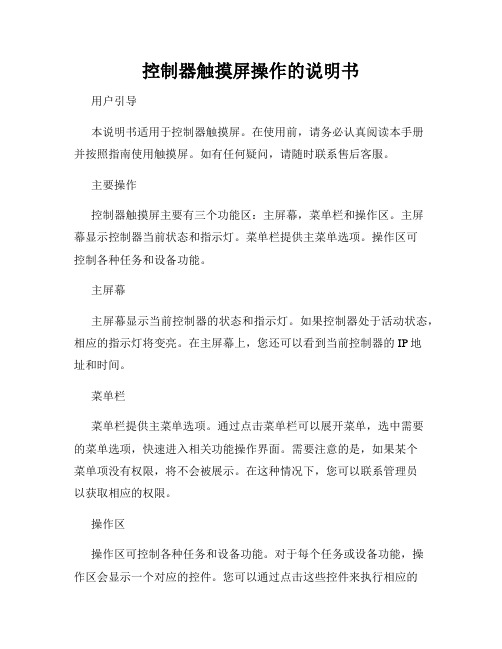
控制器触摸屏操作的说明书用户引导本说明书适用于控制器触摸屏。
在使用前,请务必认真阅读本手册并按照指南使用触摸屏。
如有任何疑问,请随时联系售后客服。
主要操作控制器触摸屏主要有三个功能区:主屏幕,菜单栏和操作区。
主屏幕显示控制器当前状态和指示灯。
菜单栏提供主菜单选项。
操作区可控制各种任务和设备功能。
主屏幕主屏幕显示当前控制器的状态和指示灯。
如果控制器处于活动状态,相应的指示灯将变亮。
在主屏幕上,您还可以看到当前控制器的IP地址和时间。
菜单栏菜单栏提供主菜单选项。
通过点击菜单栏可以展开菜单,选中需要的菜单选项,快速进入相关功能操作界面。
需要注意的是,如果某个菜单项没有权限,将不会被展示。
在这种情况下,您可以联系管理员以获取相应的权限。
操作区操作区可控制各种任务和设备功能。
对于每个任务或设备功能,操作区会显示一个对应的控件。
您可以通过点击这些控件来执行相应的操作。
需要注意的是,在某些情况下,操作区可能会有多个选项。
如果这是您所需的,请按照指示进行操作。
帮助中心如果您有任何问题或疑虑,请访问我们的帮助中心。
在帮助中心中,您可以找到有关如何使用控制器触摸屏的详细信息和常见问题的解决方案。
总结在使用控制器触摸屏时,请务必先认真阅读本手册并按照指南使用。
请注意在任何时候都要保持谨慎和小心,避免造成任何不必要的损害。
如果您有任何疑问或建议,请联系我们的客户服务中心。
我们会尽最大努力为您提供最好的服务。
深圳矽普特科技 XPT2046 触摸屏控制器产品手册说明书
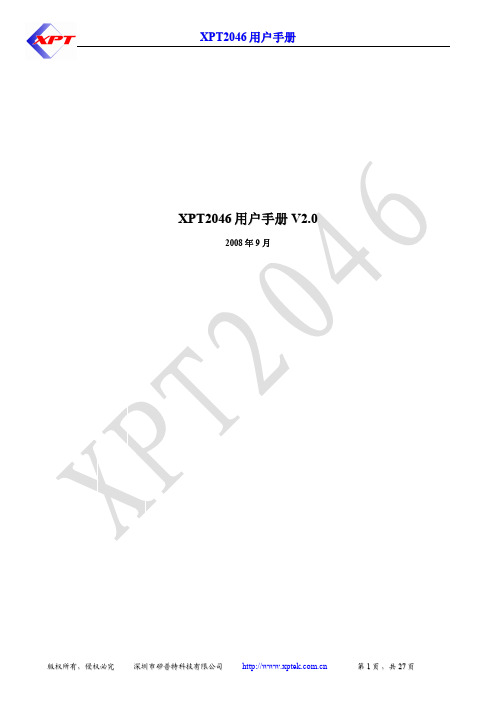
2 主要特性 ........................................................................................................................................................... 4
8.9
电池电压测量 ................................................................................................................................. 17
8.10
压力测量 ......................................................................................................................................... 17
7 XPT2046 典型参考特性................................................................................................................................. 10
8 工作原理 ......................................................................................................................................................... 13
汇川—InoTouch系列触摸屏人机界面用户手册
第三章 电气设计参考 18
3.1 产品构造 18 3.2 电源连接 19 3.3 通讯连接 21
➢ ➢
-2-
InoTouch系列人机界面用户手册
前言
安装注意事项
危险 ➢ 䦟 䦟 䦟 䦟 䦟 䦟 HMI需固定安装于平面,以下是安装时需注意的状况: 由于内置了LCD显示面板,InoTouch系列HMI产品限于室内使用。请确认产品安装正确,并且使用环境符合硬 件规范中的限制条件(详情请参考硬件规范说明)。 请勿使用在有爆炸危险的场合,例如存在易燃气体、蒸汽或者粉尘的地方。 请勿安装于磁场过强的场所。 请勿安装于阳光直射、高温的场所。 请勿在可能发生温度剧烈变化或者湿度很大的环境中,这可能会导致设备内部产生冷凝水,从而导致设备的损 坏。 请确保所有电缆接头都牢固连接到HMI上。如果连接松动,可能会产生错误的输入或输出信号。 注意 䦟 HMI若安装于温度高于或低于手册建议储存温度范围可能会造成LCD液晶显示故障。
配线注意事项
危险 ➢ ➢ ➢ 安装、配线等作业,请务必在切断全部电源后进行; 直流电源的配线,请按本说明书所述接于专用端子上; 在进行螺丝孔加工和接线时,不要使金属屑或电线头掉入HMI内部,以免发生火灾、故障、电子元件损坏; -3-
前言 ➢ ➢
InoTouch系列人机界面用户手册 避免带电状态进行接线、插拔电缆插头,否则容易导致电击,或导致电路损坏。 应仔细检查HMI的接线,确保工作电压和接线端子的位置均正确无误。如果电压或接线端子位置错误,可能会 引起火灾或事故。 注意 ➢ ➢ HMI的输入电源是DC24V,如果所供应的电源不是在DC24V±20%内,将会严重损坏HMI,因此,请定时检查 交换式电源供应器所提供之DC电源是否稳定。 为避免触电,在连接HMI的电源前,请先切断电源。
CPS-21C触摸屏V3版本使用说明书
CPS-21C变频恒压供水控制器触摸屏使用说明书CPS-21C变频恒压供水控制器触摸屏使用说明书一、产品介绍:CPS-21C变频恒压供水控制器适用于工业、生活和消防供水控制系统。
为满足不同用户的需要,我们研发了触摸屏与控制器的通讯系统。
触摸屏与变频恒压供水控制器的通讯协议采用标准的MODBUS RTU协议。
人机界面友好、操作简单方便、直观。
1.1、触摸屏与21C控制器的连接方法21C控制器与触摸屏的连接方法有两种:1、232连接方法(本公司提供专用串口线,两头DB9母头),一头标有触摸屏的DB9母头接触摸屏的232口,未标示的一头接控制器的DB9上。
切忌不要借反,否则无法正常通讯。
2、485连接方法(本公司提供专用串口线,一头DB9公头,一头为红黑两线。
DB9一头接触摸屏的485(2W)上,另外一头的红线接31C控制器的1端,黑线接31C控制器的2端。
如果触摸屏提示无法通讯,可适当将通讯线红黑互换保证通讯正常。
注:您在采购中所采取的通讯方式一定告知销售人员,以下载相对应的触摸屏程序。
二、功能菜单2.1、手动调试2.1.1进入核准此项操作只有工程师级别以上人员才可操作。
输入用户名2,及用户密码,激活进入选项。
点击进入即可进入手动调试功能。
手动调试包括现场变频调试及工频调试,请参考使用说明书。
2.2参数设定进入核准系统参数的设定受安全等级限制,分为操作人员设定和工程师设定。
两种人员安全级别不同,所打开的参数设定画面不同。
操作人员进入系统参数的用户名为1,通过密码999999进入和用户名2,通过密码888888来对系统参数进行设定和修改。
用户密码可根据需要进行修改。
密码长度最大为8个字符。
点击窗口弹出键盘可进行修改。
以上为操作人员参数使用范围,工程师则进入如下设定窗口。
系统参数设定共160项,分10页进行设定。
设定方法如下:以上参数设定可根据系统使用说明书的技术要求进行设定。
2.2.1、设定确认用户在设定完每页参数后,设定的参数被保暂时保存在RAM中,此时如果断电的话,参数将丢失。
酷玛QM3G YHSC 触摸屏PLC一体机使用手册说明书
感谢您购买 C oolmay QM3G 系列一体机。
本手册主要说明该系列触摸屏PLC一体机的产品特性、一般规格和接线方法。
详细PLC编程请参见《Coolmay QM3G 系列一体机编程手册》;触摸屏部分参见《Coolmay TP 系列人机界面使用手册》。
产品信息1公司产品系列 : 系列2HMI类型 43: 4.3寸 50: 5寸 70/70H D /70K : 7寸 100: 10寸3输入输出点数 16: 8入8出 24: 12入12出 38: 20入18出 44: 24入20出 60: 30入30出等4模块分类 M: 通用控制器主模块5开关量输出类型 R: 继电器输出类型; T: 晶体管(MOS 管)输出类型; RT: 混合输出6模拟量输入点数 43/50可选4路,70/HD 可选12路,70K /100可选16路 7模拟量输出点数 43/50可选2路,70/70HD /70K /100可选8路8模拟量输入类型 E : E 型热电偶K PT :PT100 PT1000:PT1000 NTC :热敏电阻(10K /50K /100K ) A0: 0-20mA电流 A4: 4-20mA电流 V5: 0-5V电压 V: 0-10V电压 V5_:-5V ~5V 电压 V _:-10~10V 电压【仅7寸和10寸的可选负电压输入】 9模拟量输出类型 A0: 0-20mA 电流 A4: 4-20mA 电流 V5: 0-5V 电压 V : 0-10V 电压 V5_:-5V ~5V 电压 V _:-10~10V 电压【仅7寸和10寸的可选负电压输出,且占用两路DA 】10. C1表示单相高速计数,C2表示AB 相计数,C3表示ABZ 相计数;11P 表示高速脉冲;P表示高速脉冲;12选装通讯口 参见【表一:基本参数】. . . . . . . . . . 常规8路,高速计数+高速脉冲总发不能超过480KHz .QM3G QM3G FH FH FH FH FH FH FH FH FH FH FH FH FH FH FH (可定制型/T 型/S 型/J 型,支持负温) 常规单相6路60KHz 或AB (Z )相2路30KHz +AB 相 1 路5KHz010KHz 100KHz Y0-Y3为100KHz ,Y4-Y7为10KHz ; 命名规则QM3G 43FH 图1 安装尺寸图QM3G -100FHQM3G -43FHQM3G -70KFH电气设计参考产品构造RUN :PLC运行指示灯COM PLC与触摸屏 : 通讯上时快闪QM3G -43FH图3图6 -70KFHQM3G 硬件接口安装尺寸机械设计参考输入为ON 输入为OFF 滤波功能高数计数功能有滤波功能,滤波时间在0-60ms范围内可设,默认是10ms开关量继电器输出指标允许最大电流回路电源电压电路绝缘On响应时间机械寿命(无负载)电气寿命(额定负载)2A /点,4A /4点 COM ,5A /8点 COM ,5A /12点 COMDC 30V以下/AC 220V以下继电器机械绝缘约10ms1000万次30万次开关量晶体管(MOS 管)输出指标允许最大电流回路电源电压电路绝缘隔离电压(电源-外部端子)On响应时间高速输出频率MOS 管: 2A /点, 4A /4点 C OM ,5A /12点C OM :MT :0.5A /点,0.8A /4点 C OM , 1.6A /12点 C OMDC24V 光耦绝缘1500VAC高速输出:10μs;其他:0.5ms 模拟量输入指标输入信号响应时间模拟量输入点数精度PT100/PT1000/热电偶/NTC/0-10V/0-5V /-10~10V /-5~5V /0-20mA/4-20mA/1个扫描周期0-16路12位模拟量输出指标输出信号模拟量输出点数精度0-5V/0-10V/0-20mA/4其他按客户要求定制信号等-10~10V /-5~5V /-20mA/0-8路12位外部接口通讯口环境条件工作温度相对湿度储存温度振动频率0°C~50°C5%~95%RH -20°C~70°C10-57Hz,振幅0.035mm; 57Hz-150Hz,加速度4.9m/s ² (X、Y、Z三方向各10次,合计各80分钟)基本参数触摸屏PLC一体机常见型号规格QM3G -43FH /50-16MR FH QM3G FH FH -70K /100-38M R QM3G FH FH --48M R 70K /100开关量模拟量(最大可选)通讯口(可选)高速计数高速脉冲DI DO AD DA 触摸屏PLC 单相AB相ABZ相输出2018242443FH /50FH:MT 为MOS 管输出;70FH /70HD 70KFH /100FH :MT 时Y0-Y3 为MOS 管输出,Y4-Y35 为晶体管输出;MR 为继电器输出;MRT 为混合输出。
微数控M3C触摸屏运动控制器说明书
1.概述微数控M3C多任务运动控制器,是我司第三代通用功能类控制系统,之前我司产品只能执行单线程任务,即必须等待当前动作执行完毕才能执行下一动作,现在既能执行单线程任务,又能多个线程任务并行执行,最多可支持20个任务同时运行,全触摸操作,既能四轴联动,又支持非联动轴运动,编程简单,上手容易,极大的满足了用户对复杂动作的需求,广泛用于工业控制、医疗电子、节能环保、智能交通、电力系统、通讯系统、纺织行业、数控行业、汽车电子、车载设备、通信设备、网络终端等领域。
欢迎广大用户定制专机,曾为客户做过八轴运动控制器。
1.1产品特点▎中文指令,填表式编程,简单易上手▎全触控操作▎界面实时显示输入、输出状态▎自动模式实时修改程序参数▎支持掉电记忆功能,断电后坐标显示和工件计数不会清零▎支持多线程任务编程,支持20个线程任务同时进行▎支持串行、并行任务▎支持开机回机械零,手动回机械零,程序指令回机械零▎支持时间锁机,三级锁机模式▎定时器指令,M寄存器指令(帮助实现多逻辑复杂动作)▎支持外部输入口控制输出口状态▎限位保护,支持硬限位和软限位▎配合伺服电机、步进电机和I/O口实现自动执行、手动操作▎任意输入口能定义启动、暂停、报警、限位等功能,外接开关1.2系统组成控制系统主要由以下几部分组成:▎高精度、高精度进口CPU▎专门的运动控制芯片(信号5V脉冲+方向)▎7英寸彩色触摸显示屏(分辨率:800×480)▎输入/输出(28路光电隔离24V输入,18路光电隔离24V输出,单通道额定电流500mA)▎带有一路标准MPG接口,外接手脉▎壳体合金材料,坚固耐用,外观简单大方1.3技术指标▎最小数据单位:0.001mm(0.001度或0.001圈)▎最大数据尺寸:±99999.999mm▎支持46个中文编程指令▎每台设备最多存储12个程序文件,每个程序文件可同时进行20个线程任务,单个线程任务最多编写512行程序▎最高脉冲输出频率:350K▎进给轴最大移动速度为21000mm/min▎控制轴数:1-4轴(X,Y,Z,A)▎联动轴:X,Y,Z,A轴直线插补,X,Y轴做圆弧插补▎非联动轴:X,Y,Z,A轴▎进给速度倍率:10%-500%可调,通过自动模式和手动模式F(显示进给速度)下方的“+”“-”调节,增量为10%▎电子齿轮:分子:1-99999,分母:1-99999▎系统主要功能:自动、手动、程序、参数、IO等▎安全保护:过压、过流、防反接▎进度补偿:反向间隙补偿1.4外观及面板1.5接线上电(1)电源供电系统采用双隔离供电方式,系统和IO(输入、输出)分开供电[V]和[G]为IO供电,[V]接24V开关电源正极,[G]接24V开关电源负极。
- 1、下载文档前请自行甄别文档内容的完整性,平台不提供额外的编辑、内容补充、找答案等附加服务。
- 2、"仅部分预览"的文档,不可在线预览部分如存在完整性等问题,可反馈申请退款(可完整预览的文档不适用该条件!)。
- 3、如文档侵犯您的权益,请联系客服反馈,我们会尽快为您处理(人工客服工作时间:9:00-18:30)。
一. 触摸屏控制器型号:FX-TK04U;FX-TK04R;FX-TK05U;FX-TK05R
信息发布内容:
1)深圳方显科技触摸屏控制器可用于任何四线、五线电阻屏,11位AD转换,分辨率可到2048*2048。
RS232/USB接口可选。
简单的通讯指令即可实现触摸功能。
支持操作系统:MS-DOS,WINDOWS3.X/9X/ME/NT/2000/XP/CE,LINUX单片机专用触摸屏控制器,车载专用触摸屏控制器,直接提供菜单式操作,大大节约嵌入式MCU资源;MCU专用接口,使您的产品无须改动直接接入触摸屏控制。
2) 深圳方显科技4线触摸屏控制器产品概述FX-TK04R/FX-TK04U
触摸屏分辨率:2048x2048
4点定位
25点定位
支援鼠标右键
支援画线测试
驱动程序包括:Windows 98, 2000, NT4, Me, XP, XP Tablet Edition, CE 2.12, CE 3.0, , Linux, DOS & iMac
多语系的操作窗口
支援多个监视器
具备视觉旋转度
触摸屏通讯接口:RS232 或USB
计算机通讯接口:Pin Header
电气参数
电源要求: +5VDC ( Maximum 100mA, typical 70mA, 50mV peak to peak maximum ripple)
工作温度: 0 to 50℃
贮存温度: -40 to 80℃
湿度: 95% at 60℃
通讯协定:RS232 Model: 9600 bauds, None parity, 8 data bits, 1 stop bit
USB Model: USB 1.1 Low speed
采样速度:RS232 Model: Max. 160 points/sec
USB Model: Max. 160 points/sec
最大按压延迟时间: Max. 35 ms
出线顺序: X+, Y+, X-, Y-
电阻范围: 200 ~ 900 ohm ( pin to pin on the same layer
3) 单片机专用触摸屏控制器FX-TK04RMCU
深圳方显科技是国内著名显示及触控产品的专业厂商。
依靠其强大的研发能力,开发出多款LCD控制器和触摸屏控制器。
LCD控制器使得单片机、DSP、各种嵌入式CPU轻松实现LCD (TFT)显示。
触摸屏控制器有连笔型和点触型两种。
连笔型触摸屏控制器支持4线、5线各尺寸电阻触摸屏。
点触型触摸屏控制器可连接各类MCU、单片机、DSP、ARM等嵌入式系统,为不同的客户确定最佳应用。
使用点触型触摸屏控制器,开发工程师不再需要详细了解触摸屏工作原理,做复杂的编程,只需简单读取触摸XY位置信息,快速完成研发工作。
也可根据不同MCU的特点及不同的功能,为客户定制程序使得各种MCU均能轻松接上触摸屏,实现各具特色的人机接口。
接口:
RS232 (9600,8,N,N)
TTL/RS232电平可选
支持软件自动校正,触摸屏安装方向旋转、歪斜均可正确读出显示的触摸平座标。
4)深圳方显科技5线触摸屏控制器产品概述FX-TK05R/FX-TK05U
触摸屏分辨率:2048x2048
.4点定位
.25点定位
.支援鼠标右键
.支援画线测试
.支持手写输入
.驱动程序包括:Windows 98, 2000, NT4, Me, XP, XP Tablet Edition, CE 2.12, CE 3.0, , Linux, DOS & iMac
.多语系的操作窗口
.支援多个监视器
.具备视觉旋转度
.触摸屏通讯接口:RS232 或USB 或PS2
.硬件看门狗守护, 超强抗干扰, 适合工业环境
.高性价比
电气参数:
.电源: +5VDC( Maximum 100mA, typical 70mA, 50mV peak to peak maximum ripple)
.工作温度: 0℃to 70℃
.贮存温度:-40℃to 80℃
.湿度: 95% at 60℃
.通讯协议:
RS232 Model: 9600 bauds, None parity, 8 data bits, 1 stop bit
USB Model: USB 1.1 Low speed
PS/2 Model: PS/2 mouse
.采样速度:
RS232 Model : Max. 160 points/sec
USB Model : Max. 160 points/sec
PS/2 Mode l: Max. 140 points/sec
.最大按压延迟时间: Max. 35 ms
.出线顺序: UL, UR, COM, LR, LL or UL, UR, COM, LL, LR
.电阻范围: 50 ~ 200 ohm ( pin to pin on drive layer )。
