Win8使用Cisco AnyConnect客户端
思科系统公司AnyConnect安全移动客户端功能、许可证和操作系统版本4.1说明书

AnyConnect 安全移动客户端功能、许可证和操作系统,版本 4.1本文档将介绍 AnyConnect 4.1 版本的功能、许可证要求和 AnyConnect 功能支持的终端操作系统。
支持的操作系统Cisco AnyConnect 安全移动客户端 4.1 支持以下操作系统。
操作系统版本Windows Windows 10 x86(32 位)和 x64(64 位)Windows 8.1 x86(32 位)和 x64(64 位)Windows 8 x86(32 位)和 x64(64 位)Windows 7 x86(32 位)和 x64(64 位)Mac Mac OS X 10.11Mac OS X 10.10Mac OS X 10.9Mac OS X 10.8Linux Red Hat 6 和 7(64 位)Ubuntu 12.04 (LTS) 和 14.04 (LTS)(64 位)注:思科不再支持适用于 Windows XP 的 AnyConnect 版本。
有关操作系统要求和支持说明,请参阅Cisco AnyConnect 安全移动客户端版本说明。
有关许可条款和条件,请参阅补充最终用户协议 (SEULA)。
有关各类许可证的订购信息明细以及具体条款和条件,请参阅Cisco AnyConnect 订购指南。
有关适用于 AnyConnect 模块和功能的许可证信息及操作系统限制,请参阅以下功能表。
许可证选项要使用 AnyConnect 安全移动客户端 4.1,需要购买 AnyConnect Plus 或 AnyConnect Apex 许可证。
具体需要哪类许可证,应根据您计划使用的 AnyConnect VPN 客户端和安全移动功能以及要支持的会话数量而定。
这些基于用户的许可证包含支持和软件更新访问权限,以便用户能够紧跟 BYOD 总体趋势。
AnyConnect 4.1 许可证适用于 Cisco ASA 5500 系列自适应安全设备 (ASA)、集成多业务路由器 (ISR)、云服务路由器(CSR)、聚合服务路由器 (ASR) 以及其他非 VPN 头端,例如身份服务引擎 (ISE)、云网络安全 (CWS) 和网络安全设备(WSA)。
思科 AnyConnect 安全移动客户端 4.0.x 版本说明说明书
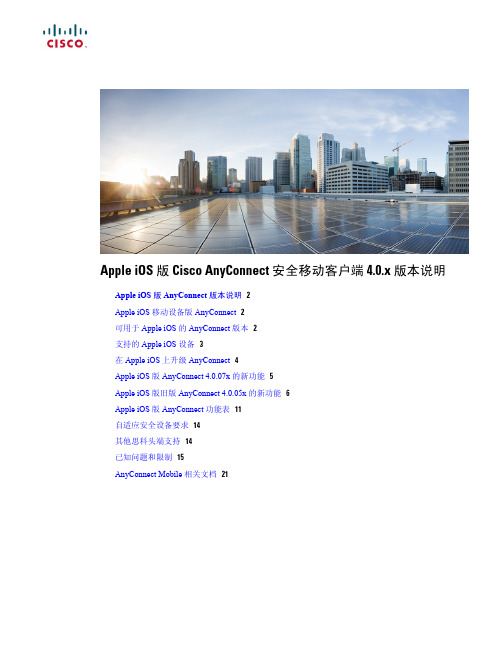
Apple iOS 版 Cisco AnyConnect 安全移动客户端 4.0.x 版本说明Apple iOS版AnyConnect版本说明2Apple iOS移动设备版AnyConnect2可用于Apple iOS的AnyConnect版本2支持的Apple iOS设备3在Apple iOS上升级AnyConnect4Apple iOS版AnyConnect4.0.07x的新功能5Apple iOS版旧版AnyConnect4.0.05x的新功能6Apple iOS版AnyConnect功能表11自适应安全设备要求14其他思科头端支持14已知问题和限制15AnyConnect Mobile相关文档21Revised: October 26, 2017,Apple iOS版 AnyConnect 版本说明Apple iOS 移动设备版 AnyConnectAnyConnect安全移动客户端为远程用户提供与思科ASA5500系列的安全VPN连接。
通过该客户端,用户能够无缝、安全地远程访问企业网络,使安装的应用可如同直接连接到企业网络一般进行通信。
AnyConnect支持通过IPv4或IPv6隧道连接到IPv4和IPv6资源。
本文档适用于AnyConnect安全移动客户端和自适应安全设备(ASA)5500的管理员,为思科AnyConnect安全移动客户端管理员指南,版本4.0提供补充,并为Apple iOS设备上运行的AnyConnect提供版本特定的信息。
该AnyConnect应用仅在Apple iTunes App Store中提供。
思科不分发AnyConnect移动版应用,您也不能从ASA部署该移动应用,但是,您可以从ASA为桌面设备部署其他版本的AnyConnect,并同时支持此移动版本。
AnyConnect 移动版支持策略思科支持应用商店当前提供的AnyConnect版本;但是,修复和增强功能仅在最新发行的版本中提供。
AnyConnect PC教程
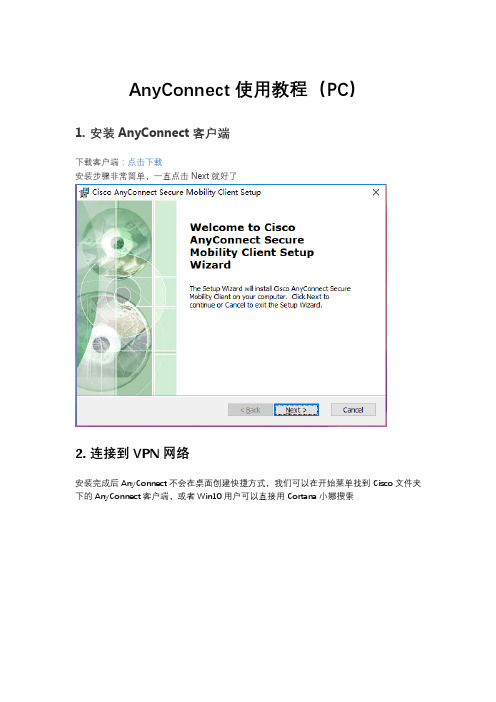
AnyConnect使用教程(PC)
1.安装AnyConnect客户端
下载客户端:点击下载
安装步骤非常简单,一直点击Next就好了
2.连接到VPN网络
安装完成后AnyConnect不会在桌面创建快捷方式,我们可以在开始菜单找到Cisco文件夹下的AnyConnect客户端,或者Win10用户可以直接用Cortana小娜搜索
客户端界面非常简洁,只有一个文本框,在此处键入VPN服务器的地址和端口号就可以开始连接
在这里是服务器地址,446是端口号,用英文冒号隔开
如果你填写的服务器地址和端口正确的话,点击Connect后会弹出一个对话框叫你输入用户名
接着弹出叫你输入密码的对话框
连接完成
打开浏览器看看是否能连接Google
YouTube
需要断开VPN网络时点击Disconnect就好了3.AnyConnect客户端的设置AnyConnect的设置项也很简单。
思科 AnyConnect 安全移动客户端用户指南说明书
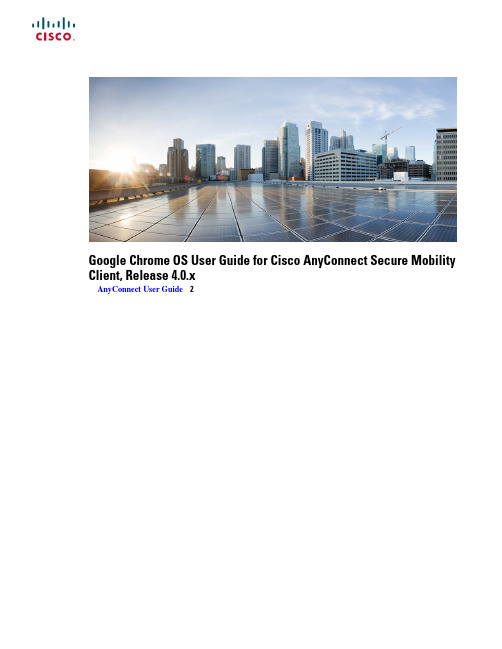
Google Chrome OS User Guide for Cisco AnyConnect Secure Mobility Client,Release4.0.xAnyConnect User Guide2Revised:December17,2020AnyConnect User GuideAnyConnect OverviewThe Cisco AnyConnect Secure Mobility Client for provides seamless and secure remote access to enterprise networks.AnyConnect allows installed applications to communicate as though connected directly to the enterprise network.AnyConnect is a sophisticated networking application that also allows you to set preferences,control the operation of AnyConnect,and use diagnostic tools and facilities on your device as recommended by your administrator.AnyConnect may be used in your enterprise in conjunction with Mobile Device Management software.If so,work with your administrator to abide by device management rules.Your organization may provide additional documentation on using AnyConnect for.Your app store provides the application for initial installation and all upgrades.The Cisco Adaptive Security Appliance(ASA)is the secure gateway that admits access to the VPN,but it does not support updates of AnyConnect for mobile devices.Open Software License Notices•This product includes software developed by the OpenSSL Project for use in the OpenSSL Toolkit(/).•This product includes cryptographic software written by Eric Young(*****************).•This product includes software written by Tim Hudson(*****************).Google Chrome OS Supported DevicesCisco AnyConnect on Google Chromebook requires Chrome OS43or later.Stability and feature enhancements are available in Chrome OS45.AnyConnect on Google Chromebook cannot be used from a standalone Chrome browser on another platform.For all current Chromebooks,AnyConnect for Android is officially supported and strongly recommended for the optimal AnyConnect experience on ChromeOS.The native ChromeOS client is intended only for legacy Chromebooks incapable of running Android applications.Install or Upgrade AnyConnect on Google Chrome OSBefore you beginVerify you are using a device supported by AnyConnect,see Google Chrome OS Supported Devices,on page2for details. ProcedureStep1On your Chrome device,go to the Chrome Web Store Cisco AnyConnect page.Step2Select Add to Chrome or Update.Launch App will be shown if you already have the latest version of Cisco AnyConnect on your device.2What to do nextAfter installing or updating it may take a few minutes before you are able to configure AnyConnect."Initializing please wait"will be shown in the AnyConnect App during this time.Configure AnyConnect Through Google Chrome's Management ServicesOn managed Chrome devices,administrators can push down a root certificate and an AnyConnect profile using Google's EMM service.The policy,specified in JSON,has the following structure:{"Profile":{"Value":"Base64Encoding AC Profile.Set to empty string to clear the profile."},"RootCertificates":{"Value":["Base64Encoding of Certificate1.Pass an empty list to clear any imported server certificates.","Base64Encoding of Certificate2.",]}}Import Client CertificateYou must import a certificate into Chrome CertificateManager.If you have logged in as a managed account user,you may only access certificates from the managed certificate store.These correspond to certificates that have been imported programmatically via the chrome.enterprise.platformKeys API.Certificates that are generated or imported by other means,such as manually,are not available to the API in the case of a managed account.For more information,see https:///chrome/a/answer/6080885?hl=en.NoteProcedureStep1Navigate to chrome://certificate-manager or through Chrome Settings>Show Advanced Settings>Manage Certificates.Step2Associate a client certificate to your VPN configuration.Configure and Connect AnyConnect on Google Chrome OSManaging your private network connection is shared between the AnyConnect app and native Chrome utilities:•You must configure connection entries in the AnyConnect app.•You must establish a Private network connection from the Chrome Status Area or Chrome Settings.•You may Disconnect the VPN from the AnyConnect app,the Chrome Status Area,or the Chrome Settings.3ProcedureStep1Open the AnyConnect app to configure an AnyConnect VPN connection entry:The VPN must be disconnected to create a new connection entry.Note•Open the AnyConnect app from the launcher.•Click in the Chrome Status Area,then in the Private Network area labeled VPN,and choose Cisco AnyConnect.•Click in the Chrome Status Area,then choose Settings,then from the Internet Connection settings choose AddConnection>Add Cisco AnyConnect.Step2Choose the Connections tab in the AnyConnect app.You will see connection entries listed if they were previously configured.Step3Add a new connection entry:a)Click Add New Connection.b)Enter a descriptive name for this connection entry In the Name field.c)Enter the VPN server address in the the Server Address field.d)Choose Connect with IPsec if desired.If not chosen,AnyConnect will use SSL(TLS/DTLS).AnyConnect supports only EAP authentication for IPsec.Because of this limitation,AnyConnect cannot Noteuse IPsec to connect to a Cisco IOS headend.e)Choose Select Certificate to configure certificate authentication.f)Click Save Changes.Step4Establish a VPN connection:•Click in the Chrome Status Area,then in the Private Network area labeled VPN,and choose the desired connectionentry.•Click in the Chrome Status Area,then choose Settings.From the Internet Connection settings choose Privatenetwork and then the desired connection entry.Monitor and Troubleshoot AnyConnect on Google Chrome OSUse the AnyConnect app to view VPN connection statistics and logs,and to send diagnostic information to your administrator or Cisco when experiencing difficulties.ProcedureStep1Choose Statistics to view statistics for the current connection.A VPN Connection must be active to view VPN statistics.Step2Choose Diagnostics to view or email AnyConnect logs.Step3Click on a log file to view it directly or Download and view a log file.Step4Choose Email Logs to gather and send diagnostic information.4a.When prompted save the zipped up log files to a local directory.b.Attach the zip file to the created email.c.Provide a description of the problem you are experiencing in the message body.d.By default the email will be sent to Cisco,add your administrator or support contact as desired.5Cisco and the Cisco logo are trademarks or registered trademarks of Cisco and/or its affiliates in the U.S.and other countries.To view a list of Cisco trademarks,go to this URL: https:///c/en/us/about/legal/trademarks.html.Third-party trademarks mentioned are the property of their respective owners.The use of the word partner does not imply a partnership relationship between Cisco and any other company.(1721R)©2015–2018Cisco Systems,Inc.All rights reserved.Europe Headquarters Asia Pacific Headquarters Americas HeadquartersCiscoSystemsInternationalBV Amsterdam,TheNetherlandsCiscoSystems(USA)Pte.Ltd.Singapore Cisco Systems,Inc.San Jose,CA 95134-1706USA Cisco has more than 200offices worldwide.Addresses,phone numbers,and fax numbers are listed on theCisco Website at /go/offices.。
AnyConnect-PC教程
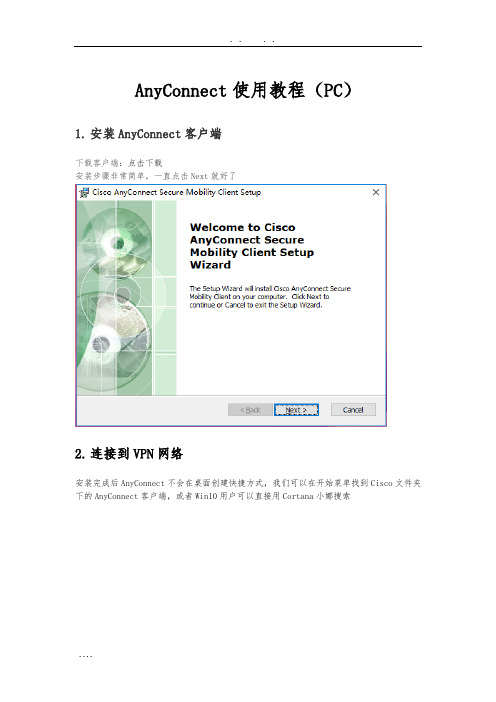
AnyConnect使用教程(PC)
1.安装AnyConnect客户端
下载客户端:点击下载
安装步骤非常简单,一直点击Next就好了
2.连接到VPN网络
安装完成后AnyConnect不会在桌面创建快捷方式,我们可以在开始菜单找到Cisco文件夹下的AnyConnect客户端,或者Win10用户可以直接用Cortana小娜搜索
客户端界面非常简洁,只有一个文本框,在此处键入VPN服务器的地址和端口号就可以开始连接
在这里是服务器地址,446是端口号,用英文冒号隔开
如果你填写的服务器地址和端口正确的话,点击Connect后会弹出一个对话框叫你输入用户名
接着弹出叫你输入密码的对话框
连接完成
打开浏览器看看是否能连接Google
YouTube
需要断开VPN网络时点击Disconnect就好了3.AnyConnect客户端的设置AnyConnect的设置项也很简单。
cisco anyconnect 安全移动客户端 vpn 用户消息说明书
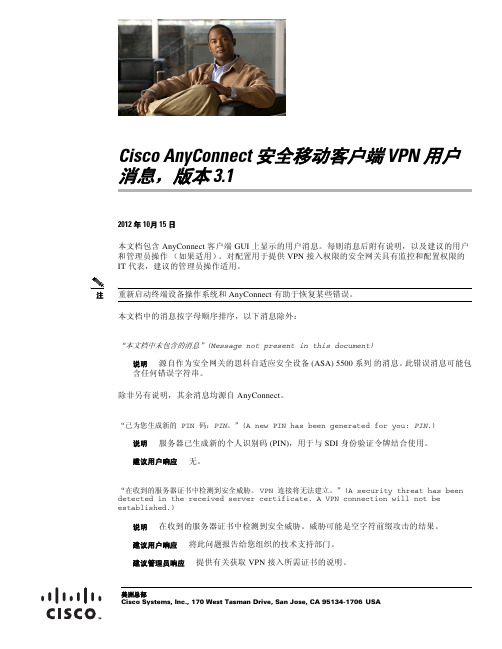
美洲总部Cisco Systems, Inc., 170 West Tasman Drive, San Jose, CA 95134-1706USACisco AnyConnect 安全移动客户端 VPN 用户消息,版本 3.12012 年 10月 15 日本文档包含 AnyConnect 客户端 GUI 上显示的用户消息。
每则消息后附有说明,以及建议的用户和管理员操作(如果适用)。
对配置用于提供 VPN 接入权限的安全网关具有监控和配置权限的 IT 代表,建议的管理员操作适用。
注重新启动终端设备操作系统和 AnyConnect 有助于恢复某些错误。
本文档中的消息按字母顺序排序,以下消息除外:“本文档中未包含的消息”(Message not present in this document)说明 源自作为安全网关的思科自适应安全设备 (ASA) 5500 系列 的消息。
此错误消息可能包含任何错误字符串。
除非另有说明,其余消息均源自 AnyConnect 。
“已为您生成新的 PIN 码:PIN 。
”(A new PIN has been generated for you: PIN .)说明 服务器已生成新的个人识别码 (PIN),用于与 SDI 身份验证令牌结合使用。
建议用户响应 无。
“在收到的服务器证书中检测到安全威胁。
VPN 连接将无法建立。
”(A security threat has been detected in the received server certificate. A VPN connection will not be established.)说明 在收到的服务器证书中检测到安全威胁。
威胁可能是空字符前缀攻击的结果。
建议用户响应 将此问题报告给您组织的技术支持部门。
建议管理员响应 提供有关获取 VPN 接入所需证书的说明。
“有发起 VPN 连接的用户以外的其他用户从本地登录计算机。
Windows 10 Mobile 和 Windows Phone 8.1 版 Cisco AnyC
Windows 10 移动版和 Phone 8.1 版 CiscoAnyConnect 安全移动客户端 4.1.x 版本说明首次发布日期: 2015年05月01日上次修改日期: 2016年03月04日Windows Phone版 AnyConnect 版本说明Windows 10 移动版和 Windows Phone 8.1 设备版 AnyConnectAnyConnect安全移动客户端为远程用户提供与思科ASA5500系列的安全VPN连接。
通过该客户端,用户能够无缝、安全地远程访问企业网络,使安装的应用可如同直接连接到企业网络一般进行通信。
AnyConnect支持通过IPv4或IPv6隧道连接到IPv4和IPv6资源。
本文档专为AnyConnect安全移动客户端和自适应安全设备(ASA)5500的系统管理员编写,用于补充Cisco AnyConnect安全移动客户端版本4.1管理员指南,并为Windows Phone设备上运行的AnyConnect提供版本特定信息。
该AnyConnect应用仅在Windows应用商店中提供。
思科不分发AnyConnect移动应用,您也不能从ASA部署该移动应用,但是,您可以从ASA为桌面设备部署其他版本的AnyConnect,并同时支持此移动版本。
AnyConnect 移动版支持策略思科支持应用商店当前提供的AnyConnect版本;但是,修复和增强功能仅在最新发行的版本中提供。
AnyConnect 许可若要连接到ASA头端,需提供AnyConnect4.x Plus或Apex许可证;试用许可证可用;请参阅CiscoAnyConnect订购指南。
有关最新的最终用户许可协议,请参阅思科最终用户许可协议,AnyConnect安全移动客户端版本4.x。
有关我们的开源许可确认,请参阅适用于移动设备的Cisco AnyConnect安全移动客户端版本4.0中使用的开源软件。
Cisco AnyConnect 安全移动客户端 4.1 版本说明说明书
Cisco AnyConnect 安全移动客户端 4.1 版本说明AnyConnect安全移动客户端4.04.1版本说明2下载AnyConnect的最新版本2AnyConnect4.1.08005的新功能3AnyConnect4.1.06020的新功能3AnyConnect4.1.06013的新功能3AnyConnect4.1.04011的新功能3AnyConnect4.1.02011的新功能4AnyConnect4.1.00028的新功能4重要互通性注意事项5系统要求5AnyConnect许可11AnyConnect安装概述12AnyConnect支持策略13准则和限制14AnyConnect警告25相关文档31Revised: August 22, 2016,AnyConnect 安全移动客户端4.04.1版本说明这些版本说明提供Windows 、Mac OS X 和Linux 平台上的AnyConnect安全移动的相关信息。
AnyConnect 版本4.1.08005是4.1的最新维护版本。
AnyConnect 4.1客户必须升级到AnyConnect 4.2,才能享受未来的缺陷修复服务。
在AnyConnect 4.1.x 中发现的所有缺陷将仅在AnyConnect 4.2.x 维护版本中修复。
AnyConnect 版本4.1.x 将成为所有4.x 漏洞的维护路径。
AnyConnect 4.0客户必须升级到AnyConnect 4.1.x ,才能享受未来的缺陷修复服务。
在AnyConnect 4.0.x 中发现的所有缺陷将仅在AnyConnect 4.1.x 维护版本中修复。
注释有关此AnyConnect 版本所支持的移动设备的信息,请参阅以下版本说明:•Android 版Cisco AnyConnect 安全移动客户端版本4.0用户指南下载 AnyConnect 的最新版本开始之前若要下载AnyConnect 的最新版本,您必须是 的注册用户。
思科AnyConnect安全移动客户端版本说明(适用于BlackBerry移动设备)说明书
Cisco AnyConnect 安全移动客户端版本说明,版本 4.0.x (BlackBerry) AnyConnect(BlackBerry)版本说明2适用于Blackberry移动设备的AnyConnect2相关文档2支持Blackberry的设备2在BlackBerry设备上安装或升级AnyConnect3AnyConnect4.0.0.1827的新功能(适用于BlackBerry移动设备)3AnyConnect4.0.0.1826的新功能(适用于BlackBerry移动设备)3AnyConnect4.0.0.1823的新功能(适用于BlackBerry移动设备)3BlackBerry AnyConnect功能矩阵3自适应安全设备要求7AnyConnect(BlackBerry)准则和限制7待解决和已解决的AnyConnect问题8Revised: August 22, 2016,AnyConnect (BlackBerry) 版本说明适用于Blackberry 移动设备的 AnyConnectAnyConnect安全移动客户端为远程用户提供与Cisco ASA5500系列的安全VPN连接。
该客户端可提供对企业网络的无缝、安全远程访问,使已安装的应用可以像直接连接到企业网络一样进行通信。
AnyConnect支持通过Ipv4或Ipv6隧道连接到Ipv4资源。
本文档面向AnyConnect安全移动客户端和自适应安全设备(ASA)5500的系统管理员,对Cisco AnyConnect安全移动客户端管理员指南,版本4.0进行补充,并提供在BlackBerry设备上运行AnyConnect的版本特定信息。
AnyConnect应用仅可通过BlackBerry World获取。
思科不分发AnyConnect移动应用,您也不能通过ASA部署移动应用,但您可以通过ASA为桌面设备部署其他版本的AnyConnect,前提是设备支持该移动版本。
微软Windows2008ADNPS配合无线控制器采肞EAP认证无线客户端的配置
微软Windows2008 AD+NPS配合无线控制器采肞EAP认证无线客户端的配置微软Windows2008 AD+NPS配合无线控制器采用PEAP认证无线客户端的配置(1)思科无线控制器支持外置Radius接口,采用思科ACS 做为Radius来认证无线客户端只是一种应用形式。
很多客户已经部署了微软的Windows 2003/2008服务器并希望通过微软的架构实现Radius功能。
这是可行的,例如Windows 2003 AD + IAS即可实现标准Radius的功能,当然现在更多的用户采用了Windows 2008服务器,在Windows 2008服务器上IAS演进为NPS(Network Policy Server)。
关于配置Windows 2003 AD + IAS的说明CCO上已经有文档详细讲述。
请参考:- PEAP Under Unified Wireless Networks with Microsoft Internet Authentication Service (IAS)/en/US/partner/products/ps6366/products_configuration_example09186a0080921f67.shtmlCisco - Airespace VSAs on MS IAS Radius Server Configuration Example/en/US/partner/tech/tk722/tk809/technologies_configuration_example09186a008082d5b5.shtmlNPS在配置界面上不同于IAS,那么如何配置NPS来对无线客户端进行认证呢?下面通过图示来讲解如何配置Windows2008 AD+NPS配合无线控制器采用PEAP来认证无线客户端。
主要配置步骤如下:- 配置无线控制器- 安装Windows 2008服务器及其组件(生成证书)- 配置AD用户和组;- 定义NPS策略- 定义高级策略:基于身份的动态分配VLAN的配置- 配置客户端- 验证配置无线控制器本文不做描述安装Windows 2008服务器及其组件安装Windows 2008的过程这里不做描述,安装好服务器后设置静态IP地址和网关。
