H3C系统及配置文件备份操作
H3C交换机、路由器上传、下载备份配置
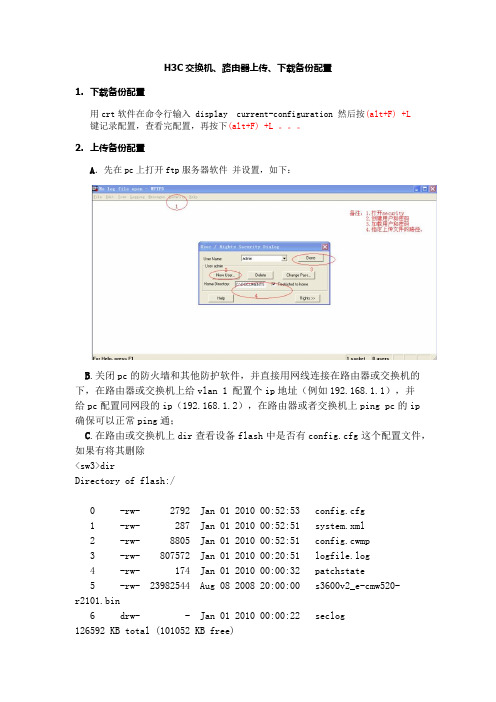
H3C交换机、路由器上传、下载备份配置1.下载备份配置用crt软件在命令行输入 display current-configuration 然后按(alt+F) +L 键记录配置,查看完配置,再按下(alt+F) +L 。
2.上传备份配置A.先在pc上打开ftp服务器软件并设置,如下:B.关闭pc的防火墙和其他防护软件,并直接用网线连接在路由器或交换机的下,在路由器或交换机上给vlan 1 配置个ip地址(例如192.168.1.1),并给pc配置同网段的ip(192.168.1.2),在路由器或者交换机上ping pc的ip 确保可以正常ping通;C.在路由或交换机上dir查看设备flash中是否有config.cfg这个配置文件,如果有将其删除<sw3>dirDirectory of flash:/0 -rw- 2792 Jan 01 2010 00:52:53 config.cfg1 -rw- 287 Jan 01 2010 00:52:51 system.xml2 -rw- 8805 Jan 01 2010 00:52:51 config.cwmp3 -rw- 807572 Jan 01 2010 00:20:51 logfile.log4 -rw- 174 Jan 01 2010 00:00:32 patchstate5 -rw- 23982544 Aug 08 2008 20:00:00 s3600v2_e-cmw520-r2101.bin6 drw- - Jan 01 2010 00:00:22 seclog126592 KB total (101052 KB free)<H3C>delete /unreserved config.cfgThe contents cannot be restored!!! Delete flash:/config.cfg?[Y/N]:y Deleting a file permanently will take a long time. Please wait...%Delete file flash:/config.cfg...Done.D.在交换或者路由器上ftp pc的ip地址下载配置到设备中;<H3C>ftp 192.168.1.2Trying 192.168.1.2 ...Press CTRL+K to abortConnected to 192.168.1.2.220 WFTPD 2.0 service (by Texas Imperial Software) ready for new user User(192.168.1.2:(none)):admin ftp软件的用户名331 Give me your password, pleasePassword: ftp软件的密码230 Logged in successfully[ftp]get config.cfg227 Entering Passive Mode (192,168,1,2,18,222)150 "C:\Documents and Settings\Administrator\桌面\config.cfg" file ready to send (2892 bytes) in ASCII mode226 Transfer finished successfully.FTP: 2892 byte(s) received in 0.298 second(s), 9.00K byte(s)/sec.[ftp]bye221 Windows FTP Server (WFTPD, by Texas Imperial Software) says goodbye<H3C>dirE.将上传的配置文件作为下次启动主加载的配置文件<H3C>startup saved-configuration config.cfg mainF.重启设备<H3C>rebootStart to check configuration with next startup configuration file, please wait.........DONE!This command will reboot the device. Current configuration will be lost, save current configuration? [Y/N]:nThis command will reboot the device. Continue? [Y/N]:y#Jan 1 00:20:48:855 2010 H3C DEVM/1/REBOOT:Reboot device by command.%Jan 1 00:20:48:945 2010 H3C DEVM/5/SYSTEM_REBOOT: System is rebooting now. Starting......。
H3C 备份中心配置

操作手册系统分册备份中心目录目录第1章备份中心配置..............................................................................................................1-11.1 备份中心简介.....................................................................................................................1-11.1.1 备份中心基本概念....................................................................................................1-21.1.2 备份中心工作方式....................................................................................................1-21.2 备份中心配置任务简介.......................................................................................................1-41.3 配置接口备份.....................................................................................................................1-41.3.1 配置主备备份...........................................................................................................1-41.3.2 配置关联探测项.......................................................................................................1-51.4 配置负载分担.....................................................................................................................1-61.5 备份中心显示和维护..........................................................................................................1-61.6 备份中心典型配置举例.......................................................................................................1-71.6.1 多接口主备备份配置举例.........................................................................................1-71.6.2 多接口负载分担配置举例.........................................................................................1-9本文中标有“请以实际情况为准”的特性描述,表示各型号对于此特性的支持情况可能不同,本节将对此进行说明。
H3C配置文件导出

226 Transfer complete.
ftp: 148 bytes received in 0.02Seconds 9.25Kbytes/sec.
ftp> get config.cfg
/指定TFTP服务器地址/ /路由器上保存的配置文件名/
File will be transferred in binary mode.
Copying file to remote tftp server. Please wait...
TFTP: 610 bytes sent in 0 second(s).
200 Port command okay.
150 Opening ASCII mode data connection for config.cfg.
226 Transfer complete.
ftp: 2254 bytes received in 0.00Seconds 2254000.00Kbytes/sec.
Password:
230 User logged in.
ftp> dir
200 Port command okay.
150 Opening ASCII mode data connection for *.
-rwxrwxrwx 1 noone nogroup 5287115 Oct 31 2006 s5500si-cmw5
\\看到上面的4行,表示文件上传成功。
3、文件保存在第1步设置的Root目录中。
4、当要将备份的配置文件下载到交换机上时则使用下面的命令:<H3C1409FS24-01>tftp 172.20.34.2 get config.cfg config.cfg
Solarwinds NCM备份HUAWEI H3C设备配置方法
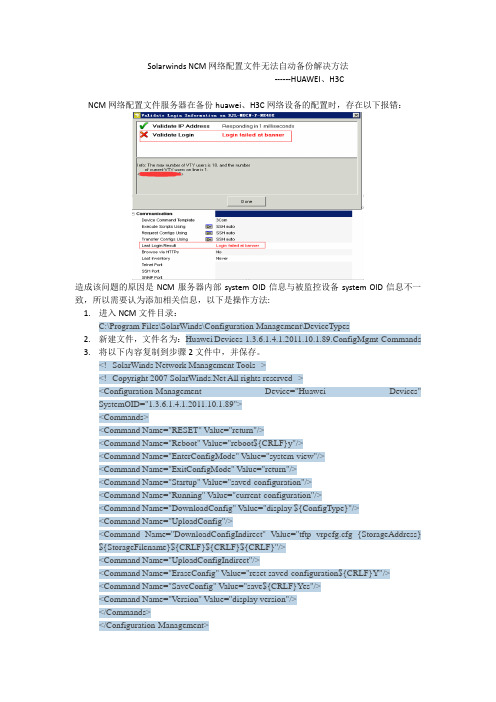
Solarwinds NCM网络配置文件无法自动备份解决方法------HUAWEI、H3CNCM网络配置文件服务器在备份huawei、H3C网络设备的配置时,存在以下报错:造成该问题的原因是NCM服务器内部system OID信息与被监控设备system OID信息不一致,所以需要认为添加相关信息,以下是操作方法:1.进入NCM文件目录:C:\Program Files\SolarWinds\Configuration Management\DeviceTypes2.新建文件,文件名为:Huawei Devices-1.3.6.1.4.1.2011.10.1.89.ConfigMgmt-Commands3.将以下内容复制到步骤2文件中,并保存。
<!--SolarWinds Network Management Tools--><!--Copyright 2007 All rights reserved--><Configuration-Management Device="Huawei Devices"SystemOID="1.3.6.1.4.1.2011.10.1.89"><Commands><Command Name="RESET" Value="return"/><Command Name="Reboot" Value="reboot${CRLF}y"/><Command Name="EnterConfigMode" Value="system-view"/><Command Name="ExitConfigMode" Value="return"/><Command Name="Startup" Value="saved-configuration"/><Command Name="Running" Value="current-configuration"/><Command Name="DownloadConfig" Value="display ${ConfigType}"/><Command Name="UploadConfig"/><Command Name="DownloadConfigIndirect" Value="tftp vrpcfg.cfg {StorageAddress} ${StorageFilename}${CRLF}${CRLF}${CRLF}"/><Command Name="UploadConfigIndirect"/><Command Name="EraseConfig" Value="reset saved-configuration${CRLF}Y"/><Command Name="SaveConfig" Value="save${CRLF}Yes"/><Command Name="Version" Value="display version"/></Commands></Configuration-Management>4.进入NCM管理设备,选择huawei或H3C设备,选择设备类型为huawei device:5.再次进行登录测试:6.配置完成后,可登录,但是下载时候,需要采用不输入enable密码,即登录用户的权限必须是特权级别,不然通过协议传输配置文件的时候,是无法从网络设备发送至NCM服务器。
H3C系统及配置文件备份操作
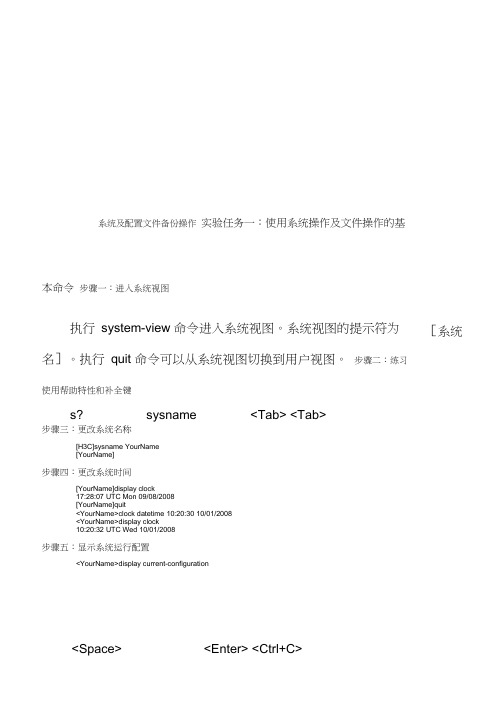
系统及配置文件备份操作实验任务一:使用系统操作及文件操作的基本命令步骤一:进入系统视图执行system-view 命令进入系统视图。
系统视图的提示符为名]。
执行quit 命令可以从系统视图切换到用户视图。
步骤二:练习使用帮助特性和补全键步骤三:更改系统名称[H3C]sysname YourName[YourName]步骤四:更改系统时间[YourName]display clock17:28:07 UTC Mon 09/08/2008[YourName]quit<YourName>clock datetime 10:20:30 10/01/2008<YourName>display clock10:20:32 UTC Wed 10/01/2008步骤五:显示系统运行配置<YourName>display current-configuration [系统s? sysname <Tab> <Tab><Space> <Enter> <Ctrl+C>步骤六:显示保存的配置<YourName>display saved-configuration此时尚未保存配置,因此不存在saved-co nfiguratio n步骤七:保存配置默认配置文件名通常为startup.cfg,某些版本为config.cfg <YourName>saveThe current configuration will be written to the device. Are you sure? [Y/N]:Please input the file name(*cfg)[cf:/startup.cfg](To leave the existing filename unchanged, press the enter key):Validating file. Please wait...Now saving current configuration to the device.Saving configuration cf:/startup.cfg. Please wait...Configuration is saved to cf successfully ........<YourName>saveThe current configuration will be written to the device. Are you sure? [Y/N]:yPlease input the file name(*.cfg)[cf:/startup.cfg](To leave the existing filename unchanged, press the enter key):cf:/startup.cfg exists, overwrite? [Y/N]:yValidating file. Please wait...Now saving current configuration to the device.Saving configuration cf:/startup.cfg. Please wait...Configuration is saved to cf successfully.由于执行了save命令,保存配置与运行配置一致。
H3CCASCVM配置备份与恢复功能操作指导书
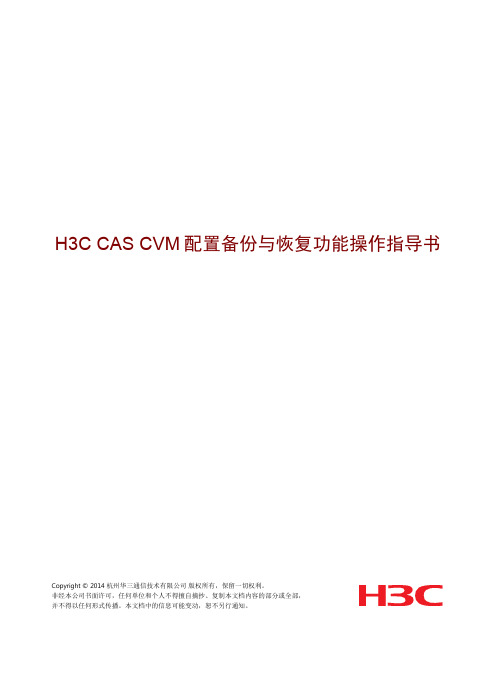
H3C CAS CVM配置备份与恢复功能操作指导书Copyright © 2014 杭州华三通信技术有限公司版权所有,保留一切权利。
非经本公司书面许可,任何单位和个人不得擅自摘抄、复制本文档内容的部分或全部,并不得以任何形式传播。
本文档中的信息可能变动,恕不另行通知。
目录1 简介 (1)2 产品规格 (1)2.1 规格列表 (1)2.2 注意事项 (2)2.3 友商实现对比 (2)3 配置前提 (2)4 配置环境 (3)4.1 服务器 (3)4.2 软件 (3)5 组网需求 (3)6 配置指导 (4)6.1 准备备份服务器 (4)6.2 指定备份目的路径 (4)6.3 立即备份CVM配置数据 (6)6.4 配置定时备份策略 (7)6.5 备份恢复 (9)1 简介本文档介绍H3C CAS CVM虚拟化管理平台配置备份与恢复功能的使用方法和操作步骤。
H3C CAS CVM虚拟化管理平台定位于服务器计算节点、虚拟机、虚拟网络和虚拟存储等资源的集中配置与管理中心,虽然H3C CAS CVM虚拟化管理平台本身的可用性不会对业务系统的运行造成影响,但是,会造成整个虚拟化管理的不可用,例如,管理员无法查看业务系统虚拟机的运行状态、无法创建新的业务系统虚拟机、无法通过配置界面直观地访问虚拟机操作系统等。
因此,在实际应用部署时,客户都希望H3C CAS CVM虚拟化管理平台能够提供高可用性手段,确保H3C CAS CVM 虚拟化管理平台的故障不会影响到虚拟化环境的管理。
目前,H3C CAS CVM虚拟化管理平台的高可用性通过如下两种途径来保证:(1) 双机热备方案:使用2台服务器,都安装H3C CAS CVM虚拟化管理平台,分别作为主、备管理节点。
两者之间通过心跳链路确定主备状态,通过数据链路同步配置数据。
主节点异常后,备节点接管管理任务。
(2) 配置备份与恢复方案:使用1台服务器作为H3C CAS CVM虚拟化管理平台,管理员手工对管理节点的配置进行备份,或者制定合适的备份策略,定时备份管理节点的配置数据。
h3c交换机保存配置命令
h3c交换机保存配置命令安全产品中国市场份额居首位~IP存储亚太市场份额第一~IP监控技术全球领先~H3C已经从单一网络设备供应商转变为多产品IToIP解决方案供应商。
下面是小编整理的关于h3c交换机保存配置命令~希望大家认真阅读!h3c交换机保存配置命令1、是用Telnet命令~前提是交换机己配置好IP地址~并打开telnet功能~同时和电脑在同一局域网内。
2、是用超极终端或仿真终端h3c交换机保存配置命令。
前提是用控制线把电脑和交换机console端口相连接。
提示:通过WEB页面也可以对交换机进行配置~前提是交换机己配置好IP地址~并打开HTTP功能~同时和电脑在同一局域网内h3c交换机保存配置命令。
h3c交换机保存配置命令方法:1、system-view 进入系统视图模式2、sysname 为设备命名3、display current-configuration 当前配置情况4、 language-mode Chinese|English 中英文切换5、interface Ethernet 1/0/1 进入以太网端口视图6、 port link-type Access|Trunk|Hybrid 设置端口访问模式1 / 27、 undo shutdown 打开以太网端口8、 shutdown 关闭以太网端口9、 quit 退出当前视图模式10、 vlan 10 创建VLAN 10并进入VLAN 10的视图模式11、 port access vlan 10 在端口模式下将当前端口加入到vlan 10中12、port E1/0/2 to E1/0/5 在VLAN模式下将指定端口加入到当前vlan中13、port trunk permit vlan all 允许所有的vlan通过h3c交换机保存配置命令方法是~步骤如下:1:当提示你将被写入设备。
Are you sure? [Y/N] 按“y”。
2:提示你输入文件名~默认是:flash:/~此时直接回车h3c交换机保存配置命令。
H3C交换机保存配置和还原
H3C-5100E交换机配置备份与恢复< H3C >reset save 删除配置文件(需重启生效)< H3C >save 保存配置文件< H3C >reboot 重启一、H3C配置备份1、使用TFTP软件,在设置中配置好Root 目录;在安全中配置好文件的传送方向(接收、发送、发送\接收)2、通过Telnet登录到SMC交换机,在特权模式下输入如下命令:<H3C>tftp 192.168.1.2 put config.cfg config.cfg \\这条命令的意思是将该交换机的config.cfg配置文件通过TFTP上传到TFTPserver 192.168.1.2上,文件名为config.cfgFile will be transferred in binary mode.Copying file to remote tftp server. Please wait... |TFTP: 2881 bytes sent in 0 second(s).File uploaded successfully. \\看到上面的4行,表示文件上传成功。
此时在PC机的文件夹下就可以看到备份的config.cfg文件了,可以通过记事本或写字板打开。
二、H3C配置还原1、使用TFTP软件,在设置中配置好Root 目录;在安全中配置好文件的传送方向(接收、发送、发送\接收)2、通过Telnet登录到SMC交换机,在特权模式下输入如下命令:<H3C>tftp 192.168.1.2 get config.cfgFile will be transferred in binary mode.Downloading file from remote tftp server, please wait........TFTP: 610 bytes received in 0 second(s).File downloaded successfully. \\看到上面的4行,表示文件导入成功。
第20章 网络设备配置文件备份
TFTP客户端配置举例
组网需求
Device作为TFTP客户端,PC作为TFTP服务器。IP地址如组网图所示,Device 和PC之间路由可达。 将配置文件config.cfg上传到PC实现备份。
配置步骤
配置PC(TFTP服务器)(具体配置步骤略) 配置PC(TFTP服务器)(具体配置步骤略) PC 服务器)(具体配置步骤略 在PC上启动TFTP服务器功能; 配置TFTP服务器的工作目录。 配置Device(TFTP客户端) 配置Device(TFTP客户端) Device 客户端 # 进入系统视图。 <Sysname> system-view # 将设备的配置文件config.cfg上传到TFTP服务器。 <Sysname> tftp 1.2.1.1 put config.cfg configback.cfg
FTP的两种文件传输模式
二进制模式,用于传输程序文件(比如后缀名为.app、.bin 和.btm的文件); ASCII码模式,用于传输文本格式的文件(比如后缀名 为.txt、.bat和.cfg的文件)。
FTP的实现
设备作为FTP客户端:用户在PC上通过终端仿真程序或Telnet程序连接 到设备,执行ftp ftp命令,建立设备与远程FTP服务器的连接,访问远程 ftp FTP服务器上的文件。 设备作为FTP服务器:用户运行FTP客户端程序,作为FTP客户端,登录 到设备上进行访问(用户登录前,网络管理员需要事先配置好FTP服务 器的IP地址)。
配置文件的操作
保存配置
<H3C>save
擦除配置
<H3C>reset saved-configuration
H3C系统及配置文件备份操作
系统及配置文件备份操作实验任务一:使用系统操作及文件操作的基本命令步骤一:进入系统视图执行system-view命令进入系统视图。
系统视图的提示符为[系统名]。
执行quit命令可以从系统视图切换到用户视图。
步骤二:练习使用帮助特性和补全键s? sysname ? <Tab> <Tab>步骤三:更改系统名称[H3C]sysname YourName[YourName]步骤四:更改系统时间[YourName]display clock17:28:07 UTC Mon 09/08/2008[YourName]quit<YourName>clock datetime 10:20:30 10/01/2008<YourName>display clock10:20:32 UTC Wed 10/01/2008步骤五:显示系统运行配置<YourName>display current-configuration<Space> <Enter> <Ctrl+C>步骤六:显示保存的配置<YourName>display saved-configuration此时尚未保存配置,因此不存在saved-configuration步骤七:保存配置默认配置文件名通常为startup.cfg,某些版本为config.cfg。
<YourName>saveThe current configuration will be written to the device. Are you sure? [Y/N]:Please input the file name(*.cfg)[cf:/startup.cfg](To leave the existing filename unchanged, press the enter key):Validating file. Please wait...Now saving current configuration to the device.Saving configuration cf:/startup.cfg. Please wait....Configuration is saved to cf successfully.........<YourName>saveThe current configuration will be written to the device. Are you sure? [Y/N]:y Please input the file name(*.cfg)[cf:/startup.cfg](To leave the existing filename unchanged, press the enter key):cf:/startup.cfg exists, overwrite? [Y/N]:yValidating file. Please wait...Now saving current configuration to the device.Saving configuration cf:/startup.cfg. Please wait....Configuration is saved to cf successfully.由于执行了save命令,保存配置与运行配置一致。
- 1、下载文档前请自行甄别文档内容的完整性,平台不提供额外的编辑、内容补充、找答案等附加服务。
- 2、"仅部分预览"的文档,不可在线预览部分如存在完整性等问题,可反馈申请退款(可完整预览的文档不适用该条件!)。
- 3、如文档侵犯您的权益,请联系客服反馈,我们会尽快为您处理(人工客服工作时间:9:00-18:30)。
系统及配置文件备份操作实验任务一:使用系统操作及文件操作的基本命令步骤一:进入系统视图执行system-view命令进入系统视图。
系统视图的提示符为[系统名]。
执行quit命令可以从系统视图切换到用户视图。
步骤二:练习使用帮助特性和补全键s? sysname ? <Tab> <Tab>步骤三:更改系统名称[H3C]sysname YourName[YourName]步骤四:更改系统时间[YourName]display clock17:28:07 UTC Mon 09/08/2008[YourName]quit<YourName>clock datetime 10:20:30 10/01/2008<YourName>display clock10:20:32 UTC Wed 10/01/2008步骤五:显示系统运行配置<YourName>display current-configuration<Space> <Enter> <Ctrl+C>步骤六:显示保存的配置<YourName>display saved-configuration此时尚未保存配置,因此不存在saved-configuration步骤七:保存配置默认配置文件名通常为startup.cfg,某些版本为config.cfg。
<YourName>saveThe current configuration will be written to the device. Are you sure? [Y/N]:Please input the file name(*.cfg)[cf:/startup.cfg](To leave the existing filename unchanged, press the enter key):Validating file. Please wait...Now saving current configuration to the device.Saving configuration cf:/startup.cfg. Please wait....Configuration is saved to cf successfully.........<YourName>saveThe current configuration will be written to the device. Are you sure? [Y/N]:y Please input the file name(*.cfg)[cf:/startup.cfg](To leave the existing filename unchanged, press the enter key):cf:/startup.cfg exists, overwrite? [Y/N]:yValidating file. Please wait...Now saving current configuration to the device.Saving configuration cf:/startup.cfg. Please wait....Configuration is saved to cf successfully.由于执行了save命令,保存配置与运行配置一致。
步骤八:删除和清空配置[YourName]undo sysname<YourName>reset saved-configurationThe saved configuration file will be erased. Are you sure? [Y/N]:y Configuration file in cf is being cleared.Please wait ...........Configuration file in cf is cleared.<YourName>rebootStart to check configuration with next startup configuration file, please wait ......This command will reboot the device. Current configuration may be lost in next startup if you continue. Continue? [Y/N]:Y步骤九:显示文件目录<YourName> pwdcf:<YourName>dirDirectory of cf:/0 drw- - Jan 19 2007 18:26:34 logfile1 -rw- 16337860 Aug 03 2007 17:59:36 msr30-cmw520-r1206p01-si.bin2 -rw- 739 Oct 01 2008 10:15:54 startup.cfg249852 KB total (221648 KB free)File system type of cf: FAT32步骤十:显示文本文件内容用more命令步骤十一:改变当前工作路径使cd命令步骤十二:文件删除用save、dir、delete、dir命令虽然删除了该文件,但是在删除该文件前后,为什么CF卡的可用内存空间却没有变化呢。
那是因为使用delete命令删除文件时,被删除的文件被保存在回收站中,仍会占用存储空间。
如果用户经常使用该命令删除文件,则可能导致设备的存储空间不足。
如果要彻底删除回收站中的某个废弃文件,必须在文件的原归属目录下执行resetrecycle-bin命令,才可以将回收站中的废弃文件彻底删除,以回收存储空间。
dir /all命令显示内容包括隐藏文件、隐藏子文件夹以及回收站中的原属于该目录下的文件的信息,回收站里的文件会以方括号“[ ]”标出。
文件myconfig.cfg应该仍然存在于CF卡的回收站中。
用reset recycle-bin命令清空回收站后,可发现文件列表中已经找不到myconfig.cfg文件,并且可用内存空间已经增加。
使用delete /unreserved命令删除一个文件,则该文件将被彻底删除,不能再恢复。
其效果等同于执行delete命令之后,再在同一个目录下执行了reset recycle-bin命令。
实验任务二:通过Telnet登录步骤一:通过Console口配置Telnet用户[YourName-luser-test] password simple test[YourName-luser-test] service-type telnet[YourName-luser-test] level 0[YourName-luser-test] quit在某些CMW版本中需用命令authorization-attribute level 0替代命令level 0。
步骤二:配置super口令[YourName] super password level 3 simple H3C步骤三:配置登录欢迎信息[YourName]header loginPlease input banner content, and quit with the character '%'.Welcome to H3C world!%[YourName]步骤四:配置对Telnet用户使用缺省的本地认证[YourName]user-interface vty 0 4[YourName-ui-vty0-4]authentication-mode scheme步骤五:进入接口视图,配置以太口和PC网卡地址[YourName]interface GigabitEthernet 0/1[YourName-GigabitEthernet0/1]ip add 192.168.0.1 255.255.255.0[YourName-GigabitEthernet0/1]步骤六:打开Telnet服务[YourName]telnet server enable% Telnet server has been started步骤七:使用Telnet登录telnet 192.168.0.10由于此时登录用户处于访问级别,所以只能看到并使用有限的几个命令。
同时,超级终端上会有如下信息显示,表明源IP为192.168.0.10的设备远程登入到路由器上。
<YourName>%Oct 2 10:27:13:325 2008 YourName SHELL/4/LOGIN: test login from 192.168.0.10 步骤八:更改登录用户级别super 3能使用的命令明显多于level0步骤九:保存配置,重新启动使用save和reboot命令实验任务三:使用FTP上传下载系统文件步骤一:通过Console口配置FTP用户[YourName]local-user test_ftp[YourName-luser-test_ftp] password simple test_ftp[YourName-luser-test_ftp] service-type ftp[YourName-luser-test_ftp] level 3步骤二:打开FTP服务[YourName]ftp server enableInfo: Start FTP server.步骤三:使用FTP登录步骤四:使用FTP上传文件如果用户以Administrator登录PC,则默认的本地目录是C:\Documents and Settings\Administrator。
步骤五:使用FTP下载文件dir 通常为startup.cfg或config.cfg实验任务四:使用TFTP上传下载系统文件本实验以3CDaemon程序作为TFTP的服务器端。
实际上任何支持TFTP服务的程序均可以使用。
步骤一:启动TFTP服务器端程序步骤二:使用TFTP下载文件<YourName>tftp 192.168.0.10 get mysystem.sysThe file mysystem.sys exists. Overwrite it? [Y/N]:y Verifying server file...Deleting the old file, please wait...File will be transferred in binary mode Downloading file from remote tftp server, pleasewait...TFTP: 913 bytes received in 0 second(s) File downloaded successfully. 步骤三:使用TFTP上传文件<YourName>tftp 192.168.0.10 put config.cfgFile will be transferred in binary modeSending file to remote tftp server. Please wait...\TFTP: 940 bytes sent in 0 second(s).File uploaded successfully.。
