MX 快速设定手册
JUNIPER MX多业务路由器配置与维护手册
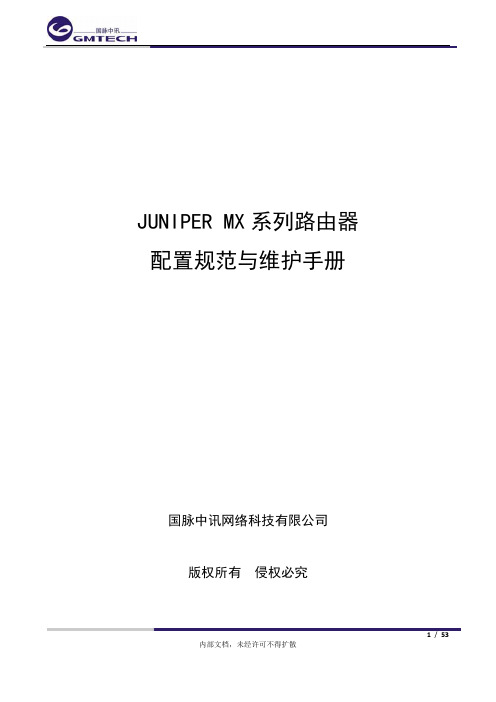
JUNIPER MX系列路由器配置规范与维护手册国脉中讯网络科技有限公司版权所有侵权必究1/ 53文档类别设备维护■工程实施□流程规范□配置案例□故障案例□行政管理□基础理论□文档密级内部公开□内部限制□外部公开□外部限制■绝密文档□文档作者谢京文档审核文档摘要当前文档版本V1.0文档所属部门文档使用对象记修订录版本修订日期修订说明编写/修订人V1.0 2012-9-29 第一次发布2/ 53目录配置规范 (5)系统基本配置 (5)设备名称配置 (5)系统时区配置 (6)NTP配置 (6)Telnet服务配置 (7)系统用户配置 (8)SYSLOG配置 (10)SNMP配置 (11)接口配置 (12)以太网接口配置 (12)LOOPBACK配置 (13)以太网聚合接口配置 (14)路由协议配置 (14)AS号配置 (14)ROUTER-ID配置 (15)静态路由配置 (15)聚合路由配置 (16)OSPF协议配置 (16)BGP协议配置 (16)MPLS协议配置 (18)路由策略配置 (18)前缀列表配置 (18)AS-PATH配置 (19)COMMUNITY配置 (19)路由策略定义配置 (20)路由策略应用配置 (20)ACL配置 (21)POLICER限速配置 (21)ACL定义配置 (21)ACL应用配置 (22)策略路由配置 (22)策略路由转发实例配置 (22)直连路由导入转发实例配置 (23)策略路由ACL定义配置 (23)策略路由ACL应用配置 (24)MPLS VPN配置 (24)BGP/MPLS层三VPN配置 (24)3/ 53Kompella方式层二MPLS VPN配置 (25)Martini方式层二MPLS VPN配置 (26)VPLS配置 (27)Routing-instance 配置 (32)Firewall 配置 (34)定义access profile (35)验证配置 (36)常用维护命令 (40)硬件维护查看命令 (40)查看设备硬件信息 (40)查看设备告警 (41)查看设备环境运行状态 (41)查看路由引擎运行状态 (43)查看Craft面板信息 (44)查看交换板卡运行状态 (45)查看FPC状态运行状态 (46)查看PIC运行状态 (46)查看设备系统LOG信息 (47)软件维护查看命令 (48)查看是否有近期生成的core-dump文件 (48)查看软件版本信息 (48)查看系统存储信息 (49)查看CF卡与硬盘同步情况 (49)查看系统进程状态信息 (50)查看系统启动时间信息 (51)查看软件系统启动信息 (51)查看登录系统的用户信息 (52)踢除某一登录系统的用户 (52)查看系统连接状态 (53)4/ 53配置规范系统基本配置设备名称配置配置说明:规范设备命名,唯一性标识网内的每台设备,用于对网内的每台设备进行区分,方便设备管理,提高可读性和可管理性。
MX 快速安装手册

FCD LMENIM2312-00 Limitorque Actuation SystemsLimitorque®Accutronix M XQuick M ounting InstructionsLimitorque Actuation SystemsAccutronix MX Quick Mounting Instructions • LMENIM23123Limitorque Actuation Systems4LMENIM2312 • Accutronix MX Quick Mounting Instructions5Accutronix MX Quick Mounting Instructions • LMENIM2312Limitorque Actuation Systems Disassembly1. Remove the retaining ring (B4 base) or spiral-wound ring (B4E base)that retains the torque nut in the drive sleeve.2. Remove the torque nut. If the torque nut is difficult to remove, insert a suitable device into the drive sleeve through bore and gently tap it loose from the handwheel end.3. Machine the torque nut to suit the valve stem or gearbox input shaft (see LMASS2326, MX Performance and Dimensions for maximum stem capacity). Ensure sufficient clearance for a smooth, sliding fit.Reassembly1. Clean the torque nut thoroughly and lightly grease.2. Replace the torque nut in the drive sleeve. Ensure the torque nut meshes with the drive lugs.3. Refit the retaining ring (B4 base) or spiral-wound ring (B4E base).Optional B1 Base (not applicable for MX-85 or -140)An optional torque base assembly may be added to allow for a greater stem acceptance. This base is supplied with a fixed bore and key as defined by ISO 5210.Disassembly No disassembly is required since the torque nut has been machined to an international standard. Clean the bore and lightly grease.B1 baseLimitorque Actuation Systems6LMENIM2312 • Accutronix MX Quick Mounting InstructionsLimitorque Actuation SystemsAccutronix MX Quick Mounting Instructions • LMENIM23127Limitorque Actuation SystemsReassembly – Units MX-05/10/20/40Refer to the figure on page 7.1. Clean the stem nut, washers, and bearings thoroughly.2. Slide the second set of thrust washers and bearing in place if removed. NOTE: Order of assembly for thrust washers and bearing must be as follows: washer, thrust bearing, washer.Pilot installationMX-05/10: Slide pilot into thrust base assembly and secure with washer and screw. Tighten fully.MX-20/40: Place pilot into thrust base and turn clockwise (CW) until pilot is tight.Disassembly – Unit MX-85Refer to the figure on page 9.Disassembly of the main housing from the base may be recommended to allow the base to remain on the valve if the actuator must be removed for service.Thrust base mounting plate removalRemove the six socket head cap screws holding the valve mounting plate to the thrust base housing and remove mounting plate.Thrust bearing and nut removal1. Remove the first set of thrust washers and bearing.2. Remove stem nut.NOTE: The thrust washers, bearing, and stem nut may be removed at the same time. The second set of thrust washers and bearing do not have to be removed.3. Machine the stem nut to suit the valve stem. Ensure sufficient clearance to avoid unnecessary wear and heating during operation.8LMENIM2312 • Accutronix MX Quick Mounting InstructionsLimitorque Actuation SystemsAccutronix MX Quick Mounting Instructions • LMENIM23129Limitorque Actuation Systems10LMENIM2312 • Accutronix MX Quick Mounting InstructionsLimitorque Actuation Systems3. Machine the stem nut to suit the valve stem. Ensure sufficient clearance to avoid unnecessary wear and heating during operation. Reassembly – Unit MX-140Refer to the figure on page 10.1. Clean the stem nut, washers, and bearing(s) thoroughly.2. Slide second set of thrust washers and bearing in place if removed.3. Install stem nut.4. Install first set of thrust washers and bearing.NOTE: Order of assembly for thrust washers and bearing must be as follows: washer, thrust bearing, washer.Pilot installationSlide pilot into thrust base assembly and secure with the two washers and screws. Tighten fully.Type “BL” Drive: Splined-drive Applications (Not applicable for MX-85 or -140)Steel alloy splined nuts are provided to a standard involute spline category for rising and rotating stem valves per customer requirements. Disassembly and reassembly is the same as the B4 base and the torque nut. See Type “B” Bases: Torque-only Applications section. Mechanical Installation of MXActuator onto Valve or GearboxNOTE: Refer to LMAIM2314, MX Maintenance and Spare Parts for more detailed instructions.Before installing the actuator onto a valve or gearbox, check the following to ease installation:• Verify mounting flange is suited dimensionally to mate with the actuator base. Ensure that it is perpendicular to the valve stem or gearbox input shaft.• Ensure the stem nut mates with the valve stem or input shaft. For screwed nuts, it is advisable to run the stem nut down the entire length of the stem to check for tightness. Keyed or splined shafts should exhibit a smooth, sliding fit with the key installed.11Accutronix MX Quick Mounting Instructions • LMENIM2312Limitorque Actuation Systems• Ensure there is adequate engagement of the stem nut with the valve stem or input shaft when mounted. Generally, the minimum length of engagement is 1.5 times the diameter of the stem.• Verify mounting studs or bolts are the correct length to suit the thickness of the mounting plate.• Verify hardware specifications for English style: socket head cap screw per ASTM A 574 and ANSI 18.3. Hex head cap screw per SAE J429 Grade 5.• Verify hardware specifications for metric style: hex and socket head cap screws per Property Class 12.9.• Clean and lubricate the valve stem or input shaft.• Ensure adequate lifting facilities and slings are available at the installation site.NOTE: Do not use the handwheel to lift the actuator.Mounting (Type “B” Bases): Torque-only Refer to the figures on pages 4-6.1. Ensure the torque nut is secured inside the actuator drive sleeve with the retaining ring.2. Lower the actuator onto the valve or gearbox stem. Align the stem nut key and keyway with the valve or gearbox stem key seat.3. Verify that the actuator and valve mounting adapter flanges mate correctly.4. Secure the actuator to the valve mounting adapter with mounting bolts. Removal (Type “B” Bases): Torque-onlyRefer to the figures on pages 4-6.1. Remove the bolts that secure the actuator to the valve mounting adapter. If type B1 base is used in addition to the standard type B4 baseplate, you may leave the B1 base attached to the actuator and remove as a unit.2. Lift the actuator from the actuator mounting adapter. Mounting (Type “A” Bases): Thrust-onlyRefer to the figures on pages 6-8.1. The following are two options for mounting the type “A” base actuator:a. If the type “A” thrust base was removed from the valve mountingadapter, replace the thrust base onto the valve mounting adapter.12LMENIM2312 • Accutronix MX Quick Mounting InstructionsLimitorque Actuation Systems©2006 Flowserve Corporation, Irving, Texas, USA. Flowserve and Limitorque are registered trademarks of Flowserve Corporation. FCD LMENIM2312-00Flowserve Corporation has established industry leadership in the design and manufacture of its products. When properlyselected, this Flowserve product is designed to perform its intended function safely during its useful life. However, the purchaseror user of Flowserve products should be aware that Flowserve products might be used in numerous applications under a widevariety of industrial service conditions. Although Flowserve can (and often does) provide general guidelines, it cannot providespecific data and warnings for all possible applications. The purchaser/user must therefore assume the ultimate responsibility forthe proper sizing and selection, installation, operation, and maintenance of Flowserve products. The purchaser/user should readand understand the Installation and Maintenance (I & M) instructions included with the product, and train its employees andcontractors in the safe use of Flowserve products in connection with the specific application.While the information and specifications contained in this literature are believed to be accurate, they are supplied for informativepurposes only and should not be considered certified or as a guarantee of satisfactory results by reliance thereon. Nothingcontained herein is to be construed as a warranty or guarantee, express or implied, regarding any matter with respect to thisproduct. Because Flowserve is continually improving and upgrading its product design, the specifications, dimensions andinformation contained herein are subject to change without notice. Should any question arise concerning these provisions, thepurchaser/user should contact Flowserve Corporation at any one of its worldwide operations or offices.FLOWSERVE CORPORATION FLOW CONTROL DIVISION Limitorque Actuation Systems 5114 Woodall Road P .O. Box 11318Lynchburg, VA 24506-1318Phone: 434 528 4400Facsimile: 434 845 For more information about Flowserve Corporation, visit or call USA 1 800 225 6989.USAFlowserve Limitorque5114 Woodall RoadLynchburg, VA 24506Phone: 434-528-4400Fax: 434-845-9736China Limitorque Asia - Beijing Room B803Han Wei Plaza No. 7 Guang Hua Road,Chao Yang DistrictBeijing 100004, P .R. ChinaPhone: 8610 6561 2701FAX: 8610 6561 2702Singapore Limitorque Asia PTD 12, Tuas Avenue 20Singapore 638824Phone: 065 6862 3332Fax: 065 6862 4940Canada Flowserve Flow Control 120 Vinyl Court Woodbridge, Ontario L4L 4A3Canada Phone: 905 856 8568Fax: 905 856 7905EMA Limitorque EMA Abex Road Newbury, Berkshire RG14 5EY United Kingdom Phone: 44 1635 46999Fax: 44 1635 36034Japan Nippon Gear Co., Ltd Asahi Seimei Building 9th Floor 1-11-11 Kita-Saiwai Nishi-Ku Yokohama-Shi, Japan 220-0004Phone: 81 45 326 2065Fax: 81 45 320 5962Flow ControlLimitorque Actuation SystemsPrinted in USA.。
MX 快速设定手册

0% Open
100% Open
100
Factory DEFAULT Password
Before You Begin
Setup
1
Connect Power to the Unit.
Refer to the nameplate on the actuator for the correct voltage for the main power supply. Or connect an auxiliary 24 VDC supply to terminal points 6 (-) and 7 (+).
If your actuator has DDC, Modutronic, or APT options, continue to the next page for steps 7 and 8 …
Set Actuator Options
2
罗技MX Master 3鼠标快速设置说明书
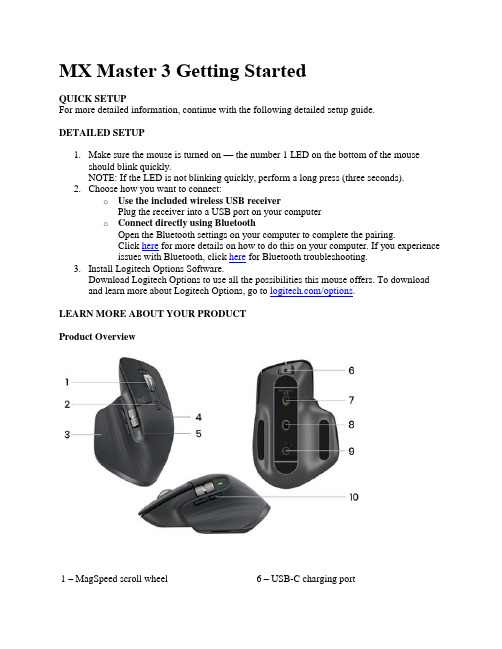
MX Master 3 Getting StartedQUICK SETUPFor more detailed information, continue with the following detailed setup guide.DETAILED SETUP1.Make sure the mouse is turned on — the number 1 LED on the bottom of the mouseshould blink quickly.NOTE: If the LED is not blinking quickly, perform a long press (three seconds).2.Choose how you want to connect:o Use the included wireless USB receiverPlug the receiver into a USB port on your computero Connect directly using BluetoothOpen the Bluetooth settings on your computer to complete the pairing.Click here for more details on how to do this on your computer. If you experienceissues with Bluetooth, click here for Bluetooth troubleshooting.3.Install Logitech Options Software.Download Logitech Options to use all the possibilities this mouse offers. To downloadand learn more about Logitech Options, go to /options.LEARN MORE ABOUT YOUR PRODUCTProduct Overview1 – MagSpeed scroll wheel 6 – USB-C charging port2 – Mode shift button for the scroll wheel 7 – On/Off button3 – Gesture button 8 – Darkfield 4000DPI sensor4 – Thumb wheel 9 – Easy-Switch & connect button5 – Battery status LED 10 – Back/forward buttonsPair to a second computer with Easy-SwitchYour mouse can be paired with up to three different computers using the easy-switch button to change the channel.1. A short press on the Easy-Switch button lets you switch channels. Select the channel youwant and go to the next step.2.Press and hold the Easy-Switch button for three seconds. This puts the mouse indiscoverable mode so that it can be seen by your computer. The LED will start blinking quickly.3.Choose how you want to connect the keyboard to your computer:o Bluetooth: Open the Bluetooth settings on your computer to complete the pairing.You can find more details here.o USB receiver: Plug the receiver to a USB port and open Logitech Options. In Options, select Add devices > Setup Unifying device, and follow theinstructions.MagSpeed adaptive scroll-wheelThe speed-adaptive scroll wheel shifts between two scrolling modes automatically. As you scroll faster, it will automatically shift from line-by-line scrolling to free-spinning.∙Line-by-line (ratchet) mode — ideal for precise navigation of items and lists.∙Hyper-fast (free-spin) mode — near-frictionless spinning, letting you fly through long documents and web pages.Switch modes manuallyYou can also manually switch between modes by pressing the mode shift button.By default, mode shift is assigned to the button on top of the mouse. Use the Logitech Options Software, to disable SmartShift if you prefer to stay in a single scrolling mode and shift manually. You can also adjust the SmartShift sensitivity, which will change the speed required to automatically shift into free spinning.Thumb wheelScroll side to side effortlessly with a stroke of your thumb.Install Logitech Options software to extend thumb wheel capabilities: ∙Adjust thumbwheel scrolling speed, and direction∙Enable app-specific settings for the thumbwheel:o Zoom in Microsoft Word and PowerPointo Adjust brush size in Adobe Photoshopo Navigate your timeline in Adobe Premiere Proo Switch between tabs in the browsero Adjust volumeo Assign custom keystrokes to the wheel rotation (up and down)Gesture ButtonInstall Logitech Options software to enable gestures.To use the Gesture button:Hold down the Gesture button while moving the mouse left, right, up, or down.Gesture Button Windows 10Mac OSSingle press O Task View O Mission ControlHold and move↑Start Menu ↑Mission ControldownHold and move up ↓Show/hide desktop ↓App ExposeHold and move→Switch between desktops →Switch between desktopsrightHold and more left ←Switch between desktops ←Switch between desktopsYou can use gestures for desktop navigation, app management, pan, zoom, and more. You can assign up to five different actions to the Gesture button. Or map gestures to other MX Master buttons, including the middle button or manual shift button.Back/Forward buttonsConveniently located, the back and forward buttons enhance navigation and simplify tasks.To move back and forward:Press the back or forward button to navigate web or document pages, depending on the location of the mouse pointer.NOTE: On the Mac, enabling of the back/forward buttons requires installation of Logitech Options software.Install Logitech Options software to unlock new capabilities for the back/forward buttons.In addition to enabling the buttons for use with Macs, Logitech Options software lets you map other useful functions to the buttons, including undo/redo, OS navigation, zoom, volumeup/down, and more.App-Specific SettingsYour mouse buttons can be assigned to perform different functions for different applications. For example, you can assign the thumb wheel to do horizontal scrolling in Microsoft Excel and zoom in Microsoft PowerPoint.With Logitech Options, you can install predefined app-specific settings that adapt the mouse button behavior to be optimized in selected applications.The following app-specific settings have been created for you:123Default settings Middle Button Horizontal scroll Back / Forward Browser(Chrome, Edge, Safari)Open link in a new tab Switch between tabs Back / ForwardMicrosoft Excel Pan(Hold and move themouse)Horizontal scroll Undo / RedoMicrosoft Word Pan(Hold and move themouse)Zoom Undo / RedoMicrosoft PowerPoint Pan(Hold and move themouse)Zoom Undo / RedoAdobe Photoshop PanBrush sizeUndo / Redo(Hold and move the mouse) Adobe Premiere ProPan(Hold and move the mouse) Horizontal timeline navigationUndo / RedoApple Final Cut ProPan(Hold and move the mouse)Horizontal timeline navigationUndo / RedoWith these settings, the Gesture button and the wheel mode-shift button are keeping the same functionality across all applications.Each of these settings can be customized manually, for any application.FlowWith Logitech Flow, you can work on multiple computers with a single MX Master 3. You can use the mouse cursor to move from one computer to the next. You can even copy and paste between computers, and if you have a compatible Logitech Keyboard, such as MX Keys, the keyboard will follow the mouse and switch computers at the same time.You will need to install Logitech Options software on both computers and follow these instructions.BatteryCharge mouse battery:Connect one end of the provided charging cable to the USB-C port on the mouse and the other end to a USB power source.A minimum of 3 minutes charging gives you enough power for a full day of use. Depending on how you use the mouse, a full charge can last up to 70 days.NOTE: Battery life may vary depending on user and operating conditions.Check mouse battery status:Three LED light on the side of the mouse indicates battery status.Install Logitech Options software to receive battery status notifications, including low-charge warnings.LED Color IndicationsGreen From 100% to 10% chargeRed 10% charge or belowPulsing green While charging。
魅族MX2超级说明书

魅族MX2超级说明书一、按键介绍1、电源键位于手机顶部,长按可开机/弹出关机、重启、和下方四个快捷方式:静音、震动、飞行模式、关闭电话(从左至右)短按锁屏或唤醒界面。
PS:遇到手机操作无任何反应时,长按电源键10S左右可重启手机。
2、虚拟Home键:(1)锁屏界面双击Home唤醒屏幕、解锁界面双击Home调出音乐控件;主界面双击Home 呼出后台运行程序和右上角的亮度调节快捷方式;(2)运行任意应用时单击Home键退回主界面、按住Home键往屏幕上方滑动可小退返回;(3)长按Home键3S左右锁屏,临时改变不想锁屏往上滑可退出锁屏;(4)当有未接电话和短信或是其他通知时Home键会充当呼吸灯有动态的闪烁效果。
(进入设置-辅助功能-开启呼吸灯);(5)进入设置-显示可进行Home键的显示亮度调节。
PS:MX2 Home采用开创性的的虚拟按键设计,初次使用可能会感觉触摸位置不准、不够灵敏,建议进行多次尝试,多次感受即可找准最佳的触摸位置、和触摸方式,后期的固件升级也会优化Home易用性。
觉得Home键不灵敏的可以像老版主说的:“搓一搓 ”说笑了!二、按键组合1、电源键+音量上键【(刷机、清除数据),关机状态下才可操作】。
2、电源键+音量下键(截屏)。
3、短按电源键拒接来电、短按音量上键接听来电。
三、快捷操作1、快速启动相机:锁屏界面触摸屏幕充左至右(或从右往左)滑动,拍照完直接触摸屏幕从右往左滑动可进入图库查看,再从左至右滑动重新进入拍照。
2、自带视频播放器亮度、音量调节:按住屏幕左侧上下滑动为音量调节、按住屏幕右侧上下为亮度调节。
3、图库亮度调节:按住屏幕右侧为亮度调节。
4、后台程序管理:双击Home键呼出后台程序,可向上或向下拖曳图标单独关闭某个程序,也可点击小X关闭全部程序。
5、音乐快捷播放:已经唤醒屏幕但未解锁时双击Home键。
6、下拉菜单快捷操作:WIFI、移动数据、蓝牙、GPS定位、转屏。
MX执行器安装和操作手册
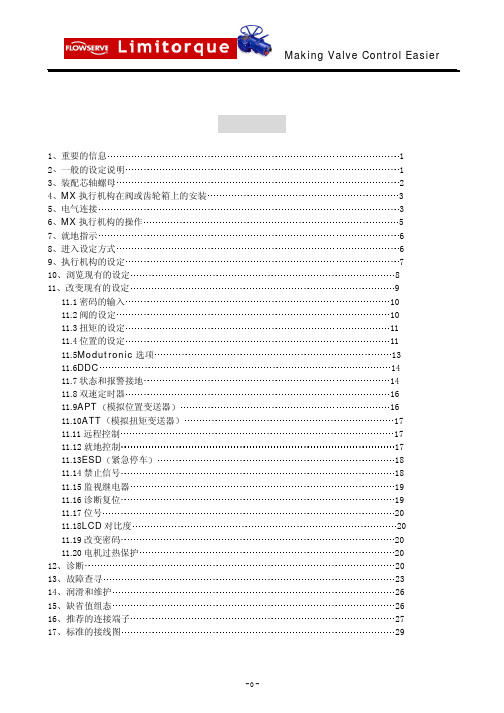
Making Valve Control Easier目1 2 3 4 5 6 7 8 9 10 11 重要的信息 一般的设定说明 装配芯轴螺母 MX 执行机构在阀或齿轮箱上的安装 电气连接 MX 执行机构的操作 就地指示 进入设定方式 执行机构的设定 浏览现有的设定 改变现有的设定 11.1 密码的输入 11.2 阀的设定 11.3 扭矩的设定 11.4 位置的设定 11.5Modutronic 选项 11.6DDC 11.7 状态和报警接地 11.8 双速定时器 11.9APT 模拟位置变送器 11.10ATT 模拟扭矩变送器 11.11 远程控制 11.12 就地控制 11.13ESD 紧急停车 11.14 禁止信号 11.15 监视继电器 11.16 诊断复位 11.17 位号 11.18LCD 对比度 11.19 改变密码 11.20 电机过热保护 诊断 故障查寻 润滑和维护 缺省值组态 推荐的连接端子 标准的接线图录1 1 2 3 3 5 6 6 7 8 9 10 10 11 11 13 14 14 16 16 17 17 17 18 18 19 19 20 20 20 20 20 23 26 26 27 2912 13 14 15 16 17-0-Making Valve Control Easier1 2 3 4 5 6手轮 离合器手柄 MX-05 注油孔 控制单元端盖 控制显示屏 控制旋钮7 接地端子 8 推力/扭矩座 9 导线入口 10 端子盒 安装件 11 电机 12 铭牌 MX 执行机构图 1.1 1 重要的信息在您要安装或操作 MX 执行机构之前请阅读此手册 Limitorque 公司已经设计了苛刻的环境下 也可以具有较长寿命的执行机构 特别值得注意的是它们具有灵活的控制功能和保护的任选项能满足 您对执行机构的要求 全面的了解您的 MX 执行机构 可能的应用场合能帮助您以最有效的方式安装 执行机构 所有的执行机构外壳用 O 形环密封而电缆的入口都有带螺纹的塞子在接线之前对端子盒密封 然 而 如果执行机构不能立刻安装时 我们建议把它储存在清洁 干燥的地方 最好是在温度变化不大 的区域 要安装并且启动一台执行机构 只需打开端子盒的盖子 见图 1-1 第 10 项 因为启动执行机构 以只需外部设定 不需打开其它盖子 执行机构是在理想的干燥状态下组装的 外壳整体密封保护电 气元件不致损坏 拆下任何塞子 拆开端子盒都违背我们的警告 请确认在接线时 所有的电缆的入口都应按照国家标准或有关管理机构的要求可靠地密封 所有 运输时用的塞子都必须拆下并且所有没有使用的电缆入口都要用有效的方法封闭 在打开执行机构的任何盖子之前都要切断所有输入的电源 用户和操作员的责任是要始终能够安 全地操作并且遵守在特殊场所有效的地方或国家的标准2一般的设定说明在开始连接电缆之后 在不必打开任何盖子的情况下 就可以使 MX 执行机构投入运行 不需要 特殊的工具 组态是通过安装在控制盘上的液晶显示器 LCD 和控制旋钮 图 1-1 中的 5 和 6 项 来完成的 当红色选择旋钮置于 STOP 停止 位置时 就能够访问组态方式 黑色选择旋钮有 两种功能并且可于置于 OPEN YES [ 打开 是 ]和 CLOSE NO [ 关闭 否 ]位-1-Making Valve Control Easier置 当红色旋钮置于 STOP 方式位置时 黑色旋钮可使显示在 LCD 显示器上的问题的回答为 YES 或 NO 在把执行机构安装在阀上之后 当预计限位开关要处于 OPEN 和 CLOSE 位置时 必须要 进行设定 所有的执行机构参数要在制造厂家按照 Limitorque 标准的缺省值 参见第 15 节 设定 或者按买主订单的特定的要求设定 因为在执行机构制造完毕之后可能会改变使用的要求 所以在执 行机构使用之前要重新确认这些预先设定的内容 所有的现有的设定数据都可以在 LCD 显示器上按照 简单的一步步地对话方式进行浏览 见第 10 节 这些对话可以选择下列语言 英语 缺省的 西班 牙语 法语 德语 意大利语和葡萄牙语 如果需要改变执行机构的参数 可以简单地按照一步步对话 见第 11 节 来实现 为了防止未经 允许地执行这些设定的步骤 可以采用一个 3 位数的密码来加以保护 而所有的执行机构都带有同样 的缺省密码 100 一旦现有的密码已经被正确地输入 那么就可以把执行机构的原设定改变为新值 为了执行设定步骤必须接上主电源 作为一种选择 24Vdc 可以连接到 37 和 38 号端子上 建议在启动执行机构之前 要把执行机构安装在阀上3装配芯轴螺母AcctronicxMX 有两种基本的底座(basic)设计方案 一种只用于扭矩的底座 用字头 B 未 表示 而另一种是只用于推力的底座 以字头 A 来表示 3 . 1 B 型底座 只用于扭矩的 从略 3 . 2 A 型底座 只用于推力的 3 . 2 . 1 标准的 A1/A1E 底座 标准的 MX 执行机构推力底座为 A1 型 并且可以直接用螺栓固定在执行机构上 推力底座包含 一个青铜合金的芯轴螺母 它可以经过机加工使之与阀杆相配合 A1E 芯轴螺母可以提供并用可以安 装 为容纳延长的杆创造条件图 3.6 A1 底座 图 3.7A1/A1E 底座部件分解图 拆卸 图 3.7 拆下把阀导向器固定在推力底座上的螺钉并且拆下导向器 拆下芯轴辊母组件 松开锁紧环上的固定螺钉并且由芯螺母上拆下此环-2-Making Valve Control Easier由芯轴螺母上拆下密封的推力轴承 对芯轴螺母进行机械加工使之与阀杆配合 要保证有足够的间隙以避免不必要的摩损和组装时发热重新组装彻底清洗芯轴母并且给口中加上润滑脂 把推力轴承套在螺母上 把锁紧环扭到芯轴螺母上并且把轴承压紧 上紧固定螺钉 把环锁紧就位 把芯轴螺母和推力轴承装配到底座组件中 然后装上阀的导向器和固定螺钉 彻底上紧 4MX 执 行 机 构 在 阀 或 齿 轮 箱 上 的 安 装130-1200如果要得到更详细的资料可参见维护和备件手册资料号 在执行机构安装到阀门或齿轮箱上之前 请检查下列各点 安装法兰的尺寸与执行机构底座是否相配合 要确保它与阀杆或齿轮箱输入相垂直 芯轴螺母与阀杆或输入轴是否相配合 对于带螺纹的螺母 为了检查松紧程度使芯轴沿整个长度都 运行一下检查是否合适 带键的或花键的轴应该与所安装的键之间是平整 光滑地相配合 当安装时要保证芯轴螺母与阀杆或输入轴之间有足够的啮合 通常是小的啮合长度为 1.5 倍的杆直 径 安装螺柱或螺栓的准确长度要与安装板的厚度相适应 清洗和润滑阀杆或输入轴 在安装地点要保证有足够的起重设备和吊环可以使用注 不要用手轮提起执行机构作这些检查能减少在安装时发生问题 也减少了为了补救而被迫地拆卸执行机构 4 . 1 安装 B 型底座 只用于扭矩的 从略 4 . 2 拆卸 B 型底座 只用于扭矩的 从略 4 . 3 安装 A 型底座 只用于推力的 参见图 3.7 部件分解图 1 下面是安装 A 型底座执行机构的两种选择方案 A 如果 A 型推力底座已经由阀的安装适配器拆下 那么就把它重新装到安装适配器上 当重 新安装执行机构时要保证推力底座芯轴螺母朝上的两上爪与驱动空习轴的槽相啮合 或者 如果推力底座已经装在阀安装的适配器上 那么就执行第 2 步 B 2 执行机构套在带螺纹的阀杆上往下降并且落到阀的安装板上 要保证推力底座的芯轴螺母的爪与 驱动空心轴的槽正确地啮合并对中 3 装上螺栓把执行机构固定在推力底座组件上 4 . 4 拆卸 A 型底座 只用于推力的 1 拆下把执行机构固定在推力底座组件上的螺栓 2 由推力底座上整个地提起执行机构 3 在这一步骤您可以通过拆下把执行机构固定在阀安装适配器上螺栓的办法拆下 A 型推力底座 或者 放下安装在阀安装适配器上的 A 型推力底座直到能够很好地重新安装执行机构为止 推力底座就会由 于阀杆螺纹的自锁而保持阀位5电气连接 在给执行机构通电之前对于此次安装要检查电源电压与其铭牌上所标明的内容是否一致 为了进行电 气连接只须拆下端子盒盖并且由于所有的 所以只能对执行机构试运转 在未经 Limitorque 公司的许-3-Making Valve Control Easier可擅自打开任何其它盖子都是违背我们的警告的 Limitorque 公司对于由此所引起的任何损坏或质量的 变化将不承担任何责任5 . 1 拆卸端子盒盖 由 6mm 内六角板手拆下四个盖子螺钉并把盖拉下 XP 单元有一个带长插口的盖和两个相隔 180 带螺纹的孔 如果拆下 XP 盖有困难 请把两个盖螺钉装到盖子凸缘上的两个带螺纹的孔中并且顶起盖子 要注意均衡地拧两上螺钉 不要用螺丝刀或诸如此类的物体撬开盖子 因为这样可能会损坏防爆单元 在 其上形成火焰通道或损坏 O 形环和密封面5 . 2 端子盒的资料 OEM 设备成套商 和用户安装工具 接线图和测试报告都装在端子盒中或随执行机构提供 当电 气连接已经完成时 不要重新把它们放进此盒中注 此说明书不是在运输到现场之前给阀门的制造者 使用的 这些项目对于最终用户是适用的 5 . 3 密封电缆和导线管的入口 或把执行机构安装到阀上的工作人员电缆和导线管入口间的密封应该按国家标准或认证执行机构的管理机构要求来进行 这对那些被认证 要用于危险区域的单元是特别正确的 在危险区域密封的方法必须符合经过认可的标准而且电缆的压盖 变径接头 塞子和适配器必须被批准以及单独地认证 所有入口都应该密封以防在现场的经常出现气候条 件的影响 特别是在可能会暂时浸没在水中的情况 所有没有使用的入口应该用带螺纹的金属塞子密封 塑料的运输用的塞子是由 Limitorque 公司只为了运输暂时安装的 一定不要把它们作永久性的密封5 . 4 电缆的终端 所有的电缆终端都应套上绝缘套或用相应的压接工具装上接线片 有关电源接线端子连接的建议参见 16.1 和 16.2 有关控制接线端子连接的建议参见图 16.3 和表 16.1 16.2 或 16.3 连接主电源的电缆 包括接地线相应地采用所提供的 M5 的螺钉 把接地线接到端子盒里面单独的接 线片上 把包括在 OEM 袋中的带 2.5mm 螺钉的保护盖装上 这时就可以按接线图和设计说明书 用装 在端子板上的 M3 螺钉连接控制电缆 要保证所有的连接都要上紧 包括任何没有使用的备用端子的螺钉 请注意 用户连接图 P/N/100909 的标签贴在端子盒盖的内侧 为了现场连接的参考 可以拆 下此盖并且把用户的端子号靠近 Limitorque 的端子板号标出 此图也有助于用来为端子板定位 使用 者与制造厂之间要联系的内容包含在标签的反面 还有在发货时用户的特殊的组态 非缺省的 有关更 换控制模件和试运行非缺省的组态的指南请参见 维修和备件手册 130-12000 5 . 4 . 1 DDC-100 网络装置 从略 5 . 5 重新装上端子盒盖 检查 O 形密封和插口接合部是否干净并且处于良好的状态 在重新装上端子盒盖和 4 个固定螺钉之 前稍微给它们加上一些润滑脂 图 5.1 端子板 -4-Making Valve Control Easier 5 . 6 外部的接地连接 图 5.3 和 5.4 如果需要 为了连接接地电缆外部连接点可设在执行机构的电机上和主齿轮箱的外壳上 这些都是端 子盒内部接地端子的附加端子图 5.3 外部接地端子 图 5.4 外部接地的外壳 6 MX 执行机构的操作 6 . 1 手动操作 图 6.1 为了用手轮操作执行机构 压下离合器手柄并且同时慢慢地旋转手轮直到离合器全部啮合为止 此时 可以放开此手柄并且它会返回它的初始位置 但是离合器将由弹簧加载的插销保持在手轮方式 现在就可 以手动操作了并且执行机构只能通过使电机得电来返回自动操作 这将使弹簧加载的插销跳闸并使离合器 与手轮脱开并且重新与齿轮驱动器啮合 为了防止未经许可的对执行机构手动操作离合器可以用挂锁保持 在 电机 方式图 6.1 MX-05 的离合器手柄所示方向为啮合状态 6 . 2 电动操作 在给执行机构通电之前对于此装置要检查电源电压与其铭牌上所示明的内容是否一致 如果把不适当 的电源连接到执行机构的端子上就可能导致在此装置中的电气元件永久性的损坏 相位的移动不须检查因 为所有的装置都具有自动相位校正特性 接通电源 但是在没有首先检查过它的设定和组态对于它预计要 应用的场合是否正确之前 不要操作执行机构 这种检查可以采用按第 10 节所叙述的 VIEW SETTINGS 浏览设定 来进行6 . 3 就地控制 一旦位置的极限已经设定 为了由控制盘就地控制执行机构 可把红色选择旋钮置于 LOCAL 就 地 位置 然后通过黑色控制旋钮选择 OPEN 或 CLOSE 如果选择了保持控制 当此控制开关 被放开时执行机构还会连续地运行 但是它可以在任何时候通过把红色选择旋钮置于 STOP 停止 位置来使之停止 或者用黑色控制旋钮使之反向或停止 如果选择了非保持控制 点动 则通过把黑色旋-5-Making Valve Control Easier钮保持在所要求的位置 OPEN 或 CLOSE 按需要确定其时间的长短 这样就可以把执行机构点动 inche 到任何中间位置 当放开旋钮时执行机构就停止6 . 4 远程控制 要 把 控 制 转 换 到 远 程 装 置 可把红色选择旋钮置于 REMOTE 远程 位 置 就地的 OPEN/CLOSE 操作就被制止 把红色选择旋钮到 STOP 位置就会自动地使执行机构停止 不管 远程控制信号如何变化 红色选择旋钮可用挂锁在其三种位置 LOCAL/STOP/REMOTE 上把它锁住或解锁7就地指示 同时底下一行显 状态信息 清7 . 1 LCD 液晶 显示器 图 7.1 LCD 显示正常的状态和阀位 在正常的操作方式下上面一行显示 %OPEN 示 STATUS OK 状态正常 ALARM 报警 或 STATUS MASSAGE 单请参见 13.8 节 7 . 2 LED 发光二极管 指示器 标准缺省的设定 红色亮=阀全开 绿色闪光=阀关 红色闪光=阀开 绿色亮=阀全关 就地 或 STOP 停止 状态 黄色亮=执行机构处于 LOCAL 黑色 LED=红外线变送器 透明的 LED=戏外线接收器执行机构的试运行在要试支行执行机构之前 应该检查它是否正确地装在阀上并且主电源开关是否接通了 如果主 电湖不能用了使执行机构必须的电路能够工作从而使组态能够进行 就可以把 24Vdc 电源接到端子盖内 的 37 - 和 38 + 端子上 图 5-1 参见简略的接线图 第 17 节 和在用户袋中订购的接线图 在第一次试运行 Accutronix MX 型执行机构时 请按下列建议进行 为了浏览或改变任何可组态的功能 红色选择旋钮必须总是处在 STOP 位置 黑色选择旋钮有两种主要用途 1 在 LOCAL 就地 方式下操作执行机构以及 2 组态选择 1 红色选择旋钮处于 LOCAL 位置的情况下 黑色选择旋钮可以转到 OPEN 或 CLOSED 位置从而在相应的方向上操作阀门-6-Making Valve Control Easier2 当红色选择旋钮处于 STOP 位置的情况下 黑色选择旋钮可以用来回答在 LCD 显示器上 提出的问题 YES 的回答可以确定对特定问题的判断 同时 NO 的回答引起的变化是出 现问题或者回答问题 要回答 YES 或 NO 把黑色控制旋扭转到所要求的方向然后放开 注 8进入设定 s e t u p方式 见图 8 . 1 无论何时只要此装置主电源被接通并且红色选择旋钮处在 STOP 位置 对于第一次使用的装置直 设定关闭 到标定完终点位置的极限 在 LCD 显示器上才会显示 SET CLOSE POSITION LIMIT 位置的极限 当红色选择旋钮处于 LOCAL 或 REMOTE 位置时 LCD 显示器就会读出 SET POSI-TIONLIMIT 设定位置极限 位置极限一旦设定完此信息就消失并且由阀开度百分数表示的 阀位指示信息所代替 位置极限参见 11.4 节 要对执行机构组态首先应确保接通主电源 然后 1 把红色选择旋钮置于 STOP 位置 2 在 10 秒钟之内操作黑色控制旋钮到 YES 位置 然后到 NO 位置 然后再到 YES 位置 连续地大约 1 秒钟 3 信息 SETUP 会在 LCD 上显示 10 秒钟 如果在 10 秒钟内没有 SETUP 作 用发生 则装置就会复位 4 通过黑色控制旋钮用 YES 或 NO 回答显示器上的问题 来给执行机构组态 退出设定 回答 YES 5 当组态完成时 对 EXIT SETUP 另一方面 SETUP 方式 可以在任何时间通过把红色选择旋钮由 STOP 移到 LOCAL 或 REMOTE 的方法使它终结 所有的设定都会被自动地存储到非易失的存储器中并且被保存 甚至在 把电源由执行机构上切除时也是如此 一旦在 SETUP 方式下 如果在 15 分钟内软件没有被组态 此装置就会复位 当处于 SETUP 方式时由装置上切除电源会使组态失效 6 为了检查阀门的操作把红色选择旋钮置于 LOCAL*除非这些选项已经生效并且处于 NO接通 状态 否则这些菜单不显示 图 8 . 1 总的菜单选项 -7-Making Valve Control Easier9执行机构的设定 图 9 . 1 为了选择设定 Language ( 语言 ) 选择 NO 在 英语 SPANISH 西班牙语 GERMAN 德语 FRENCH 法语 ITALIAN 意大利语 PORTUGUESE 葡萄牙语 和 SYMBOLS 符号 之间的切换 当所要求的语方显示在 LCD 显示器上时 然后选择 YES 一旦已经选择了设定语言就可能通过输入正确的密码进入 CHANGE SETTINGS 改变设 定 方式 在不输入密码的情况下就可以进入 VIEW SETTING 浏览设定 方式或 VIEW 浏览诊断 方式 这些可以通过在相应的提示下回答 YES 或 NO 来 DIAGNOS-TICS 实现图 9 . 1 进入设定方式/ 语言选择/ 改变/ 浏览设定菜单 10 浏览现有的设定 图 1 0 . 1 在投运装在阀上的执行机构之前 建议要检查现有的组态情况 所检查的这些参数都是由 Limitorque 公司按缺省值的标准设定或按用户的要求而预先组态的 在执行机构制造完成之后应用的要 求有可能发生变化 在 VIEW SETTING 浏览设定值 方式下 用户可以浏览最多达 16 组设定数据 见图 10.1 经过一系列的显示可以引导操作员在相应的提示下回答 YES 或 NO 每一次显示表示出状态或 现有的设定值注 在不输入密码的情况下就可以访问 V I E W S E T T I N G方式 但是不能改变设定值 -8-Making Valve Control Easier图 1 0 . 1 浏览设定值 11 改变现有的设定 图 1 1 . 1 要改变任何现有的设定值或设定相对于阀的开与关的行程极限的终点 就可能需要输入一个密码 如 输入密码 请参见 11.1 节和图 11.2 在 CHANGE SETTING 果提示 ENTER PASSWORD 改变设定值 方式下就允许操作员 进行 12 ESD 紧急停车 1 阀设定 2 扭矩设定 13 禁止 3 位置设定 14 监视继电器 4 Modutronic 15 IR 地址 5 DDC 16 诊断复位 17 TAG 位号 6 状态和报警接点 7 双速定时器 18 LCD 对比度 8 SPT 模拟位置变送器 19 密码 9 ATT 模拟扭矩变送器 20 过热保护开关 10 远程控制 21 限制的条件 与制造厂协商 11 就地控制 通过类似于 VIEW SETTING 方式下的一系列显示引导操作员 但是现在却可以改变这些值 每项显示表明了状态或现有的设定值 见图 11.1 操作员在 CHANGE SETTLINGS 或 VIEW DIAGNOSTICS 方式 那么为了作进一步的修改 要继续访问 CHANGE SETTINGS 方式 则要重新输入密码 在每个单独的流程图的终点都会自动地返回流程图的起点 在这里操作员可以选择 YES 重新进入 同一个流程图改变组态或选择 NO 转换到下一个题目 注 操作员在任何时间都可以通过把红色选择旋钮由 STOP 转到 LOCAL 或 REMOTE 位置 从而使之退出 SETUP 方式 所有已经作过的修改这样就都自动地被保存了-9-图11.1 改变设定 图11.2密码的输入 11.1密码的输入 通过密码的保护功能防止未经允许地进入方式它在制造厂以作为标准的缺省值100来设定密码是一位一位地设定密码排列的最大数目可达的密码是错误的则他还有机会重新输入重要的是为了将来的变更实际的密码要记录在可靠的地方CHANGE PASSWORD11.2阀门的设定 此流程图使执行机构可以被组态以适用于它所安装的阀门类型图11.3阀的设定 11.2.1关闭方向 大多数阀门需要在手轮方向看执行机构的空心轴要顺时针方向转动CW CCWÑ¡Ôñ直到显示出所要求的方向为止YES缺省的设定=顺时针关闭注请与阀的制造者联系碟阀闸门闸刀阀门和贯穿的管道型阀门选择位置极限NOÈ»ºóÑ¡Ôñ缺省的设定=位置到阀座11.2.3打开到阀座 大多数的阀门不管它们的结构如何在打开的方向上阀座在位置上极限反向阀座选择直到所需要的方法出现为止YESVALVE SETOP阀门设定11.3扭矩设定 由YES TORQUE SETUP扭矩设定然后选择以改变设定值 图11.4铭牌 图11.5 扭矩设定 11.3.1关闭扭矩值或打开扭矩值由执行机构关闭或打开阀门输出的扭矩可以以1%的增量组态为额定扭矩的除非制造厂已限定要增加所需要的扭矩百分数NOÈ»ºóÑ¡Ôñ存储所要求的扭矩例如85%那么最大扭矩值就已经被限定TORQUE LIMITEDΪÁË·ÀÖ¹ÓÉÓÚ¹ý´óµÄŤ¾Ø¿ÉÄܵ¼Ö¶Է§ÃźÍÖ´Ðлú¹¹µÄÆÆ»µÔÚδÓëÖÆÔ쳧ÁªÏµµÄÇé¿öϾͿÉÒԸıäÕâÖÖÏÞ¶¨µÄÖµ11.4 位置设定 由选择进入POSITION SETUP设置设定流程YESÖ´Ðлú¹¹µÄλÖü«ÏÞ¿ÉÄÜÓÃÊÖ¶¯²Ù×÷É趨»ò²ÉÓõ綯²Ù×÷ÊÖÂÖ²Ù×÷SET CLOSE POSITION LIMIT设定关闭位置极限选择CLOSE VALVE OK阀关好 6.1节然后使阀向打开方向使手轮转动一圈使电机随着转动再选择SAVE CLOSE LIMIT OK保存关闭极限完成如果阀的关闭极限位置是正确的就选择通过在打开方向上移动阀门来检查关闭极限设定值现在返回阀关闭方向并且检查是否在阀达到全关位置之前关闭灯刚好点亮则在NO SET CLOSE POSITION LIMIT设定关闭位置极限但是如果它显示是正确的则选择从而进入注CLOSE11.4.2É趨´ò¿ªÎ»Öü«ÏÞ要设定位置极限OPEN¶¼ÊÇ°´ÕÕÓëÉ趨位置极限的流程一样的可以通过向关闭方向上移动阀门来检查它的设定值这时向打开方向使阀门返回并且检查在达到全开之前打开灯是否刚好点亮SET CLOSE POSITION LIMIT设定关闭位置极限NO SET OPEN POSITION LIMIT设定打开位置极限但是如果显示出是正确的需要的则选择以便进入或者选择退出的人机对话为了指示位置红色的LED是缺省的设定如果要修改参见11.12节 11.4.3电动操作的极限 在或完成通过把红色的旋钮转到就地位置并且用或开关使执行机构可以电动地运转这样做并不退出启动的流程一把红色选择旋钮转回到位置就会使用户返回同样的信息在这种方式下只要执行机构没有达到极限而停止它就会运转把红色选择旋钮转到并且将黑色旋钮转到所要求的方向CLOSE OPEN¾ÍʹºìÉ«Ñ¡ÔñÐýÅ¥·µ»Øµ½并且完成或位置极限的设定见图11.6一旦行程极限已经设定还允许就地的保持操作把选择开关置于位置并且转动开关使执行机构的电机方式下操作STOP LOCAL REMOTE就自动地把所有已经作过的修改保存到非易失的存储器中图11.6位置设定一电动操作 11.5 Modutronic 选项 Modutronic是当位置极限被设定时自动校验的功能否则不需要进一步的调整NO ON OFFÈç¹ûÑ¡ÔñÁË图11.8 Modutronic 选项 11.5.2比例带 比例带是位置与所需要的信号之间误差的百分数脉动选择直到显示所要求的值为止缺省的设定值为11.5.3故障位置 它可以确定在失去4-20mA的控制信号时执行机构的响应以及当信号电平降到2mA以下所产生的效果NO CLOSE OPEN»òÕßÍ£ÔÚÐźŷ¢Éú¹ÊÕÏʱËù´¦µÄλÖõİٷÖÊý位置NOËÀÇøÓ¦¸Ã¿íµ½×ãÒÔ·ÀÖ¹Ö´Ðлú¹¹µÄËü¿ÉÒÔÒÔ1%的增量在1%和50%之间调整2%20mANO¿ÉÔÚÏÂÃæÁ½ÏîÖ®¼äÑ¡Ôñ缺省的设定值为11.5.6在停止之后的延迟 通过选择来调整在执行机构停止调节之后的延迟时间的长度缺省的设定值=0秒11.9列如4mA20mA或其它YES Ö´ÐÐ11.5.8到YES如果不需要改变信号范围就回答并且返回CHANGE MODUTRONIC改变MODUTRONIC11.5.8选择高参考点 如果认可了已经存在的设定值可选择加上高电平的控制信号选择选择再把此信号作为高参考点记录11.5.9设定低参考点 要由设定高参考点转到设。
MX Series II 快速入门指南说明书

2321507D MX Series II ™ Quick Start GuidePlease see full Operating Instructions, Solutions Guide, and TitanMX™ Software at/support/rheodyne/operating_instructions.aspxUnpack the MX Series II Module and make sure you have all the parts. Parts included:✓ MX Series II Module ✓ Power Supply ✓ Power Cord✓ Interface Cable USB cable ✓ Rubber feet (4)✓ Jumper Wires (3) for multi-position valves only ✓ Fittings – varies by modelConnect the power supply to the MX Series II Module. Determine if you are going to control the module manually, by connection to another instrument, or by computer using a USB port. See the online Operating Manual for additional control options.Manual Control1. Connect the power cord to the power supply and plug into an outlet.2. Connect tubing and fittings according to your application.*3. Press the Remote button to switch to local control (LED should be off).4. Your MX Series II Module is ready for use. Push the up or down arrows to change valve positions.Instrument Control1. Connect the interface cable to the MX Series II Module.2. For 2 position MX Series II Modules connect wire #6 and wire #1 of the interface cable to the contact closure on your instrument. See Figure 1.Figure 1. Wiring of a 2-position MX Series II Module. Wire colors will vary.For multi-position MX Series II Modules connect wires #9, #8, #7, and #6 to the contact closures, connect the wire #1 to the ground. Use the included small jumper wires to connect the grounds for the remaining contacts. See Figure 2.3. Connect the power cord to the power supply and plug into an outlet.4. Connect tubing and fittings according to your application.R1GroundWire # 6 Wire # 12321507D * See the online Solutions Guide for assistance with application plumbing.Figure 2. Wiring of a multi-position MX Series II ™ Module. Wire colors will vary.5. The display on the MX module should read “1” and the remote LED should be lit.6. Your MX Series II Module is now ready for sue. Refer to the online Operating Instructions for programming assistance.USB Control with the included Rheodyne® Titan MX™ Software 1. Download the TitanMX software from /support/rheodyne/operating_instructions.aspx , follow the instructions on the screen and check the box to get a desktop icon.2. Connect the power cord to the power supply and plug into an outlet.3. When software installation is complete, connect the USB cable to the MX Series II Module and an available USB port on your computer. The remote LED should be lit. NOTE: Use of USB hubs or adapters is not recommended.4. Wait for the computer to find new hardware and tell you it is ready to use.5. Double click on the Rheodyne TitanMX icon and launch the software.6. For 2 position valves only- Click on the configuration tab. In the Set Control Method list box select BCD. Unplug the unit from power and plug it in again for the BCD setting to register. Go back to the configuration tab and click the Set Control Method button. If it does not return BCD repeat this step.7. Click the Position Control tab. You may now use the mouse to clock position buttons to change the position of your valve. Note: the valve will not respond to positions unavailable on your model.8. Connect tubing and fittings according to your application. 9. Your MX module is now ready for use.10. For instructions on using the timed events table see the online Operating Manual.R1Ground R2Ground R3Ground R4GroundWire # 9 Wire # 1 Wire # 8 Wire # 7 Wire # 6。
MX系列网关配置手册

MX系列文档高可靠性配置手册HX4EMX8AMX60MX1201概述1.1功能定义MX系列语音网关能配合SIP服务器群提供高可靠性部署解决方案,支持主备切换、多机热备和负载均衡三种模式。
主备切换在这种模式下,可以配置一台备份服务器。
当主服务器发生故障时,网关将自动把所有线路都注册到备份服务器。
并可配置对主服务器发送OPTIONS请求以监控其状态。
●当主服务器对网关发送的OPTIONS消息无响应,会切换到备份服务器。
●当切换到备份服务器后,网关依旧发送OPTIONS请求给主服务器,网关收到响应的200OK后,回切到主服务器。
多机热备在这种模式下,可配置SIP服务器群。
当前服务器发生故障时,网关将自动把所有线路都注册到其余服务器中的一台。
下述情况都会触发网关的自动切换操作:●支持网关呼叫业务的SIP服务器,对网关发送的OPTIONS消息无响应。
●支持网关呼叫业务的SIP服务器,对网关发送的REGISTER/INVITE消息无响应。
管理员可以在Web上手动地从当前SIP服务器切换到下一个可用服务器。
网关可以根据服务器发送的re-INVITE将对应呼叫业务切换到消息中指定的服务器。
负载均衡在这种模式下,SIP服务器群中的所有服务器均处于工作状态。
即可将网关上所有的终端都注册于服务器群中同一服务器;如需进一步优化,可按照管理员的部署,灵活地将网关上的终端注册于服务器群中不同服务器。
会话流量负载均衡支持如下功能:●网关通过REGISTER/INVITE消息(整体/线路)在服务器群中循环查找目标服务器。
●网关会给整体/线路注册上的所有服务器都发送OPTIONS消息,确保服务器在工作状态。
●一旦OPTIONS消息无应答或者REGISTER/INVITE消息无应答,网关会查找下一个可用服务器,并将对应的呼叫业务切换到下一台可用服务器。
网关可以根据服务器发送的re-INVITE将对应呼叫业务切换到消息中指定的服务器。
- 1、下载文档前请自行甄别文档内容的完整性,平台不提供额外的编辑、内容补充、找答案等附加服务。
- 2、"仅部分预览"的文档,不可在线预览部分如存在完整性等问题,可反馈申请退款(可完整预览的文档不适用该条件!)。
- 3、如文档侵犯您的权益,请联系客服反馈,我们会尽快为您处理(人工客服工作时间:9:00-18:30)。
MX Electronic Actuator
FCD LMENIM2306-00 – 08/05
Experience In Motion
USER INSTRUCTIONS
Installation Operation
Maintenance
Checking the Open/Closed Settings
Set Position Limits for Manual Operation
Set Position Limits
4 Set close position. At SET CLOSE POSITION LIMIT? answer
. At CLOSE
VALVE-OK? depress declutch lever and slowly rotate handwheel until clutch is fully engaged.
you are having trouble.
3
Change Settings Menu.
After successfully entering
the password, answer
to the Change Settings
menu prompts until you
reach the prompt CHANGE
on the screen. Answer
within 10 seconds.
Use the black control knob to answer the following prompts:
SETUP? . . . . . . . . . . . . . . . . .
CHANGE SETTINGS? . . . .
0% Open
100% Open
100
Factory DEFAULT Password
Before You Begin
Setup
1
Connect Power to the Unit.
Refer to the nameplate on the actuator for the correct voltage for the main power supply. Or connect an auxiliary 24 VDC supply to terminal points 6 (-) and 7 (+).
• V alve Closed As you close the valve using the actuator, make sure that the close light (green) illuminates just as the travel limit is reached. The display should read 0% OPEN.
in the desired location, select
. At SAVE CLOSE LIMIT-OK? select
to set the
close position or to adjust the setting.
5 Set open position. At SET OPEN POSITION LIMIT? select
Setting the Password At the enter password? prompt, use the black knob and toggle to select the correct password. Another option in the Change Settings menu is change password? You may disable the actuator’s password function by setting the password to 000. The password function can be re-enabled by resetting the password to any other three-digit code.
desired location, select
again to set the open position or to adjust the setting.
6 Checking the settings. Turn the handwheel and verify that the open and close LEDs function correctly (see Checking the Settings). If adjustments are necessary, select to return to CHANGE POSITION SETUP? and repeat from step 1.
Note: For torque seated valves, ensure that the Position limit is not set at torque seat. It is recommended that the Position limit be set approximately one handwheel turn (360°) in the opposite direction from the torque seat.
Factory Settings
The MX actuator can be configured with the parameters that you require in the field. The calibration of position limits are addressed in this document. If full valve data was not provided when ordering, or if changes to the default settings are needed, see Bulletin LMENIM2306, Installation and Operation for MX-05 through MX-140, for complete instructions.
• V alve Open As you open the valve using the actuator, make sure that the open light (red) illuminates just as the travel limit is reached. The display should read 100% OPEN.
.D$"//"7BMWFT -JNJUPSRVF"DUVBUJPO4ZTUFNT
.D$"//"7BMWFT -JNJUPSRVF"DUVBUJPO4ZTUFNT
8PSDFTUFS$POUSPMT
Quick Setup for Accutronix 8PSDFTUFS"DUVBUJPO4ZTUFNT MX Actuators
If your actuator has DDC, Modutronic, or APT options, continue to the next page for steps 7 and 8 …
Set Actuator Options
POSITION SETUP?
Answer
.
Next, follow steps 4–6 to set Position Limits, choosing either electrical or handwheel operation …
Setup
Set Position Limits for Electrical Operation
8PSDFTUFS"DUVBUJPO4ZTUFNT
8PSDFTUFS$POUSPMT 8PSDFTUFS"DUVBUJPO4ZTUFNT 8PSDFTUFS"DUVBUJPO4ZTUFNT
Before You Begin
The MX actuator’s 32-character LCD display provides easy-to-read actuator status, diagnostics, and setup information—in the language you choose. Once you have set the actuator’s position limits, the unit will be ready for normal operation. The screen message will indicate the valve position as a percentage of the valve opening. Full open is expressed as 100% OPEN and full close is expressed as 0% OPEN.
ENTER PASSWORD . . . . . .
Toggle through numbers using the knob and select the correct
three-digit password by toggling . See “Setting the Password” if
desired position. Move the red control knob to
.
5 Set the open valve position. At the OPEN VALVE-OK? prompt, move the red control knob
to
. Hold the black control knob in the
Release declutch lever; the clutch will stay in handwheel mode. If the valve is fully closed, move
