系统集成手册v01
电子政务系统集成技术标准手册

电子政务系统集成技术标准手册第1章引言 (4)1.1 电子政务系统概述 (4)1.2 系统集成的重要性 (4)1.3 标准化目的与意义 (4)第2章电子政务系统架构 (5)2.1 系统总体架构 (5)2.2 硬件设施层 (5)2.3 软件支撑层 (5)2.4 应用系统层 (6)第3章系统集成技术规范 (6)3.1 集成技术概述 (6)3.2 数据集成技术 (6)3.2.1 数据集成原则 (6)3.2.2 数据集成技术要求 (6)3.3 应用集成技术 (7)3.3.1 应用集成原则 (7)3.3.2 应用集成技术要求 (7)3.4 服务集成技术 (7)3.4.1 服务集成原则 (7)3.4.2 服务集成技术要求 (7)第4章网络与信息安全 (8)4.1 网络架构设计 (8)4.1.1 网络架构概述 (8)4.1.2 设计原则 (8)4.1.3 网络层次划分 (8)4.1.4 网络拓扑结构 (8)4.2 网络安全策略 (8)4.2.1 安全策略概述 (8)4.2.2 物理安全 (8)4.2.3 网络安全 (8)4.2.4 主机安全 (9)4.2.5 应用安全 (9)4.3 数据安全与隐私保护 (9)4.3.1 数据安全 (9)4.3.2 隐私保护 (9)4.4 系统安全运维 (9)4.4.1 安全运维概述 (9)4.4.2 管理体系 (9)4.4.3 运维流程 (10)4.4.4 运维工具 (10)第5章数据资源管理 (10)5.1.1 数据资源规划步骤 (10)5.1.2 数据资源规划方法 (10)5.1.3 数据资源规划要求 (10)5.2 数据标准与规范 (11)5.2.1 数据标准与规范内容 (11)5.2.2 数据标准与规范制定原则 (11)5.2.3 数据标准与规范应用 (11)5.3 数据库设计 (11)5.3.1 数据库设计原则 (11)5.3.2 数据库设计方法 (11)5.3.3 数据库设计步骤 (12)5.4 数据交换与共享 (12)5.4.1 数据交换与共享技术架构 (12)5.4.2 数据交换与共享实现方法 (12)5.4.3 数据交换与共享安全保障 (12)第6章应用系统设计与开发 (13)6.1 应用系统需求分析 (13)6.1.1 收集用户需求 (13)6.1.2 分析需求 (13)6.1.3 需求验证 (13)6.2 系统设计与实现 (13)6.2.1 系统架构设计 (13)6.2.2 模块划分与接口设计 (13)6.2.3 数据库设计 (13)6.2.4 系统开发 (13)6.3 系统测试与验收 (13)6.3.1 测试策略与计划 (14)6.3.2 功能测试 (14)6.3.3 功能测试 (14)6.3.4 安全测试 (14)6.3.5 验收测试 (14)6.4 系统维护与升级 (14)6.4.1 系统维护 (14)6.4.2 系统升级 (14)6.4.3 变更管理 (14)第7章用户界面设计 (14)7.1 界面设计原则与规范 (14)7.1.1 设计原则 (14)7.1.2 设计规范 (15)7.2 界面布局与交互设计 (15)7.2.1 布局设计 (15)7.2.2 交互设计 (15)7.3 用户体验与优化 (15)7.3.2 优化策略 (16)7.4 移动端界面设计 (16)7.4.1 设计原则 (16)7.4.2 设计要点 (16)第8章系统集成项目管理 (16)8.1 项目管理概述 (16)8.1.1 项目管理概念 (16)8.1.2 项目管理原则 (17)8.1.3 项目管理方法 (17)8.2 项目进度管理 (17)8.2.1 进度计划制定 (17)8.2.2 进度监控与控制 (17)8.3 项目成本管理 (18)8.3.1 成本估算 (18)8.3.2 成本控制 (18)8.4 项目质量管理 (18)8.4.1 质量规划 (18)8.4.2 质量控制 (18)第9章系统验收与评价 (18)9.1 系统验收标准与流程 (18)9.1.1 系统验收标准 (18)9.1.2 系统验收流程 (19)9.2 系统功能评价 (19)9.2.1 功能评价指标 (19)9.2.2 功能评价方法 (19)9.3 系统安全评价 (19)9.3.1 安全评价指标 (19)9.3.2 安全评价方法 (20)9.4 用户满意度评价 (20)9.4.1 用户满意度评价指标 (20)9.4.2 用户满意度评价方法 (20)第10章培训与售后服务 (20)10.1 培训体系构建 (20)10.1.1 培训目标与原则 (20)10.1.2 培训组织与管理 (20)10.1.3 培训资源建设 (21)10.2 培训内容与方式 (21)10.2.1 基础培训 (21)10.2.2 专业培训 (21)10.2.3 培训方式 (21)10.3 售后服务与技术支持 (21)10.3.1 售后服务内容 (21)10.3.2 技术支持团队 (21)10.4 服务质量评价与改进措施 (21)10.4.1 服务质量评价 (21)10.4.2 改进措施 (21)10.4.3 持续优化 (21)第1章引言1.1 电子政务系统概述电子政务系统作为信息技术在政务领域的具体应用,是我国推进治理体系和治理能力现代化的重要手段。
集成平台实施SOP-v1.1-20100131

广播
广播
导向
求助
时钟
查询
寄存 五、试运行 1、业务 项目 自动到发广播是否正常 广播词是否正确 广播时间与上屏时间是否准确 导向是否正常显示 所有设备对时是否准确 所有闸机是否准时开停检 晚点或早点时广播、导向和闸机是否正常工作 列车编组方向是否正确 列车编组数是否正确 求助系统是否正常 查询系统是否正常 监控系统是否对点正确 监控系统是否嵌入平台 所有PDP位置是否正确 PDP显示是否正常 到发通告终端是否能正常使用 客运组织业务模板是否配置正确 2、设备 项目
制器
告终端
用配置 内容 恢复GR系统 部署GR 修改area和WS中uda-sqlconnect、sqlconnectpis 按照IP规划配置所有platform的IP地址 查看SMC中,日志是否正常。 恢复本站数据库包括DB_***和DB_JK_TRS 查看集群切换是否正常 打开数据库备份的事务 部署AOS platfrom 部署main engine 部署fep engine
FEP (接口服务器)
3.6 PA
项目
PA接口服务器
3.7 PIS同步 项目
PIS同步控制器
3.8 PIS异步 项目
PIS异步控制器
3.9 四屏操作员站 项目
四屏
3.10 两屏操作员站 项目
两屏
3.11 单屏操作员站 项目
单屏
单屏
3.12 PDP控制器 项目
PDP控制器
3.13 到发通告终端 项目
六、交接 1、软件 项目 wonderware的硬狗 wonderware软件介质 2、文档 项目 平台操作手册 平台维护手册 平台系统IP表 平台系统部署结构表 平台系统调试情况总结 平台系统调试记录表(验收用) 平台系统调试日志(验收用)
系统集成发布手册
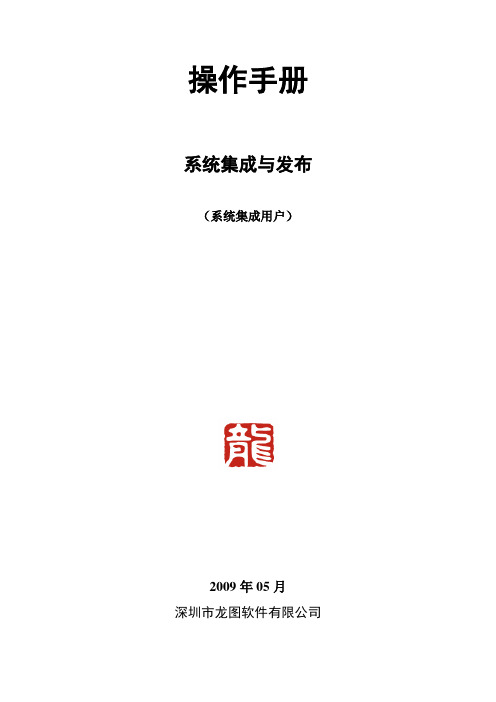
操作手册系统集成与发布(系统集成用户)2009年05月深圳市龙图软件有限公司目录数据库篇 (3)1.安装数据库Oracle 10g (3)2.安装PL/SQL developer (6)3.为Oracle添加服务名 (9)3.1使用Oracle Net Manager工具添加服务名 (9)3.2修改tnsnames.ora配置文件添加服务名 (14)4.使用PL/SQL连接Oracle数据库 (15)5建立表空间 (16)6.添加用户 (18)6.1使用PLSQL developer添加用户 (18)6.2使用SQL语句添加用户 (20)7.导入导出数据表 (21)7.1使用PLSQL developer导入导出数据表 (21)7.2使用命令行导入导出数据表 (22)8.修改用户密码 (23)Weblogic篇 (24)1.Weblogic的安装与域的创建 (24)1.1Weblogic8.14的安装 (24)2.创建Weblogic的域 (28)3.设置Weblogic控制台 (35)3.1启动weblogic服务 (35)3.2登陆Weblogic控制台 (35)3.3 Weblogic连接缓冲池设置 (36)3.4数据源设置 (38)3.5 Web应用程序模块设置 (39)MyEclipse篇 (41)1. MyEclipse的安装 (41)2. MyEclipse的配置 (44)3. MyEclipse工程的编译 (56)4. MyEclipse工程的部署 (57)4.1将MyEclipse工程打包为W AR包 (57)4.2 WebRoot本地部署到Weblogic (58)日常篇 (60)1. 系统代码集成 (60)2. 系统更新发布 (60)3. 数据库脚本 (61)数据库篇1.安装数据库Oracle 10gOracle 10g的安装文件可以在服务器\\192.168.3.4\软件共享\工具\数据库中找到。
系统安装手册(Windows版)-v1.0
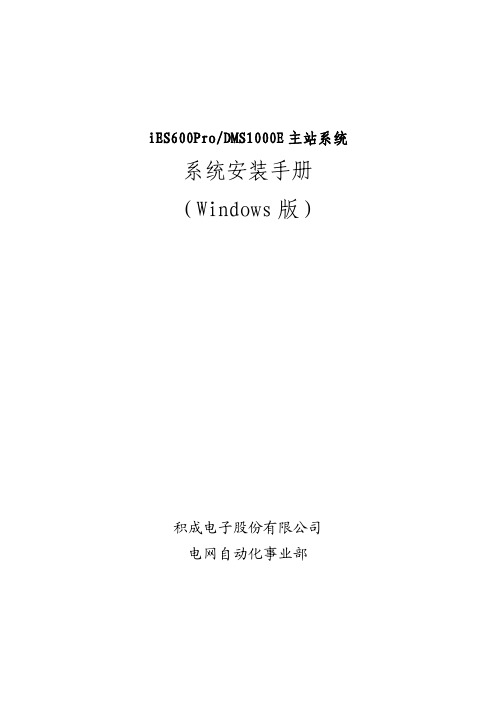
iES600Pro/DMS1000E主站系统系统安装手册(Windows版)积成电子股份有限公司电网自动化事业部修订历史记录目录1.概述 (1)1.1.设备命名和IP地址规划 (1)1.2.磁盘分区 (1)1.3.操作系统的安装与配置 (2)2.Oracle安装 (5)2.1.安装版本说明 (5)2.2.Windows 64位操作系统下的Oracle安装 (5)2.3.Oracle服务端安装 (5)2.4.创建监听 (9)2.5.创建数据库实例 (14)2.6.Oracle客户端安装 (23)2.7.配置服务名 (29)2.8.设置Oracle环境变量 (33)3.VS2005安装 (33)3.1.关于32位与64位 (33)3.2.安装Visual Studio 2005 (34)3.3.补丁安装 (40)3.3.1.安装Visual Studio 2005 SP1补丁 (40)3.3.2.安装Vista、Win7和Server 2008补丁 (41)3.4.设置Visual Studio 2005环境变量 (42)4.使用脚本设置环境变量 (42)5.QT安装 (43)5.1.安装QT3.3.8 (43)5.2.安装QT3.3.8的补丁 (48)5.3.拷贝安装QT (48)6.应用程序的部署 (48)6.1.建立目录 (48)6.2.编译程序 (48)6.3.修改初始化文件 (48)6.4.程序分发 (49)6.5.注册服务 (49)6.6.运行检查 (49)1.概述1.1.设备命名和IP地址规划根据配置清单,总成人员首先要明确设备的用途,根据设备用途为机器命名。
设备名称遵循以下原则:1)体现机器用途;2)机器名尽量不带“-”或“_”,如“ADM-01-A”或“ADM_01_A”,某些系统或应用程序(如Oracle)不支持这个字符,而且名称显得冗长。
3)维护工作站、调度员工作站、监控工作站等命名要区分开。
(企业管理手册)ERP(I)FIN操作手册财务管理系统集成操作手册V
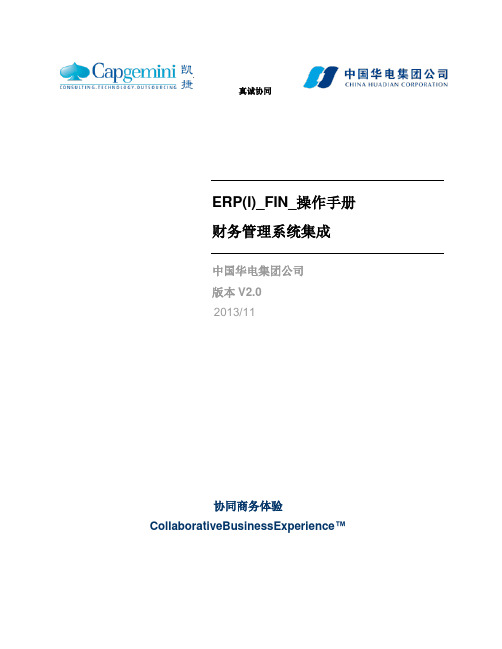
ERP(I)_FIN_操作手册财务管理系统集成中国华电集团公司版本V2.02013/11协同商务体验CollaborativeBusinessExperience™ERP操作手册作者作者联系方式修订日期文档版本修订描述文档作者内审审批日期审批版本审批人角色审批人本文件作为未发行作品受中华人民共和国和/或其他国家著作权法的保护。
本文件所含信息均属于凯捷管理咨询和/或其关联公司或其相关技术合作者所有且为机密信息。
本文件所含信息的全部或其中任一部分除被用于评估凯捷管理咨询和/或其关联公司外,不可因任何目的被复制、使用或者泄露。
禁止任何未经凯捷管理咨询和/或其关联公司的专项书面许可,对于本文件所含信息的全部或其中任一部分的使用和泄露。
©2013凯捷中国版权所有.目录1.PMIS接口 (6)1.1.项目结构 (6)1.1.1.项目结构维护流程图 (6)1.1.2.项目结构维护流程说明 (6)1.1.3.系统操作 (8)1.1.2.1SAP 角色 (8)1.1.2.2SAP菜单 (8)1.1.2.3操作步骤 (8)1.2.项目预算 (12)1.2.1.项目预算维护流程图 (12)1.2.2.项目预算流程说明 (12)1.2.3.系统操作 (14)1.2.3.1SAP 角色 (14)1.2.3.3SAP菜单 (14)1.2.3.3操作步骤 (15)1.3.付款业务 (17)1.3.1.付款业务流程图 (17)1.3.2.付款业务流程说明 (17)1.3.3.系统操作 (18)1.4.入库业务 (22)1.4.1.入库业务流程图 (22)1.4.2.入库业务流程说明 (22)1.4.3.系统操作 (23)1.5.出库业务 (26)1.5.1.出库业务流程图 (26)1.5.2.出库业务流程说明 (26)1.5.3.系统操作 (27)2.燃料接口 (30)2.1.燃料结算 (30)2.1.1.燃料结算流程图 (30)2.1.2.燃料结算流程说明 (30)2.1.3.系统操作 (32)2.2.燃料暂估 (35)2.2.1.燃料暂估流程图 (35)2.2.2.燃料暂估流程说明 (35)2.2.3.系统操作 (36)2.3.燃料转厂 (39)2.3.1.燃料转厂流程图 (39)2.3.2.燃料转厂流程说明 (39)2.3.3.系统操作 (40)2.4.燃料水分差调整 (43)2.4.1.燃料水分差调整流程图 (43)2.4.2.燃料水分差调整流程说明 (43)2.4.3.系统操作 (45)2.5.燃料单位成本计算 (47)2.5.1.燃料单位成本计算 (47)2.5.2.系统操作 (47)2.6.燃料场损 (50)2.6.1.燃料场损流程图 (50)2.6.2.燃料场损流程说明 (50)2.6.3.系统操作 (51)2.7.燃料盘点 (54)2.7.1.燃料盘点流程图 (54)2.7.2.燃料盘点流程说明 (54)2.7.3.系统操作 (55)2.8.燃料耗用分配 (59)2.8.1.燃料耗用分配流程图 (59)2.8.2.燃料耗用分配流程说明 (59)2.8.3.系统操作 (60)2.9.日志查询 (63)2.9.1.日志查询 (63)2.9.2.系统操作 (63)3.HR人资接口 (66)3.1.财务与人资集成流程图 (66)3.2.财务与人资集成流程说明 (66)3.2.1.流程步骤说明 (66)3.3.系统操作 (67)3.3.1.维护人资薪酬项目与SAP会计科目映射表 (67)3.3.2.维护人资部门与成本中心/WBS对照表 (69)3.3.3.薪酬凭证过账 (70)3.3.4.薪酬凭证作废 (72)4.FAM与SAP会计凭证接口 (75)4.1.FAM会计凭证查询 (75)4.1.1.SAP角色 (75)4.1.2.SAP菜单 (75)4.1.3.SAP操作步骤 (75)4.2.会计凭证手工过账 (76)5.SAP与结算系统支付业务接口 (78)5.1.SAP 角色 (78)5.2.SAP菜单 (78)5.3.操作步骤 (78)5.3.1.支付业务 (79)5.3.2.查询业务 (83)1. PMIS接口1.1. 项目结构1.1.1. 项目结构维护流程图集成点说明:1.1.2. 项目结构维护流程说明1.1.2.1. 流程步骤说明节点号节点说明详细说明事务代码部门岗位单据SAP单据节点号节点说明详细说明事务代码部门岗位单据SAP单据010 获取项目信息项目专责获取到项目新增、变更、冻结的相关资料项目部项目专责020 维护项目结构根据所获取的资料,在系统中创建或更新项目结构项目部项目专责项目资料信息否030 审批项目数据项目主管审批数据是否符合要求,若不通过返回上一步工程部项目主管040 传输审批通过运行接口程序,将项目结构传输到SAP系统财务部成本会计050 检查项目成本会计检查传输过来的项目结构是否创建成功且满足要求,根据需要维护结算规则CJ20N 财务部成本会计060 审核财务主管审核项目结构信息,若不通过则返回上一步CJ20N 财务部财务主管070 归档经主管审批审批通过后,将项目结构相关信息打印归档财务部成本会计1.1.2.2. 步骤说明1、当PMIS系统创建、变更、删除项目结构主数据后经过审核确认,将项目结构信息同步到SAP,包括公司代码,项目定义,描述,WBS编号,WBS描述,合同号,负责人,开始时间,结束时间等2、当SAP系统同步项目结构后,将同步结果信息反馈给PMIS系统1.1.3. 系统操作1.1.3.1. SAP 角色成本会计1.1.3.2. SAP菜单菜单:项目管理 项目构造器事务代码:CJ20N1.1.3.3. 操作步骤1.1.3.3.1. 查阅项目点击进入下一屏点击进入下一屏可按描述或项目定义模糊查询,点击进入下一屏选中基建项目,点击进入下一屏点击打开项目结构,查阅项目明细1.1.3.3.2. 维护结算规则将PMIS项目结构导入后,成本会计需要维护结算规则,确定项目费用最终结转的对象,如结转至在建工程卡片选中项目,点击菜单—编辑—成本—结算规则,进入下一屏屏幕解释栏位说明范例类CTR-成本中心;G/L-总账科目;F XA-资产;WBS- WBS元素;FXA 结算接收方根据类选择相对应科目、资产号等6000000001-0%、权数、金额根据需要将项目金额按百分比或权数或固定金额分配到不同的接收方%-100结算类型FUL-完全结算;PER-定期结算FUL 输入完成后点击返回上一屏,点击保存,完成项目结算规则维护。
excom I O 系统集成与 ABB 控制构建器 M 通过 PROFIBUS 集成手册说明书
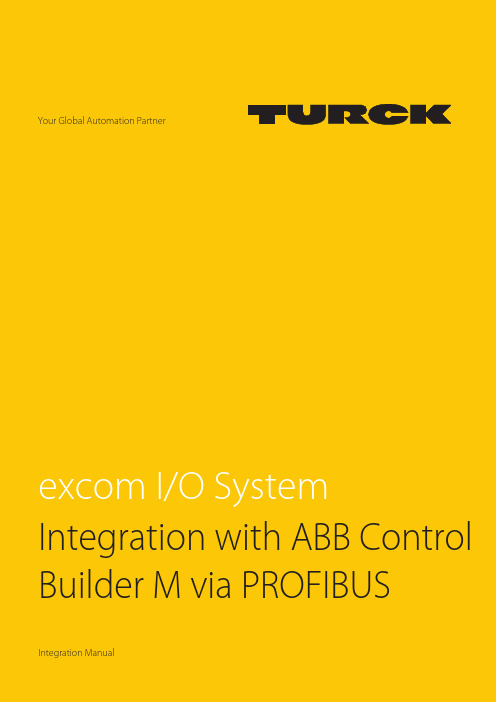
Your Global Automation PartnerIntegration with ABB Control Builder M via PROFIBUSIntegration Manual2HansTurckGmbH&Co.KG|T+492084952-0|F+492084952-264|**************|Contents1About this manual (5)1.1Target groups (5)1.2Explanation of symbols used (5)1.3Other documents (5)1.4Feedback about these instructions (5)2Notes on the system (6)2.1System identification (6)2.2Turck service (6)3For your safety (7)3.1Intended use (7)3.2General safety notes (7)3.3Notes on Ex protection (7)4Integrating an excom system in ABB Compact Control Builder M (8)4.1Requirements (8)4.1.1Hardware requirements (8)4.1.2Software requirements (9)4.2Installing a GSD configuration file (9)4.3Defining the GSD signal (11)4.3.1Setting GSD signals for individual modules (15)4.3.2GSD signals – setting diagnostics (24)4.4Adding excom I/O modules to the AC 800M (27)4.5Setting excom I/O module parameters (29)4.6Configuring I/O data (31)4.7Loading the current configuration into the AC 800M (34)4.8Online mode (35)5Turck subsidiaries — contact information (36)V01.00 | 2022/063Contents4HansTurckGmbH&Co.KG|T+492084952-0|F+492084952-264|**************|V01.00 | 2022/0651About this manualThe manual describes the integration of the excom system in the ABB Compact Control Builder M control system for AC 800M via PROFIBUS-DP.Read this manual and the applicable documents carefully before the integration. This will prevent the risk of personal injury and damage to property. Keep this manual safe during the service life of the product. If the product is passed on, hand over this manual as well.The manual describes the possibilities for GSD-based integration from the installation right through to the handling of the I/O data and the associated diagnostics.1.1Target groupsThese instructions are written for specifically trained personnel and must be read carefully by anyone entrusted with the commissioning, operation and maintenance of the system.When using the device in Ex circuits, the user must also have an additional knowledge of explosion protection (IEC/EN 60079-14 etc.).1.2Explanation of symbols usedThe following symbols are used in these instructions:uCALL TO ACTION This symbol denotes actions that the user must carry out.a RESULTS OF ACTION This symbol denotes relevant results of actions.1.3Other documentsBesides this document the following material can be found on the Internet at :nData sheets nQuick start guide nexcom manuals n Approvals1.4Feedback about these instructionsWe make every effort to ensure that these instructions are as informative and as clear as pos-sible. If you have any suggestions for improving the design or if some information is missing in the document, please send your suggestions to *****************.Notes on the systemTurck service2Notes on the system2.1System identificationThis manual applies to the following PROFIBUS DP gateways for excom:n GDP-N…n GDP-IS…2.2Turck serviceTurck supports you with your projects, from initial analysis to the commissioning of your applic-ation. The Turck product database under contains software tools for program-ming, configuration or commissioning, data sheets and CAD files in numerous export formats.The contact details of Turck subsidiaries worldwide can be found on p. [} 36].6HansTurckGmbH&Co.KG|T+492084952-0|F+492084952-264|**************|3For your safetyThe product is designed according to state-of-the-art technology. However, residual risks stillexist. Observe the following warnings and safety notices to prevent damage to persons andproperty. Turck accepts no liability for damage caused by failure to observe these warning andsafety notices.3.1Intended useThe excom system is integrated in ABB Control Builder M via PROFIBUS-DP using a GDP file.The devices may only be used as described in these instructions. Any other use is not in accord-ance with the intended use. Turck accepts no liability for any resulting damage.3.2General safety notesn The device may only be assembled, installed, operated, parameterized and maintained by professionally-trained personnel.n The device may only be used in accordance with applicable national and internationalregulations, standards and laws.n The device meets the EMC requirements for industrial areas. When used in residential areas, take measures to avoid radio interference.3.3Notes on Ex protectionn Only use the device in Ex areas when installed in the appropriate protective housing.n Observe national and international regulations for explosion protection.n When operating the device in a hazardous area, the user must have a working knowledge of explosion protection (IEC/EN 60079-14, etc.).n Only use the device within the permitted operating and ambient conditions (see Certifica-tion data and conditions resulting from the Ex-approval).n Fit blank modules (BM1) on unused slots on the module rack.n Cables and terminals with intrinsically safe circuits must be indicated — use light blue for color-coding. Separate cables and terminals from non-intrinsically safe circuits or isolateaccordingly (IEC/EN 60079-14).n Complete certification of intrinsic safety.n Never connect equipment to intrinsically safe circuits if this equipment was previously used once in non-intrinsically safe circuits.n Please follow the instructions for use for the built-in equipment.V01.00 | 2022/067Integrating an excom system in ABB Compact Control Builder M Requirements8HansTurckGmbH&Co.KG|T+492084952-0|F+492084952-264|**************|4Integrating an excom system in ABB Compact Control Builder M 4.1Requirements 4.1.1Hardware requirementsThis example uses the following hardware:ABB hardwaren ABB AC 800M ControllerTurck hardwarenMT08-3G module rack nPSM24-3G.1 power supply module nGDP-IS/FW2.3 gateway nDM80EX digital I/O module nDO40EX digital output module nAIH40EX analog input module nAOH40EX analog output module nPROFIBUS-DP cableFig. 1: Example setup of the excom stationV01.00 | 2022/0694.1.2Software requirementsNOTE The GSD configuration file must be available in version 1.6.4.This example uses the following software:ABB softwaren ABB Compact Control Builder AC 800Mn GSD communication file V1.6.4Turck softwaren Gateway firmware V2.34.2Installing a GSD configuration fileThe GSD file can be downloaded as a free Zip file from . Unpack the zip file.Adding a GSD configuration file to the libraryProceed as follows to install the GSD file:Start Compact Control Builder AC 800M .Create a new project or use an existing project.Choose project (here: Turck_Test ) Ò Libraries .Right-click Hardware .Click New Library….Fig. 2: Opening New Library…Integrating an excom system in ABB Compact Control Builder M Installing a GSD configuration file10HansTurckGmbH&Co.KG|T+492084952-0|F+492084952-264|**************| Define the name (here: Turck_excom ) and location. Click OK.Fig. 3: Defining the file name and memory location Choose Hardware Ò Turck_excom . Right-click Hardware Types . Click Insert/Replace Hardware Type(s)….Fig. 4: Hardware Types – Insert/Replace Hardware Type(s)…a The Insert Hardware Definitions window opens.Select the *.gs? file type in the drop-down menu.Select the T164FF9F.GSD GSD configuration file.Click Open.Fig. 5: Selecting the GSD configuration file4.3Defining the GSD signalOnce the GSD configuration file has been selected, the Device Import Wizard opens.Click Next.Fig. 6: Device Import Wizard windowIntegrating an excom system in ABB Compact Control Builder MDefining the GSD signalAt to be used in the system select DefaultIOType in the drop-down menu.Click Next.Fig. 7: Selecting the DefaultIOTypea The PROFIBUS GSD file import - Module selection window opens.Click Select all.Click Next.Fig. 8: PROFIBUS GSD file import - Module selection windowIntegrating an excom system in ABB Compact Control Builder MDefining the GSD signalIn the PROFIBUS GSD file import – Parameter settings window check whether all modules are marked with a green tick. If one or several modules have a red tick:Check whether the parameter settings of two configurations are the same.Click Next.Fig. 9: All modules defined4.3.1Setting GSD signals for individual modulesThe settings for the I/O signals of the modules are stated in the system description for theexcom I/O system at .Example: AIH40 1HIn the PROFIBUS GSD file import – I/O settings window, select the AIH40 1H module in the left sidebar.Click Customize input under Manual configuration to manually configure the module.Fig. 10: Manually configuring an AIH40 1HIntegrating an excom system in ABB Compact Control Builder MDefining the GSD signalSelect 15 bits for channel 1 in the PROFIBUS GSD file import – In area of AIH40 1H window at Input area. In this example, Bit 0…6 of Byte 0 and Bit 0…7 of Byte 1.The drop-down menu opens automatically. Select UInt 16=>DInt.Fig. 11: Selecting UInt 16=>DInt in the drop-down menuSelect Bit 7 of Byte 0 as the status bit.The drop-down menu opens automatically. Select Bit Boolean =>Bool.Fig. 12: Selecting Bit Boolean =>Bool in the drop-down menuConfigure the other three channels with the remaining bits following the sameprocedure. Click OK.The HART variable consists of Bytes 8…11.Select Byte 8…11 at Input area.The drop-down menu opens automatically. Select Real 32=>Real.Fig. 13: AIH40 1H – all channels and HART variables are setIntegrating an excom system in ABB Compact Control Builder MDefining the GSD signalExample: AOH40In the PROFIBUS GSD file import – I/O settings window, select the AOH40 module in the left sidebar.Click Customize output under Manual configuration to manually configure the module.Fig. 14: Manually configuring AOH40Select 15 bits for channel 1 in the PROFIBUS GSD file import – Out area of AOH40window at Output area. In this example, Bit 0…6 of Byte 0 and Bit 0…7 of Byte 1.The drop-down menu opens automatically. Select UInt 16=>DInt.Fig. 15: Selecting UInt 16=>DInt in the drop-down menuConfigure the other channels with the remaining bits following the same procedure.Click OK.Fig. 16: AOH40 – all channels are setIntegrating an excom system in ABB Compact Control Builder MDefining the GSD signalExample: DM80In the PROFIBUS GSD file import – I/O settings window, select the DM80 module in the left sidebar.Click Customize input or Customize output under Manual configuration to manuallyconfigure the module as required.Fig. 17: Manually configuring DM80Select Bit 0 for channel 1.The drop-down menu opens automatically. Select 8X Bit Boolean.Fig. 18: Selecting 8X Bit Boolean in the drop-down menuEach bit can be set as an individual channel. The DM80 S module is provided with an additional status bit for each channel.Fig. 19: DM80 – all channels are setIntegrating an excom system in ABB Compact Control Builder MDefining the GSD signalExample: DO40In the PROFIBUS GSD file import – I/O settings window, select the DO40_ module in the left sidebar.Click Customize output under Manual configuration to manually configure the module.Fig. 20: Manually configuring DO40Select Bit 0…3.The drop-down menu opens automatically. Select 4X Bit Boolean.Fig. 21: Selecting 4X Bit Boolean in the drop-down menua Each bit can be set as an individual channel.Fig. 22: DO40 – all channels are setIntegrating an excom system in ABB Compact Control Builder MDefining the GSD signal4.3.2GSD signals – setting diagnosticsSelect ChannelDiagCommon in the left sidebar in PROFIBUS GSD file import –Diagnostics settings window at excom (1_6_4).Tick Enable diagnostics, Use identifier area for module diagnostics and Map device related diagnostics to module diagnostics on the right.If the Diagnostics pattern confirmation/edit appears, use the default settings and click OK.Fig. 23: PROFIBUS GSD file import – Diagnostics settingsIn the PROFIBUS GSD file import – Diagnostics settings window, select the module in the left sidebar.Under the required module select (here: AIH40 1H) ChannelDiagCommon.a The different diagnostics data is shown in the Text column. The diagnostics are assignedto a variable in the Status bit column.Fig. 24: AIH40 1H – setting diagnosticsIntegrating an excom system in ABB Compact Control Builder MDefining the GSD signalTo set the diagnostics settings for all modules:Right-click the configured ChannelDiagCommon.Click Apply to all.Fig. 25: Applying the diagnostics settings to all modulesa The diagnostics settings are applied to all modules.In the system description for the excom I/O system check which diagnostics information is transferred.4.4Adding excom I/O modules to the AC 800MInserting the GSD configuration file in the AC 800MRight-click the PROFIBUS controller (here: NEWTON CI854) in ABB Compact Control Builder AC 800M.a The Insert UNIT for CI854 window opens.Right-click excom (1_6_4).Click Insert.Fig. 26: Insert UNIT for CI854 windowConfirm the query window with Yes.Fig. 27: Query window – Insert UnitIntegrating an excom system in ABB Compact Control Builder MAdding excom I/O modules to the AC 800MSelect the modules fitted in the rack in the left sidebar.Set up the excom station according to the physical setup. Note the corresponding position on the rack (here: GDP C – Position: 0).Click Insert.Fig. 28: Example: GDP C – position 04.5Setting excom I/O module parametersIn Control Builder AC 800M at ControllersÒexcom (1_6_4) select the module (here: GDP C).Right-click the module.Click Editor.a The Hardware – PLC_1.1.5.0 window opens.Fig. 29: Selecting a moduleIntegrating an excom system in ABB Compact Control Builder MSetting excom I/O module parametersClick the Settings tab.a The different parameters can be viewed in the Parameter column. The values of theparameters can be set at Value.Fig. 30: Example setting of gateway parametersV01.00 | 2022/06314.6Configuring I/O dataChoose Turck_Test Ò Applications . Right-click Diagrams at Application_1 – (PLC_1.Normal). Click New Diagram….Fig. 31: Diagrams – New Diagram…Integrating an excom system in ABB Compact Control Builder MConfiguring I/O data32HansTurckGmbH&Co.KG|T+492084952-0|F+492084952-264|**************|Choose the Variables tab. In the Data Typecolumn set the data type that was selected at the GSD signal import.Fig. 32: Variables – setting a data typeV01.00 | 2022/0633Module editorIn ABB Compact Control Builder AC 800M at Controllers Ò excom (1_6_4) select the module (here: AIH40 1H ). Right-click the module. Click Editor .a The Hardware – PLC_1.1.5.0 window opens. Click the Connections tab. Select the required variable via the Insert Path from Tree icon and assign it to thechannel.Fig. 33: Assigning a variable to the channelIntegrating an excom system in ABB Compact Control Builder MLoading the current configuration into the AC 800M34HansTurckGmbH&Co.KG|T+492084952-0|F+492084952-264|**************|4.7Loading the current configuration into the AC 800M After the excom system is configured and parameterized, the current configuration must be loaded in the system controller. The system outputs an error message if the set variables are not used in the application. Click the Download Project and Go Onlineicon in the menu bar.Fig. 34: Menu bar – XY a The Compact Control Builder AC 800M - Turck_Test (Online)window opens.Fig. 35: Compact Control Builder AC 800N - Turck_Test (Online) windowV01.00 | 2022/06354.8Online modeAfter the download, the view switches to Online mode.In Online mode, the diagnostics information and read data can be read in the modules used.In this example Input 1, Input 3, Input 5 and Input 7 represent the measured input current. Input 1 and Input 3 also represent the substitute value. Input 9represents the HART variable.Fig. 36: Reading out diagnostics information and data in Online modeTurck subsidiaries – contact information5Turck subsidiaries — contact informationGermany Hans Turck GmbH & Co. KGWitzlebenstraße 7, 45472 Mülheim an der Ruhrwww.turck.deAustralia Turck Australia Pty LtdBuilding 4, 19-25 Duerdin Street, Notting Hill, 3168 Victoria.auBelgium TURCK MULTIPROXLion d'Orweg 12, B-9300 Aalstwww.multiprox.beBrazil Turck do Brasil Automação Ltda.Rua Anjo Custódio Nr. 42, Jardim Anália Franco, CEP 03358-040 São Paulo.brChina Turck (Tianjin) Sensor Co. Ltd.18,4th Xinghuazhi Road, Xiqing Economic Development Area, 300381TianjinFrance TURCK BANNER S.A.S.11 rue de Courtalin Bat C, Magny Le Hongre, F-77703 MARNE LA VALLEECedex 4www.turckbanner.frGreat Britain TURCK BANNER LIMITEDBlenheim House, Hurricane Way, GB-SS11 8YT Wickford, EssexIndia TURCK India Automation Pvt. Ltd.401-403 Aurum Avenue, Survey. No 109 /4, Near Cummins Complex,Baner-Balewadi Link Rd., 411045 Pune - Maharashtrawww.turck.co.inItaly TURCK BANNER S.R.L.Via San Domenico 5, IT-20008 Bareggio (MI)www.turckbanner.itJapan TURCK Japan CorporationSyuuhou Bldg. 6F, 2-13-12, Kanda-Sudacho, Chiyoda-ku, 101-0041 Tokyowww.turck.jpCanada Turck Canada Inc.140 Duffield Drive, CDN-Markham, Ontario L6G 1B5www.turck.caKorea Turck Korea Co, Ltd.B-509 Gwangmyeong Technopark, 60 Haan-ro, Gwangmyeong-si,14322 Gyeonggi-Dowww.turck.krMalaysia Turck Banner Malaysia Sdn BhdUnit A-23A-08, Tower A, Pinnacle Petaling Jaya, Jalan Utara C,46200 Petaling Jaya Selangorwww.turckbanner.my36HansTurckGmbH&Co.KG|T+492084952-0|F+492084952-264|**************|V01.00 | 2022/0637Mexico Turck Comercial, S. de RL de CV Blvd. Campestre No. 100, Parque Industrial SERVER, C.P. 25350 Arteaga,Coahuila .mx Netherlands Turck B. V.Ruiterlaan 7, NL-8019 BN Zwolle www.turck.nl Austria Turck GmbH Graumanngasse 7/A5-1, A-1150 Wien www.turck.at Poland TURCK sp.z.o.o.Wroclawska 115, PL-45-836 Opole www.turck.pl Romania Turck Automation Romania SRL Str. Siriului nr. 6-8, Sector 1, RO-014354 Bucuresti www.turck.ro Russian Federation TURCK RUS OOO 2-nd Pryadilnaya Street, 1, 105037 Moscow www.turck.ru Sweden Turck Sweden Office Fabriksstråket 9, 433 76 Jonsered www.turck.se Singapore TURCK BANNER Singapore Pte. Ltd.25 International Business Park, #04-75/77 (West Wing) German Centre,609916 Singapore www.turckbanner.sg South Africa Turck Banner (Pty) Ltd Boeing Road East, Bedfordview, ZA-2007 Johannesburg www.turckbanner.co.za Czech Republic TURCK s.r.o.Na Brne 2065, CZ-500 06 Hradec Královéwww.turck.cz Turkey Turck Otomasyon Ticaret Limited Sirketi Inönü mah. Kayisdagi c., Yesil Konak Evleri No: 178, A Blok D:4, 34755 Kadiköy/ Istanbul .tr Hungary TURCK Hungary kft.Árpád fejedelem útja 26-28., Óbuda Gate, 2. em., H-1023 Budapest www.turck.hu USA Turck Inc.3000 Campus Drive, USA-MN 55441 Minneapolis 。
系统集成说明书

中北大学课程设计说明书学生姓名:学号:学院:专业:题目:2015 年 7 月 1 日目录1 课程设计目的 (1)2 课程设计内容和要求 (1)2.1 设计内容 (1)2.2 设计要求 (1)3 设计方案及实现情况 (1)3.1 设计方案及论证 (1)3.1.1 DC-DC主回路拓扑 (1)3.1.2 控制方案选择 (2)3.2 工作原理及框图 (2)3.2.1 Boost升压主电路 (2)3.2.2开机保护电路 (4)3.2.3开关管保护电路 (4)3.2.4 输出滤波和输出过流保护 (4)3.2.5 KL26主控电路及采集 (5)3.2.6 键盘输入及显示 (6)3.3 效率分析及计算 (6)3.4 硬件电路原理图 (7)3.5 仿真分析 (7)3.6 PCB版图设计 (8)3.7 系统测试 (8)3.7.1测试使用的仪器 (8)3.7.2测试方法 (8)3.7.3测试数据 (9)3.7.4 指标完成 (9)4课程设计总结 (9)参考文献 (9)1 课程设计目的1.学习操作数字电路设计实验开发系统,掌握开关电源的工作原理。
2.掌握C语言开发设计,熟悉单片机的工作原理。
3.掌握基于单片机系统的开发设计。
2 课程设计内容和要求2.1 设计内容设计并制作一个开关稳压电源。
输入220V交流电,输出30V~36V可调直流电。
通过液晶屏显示。
2.2 设计要求基本要求:(在电阻负载条件下,使电源满足下述要求)1、输出电压U O可调范围:30V~36V;2、最大输出电流I Omax:2A;3、U2从15V变到21V时,电压调整率S U≤2%(I O=2A);4、I O从0变到2A时,负载调整率S I≤5%(U2=18V);5、输出噪声纹波电压峰-峰值U OPP≤1V(U2=18V,U O=36V,I O=2A);6、DC-DC变换器的效率≥70%(U2=18V,U O=36V,I O=2A);发挥部分:1、进一步提高电压调整率,使S U≤0.2%(I O=2A);2、进一步提高负载调整率,使SI≤0.5%(U2=18V);3、提高效率,使效率≥85%(U2=18V,UO=36V,IO=2A);4、能对输出电压进行键盘设定和步进调整,同时显示输出电压电流。
系统集成手册v01.

视频,同时领导
办公室也可以根 据需要主动提取
(一期) 听证会会议室1间 (一期)
东配楼公共会议室3间
视频会议分会场, 8 间小公
共会议室共用两套移动视频 会议设备。
会议室的音视频
信号,了解会议 的进程和内容。
(二期)
报告厅1间 (二期)
电视电话会议室1间
(二期)
会议系统---党组检委会议室
收益表现形式
• 短期一次性收 益 • 长期潜在收益
• 短期集成类项目收益 • 长期拉动CT业务收入
• 短期产品销售 一次性收益 • 长期服务收益
• 长期IT服务收益
•
仔细分析一下各类ICT业务,我们可以看到,其收益绝不局限与项目的一次性IT收益,而且,项目可以转化为 长期服务,带来较大的长期价值和潜在价值。
党组、检委会 议室位于大楼 六层面积为 116.55㎡,会 议室采用圆桌 会议方式,另 设发言席及秘 书席,会议室 可容纳23人参 会。
升 降 显 示 系 统
设置63寸多媒体互动平台实现互动交流,作为会议主讲显示屏, 主讲人可随时调用素材举证观点,直接在屏幕手写,进行彩色墨 水注释,并可将这些内容存档、转发、回放、共享,最大化地提 高了会议的效率。
会议桌设置20套可升级19寸磁感手写液晶屏,可 显示远程、本地、PC等会议信号。
所有显示设备可根据需要进行同步显示或独立显示,会议各方可 以通过书写屏实现书写、批注,实现会议资料同步共享,能够将 文档以及手写批注等加以保存,有效地提高会议效率和质量。
会议系统---党组检委会议室
功
发言系统
能
扩声系统
远程会议 系统 智能照明 系统
会议控制系 统
- 1、下载文档前请自行甄别文档内容的完整性,平台不提供额外的编辑、内容补充、找答案等附加服务。
- 2、"仅部分预览"的文档,不可在线预览部分如存在完整性等问题,可反馈申请退款(可完整预览的文档不适用该条件!)。
- 3、如文档侵犯您的权益,请联系客服反馈,我们会尽快为您处理(人工客服工作时间:9:00-18:30)。
案件研讨---视频会议、发言、扩声、集控 指挥调度---有线指挥、远程指挥、侦查指挥车、有线 无线数字录音 获取最大化信息---GPS车辆定位及管理、地理信息 系统 (GIS)、业务软件信息上传功能
5
环境保障---UPS电源、网络布线、视频监控、门禁、 防雷接地
数字化审讯系统
概 述
审讯系统在检察机关日常工作中 起到重要的作用,也是检察机关 数字化建设的重要目标之一。建 设一套先进的数字网络审讯系统 是增强办案效率,实现宪法赋予 检察机关的公正执法职能,加快 “科技强检”建设步伐行之有效 的手段。
(4976*2987mm)。控申接待室安装一块4.3㎡(3100*1387mm)
双色LED显示屏,滚动显示字幕。
功能:室内和室外全彩屏可以实现信息发布,播放影音文件以及 转播有线电视 。双色显示屏可以实现信息发布。
大屏幕显示及多媒体查询系统
综合布线系统
第1个信息点承载检察系统专网 第2个信息点承载其他涉密网 第3个信息点作为备份涉密网 第4个信息点承载内线电话 第5个信息点承载外线电话
会议系统---电视电话会议室
一期三层 电视电话会议室
二期一层 电视电话会议室
主席台中间安装1台120 寸电动投影幕及投影机 作为会议室主显示设备, 两侧设置各42寸液晶电 视作为远程会议显示终 端。台下两台42寸电视 作为主席台观看显示终 端;各显示设备均可显 示远程、本地、PC等高 清视频信号。
显示系统
主席台主显示墙由16块 46寸液晶显示屏拼接组 成,主席台两侧设置两 台65寸电视作为辅助显 示设备,台下两台42寸 电视作为主席台与会者 观看显示终端;各显示 设备均可显示远程、本 地、PC等会议信号。
会议系统---电视电话会议室
同声传译设备接口 (二期)
同步录音录像功能 远程会议系统 会议签到功能
二期:侦查指挥中心
位于会议中心一楼, 面积362.07㎡(长 24.3m*宽14.9m)可 容纳272人。
指挥中心系统
具有案件 研 讨功能
系统特点
获取最大 化信息
丰富的指挥 调度手段
大型或超大型 屏幕提供直观 的图像信息
指挥中心系统
省检察院指挥中心系统
1 2 3 4
图像信息显示---利用18块46寸液晶拼接显示屏,除调用审讯办案图像外 还可获取公安、交管、城管、省应急办的图像资源
远程会议 系统 智能照明 系统
会议控制系 统
同步录音录像 功能
会议签到功 能
会议系统---报告厅
会议系统---电视电话会议室
电视电话 会议室
一期:电视电话会 议室位置在主楼三 层面积为82.35㎡ (长13.5m*宽 6.1m),可容纳61 人
二期:位于会议中 心一层东侧面积为 362.07㎡(长 24.3m*宽14.9m), 可容纳272人
非涉密网采用防火墙、 防毒墙、入侵检测设备、 上网行为审查系统、网
络流量检测系统等方式
来提高网络的安全性及 可靠性。
计算机网络系统---网络管理
安全管理
网络设备管理
PC设备管理
拓扑管理
故障与告警管理
主要 功能
业务系统管理
实用网络测量工具
服务器监测与管理
数据库管理
性能管理
机房及办公楼UPS系统
屏蔽区 207平方米 按功能需求划 分区域 非屏蔽区209 平方米 涉密机房 机要机房 外网机房 备品与介质存放区 配电机房 通信机房
机房配置两台160KVA UPS,后备时间半小时。配置四台40KW制冷量的机房精密 空调,保持机房恒温恒湿。机房安装47台机柜,其中通信机房11台,外网机房6 台,机要机房6台,涉密机房25台。机房系统还包括机房监控系统,环境监控系 统,门禁系统。
综合安防系统
视频监控 子系统设置254 点(含二期40 点)。
系统采用端到端全屏蔽的方式; 每个标准间按2个工位设计, 重要房间预留光纤,每个工位 布放6个信息点,共6008信息 点(含二期917点)。根据网 络应用的重要性和投资采用六 类和超五类。
第6个信息点承载非涉密网
计算机网络系统
计算机 网络
计算机网络实现局 域网与检察系统专 网、党务政务网、 政法网、互联网等 网络的连接,并为 其他业务专网互联 提供了预留接口。
电话通信系统
根据保密规范的要求 专网电话与公网电话物理隔离 专网电话、公网电话、
两部红机电话
副省级领导 办公室
语音布设
厅级领导办 公室 专网电话、公网电话、
一部红机电话
一般 办公室 专网电话、公 网电话
大屏幕显示及多媒体查询系统
3幅大屏位置:在室外靠近亚泰大街处安装一块39.62㎡
(7936*4992mm)室外LED全彩色显示屏,并配有室外防水音柱。 在楼内二楼大厅上空悬吊安装一块14.29 ㎡ LED全彩大屏
一
公司资质及ICT业务介绍
二
三
产品及重点案例介绍
市场分析
公司主要资质
1.公司实力雄厚——注册资金55000万元; 2.
计算机系统集成资质——甲级
3.
安防工程资质——壹级
4.
5. 6.
主 要 资 质
涉及国家秘密的计算机系统集成资质——甲级
工程设计与施工——貳级(建设) ISO体系认证、高新技术企业、软件企业专业资质
7. 运营商级运维服务
8. 有Oracle、Cisco、Sybase、IBM、HP、IBMACS、 HPTCO、 IPMAC级等认证
业务发展价值分析
ICT业务
业务类型 咨询类服务 规划咨询 项目可研 方案设计 …… 基础设施类 集成服务 综合布线 通信与数据网 络 机房建设 …… 应用集成服务 业务应用系统 开发集成 …… 标准化产品 销售服务 RA 设备销售 …… 维护外包类服 务 派驻式外包 维保服务 巡检服务 安全专项服务 …… 平台产品运营 云平台产品 ……
有线电视系统
手机信号覆盖
会议系统
概述:
吉林省人民检察院作为省内最高检察机关,肩负着与上级政府和地方各级 检察机关进行及时有效无障碍沟通的重要使命,配备一套技术先进、功能齐全、
稳定可靠的会议系统,是保证各级精神政策能够及时、准确的上传下达行之有
效的手段。 共有各类型会议室20间。
根据各会议室的不同特点为各会议室分别设置:发言系统、升降系统、扩
一
公司资质及ICT业务介绍
二
三
产品及重点案例介绍
市场分析
平安城市(视频监控产品)
视频监控产品
• 利用视频技术探测、监视目标区域,并实时显示、记录现场图像的电子系统。
价值分析: 带来IT收益的同时,拉动通信专线,固定电话,移 动业务等CT业务收入,可形成IT与CT的深度捆绑, 进而扩大收入规模; 为运维服务类产品及应用平台类产品落地提供契机 ,是发展其他类型产品的前提和保障; 提高客户粘性。
公共会议室12间
视频,同时领导
办公室也可以根 据需要主动提取
(一期) 听证会会议室1间 (一期)
东配楼公共会议室3间
视频会议分会场, 8 间小公
共会议室共用两套移动视频 会议设备。
会议室的音视频
信号,了解会议 的进程和内容。
(二期)
报告厅1间 (二期)
电视电话会议室1间
(二期)
会议系统---党组检委会议室
党组、检委会 议室位于大楼 六层面积为 116.55㎡,会 议室采用圆桌 会议方式,另 设发言席及秘 书席,会议室 可容纳23人参 会。
升 降 显 示 系 统
设置63寸多媒体互动平台实现互动交流,作为会议主讲显示屏, 主讲人可随时调用素材举证观点,直接在屏幕手写,进行彩色墨 水注释,并可将这些内容存档、转发、回放、共享,最大化地提 高了会议的效率。
视频监控产品
长春市天网工程
采用行业领先的“图像传感器+ISP+DSP” 技术方案,能有效避免环境干扰,实现集“图
像采集+车辆检测+车牌识别+违章判断+人群
车辆聚集”等众多功能。
系 统 总 体 架 构
智能楼宇产品
智能化系统简介:
智能化系统包括计算机网络系统、通信系统、综合布线系统、 机房及办公楼UPS系统、综合安防系统、一卡通系统、多媒体审讯系 统、指挥中心系统、会议系统、智能照明系统、楼宇自控系统、背 景音乐系统、卫星接收及有线电视系统、大屏幕信息显示及多媒体 查询系统、手机信号覆盖十五个系统。此次我们以吉林省检察院项 目为例介绍。
电视电话会议 室(一期、二 期功能相同)
智能照明系统 会议控制系统 发言系统
扩音系统
屏蔽系统 无线AP
会议系统---听证会议室
远程会议系统 B
发言系统
A
听证会会议室 (会议室面积 为56.51㎡, 可容纳21人 )
C
显示系统
同步录音录像
E
D
扩声系统
指挥中心系统
指挥中心 系统
概述:侦查指挥中心 是具有办案指挥调度、 多功能会议室、大屏 幕拼接显示、多网络 接口与多信号传输为 一体的信息整理及指 挥管理自动化的现代 化指挥中心。
影院
会议系统---报告厅
扩声 系统 发言 系统 屏蔽系 统 无线AP
显示系统
会标显示 系 统 主席台两侧设有两块150寸背投显示 幕,可显示远程、本地、PC等高清视 频信号。主席台主显示设备采用LED 拼接全彩屏(40㎡), 可用于舞台演出 放映舞台动态背景画面,满足影视放 映要求实现影院功能。 桌标显示系 统
会议桌设置20套可升级19寸磁感手写液晶屏,可 显示远程、本地、PC等会议信号。
所有显示设备可根据需要进行同步显示或独立显示,会议各方可 以通过书写屏实现书写、批注,实现会议资料同步共享,能够将 文档以及手写批注等加以保存,有效地提高会议效率和质量。
