AIX系统管理手册
IBM AIX命令手册:IBM MQ管理、安装和卸载说明书

Summary of AIX commands to administrate MQhttps:///support/pages/node/6407842Date last updated: 17-Jun-2021Angel Rivera –*************.comIBM MQ Support+++ Objective +++T o provide the most common AIX commands to administrate, install and uninstall MQ.The organization of the sections is based on what will be the commands to start the installation of MQ from scratch:- ensuring that you have a supported version of AIX: uname, oslevel- create the group “mqm” (mkgroup) and the user “mqm” (mkuser),- unpack the .Z or tar.gz file downloaded from IBM Passport Advantage or IBM Fix Central: gunzip, uncompress, zcat, tar- install/uninstall via installp- querying filesets via lslpp- create (mkusil), list (lsusil), remove (rmusil) a USIL, and- specifying USILs (-R ALL or -R /usr/mqm92) with installp and lslpp++ Update from 17-Jun-2021The AIX command “install -r” that is discussed in this chapter will REJECT all the fix packs installed in the server. If you have only 1 fix pack or if you want to delete at the same time all the fix packs, then the procedure in this chapter is fine.But if you have multiples fix packs and you want to uninstall ONL Y the LATEST one, then you need to use another procedure, which is documented in the article:https:///support/pages/node/6464857Uninstalling only the latest fix pack for MQ in AIX and leaving behind other previous fix packs+++ Related tutorials +++https:///support/pages/node/6405792Customization of an AIX server for using MQ+ Customization of Putty for using Function Key F3 with smitty+ Creating groups and userids+ Downloading, customizing and using the sample scripts+ Customization of bash login for root+ Customization of set-mq-xxx scripts in /usr/local/bin to reflect MQ installations+ Customize the bash login for user "mqm" or the normal user "fulanohttps:///support/pages/node/6407850Installing in AIX - MQ 9.0.0.1 LTS, applying Fix Pack 9.0.0.11, Uninstalling MQChapter 1: How to get the installation imagesChapter 2: Create userid "mqm" and group "mqmChapter 3: Installation of MQ 9.0.0.1 (Installation1 in /usr/mqm)Chapter 4: Setting the environment for MQChapter 5: Creating a test queue manager, quick verification testChapter 6: Installation of the Fix Pack 9.0.0.11Chapter 7: Uninstallation of the Fix Pack 9.0.0.11Chapter 8: Uninstallation of the base 9.0.0.1Chapter 9: Appendices showing full output from installp for the scenarioshttps:///support/pages/node/6415777Upgrading in AIX from MQ 9.0.0.1 to MQ 9.1.0.0 LTSChapter 1: How to get the installation imagesChapter 2: T ake a backup of the queue manager data and recovery logsChapter 3: Uninstalling MQ 9.0Chapter 4: Installing MQ 9.1.0.0 LTSChapter 5: Running setmqenv to use MQ 9.1 commandsChapter 6: Creating a queue manager under 9.1Chapter 7: Upgrading an existing queue manager to MQ 9.1https:///support/pages/node/6415921Installing in AIX - MQ 9.2 LTS to coexist with MQ 9.1 LTS, including applying Fix Packs 9.1.0.7 and 9.2.0.1 Chapter 1: How to get the installation imagesChapter 2: Creating USIL and installing MQ 9.2 side-by-side to MQ 9.1Chapter 3: Need to run setmqenv to use MQ 9.1 or MQ 9.2 commandsChapter 4: Creating a queue manager under MQ 9.2Chapter 5: Migrating an MQ 9.1 queue manager to MQ 9.2Chapter 6: Installing Fix Pack 9.1.0.7 in Installation1 (default location)Chapter 7: Installing Fix Pack 9.2.0.1 in Installation2 (USIL /usr/mqm92)Chapter 8: Uninstallation of MQ 9.2Chapter 9: Deleting the USIL /opt/mqm92https:///support/pages/node/6429607Life cycle for a USIL in AIX for non-default installations of MQ++ Displaying version of operating systemDisplaying the platform and hostname+ROOT+ aglet: /downloads# uname -aAIX aglet 2 7 00F944604C00Displaying the version (high lievel)# oslevel7.2.0.0Displaying the detailed version# oslevel -s7200-05-01-2038+++ Creating group ‘mqm’ and user ‘mqm’The following steps show how to create:- a group “mqm” (gid 202),- a user “mqm” (userid 205),- under /home/mqmLogin as user: rootCreate a group called “mqm” with groupid of 202:mkgroup -'A' id='202' mqmCreate a user also called “mqm” with userid of 205 and who belongs to group “mqm”: mkuser id='205' pgrp='mqm' home='/home/mqm' mqmYou can assign the password:passwd mqmYou can use the command “id” to find out the ids and the group membership:$ id mqmuid=205(mqm) gid=202(mqm) groups=1(staff)+++ How to unpack tar.Z and tar.gz filesWhen you download MQ files from IBM Passport Advantage or IBM Fix Central, there are 2 possible suffixes for the file names:tar.Ztar.gzThe tar options are:-x T o extract members from the archive into the file system.-v T o be verbose about the operation being performed.-f FileArchive T o use the specified file archive as the tar archive.The rest of this section provides more details on how to unpack the files.a) Suffix: tar.ZThe most common ways to unpack this type of files are:a.1) One (1) long compound command (it preserves the file tar.Z)zcat MQ_V9.0_F_AIX_EIMAGE.tar.Z | tar -xvf -The output of zcat is sent to the standard output file (i.e., stdout).This allows the user to decompress the compressed tar file (leaving the compressed file unchanged), and then to expand the tar file to the current directory.The "f -" tar command line option tells the tar command to read its input from the standard input file (i.e., stdin).a.2) T wo (2) simpler commands (the tar.Z is uncompressed, leaving a .tar file) Decompress the file tar.Z by issuing:uncompress MQ_V9.0_F_AIX_EIMAGE.tarThen unpack the file:tar -xvf MQ_V9.0_F_AIX_EIMAGE.tarb) Suffix: tar.gzb.1) One (1) long compound command (it preserves the file tar.gz)gunzip -c IBM_MQ_9.1_AIX.tar.gz | tar -xvf -A common convention is to use the "-c" command line option on the gunzip command so that instead of replacing the tar.gz, the output of the command is sent to the standard output file (i.e., stdout). This allows the user to decompress the compressed tar file (leaving the compressed file unchanged), and expand the tar file to the current directory. The "f -" tar command line option tells the tar command to read its input from the standard input file (i.e., stdin).b.2) T wo (2) simpler commands (the tar.gz is uncompressed, leaving a .tar file) Decompress the file tar.gz by issuing:gunzip IBM_MQ_9.1_AIX.tar.gzThen unpack the file:tar -xvf IBM_MQ_9.1_AIX.tar+++ Creating a USIL to install in a non-default location, such as /usr/mqm92+ Create a dedicated installation directory and designate it as a USILLogin as userid root to create the USIL- Create directory for the USIL.This directory will be designated to be a USIL in a step mentioned later on.# mkdir /usr/mqm92- List the subdirectories that will have the MQ code.Note that /usr/mqm is the default location for Installation1 (in this case,it already has MQ 9.1)# ls -dl /usr/mq*dr-xr-xr-x 20 mqm mqm 4096 Jan 27 07:34 /usr/mqmdrwxr-xr-x 2 root system 256 Jan 27 09:17 /usr/mqm92- So far, we do not have any USI Ls. Let’s verify by issuing the following command:# lsusil(empty)- Make the newly created directory a USIL.Note that the directory will be known as: INSTALL_ROOT_PATH# mkusil -R /usr/mqm92 -c 'MQ 9.2' -Xmkusil: Return Status = SUCCESSWhere:-R /usr/mqm92 => usil location-c comment-X Expands the space needed automatically.- List the USILs and note the new one:# lsusilINSTALL PATH = /usr/mqm92COMMENTS = MQ 9.2- Proceed to use the USIL with installp and lslpp.- If you uninstall MQ from the USIL and if you decide to not use the USIL anymore, then delete it.Please keep in mind that rmusil does not delete the directory structure for the USIL! # rmusil -R /usr/mqm92rmusil: Return Status = SUCCESS- List the USILs (it should show no USILs)# lsusil(empty)- Remove the directory structure that was associated with the USIL:# rm -fr /usr/mqm92+++ Using installp to install and uninstallAfter using “tar -xvf” to unpack the base code to install, you need to go to the newly created directory “MQServer”# cd MQServer++ Install the base code:T o install the base code in the default location /usr/mqm:# installp -acgXYd . all- T o install the base code in a non-default location such as /usr/mqm92# installp -R /usr/mqm92 -acgXYd . allWhere “-R usil” is the path of the User Specified Installation Location (USIL) specified when the product was installed.++ Install the fix pack code on top of an existing installation:T o install the fix pack code in the default location /usr/mqm:# installp -agXYd . all- T o install the fix pack code in a non-default location# installp -R /usr/mqm92 -agXYd . allWhere “-R usil” is the path of the User Specified Installation Location (USIL) specified when the product was installed.++ Reject ALL the Updates (uninstall all the Fix Packs)From the default location:# installp -r "mqm*"From a USIL:# installp -R /usr/mqm92 -r "mqm*"++ Update from 17-Jun-2021The AIX command “install -r” that is discussed in this chapter will REJECT all th e fix packs installed in the server. If you have only 1 fix pack or if you want to delete at the same time all the fix packs, then the procedure in this chapter is fine.But if you have multiples fix packs and you want to uninstall ONL Y the LATEST one, then you need to use another procedure, which is documented in the article:https:///support/pages/node/6464857Uninstalling only the latest fix pack for MQ in AIX and leaving behind other previous fix packs++ Uninstalling the base code:T o uninstall or modify IBM MQ by using installp, enter one of the following commands:- T o uninstall an installation in the default location /usr/mqm:installp -u mqm- T o uninstall an installation in a non-default location:installp -R /usr/mqm92 -u mqmWhere “-R usil” is the path of the User Specified Installation Location (USIL) specified when the product was installed.+++ Using lslpp to list the MQ filesetsa) This is the most comprehensive command to list all the installed MQ filesets ACROSS the different USILs and including the normal location of /usr/mqm.The following shows the output when MQ is not installed at all and there are no USILs. Note that ALL is in UPPERCASE!# lslpp -R ALL -la "mqm.*"+-----------------------------------------------------------------------------+INSTALL ROOT PATH = /+-----------------------------------------------------------------------------+lslpp: 0504-132 Fileset mqm.* not installed.If there are no USILs, then this is the command.In this case, no MQ filesets are installed.# lslpp -la "mqm.*"lslpp: 0504-132 Fileset mqm.* not installed.b) Listing the file sets from the default location /usr/mqm# lslpp -la "mqm*"Fileset Level State Description----------------------------------------------------------------------------Path: /usr/lib/objreposmqm.amqp.rte 9.0.0.1 COMMITTED IBM MQ AMQP Service9.0.0.11 APPLIED IBM MQ AMQP Servicemqm.ams.rte 9.0.0.1 COMMITTED IBM MQ Advanced MessageSecurity9.0.0.11 APPLIED IBM MQ Advanced MessageSecurityc) Listing the file sets for the USIL# lslpp -R /usr/mqm92 -la "mqm*"Fileset Level State Description----------------------------------------------------------------------------Path: /usr/mqm92/usr/lib/objreposmqm.amqp.rte 9.2.0.0 COMMITTED IBM MQ AMQP Servicemqm.ams.rte 9.2.0.0 COMMITTED IBM MQ Advanced - AdvancedMessage Securitymqm.base.runtime 9.2.0.0 COMMITTED IBM MQ Runtime for Client andServerServer+++ References+++ AIX 7.1 documentationhttps:///support/knowledgecenter/en/ssw_aix_71/m_commands/mkusil.htmlAIX 7.1 / Commands / m /mkusil Command.Creates or attaches a new user-specified installation location (USIL) instance.Syntaxmkusil -R RelocatePath -c Comments [-XFa]DescriptionThe mkusil command creates or attaches a new USIL instance.A user-specified installation location (USIL) is a tracked, relocated installation path that is created by the administrator. The location is tracked by the system and can be used as an alternate installation path for packages that use relocation of file sets or software. Multiple instances or versions of the same software package can be installed on a single system by delegating each installation to a separate USIL.An existing USIL instance can be attached or detached from any given system.Each USIL instance maintains its own set of Software Vital Product Data (SWVPD) in three installp parts:InstallRoot/etc/objreposInstallRoot/usr/lib/objreposInstallRoot/usr/share/lib/objrepos++ Information about the flags for the AIX command: installpThe flags for installp mentioned in the online manual for MQ indicate to apply, commit, expand file system, agree with license, using the .toc (table of contents) file and filesets in the current directory:installp -acgXYd . allhttps:///support/knowledgecenter/en/ssw_aix_72/i_commands/installp.htm lAIX 7.2 / Commands / i /installp CommandPurposeInstalls available software products in a compatible installation package.Flags:-R path Indicates a user-specified installation location.-a Applies one or more software products or updates. This is the default action. This flag can be used with the -c flag to apply and commit a software product update when installed.-c Commits all specified updates that are currently applied but not committed. When an update is committed all other software products it is dependent on must also be committed (unless they are already in the committed state). The specified software product is dependent on any software product that is a prerequisite or corequisite of the specified product. If the requisite software products are not in the committed state, the commit fails and error messages are displayed. The -g flag can be used to automatically commit requisite software product updates.-g When used to install or commit, this flag automatically installs or commits, respectively, any software products or updates that are requisites of the specified software product. When used to remove or reject software, this flag automatically removes or rejects dependents of the specified software.-X Attempts to expand any file systems where there is insufficient space to do the installation. This option expands file systems based on current available space and size estimates that are provided by the software product package. Note that it is possible to exhaust available disk space during an installation even if the -X flag is specified, especially if other files are being created or expanded in the same file systems during an installation. Also note that any remote file systems cannot be expanded.-Y Agrees to required software license agreements for software to be installed. This flag is only valid with the -a flag.-d Device Specifies where the installation media can be found.Notice that "d ." means: current directory-r Rejects all specified software updates that are currently applied but not committed. When a software update is rejected any other software product that is dependent on it (that is, those software products that have the specified software product as a requisite) must also be rejected. The -g flag can be used to reject automatically dependent software updates.-u Removes the specified software product and any of its installed updates from the system. The product can be in either the committed or broken state.https:///support/knowledgecenter/ssw_aix_72/l_commands/lslpp.htmlAIX 7.2 /lslpp Command-R { path | ALL } Indicates a user-specified installation location.-a Displays all the information about filesets specified when combined with other flags. This flag shows all updates when combined with the -l flag and all history when combined with the -h flag.-l (lowercase L) Displays the name, most recent level, state, and description of the specified fileset.++ MQ Documentationhttps:///support/knowledgecenter/SSFKSJ_9.2.0/com.ibm.mq.ins.doc/q008600_.htm IBM MQ 9.2.x / Installing and uninstalling IBM MQ / Installing and uninstalling IBM MQ on AIX /Installing IBM MQ server on AIX.You must install the second version of the product in a location that is not the default. To create the non-default installation location you must use the mkusil command, which is available only from the command line..Install the whole product in a non-default location using the -R flag:installp -R USIL_Directory -acgXYd . allhttps:///support/knowledgecenter/SSFKSJ_9.2.0/com.ibm.mq.mig.doc/q008 010_.htmlIBM MQ 9.2.x / IBM MQ / Maintaining and migrating / Applying maintenance to IBM MQ / Applying and removing maintenance on UNIX and Linux /Applying maintenance level updates on AIX (Installation of Fix Packs)*** Note: The components will be either COMMITTED or APPLIED depending on the options chosen when applying the fix pack.https:///support/knowledgecenter/SSFKSJ_9.2.0/com.ibm.mq.mig.doc/q008 020_.htmlIBM MQ 9.2.x / IBM MQ / Maintaining and migrating / Applying maintenance to IBM MQ / Applying and removing maintenance on AIX and Linux /Reverting to the previous maintenance level on AIXT o back out ALL maintenance updates, as the user root, issue the command:installp [ -R usil ] -r "mqm*"https:///support/knowledgecenter/SSFKSJ_9.2.0/com.ibm.mq.ins.doc/q0094 20_.htmlIBM MQ 9.2.x / IBM MQ / Installing and uninstalling / Installing and uninstalling IBM MQ on AIX /Uninstalling or modifying IBM MQ on AIXT o uninstall an installation in the default location /usr/mqm:installp -u mqm+++ end。
超经典的AIX系统管理手册
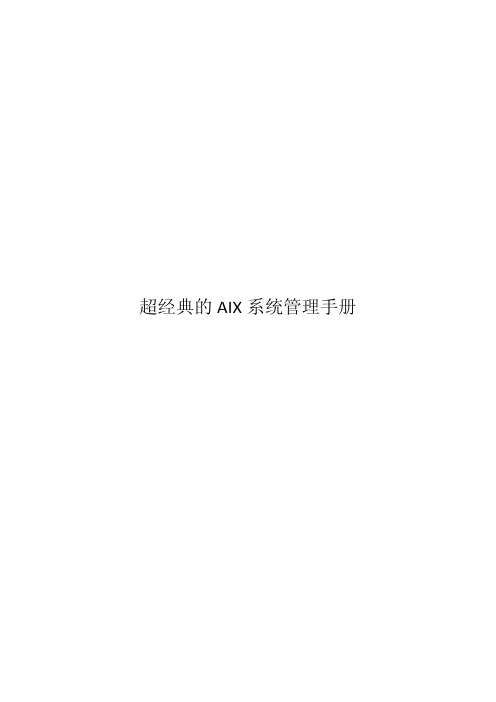
BOS(Base Operating System)安装
打开主机电源。 连接好系统终端,把第一张安装介质(磁带、光碟)插入驱动器。 在开机后按<F5>(图形终端)进入系统安装画面。 当终端显示如下信息时:
☆☆☆☆☆☆Please define the system console☆☆☆☆☆☆ Type a 1 and press enter to use this terminal as the system console. Type een 1 en druk op enter om deze terminal als de systeemconsole to gebruiken. Skrive tallet 1 og trykk paa enter for aa bruke denne terminalen som systemkonsoll. Pour definir ce terminal comme console systeme, appuyez sur 1puis sur entree. Taste 1 and ansch1iessend die eingabetaste druecken,um diese datenstation als systemkonsole zu verwenden. Prenier I1 tasto 1 ed invio per usare questo terminal como consolo. Escriba 1 y pulse intro para utilizer esta terminal como consola del sistema. a)Tryck paa 1 och sedan paa enter om dy vill att haer terminalen ska vara systemkonsol 键入“1”并回车(注意:键入的“1”不回显)选择主控台 (5) 屏幕上将不断显示一些信息,几分钟后出现: >>> 1 Type 1 and press enter to have English during install. 2 Type 2 en druk op enter om tijdens het installeren het Nederlands te krijgen. 3 Entrez 3 pour effectuer 1 installation en francais.
AIX系统管理手册

索引2存储管理.................................................2.1概述................................................2.2物理卷定义(PV)...................................2.3巻组定义(VG).....................................2.4逻辑卷定义(LV)...................................2.5交换空间(PS).....................................2.6文件系统命令 .......................................2.7作启动镜像盘 .......................................2.8创建文件系统过程 ...................................3系统管理.................................................3.1系统错误日志(errdemon)..........................3.2系统日志(alog)......................................3.3系统状态及设备查询 .................................3.4系统关机及重启 .....................................3.5光驱加载 ...........................................3.6性能监控 ...........................................3.7服务管理 ...........................................3.8环境变量 ...........................................3.9启动常见错误码 .....................................4网络管理.................................................4.1TCPIP服务组........................................ 1命令索引2存储管理2.1概述AIX下磁盘首先是一个物理卷(PV),几个物理卷组成一个巻组(VG)。
AIX操作系统安全配置要求及操作指南

AIX操作系统安全配置要求及操作指南
一、AIX操作系统安全配置要求
1.分级访问控制:要实施分级访问控制机制,明确管理者和普通用户
的访问等级,并分配不同的权限,使不同的用户层次由不同的权限控制。
2. 加强密码的安全策略:要加强密码的安全策略,包括定期更改密码,禁止使用过于简单的密码,不要在没有严格安全限制的情况下使用
root 权限。
3. 运行级别:禁止用户以root 身份登录系统,只有当用户需要以root 身份执行一些操作时,才能以root 身份登录,否则以普通用户身
份登录。
4.防火墙:根据网络的具体情况,采用专用防火墙或者网络模式的防
火墙,控制和限制外部计算机的访问权限。
5. 禁止外部访问:禁止外部访问系统,如FTP,telnet,外部的terminal访问等,除非有必要。
启用SSL/TLS 加密 socket 服务,防止
攻击者窃取数据。
6.定期备份:定期对重要的数据进行备份,以便在发生意外时及时进
行恢复。
7.实施流量监测:实施流量监测,实时检测系统中的网络流量和活动,以便及时捕获非法活动。
AIX系统安全配置手册
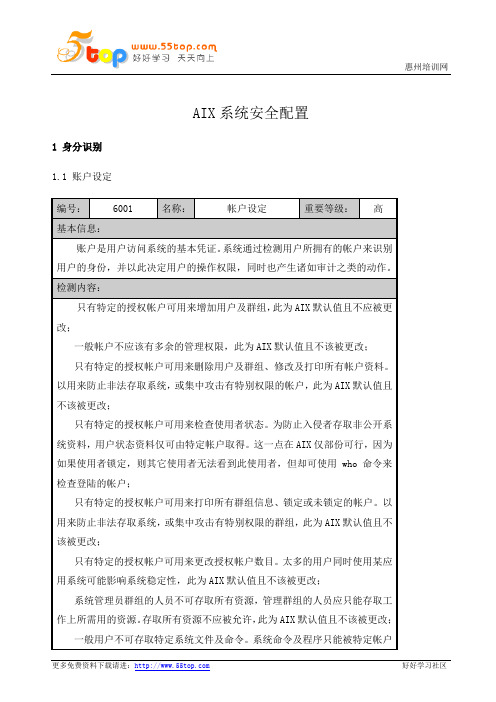
AIX系统安全配置1 身分识别1.1 账户设定1.2 推荐用户属性6.1.3用户帐户控制6.1.4登录用户标识1.5 使用访问控制表增强用户安全性1.6 停用无用的账户(Unnecessary Accounts)2 身分验证2.1 设定BIOS通行码2.2 设定账户密码2.3 使用 /etc/passwd 文件2.4 使用 /etc/passwd 文件和网络环境2.5 隐藏用户名和密码2.6 设置推荐的密码选项2.7 扩展密码限制3 访问控制3.1 保护使用者环境设定(User Configurations)3.2 使用 Noshell设置登录控制3.4 更改登录屏幕的欢迎消息3.5 更改公共桌面环境的登录屏幕3.6 设置系统缺省登录参数3.7 保护无人照管终端3.8 强制自动注销3.9 限制Root只可从控制台存取3.10 保护SUID 程序3.11 限制性的Restricted Shell3.12 检查World Writable Files3.13 使用 TCP Wrappers 限制存取4 数据保护4.1 完整性检测(Integrity Checking)4.2 使用MD5 Checksum 检查一致性5 安全事件记录5.1 加强系统日志5.2 系统错误日志工具(Systems Error Log)5.3 检查Cron 文件5.4 清除文件及目录6 网络服务设定1 防止IP 转送及主机欺骗(Host Spoofing)2 设定闲置(Inactive)的Time-out值3 关闭不必要的服务3.1 系统起动命令集(Startup-Script)3.2 /etc/inittab3.3 /etc/inetd.conf3.4 /etc/rc.nfs3.5 /etc/rc.tcpip3.6 停用TFTP3.7 停用Finger3.8 停用'r' 相关的命令服务3.9 执行securetcpip4 X-windows4.1 除去 /etc/rc.dt 文件4.2 阻止远程 X 服务器的未经授权的监视4.3 禁用和启用访问控制4.4 禁用运行 xhost 命令的用户许可权5 SNMP 服务6 Sendmail 的配置设定7 安装 SSH Secure Shell7.1 OpenSSH 编译的配置。
AIX操作系统运行维护手册-Ver1.0
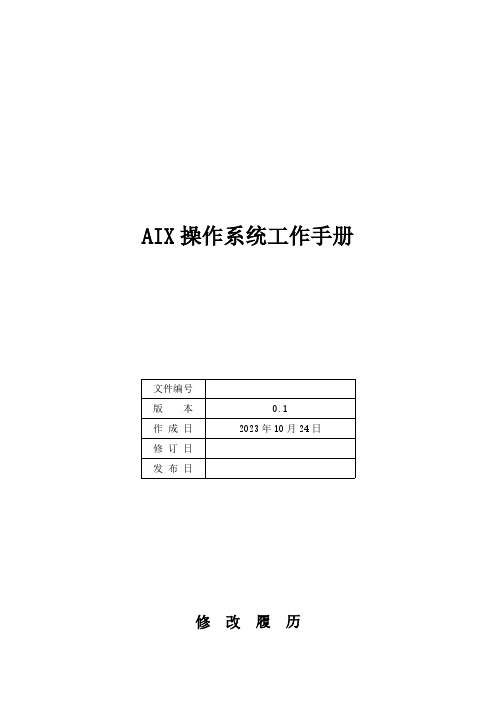
AIX操作系统工作手册文件编号版 本0.1作成日2023年10月24日修订日发布日修 改 履 历序号版本修改日期章节号修改记录修改人批准人10.12023/10/23创建修游书目1引言 (5)1.1编写目的 (5)1.2适用范围 (5)1.3预期读者 (5)1.4文档说明 (5)2操作系统健康性检查 (6)2.1系统日志 (6)系统硬件错误日志检查 (6)系统全部错误日志检查 (7)系统错误日志Core_dump检查 (8)系统错误日志DELAYED_INT检查 (9)系统邮件日志内容检查 (9)系统邮件日志大小检查 (11)登录失败日志文件大小检查 (11)登录日志文件大小检查 (12)su日志文件大小检查 (13)异样终止的vi日志文件大小检查 (13)2.2系统性能 (14)系统CPU运用率检查 (14)查看占用CPU资源最多的进程 (17)系统内存运用率检查 (18)系统占用内存资源最多的进程 (20)系统磁盘繁忙程度检查 (22)2.3交换空间 (23)交换空间运用率检查 (23)2.4进程状态 (24)僵尸进程检查 (24)2.5网络状态 (24)网卡状态检查 (24)路由状态检查 (25)网络传输检查 (26)网络连接数量及状态检查 (30)主机解析检查 (32)2.6存储状态 (32)HBA卡状态检查 (32)2.7文件系统状态 (33)文件系统运用率检查 (33)文件系统挂载检查 (34)NFS文件系统挂载检查 (35)dump设备空间检查 (35)2.8逻辑卷状态 (36)Rootvg的剩余空间检查 (36)PV状态检查 (37)是否存在stale的pp检查 (37)2.9系统平安 (38)系统登录状况检查 (38)特权用户检查 (39)Su操作次数检查 (40)失败登录记录检查 (40)2.10双机状态 (41)双机心跳状态检查 (41)Hacmp.out日志检查 (42)Cluster.log日志检查 (42)双机节点状态检查 (43)2.11其它 (44)操作系统时间检查 (44)3操作系统异样快速排查规范 (44)3.1系统日志检查 (45)3.2CPU运用率检查 (45)3.3内存运用率检查 (45)3.4I/O运用率检查 (46)3.5网络检查 (46)3.6交换区检查 (47)3.7文件系统检查 (47)3.8双机检查 (48)1引言1.1编写目的为了保证项目组所运维系统的持续健康运行,降低操作系统的出错几率,并在出现问题时刚好且有效的进行排查、处理,故编写本手册。
AIX系统管理指南

IBM SystemP AIX培训教材目录第1 章RS/6000产品概述 (11)1.1 IBM RISC芯片技术 (11)1.2 对称多处理技术(Symmetric Mulit-Processor , SMP) (12)1.2.1 传统SMP的缺点 (12)1.2.2 RS/6000的解决方案 (12)1.3 SP技术 (13)1.4 RS/6000的体系结构 (13)1.4.1 MAC (13)1.4.2 PCI (14)1.5 系统的可靠性 (14)1.6 高可靠性群集多处理软件HACMP (15)第2 章AIX操作系统简介 (16)2.1 AIX的来历 (16)2.2 AIX操作系统的主要特点 (17)2.2.1 遵循众多工业标准 (17)2.2.2 先进的系统设计 (17)2.2.3 AIX的连接性 (18)2.2.4 终端支持 (19)2.3 命令语言解释器(ksh) (19)2.4 AIX文本编辑器 (19)2.5 AIX系统中的DOS工具 (19)2.6 AIX系统的用户界面 (19)2.7 联机帮助 (20)2.8 AIX的几个重要技术 (20)2.8.1 LVM-Logical Volume Manager (20)2.8.2 JFS-Journal File System (20)2.8.3 系统管理接口工具(smit) (20)第3 章AIX基本命令使用 (21)3.1 基本系统使用命令 (21)3.1.1 系统进入和退出 (21)3.1.1.1 系统进入 (21)3.1.1.2 系统退出 (21)3.1.2 系统关闭和重启 (22)3.1.3 修改密码passwd (22)3.1.4 日期和日历 (22)3.1.5 CLEAR、ECHO、BANNER (23)3.1.6 who、who am i、finger (23)3.1.7 mail (23)3.1.8 查找命令find (24)3.1.9 grep (26)3.1.10 UNAME命令 (26)3.1.11 查看命令帮助 (27)3.2 DOS工具 (27)第4 章文件和目录操作 (28)4.1 文件和目录 (28)4.2 文件命名规则 (28)4.3 路径 (29)4.4 显示当前工作目录 (30)4.5 改变目录层次 (30)4.6 创建目录mkdir (31)4.7 删除目录rmdir (31)4.8 文件操作命令 (31)4.8.1 列文件ls (31)4.8.2 文件拷贝cp (31)4.8.3 文件移动mv (32)4.8.4 文件删除rm (32)4.8.5 查看文件内容cat、more、pg (32)4.8.6 测试文件wc (32)4.8.7 链接ln (33)4.9 文件权限 (33)4.9.1 文件所有权 (34)4.9.2 文件权限 (34)4.9.3 改变文件所有权 (35)4.9.4 改变文件权限 (35)4.10 设备文件 (36)第5 章SHELL入门 (37)5.1 命令结构 (37)5.2 通配符 (37)5.3 环境变量 (38)5.4 PS1环境变量 (39)5.5 PS2环境变量 (39)5.6 标准输入、输出、出错和重定向 (40)5.6.1 标准输入、输出和出错 (40)5.6.2 重定向 (40)5.6.3 重定向的组合 (41)5.7 文件结束标记 (41)5.8 管道线和过滤器 (42)5.9 tee—分叉 (42)5.10 命令返回值 (42)5.11 反引号操作符 (43)5.12 命令序列 (43)5.13 反斜线操作符 (43)第6 章vi 使用 (44)6.1 vi简介 (44)6.2 vi的进入与离开 (44)6.3 vi 的文本输入模式 (45)6.4 删除文本 (45)6.5 更改文本 (46)6.6 vi常用功能 (47)6.7 文件处理子命令 (47)6.8 vi 基本编辑命令 (48)第7 章系统管理工具 (52)7.1 传统UNIX系统管理方法 (52)7.2 三个系统管理工具 (52)7.2.1 SMIT (52)7.2.2 DSMIT (53)7.2.3 VSM (53)7.3 系统管理工具工作方式 (53)7.4 各种系统管理工具功能及使用介绍 (54)7.4.1 SMIT功能及使用方法介绍 (54)7.4.1.1 SMIT用户界面组件 (54)7.4.1.2 SMIT的启动与使用 (55)7.4.1.3 SMIT主要功能及主菜单的使用 (56)7.4.1.4 smit对话屏幕的使用 (57)7.4.1.5 输出屏幕 (60)7.4.1.6 smit屏幕及脚本记录文件 (60)7.4.2 DSMIT简介 (61)7.4.3 可视化系统管理器(VSM)简介 (61)第8 章系统及软件安装 (64)8.1 操作系统安装 (64)8.1.1 安装介质和方式 (64)8.1.2 安装前的准备工作 (64)8.1.3 基本操作系统(BOS)的安装步骤 (65)8.1.4 安装辅助菜单 (70)8.2 软件安装与维护 (70)8.2.1 软件包的定义 (70)8.2.2 Bundle (71)8.2.3 Package命名 (72)8.2.4 代码服务 (73)8.2.5 软件更新 (74)8.2.6 安装状态 (74)8.2.7 软件安装 (75)8.2.8 软件清单 (76)8.2.9 软件维护 (76)8.2.10 instfix命令 (77)第9 章系统启动和关闭 (78)9.1 系统启动 (78)9.1.1 系统启动的几个阶段 (78)9.1.2 BIST – POST阶段 (78)9.1.2.1 基于MCA体系的系统 (78)9.1.2.2 基于PCI体系的系统 (79)9.1.3 Boot phase 1阶段 (81)9.1.4 Boot phase 2阶段 (81)9.1.5 Boot phase 3阶段 (82)9.2 查看启动信息 (82)9.3 /etc/inittab文件 (82)9.4 系统资源控制器 (84)9.4.1 SRC概念 (84)9.4.2 SRC命令 (84)9.5 系统关闭 (85)第10 章ODM管理 (86)10.1 ODM概述 (86)10.2 ODM概念: (86)10.3 ODM命令 (87)第11 章设备管理 (89)11.1 设备术语 (89)11.2 设备文件 (89)11.3 ODM预定义和定制设备数据库 (90)11.4 lsdev命令 (91)11.4.1 列出所有被支持的设备 (91)11.4.2 列出所有定义了的设备 (92)11.5 设备状态 (93)11.6 设备寻址 (94)11.7 设备配置 (94)11.7.1 自动配置设备 (94)11.7.2 手工配置 (95)11.7.2.1 SMIT设备菜单 (95)11.7.2.2 增加配置设备 (96)11.8 获取硬件配置信息 (97)第12 章存储管理概述 (98)12.1 AIX4.3版本存储组件 (98)12.2 传统UNIX磁盘存储 (98)12.3 LVM的优点 (98)12.4 物理存储 (99)12.4.1 物理存储概念 (99)12.4.2 卷组考虑 (100)12.4.3 卷组描述字段 (100)12.5 逻辑存储 (101)12.5.1 逻辑存储概念 (101)12.5.2 逻辑卷用途 (103)12.5.3 显示逻辑卷信息 (103)12.6 文件系统 (104)12.6.1 文件系统概念 (104)12.6.2 文件系统优点 (104)12.6.3 AIX 4.3的标准文件系统 (105)12.6.4 /etc/filesystems文件 (105)12.6.5 文件系统挂接(MOUNT) (106)12.6.6 文件系统列表 (108)第13 章逻辑卷管理(LVM) (110)13.1 卷组管理 (110)13.1.1 显示卷组信息 (111)13.1.2 增加和删除卷组 (113)13.1.3 修改卷组特性 (113)13.1.4 增加或删除卷组中的物理卷 (114)13.1.5 重组卷组 (115)13.1.6 激活和停止卷组 (115)13.1.7 引入/导出卷组 (116)13.2 逻辑存储 (117)13.2.1 基本概念 (117)13.2.1.1 镜像(mirror) (117)13.2.1.2 条带化(striping) (118)13.2.1.3 逻辑卷分配策略 (119)13.2.2 逻辑卷的管理 (119)13.2.2.1 显示逻辑卷信息 (120)13.2.2.2 增加逻辑卷 (121)13.2.2.3 删除逻辑卷 (122)13.2.2.4 设置逻辑卷的特性 (123)13.2.2.5 增加/删除逻辑卷拷贝 (123)13.3 物理卷管理 (125)13.3.1 显示物理卷信息 (125)13.3.2 增加磁盘 (127)13.3.3 迁移物理卷内容 (127)13.4 获取存储系统的配置信息 (127)第14 章文件系统管理 (128)14.1 基本概念 (128)14.1.1 日志文件系统的结构 (128)14.1.2 inode节点结构 (128)14.1.3 磁盘分段(fragmentation) (129)14.1.4 inode节点的数目 (130)14.1.5 文件系统压缩 (130)14.1.6 JFS文件系统日志 (131)14.2 文件系统管理 (131)14.2.1 列出文件系统 (132)14.2.1.1 列出系统中定义的所有文件系统 (132)14.2.1.2 列出系统中已挂接的文件系统 (133)14.2.2 增加文件系统 (133)14.2.2.1 在已有逻辑卷上创建文件系统 (133)14.2.2.2 直接创建JFS文件系统 (135)14.2.3 文件系统的挂接和拆卸 (136)14.2.4 更改/显示日志文件系统特性 (137)14.2.5 删除文件系统 (138)14.2.6 整理文件系统碎片 (138)14.2.7 文件系统检查 (139)14.2.8 获取文件系统信息 (139)14.3 磁盘空间管理 (139)14.3.1 显示文件系统空间使用情况 (140)14.3.2 控制增长较快的文件 (140)14.3.3 显示磁盘使用情况 (141)第15 章系统交换区管理 (142)15.1 换页空间的概念 (142)15.2 为什么使用换页空间 (143)15.3 如何提高换页空间的性能 (143)15.4 换页空间相关命令和文件 (143)15.5 增加换页空间 (144)15.6 修改换页空间 (145)15.7 删除换页空间 (145)15.8 换页空间问题解决 (145)第16 章系统备份和恢复 (147)16.1 概念与术语 (147)16.1.1 备份和恢复 (147)16.1.2 恢复 (148)16.1.3 备份的类型 (148)16.1.4 备份的策略 (148)16.1.5 备份用设备 (149)16.1.5.1 软盘 (149)16.1.5.2 磁带 (150)16.2 备份和恢复的实施 (151)16.2.1 备份及恢复的SMIT菜单 (151)16.2.2 rootvg的备份与恢复 (151)16.2.2.1 rootvg的备份-mksysb (151)16.2.2.2 rootvg的/image.data文件: (152)16.2.2.3 rootvg的/bosinst.data文件: (154)16.2.2.4 rootvg的恢复 (155)16.2.3 非rootvg卷组的备份与恢复 (156)16.2.3.1 非rootvg卷组的备份 (156)16.2.3.2 非rootvg卷组的恢复 (157)16.2.4 文件和目录的备份与恢复 (158)16.2.4.1 备份文件或目录 (158)16.2.4.2 恢复文件或目录 (159)16.2.5 文件系统的备份与恢复 (159)16.2.5.1 备份文件系统 (159)16.2.5.2 文件系统的恢复 (161)16.2.6 其它UNIX备份和恢复命令 (162)16.2.6.1 tar命令 (162)16.2.6.2 cpio命令 (163)16.2.6.3 dd命令 (163)16.2.7 其他与备份相关命令 (163)16.2.8 备份文档的策略 (164)第17 章网络管理 (165)17.1 TCP/IP基本概念 (165)17.2 互联网实例 (165)17.3 TCP/IP配置 (167)17.4 配置IP地址和主机名 (168)17.5 修改IP地址和主机名 (169)17.6 相关文件 (169)17.7 路由管理 (169)17.7.1 查看路由 (169)17.7.2 增加/ 删除静态路由 (170)17.8 基本TCP/IP工具 (170)17.8.1 检验连通性ping (170)17.8.2 文件传输ftp (170)17.8.3 远程登陆 (171)17.8.3.1 telnet (171)17.8.3.2 rlogin (171)17.8.4 远程执行 (171)17.8.4.1 rcp (171)17.8.4.2 rexec (172)第18 章用户和组管理 (173)18.1 概述 (173)18.1.1 用户和组 (173)18.1.2 用户登录和初始化 (173)18.1.2.1 用户登录过程 (173)18.1.2.2 用户初始化文件 (175)18.1.3 组的分类 (176)18.1.4 用户划分 (176)18.1.5 安全性和用户菜单 (177)18.2 用户管理 (178)18.2.1 显示系统中所有用户 (178)18.2.2 添加用户 (179)18.2.3 修改/显示用户属性 (180)18.2.4 删除用户 (181)18.2.5 设置、更改用户口令 (181)18.2.6 紧急情况下删除root口令 (182)18.3 组管理 (183)18.3.1 显示系统中所有的组 (183)18.3.2 添加组 (184)18.3.3 修改//显示组属性 (185)18.3.4 删除组 (185)18.4 系统管理员与用户通讯的工具 (186)18.4.1 motd文件 (186)18.4.2 write和wall命令 (186)18.4.3 talk命令 (187)18.4.4 mesg命令 (187)第 1 章RS/6000产品概述RS/6000是IBM公司的出色产品。
AIX技术手册v0.01
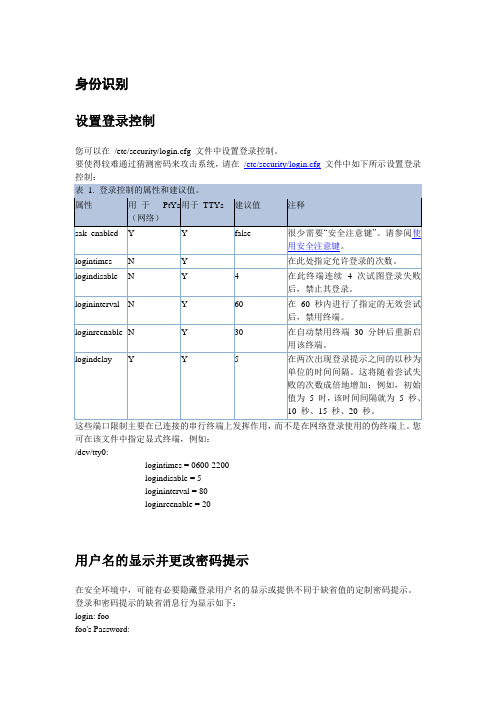
身份识别设置登录控制您可以在/etc/security/login.cfg 文件中设置登录控制。
要使得较难通过猜测密码来攻击系统,请在/etc/security/login.cfg文件中如下所示设置登录控制:这些端口限制主要在已连接的串行终端上发挥作用,而不是在网络登录使用的伪终端上。
您可在该文件中指定显式终端,例如:/dev/tty0:logintimes = 0600-2200logindisable = 5logininterval = 80loginreenable = 20用户名的显示并更改密码提示在安全环境中,可能有必要隐藏登录用户名的显示或提供不同于缺省值的定制密码提示。
登录和密码提示的缺省消息行为显示如下:login: foofoo's Password:要在提示和系统错误消息中禁用用户名的显示,请在/etc/security/login.cfg 文件中编辑usernameecho 参数。
usernameecho 的缺省值为true,该值会导致显示用户名。
您可用chsec 命令或直接编辑文件来更改该参数。
以下示例用chsec 命令将缺省的usernameecho 参数更改为false:# chsec -f /etc/security/login.cfg -s default -a usernameecho=false有关chsec 命令的更多信息,请参阅《AIX 5L V5.3 命令参考大全,卷1》。
要直接编辑文件,请打开/etc/security/login.cfg 文件并如下添加或修改usernameecho 参数:default:usernamecho = false将usernameecho 参数设置为false 将导致登录提示不会显示用户名。
对于系统提示和错误消息,将使用“*”字符掩盖用户名,如下所示:login:***'s Password:可通过在/etc/security/login.cfg 文件中设置pwdprompt 参数来单独将密码提示修改为定制字符串。
- 1、下载文档前请自行甄别文档内容的完整性,平台不提供额外的编辑、内容补充、找答案等附加服务。
- 2、"仅部分预览"的文档,不可在线预览部分如存在完整性等问题,可反馈申请退款(可完整预览的文档不适用该条件!)。
- 3、如文档侵犯您的权益,请联系客服反馈,我们会尽快为您处理(人工客服工作时间:9:00-18:30)。
索引1 命令索引2 存储管理2.1 概述AIX下磁盘首先是一个物理卷(PV),几个物理卷组成一个巻组(VG)。
定义巻组过程中,需要指定分区大小(PP),这个尺寸用于逻辑卷(LV)的定义。
Fget_config –Av2.2 物理卷定义(PV)系统扫描到磁盘以后,首先给他增加一个pvid,使其变成PV,命令如下:Chdev –l hdisk7 –a pv=yes删除pvid,命令如下:Chdev –l hdisk7 –a pv=clear查看物理卷的详细信息,使用lspv命令。
2.3 巻组定义(VG)使用lsvg –l查看巻组的详细信息,包括此巻组分成了几个逻辑卷,这几个逻辑卷又挂载在那个文件系统上。
创建一个卷组使用mkvg命令。
Extendvg:将一个物理卷添加到已有卷中。
Chvg:更改卷组属性。
Reducevg:删除或者导出一个物理卷。
Lsvg列出vg列表。
2.4 逻辑卷定义(LV)使用lslv查看逻辑卷的详细定义。
Mklv:创建一个逻辑卷。
Chlv:修改一个逻辑卷的名称或者特征。
Extendlv:增加逻辑卷分配的逻辑分区的数据。
Cplv:复制逻辑卷。
Rmlv:除去逻辑卷。
Mklvcopy:增加逻辑卷的副本数目,用于逻辑卷镜像。
Rmlvcopy:减少逻辑卷的副本数目,用于删除逻辑卷镜像。
Crfs:为逻辑卷创建一个文件系统。
2.5 交换空间(PS)Mkps:创建新的页面空间。
Chps:修改页面空间属性。
Lsps –a:显示页面空间列表。
Rmps:移除页面空间。
Swapon,swapoff:激活或者禁用页面空间。
2.6 文件系统命令Backup、restore:备份和还原。
Chfs:修改jfs文件属性,例如,为文件系统扩容。
Dd:将数据从一个存储设备直接复制到另一个存储设备。
Df:获得文件已使用空间大小。
Fsck:检查文件系统的一致性,并修复。
Crfs:在卷组上直接创建文件系统。
Mkfs:在逻辑卷上创建文件系统。
Rmfs:删除一个文件系统。
Lsfs:显示一个文件系统属性。
Mount、umount:挂载和取消挂载一个文件系统。
2.7 作启动镜像盘1、查看是否镜像lsvg –l rootvgLP = 1 PP = NN=1 没有作镜像N=2 做了一份镜像2、创建启动分区(只针对rootvg)bosboot –ad hdisk0Bosboot –ad hdisk1Bosboot -m normal –o 启动列表Bosboot –m normal hdisk0 hdisk1 更改启动顺序3、创建镜像盘Smitty mirrorvg4、创建完镜像后,增加lv,使用smitty mklv,一定要指定硬盘号,然后再执行Smitty mirrorvg执行synchoronize lv做镜像。
2.8 创建文件系统过程1、smitty mkvg or extendvg2、Smitty mklv or chlv 创建lv3、Smitty crfs or chfs 然后创建文件系统3 系统管理3.1 系统错误日志(errdemon)系统默认启动错误日志守护进程errdemon,该程序路径为/var/adm/ras,默认情况下,日志文件放在/var/adm/ras/errlog,也可以通过errdemon的-l参数查看。
阅读日志通过errpt命令完成,如果要详细查看一条错误日志,errpt –aj 错误号的方式查看。
Errclear -0 清空日志3.2 系统日志(alog)使用alog –L 查看系统的日志列表。
使用alog –ot 查看指定的日志内容。
3.3 系统状态及设备查询检查系统状态:? 系统整体: prtconf? 文件系统:df –k,df -g设备:lsdev –C 获取设备名称、状态、位置和描述。
例:查看硬盘: lsdev –Cc disk查看磁带机: lsdev –Cc tape查看适配卡: lsdev –Cc adapter处理器个数lsdev –C | grep proc系统配置:lscfg –vp 获取所有已配置硬件设备的详细信息。
例:查看硬盘信息: lscfg –vl hdiskx x表示数字查看网卡信息: lscfg –vl entx x表示数字查看磁带机: lscfg –vl rmtx x表示数字查看硬件属性:lsattr –El 获取已配置设备的属性信息。
例:查看硬盘属性: lsattr –El hdiskx x表示数字查看网卡属性: lsattr –El entx x表示数字查看磁带机属性: lsattr –El rmtx x表示数字内存大小:lsattr –El mem03.4 系统关机及重启–shutdown一分钟后关机–shutdown +2二分钟后关机–shutdown –Fr 快速重启关机重启(-r)关机命令调用/etc/rc.shutdown关闭程序,可以在这个文件里加上你自己的脚本。
3.5 光驱加载?使用:mount -rv cdrfs /dev/cd0 /cdrom–或者创建一个CD-ROM文件系统并进行加载?smit cdrfs?mount /cdrom?卸载cdrom–unmount /cdrom3.6 性能监控常用命令?# ps?# sar?# vmstat?# iostat?# tprof?# svmon?# nmon(需要单独安装,t = Top Process Stats 1=basic 2=CPU-Use 3=CPU 4=Size 5=Disk-I/O)?# filemon例:CPU的使用情况(sar –u)这条命令的语法是:# sar [options] interval number例如:# sar –u 60 3AIX NODE 2 3 00000211 07/06/99%usr %sys %wio %idle08:25:11 48 52 0 008:26:10 63 37 0 008:27:12 59 41 0 0.Average 56 44 0 0当%usr+%sys > 80% 时,CPU 紧张。
查看运行队列(sar –q)这条命令的语法是:# sar [options] interval number例如:# sar –q 60 3AIX NODE 2 3 00000211 07/06/9908:41:21 runq-sz %runocc swap-sz %swpocc 08:42:21 1.2 10008:43:21 1.0 10008:44:21 1.1 100.Average 1.2 100注:命令#sar –q的输出:-runq-sz = 运行队列的平均长度。
(运行队列的平均长度就是等待在队列中的进程数目)-%runocc = 运行队列被占用的时间百分比。
-swap-sz = 等待被内存页交换的进程的平均数目。
-%swapocc = 内存页交换队列被占用的时间百分比。
这些数据会更有意义,如果收集一段时间并且研究它的趋势。
在有些环境下可以接受庞大的运行队列,而另外的环境就不一定适用。
例如,在一个传统的商业环境中,进程都是简单而运行快速的,这时系统性能还可以忍受大的运行队列。
而在一个工程或者科学计算环境中,进程一般都是巨大且需要更密集的资源的,此时就不能忍受大的运行队列。
# vmstat 1 3注:命令vmstat的输出:-procs =(每秒)r 在运行队列中的进程b 在等待队列中的进程-memory =(那个时刻的统计数据)avm 活动的虚拟页的数目fre 在空闲列表中的物理内存槽数-page =(每秒)re 收回的页pi/po 交换进内存的页/交换出内存的页fr/sr 空闲的页/被时钟计算法则检测的页cy 时钟循环(一般为0)-faults =(每秒)in 设备中断数sy 系统调用数cs 上下文交换数-cpu =(就象命令sar –u,为百分比)us 用户进程sy 核心进程id 空闲时间wa I/O等待时间这些信息是sar报告的补充。
wa如果超过25%,那么磁盘子系统可能没有平衡好。
Lsps –a查看换页内存,一般情况下换页内容不超过20%,如果超过50%系统运行速度很慢,如果超过80%系统不可用.另外,换页内存一般是文件系统使用的比较频繁,文件打开后关闭不释放内存.换页空间的大小一般是物理内存的一半+512M或者1024M,如果物理内存较小,则是2倍物理内存.3.7 服务管理3.8 环境变量●env:用于查看系统环境变量●用户的环境变量设置在/home/用户名/.profile文件内,设置方法是:●ORACLE_SID=ORCL●export ORACLE_SID●修改过文件后,可以执行source 文件名来使文件生效3.9 启动常见错误码常见错误代码在上电的每一阶段,LCD面板都要显示一些数字信息:它为您指示:? 正在进行加载的设备? 当前的工作状态? 加载失败的原因可以在诊断手册中查到数字信息的含义主机启动时的常用LED错误代码? 0223-0229: Invalid boot list.? 0551,0555,0557: Corrupted file system, corrupted JFS log, and so on? 0552,0554,0556: Super block corrupted and corrupted customized ODM? 0553: Corrupted /etc/inittab file硬件报错通常LED会显示8位代码,请将这8位号码记录下来除了8位代码外,报修还需要记录故障服务器的型号和序列号,这些号码在服务器的前面板上,也可以通过prtconf命令来查看:设备型号一览表:550的型号为:9113-550570的型号为:9117-570DS4300的型号为:1722-60UDS4500的型号为:控制柜:1742-90U扩展柜:1740-1RU3582的型号为:3582-L233583的型号为:3583-L36光纤交换机的型号为:2026-E12报修方法:拨打IBM 24小时报修热线,8008101818-51004 网络管理4.1 TCPIP服务组。
