Solaris11安装图解
solaris安装教程,配合图解
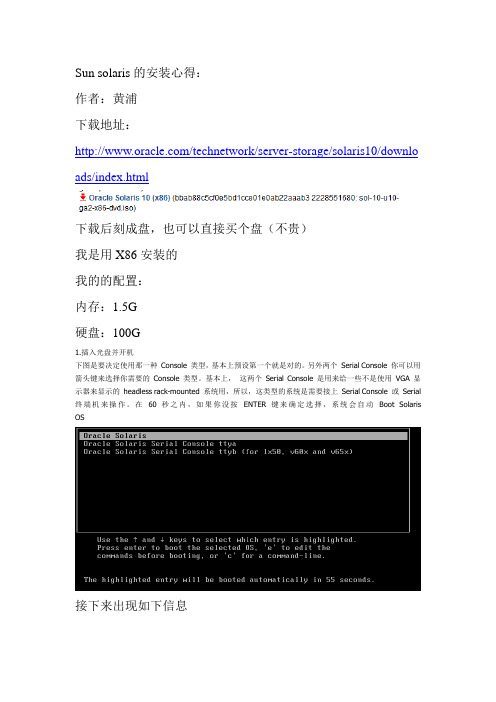
Sun solaris的安装心得:作者:黄浦下载地址:/technetwork/server-storage/solaris10/downlo ads/index.html下载后刻成盘,也可以直接买个盘(不贵)我是用X86安装的我的的配置:内存:1.5G硬盘:100G1.插入光盘并开机下图是要决定使用那一种Console 类型,基本上预设第一个就是对的。
另外两个Serial Console 你可以用箭头键来选择你需要的Console 类型。
基本上,这两个Serial Console 是用来给一些不是使用VGA 显示器来显示的headless rack-mounted 系统用,所以,这类型的系统是需要接上Serial Console 或Serial 终端机来操作。
在60 秒之内,如果你没按ENTER 键来确定选择,系统会自动Boot Solaris OS接下来出现如下信息这是正在载入便会出现六个安装选项。
你可以用箭头键来选择你需要的方法或样计时功能到达30秒。
超过30秒后,便会出现自动安装功能,这里我们选择1。
如果发现不对,你可以按下ESC 键来改变硬件的设定。
下一步会出现如下进程选中最后一个US-English再按F2继续安装按“回车”键继续安装接下来进入安装界面按“回车”进入窗口安装这里我们选择0英文这里是要设置的目录直接NEXT接下来出现下面情况,如果玩单机选择Non-networked这里我们选择Networked,然后next接下来会出现下面窗口,这里是看你是否用动态IP选择no,然后next接下来出现下面窗口,是设置主机名,我这里把主机名直接设置成我的名字的拼音,你们可以随意设置下一步是设置IP地址,设置你将要使用的IP地址,然后next接下来出现下面窗口,输入子网掩码,然后next下面窗口是让你设置IPv6,这里我们不予设置,然后next接下来出现下面,选择“Specify one”然后next接下来是设置默认网关,然后next接下来出现下面窗口,直接no,然后next这里选择地区,设置时间这里选择语言,最好选择英文,这里我选择中文设置时间设置root密码,最好设置复杂点包括字母(区分大小写),数字,下划线等上面我是全部输入的oracle ,格纹也可以根据自己的喜好设计一下这个是退出时弹出光盘,选择yes就行,然后nextLicense 直接accept ,然后next 就行自定义安装,我这里选择第二个,自定义安装悬着地址,我们选择Asia的chinat这里没有添加的,借next按照下面选择这个next后会安排你配置硬盘,可以直接保持默认(最好是保持swap区是Ram的两倍但是不要超过2G)接下来直接安装就行下面是安装进度,要安装的时间有点长,安装后会reboot也就是重启新手出入茅庐,如果有错误请大家指出。
Oracle Solaris 11 安装与部署快速参考说明书
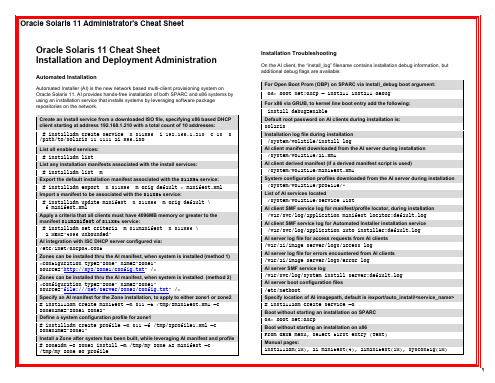
Oracle Solaris 11 Cheat Sheet Installation and Deployment Administration
Automated Installation
Automated Installer (AI) is the new network based multi-client provisioning system on Oracle Solaris 11. AI provides hands-free installation of both SPARC and x86 systems by using an installation service that installs systems by leveraging software package repositories on the network.
# installadm create-profile –n s11service –f sc_profile.xml –c MAC=00:11:22:33:44:55 List what system configuration profiles are associated with a service, and for which criteria (if any) # installadm list –n s11service –p List all non-default system configuration profiles associated with any of the install services:
Default root password on AI clients during installation is: solaris Installation log file during installation
宏杉存储_Solaris环境下客户端软件安装配置指南V1.3
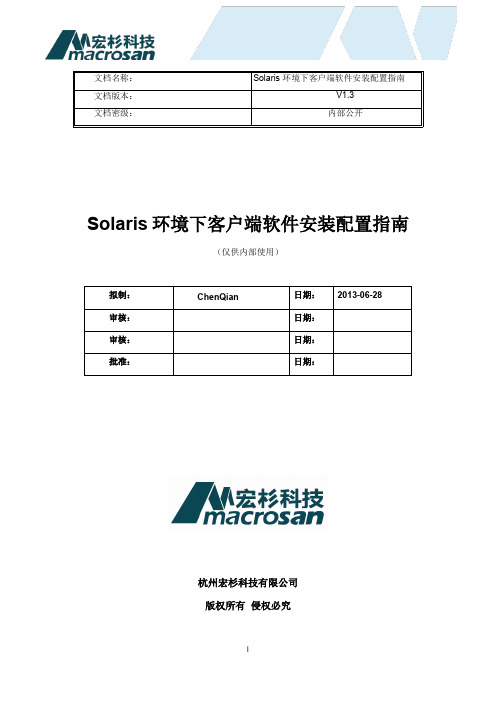
Solaris环境下客户端软件安装配置指南(仅供内部使用)杭州宏杉科技有限公司版权所有侵权必究目录Solaris 环境下客户端软件安装配置指南 (i)第1章概述............................................................................................................................... 1-11.1 本文适用范围 ..................................................................................................................... 1-11.2 客户端软件......................................................................................................................... 1-11.3 安装说明............................................................................................................................. 1-11.3.1 Solaris10版本信息.................................................................................................. 1-11.3.2 Solaris11版本信息.................................................................................................. 1-21.3.3 其他要求.................................................................................................................. 1-3第2章网络配置 ....................................................................................................................... 2-12.1 配置网卡信息 ..................................................................................................................... 2-12.1.1 Solaris10系统 ......................................................................................................... 2-12.1.2 Solaris11系统 ......................................................................................................... 2-2第3章安装和配置FC HBA卡................................................................................................. 3-13.1 查询FC HBA卡信息.......................................................................................................... 3-13.1.1 安装FC HBA ........................................................................................................... 3-13.2 配置FC HBA卡 ................................................................................................................. 3-2第4章安装和配置iSCSI Initiator软件 .................................................................................... 4-14.1 检查iSCSI initiator软件..................................................................................................... 4-14.2 安装iSCSI initiator 软件..................................................................................................... 4-24.3 配置iSCSI initiator软件..................................................................................................... 4-2第5章设置CHAP认证 ........................................................................................................... 5-15.1 单向CHAP认证................................................................................................................. 5-15.1.1 服务器端配置........................................................................................................... 5-15.2 双向CHAP认证................................................................................................................. 5-35.2.1 服务器端配置........................................................................................................... 5-35.2.2 存储端配置 .............................................................................................................. 5-4第6章配置多路径.................................................................................................................... 6-16.1 启动多路径管理软件 .......................................................................................................... 6-16.2 配置iSCSI多路径参数....................................................................................................... 6-1第7章连接存储设备................................................................................................................ 7-17.1 iSCSI单路径 ...................................................................................................................... 7-17.2 iSCSI多路径 ...................................................................................................................... 7-27.3 FC单路径........................................................................................................................... 7-67.4 FC多路径........................................................................................................................... 7-6第8章使用存储资源................................................................................................................ 8-18.1 ZFS文件系统..................................................................................................................... 8-18.2 创建ZFS存储池 ................................................................................................................ 8-28.2.1 创建ZFS存储池...................................................................................................... 8-28.2.2 查看存储池信息....................................................................................................... 8-38.3 创建和挂载ZFS文件系统.................................................................................................. 8-48.3.1 创建ZFS文件系统 .................................................................................................. 8-48.3.2 设置文件系统的容量................................................................................................ 8-58.4 卸载文件系统 ..................................................................................................................... 8-5第9章常见问题 ....................................................................................................................... 9-1修订记录第1章概述本章主要描述了以下内容:●本文适用范围●客户端软件●安装说明1.1 本文适用范围本文适用范围:solaris 10_X86 / solaris 11_X861.2 客户端软件本文主要包括在solaris系统中安装和配置下列软件的详细步骤:●iscsi-initiator●multipath-utilities1.3 安装说明1.3.1 Solaris10版本信息确认系统平台及操作系统版本:1. 查看操作系统版本2. 查看版本发布的发布日期3. 当前系统支持的应用程序的位数1.3.2 Solaris11版本信息1. 查看操作系统版本2. 查看版本发布的发布日期3. 当前系统支持的应用程序的位数补充说明:如果当前系统运行在32位模式下, 则有如下输出:32-bit i386 applications如果当前系统运行在64位模式下, 则有如下输出:64-bit amd64 applications32-bit i386 applications1.3.3 其他要求1. 以root用户登录系统;2. 确保系统及存储设备运行正常,且网络通畅;3. 网络配置请参考第2章网络配置。
Solaris系统安装步骤
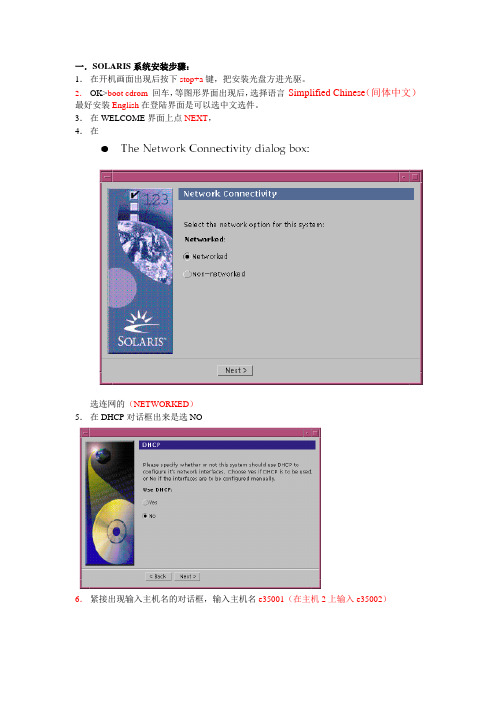
一.SOLARIS系统安装步骤:1.在开机画面出现后按下stop+a键,把安装光盘方进光驱。
2.OK>boot cdrom回车,等图形界面出现后,选择语言Simplified Chinese(间体中文)最好安装English在登陆界面是可以选中文选件。
3.在WELCOME界面上点NEXT,4.在选连网的(NETWORKED)5.在DHCP对话框出来是选NO6.紧接出现输入主机名的对话框,输入主机名e35001(在主机2上输入e35002)7.在IP地址的地方输入IP地址,10.35.55.17(在2号机器上输入10.35.55.18)8.在子网掩码对话框里输入255255.255.1289.在IPV6的IP协议框里选默认的版本即可,回车。
10.在如下的名称对话框里选NO。
11.接着选择时区,选东亚,中华人民共和国12.设置日期(默认即可)13.设置密码14.在电源管理对话框里,按NEXT ,(默认选择)15.在代理服务对话框里,根据实际的情况填写。
如果是直接连接到INTERNET 16.接着上一个确认的对话框如下,仔细检查一下,如果没有问题,点确认:17.接着会提示你放如第一张安装光盘18.选择安装方式。
自定义安装19.选择64位安装方式20.选择安装方式:完全安装(ENTIRE SOLARIS SOFTWARE GROUP PLUS OEM)21.选择DISKS,添加:22.在下面的分区框里,选择硬盘分区(MODIFY)23.输入分区打小:0 / 3000m1swap 2000m3/var 2000m4 /usr 2000m5 /opt 3000m6/oracle 4500m7150m24.然后点确认,开始安装。
24.中途会提示更换安装光盘,更换光盘,确认即可。
二.VERITAS voluemanager卷管理软件的安装。
1.把安装光盘放入光驱到安装目录用pkgadd –d . 回车即可。
solaris操作系统安装手册(AMS cluster环境)
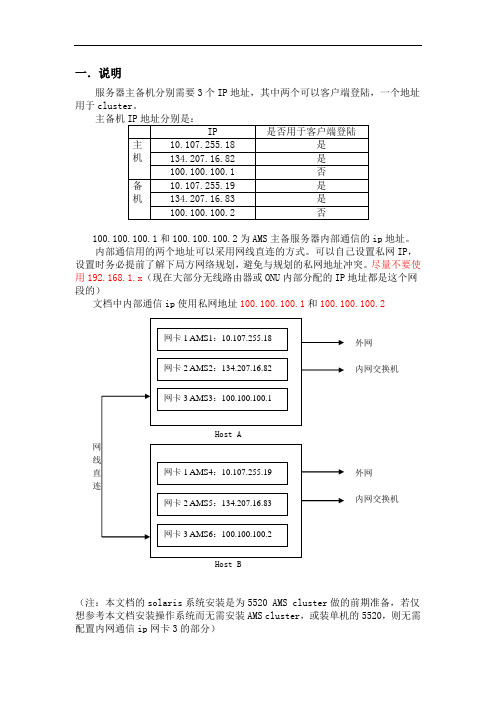
一.说明服务器主备机分别需要3个IP地址,其中两个可以客户端登陆,一个地址用于cluster。
主备机100.100.100.1和100.100.100.2为AMS主备服务器内部通信的ip地址。
内部通信用的两个地址可以采用网线直连的方式。
可以自己设置私网IP,设置时务必提前了解下局方网络规划,避免与规划的私网地址冲突。
尽量不要使用192.168.1.x(现在大部分无线路由器或ONU内部分配的IP地址都是这个网段的)文档中内部通信ip使用私网地址100.100.100.1和100.100.100.2外网内网交换机外网内网交换机Host B(注:本文档的solaris系统安装是为5520 AMS cluster做的前期准备,若仅想参考本文档安装操作系统而无需安装AMS cluster,或装单机的5520,则无需配置内网通信ip网卡3的部分)二.安装solaris系统5520AMS Cluster需要的Solaris安装与单机版稍有不同,磁盘分区是主要区别,请注意。
2.1在光驱放入SOLARIS 10 X86安装光盘,打开电源,服务器自检。
注意:对于没有显示器的HP Proliant服务器安装solaris,请参照文档《HP ProLiant 服务器无显示器安装步骤.doc》HP ProLiant服务器无显示器安装步2.2自检完完成后,从Solaris安装光盘启动,选择solaris并回车。
2.3出现图示信息,选择“1”,开始安装。
2.4选择US-English,按“F2”继续。
2.5按回车继续。
2.6鼠标点击一下空白处,按回车继续。
2.7选择安装过程所用语音,选“0”并回车。
2.8点击Next。
2.9选择networked,点击Next。
2.10按CTRL键,同时需要的网卡,钦州需要设置3个IP,所以按住ctrl同时选择e1000g0 ,e1000g1,e1000g2,并点击Next。
2.11对第一块网卡进行设置,选e1000g0,点击Next。
Solaris 10 10 08 安装指南.pdf_1693858425.8650963说明书
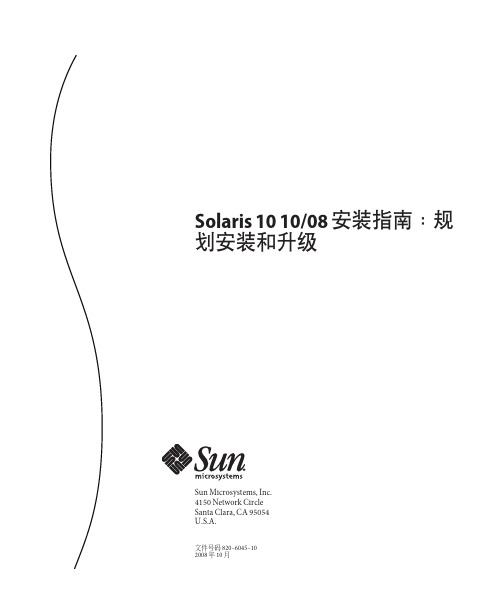
Solaris1010/08安装指南:规划安装和升级Sun Microsystems,Inc.4150Network CircleSanta Clara,CA95054U.S.A.文件号码820–6045–102008年10月版权所有2008Sun Microsystems,Inc.4150Network Circle,Santa Clara,CA95054U.S.A.保留所有权利。
对于本文档中介绍的产品,Sun Microsystems,Inc.对其所涉及的技术拥有相关的知识产权。
需特别指出的是(但不局限于此),这些知识产权可能包含一项或多项美国专利,或在美国和其他国家/地区申请的待批专利。
美国政府权利-商业软件。
政府用户应遵循Sun Microsystems,Inc.的标准许可协议,以及FAR(Federal Acquisition Regulations,即“联邦政府采购法规”)的适用条款及其补充条款。
本发行版可能包含由第三方开发的内容。
本产品的某些部分可能是从Berkeley BSD系统衍生出来的,并获得了加利福尼亚大学的许可。
UNIX是X/Open Company,Ltd.在美国和其他国家/地区独家许可的注册商标。
Sun、Sun Microsystems、Sun徽标、Solaris徽标、Java咖啡杯徽标、、Java和Solaris是Sun Microsystems,Inc.或其子公司在美国和其他国家/地区的商标或注册商标。
所有SPARC商标的使用均已获得许可,它们是SPARC International,Inc.在美国和其他国家/地区的商标或注册商标。
标有SPARC商标的产品均基于由Sun Microsystems,Inc.开发的体系结构。
OPEN LOOK和Sun TM图形用户界面是Sun Microsystems,Inc.为其用户和许可证持有者开发的。
Sun感谢Xerox在研究和开发可视或图形用户界面的概念方面为计算机行业所做的开拓性贡献。
Solaris11.3+suncluster4.3+VirtualBox
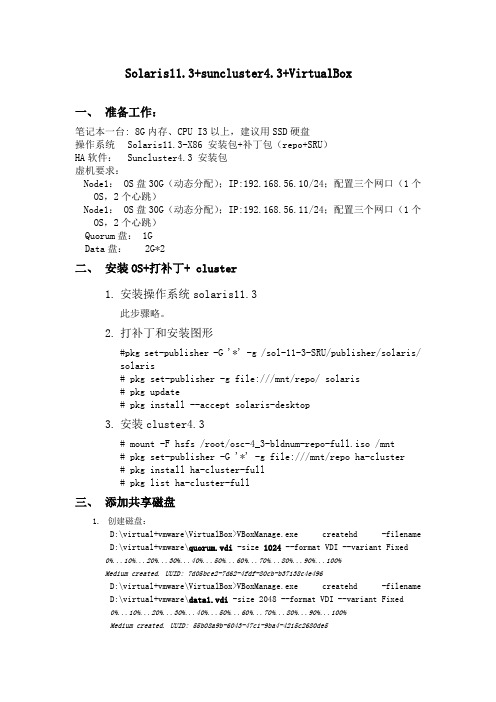
Solaris11.3+suncluster4.3+VirtualBox一、准备工作:笔记本一台:8G内存、CPU I3以上,建议用SSD硬盘操作系统Solaris11.3-X86 安装包+补丁包(repo+SRU)HA软件:Suncluster4.3安装包虚机要求:Node1:OS盘30G(动态分配);IP:192.168.56.10/24;配置三个网口(1个OS,2个心跳)Node1:OS盘30G(动态分配);IP:192.168.56.11/24;配置三个网口(1个OS,2个心跳)Quorum盘: 1GData盘:2G*2二、安装OS+打补丁+cluster1.安装操作系统solaris11.3此步骤略。
2.打补丁和安装图形#pkg set-publisher -G '*' -g /sol-11-3-SRU/publisher/solaris/solaris# pkg set-publisher -g file:///mnt/repo/ solaris# pkg update# pkg install --accept solaris-desktop3.安装cluster4.3# mount -F hsfs /root/osc-4_3-bldnum-repo-full.iso /mnt# pkg set-publisher -G '*' -g file:///mnt/repo ha-cluster# pkg install ha-cluster-full# pkg list ha-cluster-full三、添加共享磁盘1.创建磁盘:D:\virtual+vmware\VirtualBox>VBoxManage.exe createhd -filename D:\virtual+vmware\quorum.vdi -size 1024 --format VDI --variant Fixed0%...10%...20%...30%...40%...50%...60%...70%...80%...90%...100%Medium created. UUID: 7d05bce2-7d62-4fdf-80cb-b37138c4e496D:\virtual+vmware\VirtualBox>VBoxManage.exe createhd -filename D:\virtual+vmware\data1.vdi -size 2048 --format VDI --variant Fixed0%...10%...20%...30%...40%...50%...60%...70%...80%...90%...100%Medium created. UUID: 55b08a9b-6043-47c1-9ba4-4215c2680de5D:\virtual+vmware\VirtualBox>VBoxManage.exe createhd -filename D:\virtual+vmware\data2.vdi -size 2048 --format VDI --variant Fixed0%...10%...20%...30%...40%...50%...60%...70%...80%...90%...100%Medium created. UUID: 51d55226-ac4f-4eed-b2ab-567d9c9053122.把磁盘添加到虚拟机里node1、node2:D:\virtual+vmware\VirtualBox>VBoxManage.exe storageattach solaris-node2 --storagectl "SATA" --port 1 --device 0 --type hdd --medium D:\virtual+vmware\quorum.vdi --mtype shareableD:\virtual+vmware\VirtualBox>VBoxManage.exe storageattach solaris-node2 --storagectl "SATA" --port 2 --device 0 --type hdd --medium D:\virtual+vmware\data1.vdi --mtype shareableD:\virtual+vmware\VirtualBox>VBoxManage.exe storageattach solaris-node2 --storagectl "SATA" --port 3 --device 0 --type hdd --medium D:\virtual+vmware\data2.vdi --mtype shareableD:\virtual+vmware\VirtualBox>VBoxManage.exe storageattach solaris-node1 --storagectl "SATA" --port 1 --device 0 --type hdd --medium D:\virtual+vmware\quorum.vdi --mtype shareableD:\virtual+vmware\VirtualBox>VBoxManage.exe storageattach solaris-node1 --storagectl "SATA" --port 2 --device 0 --type hdd --medium D:\virtual+vmware\data1.vdi --mtype shareableD:\virtual+vmware\VirtualBox>VBoxManage.exe storageattach solaris-node1 --storagectl "SATA" --port 3 --device 0 --type hdd --medium D:\virtual+vmware\data2.vdi --mtype shareable3.磁盘共享:D:\virtual+vmware\VirtualBox>VBoxManage.exe modifyhd d:\virtual+vmware\quorum.vdi --type shareableD:\virtual+vmware\VirtualBox>VBoxManage.exe modifyhd d:\virtual+vmware\data1.vdi --type shareableD:\virtual+vmware\VirtualBox>VBoxManage.exe modifyhd d:\virtual+vmware\data2.vdi --type shareable四、配置集群:1.初始化配置# scinstall*** Main Menu ***Please select from one of the following (*) options:* 1) Create a new cluster or add a cluster node2) Configure a cluster to be JumpStarted from this install server3) Manage a dual-partition upgrade4) Upgrade this cluster node* 5) Print release information for this cluster node* ?) Help with menu options* q) QuitOption: 1*** New Cluster and Cluster Node Menu ***Please select from any one of the following options:1) Create a new cluster2) Create just the first node of a new cluster on this machine3) Add this machine as a node in an existing cluster?) Help with menu optionsq) Return to the Main MenuOption: 2*** Establish Just the First Node of a New Cluster ***This option is used to establish a new cluster using this machine as the first node in that cluster.Before you select this option, the Oracle Solaris Cluster framework software must already be installed. Use the Oracle Solaris Cluster installation media or the IPS packaging system to install Oracle Solaris Cluster software.Press Control-d at any time to return to the Main Menu.Do you want to continue (yes/no) [yes]?>>> Typical or Custom Mode <<<This tool supports two modes of operation, Typical mode and Custom.For most clusters, you can use Typical mode. However, you might need to select the Custom mode option if not all of the Typical defaultscan be applied to your cluster.For more information about the differences between Typical and Custom modes, select the Help option from the menu.Please select from one of the following options:1) Typical2) Custom?) Helpq) Return to the Main MenuOption [1]: 2>>> Cluster Name <<<Each cluster has a name assigned to it. The name can be made up of any characters other than whitespace. Each cluster name should be unique within the namespace of your enterprise.What is the name of the cluster you want to establish? yx_cluster >>> Check <<<This step allows you to run cluster check to verify that certain basic hardware and software pre-configuration requirements have been met. If cluster check detects potential problems with configuring this machineas a cluster node, a report of violated checks is prepared andavailable for display on the screen.Do you want to run cluster check (yes/no) [no]?>>> Cluster Nodes <<<This Oracle Solaris Cluster release supports a total of up to 16nodes.Please list the names of the other nodes planned for the initialcluster configuration. List one node name per line. When finished,type Control-D:Node name (Control-D to finish): node1Node name (Control-D to finish): node2Node name (Control-D to finish): ^DThis is the complete list of nodes:node1node2Is it correct (yes/no) [yes]?>>> Authenticating Requests to Add Nodes <<<Once the first node establishes itself as a single node cluster, other nodes attempting to add themselves to the cluster configuration must be found on the list of nodes you just provided. You can modify thislist by using claccess(1CL) or other tools once the cluster has been established.By default, nodes are not securely authenticated as they attempt to add themselves to the cluster configuration. This is generally considered adequate, since nodes which are not physically connected to the private cluster interconnect will never be able to actually jointhe cluster. However, DES authentication is available. If DES authentication is selected, you must configure all necessary encryption keys before any node will be allowed to join the cluster (seekeyserv(1M), publickey(4)).Do you need to use DES authentication (yes/no) [no]?>>> Minimum Number of Private Networks <<<Each cluster is typically configured with at least two private networks. Configuring a cluster with just one private interconnect provides less availability and will require the cluster to spend moretime in automatic recovery if that private interconnect fails.Should this cluster use at least two private networks (yes/no) [yes]? >>> Point-to-Point Cables <<<The two nodes of a two-node cluster may use a directly-connected interconnect. That is, no cluster switches are configured. However, when there are greater than two nodes, this interactive form of scinstall assumes that there will be exactly one switch for eachprivate network.Does this two-node cluster use switches (yes/no) [yes]? no >>> Cluster Transport Adapters and Cables <<<Transport adapters are the adapters that attach to the private cluster interconnect.Select the first cluster transport adapter:1) net02) net14) net115) net36) net47) net58) net69) net710) net9n) Next >Option: 9Adapter "net5" is an Ethernet adapter.Searching for any unexpected network traffic on "net5" ... doneVerification completed. No traffic was detected over a 10 second sample period.The "dlpi" transport type will be set for this cluster.Select the second cluster transport adapter:1) net02) net14) net115) net36) net47) net58) net69) net710) net9n) Next >Option: 3Adapter "net11" is an Ethernet adapter.Searching for any unexpected network traffic on "net11" ... doneVerification completed. No traffic was detected over a 10 secondsample period.The "dlpi" transport type will be set for this cluster.>>> Network Address for the Cluster Transport <<<The cluster transport uses a default network address of 172.16.0.0. Ifthis IP address is already in use elsewhere within your enterprise,specify another address from the range of recommended privateaddresses (see RFC 1918 for details).The default netmask is 255.255.240.0. You can select another netmask,as long as it minimally masks all bits that are given in the networkaddress.The default private netmask and network address result in an IPaddress range that supports a cluster with a maximum of 64 nodes, 10private networks, and 12 virtual clusters.Is it okay to accept the default network address (yes/no) [yes]?Is it okay to accept the default netmask (yes/no) [yes]?Plumbing network address 172.16.0.0 on adapter bge0 >>NOT DUPLICATE ... done Plumbing network address 172.16.0.0 on adapter bge1 >> NOT DUPLICATE ... done>>> Global Devices File System <<<Each node in the cluster must have a local file system mounted on/global/.CFDEVices/node@<nodeID> before it can successfully participateas a cluster member. Since the "nodeID" is not assigned untilscinstall is run, scinstall will set this up for you.You must supply the name of either an already-mounted file system or araw disk partition which scinstall can use to create the globalCFDEVices file system. This file system or partition should be at least512 MB in size.Alternatively, you can use a loopback file (lofi), with a new filesystem, and mount it on /global/.CFDEVices/node@<nodeid>.If an already-mounted file system is used, the file system must be empty. If a raw disk partition is used, a new file system will becreated for you.If the lofi method is used, scinstall creates a new 100 MB file system from a lofiCFDEVice by using the file /.globalCFDEVices. The lofi method is typically preferred, since it does not require the allocation of a dedicated disk slice.The default is to use /globalCFDEVices.Is it okay to use this default (yes/no) [yes]?>>> Set Global Fencing <<<Fencing is a mechanism that a cluster uses to protect data integrity when the cluster interconnect between nodes is lost. By default,fencing is turned on for global fencing, and each disk uses the global fencing setting. This screen allows you to turn off the globalfencing.Most of the time, leave fencing turned on. However, turn off fencing when at least one of the following conditions is true: 1) Your shared storageCFDEVices, such as Serial Advanced Technology Attachment (SATA) disks, do not support SCSI; 2) You want to allow systems outside your cluster to access storage CFDEVices attached to your cluster; 3) Sun Microsystems has not qualified the SCSI persistent group reservation (PGR) support for your shared storage CFDEVices.If you choose to turn off global fencing now, after your clusterstarts you can still use the cluster(1CL) command to turn on global fencing.Do you want to turn off global fencing (yes/no) [no]?>>> Quorum Configuration <<<Every two-node cluster requires at least one quorum CFDEVice. By default, scinstall selects and configures a shared disk quorum CFDEVice for you.This screen allows you to disable the automatic selection and configuration of a quorum CFDEVice.You have chosen to turn on the global fencing. If your shared storage CFDEVices do not support SCSI, such as Serial Advanced TechnologyAttachment (SATA) disks, or if your shared disks do not supportSCSI-2, you must disable this feature.If you disable automatic quorum CFDEVice selection now, or if you intendto use a quorum CFDEVice that is not a shared disk, you must instead useclsetup(1M) to manually configure quorum once both nodes have joinedthe cluster for the first time.Do you want to disable automatic quorum CFDEVice selection (yes/no) [no]? yes>>> Automatic Reboot <<<Once scinstall has successfully initialized the Oracle Solaris Clustersoftware for this machine, the machine must be rebooted. After thereboot, this machine will be established as the first node in the newcluster.Do you want scinstall to reboot for you (yes/no) [yes]?>>> Confirmation <<<Your responses indicate the following options to scinstall:scinstall -i \-C sap-cluster \-F \-T node=Node1,node=Node2,authtype=sys \-wnetaddr=172.16.0.0,netmask=255.255.240.0,maxnodes=32,maxprivatenets=10,numvirtualclusters=12, numxipvirtualclusters=3 \-A trtype=dlpi,name=net7 -A trtype=dlpi,name=net11 \-B type=direct \-P task=security,state=SECUREAre these the options you want to use (yes/no) [yes]?Do you want to continue with this configuration step (yes/no) [yes]?Initializing cluster name to "sap-cluster" ... doneInitializing authentication options ... doneInitializing configuration for adapter "net7" ... doneInitializing configuration for adapter "net11" ... doneInitializing private network address options ... doneSetting the node ID for "node1" ... done (id=1)Checking for global CFDEVices global file system ... doneUpdating vfstab ... doneVerifying that NTP is configured ... doneInitializing NTP configuration ... doneUpdating nsswitch.conf ... doneAdding cluster node entries to /etc/inet/hosts ... doneConfiguring IP multipathing groups ...doneEnsure that the EEPROM parameter "local-mac-address?" is set to "true" ... doneEnsure network routing is disabled ... doneNetwork routing has been disabled on this node by creating /etc/notrouter. Having a cluster node act as a router is not supported by Oracle Solaris Cluster. Please do not re-enable network routing.Log file - /var/cluster/logs/install/scinstall.log.1686Rebooting ...节点2-node2root@Node2 # scinstall*** Main Menu ***Please select from one of the following (*) options:* 1) Create a new cluster or add a cluster node2) Configure a cluster to be JumpStarted from this install server3) Manage a dual-partition upgrade4) Upgrade this cluster node* 5) Print release information for this cluster node* ?) Help with menu options* q) QuitOption: 1*** New Cluster and Cluster Node Menu ***Please select from any one of the following options:1) Create a new cluster2) Create just the first node of a new cluster on this machine3) Add this machine as a node in an existing cluster?) Help with menu optionsq) Return to the Main MenuOption: 3*** Add a Node to an Existing Cluster ***This option is used to add this machine as a node in an already established cluster. If this is a new cluster, there may only be asingle node which has established itself in the new cluster.Before you select this option, the Oracle Solaris Cluster framework software must already be installed. Use the Oracle Solaris Cluster installation media or the IPS packaging system to install Oracle Solaris Cluster software.Press Control-d at any time to return to the Main Menu.Do you want to continue (yes/no) [yes]?>>> Typical or Custom Mode <<<This tool supports two modes of operation, Typical mode and Custom.For most clusters, you can use Typical mode. However, you might need to select the Custom mode option if not all of the Typical defaultscan be applied to your cluster.For more information about the differences between Typical and Custom modes, select the Help option from the menu.Please select from one of the following options:1) Typical2) Custom?) Helpq) Return to the Main MenuOption [1]: 2>>> Sponsoring Node <<<For any machine to join a cluster, it must identify a node in thatcluster willing to "sponsor" its membership in the cluster. When configuring a new cluster, this "sponsor" node is typically the firstnode used to build the new cluster. However, if the cluster is already established, the "sponsoring" node can be any node in that cluster.Already established clusters can keep a list of hosts which are ableto configure themselves as new cluster members. This machine should be in the join list of any cluster which it tries to join. If the listdoes not include this machine, you may need to add it by using claccess(1CL) or other tools.And, if the target cluster uses DES to authenticate new machines attempting to configure themselves as new cluster members, the necessary encryption keys must be configured before any attempt to join.What is the name of the sponsoring node? Node1 1>>> Cluster Name <<<Each cluster has a name assigned to it. When adding a node to the cluster, you must identify the name of the cluster you are attemptingto join. A sanity check is performed to verify that the "sponsoring"node is a member of that cluster.What is the name of the cluster you want to join? crm-clusterAttempting to contact "Node1" ... doneCluster name "crmjkdb_cluster" is correct.Press Enter to continue:>>> Check <<<This step allows you to run cluster check to verify that certain basic hardware and software pre-configuration requirements have been met. If cluster check detects potential problems with configuring this machineas a cluster node, a report of violated checks is prepared andavailable for display on the screen.Do you want to run cluster check (yes/no) [no]?>>>Autodiscovery of Cluster Transport <<<If you are using Ethernet or Infiniband adapters as the cluster transport adapters, autodiscovery is the best method for configuringthe cluster transport.Do you want to use autodiscovery (yes/no) [yes]?Probing ......................The following connection was discovered:Node1:bge1 -Node1:bge1Probes were sent out from all transport adapters configured forcluster node "Node1". But, they were only received on less than 2of the network adapters on this machine ("Node1"). This may be dueto any number of reasons, including improper cabling, an improper configuration for "Node1", or a switch which was confused by theprobes.You can either attempt to correct the problem and try the probes again or manually configure the transport. To correct the problem mightinvolve re-cabling, changing the configuration for "Node1", orfixing hardware. You must configure the transport manually toconfigure tagged VLAN adapters and non tagged VLAN adapters on the same private interconnect VLAN.Do you want to try again (yes/no) [yes]?Probing .........The following connections were discovered:Node1:net3 -Node1:net3Node1:net7 -Node1:net7Is it okay to configure these connections (yes/no) [yes]?>>> Global Devices File System <<<Each node in the cluster must have a local file system mounted on/global/.CFDEVices/node@<nodeID> before it can successfully participate as a cluster member. Since the "nodeID" is not assigned untilscinstall is run, scinstall will set this up for you.You must supply the name of either an already-mounted file system or a raw disk partition which scinstall can use to create the globalCFDEVices file system. This file system or partition should be at least 512 MB in size.Alternatively, you can use a loopback file (lofi), with a new file system, and mount it on /global/.CFDEVices/node@<nodeid>.If an already-mounted file system is used, the file system must be empty. If a raw disk partition is used, a new file system will becreated for you.If the lofi method is used, scinstall creates a new 100 MB file system from a lofiCFDEVice by using the file /.globalCFDEVices. The lofi methodis typically preferred, since it does not require the allocation of a dedicated disk slice.The default is to use /globalCFDEVices.Is it okay to use this default (yes/no) [yes]?>>> Automatic Reboot <<<Once scinstall has successfully initialized the Oracle Solaris Cluster software for this machine, the machine must be rebooted. The rebootwill cause this machine to join the cluster for the first time.Do you want scinstall to reboot for you (yes/no) [yes]?>>> Confirmation <<<Your responses indicate the following options to scinstall:scinstall -i \-C crmjkdb_cluster \-N Node1 \-A trtype=dlpi,name=bge0 -A trtype=dlpi,name=bge1 \-B type=direct \-m endpoint=:bge0,endpoint=Node1:bge0 \-m endpoint=:bge1,endpoint=Node1:bge1Are these the options you want to use (yes/no) [yes]?Do you want to continue with this configuration step (yes/no) [yes]?Checking CFDEVice to use for global CFDEVices file system ... doneAdding node "Node1" to the cluster configuration ... doneAdding adapter "bge0" to the cluster configuration ... doneAdding adapter "bge1" to the cluster configuration ... doneAdding cable to the cluster configuration ... doneAdding cable to the cluster configuration ... doneCopying the config from "Node1" ... doneCopying the postconfig file from "Node1" if it exists ... doneNo postconfig file found on "Node1", continuingSetting the node ID for "Node1" ... done (id=2)Verifying the major number for the "did" driver with "Node1" ... doneChecking for global CFDEVices global file system ... doneUpdating vfstab ... doneVerifying that NTP is configured ... doneInitializing NTP configuration ... doneUpdating nsswitch.conf ... doneAdding cluster node entries to /etc/inet/hosts ... doneConfiguring IP multipathing groups ...doneEnsure that the EEPROM parameter "local-mac-address?" is set to "true" ... doneEnsure network routing is disabled ... doneNetwork routing has been disabled on this node by creating /etc/notrouter. Having a cluster node act as a router is not supported by Oracle Solaris Cluster. Please do not re-enable network routing.Updating file ("ntp.conf.cluster") on node node1 ... doneUpdating file ("hosts") on node Node1 ... doneLog file - /var/cluster/logs/install/scinstall.log.1561Rebooting ...2.注册服务:# scrgadm -a -t SUNW.HAStoragePlus# scrgadm -a -t SUNW.gds:6注:这些服务只需在一个节点上操作即可#scrgadm –pv 检查是否安装3.添加仲裁# devfsadm -C# scdidadm -C# scdidadm -r# scdiadm -ui# clquorum add d7# scconf -c -q reset4.创建资源组及IP资源# clsetup*** Main Menu ***Please select from one of the following options:1) Quorum2) Resource groups3) Data Services4) Cluster interconnect5) Device groups and volumes6) Private hostnames7) New nodes8) Zone Cluster9) Other cluster tasks?) Help with menu optionsq) QuitOption:Option: 2*** Resource Group Menu ***Please select from one of the following options:1) Create a resource group2) Add a network resource to a resource group3) Add a data service resource to a resource group4) Resource type registration5) Online/Offline or Switchover a resource group6) Suspend/Resume recovery for a resource group7) Enable/Disable a resource8) Change properties of a resource group9) Change properties of a resource10) Remove a resource from a resource group11) Remove a resource group12) Clear the stop_failed error flag from a resource?) Helps) Show current statusq) Return to the main menuOption: 1>>> Create a Resource Group <<<Use this option to create a new resource group. You can also use this option to create new resources for the new group.A resource group is a container into which you can place resources of various types, such as network and data service resources. The cluster uses resource groups to manage its resource types. There are two types of resource groups, failover and scalable.Only failover resource groups may contain network resources. A network resource is either a LogicalHostname or SharedAddress resource.It is important to remember that each scalable resource group depends upon one or more failover resource groups which contains one or more SharedAddress network resources.Is it okay to continue (yes/no) [yes]?Select the type of resource group you want to add:1) Failover Group2) Scalable GroupOption: 1What is the name of the group you want to add? data-rgDo you want to add an optional description (yes/no) [yes]? noBecause this cluster has two nodes, the new resource group will be configured to be hosted by both cluster nodes.At this time, you may select one node to be the preferred node for hosting this group. Or, you may allow the system to select a preferred node on an arbitrary basis.Do you want to specify a preferred node (yes/no) [yes]?Select the preferred node or zone for hosting this group:1) Node12) Node2Option: 1Some types of resources (for example, HA for NFS) require the use of an area in a global file system for storing configuration data. If anyof the resources that will be added to this group require such support, you can specify the full directory path name now.Do you want to specify such a directory now (yes/no) [no]?Is it okay to proceed with the update (yes/no) [yes]?/usr/cluster/bin/clresourcegroupcreate -n Node1,Node2 data-rgCommand completed successfully.Press Enter to continue: Jun 10 19:37:30 Node1 cl_runtime: NOTICE: Received non-interrupt heartbeat on Node1:net7 - Node2:net7.Do you want to add any network resources now (yes/no) [yes]?Select the type of network resource you want to add:1) LogicalHostname2) SharedAddressOption: 1If a failover resource group contains LogicalHostname resources, the most common configuration is to have one LogicalHostname resource for each subnet.How many LogicalHostname resources would you like to create [1]?Each network resource manages a list of one or more logical hostnames for a single subnet. This is true whether the resource is aLogicalHostname or SharedAddress resource type. The most commonconfiguration is to assign a single logical hostname to each networkresource for each subnet. Therefore, clsetup(1M) only supports thisconfiguration. If you need to support more than one hostname for agiven subnet, add the additional support using clresourcegroup(1M). Before clsetup(1M) can create a network resource for any logical hostname, that hostname must be specified in the hosts(4) file on eachnode in the cluster. In addition, the required network adapters mustbe actively available on each of the nodes.What logical hostname do you want to add? CFSAPIs it okay to proceed with the update (yes/no) [yes]?/usr/cluster/bin/clreslogicalhostname create -g data-rg -p R_description="LogicalHostname resource for CFSAP" CFSAPclreslogicalhostname: Failed to retrieve netmask for the given hostname(s)/IP(s). Will try again when the resource being brought online.Command completed successfully.Press Enter to continue:Do you want to add any additional network resources (yes/no) [no]?Do you want to add any data service resources now (yes/no) [yes]? noDo you want to manage and bring this resource group online now (yes/no) [yes]?/usr/cluster/bin/clresourcegroup online -M data-rgCommand completed successfully.Press Enter to continue:*** Resource Group Menu ***Please select from one of the following options:1) Create a resource group2) Add a network resource to a resource group3) Add a data service resource to a resource group4) Resource type registration5) Online/Offline or Switchover a resource group6) Suspend/Resume recovery for a resource group7) Enable/Disable a resource。
201204 在Solaris 11服务器上使用JumpStart安装Solaris 10

技术文档模板(v 120410)作者王卫锋审核分类Solaris 子类Solaris 11更新时间2012-4-10关键字Solaris 11,JumpStart摘要将Oracle Solaris 11 系统设置为Oracle Solaris 10 JumpStart 服务器;主要适用环境Solaris 11,Solaris 10版本说明拟制/修改责任人拟制/修改日期修改内容/理由版本号V120410 王卫锋2012-4-10 新建目录版本说明 (2)1 系统和软硬件环境说明 (4)2 创建JumpStart安装服务器 (4)3已知问题的解决方法 (6)1 系统和软硬件环境说明硬件环境:Oracle SPARC或x86服务器软件环境:根为ZFS文件系统2 创建JumpStart安装服务器1. 在将作为JumpStart安装服务器的计算机上安装Oracle Solaris 11 OS。
2. 在将作为JumpStart安装服务器的Oracle Solaris 11 计算机上设置静态IP 地址。
有关如何设置静态IP 地址的信息,请参见《Oracle Solaris管理:网络接口和网络虚拟化》中的“如何配置IP 接口”和ipadm(1M)手册页中的说明。
3. 从solaris 发布者安装system/boot/network软件包。
# pkg publisherPUBLISHER TYPE STATUS URIsolaris origin online /solaris11/release/# pkg install pkg:/system/boot/networkPackages to install: 1Variants/Facets to change: 3Create boot environment: NoCreate backup boot environment: NoServices to change: 1DOWNLOAD PKGS FILES XFER (MB)Completed 1/1 13/13 0.0/0.0PHASE ACTIONSInstall Phase 34/34PHASE ITEMSPackage State Update Phase 1/1Image State Update Phase 2/2PHASE ITEMSReading Existing Index 8/8Indexing Packages 1/14. 下载最新的Oracle Solaris 10 DVD映像。
- 1、下载文档前请自行甄别文档内容的完整性,平台不提供额外的编辑、内容补充、找答案等附加服务。
- 2、"仅部分预览"的文档,不可在线预览部分如存在完整性等问题,可反馈申请退款(可完整预览的文档不适用该条件!)。
- 3、如文档侵犯您的权益,请联系客服反馈,我们会尽快为您处理(人工客服工作时间:9:00-18:30)。
内容摘要:Solaris 11 即Solaris Express Developer Edition ,SXDE是完全免费的,每个季度发布一个新的版本,适合作为应用程序开发环境。
512MB内存不足以安装Solaris ExpressDeveloper Edition GUI 安装程序。
要安装Developer 发行版,至少需要768MB内存。
解决方法: x86 系统:在GRUB 菜单中,选择"Solaris Express Serial Console ttyb" 安装选项(即第4 个选项)。
此选项提供了使用512MB内存的基于文本的安装。
该安装仅包括操作系统,而不包括开发者工具。
您可以在完成安装后添加开发者工具。
(6)缺省安装方式
屏幕出现将显示第二个屏幕,如图4 。
图 4缺省安装方式
在屏幕中键入1,然后按Enter 键。
(7)选择系统语言
在以下面板中,为安装程序选择一种语言,然后单击"OK"(确定)。
如图 5 。
图5 选择系统语言
(8)选择进行安装
在以下面板中,单击“安装”或“升级”,然后单击“下一步”。
如图6 。
图 6选择进行安装
单击“安装”将会执行Solaris OS 的初始安装,这会用新版本的Solaris OS 覆写现有的Solaris 文件系统。
如果您的系统未在运行Solaris OS,则必须执行初始安装。
注意:请注意以下重要注意事项
■ 无法读取磁盘表。
■ 磁盘先前未曾分区。
■ 如果磁盘上存在现有Solaris 分区,且用户没有对分区进行任何修改,则安装会只覆写该Solaris分区。
其他现有分区不会被更改。
(9)确定磁盘大小和指定Solaris 11 的安装位置
如图 7
图 7确定磁盘大小和指定Solaris 11 的安装位置
图 7的顶部部分会显示系统上可用的内部磁盘、外部磁盘和固态驱动器。
此面板还会显示每个磁盘的大小(以GB 为单位)。
要了解有关某个磁盘的详细信息,请将光标移至该磁盘图标上面。
一个弹出式窗口会提供磁盘的详细说明。
为了能够被安装程序识别,磁盘和固态驱动器在计算机引导时必须处于开启状态。
将会显示Solaris OS 安装的建议最小大小。
将会对因过小而无法成功进行安装的磁盘进行标记。
建议的大小为至少20 GB。
如果分区为20 GB 或更大,安装程序会创建一个单独的文件系统,以便在将来使用Live Upgrade。
此外,还会为用户的/export/home 目录分配更多空间。
允许在小于建议大小的磁盘或分区上进行安装,前提是该磁盘或分区的大小足可以容纳并运行所安装的系统。
如果在小于建议大小的磁盘或分区上进行安装,您可能无法充分利用Live Upgrade 功能。
对于仅英文安装,绝对最小大小为8GB。
(10)选择时区、日期和时间。
如图 8
图8选择时区、日期和时间。
选择“区域”,然后选择“位置”。
最后,选择“时区”。
λ
每个下拉式列表的选项均由在上一个下拉式列表中所做的选择来确定。
编辑日期和时间。
λ
“日期”和“时间”缺省采用计算机或网络中的当前时钟设置。
(11)选择要在系统上安装的语言支持
如图 9 。
图9选择要在系统上安装的语言支持
图9显示系统可以使用的所有语言支持。
语言支持将会在安装的系统上提供所选语言的输入法,以及系统输入法的国家/地区特定的符号。
例如,在安装的系统中提供所选语言的以下内容:
■ 文本输入
■ 日期和时间格式
■ 货币符号
■ 其他与语言和位置有关的设置
语言支持还包括对最常用语言(可用于此安装程序的相同语言)的系统转换。
例如,安装英语时也会安装这些语言的系统转换。
如果用户将不太常用的语言设置为缺省语言,则会使用英语显示系统消息。
(12)输入超级用户口令并定义用户帐户
图10输入超级用户口令并定义用户帐户
λ超级用户口令和用户帐户都是可选的。
但是,为了提高安全性,请填写这些字段。
如果未定义超级用户口令,则单击“下一步”时会显示提醒。
如果您不想定义超级用户口令,可以继续操作。
λ用户帐户仅需要登录名称即可使帐户有效。
但是,为了提高安全性,请填写所有字段。
如果用户帐户信息无效,则单击“下一步”时会显示提醒。
如果您不想定义用户帐户,可以继续操作。
(13)查看安装选项
如图 11 。
这里可以查看并确认安装详细说明和许可协议。
图11查看安装选项
可以使用“上一步”按钮进行更改。
如果在没有接受许可协议的情况下选择了“安装”,则会出现一个对话框,要求您接受许可协
议。
如果在此对话框中单击“取消”,则安装程序将返回至“查看”面板。
λ
如果在此对话框中选择“接受”,则开始进行安装。
λ
(14)开始安装
单击“安装”后便开始进行安装。
除非关闭计算机,否则无法停止安装。
终止安装会使磁盘处于不确定的状态。
安装Solaris OS 的过程中会显示进度指示条和信息报文。
成功完成Solaris 安装之后,将自动安装开发者工具。
进度消息指示开发者工具安装的状态。
图12 是安装过程的一个截图。
图12 安装过程的一个截图
(15)完成安装
最后一个界面会显示完成信息。
可以在此面板中查看安装日志。
可以从此面板“退出”或“重新引
导”。
成功安装之后,要启动已安装的系统,请选择“重新引导”。
重新引导过程可能会需要几分钟
时间。
要退出,请选择“退出”。
如图 13 。
图 13 完成安装界面
完成安装之后,安装日志会保存在文件中。
可在以下位置查看安装日志:■ /a/var/sadm/system/logs/install_log
■ /a/var/sadm/system/logs/upgrade_log
■ /a/var/sadm/system/logs/sysidtool.log
三、系统登录和工作界面
重新启动后进入登录界面,如图 14 。
图14 系统登录界面
正确输入登录用户名称和口令后进入工作界面。
Solaris 11和Solaris 10相比,没有JDS桌面,修改为GNOME 桌面,保留了CDE桌面。
图 15 是Solaris 11 CDE桌面截图,图 16是Solaris 11 GNOME桌面截图。
图 15 Solaris 11 CDE桌面CDE桌面版本是1.7_67
图 16 Solaris 11 GNOME桌面
四、安装总结
从以上15 个安装步骤可以看到安装过程和Solaris 10 相比大大简化了,不过硬件要求有所提高。
初学者尽量使用ide接口的硬盘,如果是scsi硬盘,最好先查阅相关手册,确认solaris 11能够支持所使用的scsi控制器。
网络适配器(网卡)用当前最主流的,3com3c905系列最佳。
cpu使用intel 奔腾系列或amd,显卡没有什么特别要求另外还须一个读盘能力强的DVD光盘驱动器
copy /b sol-nv-b70b-x86-dvd-iso-a.zip
sol-nv-b70b-x86-dvd-iso-a.zip sol-nv-b70b-x86-dvd-iso-a.zip。
