iphone使用手册
iPhone手机使用手册—“照片”操作说明
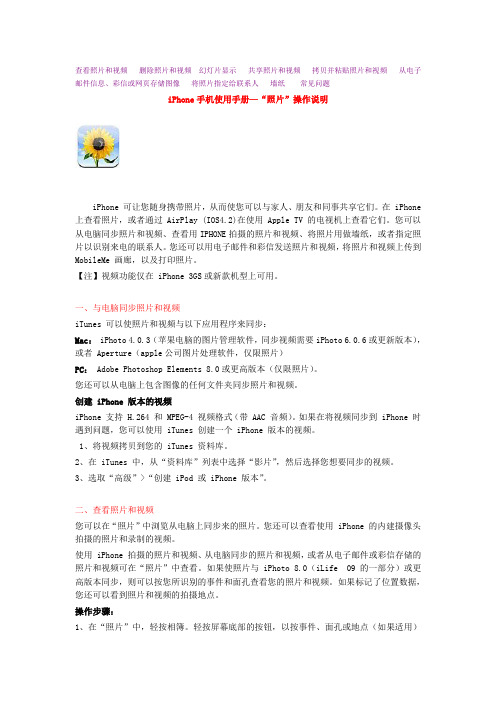
查看照片和视频删除照片和视频幻灯片显示共享照片和视频拷贝并粘贴照片和视频从电子邮件信息、彩信或网页存储图像将照片指定给联系人墙纸常见问题iPhone手机使用手册—“照片”操作说明iPhone 可让您随身携带照片,从而使您可以与家人、朋友和同事共享它们。
在 iPhone 上查看照片,或者通过 AirPlay (IOS4.2)在使用 Apple TV 的电视机上查看它们。
您可以从电脑同步照片和视频、查看用IPHONE拍摄的照片和视频、将照片用做墙纸,或者指定照片以识别来电的联系人。
您还可以用电子邮件和彩信发送照片和视频,将照片和视频上传到MobileMe 画廊,以及打印照片。
【注】视频功能仅在 iPhone 3GS或新款机型上可用。
一、与电脑同步照片和视频iTunes 可以使照片和视频与以下应用程序来同步:Mac: iPhoto 4.0.3(苹果电脑的图片管理软件,同步视频需要iPhoto 6.0.6或更新版本),或者 Aperture(apple公司图片处理软件,仅限照片)PC: Adobe Photoshop Elements 8.0或更高版本(仅限照片)。
您还可以从电脑上包含图像的任何文件夹同步照片和视频。
创建 iPhone 版本的视频iPhone 支持 H.264 和 MPEG-4 视频格式(带 AAC 音频)。
如果在将视频同步到 iPhone 时遇到问题,您可以使用 iTunes 创建一个 iPhone 版本的视频。
1、将视频拷贝到您的 iTunes 资料库。
2、在 iTunes 中,从“资料库”列表中选择“影片”,然后选择您想要同步的视频。
3、选取“高级”>“创建 iPod 或 iPhone 版本”。
二、查看照片和视频您可以在“照片”中浏览从电脑上同步来的照片。
您还可以查看使用 iPhone 的内建摄像头拍摄的照片和录制的视频。
使用 iPhone 拍摄的照片和视频、从电脑同步的照片和视频,或者从电子邮件或彩信存储的照片和视频可在“照片”中查看。
iPhone使用手册(简版)V11
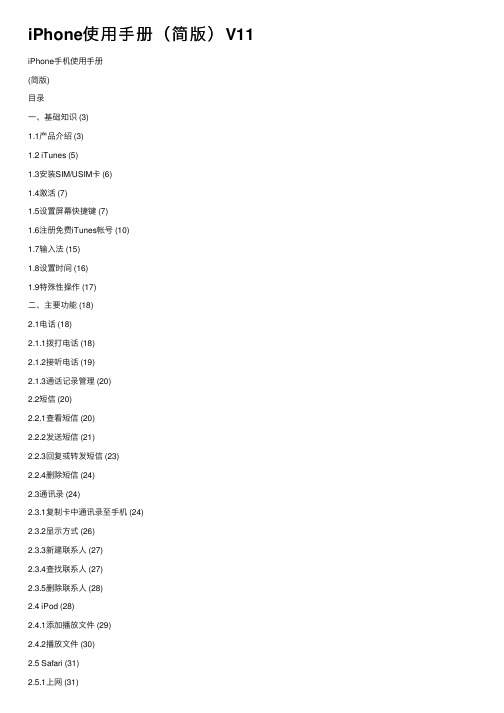
iPhone使⽤⼿册(简版)V11 iPhone⼿机使⽤⼿册(简版)⽬录⼀、基础知识 (3)1.1产品介绍 (3)1.2 iTunes (5)1.3安装SIM/USIM卡 (6)1.4激活 (7)1.5设置屏幕快捷键 (7)1.6注册免费iTunes帐号 (10)1.7输⼊法 (15)1.8设置时间 (16)1.9特殊性操作 (17)⼆、主要功能 (18)2.1电话 (18)2.1.1拨打电话 (18)2.1.2接听电话 (19)2.1.3通话记录管理 (20)2.2短信 (20)2.2.1查看短信 (20)2.2.2发送短信 (21)2.2.3回复或转发短信 (23)2.2.4删除短信 (24)2.3通讯录 (24)2.3.1复制卡中通讯录⾄⼿机 (24)2.3.2显⽰⽅式 (26)2.3.3新建联系⼈ (27)2.3.4查找联系⼈ (27)2.3.5删除联系⼈ (28)2.4 iPod (28)2.4.1添加播放⽂件 (29)2.4.2播放⽂件 (30)2.5 Safari (31)2.5.1上⽹ (31)2.5.2 编辑书签 (32)2.5.3查看与删除历史记录 (33)2.5.4⽹页切换及关闭 (33)2.6邮件 (34)2.6.1配臵邮件帐户 (34)2.6.2邮件使⽤ (36)2.6.3删除邮件帐户 (38)2.7 AppStore (39)2.7.1恢复AppStore图标 (39)2.7.2功能图标简介 (40)2.7.3软件下载 (40)2.7.4软件删除 (43)2.8拍照与视频录制 (43)2.8.1拍照和摄像 (43)2.8.2查看 (44)2.9语⾳备忘录 (45)2.9.1语⾳录制 (45)2.9.2查看 (45)2.10语⾳控制 (46)2.11其他 (47)1、股票 (47)2、天⽓ (48)⼀、基础知识1.1产品介绍1、iPhone 3GS技术参数115.5 x 62.1 x 12.3mmMulti-Touch触控宽屏幕;480x320像素UMTS/HSDPA(850,1900,2100MHz);触控宽屏幕;480x320UMTS/HSDPA(850,1900,2100MHz);1.2 iTunes1、定义:iTunes是由苹果公司在2001年1⽉10⽇发布的⽤于⾳乐与视频播放、资料管理的应⽤程序2、下载地址:/doc/b51412596.html/itunes/download/3、桌⾯图标:4、同步iTunes 可根据需要使iPhone⼿机与电脑同步所需内容。
iPhone说明书

iPhone说明书苹果手机说明书手册iPhone说明书必备条件要使用iphone,您需要:1 一个带有at&t 的新的两年无线服务计划2 带有usb2.0 端口的mac 或pc,以及以下任一种操作系统:mac os x v10.4.10 或更高版本windows xp home 或professional(service pack 2 或更高版本)windows vista home premium, business, enterprise, or ultimate版本3 itunes7.3或更高版本,可在下载4 itunes store帐户5 在设置时连接至internet您必须年满18周岁才能开启一个新的at&t的无线帐户,您将需要一张成人信用卡来开通新的itunes store帐户激活iPhone使用任何iphone功能之前,您必须签订一份at&t服务计划并且在网络上注册iphone来激活iphone。
如果您已经有一个at&t无线帐户,您可以选择升级帐户,或者您可以继续使用旧的电话,并且为iphone申请一条新的电话线。
(有些帐户可能无法升级。
)您可以转移现有电话号码至iphone,或新申请一个。
更多关于iphone的信息,包括关于如何激活解锁,使用iphone,参考:激活iphone:1 从下载并安装itunes7.3(或更新)。
2 使用包括在内的线缆将iphone连接至您的mac或pc的usb2.0端口。
(大部分键盘上的usb端口不能提供足够的电力,您必须将iphone连接至电脑上的usb2.0端口)itunes会自动打开。
3 按照itunes中的屏幕指示来激活iphone并同步您的联系人信息,日历,电邮帐户和书签。
点击“设置iphone”会自动同步所有这些。
或者您可以使用itunes以选择您所想要同步的音乐,照片,podcast,视频和电影等。
以下章节将告诉您如何操作。
iPhone操作简易手册

iPhone 产品操作简易手册-- I TUNES 下载、iPhone 激活、账号注册、软件下载、应用程序、音乐、影片、照片同步 联通iPhone 与水货iPhone 外观对比 iPhone 3GS 与iPhone 3G 产品对比iTunes软件介绍及下载地址I Tunes 软件介绍:★ iTunes 是一种管理 iPhone 中的内容和介质的桌面软件应用程序。
铃声、音乐、有声读物、播客、视频内容和购买的应用程序都是从你的 iTunes 资料库同步的。
★如果在 iTunes 中你还没有内容,使用APP Store 可以轻松地购买或订阅内容并下载到iTunes 中。
你还可以直接将电脑中的音乐和视频同步到 iPhone 中。
当你同步到自己的 Mac 或 PC 时,iPhone 将把购买的介质上传到你的 iTunes 音乐资料库中。
默认情况下,每当你将 iPhone 连接到你的电脑时,iTunes 将自动与 iPhone 同步。
无论你在 iPhone 或自己的电脑上进行更改,同步均在 iPhone 和你的电脑之间拷贝信息和内容,使二者中的信息和内容都是最新的。
I Tunes 软件下载地址://iTunes9/06 1-7192.20090922.Mju88/iTunesSetup.exe(目前版本为9.01)I Tunes 软件下载后将其安装至电脑。
注:安装过程中将其设置为默认播放器。
I Tunes 软件安装完后显示如下图标:联通版iPhone 激活步骤一:安装SIM 卡装入SIM 卡后长按睡眠键开机,开机后显示如下图像:(表示该机器尚未被激活)步骤二:打开安装在电脑上的I Tunes 应用程序。
步骤三:将装入SIM 卡的iPhone 通过数据线与电脑相连,注:电脑必须连接互联网。
步骤四:等待I Tunes 连接网络后自动识别iPhone 进行解锁,解锁后iPhone 界面显示如下图:(表示该机器已被激活可以正常使用) 步骤五:激活iPhone 后就可正常使用。
iPhone 使用手册说明书
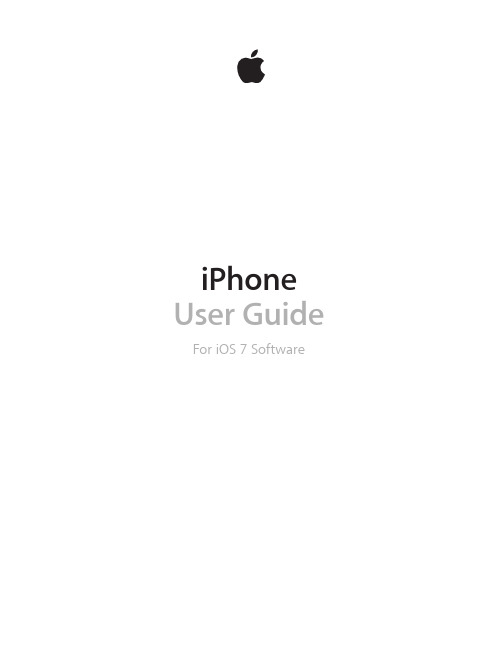
iPhone User Guide For iOS 7 SoftwareContents8 Chapter 1: iPhone at a Glance8 iPhone overview9 Accessories10 Multi-Touch screen10 Buttons12 Status icons14 Chapter 2: Getting Started14 Install the SIM card14 Set up and activate iPhone15 Connect iPhone to your computer15 Connect to Wi-Fi16 Connect to the Internet16 Set up mail and other accounts16 Apple ID17 Manage content on your iOS devices17 iCloud18 Sync with iTunes19 Date and time19 International settings19 Your iPhone name20 View this user guide on iPhone21 Chapter 3: Basics21 Use apps23 Customize iPhone25 Type text27 Dictate28 Voice Control29 Search29 Control Center30 Alerts and Notification Center31 Sounds and silence31 Do Not Disturb31 AirDrop, iCloud, and other ways to share32 Transfer files33 Personal Hotspot33 AirPlay34 AirPrint34 Use an Apple headset35 Bluetooth devices35 Restrictions36 Privacy36 Security38 Charge and monitor the battery39 Travel with iPhone40 Chapter 4: Siri40 Make requests41 Tell Siri about yourself41 Make corrections42 Siri settings43 Chapter 5: Phone43 Phone calls46 Visual voicemail47 Contacts47 Call forwarding, call waiting, and caller ID 47 Ringtones and vibrations47 International calls48 Phone settings49 Chapter 6: Mail49 Write messages50 Get a sneak peek50 Finish a message later50 See important messages51 Attachments52 Work with multiple messages52 See and save addresses53 Print messages53 Mail settings54 Chapter 7: Safari54 Safari at a glance54 Search55 Browse55 Bookmark56 Share56 AutoFill56 Reader57 Reading list57 Privacy and security57 Safari settings58 Chapter 8: Music58 iTunes Radio59 Get music59 Browse and play61 Album Wall61 Audiobooks61 Playlists62 Genius—made for you62 Siri and Voice Control63 iTunes Match63 Home Sharing64 Music settings65 Chapter 9: Messages65 SMS, MMS, and iMessages65 Send and receive messages66 Manage conversations67 Share photos, videos, and more67 Messages settings68 Chapter 10: Calendar68 Calendar at a glance68 Invitations69 Use multiple calendars70 Share iCloud calendars70 Calendar settings71 Chapter 11: Photos71 View photos and videos72 Organize your photos and videos72 iCloud Photo Sharing73 My Photo Stream74 Share photos and videos75 Edit photos and trim videos75 Print photos75 Photos settings76 Chapter 12: Camera76 Camera at a glance77 Take photos and videos78 HDR78 View, share, and print79 Camera settings80 Chapter 13: Weather82 Chapter 14: Clock82 Clock at a glance83 Alarms and timers84 Chapter 15: Maps84 Find places85 Get more info85 Get directions86 3D and Flyover86 Maps settings87 Chapter 16: Videos87 Videos at a glance88 Add videos to your library88 Control playback89 Videos settings90 Chapter 17: Notes90 Notes at a glance91 Use notes in multiple accounts92 Chapter 18: Reminders93 Scheduled reminders93 Location reminders93 Reminders settings94 Chapter 19: Stocks96 Chapter 20: Game Center96 Game Center at a glance97 Play with friends97 Game Center settings98 Chapter 21: Newsstand98 Newsstand at a glance99 Chapter 22: iTunes Store99 iTunes Store at a glance99 Browse or search100 Purchase, rent, or redeem100 iTunes Store settings101 Chapter 23: App Store101 App Store at a glance102 Find apps102 Purchase, redeem, and download 103 App Store settings104 Chapter 24: Passbook104 Passbook at a glance104 Passbook on the go105 Passbook settings106 Chapter 25: Compass106 Compass at a glance107 On the level108 Chapter 26: Voice Memos 108 Voice Memos at a glance108 Record109 Listen109 Move recordings to your computer 110 Chapter 27: FaceTime110 FaceTime at a glance111 Make and answer calls111 Manage calls112 Chapter 28: Contacts112 Contacts at a glance113 Use Contacts with Phone113 Add contacts114 Contacts settings115 Chapter 29: Calculator116 Chapter 30: Nike + iPod116 At a glance116 Link and calibrate your sensor117 Work out117 Nike + iPod Settings118 Appendix A: Accessibility118 Accessibility features118 Accessibility Shortcut119 VoiceOver129 Siri130 Zoom130 Invert Colors130 Speak Selection130 Speak Auto-text131 Large and bold text131 Reduce screen motion131 Display on/off switch labels131 Hearing aids132 Subtitles and closed captions133 LED Flash for Alerts133 Mono Audio133 Route the audio of incoming calls 133 Assignable ringtones and vibrations 133 Ambient Noise Cancellation133 Guided Access134 Switch Control137 AssistiveTouch137 TTY support137 Visual voicemail138 Widescreen keyboards138 Large phone keypad138 Voice Control138 Accessibility in OS X139 Appendix B: iPhone in Business 139 Mail, Contacts, and Calendar139 Network access139 Apps141 Appendix C: International Keyboards 141 Use international keyboards142 Special input methods143 Appendix D: Safety, Handling, & Support 143 Important safety information145 Important handling information146 iPhone Support site146 Restart or reset iPhone146 Reset iPhone settings147 Get information about your iPhone147 Usage information148 Disabled iPhone148 Back up iPhone149 Update and restore iPhone software149 Cellular settings150 Sell or give away iPhone?150 Learn more, service, and support151 FCC compliance statement152 Canadian regulatory statement152 Disposal and recycling information153 Apple and the environment1iPhone at a Glance iPhone overview This guide describes the features of iOS 7, and of iPhone 4, iPhone 4S, iPhone 5, iPhone 5c, and iPhone 5s. iPhone 5siPhone 5cYour iPhone features and apps may vary depending on the model of iPhone you have, and on your location, language, and carrier. To find out which features are supported in your area, see /ios/feature-availability.Note: Apps that send or receive data over a cellular network may incur additional fees. Contact your carrier for information about your iPhone service plan and fees.AccessoriesThe following accessories are included with iPhone:Apple headset. Use the Apple EarPods with Remote and Mic (iPhone 5 or later) or the Apple Earphones with Remote and Mic (iPhone 4S or earlier) to listen to music and videos, and make phone calls. See Use an Apple headset on page 34.Connecting cable. Using the Lightning to USB Cable (iPhone 5 or later) or the 30-pin to USB Cable (iPhone 4S or earlier), connect iPhone to your computer to sync and charge.Apple USB power adapter. Use with the Lightning to USB Cable or the 30-pin to USB Cable to charge the iPhone battery.SIM eject tool. Use to eject the SIM card tray. (Not included in all areas.)Multi-Touch screenThe Multi-Touch screen displays a wealth of info, entertainment, and creativity, all at your fingertips. A few simple gestures—tap, drag, swipe, and pinch—are all you need to explore and use iPhone apps.ButtonsMost of the buttons you use with iPhone are virtual ones on the touchscreen. A few physical buttons control basic functions, such as turning iPhone on or adjusting the volume.Sleep/Wake buttonWhen you’re not using iPhone, press the Sleep/Wake button to lock iPhone. Locking iPhone puts the display to sleep, saves the battery, and prevents anything from happening if you touch the screen. You can still get phone calls, FaceTime calls, text messages, alarms, and notifications. You can also listen to music and adjust the volume.iPhone locks automatically if you don’t touch the screen for a minute or so. To adjust the timing, go to Settings > General > Auto-Lock.Turn iPhone on. Press and hold the Sleep/Wake button until the Apple logo appears.Unlock iPhone. Press either the Sleep/Wake or Home button, then drag the slider.Turn iPhone off. Press and hold the Sleep/Wake button until the red slider appears, then drag the slider.For additional security, you can require a passcode to unlock iPhone. Go to Settings > General > Passcode & Fingerprint (iPhone 5s) or Settings > General > Passcode Lock (other models). See Use a passcode with data protection on page 36.Home buttonThe Home button takes you to the Home screen, and provides other convenient shortcuts.See apps you’ve opened. Double-click the Home button. See Start at home on page 21.Use Siri (iPhone 4S or later) or Voice Control. Press and hold the Home button. See Voice Control on page 28 and Chapter 4, Siri, on page 40.On iPhone 5s, you can use the sensor in the Home button to read your fingerprint, instead of using your passcode or Apple ID. See Touch ID sensor on page 37.You can also use the Home button to turn accessibility features on or off. See Accessibility Shortcut on page 118.Volume controlsWhen you’re on the phone or listening to songs, movies, or other media, the buttons on the side of iPhone adjust the audio volume. Otherwise, the buttons control the volume for the ringer, alerts, and other sound effects.To limit the volume for music and videos, go to Settings > Music > Volume Limit.Note: In some European Union (EU) countries, iPhone may warn that you’re setting the volume above the EU recommended level for hearing safety. To increase the volume beyond this level, you may need to briefly release the volume control. To limit the maximum headset volumeto this level, go to Settings > Music > Volume Limit and turn on EU Volume Limit. To prevent changes to the volume limit, go to Settings > General > Restrictions.You can also use either volume button to take a picture or record a video. See Take photos and videos on page 77.Ring/Silent switch.Flip the Ring/Silent switch to put iPhone in ring mode or silent modeChapter 1 iPhone at a Glance 11。
iphone手机下载软件操作手册

第一步 点击手机菜单的APP Store
下载软件
第二步 最上面的区域是可滑动的,这里为“推 荐” 从左至右依次为,“精品推荐”、“排 行榜”、“家庭共享”、“搜索”、 “更新”。
下载软件
第三步 点击 免费 按钮
可以点击搜索后在搜索框内输想要下载 的应用名称。此搜索支持关键字等粗略 搜索。
下载软件
第四步 点击免费之后会变成安装App
下载软件
输入APP ID的密码。即可下载
下载软件
下载软件
下载开始之后可以在菜单页面看到相关 新软件下载信息,大致分两部分,一部 分为正在载入,另一部分正在安装。
下软件
下载软件
安装好之后会在软件的右上角有一个 新 的字样
下载软件
即可使用
iPhone使用手册

iPhone使用手册一、基本操作篇iPhone作为苹果公司的旗舰产品,备受消费者追捧。
其操作简单易学,相信每个使用iPhone的人都会有此感受。
但对于新手用户来说,若能对基本操作有简单了解,将会使使用更为便捷。
在使用iPhone前,首先需要了解如何开机、关机、锁屏、解锁等基本操作。
开机:长按手机侧面的开机键,待出现苹果logo后松开即可。
关机:长按手机侧面的开机键至出现关机提示后左右滑动即可。
锁屏:按下手机上面的屏幕快捷键或长按手机侧面的开机键。
解锁:向右滑动屏幕上的滑块或通过指纹识别或面部识别解锁。
二、设置篇iPhone的个性化设置可以根据个人需求进行自由选择。
该部分主要介绍设置中涉及的功能键。
1.蜂窝网络:若通讯服务商开通蜂窝数据服务,则可通过该功能键控制对网络的访问。
2.蓝牙:可用于连接配件,如音响、智能手环等。
当不需要使用时,建议关闭以减少耗电。
3.Wi-Fi:用于连接无线网络。
建议在接入未知的Wi-Fi热点时保持关闭状态,以避免网络安全性问题。
4.通知:该功能键可以控制应用程序的推送通知信息,包括消息、邮件、提醒和广告信息等。
5.壁纸和触发动作:可对桌面图像和屏幕锁定后的触发动作进行自定义。
三、应用篇iPhone上的应用程序类型繁多,可以满足用户的众多需求。
如下是几种常用应用的简介:1.电话:作为一款手机,在通讯方面该应用是必备的。
2.相机:iPhone的相机功能十分强大,除了基本的拍照和录像外,还能进行拍照时的闪光灯、相机滤镜、长曝光等操作。
3.信息:可用于短信、彩信的发送和接收,也支持多种移动聊天应用,如微信、WhatsApp、FaceTime等。
4.地图:内置的地图应用可以定位当前位置、搜索目的地、规划路径等,非常实用。
5.音乐:支持播放本地和在线音乐,具有优秀的音质和人性化的操作界面。
四、数据备份篇数据备份对于每一个用户来说是非常重要的。
在使用苹果手机时,建议选择iCloud云备份,以保证数据的完整性、安全性。
苹果手机使用说明书
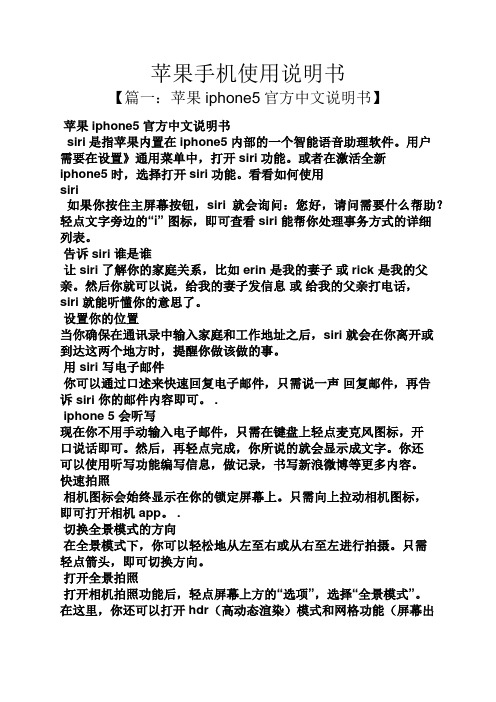
苹果手机使用说明书【篇一:苹果iphone5官方中文说明书】苹果iphone5官方中文说明书siri是指苹果内置在iphone5内部的一个智能语音助理软件。
用户需要在设置》通用菜单中,打开siri功能。
或者在激活全新iphone5时,选择打开siri功能。
看看如何使用siri如果你按住主屏幕按钮,siri 就会询问:您好,请问需要什么帮助?轻点文字旁边的“i” 图标,即可查看 siri 能帮你处理事务方式的详细列表。
告诉siri 谁是谁让 siri 了解你的家庭关系,比如 erin 是我的妻子或 rick 是我的父亲。
然后你就可以说,给我的妻子发信息或给我的父亲打电话,siri 就能听懂你的意思了。
设置你的位置当你确保在通讯录中输入家庭和工作地址之后,siri 就会在你离开或到达这两个地方时,提醒你做该做的事。
用 siri 写电子邮件你可以通过口述来快速回复电子邮件,只需说一声回复邮件,再告诉 siri 你的邮件内容即可。
.iphone 5 会听写现在你不用手动输入电子邮件,只需在键盘上轻点麦克风图标,开口说话即可。
然后,再轻点完成,你所说的就会显示成文字。
你还可以使用听写功能编写信息,做记录,书写新浪微博等更多内容。
快速拍照相机图标会始终显示在你的锁定屏幕上。
只需向上拉动相机图标,即可打开相机 app。
.切换全景模式的方向在全景模式下,你可以轻松地从左至右或从右至左进行拍摄。
只需轻点箭头,即可切换方向。
打开全景拍照打开相机拍照功能后,轻点屏幕上方的“选项”,选择“全景模式”。
在这里,你还可以打开hdr(高动态渲染)模式和网格功能(屏幕出现定位网格,帮助你拍照,但不会影响最终拍摄的图像)。
轻扫刷新收件箱在等待一封很重要的电子邮件?快速向下轻扫,即可瞬间刷新你的收件箱。
全屏显示网站当你很想看到完整的画面时,只需将 iphone 转为横向显示并轻点全屏图标,即可不受干扰地查看网页。
即时了解新动态通知中心会让你知道自己错过了哪些信息、日历邀请和好友请求等消息。
- 1、下载文档前请自行甄别文档内容的完整性,平台不提供额外的编辑、内容补充、找答案等附加服务。
- 2、"仅部分预览"的文档,不可在线预览部分如存在完整性等问题,可反馈申请退款(可完整预览的文档不适用该条件!)。
- 3、如文档侵犯您的权益,请联系客服反馈,我们会尽快为您处理(人工客服工作时间:9:00-18:30)。
iphone使用手册
欢迎您购买iPhone手机!为了帮助您更好地了解和使用iPhone,本文将为您提供详细的使用指南和重要提示。
请您仔细阅读以下内容,并按照指示操作。
祝您使用愉快!
一、开箱与设置
1. 开箱检查:打开手机包装,确认配件齐全,包括iPhone手机、充电器、数据线和耳机等。
2. 启动:按下iPhone右侧电源键,屏幕将亮起并显示苹果图标。
3. 设置语言和地区:根据您的需求选择适当的语言和地区设置。
4. 连接Wi-Fi:在“设置”中选择Wi-Fi并连接网络,确保您可以享受到网络连接服务。
二、界面与操作
1. 主屏幕:初次启动后,您将看到iPhone的主屏幕。
在主屏幕上可以看到各种应用程序图标,通过点击图标即可打开对应应用程序。
2. 界面操作:通过滑动屏幕可以查看更多应用程序页面。
点击应用图标打开应用程序,通过手势操作可以放大、缩小或滚动屏幕。
三、常用功能与设置
1. 电话功能:在主屏幕上找到电话图标,点击进入电话界面。
您可以输入号码、浏览通讯录、查看来电记录等。
2. 短信功能:通过点击主屏幕上的信息图标,您可以进入短信应用程序,发送和接收短信。
可以将多个联系人放入一个群组中,实现批量发送短信。
3. 邮件功能:在主屏幕上找到电子邮件图标,点击进入邮件应用程序。
您可以添加各种邮箱账户,并轻松管理收发邮件。
4. 应用商店:通过点击主屏幕上的App Store图标,您可以访问苹果应用商店,下载和安装各种应用程序,丰富您的手机功能。
5. 设置与个性化:在“设置”中,您可以根据个人喜好对iPhone进行各种设置,包括音量、亮度、壁纸、密码锁等。
四、常见问题与解决
1. 如何拍照:在主屏幕上找到相机图标,点击进入相机应用程序。
您可以轻松拍摄照片,并进行编辑和分享。
2. 如何连接蓝牙设备:在“设置”中选择蓝牙,确保蓝牙开启状态,在列表中选择要连接的设备,完成配对。
3. 如何延长电池续航时间:关闭不必要的后台应用程序、降低屏幕亮度、关闭推送通知等操作可以有效延长电池续航时间。
4. 如何备份和恢复手机数据:通过iTunes或iCloud可以方便地进行手机数据备份和恢复,确保您的重要数据安全。
五、使用技巧与注意事项
1. 密码和Touch ID:在“设置”中可以开启密码锁或设置Touch ID指纹解锁功能,保护您的个人信息安全。
2. iCloud服务:通过设置使用iCloud服务,可以实现手机数据备份、照片同步、文档共享等便捷功能。
3. 注意安全:避免在陌生的Wi-Fi网络上进行敏感信息操作,及时
更新操作系统以获取最新的安全性保障。
总结:
本手册为您提供了iPhone的基本使用指南,希望能帮助您更好地了解和使用iPhone手机。
请您根据实际需求,灵活运用手机功能,并注
意安全。
如有其他问题,请参考附带的详细说明书或咨询相关技术支持。
衷心祝愿您享受到iPhone带来的便利和乐趣!。
