hyperworks接触分析
装配体结构力学分析(5)——接触分析在Workbench中的实现

装配体结构力学分析(5)——接触分析在Workbench中的实现引言前文讨论了接触分析的一些基本理论以及基本参数。
装配体结构力学分析(1) ——装配体的几种处理方式装配体结构力学分析(2) ——几何/自由度/运动副的处理装配体结构力学分析(3) ——接触分析基础装配体结构力学分析(4) ——接触分析的基本参数本篇以ANSYS Workbench为例,简要介绍其具体实现过程。
算例以某转轴进行接触分析,左边通过绑定接触(线性)形成装配,右边通过标准接触(非线性)形成装配,对比两者的分析结果。
接触设置左边的绑定接触设置,选择MPC,相当于形成一个整体。
右边的标准接触设置,选择有摩擦的接触行为,并使用增强拉格朗日法,同时更新刚度。
计算设置,并开启自动步长。
事实上,穿透容差和收敛准则的设置会影响解的收敛性,本案例采用了默认设置。
接触检查在求解之前,需要通过接触工具对接触进行检查。
可以看到没有缝隙产生,实际上前面已经设置消除缝隙的选项。
接触检查完毕后即可开始求解。
求解将转轴底部固定,销轴加载。
观察力收敛曲线,展示了每个子步和迭代步的收敛情况,本案例较简单,收敛比较快。
后处理首先比较两种接触设置的位移和应力。
可以看到,使用绑定接触,于真实情况有一些误差,位移和应力均偏小。
此外,通过接触工具还可以观测接触的状态以及应力。
接触的状态接触穿透和接触法向应力,这是比较重要的一个判断依据,过大穿透得到的结果误差是较大的。
读者可以分析下,为什么左边模型没有接触穿透和接触应力产生。
最后接触分析比较复杂,涉及的因素也很多,需要了解基本原理,并通过一些简单的案例熟悉,才能较好的分析实际工程问题。
从下期开始,主要讨论ANSYS APDL的一些二次开发知识。
-- 完 ---------------------------------------------------------------。
hyperworks基本操作
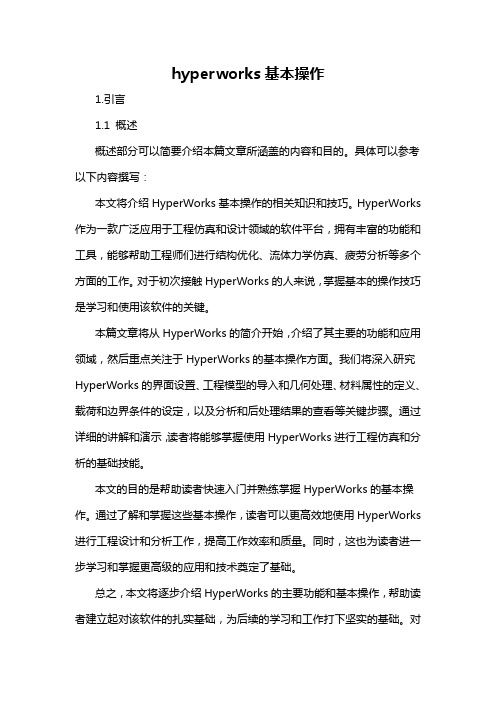
hyperworks基本操作1.引言1.1 概述概述部分可以简要介绍本篇文章所涵盖的内容和目的。
具体可以参考以下内容撰写:本文将介绍HyperWorks基本操作的相关知识和技巧。
HyperWorks 作为一款广泛应用于工程仿真和设计领域的软件平台,拥有丰富的功能和工具,能够帮助工程师们进行结构优化、流体力学仿真、疲劳分析等多个方面的工作。
对于初次接触HyperWorks的人来说,掌握基本的操作技巧是学习和使用该软件的关键。
本篇文章将从HyperWorks的简介开始,介绍了其主要的功能和应用领域,然后重点关注于HyperWorks的基本操作方面。
我们将深入研究HyperWorks的界面设置、工程模型的导入和几何处理、材料属性的定义、载荷和边界条件的设定,以及分析和后处理结果的查看等关键步骤。
通过详细的讲解和演示,读者将能够掌握使用HyperWorks进行工程仿真和分析的基础技能。
本文的目的是帮助读者快速入门并熟练掌握HyperWorks的基本操作。
通过了解和掌握这些基本操作,读者可以更高效地使用HyperWorks 进行工程设计和分析工作,提高工作效率和质量。
同时,这也为读者进一步学习和掌握更高级的应用和技术奠定了基础。
总之,本文将逐步介绍HyperWorks的主要功能和基本操作,帮助读者建立起对该软件的扎实基础,为后续的学习和工作打下坚实的基础。
对于正在接触HyperWorks的读者来说,本文将是一份很好的参考资料和学习指南。
1.2文章结构【1.2 文章结构】本文将通过以下几个章节详细介绍HyperWorks的基本操作。
首先,在引言部分将对文章的概述进行说明,包括对HyperWorks的简要介绍和文章的目的。
接着,在正文部分,将展开对HyperWorks的详细介绍,包括其功能和特点。
其中,将重点介绍HyperWorks的基本操作,包括软件安装、界面布局、常用工具的使用等等。
最后,在结论部分将对本文所介绍内容进行总结,并展望HyperWorks在未来的发展前景。
workbench的接触解析(1)

WorkBench接触解析1.接触的基本概念1.1. 接触的定义两独立表面相互接触并相切,则称之为接触.一般物理意义上, 接触的表面包含如下特性:不会渗透.可传递法向压缩力和切向摩擦力.通常不传递法向拉伸力.可自由分离和互相移动.接触是状态改变非线性. 也就是说, 系统刚度取决于接触状态, 即part之间是接触或分离.1.2. workbench接触类型1)Bonded(绑定): 这是Workbench中关于接触的默认设置。
如果接触区域被设置为绑定,不允许面或线间有相对滑动或分离,可以将此区域看作被连接在一起,类似于共结点。
因为接触长度/面积是保持不变的,所以这种接触可以用作线性求解。
如果接触是从数学模型中设定的,程序将填充所有的间隙,忽略所有的初始渗透。
2)No Separation(不分离): 这种接触方式和绑定类似。
它只适用于面。
不允许接触区域的面分离,但是沿着接触面可以有小的无摩擦滑动。
即法向不分离,切向可以有小位移,也只用于线性接触。
3)Frictionless(无摩擦): 这种接触类型代表单边接触,即如果出现分离则法向压力为零。
只适用于面接触。
因此,根据不同的载荷,模型间可以出现间隙。
它是非线性求解,因为在载荷施加过程中接触面积可能会发生改变。
假设摩擦系数为零,因此允许自由滑动。
使用这种接触方式时,需注意模型约束的定义,防止出现欠约束。
法向可分离,但不渗透,切向自由滑动。
程序会给装配体加上弱弹簧,帮助固定模型,以得到合理的解。
4)Rough(粗糙的): 这种接触方式和无摩擦类似。
但表现为完全的摩擦接触,即没有相对滑动,法向可分离,不渗透,切向不滑动。
只适用于面接触。
默认情况下,不自动消除间隙。
这种情况相当于接触体间的摩擦系数为无穷大。
5)Frictional(有摩擦): 这种情况下,在发生相对滑动前,两接触面可以通过接触区域传递一定数量的剪应力。
有点像胶水。
法向可分离,但不渗透,切向滑动,有摩擦力。
(完整)看一遍学会hyperworks基础教程
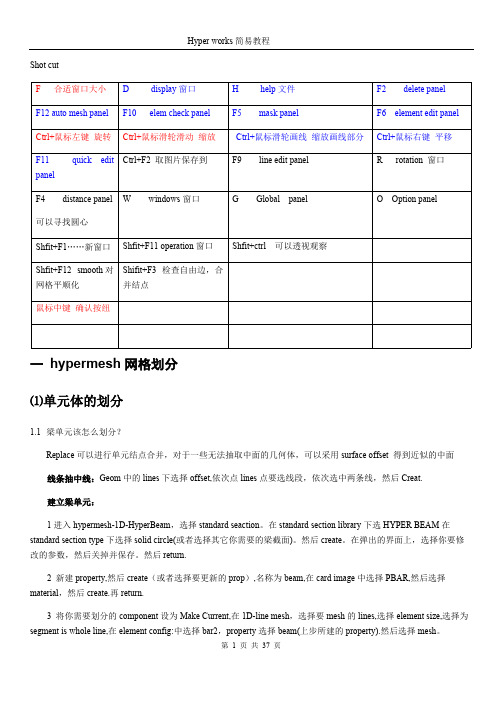
Hyper works 简易教程Shot cut 一 hypermesh 网格划分⑴单元体的划分1.1梁单元该怎么划分?Replace 可以进行单元结点合并,对于一些无法抽取中面的几何体,可以采用surface offset 得到近似的中面线条抽中线:Geom 中的lines 下选择offset,依次点lines 点要选线段,依次选中两条线,然后Creat.建立梁单元:1进入hypermesh-1D-HyperBeam ,选择standard seaction 。
在standard section library 下选HYPER BEAM 在standard section type 下选择solid circle(或者选择其它你需要的梁截面)。
然后create 。
在弹出的界面上,选择你要修改的参数,然后关掉并保存。
然后return.2 新建property,然后create (或者选择要更新的prop ),名称为beam,在card image 中选择PBAR,然后选择material ,然后create.再return.3 将你需要划分的component 设为Make Current,在1D-line mesh ,选择要mesh 的lines,选择element size,选择为segment is whole line,在element config:中选择bar2,property 选择beam(上步所建的property).然后选择mesh 。
F 合适窗口大小 D display 窗口H help 文件F2 delete panelF12 auto mesh panel F10 elem check panel F5mask panelF6 element edit panel Ctrl+鼠标左键 旋转Ctrl+鼠标滑轮滑动 缩放Ctrl+鼠标滑轮画线 缩放画线部分Ctrl+鼠标右键 平移F11 quick edit panel Ctrl+F2 取图片保存到F9line edit panelR rotation 窗口F4distance panel可以寻找圆心W windows 窗口G Global panel O Option panelShfit+F1……新窗口Shfit+F11 operation 窗口Shfit+ctrl 可以透视观察Shfit+F12 smooth 对网格平顺化 Shifit+F3 检查自由边,合并结点鼠标中键 确认按纽合抱之木,生于毫末;九层之台,起于累土;千里之行,始于足下。
接触分析

ANSYS有三种类型的接触单元:点对点:最终位置事先知道;只能用于低次单元点对面:接触区域未知,并且允许大滑动;面对面:接触区域未知,并且允许大滑动(相对点对面接触有几个优点)。
接触分析属于高度非线性分析,需要较多的计算资源,这对网格划分以及接触面的选择提出了较高要求。
ansys可完成的接触分析主要有三类:点点,点面,面面接触分析;接触分析主要分为两类:刚体—柔体接触以及柔体—柔体接触。
其中,金属成型分析是典型的刚体柔体接触,一般的接触的问题均为柔体——柔体接触。
★分析的难点在于:1.接触面的识别和选择;2.摩擦模型的选择。
ansys接触分析是通过建立一层接触单元覆盖在接触面之上点点接触一般较少使用,它适用于:预先知道接触位置,且相对滑动忽略,转动量很小,即使是几何非线性分析。
一些过盈装配问题可以采用点点接触代替面面接触;点面接触不需要知道确切接触位置,也不必保持网格一致,允许较大的变形和相对滑动。
这种接触推荐采用contact48而不是26来计算;面面接触是最为常见也是适用范围较广的接触类型:★几个原则(asymmetric contact):接触单元不能渗入目标面,但是目标(面上的)单元可以渗入接触面。
目标面总是刚性的,接触面总是柔性的。
平面或者凹面为目标面;网格细致的为接触面,网格粗糙的为目标面(目标面可以被渗入);The softer surface should be the contact surface and the stiffer surface should be the target surface.高阶单元为接触面,低阶为目标面;However, for 3-D node-to-surface contact, 低阶单元为接触面,高阶为目标面;面积大的是目标面。
In the case of 3-D internal beam-to-beam contact modeled by CONTA176 (a beam or pipe sliding inside another hollow beam or pipe),内部的为接触面,外部为目标面;However, when the inner beam is much stiffer than the outer beam, the inner beam can be the target surface.若不能很好的区分接触面和目标面(When there are several contact pairs involved in the model, and the graphical picking of contact and target surfaces is difficult, you can just define the symmetric contact pairs and, by setting KEYOPT(8) = 2)可采用对称接触分析(Symmetric Contact),即通过设置KEYPOINT(8)=2 实现。
《2024年基于ANSYS软件的接触问题分析及在工程中的应用》范文
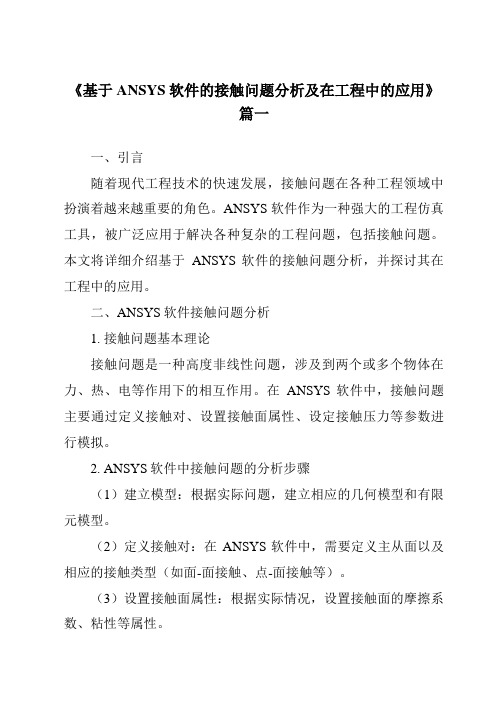
《基于ANSYS软件的接触问题分析及在工程中的应用》篇一一、引言随着现代工程技术的快速发展,接触问题在各种工程领域中扮演着越来越重要的角色。
ANSYS软件作为一种强大的工程仿真工具,被广泛应用于解决各种复杂的工程问题,包括接触问题。
本文将详细介绍基于ANSYS软件的接触问题分析,并探讨其在工程中的应用。
二、ANSYS软件接触问题分析1. 接触问题基本理论接触问题是一种高度非线性问题,涉及到两个或多个物体在力、热、电等作用下的相互作用。
在ANSYS软件中,接触问题主要通过定义接触对、设置接触面属性、设定接触压力等参数进行模拟。
2. ANSYS软件中接触问题的分析步骤(1)建立模型:根据实际问题,建立相应的几何模型和有限元模型。
(2)定义接触对:在ANSYS软件中,需要定义主从面以及相应的接触类型(如面-面接触、点-面接触等)。
(3)设置接触面属性:根据实际情况,设置接触面的摩擦系数、粘性等属性。
(4)设定载荷和约束:根据实际情况,设定载荷和约束条件。
(5)求解分析:进行求解分析,得到接触问题的解。
3. 接触问题分析的难点与挑战接触问题分析的难点主要在于高度的非线性和不确定性。
此外,还需要考虑多种因素,如接触面的摩擦、粘性、温度等。
这些因素使得接触问题分析变得复杂且具有挑战性。
三、ANSYS软件在工程中的应用1. 机械工程中的应用在机械工程中,ANSYS软件被广泛应用于解决各种接触问题。
例如,在齿轮传动、轴承、连接件等部件的设计和优化中,ANSYS软件可以模拟出部件之间的接触力和应力分布,为设计和优化提供有力支持。
2. 土木工程中的应用在土木工程中,ANSYS软件可以用于模拟土与结构之间的接触问题。
例如,在桥梁、大坝、建筑等结构的分析和设计中,ANSYS软件可以模拟出结构与土之间的相互作用力,为结构的设计和稳定性分析提供依据。
3. 汽车工程中的应用在汽车工程中,ANSYS软件被广泛应用于模拟汽车零部件之间的接触问题。
hyperworks接触分析实例教程1
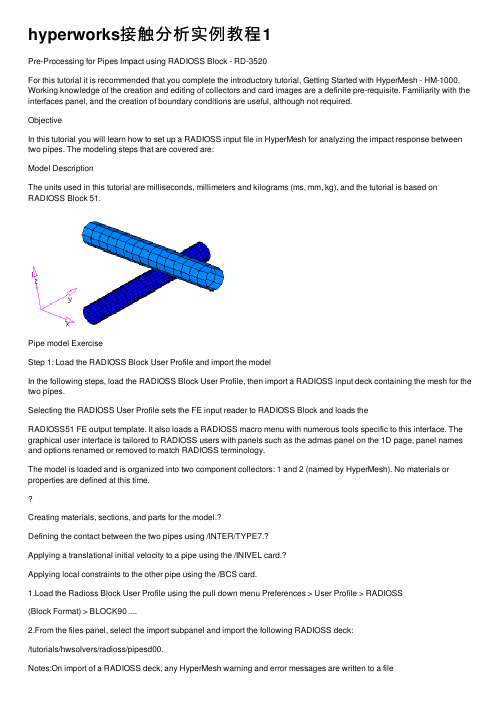
hyperworks接触分析实例教程1Pre-Processing for Pipes Impact using RADIOSS Block - RD-3520For this tutorial it is recommended that you complete the introductory tutorial, Getting Started with HyperMesh - HM-1000. Working knowledge of the creation and editing of collectors and card images are a definite pre-requisite. Familiarity with the interfaces panel, and the creation of boundary conditions are useful, although not required.ObjectiveIn this tutorial you will learn how to set up a RADIOSS input file in HyperMesh for analyzing the impact response between two pipes. The modeling steps that are covered are:Model DescriptionThe units used in this tutorial are milliseconds, millimeters and kilograms (ms, mm, kg), and the tutorial is based on RADIOSS Block 51.Pipe model ExerciseStep 1: Load the RADIOSS Block User Profile and import the modelIn the following steps, load the RADIOSS Block User Profile, then import a RADIOSS input deck containing the mesh for the two pipes.Selecting the RADIOSS User Profile sets the FE input reader to RADIOSS Block and loads theRADIOSS51 FE output template. It also loads a RADIOSS macro menu with numerous tools specific to this interface. The graphical user interface is tailored to RADIOSS users with panels such as the admas panel on the 1D page, panel names and options renamed or removed to match RADIOSS terminology.The model is loaded and is organized into two component collectors: 1 and 2 (named by HyperMesh). No materials or properties are defined at this time.Creating materials, sections, and parts for the model.?Defining the contact between the two pipes using /INTER/TYPE7.?Applying a translational initial velocity to a pipe using the /INIVEL card.?Applying local constraints to the other pipe using the /BCS card.1.Load the Radioss Block User Profile using the pull down menu Preferences > User Profile > RADIOSS(Block Format) > BLOCK90 ....2.From the files panel, select the import subpanel and import the following RADIOSS deck:/tutorials/hwsolvers/radioss/pipesd00.Notes:On import of a RADIOSS deck, any HyperMesh warning and error messages are written to a fileOn import, any RADIOSS cards not supported by HyperMesh are written to the control cardunsupp_cards . This card is accessed from the control cards panel on the BCs page and is apop-up text editor. The unsupported cards are exported with the rest of the model.Care should be taken if an unsupported card points to an entity in HyperMesh. An example of this is an unsupported material referenced by a /PART card. HyperMesh stores unsupported cards as text and does not consider pointers.On import, HyperMesh renumbers entities having the same ID as other entities. In HyperMesh, for example, all elements must have a unique ID. The message file radiossblk.msg provides a list of renumbered elements and their original and new IDs.Step 2: Understand the relationships between the /PART, /SHELL, /MAT and /PROP cards in HyperMeshA /PART shares attributes such as section properties (/PROP) and a material model (/MAT). A group of shells (/SHELL) sharing common attributes generally share a common part ID (PID).The figure below shows how these keywords are mapped to HyperMesh entities:Map to HyperMesh entities Component, property and material collectors are created and edited from the collectors panel.For the RADIOSS keyword interface, there is only one component card image and it is named Part . There are several property card images, such as P1_shell P2_truss , P14_solid . There are many material card images, such as M1_ELAST , M48_HONEYCOMB .The complete list of card images is available from the collectors panel, as you assign card images to the various types of collectors.A HyperMesh card image allows you to view the image of keywords and data lines for defined RADIOSS entities as interpreted by the loaded template. The keywords and data lines appear in the exported RADIOSS input file as you see them in the card images. Additionally, for some card images, you can define and edit various parameters and data items for the corresponding RADIOSS Block.Use the card (card editor) panel from the permanent menu to review and edit card images. Also, for many entities, their card image can be viewed and edited from the panels in which they are created.Step 3: Create a /MAT card In HyperMesh, a /MAT card is associated to a material collector. To relate it to a /PART card, the material collector needs to be assigned to a component collector.You can assign the material to the component collector as you create the component using the createsubpanel of the collectors panel. In situations where the material was not assigned to the component at the time of creation (and in this case, a dummy material is created with the same name as the componentnamed radiossblk.msg . This file is created in the folder from which HyperMesh is started. The content of the file is also displayed in a pop-up window./SHELL elem_ID part_ID> Organized into component collectors/PART part_ID prop_ID mat_ID > Component collector with a componentcard image/PROP prop_ID > Property collector with a property cardimage/MAT mat_ID>Material collector with a material cardimagecollector), update the component collector's definition by assigning the material in the update subpanel of the collectors panel.In this step, create a material collector with the M1_ELAST card image using the collectors panel. This material will be assigned to both pipes.1.Create/edit a material collector with the name elast1, and a M1_ELAST card image using the createsubpanel of the collectors panel.2.In the card previewer, click [Rho_I] to activate its field.For density, specify 7.8 E-6For Young's modulus [E], specify 208For Poisson's ratio [nu], specify 0.30Note:If you have difficulties completing any task with the creation, update or editing of collectors in this tutorial, refer to the on-line help for the collectors panel by clicking help from the permanent menu. Hint:Any collector that you mistakenly create instead of create/edit can be edited using the card image subpanel of the collectors panel.In this step, we created the material we will use for the analysis. We can now define the /PROP card that will be used to define the properties of the elements in the model.Step 4: Create a /PROP cardIn HyperMesh, the /PROP card is assigned to a property collector. To generate this card, create a property collector using either Property collector icon in the toolbar or from the pull down menu Properties > Create. The model consists of two pipes modeled with shell elements. Create a property collector witha /PROP/SHELL card that will be used for all the elements.1.Create a property collector with the name prop shell, set Type = to surface, set card image= toP1_SHELL, and Thickness = 2.5 card.2.In the card previewer for the /PROP/SHELL card, check 2.5for the shell thickness [Thick].Step 5: Assign the /PART, /MAT and /PROP cards to the elementsAssign the /PART card to the component for the coarse pipe and specify the /PROP/SHELL card ID in it.1.Load the Component Collector Update panel from either the toolbar Component collector or from thepull down menu, select Component > Create.2.Click update subpanel.3.Select the pipe 1 component.4.For card image, select PART.5.Assign the material elast1 and property prop shell.6.Click update.Repeat this procedure for pipe 2.Step 6: Create contact cardsRADIOSS contacts are created in the interfaces panel from the Analysis page or from the pull down menu, selectBCs>Create>Interfaces.A RADIOSS contact is a HyperMesh group. When you want to manipulate an /INTER card, such as delete it, renumber it, or turn it off, you need to work with HyperMesh group entities.In this step, create a contact between the two pipes using /INTER/TYPE7. The pipe with the coarser mesh (2) will be the master surface while the one with finer mesh (1) will be the slave surface. RADIOSS has multiple ways to define master andslave entity types from which to choose; in this example define the master and slave entities as components, doing this the master will be exported as /SURF/PART and the slave asa /GRNOD/PART.First create a group interface with the TYPE7card image using the create subpanel of the interfaces panel.Next, add the master and slave to the group using the add subpanel. Lastly, edit the group’s card image using the card image subpanel, and specify a friction coefficient.Automatically TYPE7 is selected for card image.In this step, we defined the contact between the two pipes as /INTER/TYPE7.Creating boundary conditions for a deck in RADIOSS Block can be efficiently carried out with the BC’s Manager available on the Utility Browser , which can be switched on the screen from the View pull down menu.Every load needs to be stored in a load collector with the corresponding card image. For example, store the velocity loads ina velocity load collector and boundary conditions in the respective collector.1.Create a group with the name contact and the TYPE7 card image using the create subpanel of the interfaces panel.2.From the BCs page, select the interfaces panel or from the pull down menu, select BCs > Create > Interfaces .3.Select the create subpanel.4.In the name= field, enter contact .5.For type=, select TYPE7.6.Optionally select a color.7.Click create .8.From the interfaces panel, select the add subpanel.9.Under master , set the entity type to comps :10.Click the yellow comps selector and select the coarser pipe component 2.11.Click update in the master: field, to the right of the yellow comps selector.12.For slave:, select comps .13.Click the yellow comps selector in the slave:line and select the finer mesh pipe component 1.14.In the slave: field, click update .15.Click review to graphically view the entities in the interface, the master entities of the interface are drawn in blue and the slave entities in red.16.Edit the definition of the group, using the card image subpanel to set the static coefficient to 0.10.17.From the interfaces panel, select the card image subpanel.18.Click edit to review the card image.19.Specify 0.10 for the static coefficient [FRIC].Step 7: Create an initial velocity (/INIVEL/TRA)In this step, we will apply a translational initial velocity to the coarse pipe using /INIVEL/TRA applied to a predefined set of nodes /GRNOD/PART.1.Click on BC’s Manager on the Utility browser.2.From the Boundary Conditions Manager, enter the name tran_vel and select the type as initialvelocity under the Create header.3.For creating a entity set of type GRNOD which is referred to in the INIVEL card, click on Parts button andselect the coarser pipe from the GUI (component ID 2). Click proceed.4.In the BC’s Manager, enter the initial velocity components as 0,0 and -30 for Vx, Vy and Vz fields.5.There is an option for creating/referring the initial velocity card to a local coordinate system. However ifnothing is specified, the global coordinate system is selected by default.6.There is an option to specify the size of the load display on the screen under Label Scale.7.Click the create button. Double check in the model browser for your reference that a load collector andan entity set is created.This completes the creation of an initial velocity for the pipe in the negative global Z direction.Step 8: Create a /BCS and constrain the finer mesh pipeIn this step, we will fully constrain the end nodes of the bottom pipe by using the Boundary Conditions Manager.1.In the BCs Manager under the Create subheading, enter the Name SPC and set Select type asBoundary Condition.2.Now specify the node set of type as GRNOD for the BCS card, switch the entity from parts to Nodesand select the end nodes of the bottom pipe, which are to be constrained.3.Under the Boundary condition components subheading (as illustrated below) activate all thetranslational and rotational check boxes. Click the create button. A load collector with a BCS card is Step 9: Create output definitions and control cardsA window pops up.created and applied the nodes as selected in the above steps. A corresponding node set is created.1.In the Utility menu of the solver browser, click the Engine button.2.Select the options, as shown below.Step 10: Export the modelThis concludes this tutorial. You may discard this HyperMesh model or save it for your own reference. In this tutorial we introduced some of the concepts that govern the HyperMesh interface to RADIOSS. We also use numerous panels that allowed us to do basic modeling in terms of RADIOSS such as defining contacts or boundary conditions.EXERCISE EXPECTED RESULTS3.Click Apply and Close to store the selected options for control and output.1.On Standard toolbar at the top of the HyperMesh window, click Export.2.For File:, click the foldericon and navigate to destination directory where you want to run.3.For Name , enter pipeimpact and click Save .4.Click the downward-pointing arrows next to Export options to expand the panel.5.Click Auto export engine file to export the engine file with the model file.6.Click Export to export both model and engine file.Final deformation and energy balance plotSee alsoSee HyperMesh Tutorials for a complete list of tutorials.。
hyperworks基本操作 -回复
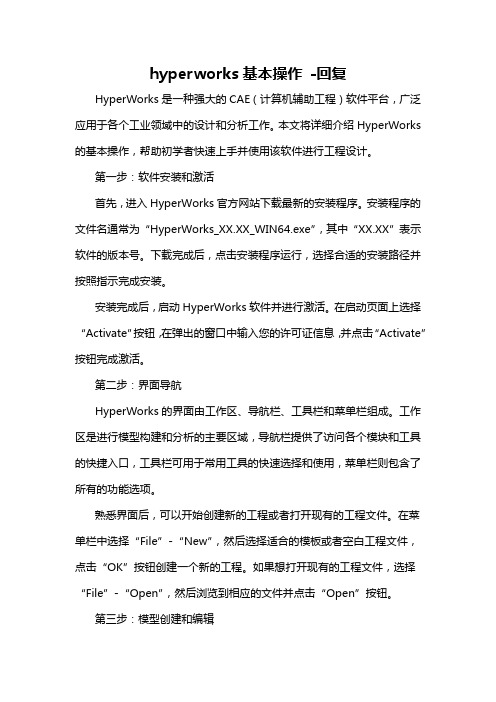
hyperworks基本操作-回复HyperWorks是一种强大的CAE(计算机辅助工程)软件平台,广泛应用于各个工业领域中的设计和分析工作。
本文将详细介绍HyperWorks 的基本操作,帮助初学者快速上手并使用该软件进行工程设计。
第一步:软件安装和激活首先,进入HyperWorks官方网站下载最新的安装程序。
安装程序的文件名通常为“HyperWorks_XX.XX_WIN64.exe”,其中“XX.XX”表示软件的版本号。
下载完成后,点击安装程序运行,选择合适的安装路径并按照指示完成安装。
安装完成后,启动HyperWorks软件并进行激活。
在启动页面上选择“Activate”按钮,在弹出的窗口中输入您的许可证信息,并点击“Activate”按钮完成激活。
第二步:界面导航HyperWorks的界面由工作区、导航栏、工具栏和菜单栏组成。
工作区是进行模型构建和分析的主要区域,导航栏提供了访问各个模块和工具的快捷入口,工具栏可用于常用工具的快速选择和使用,菜单栏则包含了所有的功能选项。
熟悉界面后,可以开始创建新的工程或者打开现有的工程文件。
在菜单栏中选择“File”-“New”,然后选择适合的模板或者空白工程文件,点击“OK”按钮创建一个新的工程。
如果想打开现有的工程文件,选择“File”-“Open”,然后浏览到相应的文件并点击“Open”按钮。
第三步:模型创建和编辑HyperWorks提供了多种方式来创建和编辑模型,包括几何建模、导入外部文件等。
其中一个常用的模型创建工具是HyperMesh。
在导航栏中选择“HyperMesh”模块,然后在工具栏中选择适当的几何创建工具,如“Line”,“Arc”等,可以开始构建几何实体。
创建完成后,可以使用编辑工具对模型进行修改和优化。
第四步:材料定义和属性设置在分析之前,需要为材料属性进行定义和设置。
选择“Materials”模块,点击工具栏上的“New”按钮,填写相应的材料属性,如密度、弹性常数等。
- 1、下载文档前请自行甄别文档内容的完整性,平台不提供额外的编辑、内容补充、找答案等附加服务。
- 2、"仅部分预览"的文档,不可在线预览部分如存在完整性等问题,可反馈申请退款(可完整预览的文档不适用该条件!)。
- 3、如文档侵犯您的权益,请联系客服反馈,我们会尽快为您处理(人工客服工作时间:9:00-18:30)。
好问题,学习了
报告 道具 TOP 8#
/viewthread.php?tid=932569&highlight=contactsurf 2011-5-7
hypermesh中定义接触contact的问题 - CA01:HyperMesh&HyperView--前后... 页码,6/8
Powered by Discuz! 7.0.0 Licensed
© 2001-2009 Comsenz Inc.
中国仿真互动 ( 沪ICP备07510919号) | 联系我们 | Archiver | WAP
GMT+8, 2011-5-7 18:36, Processed in 0.112385 second(s), 9 queries, Gzip enabled.
误
CONTACT interface
1 has Slave
node 900 that lies exactly on the
Master surface with OPENGAP option. Impossible to define pushout
direction.
请教下我少做了哪个步骤..谢
谢.
/viewthread.php?tid=932569&highlight=contactsurf 2011-5-7
hypermesh中定义接触contact的问题 - CA01:HyperMesh&HyperView--前后... 页码,2/8
hypermesh中定义接触contact的问题 - CA01:HyperMesh&HyperView--前后... 页码,4/8
优秀斑竹
帖子 积分 仿真币 阅读权
255 5 1064 110
找不到网页
回复
引用
发表于 2010-10-11 16:18 | 只看该作 者
报告 道具 TOP 4#
找不到网页
您要查看的网页可能已被
请尝试以下操作: 如果您已经在地址 打开 googleads.g.doubleclick.n 兴趣信息的链 单击 后退按 单击 搜索,
报告 道具 TOP 5#
/viewthread.php?tid=932569&highlight=contactsurf 2011-5-7
3、在interfaces面板里创建一个contact类型的group,然后add上一步 里定义的两个contactsurf,updata--------------------------card edit----推 力方向设为revnorm
4、加力和约束,,求解。。。。大家直接查看 jinleki 的fem结果。。
Your Guide to Byron Bay Find all your info photos, maps, visitor information & more.
gffiou
/viewthread.php?tid=932569&highlight=contactsurf 2011-5-7
hypermesh中定义接触contact的问题 - CA01:HyperMesh&HyperView--前后... 页码,8/8
jinleki
优秀斑竹
帖子 积分 仿真币 阅读权
255 5 1064 110
pgw777
回复
引用
发表于 2010-10-15 14:14 | 只看该作 者
不是挺好的吗?
2010-10-15 14-20-56.png (16.74 KB)
报告 道具 TOP 7#
我能抵抗一切!除了诱惑!
回复
引用
发表于 2010-10-23 14:59 | 只看该作 者
综合首页
个人空间
电子期刊
技术论坛
搜索
插件
帮助
导航
SimWe仿真论坛---(邀请注册) » CA01:HyperMesh&HyperView--前后处理技术 » hypermesh中定义接触
contact的问题
回复
发帖
返回列表
yikatong
发表于 2010-5-17 14:37 | 只看该作
打印 字体大小:
1级会员
帖子 37 积分 0 仿真币 -30 阅读权 5
417332551
回复
引用
发表于 8 分钟前 | 只看该作者
报告 道具 TOP 9#
本帖最后由 417332551 于 2011-5-7 21:01 编辑
2级会员
帖子 246 积分 2 仿真币 215 阅读权 10
在建立 面接触的时候,法向都指向单元外面。。也就是指向接触 面。。(下面的指向上面,上面的指向下面。。。)
整理完整为:
1、User Profiles选择radioss bulk data,把两个梁划好网格后, 连个两 之间要有间隙,不能干涉。 2、在analysis里contactsurfs面板里用solid faces建立两个 contactsurfs。注意法向 如图。。
回复
引用
编辑
道具 TOP 返回列表
发表回复
Google 网站已经在公安机关备案并处于监督之中,请不要发布违反法律的内容。违反者可能会被追究刑事责 1、密码问题:有一些网友注册后,无法收到密码,原因可能是:a.没有填写正确的电子信箱或本来就是假电子信箱。b.采用境外的 的信箱,密码信发出时可能被拒收。c.登陆时密码没有区分大小写,例如密码中A和a是不同的。d.修改密码只需点击右上角的 码”和“确认密码”两个选项改为一致的新密码即可。 2、登陆问题:a.有一些网友注册后无法登陆本站.很有可能是因为IE的隐私政策设置问题.论坛需要cookies支持,解决方法如下:把 可.b.没有填入正确的安全码或者安全码已经过期。有时候用户网速过慢,或者你的电脑时间与论坛服务器时间相差太大。也会出
contact.rar (495.75 KB)
gffiou
我能抵抗一切!除了诱惑!
回复
引用
发表于 2010-10-15 13:50 | 只看该作 者
报告 道具 TOP 6#
我用你这个例子自己定义接触做了一下,变形是对的,但是应力为什么不
/viewthread.php?tid=932569&highlight=contactsurf 2011-5-7
/viewthread.php?tid=932569&highlight=contactsurf 2011-5-7
hypermesh中定义接触contact的问题 - CA01:HyperMesh&HyperView--前后... 页码,3/8
/viewthread.php?tid=932569&highlight=contactsurf 2011-5-7
hypermesh中定义接触contact的问题 - CA01:HyperMesh&HyperView--前后... 页码,5/8
对?都到10的308次方了....请指教
1级会员
帖子 5 积分 0 仿真币 5 阅读权 5
scishark
1级会员 帖子 80 积分 0 仿真币 139 阅读权 5
yikatong
收藏 分享 评分
红专并进,理实交融。一卡在手,科大遍走。
回复
引用
订阅 报告 道具 TOP
发表于 2010-5-17 19:53 | 只看该作
回复
引用
发表于 2010-5-18 09:46 | 只看该作 者
报告 道具 TOP 3#
1级会员
帖子 57 积分 0 仿真币 25 阅读权 5
你用Radioss做求解器的话,是不能有任何干涉 的。就是两个面必须有一定距离。
scishark 发表于 2010-5-17 19:53
好象我还是少定义了什么东西,可以计算了不,不过下面的梁没什么变化. 谁能帮给看看?用hpermesh10打开
hypermesh中定义接触contact的问题 - CA01:HyperMesh&HyperView--前后... 页码,1/8
417332551 | 我的帖子 空间 短消息 | 个人中心 退出
2#
者
你用Radioss做求解器的话,是不能有任何干涉 的。就是两个面必须有一定距离。
Surf School vacations Surf Lessons and Accommodation Selection of 27 surfcamps worldwide
您要查看的网页可能已被
请尝试以下操作:
如果您已经在地址 打开 googleads.g.doubleclick.n
兴趣信息的链 单击 后退按 单击 搜索,
线性静力下,contactsurf的法向要冲里,或者另外的方法如上图,把 推力方向设为revnorm 非线性接触分析推力方向正常,正好相反,不知道是怎么回事
