TVU简单操作说明
移动IPTV介绍和设置方法

IPTV的业务种类—音视频业务
• IPTV系统提供的业务包括音视频业务和增值类业务。目前江苏移动开 通的业务主要是直播电视与视频点播。
• 音视频业务主要包括:
– 视频点播VOD(Video On Demand) – 直播电视BTV(Broadcast Television) – 即时时移电视TSTV(Time Shift TV) – 菜单时移电视TVOD(TV On Demand) – 轮播电视NVOD(Near Video on Demand) – cPVR – Download
按“下一步”。
机顶盒设置(二)
输入主用认证服务器地址: http://10.254.8.15:8080/iptvepg/platform/index.jsp 输入更新服务器地址:http://10.254.8.23/32609 网管服务器:http://10.254.8.25:9090/web/tr069 业务帐号为手机号@tv.xz 密码为123456 业务设置完成后进行确认,然后重启。
机顶盒设置(一)
进入系统设置界面,密码“6321”,选择 “确定”按钮,并按下遥控器上的“OK”键。 进入系统设置主界面,默认选中的对象是 “基本设置”,直接按遥控器OK键进入。
显示“网络连接”页面,根据用户实际情 况选择有线连接。
接入方式选择为PPPOE。用户名为 “手机号@tv.xz”,密码为“123456”。
BRAS DSLAM
POP点
ADSL MODEM
IP城域网
M12000
直播/轮播
BRAS
DSLAM 直播
ADSL MODEM
IPTV业务整体部署结构
IPTV系统整体结构
IPTV系统支持分层分级的网络架构,典型组网方式包括集中式组网、二级组网 和三级组网。业务类型
网络电视操作规程标准(3篇)
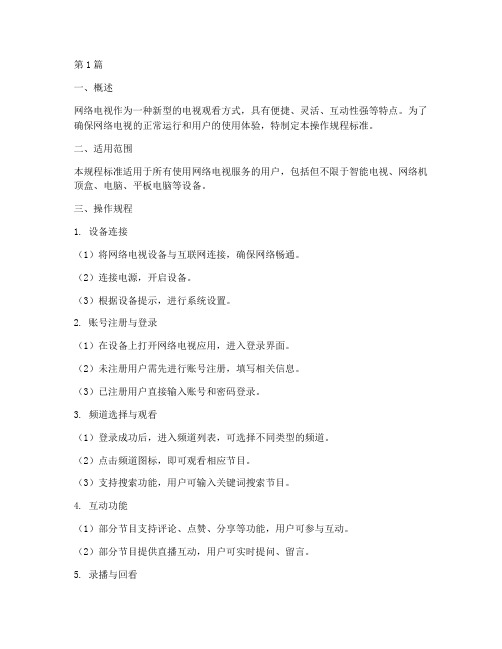
第1篇一、概述网络电视作为一种新型的电视观看方式,具有便捷、灵活、互动性强等特点。
为了确保网络电视的正常运行和用户的使用体验,特制定本操作规程标准。
二、适用范围本规程标准适用于所有使用网络电视服务的用户,包括但不限于智能电视、网络机顶盒、电脑、平板电脑等设备。
三、操作规程1. 设备连接(1)将网络电视设备与互联网连接,确保网络畅通。
(2)连接电源,开启设备。
(3)根据设备提示,进行系统设置。
2. 账号注册与登录(1)在设备上打开网络电视应用,进入登录界面。
(2)未注册用户需先进行账号注册,填写相关信息。
(3)已注册用户直接输入账号和密码登录。
3. 频道选择与观看(1)登录成功后,进入频道列表,可选择不同类型的频道。
(2)点击频道图标,即可观看相应节目。
(3)支持搜索功能,用户可输入关键词搜索节目。
4. 互动功能(1)部分节目支持评论、点赞、分享等功能,用户可参与互动。
(2)部分节目提供直播互动,用户可实时提问、留言。
5. 录播与回看(1)部分节目支持录播功能,用户可预约录制节目。
(2)已录制的节目可在“我的录制”中查看,支持回看。
6. 软件更新(1)设备会自动检查软件更新,用户可查看更新内容。
(2)确认更新后,按照提示操作进行升级。
7. 安全设置(1)设置家长锁,限制儿童观看不适宜的节目。
(2)开启设备锁,防止他人非法使用。
四、注意事项1. 确保网络连接稳定,避免因网络问题导致观看中断。
2. 遵守国家法律法规,不得观看、传播非法内容。
3. 不得恶意攻击、诽谤他人,维护良好的网络环境。
4. 定期清理缓存,释放设备存储空间。
5. 如遇到设备故障,请及时联系客服解决。
五、附则本规程标准由网络电视运营方负责解释和修订。
如有未尽事宜,可另行制定补充规定。
第2篇一、概述为了规范网络电视的操作流程,提高服务质量,确保用户在使用过程中的便捷与满意度,特制定本操作规程标准。
本规程适用于所有网络电视设备的操作与管理。
还不会用广电“黑科技”?这份U点家庭服务器使用手册你一定要收藏
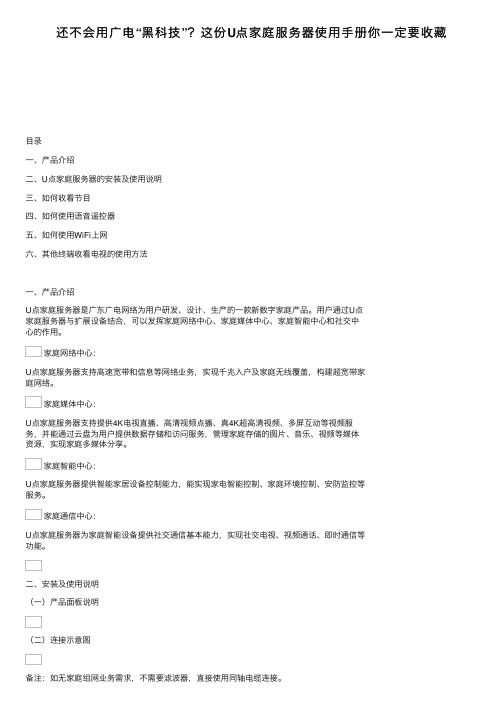
点击一级菜单“影视”进入后,可以选择到新片大片、电影、电视剧、卡通、综艺娱乐、探索 纪实等海量的影视内容。
点击一级菜单“应用”进入后,可以选择到音乐、游戏、教育、生活等丰富的应用类业务。
点击一级菜单“少儿”进入后,可以选择到谷豆少儿专区、米卡乐园、U点科普专区,内容涵 盖动漫空间、明星卡通、快乐律动、亲子乐园、棒棒堂等热播少儿点播类业务,满足0-12岁小 朋友看动画、唱儿歌、学知识的收视需求。
方法一:全屏播放时,点击遥控器“确认”键,弹出频道分类列表后,点击遥控器“右键”,弹 出列表后,选择“回看”进入。
方法二:在一级菜单“直播”下,在“4+5入口栏”,选择点击“回看”进入。
(四)新闻”“影视”“应用”“少儿”和“专区”介绍 点击一级菜单“新闻”进入后,可以选择到央视热门新闻栏目、大湾区新闻、广东省级知名新
可进行搜索。例如,搜索“三生三世”,在搜索框中输入“SSSS”,即可搜索到相应节目。
历史:移动光标至“历史”时点击确定即可进入播放历史页面。播放历史页面会显示最近已播 放的节目。
收藏:移动光标至“收藏”时点击确定即可进入收藏页面。收藏页面查看用户最近已收藏的点 播节目。
四、如何使用语音遥控器
(一)外观说明
2、时移功能介绍 时移指用户可直接对当前播放的直播电视频道内容和节目进行快退、暂停操作,快退或暂停后 可进行快进直至追上当前播放进度(直播节目不能快进)。目前为用户提供4小时即时时移功 能。全屏播放直播电视节目时,如果当前节目支持时移功能,按“左”键,进入时移播放,可对当 前直播节目进行倒退收看。
3、回看功能介绍 回看指用户可以通过菜单选择7*24小时内播放的节目。直播频道全屏播放时,需要进行回看时 有两个方法可进行回看。
广东省有线U互动快速使用手册

U互动快速使用手册1.遥控器介绍互动使用3.移动U宽频使用及管理4.多屏互动使用5.简单故障与处理遥控器具体使用○红色键:查看当前所观看的频道信息;设置喜爱频道时使用。
○绿色键:设置喜爱频道时使用,喜爱频道编辑。
○黄色键:进入所观看电视节目的时移功能;设置喜爱频道时使用。
○蓝色键:设置喜爱频道时使用,频道隐藏。
点播时用于搜索功能启动。
#号键:16︰9与4︰3图像显示切换。
输入法下起中/英切换使用。
*号键:声道切换,立体声/混合声/左声道/右声道电视机控制区:供将电视机遥控器对应按键功能复制过来,实现机顶盒遥控器与电视机遥控器的二合一功能。
遥控器复制(学习)步骤:1、按本机“设置”键3秒后松开,红灯长亮。
2、10秒内按下本机电视机“电源”键,红灯闪烁一下。
主页界面认识正常开机需要约45-60秒时间。
开机默认进入主页界面,见图主页界面菜单使用使用遥控的方向键可选择不同的主菜单及下拉菜单,按确认键进入。
按数字1-4键,快速进入推荐专栏(影片)。
看电视【广播电视】是看数字电视的基本板块,包括原来标清机顶盒的大部分内容。
包含电视频道、频道回看、音频广播、准视频点播、喜爱频道和节目指南。
选【电视频道】可进入电视分类收视,见下图。
时移、回看功能电视时移回看功能就是将最近4小时,最远7天的电视直播节目像看DVD一样,由您快进、快退、暂停,任意看。
按黄色键可直接进入时移功能,请使用方向键选择收视,当电视屏右上角出现回旋箭头符号时说明已进入时移收视。
超出4小时节目可使用【广播电视】→【频道回看】进入,按提示选频道和时间。
(见图)互动点播选【高清互动】即可欣赏高清视频精华,超过6000小时的高清影视节目精彩纷呈。
除【体验专区】外,其它收费专区只需订购即可正常点播。
具体资费请向96956咨询或登陆了解。
(见图)机顶盒设置与帮助机顶盒相关设置操作集合在主页主菜单【自助服务】,【频道编辑】按照个人爱好排列或设定频道顺序。
【系统设置】与本机的应用特性相关,非必要不建议随便修改。
联通沃TV机顶盒使用说明书

联通沃TV机顶盒使用说明书第一篇:联通沃TV机顶盒使用说明书一、带宽说明:LAN用户:需了解LAN小区用户所在交换机的类型和用户数量,因IPTV带宽占用较大,如是该交换机用户实占率较高需考虑是否需提速。
二、机顶盒(STB)遥控器示意图:蓝色电源键:电视机电源键红色电源键:机顶盒(STB)电源键设置键:安装机顶盒(STB),机顶盒(STB)初步启动时,点击‘设置’进行机顶盒(STB)的设置安装声道键:设置机顶盒(STB)声道静音键:使机顶盒(STB)静音频道键:进入直播频道回看键:进入直播回看点播键:进入点播页面通信键:查看收藏的节目信息、历史信息、计费、帮助指南上、下方向键:进行直播频道的切换左、右方向键:进行机顶盒(STB)音量大小的调节首页键:返回到EPG首页返回键:返回到当前EPG页面的上一页上、下页键:进入到点播页面后,进行上下页整屏翻页三、机顶盒背面连线设置四、安装机顶盒(STB)A、根据连接电缆完成机顶盒(STB)接线后,然后打开机顶盒(STB)背面的开关按钮和电视机电源,把电视机切换成正确的视频AV模式。
B、设置机顶盒(STB)初次启动宽带多媒体(STB),在电视显示正在初始化网络时,按下遥控器的‚设置‛,出现的页面中显示‘进入本地设置页面’和进入‘一键检测工具’两个选项,我们选择‘进入本地页面设置’进行机顶盒(STB)的配置出现密码对话框,输入密码‚8288‛,单击‘确定’,如图所示。
λ单击‘确定’后进入到机顶盒(STB)系统配置界面系统配置分为页面包括‘有线连接’和‘无线连接’两个选项λ一般选择‚有线连接‛,点击‚下一步‛,进入有线连接类型选择‘DHCP’方式,点击‘下一步’后,按“确定”后提示再按“取消”返回主界面。
C、配置应用设置(一般不需配置)应用设置包括:认证设置、时间设置、视频设置、音频设置、TVMS设置λ在左侧框中选中‘应用设置’λ认证设置(输入平台账号和密码)按‚确定‛后提示再按‚取消‛返回应用设置主界面。
LG LED TV用户操作手册说明书

ENGLISH •Grounding(Except for devices which are not grounded.)Ensure that you connect the earth ground wireto prevent possible electric shock (i.e., a TVwith a three-prong grounded AC plug mustbe connected to a three-prong grounded ACoutlet).If grounding methods are not possible, havea qualified electrician install a separate circuitbreaker. Do not try to ground the unit byconnecting it to telephone wires, lightning rods,or gas pipes.CircuitBreakerPowerSupply•As long as this unit is connected to the AC walloutlet, it is not disconnected from the AC powersource even if the unit is turned off.•Do not attempt to modify this product in anyway without written authorization from LGElectronics. Unauthorized modification couldvoid the user’s authority to operate this product.•Outdoor Antenna Grounding(Can differ by country):If an outdoor antenna is installed, follow theprecautions below. An outdoor antenna systemshould not be located in the vicinity of overheadpower lines or other electric light or powercircuits, or where it can come in contact withsuch power lines or circuits as death or seriousinjury can occur. Be sure the antenna system isgrounded to provide some protection againstvoltage surges and built-up static charges.Section 810 of the National Electrical Code (NEC)in the U.S.A. provides information with respectto proper grounding of the mast and supportingstructure, grounding of the lead-in wire toan antenna discharge unit, size of groundingconductors, location of antenna dischargeunit, connection to grounding electrodes, andrequirements for the grounding electrode.Antenna grounding according to the NationalElectrical Code, ANSI/NFPA 70Ground ClampGrounding Conductor(NEC Section 810-21)Antenna Lead in WireElectric ServiceEquipmentAntenna Discharge Unit(NEC Section 810-20)Ground Clamp Power Service GroundingElectrode System(NEC Art 250, Part H)NEC: National Electrical Code•CleaningWhen cleaning, unplug the power cord and wipegently with a soft cloth to prevent scratching. Donot spray water or other liquids directly on theTV as electric shock may occur. Do not clean withchemicals such as alcohol, thinners, or benzene.•MovingMake sure the product is turned off, unplugged,and all cables have been removed. It may take 2or more people to carry larger TVs. Do not pressor put stress on the front panel of the TV.•VentilationInstall your TV where there is proper ventilation.Do not install in a confined space such as abookcase. Do not cover the product with cloth orother materials while plugged in. Do not installin excessively dusty places.•If you smell smoke or other odors coming fromthe TV, unplug the power cord and contact anauthorized service center.•Keep the product away from direct sunlight.•Never touch this apparatus or antenna during alightning storm.•When mounting a TV on the wall, make sure notto install the TV by hanging the power and signalcables on the back of the TV.•Do not allow an impact shock or any objects tofall into the product, and do not drop anythingonto the screen.•DISCONNECTING THE DEVICE FROM THEMAIN POWERThe power plug is the disconnecting device.In case of an emergency, the power plug mustremain readily accessible.•BatteriesStore the accessories (battery, etc.) in a safelocation out of the reach of children.•This apparatus uses batteries. In your communitythere might be regulations that require youto dispose of these batteries properly due toenvironmental considerations. Please contactyour local authorities for disposal or recyclinginformation.•Do not dispose of batteries in a fire.•Do not short circuit, disassemble, or allow thebatteries to overheat.4If a fixed image displays on the TV screen for a long period of time, it will be imprinted and become a permanent disfigurement on the screen. This is image burn or burn-in and notENGLISH FCC Radio Frequency InterferenceRequirements (for UNII devices)High power radars are allocated as primary usersof the 5.25 to 5.35 GHz and 5.65 to 5.85 GHz bands.These radar stations can cause interference withand/or damage this device. This device cannot beco-located with any other transmitter.FCC RF Radiation Exposure Statement[For having wireless function (WLAN, Bluetooth,...)]This equipment complies with FCC radiationexposure limits set forth for an uncontrolledenvironment. This transmitter must not becolocated or operating in conjunction with anyother antenna or transmitter. This equipmentshould be installed and operated with minimumdistance 20 cm (7.8 inches) between the radiatorand your body. Users must follow the specificoperating instructions for satisfying RF exposurecompliance.Industry Canada Statement(For Canada)[For having wireless function (WLAN, Bluetooth,...)]This device complies with RSS-210 of the IndustryCanada Rules. Operation is subject to the followingtwo conditions:1. this device may not cause interference and2. t his device must accept any interference,including interference that may cause undesiredoperation of the device.IC Radiation Exposure Statement(For Canada)[For having wireless function (WLAN, Bluetooth,...)]This equipment complies with IC radiationexposure limits set forth for an uncontrolledenvironment. This equipment should be installedand operated with minimum distance 20 cm(7.8 inches) between the antenna & your body.NOTE: THE MANUFACTURER IS NOT RESPONSIBLEFOR ANY RADIO OR TV INTERFERENCE CAUSEDBY UNAUTHORIZED MODIFICATIONS TO THISEQUIPMENT. SUCH MODIFICATIONS COULDVOID THE USER’S AUTHORITY TO OPERATE THEEQUIPMENT.WARNING(For Canada)[For product having the wireless function using5 GHz frequency bands]•The device for operation in the band 5150–5250MHz is only for indoor use to reduce thepotential for harmful interference to co-channelmobile satellite systems;•The maximum antenna gain permitted fordevices in the bands 5250–5350 MHz and5470–5725 MHz shall comply with the EIRP limit;and•The maximum antenna gain permitted fordevices in the band 5725–5825 MHz shallcomply with the e.i.r.p. limits specified for point-to-point and non point-to-point operation asappropriate.•High-power radars are allocated as primary users(i.e. priority users) of the bands 5250–5350 MHzand 5650–5850 MHz and that these radars couldcause interference and/or damage to LE-LANdevices.Note to Cable/TV Installer(For USA and Canada)This reminder is provided to call the CATV systeminstaller’s attention to Article 820-40 of theNational Electric Code (U.S.A.). The code providesguidelines for proper grounding and, in particular,specifies that the cable ground shall be connectedto the grounding system of the building, as closeto the point of the cable entry as practical.67ENGLISHViewing 3D Imaging (For 3D models)WARNINGViewing Environment•Viewing Time - W hen watching 3D content, take 5 to 15 minute breaks every hour. Viewing 3D content for a long period of time may cause headache, dizziness, fatigue, or eye strain.Those that have a photosensitive seizure or chronic illness•Some users may experience a seizure or other abnormal symptoms when they are exposed to a flashing light or particular pattern from 3D content.•Do not watch 3D videos if you feel nauseous, are pregnant and/ or have a chronic illness such as epilepsy, cardiac disorder, or blood pressure disease, etc.•3D Content is not recommended for those who suffer from stereo blindness or stereo anomaly. Double images or discomfort in viewing may be experienced.•If you have strabismus (cross-eyed), amblyopia (weak eyesight), or astigmatism, you may have trouble sensing depth and easily feel fatigue due to double images. It is advised to take more frequent breaks than the average adult.•If your eyesight varies between your right and left eye, correct your eyesight prior to watching 3D content.Symptoms which requirediscontinuation or refraining from watching 3D content•Do not watch 3D content when you feel fatigue from lack of sleep, overwork, or intoxication. •When these symptoms are experienced, stop using/watching 3D content and get enough rest until the symptom subsides. - C onsult your doctor when the symptoms persist. Symptoms may include headache, eyeball pain, dizziness, nausea, palpitation, blurriness, discomfort, double image, eyestrain, or fatigue.CAUTIONViewing Environment•Viewing Distance - M aintain a distance of at least twice the screen’s diagonal length when watching 3D content. If you feel discomfort in viewing 3D content, move further away from the TV.Viewing Age•Infants / Children-Usage/ Viewing 3D content for children under the age of 5 are prohibited.-Children under the age of 10 may overreact and become overly excited because their vision is in development, for example, trying to touch the screen or trying to jump into it. Special monitoring and extra attention is required for children watching 3D content.-Children have greater binocular disparity of 3D presentations than adults because the distance between the eyes is shorter than one of adults. Therefore they will perceive more stereoscopic depth compared to adults for the same 3D image. •Teenagers-Teenagers may be stimulated to light coming from 3D videos. Advise them not to watch 3D videos for a long time when they are tired. •Elderly-The elderly may perceive less of a 3D effect than the youth. Do not sit closer to the TV than the recommended distance.Cautions when using the 3D glasses•Only use LG 3D glasses. Otherwise, you may not be able to view 3D videos properly.•Do not use 3D glasses instead of your normal glasses, sunglasses, or protective goggles.•Using modified 3D glasses may cause eye strain or image distortion.•Do not keep your 3D glasses in extremely high or low temperatures. It will cause deformation. •The 3D glasses are fragile and are easilyscratched. Use a soft, clean piece of cloth when wiping the lenses. Do not scratch the lenses of the 3D glasses with sharp objects or clean/wipe them with chemicals.ENGLISH PreparingNOTE•Image shown may differ from your TV.•Your TV’s OSD (On Screen Display) may differslightly from that shown in this manual.•The available menus and options may differ fromthe input source or product model that you areusing.•New features may be added to this TV in thefuture.•The items supplied with your product may varydepending upon the model.•Product specifications or contents of this manualmay be changed without prior notice due toupgrade of product functions.•For an optimal connection, HDMI cables andUSB devices should have bezels less than 10 mm(0.39 inches) thick and 18 mm (0.7 inches) width.•Use an extension cable that supports USB 2.0 ifthe USB cable or USB flash drive does not fit intoyour TV’s USB port.•Use a certified cable with the HDMI logoattached. If you do not use a certified HDMIcable, the screen may not display or aconnection error may occur.•Recommended HDMI cable types (3 m or less)-High-Speed HDMI®/TM cable-High-Speed HDMI ®/TM cable with EthernetBA AB*A 10 mm (0.39 inches)*B 18 mm (0.7 inches)CAUTION•Do not use any unapproved items to ensure thesafety and product’s lifespan.•Any damages or injuries by using unapproveditems are not covered by the warranty.•Some models appear to have a thin film on thescreen. It is actually part of the screen; do notremove it.•Do not remove the panel with your fingers orany tools. Doing so may damage the product.(For 55/65UF9500)•When attaching the stand to the TV set, placethe screen facing down on a cushioned table orflat surface to protect the screen from scratches.•Make sure that the screws are fastened tightly.(If they are not fastened securely enough, the TVmay tilt forward after being installed.)•Do not fasten the screws with excessive force;otherwise, they may be worn out and becomeloose.Optional ExtrasOptional extras can be changed or modified forquality improvement without any notification.Contact your dealer for buying these items.These devices work only with certain models.The model name or design may be changed due tothe manufacturer’s circumstances or policies.(Depending upon model)AG-F***Cinema 3DGlassesAG-F***DPDual PlayGlassesAN-VC550Smart CameraAN-MR6**Magic RemoteLG AudioDevice89ENGLISHMaintenanceCleaning Your TVClean your TV regularly to keep it at peakperformance and to extend the product’s lifespan.CAUTION•Before cleaning, turn the power off anddisconnect the power cord and all other cables. •When the TV is left unattended or unused for a long time, disconnect the power cord from the wall outlet to prevent possible damage from lightning or power surges.Screen, Frame, Cabinet, and StandTo remove dust or light dirt, wipe the surface with a dry, clean, and soft cloth.To remove major dirt, wipe the surface with a soft cloth dampened in clean water or a diluted mild detergent. Then wipe immediately with a dry cloth.CAUTION•Do not push, rub, or hit the surface with your fingernail or a sharp object, as this may result in scratches on the screen and image distortions. •Do not use any chemicals, such as waxes, benzene, alcohol, thinners, insecticides, air fresheners, or lubricants, as these may damage the screen’s finish and cause discoloration. •Do not spray liquid onto the surface. If water enters the TV, it may result in fire, electric shock, or malfunction.Power CordRemove the accumulated dust or dirt on the power cord regularly.Lifting and Moving the TVWhen moving or lifting the TV, read the following to prevent the TV from being scratched ordamaged and for safe transportation regardless of its type and size.•It is recommended to move the TV in the box or packing material that the TV originally came in. •Before moving or lifting the TV, disconnect the power cord and all cables. •When holding the TV, the screen should face away from you to avoid damage.•Hold the top and bottom of the TV frame firmly. Make sure not to hold the transparent part, speaker, or speaker grille area.•Use at least two people to move a large TV.•When transporting the TV byhand, hold the TV as shown in the following illustration.•When transporting the TV, do not expose the TV to jolts or excessive vibration.•When transporting the TV, keep the TV upright; never turn the TV on its side or tilt towards the left or right.CAUTION•Avoid touching the screen at all times, as this may result in damage to the screen.•Do not place the product on the floor with its front facing down without padding. Failure to do so may result in damage to the screen. •Do not move the TV by holding the cable holders, as the cable holders may break, and injuries and damage to the TV may occur. (Depending upon model)Si se muestra una imagen fija en la pantalla del televisor durante un período largo, esta quedará impresa y se convertirá en una distorsión permanente de la pantalla. A este desperfecto secdac d+b12e118723645ENGLISHThickness DepthMODELS55UG8700(55UG8700-UA)65UG8700 (65UG8700-UA)Dimensions (W x H x T) (D)With stand1,241 x 773 x 236 (mm)1,461 x 897 x 255 (mm)48.8 x 30.4 x 9.2 (inches)57.5 x 35.3 x 10.0 (inches) Without stand1,241 x 723 x 60 (98) (mm)1,461 x 846 x 60 (99.9) (mm)48.8 x 28.4 x 2.3 (3.8) (inches)57.5 x 33.3 x 2.3 (3.9) (inches)Weight With stand24.2 kg (53.3 lbs)33.7 kg (74.2 lbs) Without stand 21.7 kg (47.8 lbs)30.4 kg (67.0 lbs)Power requirement AC 100-240 V ~ 50/60 Hz AC 120 V ~ 50/60 Hz Current value / Power consumption 1.7 A / 170 W 2.2 A / 220 WESPAÑOLGrosor ProfundidadMODELOS55UG8700(55UG8700-UA)65UG8700 (65UG8700-UA)Dimensiones(Ancho x altura x grosor) (profundidad)Con base1 241 x 773 x 236 (mm) 1 461 x 897 x 255 (mm)48,8 x 30,4 x 9,2 (Pulgadas)57,5 x 35,3 x 10,0 (Pulgadas) Sin base1 241 x 723 x 60 (98) (mm) 1 461 x 846 x 60 (99,9) (mm)48,8 x 28,4 x 2,3 (3,8) (Pulgadas)57,5 x 33,3 x 2,3 (3,9) (Pulgadas)Peso Con base24,2 kg (53,3 Libras)33,7 kg (74,2 Libras) Sin base21,7 kg (47,8 Libras)30,4 kg (67,0 Libras)Potencia requerida AC 100-240 V ~ 50/60 Hz AC 120 V ~ 50/60 Hz Corriente de consumo / Consumo de la potencia1,7 A / 170 W2,2 A / 220 W*MFL68684962*(For USA and Canada only)(Para Estados Unidos y Canadá)This product qualifies for ENERGY STAR inthe factory default (Home configuration)setting. Changing the factory defaultsettings or enabling other features may increase power consumption that could exceed the limits necessary to quality for ENERGY STAR. Refer to for more information on the ENERGY STAR program.(Pour les États-Unis et le Canada)Ce produit est conforme aux normesENERGY STAR lorsque le « réglaged’usine par défaut (Résidentiel) » estsélectionné. Modifier les réglages d’usine par défaut ou activer d’autres fonctionnalités augmente la consommation d’énergie qui pourrait alors dépasser les limites de la qualification Energy Star. Consultez le site pour en savoir plus au sujet du programme ENERGY STAR.FRANÇAISÉpaisseur ProfondeurMODÈLES55UG8700(55UG8700-UA)65UG8700 (65UG8700-UA)Dimensions (L x H x É) (P)Avec support1 241 x 773 x 236 (mm) 1 461 x 897 x 255 (mm)48,8 x 30,4 x 9,2 (po)57,5 x 35,3 x 10,0 (po) Sans support1 241 x 723 x 60 (98) (mm) 1 461 x 846 x 60 (99,9) (mm)48,8 x 28,4 x 2,3 (3,8) (po)57,5 x 33,3 x 2,3 (3,9) (po)Poids Avec support24,2 kg (53,3 lb)33,7 kg (74,2 lb) Sans support21,7 kg (47,8 lb)30,4 kg (67,0 lb)Alimentation AC 100-240 V ~ 50/60 Hz AC 120 V ~ 50/60 Hz Valeur courante/Consommation électrique1,7 A/170 W2,2 A/220 W。
TVU简单操作说明
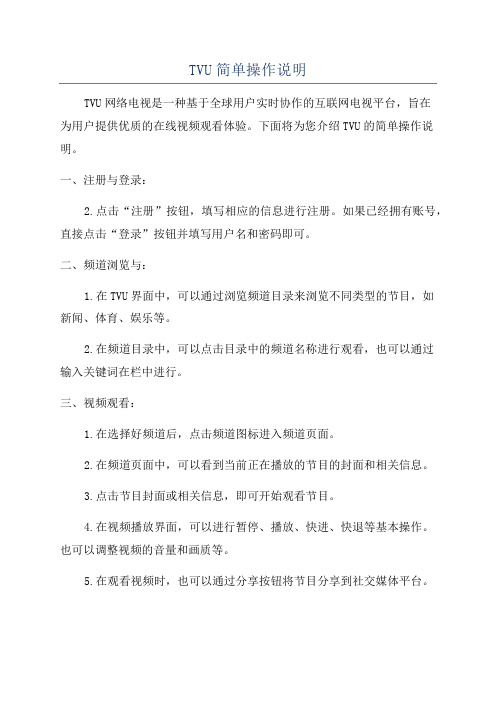
专题突破练习(十二)(时间:40分钟)1.(多选)下列说法中正确的是()A.分子运动的平均速率可能为零,瞬时速度不可能为零B.液体与大气相接触时,表面层内分子所受其他分子的作用表现为相互吸引C.空气的相对湿度用空气中所含水蒸气的压强表示D.有些非晶体在一定条件下可以转化为晶体E.随着分子间距增大,分子间引力和斥力均减小,分子势能不一定减小BDE[分子做永不停息的无规则运动,分子运动的平均速率不可能为零,瞬时速度有可能为零,故A错误;液体与大气相接触,表面层内分子间距较大,分子力表现为引力,故B正确;空气的绝对湿度用空气中所含水蒸气的压强表示,故C错误;晶体和非晶体的区别在于内部分子排列,有的通过外界干预可以相互转化,如把晶体硫加热熔化(温度超过300 ℃)再倒进冷水中,会变成柔软的非晶体,再过一段时间又会转化为晶体,故D正确;随着分子间距增大,分子间引力和斥力均减小,若分子力表现为引力,分子间距增大,分子力做负功,分子势能增大,故E正确.]2.(多选)对于物质固体、液体、气体的认识,下列说法正确的是()A.液晶具有晶体的光学的各向异性B.绝对湿度的单位是Pa,相对湿度没有单位C.液体表面张力的方向与液面垂直并指向液体内部D.单晶体和多晶体的物理性质是各向异性的,非晶体是各向同性的E.液体的饱和汽压与温度有关,温度越高饱和汽压越大,但饱和汽压与饱和汽的体积无关ABE[液晶既有液体的流动性,又有光学的各向异性,A正确;绝对湿度指大气中水蒸气的实际压强,空气的绝对湿度用空气中所含水蒸气的压强表示,单位是Pa;而空气的相对湿度是空气中水蒸气的绝对湿度与同温度水的饱和汽压的比值,所以空气的相对湿度没有单位,B正确;表面张力产生在液体表面层,它的方向平行于液体表面,而非与液面垂直,C错误;单晶体物理性质是各向异性的,非晶体和多晶体是各向同性的,D 错误;饱和蒸汽压是物质的一个重要性质,它的大小取决于物质的本性和温度,而与体积无关,E正确。
IPTV电视遥控使用指南

IPTV电视遥控使用指南由于该电视是采用新技术,通过互联网实现电视信号传输。
开机时需要一定时间等待网络连接。
开机过程中会看到网络登陆情况。
图形化的、美观的、方便易用的电子节目导航菜单,使用户可以快速进入各种关键性的应用,如视频点播业务、TVOD、电视节目回放等业务。
遥控键位说明:“待机”键:机顶盒软关机0--9:数字键盘区“清除”键:在编辑操作进行输入时,左向删除错误的输入“VOL+”、“VOL-”键:调整音量大小光标导航按键以及OK确认按键“返回”键:回到历史列表中的上一级页面“系统”键:进入系统设置页面;“伴音”键:多语种之间切换;“刷新”键:刷新当前页面内容“上页”、“下页”键:多页内容的翻页键“静音”键:切换音量的输出(有/无)“输入”键:输入法切换“电视”键:返回到刚刚看过的节目频道;“频道+”、“频道-”:频道节目之间的切换“菜单”键:回到EPG主菜单;“前进”键:回到历史菜单列表中的前一个页面;“红”、“绿”、“黄”、“蓝”键:快捷键,特殊用途;“播放”、“停止”、“快进”、“快退”、“暂停”、“漫进”、“循环”、“录制”键:节目播放控制;“字幕”键:切换多语言字幕;“声道”键:左、右声道以及立体声切换;“主页”键:回到默认主页;1、如果收数字电视节目(组播),则不能快进,快退,暂停。
2、出现不正常死机时按重启键。
3、因每次操作需到网络上去读取数据,因此按键后需等待2秒钟,尤其快进、快退时,不要连续按键。
定购和观看节目用户通过遥控器的、键移动切换一级菜单,通过、键上下移动切换二级菜单。
用户可通过机顶盒观看如下类别的节目:电视直播节目()电视回看节目()视频点播节目(及)·直播电视节目·什么是直播电视节目直播电视节目是实时进行广播的电视节目,即传统概念中的电视节目。
实际上在您使用IPTV之前,您通过电视所观看到的节目都属于此种类型。
在观看过程中:您只能够在众多频道中进行选择,观看某频道当前播放的节目,而不能选择该频道非当前时段播放的节目。
- 1、下载文档前请自行甄别文档内容的完整性,平台不提供额外的编辑、内容补充、找答案等附加服务。
- 2、"仅部分预览"的文档,不可在线预览部分如存在完整性等问题,可反馈申请退款(可完整预览的文档不适用该条件!)。
- 3、如文档侵犯您的权益,请联系客服反馈,我们会尽快为您处理(人工客服工作时间:9:00-18:30)。
TVU 3G传输设备操作说明
背包端
A HDMI input: 连接HDMI摄像机
B SDI input: HD/SD-SDI信号输入
C SDI output: HD/SD-SDI信号环出
D Analog input:多复合输入,包括模拟复合、模拟分量、S-Video、YUV等
E IFB output: IFB 通话接口,3.5mm 耳机接口
F DC power supply : 220VAC交流适配器
G Power button: TVUPack 开机、关机
H LCD display screen: 显示采集图像和配置菜单
电池为热冗余备份,通常左边一块电池电量先耗尽,此时可以将左边电池取下换成充满的电池,不间断工作。
3G数据卡可以插到任意的USB接口上,Hotspot卡需要插到9号USB口,WIFI卡插到10号口。
电信卡插上就可以用。
联通的3G卡第一次在这个背包上用时,要配置拨号信息。
方法如下:
1.在开机后的界面按回车(enter),出现如下界面
2.配置3G卡请输入CARD 后Enter; 即可显示“Input slot ID to configure”(如下图)
3.输入配置的卡号后enter,该图中只有1号卡,故选1。
出现如下界面。
4.选5,Set/Change dialing instruction of this card."
联通3G卡按照下图配置:
配置完成后按ctrl+c返回上一层。
有线网使用方法:
回车看到如下界面
然后输入SETIP
如下图
然后回车,按照屏幕上的显示设置IP地址、子网掩码、网关、DNS等信息。
如果IP地址是自动获取的,可以省略上述步骤,直接把网线插在TVU包上面的网口上就可以使用。
1.开机
2.等待所有3G卡都连上网(显示6个绿色的IP地址)
3.连接摄像机,显示屏上有图像出现,传输开始。
接收端
Basic模式
UPack 背包菜单
绿色: 网络和信号源都连接正常
红色: 网络连接正常,没有信号源
灰色: 没有开机或者网络没有正常连接
UPack连接背包的缩略图
UPack接收音频简单图示
D.状态面板: Quality、Error rate、line quality
E.Refresh按钮
如果视频长时间黑色或卡死没有连接,请尝试
F.Stop按钮(x2)
G.数据卡检测面板
◆检测每张数据卡状态
◆选择所使用的数据卡
◆当数据卡正常拨上号后,会显示IP信息
数据卡检测颜色如下:
·红色: 拨号中
·绿色: 已连接
·灰色: 无网络或者数据卡被拔出
Advanced模式
大部分的界面和功能
和Basic类似。
区别如下:
G.数据卡检测面板
◆可检测每个运营商每张数据卡传输的流量信息
I.传输模式手动设置
◆手动设置Bitrates
◆手动设置Delay。
