U盘量产 慧荣SMI_量产图文教程
慧荣SM3259AA芯片U盘量产USB-CDROM启动盘量产教程
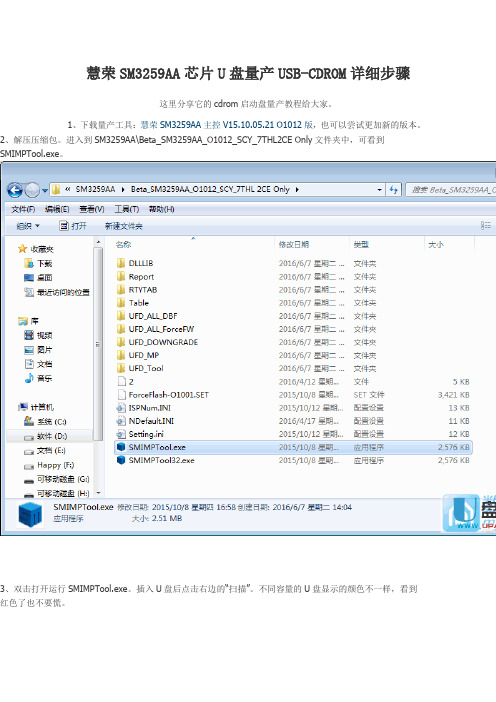
慧荣SM3259AA芯片U盘量产USB-CDROM详细步骤这里分享它的cdrom启动盘量产教程给大家。
1、下载量产工具:慧荣SM3259AA主控V15.10.05.21 O1012版,也可以尝试更加新的版本。
2、解压压缩包。
进入到SM3259AA\Beta_SM3259AA_O1012_SCY_7THL2CE Only文件夹中,可看到SMIMPTool.exe。
3、双击打开运行SMIMPTool.exe。
插入U盘后点击右边的“扫描”。
不同容量的U盘显示的颜色不一样,看到红色了也不要慌。
4、点击右边的“设定”,弹出密码输入框,密码为空,直接确定即可。
进入到选择配置文件界面,直接点击“打开”默认的即可。
进入到设置界面。
可以选择优化方式“速度优先”或者“容量优先”,没有特殊需求的这一页不用做任何修改,点击上边的“U盘设定”选项卡。
5、如果要制作CDROM启动盘,其他的不用修改,仅将图中标识的填入即可。
分区总数2个。
分区1的分区模式为光驱,勾选考入文档,容量比ISO文件大2MB(图中的ZQDigital.iso 101MB 大,我输入103);分区二的分区模式为“擦除式磁盘”,容量输入0表示剩余的所有容量均作为U盘的普通分区。
6、如果要恢复CDROM盘的容量,其他的不用修改,仅将图中标识的填入即可。
分区总数1个。
磁盘分区1分区模式为“擦除式磁盘”,容量0(表示所有容量),不要勾选“考入档案”。
7、设置好之后,点击右上角的“保存”或者“另存为”,回到量产工具主界面。
点击右边的“开始”即可开始量产(量产CDROM或者恢复CDROM容量都是量产),只需要等待即可。
8、如图所示“开卡完成”即表示量产成功,可“退出”弹出U盘或者关闭量产软件。
记得从新插拔U盘才能查看量产的成果,到此就量产完成了,当然如果你不想要cdrom启动盘,可以在上面的设置里把分区总数选1就行。
慧荣量产工具使用方法

DYNA-SM32XUSB2.0 flash media controllerVersion:3.0Introduce:The program is for SMI SM32X’s Mass Production. This tool can test up to 16 devices at once. Platform:There are two drivers for different platform:●win98_factory_driver:⏹Windows98●winXP_factory_driver:⏹Windows 2000⏹Windows XP环境设置:●设置功能::(see the Fig.1)Fig. 1 Setting Function of SM32X Production ToolIt will allow the user to change CID information.⏹Password Entering:(see the Fig. 2)Fig. 2 Password entering for 「Setting」Function.The system default password is「320」. The wrong password led user to edit the「Begin Serial」and「End Serial」fields only.⏹Loading the INI File:(see the Fig. 3)12Fig. 3 Loading the INI file for「Setting Function」.Loading an 「ini」file which saved in the past or the system default .The system default ini file is located in the same directory with application executable file. If no setting executed, the setting will be according to the「default.ini」file.Configuration:(see the Fig. 4)Fig. 4 The main frame for「Setting Function」There are several parts in the setting main frame, all field descriptions are presented in the Table 1.Table 1 The field descriptions for「Setting Function」.●Config HUB Function:(see the Fig. 5)Fig. 5 The 「Config HUB」function of SM32X Production Tool.The function supports the sequence configuration for specific USB hub port. The user can detect the error USB storage device is failed in which port.Configuration Step:Step 1、 In the Fig. 6, if the configuration is the first time and the device port labels existed 「O」or you want to reset the port mapping, press the『Scan USB』button withoutplugging any UFD to reset the configuration.Step 2、 Plugging the prepared USB storage device into USB hub port, the OS will install the default device driver for this USB storage device.Fig. 6 The process of the first time to configuration in this condition.Step 3、 According to your OS version, ran the specific USB storage device driver existed in the 「winXP」、「Win2000」or 「win98_factory_driver」directory, and pressthe 「SMI Factory Driver」button for driver installation as Fig. 7. If you want toremove the specific USB storage device driver, press the 「Mass Storage Driver」button in the Fig. 7. The driver will become the system default and this applicationprogram will not support exactly.Fig. 7 The installation for Specific USB storage device driver.Step 4、 Pressing the「Scan USB」button to setup, then the USB hub port will mapping to each button when the label become「O」in the Fig. 8. Otherwise it will pop-up anerror message in Fig. 9.Setup Success on Port-1 to Port-5Fig. 8 USB Port mapping to test program successFig. 9 Error Message for「Not Find any device on HUB」Test Steps:Step 1、Plugging the prepared testing devices into the USB hub ports that configured according to「Config HUB」function.Step 2、Because test program using the specific driver, so that the「Factory Driver」must be selected, and press the「Scan USB」for device detect, the button will show the greenicon if plugged USB device and configured with「Config HUB」function. Otherwise arenot changed, the Fig. 10 presents the sub-steps for upper process and result.3231Fig. 10 The result of「Scan USB」using「Factory Driver」Step 3、After pressing the「Start」button, the program would start testing according to the test items selected in Fig. 4. In Fig. 11, the each port presents the Red「X」and 「PretestFail」in the『Status』field besides Port-1. It presents the『FAIL』message in the right-topposition because the『Port-2 to Port-5』is failed. If all ports pass the production, the right-top willpresent the『OK』message.Fig. 11 the result of testingOther Buttons and Key points:●ToolsThe specific tool for mass production.(Fig. 12)⏹Mixing FilesCombining the selected DBF、ISP and pretest file into 「CMB」file.⏹Decode CMB FileDecoding the「CMB」file into specific DBF、ISP and pretest files.⏹Create UDisk ImageCreating the Non-FAT format preload image.⏹COM Port ConnectConnecting to COM port for production controlling with 「Auto Handler」.⏹Multiple Erase AllFor multiple erase all bad block for restoring bad block.Fig. 12 The tools function and dialog presented.●Dialog Option:Setting the UI for『Fonts Size』、『Button Hide』、『Num of Button』and field show or hide control for the list.(See Fig. 13 ).⏹Font:Setting the font size from 12 to 28.⏹Button Hide:Hiding the buttons and resizing list box into frame size.⏹Num of Buttons:Setting the number of button to display.⏹Progress:Enable the「Progress」field in the list box or not.⏹Status:Enable the「Status」field in the list box or not.⏹Capacity:Enable the「Capacity」field in the list box or not .⏹Serial Number:Enable the「Serial Number」field in the list box or not.⏹VID/PID:Enable the「VID/PID」field in the list box or not.⏹Flash ID:Enable the「Flash ID」field in the list box or not.⏹Bad Block:Enable the「Bad Block」field in the list box or not.⏹Inquiry:Enable the「Inquiry」field in the list box or not.⏹Write Protect:Enable the「Write Protect」field in the list box or not.Fig. 13 Dialog Option Function.●Others Setting⏹Extra Setting(Fig. 14)It’s used to specific application. These applications are:⏹uDisk Partitions:◆Setting the size of Reserve Zone、Hidden Area and CDROM.⏹The Software USB serial number:◆Used to identify the internal product. It’s not identical to USB serial number.⏹Preload file into Binary Area:◆There is a simple file system in the ReserveZone, it can support file preloadinto the reserve zone.⏹Security Disk Support◆There are two modes:●Mode-A: The Public/Security mode, just one disk display in the sametime.●Mode-C: The Public+Public/Security mode, there are two disks display inthe same time. The second disk is identical to mode-A.⏹Server Generating SN support◆It needs the socket server to communicate with our MPTool. Just setting theIP address and Port number, out MPTool will negotiate with the server duringproduction.⏹Enable Floppy Support◆Setting the one disk become floppy, it also support floppy format to FAT12and preload functions.⏹COM Communication Settings◆Setting the COM port number which connected to「Auto Handler」andEnable/Disable the COM port function.⏹Log file settings:◆Setup the format of log file and customize information.⏹Enable Unique Serial Number:◆If enable this function, MPTool will retrieve the serial number from this ini fileonly, although used the different INI files.Fig. 14 The Extra Setting Dialog● Debug Button:It ’s for internal debugging using.● Read CID:Press the 「Button 」or 「row item 」of mapped USB hub port, the information for device plugged in this port will be presented in Fig. 15. All fields are defined in Table 2.Fig. 15 The related information of CID. Table 2 The field Descriptions of CID .INI SettingBelow item not show on setting UI , must modify「ini」file :(1)CUSTOMER(2)READCLK(3)WRITECLK(4)RESERVEZONEThe all field in「ini」file description in Table 3.Table 3 The all field descriptions in the「INI」file.。
(2021年整理)慧荣量产工具使用方法
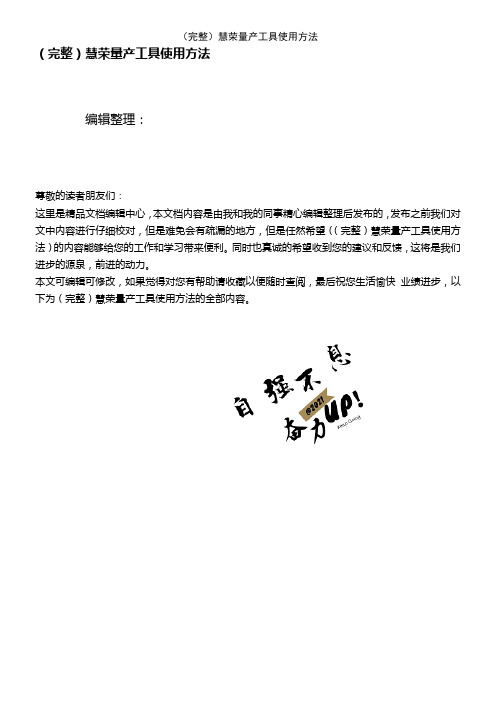
(完整)慧荣量产工具使用方法编辑整理:尊敬的读者朋友们:这里是精品文档编辑中心,本文档内容是由我和我的同事精心编辑整理后发布的,发布之前我们对文中内容进行仔细校对,但是难免会有疏漏的地方,但是任然希望((完整)慧荣量产工具使用方法)的内容能够给您的工作和学习带来便利。
同时也真诚的希望收到您的建议和反馈,这将是我们进步的源泉,前进的动力。
本文可编辑可修改,如果觉得对您有帮助请收藏以便随时查阅,最后祝您生活愉快业绩进步,以下为(完整)慧荣量产工具使用方法的全部内容。
DYNA—SM32XUSB2.0 flash media controllerVersion:3.0➢Introduce:The program is for SMI SM32X’s Mass Production。
This tool can test up to 16 devices at once.➢Platform:There are two drivers for different platform:●win98_factory_driver:⏹Windows98●winXP_factory_driver:⏹Windows 2000⏹Windows XP➢环境设置:●设置功能::(see the Fig. 1)Fig. 1 Setting Function of SM32X Production ToolIt will allow the user to change CID information。
⏹Password Entering:(see the Fig. 2)Fig. 2 Password entering for 「Setting」Function.The system default password is「320」。
The wrong password led userto edit the「Begin Serial」and「End Serial」fields only.Loading the INI File:(see the Fig. 错误!未定义书签。
PNY 16G 虎克盘 慧荣SM3257ENAA主控量产教程

K1118版v2.03.56\Release note文件可以寻找适合的量产工具版本。
本例中为V 2.3.56 v8 11/11/14Builddebug后图密码仍为1111,打开后先点选read flash id 选项,寻找信息,然后清除图片:2.jpg图片:3.jpg图片:4.jpg图片:5.jpg很多朋友喜欢量产U盘,尤其对USB-CDROM情有独钟,但碰到SMI方案可能就会使U盘在电脑中无法识别,下面我对SMI方案做个简单的图片说明量产正确步骤及量产出问题后的解决方法.如量产过CDROM后,再次量产前,U盘插入电脑后SMI的量产工具必定是显示两个盘出来,如下图所以量产过CDROM的SMI方案U盘,再次量产时最好不要直接去进行量产(如直接量产肯定会FAIL 的,这时运气好的话,重新插入电脑仍然可以量产,运气不好的话,重新插U盘就产生不出盘符或USB 无法识别的问题了),针对这种情况在进行再次量产时就要先进入量产软件Debug模式中对FLASH清空操作(即Erase All,工程调试Debug的密码为1111)。
清空FLASH完毕后,就点退出按钮退出,再直接拔出U盘。
重新插上U盘,量产工具就显示一个盘符了,这时的状态相当于全新FLASH装入U盘主控板一样(4GB=4096M容量显示4048个block,其它容量以此类推),现在就可以量产你想要的结果了,无论再次量产CDROM或普通盘,都不会产生不识盘的问题。
安装工厂驱动SMI方案的U盘可能量产时误操作或其它原因,产生U盘插入电脑后,在“我的电脑”中没有盘符,量产工具也识别不到,但电脑设备管理器中有USB装置(电脑右下角也有绿色的USB小图标).这时就可以先考虑使用安装工厂驱动的方法来试一下能否让量产工具识别到U盘而进行再次量产,详细不良现象及方法如下:USB能检测到U盘,电脑中没盘符,量产工具也识别不到,此时安装工厂驱动,在文件SM3257ENAA 芯片U盘量产工具K1118版v2.03.56\UFD_MP\FactoryDriver\WinXP里SMIInfUpdate.exe选mass Storage Drive,按提示操作下一步做。
BangQ 慧荣芯片量产教程

第一步:先用ChipGenius芯片检测工具检测您的U盘信息以便查找合适的量产工具:第二步:量产工具设置主界面点击“参数设置”,输入密码“320”,载入“default.ini”,进入设置界面。
此设置方法适用于各种SMIx的主控,包括部分超棒。
设置完成后点击确定,回到主界面,点击“开始量产”,接下来只要耐心等待即可。
============================================================ ==========预防及解决“SMI方案量产CDROM后,再次量产引起无法识别出盘符问题如量产过CDROM后,再次量产前,U盘插入电脑后SMI的量产工具必定是显示两个盘出来,如下图所以量产过CDROM的SMI方案U盘,再次量产时最好不要直接去进行量产(如直接量产肯定会FAIL的,这时运气好的话,重新插入电脑仍然可以量产,运气不好的话,重新插U盘就产生不出盘符或USB无法识别的问题了),针对这种情况在进行再次量产时就要先进入量产软件Debug模式中对FLASH清空操作(即Erase All,工程调试Debug的密码为1111)。
没汉化界面的如下图清空FLASH完毕后,就点退出按钮退出,再直接拔出U盘重新插上U盘,量产工具就显示一个盘符了,这时的状态相当于全新FLASH装入U盘主控板一样(4GB=4096M容量显示4048个block,其它容量以此类推),现在就可以量产你想要的结果了,无论再次量产CDROM或普通盘,都不会产生不识盘的问题。
今天入手一个PNY双子星8G优盘,结果发现不再是UT165的了,四处找资料,发现PNY用慧荣SM的概率最大。
(这款U盘也有说用擎泰SK6211的)。
先试了SM3252,结果不行,才听说这个很可能用了SM3255AB,一实验,果真。
自己也没弄过SM的,网上也没有3255的教程,而且用3252的很可能不成功!自己试验了将近30次,才算完事...(还好U盘没让我搞挂掉)其实教程算不上,自己弄了半天,算是成功了,权当做一个教程。
如何用U盘做系统盘 2
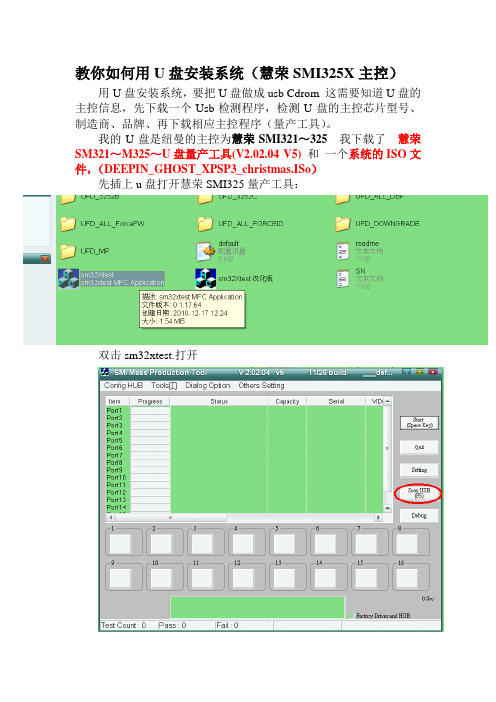
教你如何用U盘安装系统(慧荣SMI325X主控)
用U盘安装系统,要把U盘做成usb Cdrom 这需要知道U盘的主控信息,先下载一个Usb检测程序,检测U盘的主控芯片型号、制造商、品牌、再下载相应主控程序(量产工具)。
我的U盘是纽曼的主控为慧荣SMI321~325 我下载了慧荣SM321~M325~U盘量产工具(V2.02.04 V5)和一个系统的ISO文件,(DEEPIN_GHOST_XPSP3_christmas.ISo)
先插上u盘打开慧荣SMI325量产工具:
双击sm32xtest.打开
点击红圈扫描usb设备,可以在port1处看到自己的U盘,点击setting
输入密码:(这里是320)如图
会打开
选择default方案点打开会出现
勾选其中红色地方,当选中Make Auto Run时点右边的选择按钮查找系统的Iso文件。
如图:
点打开会成为如图:
点右上这的OK会回到原来:
点击Start 就会完成USbCdrom 了这会要10到20分钟左右。
不成功会出现红色Fail字样(可能是U盘型号和主控不相符)或操作失误,再来一次。
成功会在右上方出现绿色PASS字样,最后点Quit 退出来。
完成这些后,弹出u 盘再插入,就会出现一个Usbcdrom 和一个U盘这就最后成功了。
安装系统时设为First 启动顺序为UsbCdrom 这样就可以像使用
光盘安装系统一样的装系统了。
U盘量产详细图文教程(附工具下载

U盘量产详细图文教程(附工具下载第一篇:U盘量产详细图文教程(附工具下载“U盘量产”我想大家都有可能听说过,最近有很多网友在寻修问吧提出这个问题,笔者最近也做了个量产的尝试,结果非常顺利地做好了量产,接下来我就把我做量产的经验分享给大家。
首先来了解一下量产软件的定义,量产软件英文USB DISK PRODUCTION TOOL,简称是PDT,意思是U盘生产工具。
U盘生产厂家不像我们玩家,一次就搞一两个U盘,他们生产都是按批计算的,是用电脑连上USB HUB,同时连上8-16个(甚至更多)U盘,然后用PDT向众多U盘写入相同数据,完成U盘生产的最后工序。
所以PDT因此得名量产软件—即工厂大批量生产U盘的专用软件。
实战:需要用到的软件:ChipGenius,用于检测U盘芯片型号。
11、错误代码:0x13 Disk is write-protected 解决办法:09年新出的UT165要用V1.65.20.0以上版本量产(kof-1997)12、错误代码:0x44 1.使用F7擦除全部块。
2.对此卡重新进行低格,并设置其force single plane,以减少其坏块识别。
3.bit设为1。
4.软件使用3.9.35.0下面说说打开隐藏功能的方法:许多朋友都已经知道了,我再啰嗦一下UT163、UT165量产工具在默认情况下,F6(擦除好块)、F7(擦除全部)、F8(弹出)的功能是灰色的,无法使用我们先点击“隐藏信息”和“启用”两个按钮,让它们变为绿色在如下图的空白处双击鼠标右键这样就打开这三个功能了成功了!有会员要问了,上面说的“量产模式”菜单也是灰色的,无法选择呀别急,还有一个隐藏功能呢进入“设置”窗口界面(或按F1)选择“参数输入”选项卡在红框位置双击鼠标右键原来灰色的功能包括低格闪存都可以用了分区设置这里也是用一样的办法鼠标右键双击红框区域即可打开灰色选项最后附上UT16x量产错误代码表:0x10 Disk can't be formated as the selected file system 0x11 Disk mounted flash chips doesn't match the setting 0x12 Disk size does't match the setting 0x13 Disk is write-protected 0x14 Disk size is zero 0x28 Run SCSI command Failed 0x41 ISP / CIS blk search Failed 0x42 Build flash LUT Failed 0x44 Bad block count is out of range 0x48 Bad block count exceed tolerance 0x51 Single/Dual channel check Failed 0x52 USB 2.0 check Failed 0x54 Firmware version mismatch with controller type 0x58 Bad block count of table is not match with number of scanned bad block 0x61 Rebuild Flash BAD Blk Failed 0x62 Autorun Image Error 0x64 Sensor Error 0x68 Erase Block Failed 0x72 Initialize ISP Failed 0x74 Check Disk Information Failed 0x78 Update Disk Information Failed 0x82 Flash Manufacture checking error 0x84 Sensor Get Image Failed 0x88 Run Disk Stress R/W Failed 0x91 Clear Hidden Blk Failed 0x92 Source folder doesn't exist or source file is missing 0x94 Check Disk MBR/FAT Failed 0x98 Format Disk Failed 0xa1 Size of source files is large than partition size during running 0xa2 Partition Setting Error 0xa4 Size of source files is large than partition size 0xa8 Copy Files Failed我们选用这里我们选用UT165的量产工具进行量产。
u盘量产操作手册

u盘量产操作手册
U盘量产操作手册如下:
1. 下载并安装量产工具:从相关网站下载适合你的U盘主控芯片的量产工具,并按照提示进行安装。
2. 选择语言:在安装过程中,你可以选择软件的语言,包括中文和英文等。
3. 插入U盘:在软件主界面中,插入你要量产的U盘。
此时,软件会自动识别并显示出你的U盘。
4. 设置参数:点击设置按钮,进入参数设置界面。
根据需要,设置分区的大小、卷材和文件系统等。
例如,如果你想将U盘分成两个分区,一个作为移动盘,另一个作为本地盘,你需要进行相应的设置。
5. 保存设置:完成参数设置后,点击保存按钮关闭设置界面。
6. 开始量产:回到软件主界面,点击开始按钮开始量产。
此时,软件会将U 盘格式化成指定的分区格式,并生成相应的分区。
7. 完成量产:当量产完成后,软件会提示你成功完成量产。
此时,你可以安全地拔出U盘。
注意事项:
1. 量产工具是针对U盘主控芯片的特定工具,因此不是所有的U盘都可以使用通用的格式化工具进行量产。
如果你的U盘必须使用其主控芯片的量产工具才可以格式化成USB-ZIP或其他模式,请确保使用正确的工具进行操作。
2. 在进行量产之前,请确保你已经了解了相关的知识和操作步骤,以避免对U盘造成不可逆的损坏。
3. 量产过程可能需要一些时间,具体时间取决于你的U盘容量和主控芯片的性能。
请耐心等待量产完成。
- 1、下载文档前请自行甄别文档内容的完整性,平台不提供额外的编辑、内容补充、找答案等附加服务。
- 2、"仅部分预览"的文档,不可在线预览部分如存在完整性等问题,可反馈申请退款(可完整预览的文档不适用该条件!)。
- 3、如文档侵犯您的权益,请联系客服反馈,我们会尽快为您处理(人工客服工作时间:9:00-18:30)。
U盘量产【慧荣SMI_量产图文教程】
第一步:先用ChipGenius芯片检测工具检测您的U盘信息以便查找合适的量产工具:
第二步:量产工具设置主界面
点击“参数设置”,输入密码“320”,载入“default.ini”,进入设置界面。
此设置方法适用于各种SMIx的主控,包括部分超棒。
设置完成后点击确定,回到主界面,点击“开始量产”,接下来只要耐心等待即可。
======================================================================
预防及解决“SMI方案量产CDROM后,再次量产引起无法识别出盘符问题
如量产过CDROM后,再次量产前,U盘插入电脑后SMI的量产工具必定是显示两个盘出来,如下图
所以量产过CDROM的SMI方案U盘,再次量产时最好不要直接去进行量产(如直接量产肯定会FAIL的,这时运气好的话,重新插入电脑仍然可以量产,运气不好的话,重新插U盘就产生不出盘符或USB无法识别的问题了),针对这种情况在进行再次量产时就要先进入量产软件Debug模式中对FLASH清空操作(即Erase All,工程调试Debug的密码为1111)。
没汉化界面的如下图
清空FLASH完毕后,就点退出按钮退出,再直接拔出U盘
重新插上U盘,量产工具就显示一个盘符了,这时的状态相当于全新FLASH装入U盘主控板一样
(4GB=4096M容量显示4048个block,其它容量以此类推),现在就可以量产你想要的结果了,无论再次量产CDROM或普通盘,都不会产生不识盘的问题。
