SCCM 2012 SP1系列(八)配置补丁更新-1
SCCM 2012系列4 配置SCCM2012 Endpoint Protection上

自微软的企业级防病毒FCS开始到FEP2010再到SCCM 2012集成防病毒,集成度是越来越高了,那今天我就给大家先分享下这个微软的企业防病毒吧!1 部署Endpoint Protection客户端 1.1 Endpoint Protection简介System Center Endpoint Protection是微软的企业级杀毒软件,前身是FCS,然后是Forefront Endpoint Protection 2010;FCS具备独立的管理控制台,从FEP2010开始就不再具备独立的管理控制台,管理控制台需要安装在SCCM平台之上。
在使用Endpoint Protection之前,可以先设置EP客户端的配置信息,EP站点必须安装在层次结构的顶部中央管理中心站点或独立的主站点服务器上。
1.2 设置默认客户端配置System Center Endpoint Protection客户端更新依赖软件更新角色,因此请在开启System Center Endpoint Protection角色之前开启做好您站点的软件更新角色,首先我们需要让客户端安装部署System Center Endpoint Protection客户端,那么需要在服务器上配置好客户端的属性。
在管理中心站点服务器上的“管理”选项卡中选择“站点配置”-“客户端设置”,在右侧选择“默认客户端设置”属性点击Endpoint Protection,在右侧把“在客户端计算机上管理Endpoint Protection客户端”选择成“真”。
红色框的意思是在客户端电脑安装EP客户端;橙色框的意思是在安装EP客户端之前自动删除卸载第三方的杀毒软件,这个功能就很强大了,让IT管理员方便的从第三方的反病毒平台转换成微软的反病毒平台。
1.3 创建新的客户端配置创建新的客户端配置策略可以针对不通的设备集合下发不同的客户端配置策略,便于分开管理。
这一小节只是告诉配置的方法,通过上一小节就已经可以对全局的SCCM客户端下发默认策略了,要对特定的集合设定不同的SCCM策略可以参考此小节:选择“客户端设置”右键“创建自定义客户端设备设置”输入名称,勾选“Endpoint Protection”勾选以后可以详细设置EP的参数,确定。
Autodesk Maya 2012 Service Pack 1 更新说明书
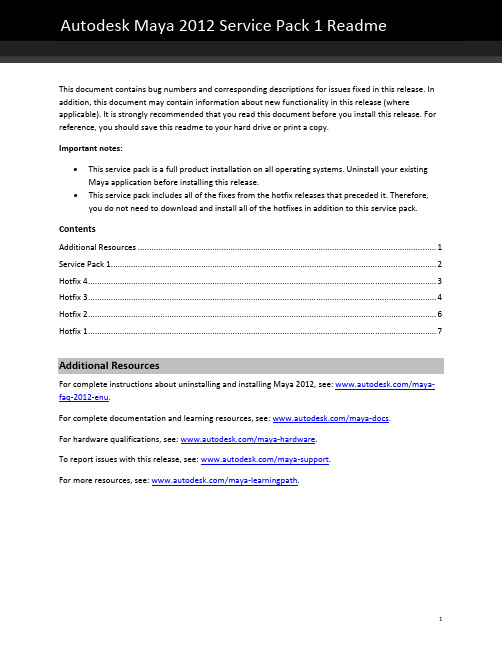
Autodesk Maya 2012 Service Pack 1 ReadmeThis document contains bug numbers and corresponding descriptions for issues fixed in this release. In addition, this document may contain information about new functionality in this release (where applicable). It is strongly recommended that you read this document before you install this release. For reference, you should save this readme to your hard drive or print a copy.Important notes:•This service pack is a full product installation on all operating systems. Uninstall your existing Maya application before installing this release.•This service pack includes all of the fixes from the hotfix releases that preceded it. Therefore, you do not need to download and install all of the hotfixes in addition to this service pack.ContentsAdditional Resources (1)Service Pack 1 (2)Hotfix 4 (3)Hotfix 3 (4)Hotfix 2 (6)Hotfix 1 (7)Additional ResourcesFor complete instructions about uninstalling and installing Maya 2012, see: /maya‐faq‐2012‐enu.For complete documentation and learning resources, see: /maya‐docs.For hardware qualifications, see: /maya‐hardware.To report issues with this release, see: /maya‐support.For more resources, see: /maya‐learningpath.Service Pack 1What’s FixedBRTA‐4470/386499 Update the testMayaAudio with the ability to list the valid devicesBRTA‐4381/383529 Reference edits not loaded for IK solversBRTA‐4359/386452 Incorrect string passed through %f when play blastingBRTA‐4360/385513 Playblast ignores the value of the image format and only renders .iffBRTA‐4362/386450 Playblast does not support IMF plug‐in formatsBRTA‐4485/384665 setDependentsDirty not called in Python plugin MPxLocatorNodes386333 New flag for viewer app like %f but with correct padding370637 Pop‐up windows do not create a separate taskbar buttonBRTA‐4306 Effector/IKHandle visibility conflicts with evaluationBRTA‐3268 Prefix option for Import problem with"All node","Clashing node" and "file name" BRTA‐3145/379979 Deleting lights with referenced files crash when attempting to saveBRTA‐3164 Maya UI issues with Simplified Chinese versionBRTA‐2788 Cannot duplicate Bullet objectsBRTA‐2047/386199 Depth compositing broken in image planesBRTA‐3722/385912 LOD node not working in Viewport 2.0BRTA‐3427 Interactive bind manipulator not showing correctly with Reflection onBRTA‐1652 Import option "clashing nodes" problemsBRTA‐3681 Problems muting audio in Audio attributeBRTA‐3685/352809 Offset and Silence attribute are not updated for scrubbing in the Time SliderBRTA‐4718 Audio does not update after changing the offsetBRTA‐4720 Hotkeys: Alt + > and Alt + < not functioning correctly in Graph EditorBRTA‐3114 Reference edits corruptedBRTA‐1297 Final gather not working with Rebuild offBRTA‐3490 MatchMover freezes due to increased network activityBRTA‐3491 MatchMover cache on Windows 64‐bit has a maximum limit of 2048 MBBRTA‐3993 Make setting the face/vertex normals of a mesh via the API fasterFeature Limitations and NotesThe following section describes limitations and other notes about this release.BRTA‐4815 Muting audio track in Trax Editor still plays sound when scrubbing in the Time Slider BRTA‐4858 Playblast with audio node set to Mute still plays soundBRTA‐2843 ‐ Hotkeys not preserving their custom mappingsIf you create a custom hotkey for one of Maya’s pre‐existing default hotkeys (like those that are seen in the Maya UI in menus), the assignment does not immediately take effect. You must exit and restart Maya for the hotkey assignment to take effect and work as expected.BRTA‐4475/367731 ‐ Cannot pick a color outside of the Maya environmentTo solve this issue, users must manually add a new environment variable option(MAYA_GRAB_FROM_WHOLE_SCREEN) to allow color picking from the full screen. Note that this workaround also corrects the following issue: BRTA‐4477/383021 ‐ Eye dropper causes windows to go blank when you select the edge.BRTA‐3535/ 386939 ‐ Create Node & Hypershade windows open slowly when PATH includes a network driveMaya no longer searches for icons in the user’s path. Users should set their XBMLANGPATH to include the desired location for icons.mental ray Satellite rendering supportmental ray satellite rendering can take place on four remote machines, with up to four processors each and an unlimited number of cores.Hotfix 4What’s Fixed387003 Wacom mouse not workingBRTA‐1132 Unexpected flipping when pairBlend rotation interpolation is set to Quaternion 386530 Plug‐in load failure because of Dependency Graph changesBRTA‐1077 Crash with extruding a deleted faceBRTA‐1939/387065 Keys in Graph Editor change value when moved along Timeline while zoomed out 386875 nCloth collision failures386293 Relax intial state resets some nCloth damp values386350 attrFieldSliderGrp ‐cc option does not work384523 Graph Editor: can’t view multiple f‐curves on a character set386622 Nucleus no longer stops immediately when simulation is abortedBRTA‐2104 Local wind problemBRTA‐1252/ 385858 Crash upon reading EXR file from Mudbox386482 Cannot open Render View when opening Maya scene by double‐clicking368547 Preferences option “Hide extensions in filter” cause File Type Options on export todisappearWhat’s Fixed in CompositeMaya 2012 Hotfix 4 includes updates for Maya Composite. See the list below for more information.Important: You must uninstall your existing Maya Composite before installing this update. Mac and Linux users: the update is included in the installer. Windows users: use the separate package provided on the download page.344466 Preference: Can't change the padding in the version Preference tab383782 Viewport : Hotkeys don't work in full frame mode382182 Crash when converting a Cineon10bit to a Cineon16bit382225 DPX rendering options should not be available for Cineon format385108 Composition drops textures when rendered on multiple machines363887 Render fails with error "Terminate handler called from thread"365854 Performance issues related to graphics cards383357 Performance degradation issues383492 Vector paint performance issuesLimitations for Mac OS 10.7 (Lion)The following table lists limitations for running Maya 2012 Hotfix 4 on Mac OS 10.7 (Lion).BRTA‐2427 Some PICT, SGI, and PSD image files fail to displayBRTA‐2429 Installer freezes at end of successful installation; is okay to force quit the installer BRTA‐2419 Crash when using the High Quality viewportBRTA‐2420 No refresh after performing some operations; force refresh by tumbling to resolve BRTA‐2121 Library in home directory is hidden in 10.7; user must navigate to it using Terminalor Go to Folder functionality in the FinderHotfix 3Maya 2012 Simplified ChineseThis release provides an additional operating language for Maya 2012: Simplified Chinese. The Maya user interface displays with Chinese text and labels, and additionally, you can read the Maya Help in Simplified Chinese.Run Maya with a Japanese or Simplified Chinese user interfaceThe Maya user interface automatically appears in Japanese/Simplified Chinese when launched within a Japanese/Simplified Chinese operating system environment. If you wish to run Maya with a Japanese or Simplified Chinese UI on a system that is enabled to run in multiple languages, you must set the operating system preferences for that operating system. The steps for doing this differ depending on the operating system:To run Maya in Japanese/Simplified Chinese on a Windows operating system (Windows XP)1.From the Start menu, select Settings > Control Panel, and double‐click the Regional andLanguage Options.2.In the Regional and Language Options window, click the Advanced tab and set theLanguage for non‐Unicode programs setting to Japanese or Chinese (PRC).3.Click OK.The Windows operating system will indicate it needs to be restarted for the changes totake effect.4.Once Windows restarts, you can launch Maya and the Maya user interface will appear inJapanese or Simplified Chinese, depending on your setting.To run Maya in Japanese/Simplified Chinese on a Windows operating system (Windows 7)1.From the Start menu, select Control Panel, and select the Clock, Language, and Regionoption; then select Region and Language.2.From the Regional and Language window, click the Administrative tab and select Changesystem locale. Change the Current system locale setting to Japanese or Chinese (Simplified,PRC).3.Click OK.The Windows operating system will indicate it needs to be restarted for the changes to takeeffect.4.Once Windows restarts, you can launch Maya and the Maya user interface will appear inJapanese or Simplified Chinese, depending on your setting.To run Maya in Japanese/Simplified Chinese on a Mac OS X operating system1.From the Apple menu, select System Preferences.2.In the Personal section of the System Preferences, click the Language and Text icon.3.In the Languages list, click‐drag the text titled Japanese or Simplified Chineseupwards so it appears at the top of the list.The next time you launch Maya, the user interface will appear as Japanese or SimplifiedChinese, depending on your setting.Note: If you want to run the English language user interface of Maya when operating on Mac OS X, you can click‐drag the text titled English that appears in the list of languages up to the top of the Languages list. The next time Maya is launched; the English language user interface willappear.What’s Fixed?385243 Add Japanese and Chinese to Help location drop‐down menuHotfix 2General updatesMental ray Satellite updateMaya 2012 now includes four mental ray Satellite network rendering licenses, which allows you to freely use up to four slave machines (with up to four processors each and an unlimited number of cores) for mental ray network rendering.Note: The Maya 2012 Help, mental ray Satellite Readme, and Maya 2012 Licensing Guide incorrectly list the number of satellite licenses as 8. The correct number of satellite licenses available in Maya 2012 is 4.Batch render target rendering support (Bug #380520)Batch render target rendering is not supported for more than one renderable camera.Notes and workaroundsTorn‐off Recent commands menu doesn't update (Bugs #198732, #380317)Workaround: Don’t tear‐off the menu, always use it directly from the hotbox.Hotbox freezes (Bug #345838)Workaround: Press spacebar to close the Hotbox.Japanese option missing in Maya Help preferences on Linux (Bug #386006)In Hotfix #1 and #2, the Japanese option does not appear in the Language drop‐down list in the Maya Help preferences (Window > Settings/Preferences > Preferences).Workaround:1.Install the Maya Japanese Help on your system.2.In Maya, open the Help preferences window by selecting Window > Settings/Preferences >Preferences.The Preferences window appears.3.Under Categories, click Help.4.In the Help Location section, select Custom, and then click the icon to browse to the sharedlocation of the Maya Help, or type the directory of http path directly in the Custom field.5.Click Save to exit the Preferences window.What’s Fixed?374184 Goal issue when using a straight curve379526 Render target recursively filter renders380975 Load render pass doesn't work when project is on network share381943 Shadow artifacts occurs with large differences in object size382170 Connecting luminance node to bump channel of mental ray shader causes crash 382221 UNC path bookmarks are not saved in new filebrowser382758 Final gather map visualization not working384017 Painting blendshapes problems384043 Wacom tablet not working correctly in mouse mode384291 dagContainer collapses at every DAG operation384302 Unpredictable results referencing HIK characters384314 Creating Framebuffer with a Geometry shader causes a crash384392 Joint orient channels not accepting setAttr correctly384523 Graph editor: cannot view multiple f‐curves on a character set385368 Polysplit crash385417 Metacarpal fingers not created when creating HIK control rig385873 Pinning an effector is causing the pivot display to jump380473 Missing manipulator handles in perspective view375080 Adaptive sampling gives lower shading quality in framebuffers380236 mia_material_x preset 'Satined Metal' renders differently380322 Scenes with dense final gather settings may have longer render time380847 Render with mental ray errors with multi‐shape polygons382154 HIK: Shift+LMB does not allow for selection of keys on timeline if HIK in scene 383833 New option in move tool brokenHuman IK: Parenting Auxiliary Effectors to an object doesn't work (MNLN‐343)This fix allows the skeleton to take into account the active Auxiliaries during a body part or full body manipulation. Previously, active auxiliaries where not taken into account if they were not selected or pinned.Note: During manipulation, the auxiliaries are correctly working if their reach is set to either 0 or 1. For values between 0 and 1 feedback is not accurate, and we suggest using the character in Selected mode in these cases.Hotfix 1Maya Python API 2.0This release includes enhancements to Python scripting with the new Maya Python API 2.0. This new API performs better and faster, offering programmers a more idiomatic experience of Python. The new Python API is similar in structure to the original Python API, making transition easy. To offer the most flexibility, programmers can use both Python APIs in code, respectively, to extend and customize Maya.For supporting documentation, see /developmaya.DMM plug‐in updateThis release includes an updated DMM™ (Digital Molecular Matter) plug‐in for Maya from Pixelux Entertainment™ that lets you solve up to 2500 tetrahedrals. On Mac OS X and Linux systems, DMM now supports performance improving multithreading. The update also includes the following fixes:•DMM no longer stops unexpectedly on Linux systems.•The DMM shelf item no longer disappears after a Maya session is restored.•Issues with Passive Regions is fixed on all platforms.Important: On Windows 7, to install the DMM plug‐in, you must do so as an Administrator. Right‐click the DMM .exe file, and select Run as administrator from the pop‐up menu.Autodesk, Backburner, FBX, Maya, MotionBuilder, Mudbox, Softimage, and 3ds Max are registered trademarks or trademarks of Autodesk, Inc., and/or its subsidiaries and/or affiliates in the USA and/or other countries. All other brand names, product names, or trademarks belong to their respective holders. Autodesk reserves the right to alter product and services offerings,and specifications and pricing at any time without notice, and is not responsible for typographical or graphical errors that may appear in this document.©2011 Autodesk, Inc. All rights reserved.。
SCCM 配置之站点服务器基本配置

SCCM (ConfigMgr ) 2007电子手册之ConfigMgr站点服务器基本配置2009年7月CoreIO技术专家Leo Huang目录【1】内容简介 (3)【2】新建客户端安装账号 (3)【3】确定SCCM站点发布到活动目录 (4)【4】新建SCCM站点边界 (5)【5】配置发现方法和发现周期 (7)【6】配置客户端安装帐号 (12)【7】新建回退状态点和报表点系统角色 (15)【8】推送方式安装客户端 (21)【9】查看客户端安装状况报表 (26)【10】客户端代理属性及轮询配置 (29)【11】站点维护配置站点数据库备份 (32)SCCM站点服务器基本配置【1】内容简介安装好SCCM站点服务器后,SCCM服务器不能立即实现任何功能,我们需要进行一些基本的配置,其中包括:* 新建客户端安装账号* 确定SCCM站点发布到活动目录* 新建管理边界* 配置发现方法和发现周期* 配置客户端安装账号* 新建回退状态点和报表点* 从服务器端推送SCCM客户端* 通过报表查看客户端安装结果* 配置客户端代理属性,客户端轮询时间* 设置站点配置和数据库备份及过期发现数据处理如下拓扑图,我们将在SCCM服务器上做好基本配置后,开始向环境中其他三台计算机推送SCCM客户端软件。
【2】新建客户端安装账号在活动目录用户和计算机中新建SCCM安装帐户ccminstall,并把该账户加入到所有需要安装SCCM客户端的计算机的本地管理员组;另外一个解决办法是把SCCM计算机加入到域Domain Admins组中,因为在没有指定客户端安装帐号时,默认情况下,SCCM 服务器使用SCCM计算机帐号安装。
注:在测试环境中,我们为了方便可以把该帐户加入到Domain Admins组中。
【3】确定SCCM站点发布到活动目录登录到SCCM服务器,打开SCCM管理控制台后,依次展开左侧树状导航栏的“站点数据库”—“站点管理”—“LEO-公司总站点”,右击“LEO-公司总站点”,在弹出的菜单中选择属性。
SolidWorks2012 SP1-SP2新版本说明

/Supportfiles/Release_Notes/2012/Chinese-simplified/relnot... 2012/1/31
文献资料
新增功能手册 — 钣金
新增功能手册的钣金章节介绍了如何在成形工具中创建插入点。在 SolidWorks 2012 中未提供此功能。
更新指导教程和本地帮助文件
SolidWorks 指导教程只作为本地帮助(.chm 文件)提供。提供帮助文件(不包括指导教程)作为 Web 帮助(默认情
/Supportfiles/Release_Notes/2012/Chinese-simplified/relnot... 2012/1/31
/Supportfiles/Release_Notes/2012/Chinese-simplified/relnot... 2012/1/31
w
页码,2/4(W)
全部 Microsoft Office 版本。
功能
与 SolidWorks Enterprise PDM 产品的兼容性
访问编译的帮助文件
在应用了特定的 XP 安全更新后,SolidWorks 编译的帮助文件 (.chm) 将不能通过网络访问(尽管它们可从磁盘或本 地安装进行访问)。Microsoft Knowledge Base 文章 /kb/896054/ 包括此问题的解决办 法。
w
页码,4/4(W)
SolidWorks 2010 及更早版本: 质量中心 SolidWorks 2011 Service Pack 0 至 Service Pack 2: 边界框中心 SolidWorks 2011 Service Pack 3 及以上 质量中心
要说明命令的当前行为:
System Center 2012 Orchestrator SP1 部署手册 - 副本
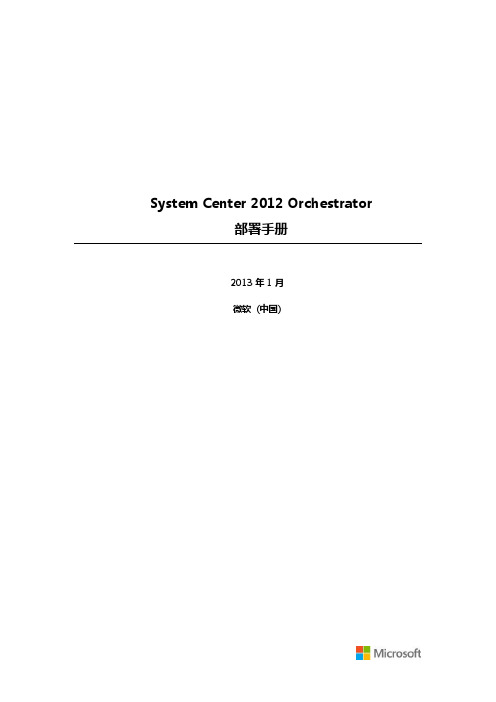
System Center 2012Orchestrator部署手册2013年1月微软(中国)目录1.环境描述 (3)2.安装资源准备 (4)3.安装服务器角色和功能安装 (5)3.1.安装.Net Framework 3.5 (5)4.安装SQL Server 2012 (10)5.安装SCO程序 (20)6.SCO初始配置 (27)1.环境描述∙活动目录服务器计算机名:DC所在域名或工作组名称: IP地址:192.168.99.100 / 24操作系统:Windows Server 2012中文版已安装角色:活动目录服务∙SCO服务器计算机名:SCO所在域名或工作组名称: IP地址:192.168.99. 150 / 24操作系统:Windows Server 2012 中文版已安装角色:无2.安装资源准备为了完成SCO服务器安装,请满足以下服务器配制需求:∙服务器最低配置要求(请参考链接:/zh-cn/library/hh420361.aspx)为了完成SCO服务器安装,请提前准备好以下介质或安装文件:∙Windows Server 2012 中文版安装介质∙SQLServer 2012 x64 中文版安装介质∙SQLServer 2012 SP1补丁3.安装服务器角色和功能安装3.1.安装.Net Framework 3.5【注意】以下操作请在计算机“SCO”上完成1)打开服务器管理器,点击管理,选择添加角色和功能2)在“添加脚色和功能向导”页,点击“下一步”3)在“选择安装类型”页,选择“基于角色或基于功能的安装“,并点击”下一步“4)在“选择目标服务器“页,选择”从服务器池中选择服务器“并确认选中SCO服务器,点击”下一步“5)在功能选项卡中,选择“.NET Framework 3.5”功能6)在安装界面中,选择“指定备用源路径”,插入Windows Server2012安装介质,并选择路径为D:\sources\sxs7)点击确定直到最终安装成功提示,并关闭向导。
SolidWorks Enterprise PDM 2012安装指南说明书

安裝指南SolidWorks Enterprise PDM2012SolidWorks Enterprise PDM 2012內容法律注意事項 (vi)1SolidWorks Enterprise PDM安裝指南 (8)2安裝概要 (9)必要安裝元件 (9)可選安裝元件 (10)Enterprise PDM部署案例 (10)系統需求 (12)安裝摘要 (12)安裝協助 (13)3安裝與組態SQL Server (14)安裝SQL Server2008 (14)安裝SQL Server2008之前 (14)執行SQL Server2008安裝 (15)安裝SQL Server2008之後 (19)確認是否正確安裝SQL Server2008 (20)升級至SQL Server2008 (20)執行升級至SQL Server2008 (20)升級至SQL Server2008之後 (22)安裝SQL Server2005 (22)安裝SQL Server2005之前 (22)執行SQL Server2005安裝 (22)安裝SQL Server2005之後 (25)確認是否正確安裝SQL Server2005 (26)升級至SQL Server2005 (26)升級至SQL Server2005之前 (26)執行升級至SQL Server2005 (26)升級至SQL Server2005之後 (29)安裝SQL Server2005Service Pack (29)決定目前安裝的SQL Server2005版本 (29)取得SQL Server2005Service Pack (30)準備安裝SQL Server2005Service Pack (30)安裝SQL Server2005Service Pack (30)SQL Server疑難排解 (31)客戶端無法在檔案資料保險箱中工作 (31)Enterprise PDM管理功能發生故障 (32)Enterprise PDM無法連接至伺服器 (32)變更Enterprise PDM使用的SQL Server登入帳戶 (32)產生新的SQL登入帳戶 (33)在Enterprise PDM保存檔上使用新的SQL登入: (33)給予SQL使用者對現有Enterprise PDM檔案資料保險箱資料庫的db_owner存取權限 (33)不足的SQL權限 (34)4安裝SolidWorks Enterprise PDM (35)初始化Enterprise PDM的安裝 (35)安裝SolidWorks Enterprise PDM資料庫伺服器 (36)安裝資料庫伺服器之前 (37)執行資料庫伺服器安裝 (37)安裝SolidWorks Enterprise PDM保存檔伺服器 (38)安裝保存檔伺服器之前 (39)執行保存檔伺服器安裝 (39)開啟客戶端/伺服器通訊的連接埠 (43)在Windows XP SP2及Windows Vista上執行保存檔伺服器 (44)在WAN環境中新增保存檔伺服器 (44)安裝SolidWorks Enterprise PDM Web伺服器 (45)安裝SolidWorks Enterprise PDM客戶端 (46)安裝客戶端之前 (46)使用安裝精靈安裝客戶端 (47)啟用記錄以排解安裝問題 (48)產生Enterprise PDM客戶端管理安裝點 (48)使用Windows Active Directory部署客戶端 (49)在部署Enterprise PDM時啟用記錄 (51)編寫Enterprise PDM的無訊息安裝指令碼 (51)5產生與發送檔案資料保險箱視圖 (53)產生檔案資料保險箱 (53)使用視圖設定精靈產生檔案資料保險箱視圖 (53)在有Windows防火牆時啟用廣播 (55)將共用檔案資料保險箱視圖與多個使用者設定檔搭配使用 (56)在終端機伺服器上使用Enterprise PDM (56)產生檔案資料保險箱視圖設定檔案 (57)編寫檔案資料保險箱視圖設定指令碼 (58)使用Microsoft Windows Active Directory散發Enterprise PDM檔案資料保險箱視圖 (58)尋找Enterprise PDM資料保險箱ID (59)接收發送的檔案資料保險箱視圖 (60)在WAN環境中散發檔案資料保險箱視圖 (60)手動組態向Enterprise PDM客戶端宣告的保存檔伺服器 (60)手動指定SolidWorks Enterprise PDM設定群組原則 (61)SolidWorks Enterprise PDM設定原則選項 (62)6組態內容搜尋 (65)內容搜尋概要 (65)建議的電腦組態 (65)在SQL Server系統上組態索引服務 (66)確認Microsoft索引服務的安裝 (66)監控及微調Microsoft編制索引的服務 (66)編制Enterprise PDM檔案資料保險箱保存檔的索引 (66)在非SQL Server系統上組態索引服務 (67)使用索引伺服器名稱更新檔案資料保險箱資料庫 (67)變更資料庫伺服器登入帳戶 (68)變更SQL Server登入帳戶 (68)新增索引伺服器濾器 (69)壓縮保存檔(gzip)濾器 (69)Microsoft索引濾器 (70)管理檔案資料保險箱索引目錄 (70)移除檔案資料保險箱索引 (70)7備份與回復檔案資料保險箱 (71)備份檔案資料保險箱資料庫 (71)備份Enterprise PDM主資料庫 (72)備份保存檔伺服器設定 (72)備份保存檔案 (72)使用維護計劃排定資料庫備份 (73)啟動SQL Server Agent (73)設定資料庫備份的維護計劃 (73)回復檔案資料保險箱 (76)回復SQL Server檔案資料保險箱資料庫 (76)確認ConisioMasterDb回復 (76)回復保存檔伺服器與檔案資料保險箱保存檔 (77)8升級Enterprise PDM (78)關於Enterprise PDM升級 (78)從Conisio6.2之前的版本升級 (78)升級Enterprise PDM Web伺服器 (78)客戶端授權 (78)Visual Basic6附加程式 (79)升級之前 (79)判斷目前版本 (79)決定已被套用的更新 (80)移除Visual Basic6附加程式 (80)升級保存檔伺服器 (80)升級資料庫伺服器 (81)升級檔案資料保險箱 (82)升級檔案資料保險箱資料庫 (82)升級檔案資料保險箱保存檔 (84)升級在Enterprise PDM中的Toolbox (87)9升級SolidWorks檔案 (89)升級SolidWorks檔案 (89)所需的升級公用程式軟體 (90)系統需求 (90)安裝檔案版本升級公用程式 (91)準備升級 (91)選擇版本設定 (92)產生檔案的新版本 (93)覆寫檔案的現有版本 (96)執行一試做的檔案升級 (108)執行升級公用程式 (108)產生及使用工作指示檔案 (109)完成中斷的升級 (109)升級之後 (110)升級記錄檔的檔案名稱格式 (110)管理備份檔案 (110)備份檔案的產生 (111)從備份中復原一被不正確升級的版本 (111)找出及移除備份檔案 (112)10其他組態 (113)管理SQL交易記錄檔大小 (113)變更為簡單復原模式 (113)壓縮交易記錄檔 (113)組態Enterprise PDM以便僅使用IP位址進行通訊 (114)更新保存檔伺服器以使用IP位址進行通訊 (114)更新SQL Server以使用IP位址進行通訊 (114)更新Enterprise PDM客戶端以使用IP位址進行通訊 (114)確認IP位址通訊 (115)將伺服器元件移至其他系統 (115)將檔案複製到新伺服器 (115)組態移動的SQL檔案資料保險箱資料庫 (116)組態移動的保存檔伺服器 (116)更新客戶端登錄機碼 (117)更新複製的設定 (117)確認伺服器移動 (118)法律注意事項©1995-2011,Dassault Systèmes SolidWorks Corporation,a Dassault Systèmes pany,175Wyman Street,Waltham,Mass.02451USA.All Rights Reserved.本文件中提及的資訊和軟體如有更改,恕不另行通知,Dassault Systèmes SolidWorks Corporation (DS SolidWorks)不負任何責任。
SystemCenterServicesManager2012部署指南
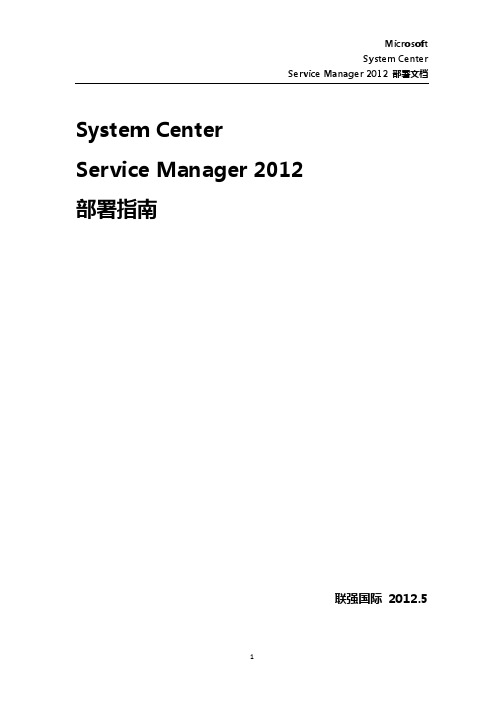
System CenterService Manager 2012部署指南联强国际 2012.5一、部署环境介绍本次部署共涉及三台服务器1.MSAD角色:AD+DNS+DHCP操作系统:Windows Server 2008 R2 & SP12.SCSM角色:SCSM2012 +SQL Server 2008 R2操作系统:Windows Server 2008 R23.SCSMDW角色:SCSM2012DW(DataWareHouse) + SQL Server 2008 R2操作系统:Windows Server 2008 R2二、部署SCAC服务器1)安装Windows Server 2008 R2 &SP1 (见附录一)2)设置计算机名称和地址 (见附录一)3)将服务器加入域 (见附录一)4)安装ReportViewer 2008(安装过程略)5)安装SQL Server 2008 R2 (参见附录四),注意选择如下组件,在服务器配置的排序规则中,注意选择多语言支持,如下图所示:三、安装SCSM1)加载SCSM安装光盘,出现安装界面,选择Service Manager管理服务器,2)出现安装向导界面,选择接受许可协议,3)点击“下一步”,设置SCSM控制台安装位置,4)点击“下一步“,出现系统检查页,内存、CPU警告可忽略,5)点击“下一步“,配置Service Manager 数据库,6)点击“下一步“,设置Service Manager管理组以及管理组管理员,7)点击“下一步“,为Service Manager 服务配置账户,本次使用域管理员,8)点击“下一步“,配置Service Manager 工作流账户,本次使用域管理员,9)点击“下一步“,设置客户体验改善计划,10)点击“下一步“,设置Microsoft Update,11)点击“下一步“,出现安装摘要界面,核对设置是否正确,核对无误后点击”安装“,12)等待安装完成,13)完成后点击“关闭“,打开SCSM管理服务器控制台,如图:至此,SCSM管理服务器安装完成。
1SCCM2012部署指南(Microsoft)

System Center Configuration Manager 2012部署指南目录一、部署环境介绍: (3)二、部署需求: (4)四、部署SCCM 2012服务器 (6)五、在SCCM服务器上安装相关服务及组件: (6)六、部署Configuration Manager 2012: (29)一、部署环境介绍:本次部署共涉及到2台服务器1.DC:角色:域控制器+DNS+ DHCP操作系统:Windows Server 2008 R2标准版2.SCCM:角色:SCCM 2012+ SQL Server 2008 SP1 + WSUS 3.0 SP2 操作系统:Windows Server 2008 R2 企业版二、部署需求:1.Configuration Manager 20012服务器需求:1)站点系统硬件需求:2)站点系统操作系统需求:a)Windows Server 2008 Standard Edition (no service pack or SP1) 64 bitb)Windows Server 2008 Enterprise Edition (no service pack or SP1) 64 bitc)Windows Server 2008 Data Center Edition (no service pack or SP1) 64 bitd)Windows Server 2008R2 Standard Edition (no service pack or SP1)64 bite)Windows Server 2008R2 Enterprise Edition (no service pack or SP1) 64 bitf)Windows Server 2008R2 Data Center Edition (no service pack or SP1) 64 bit2.Configuration Manager 2012 客户端需求:1)客户端系统硬件需求:3.Configuration Manager 2012 服务器系统组件需求:1)WSUS 3.0 SP22)ReportViewer 2008 (for WSUS 3.0)3)IIS 7.5 (BITS、Active Server Page、WebDAV for Windows Server 2008 R2,远程差分压缩)4).NET.framework 3.5.+ .NET.framework 4.0三、部署SCCM服务器1、安装Windows Server 2008 R2服务器(见附录一),2、并配置计算机名称和IP地址(见附录一);3、将服务器加入域(见附录一)。
- 1、下载文档前请自行甄别文档内容的完整性,平台不提供额外的编辑、内容补充、找答案等附加服务。
- 2、"仅部分预览"的文档,不可在线预览部分如存在完整性等问题,可反馈申请退款(可完整预览的文档不适用该条件!)。
- 3、如文档侵犯您的权益,请联系客服反馈,我们会尽快为您处理(人工客服工作时间:9:00-18:30)。
补丁更新
SCCM的补丁更新需要借助WSUS,安装好WSUS后不用去配置,SCCM会接管WSUS用SCCM控制台去管理WSUS。
如果WSUS和SCCM不在同一服务器上,WSUS服务器需要把SCCM服务器的FQDN加入
到WSUS服务器的本地administrators组里。
如果WSUS和SCCM在同一台服务器上,在配置软件更新点时需要选择WSUS的端口为8530,避免和SCCM客户端的默认80端口冲突。
1、站点配置
在SCCM管理管理控制台中,选择“管理”选项卡-“站点配置”。
在右侧选择站点服务器,右键选择“添加站点系统角色”
点击“下一步”
点击“下一步”
选择“软件更新点”,,点击“下一步”
选择“WSUS被配置为使用端口8530和8531进行客户端通信”,点击“下一步”
点击“下一步”
选择“从microsoft update同步”,点击“下一步”
点击“下一步”
点击“下一步”
选择更新类别,点击“下一步”
选择需要同步的产品类别,点击“下一步”
选择同步语言,点击“下一步”
确认摘要信息,点击“下一步”
点击“关闭”完成添加站点系统角色向导。
2、同步软件更新
点击“软件库”选项卡,展开“概述”—“软件更新”,右键点击“所有软件更新”选择“同步软件更新”
弹出同步提示,点击“是”来开始软件更新。
这时候就可以打开先前安装的WSUS,在WSUS控制台中来查看更新状态。
点击开始菜单—管理工具—Windiws Server Update Service,打开WSUS配置向导,这是无须配置WSUS,直接点击“取消”
在WSUS控制台中可以看到同步正在进行中,等待同步完成。
3、配置软件更新
下面的“所有软件更新”来查看同步完成的软件更新信息。
展开组策略管理编辑器中的“计算机配置”—“策略”—“管理模板”—“Windows组件”—“Windows更新”,然后双击打开右侧栏的“指定Internet Microsoft更新服务位置”
选择“已启用”,并在选项中填入sccm的fqdn名称及WSUS使用的端口号,点击“确定”
再次双击打开右侧栏的“配置自动更新”,在配置自动更新中选择“已启用”,并指定自动更新的方式及更新时间,点击“确定”
完成后,更新组策略
切换到SCCM管理控制台
在所有软件更新中,选择需要分发的软件更新,然后点击“创建软件更新组”来创建一个更新组方便批量部署更新
(这里我们选择2个更新来进行测试)
输入一个更新名称,点击“创建”
点击“软件更新”下面的“软件更新组”来查看刚才创建的软件更新组,然后右键点击该更新组名称,选择“部署”
打开部署软件更新向导,在****中选择将软件更新部署到哪个****,此处选择Windows7,然后点击“下一步”
选择接受许可条款,点击确定
选择部署类型为“必须”,点击“下一步”
指定“软件可用时间”、“安装截止时间”等,点击“下一步”
指定“用户体验”、“截止时间行为”等,点击“下一步”
点击“下一步”
选择“从分发点下载并安装软件更新”点击“下一步”
选择“创建新的部署包”,输入部署包名称,包源中指定一个共享位置指定路径,点击“下一步”
注:共享目录需事先创建并赋予everyone写入权限
点击“添加”来指定分发点,点击“下一步”
选择“从Internet下载软件更新”,点击“下一步”
指定更新语言,点击“下一步”
确认摘要信息,点击“下一步”
等待更新向导完成,点击“关闭”
切换到Windows7的客户端,看到客户端已接收到更新请求。
点击“查看详细信息”可以看到需要更新的具体内容,勾选更新补丁,然后点击“安装”,开始更新。
