霍尼韦尔温控使用说明书
霍尼韦尔MC200中文说明书

霍尼韦尔MC200中文说明书
一、霍尼韦尔MC200说明书
1、霍尼韦尔MC200温控器有个开关,打开开关,按照霍尼韦尔MC200温控器显示框的数字进行设置,若气温高出室温2到3度都是正常的。
2、再按mode模式把加热温度控制器设置手动模式,当霍尼韦尔MC200温控器温度达到同一水平时,温控器会升高2到3度,控制在18到20度左右。
二、如何保养霍尼韦尔MC200
1、霍尼韦尔MC200启动时不能骤然升温
我们都知道霍尼韦尔MC200是生活中使用比较频繁的。
若是在室内温度过低的情况下,突然将霍尼韦尔MC200的系统温度升高的话,而且也未经过一个适合的温度来适应的,那整个霍尼韦尔MC200的系统就非常容易会出现严重的损伤。
因此在这种情况下霍尼韦尔MC200系统在使用时就会影响它的使用寿命减少,甚至还会导致地板出现变形。
2、温度影响
在一般情况下,如果在寒冷的冬天都不开霍尼韦尔MC200的,那么就必须要特别的注意分集水器。
主要是因为会受到天气的影响,分集水器很容易会出现冻坏情况导致出现开裂。
3、分集水器的保养
因此当温度已经到了零下时,我们必须要将分集水器中的水使用空压机将全部吹出来,若里面的水不吹出的话容易在里面结冰,当结冰后自然就会出现膨胀现象,从而让管道出现堵塞情况,所以这一点必须要多加注意。
Honeywell-XL50控制器操作说明

Honeywell-XL50控制器操作说明1.可编程控制器和仪表可编程控制器XL20、XL50 (的核心元件,它在系统中起到重要作用:如检测各传感器的当前值,动态调整个比例阀的状态,显示系统各参数等;还提供了一些控制系统内部参数的调整和系统参数的设定方式,用户应对其操作方法和性能达到熟练的程度,才能实现空调系统的各种操作。
XL20为中文控制屏,不带通讯方式,操作方法雷同XL50。
取消键–返回先前的或上一级的屏幕;取消未被确认的操作;确认报警信息。
上移键–移动指针到前面的行下移键–移动指针到下一行右移键–移动指针到当前位置的右边左移键–移动指针到当前位置的左边增加键–每按一次增加数值一个单位或改变数字状态值到与当前状态值相反的状态值减少键–每按一次减少数值一个单位或改变数字状态值到与当前状态值相反的状态值确认键–确认已做的修改和进入下一个屏幕(指针在NEXT前)对于KTF空调系统的控制操作,主要是对系统参数的查看和更改(即对“系统参数操作键”的使用),该控制器的强大功能主要体现在:不但可以在线修改所有输入、输出点,而且也可以对控制系统的内部参数进行改变。
a)查看系统的输入、输出点状态(即查询新回风温度、露点温度、出口温湿度、风压及其各个阀门开度)♦ 重要说明:对DDC 控制器的操作只能单键进行,严禁同时按压键位,以避免不必要的误操作,以免程序被初始化或删除。
♦ 按下系统“参数”操作键,屏幕出现“请输入你的密码";密码输入才可以修改数据,比如压力等参数的设定等.用户只是查看的话就可以直接进入。
♦ 移动“光标移动"向上键,使光标停留在“****”上,再按下“输入键",通过使用“数据增/减键"和“输入键”逐个将4位密码输入,完毕后屏幕左下角出现‘更改change ’字符;光标移动到change 字符上可以修改进入DDC 修改数据的密码,默认为‘3333’,如更改了密码,用户须牢记更改后的密码,每次参数修改操作都需密码。
霍尼韦尔说明书
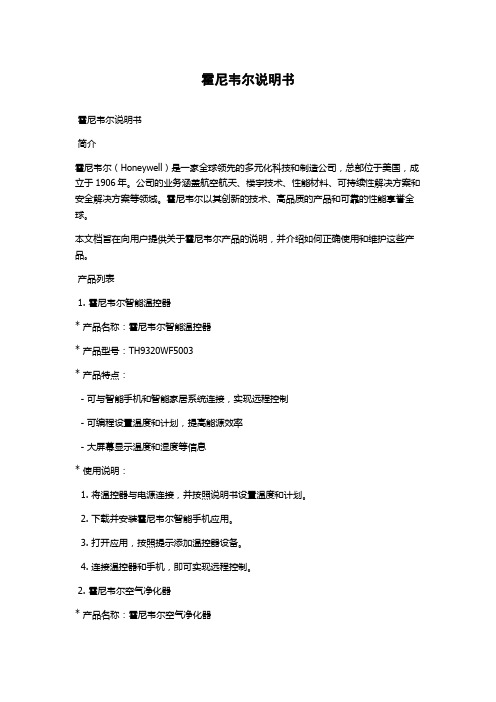
霍尼韦尔说明书霍尼韦尔说明书简介霍尼韦尔(Honeywell)是一家全球领先的多元化科技和制造公司,总部位于美国,成立于1906年。
公司的业务涵盖航空航天、楼宇技术、性能材料、可持续性解决方案和安全解决方案等领域。
霍尼韦尔以其创新的技术、高品质的产品和可靠的性能享誉全球。
本文档旨在向用户提供关于霍尼韦尔产品的说明,并介绍如何正确使用和维护这些产品。
产品列表1. 霍尼韦尔智能温控器* 产品名称:霍尼韦尔智能温控器* 产品型号:TH9320WF5003* 产品特点:- 可与智能手机和智能家居系统连接,实现远程控制- 可编程设置温度和计划,提高能源效率- 大屏幕显示温度和湿度等信息* 使用说明:1. 将温控器与电源连接,并按照说明书设置温度和计划。
2. 下载并安装霍尼韦尔智能手机应用。
3. 打开应用,按照提示添加温控器设备。
4. 连接温控器和手机,即可实现远程控制。
2. 霍尼韦尔空气净化器* 产品名称:霍尼韦尔空气净化器* 产品型号:HFD-120-Q* 产品特点:- 高效过滤空气中的颗粒物和有害物质- 自动检测空气质量,并自动调整清洁模式- 低噪音设计,不影响正常生活* 使用说明:1. 将空气净化器放置在需要净化的房间内,并连接电源。
2. 按下电源开关,启动空气净化器。
3. 空气净化器将自动检测空气质量,并根据需要调整清洁模式。
4. 定期更换空气净化器中的滤网,以确保最佳的净化效果。
常见问题与解答Q1:为什么温控器无法连接智能手机?A:请确保智能手机和温控器处于相同的Wi-Fi网络下,并且已经下载并安装了霍尼韦尔智能手机应用。
如果问题仍然存在,请尝试重新连接温控器。
Q2:空气净化器何时需要更换滤网?A:根据使用环境和空气质量,滤网的寿命可能会有所不同。
一般建议每3至6个月更换一次滤网,或者根据空气净化器上的指示灯提示更换。
维护与保养为了保证霍尼韦尔产品的正常运行和延长使用寿命,以下是一些维护与保养的建议:1. 定期检查产品的电源和连接线,确保其无损坏和松动。
Honeywell DT100RR RM RS 系列 数字式温控器 说明书
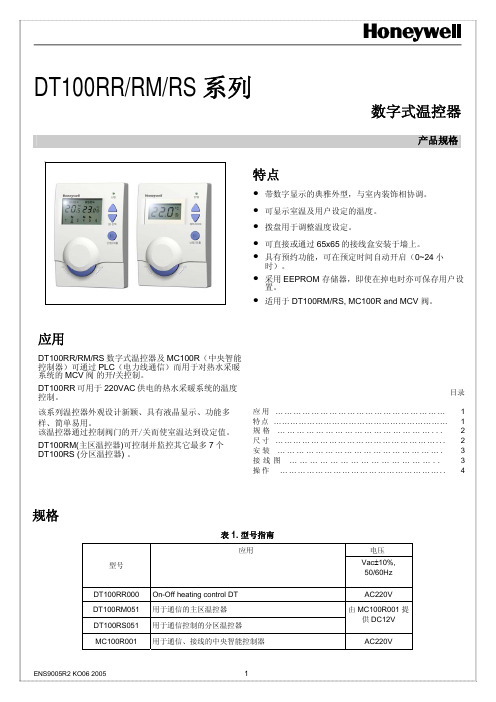
DT100RR/RM/RS 系列数字式温控器产品规格应用DT100RR/RM/RS数字式温控器及MC100R(中央智能控制器)可通过PLC(电力线通信)而用于对热水采暖系统的MCV阀的开/关控制。
DT100RR可用于220VAC供电的热水采暖系统的温度控制。
该系列温控器外观设计新颖、具有液晶显示、功能多样、简单易用。
该温控器通过控制阀门的开/关而使室温达到设定值。
DT100RM(主区温控器)可控制并监控其它最多7个DT100RS (分区温控器) 。
特点•带数字显示的典雅外型,与室内装饰相协调。
•可显示室温及用户设定的温度。
•拨盘用于调整温度设定。
•可直接或通过65x65的接线盒安装于墙上。
•具有预约功能,可在预定时间自动开启(0~24小时)。
•采用EEPROM 存储器,即使在掉电时亦可保存用户设置。
•适用于DT100RM/RS, MC100R and MCV 阀。
目录应用 (1)特点 (1)规格 (2)尺寸 (2)安装 (3)接线图 (3)操作 (4)规格表 1. 型号指南应用电压型号 Vac±10%,50/60Hz DT100RR000 On-Off heating control DT AC220VDT100RM051 用于通信的主区温控器DT100RS051 用于通信控制的分区温控器由 MC100R001 提供DC12VMC100R001 用于通信、接线的中央智能控制器AC220V设置范围 5~35℃ 最小设置单位 0.5 ℃ 差动 最大1 ℃ 温控开关 DT100RR - S.P.S.T. 继电器 MC100R - S.P.D.T.继电器 控制方式 开/关控制 供电5(2) A , 220 VAC ,12A 典型负载如风机盘管、分区阀门及继电器。
超过200W 的电感负载应通过电流接触器进行转换。
使用寿命 220V 全负载时,超过100,000 次(冷热循环)全手动控制时,超过10,000 次 安装 直接安装于墙上或安装于65x65mm 接线盒上,并用螺钉固定 接线 2线或3线(200mm)连接 外壳 两片塑料外壳(前盖及后盖) 尺寸 82 x 120 x 28mm(W x H x D) 环境要求 工作温度:5~45℃运输及储藏温度:-20~55℃湿度:5~95%RH, 26℃无冷凝尺寸图. 1 DT100RR/RM/RS, MC100R 尺寸 ( mm)< DT100RM > < DT100RR/RS >< MC100R >位置DT100 温控器是地板采暖系统的温度控制器件, 必须安装在距地面约1.5米高,空气流通良好的位置。
HONEYWELL温控器HCE60

StoreyControllerHCE 60 Mounting and OperationOverview C ONTENTSOverview3 Application3 Procedure during the installation4 Assigning zones and actuators4 Mounting4 Configuration and installation4 Configuration4 Creating a zone plan5 Specifying temperature zones5 Filling out the zone plan6 Mounting9 Wall mounting10 DIN rail mounting11 Mounting the Hometronic heating components11 Configuration and installation12 Opening the housing13 Cabling connections15 Configuration24 Preparing the configuration24 LED display at the storey controller26 Operating modes of the storey controller27 Buttons281OverviewAssigning zones and room names29 Example: Assigning an HCW 22 setpoint adjuster to Zone 130 Example: Assigning the room name LIVING to Zone 131 Assigning a remote setpoint adjuster HCU 30 to a temperature zone33 Assigning a setpoint adjuster of type HCW 23 to a zone33 Reversing the assignment34 De-installing room names at the Hometronic Manager35 Saving settings at the Hometronic Manager36 Checking the configuration36 Checking the radio transmission37 Checking the assignment of the room names37 Displaying faults38 Terminating the configuration39 Resetting the storey controller to the state of delivery40 Appendix41 Glossary41 Help for problems42 Overview of the Hometronic heating components45 Zone plan46 2Overview OverviewFor your informationTechnical terms are explained in the glossary (page 41). They are identified in the text by an *.ApplicationThe storey controller HCE 60 receives specifications for the room temperature from the setpoint adjusters* and the Hometronic Manager*. The storey controller controls the boiler regression*, the pump relay and the thermal actuators* (refer to page 45, Hometronic heating components) on the basis of these specifications.It disposes of a self-teaching control function (fuzzy logic) which adapts itself automatically to the environmental conditions. The desired room temperature is reached rapidly and held constant.In order to provide a rapid overview of the display and operation there is a sticker on the rear of the instructions which can be stuck onto the housing of the storey controller.3Overview 4Procedure during the installationAssigning zones and actuators• Specify which heating circuits* are controlled by the storey controller.Mounting• Mount the Hometronic heating components.Configuration and installation• Set the storey controller to the actuator type, cable the connections and interconnect the components.Configuration• Assign setpoint adjusters to the temperature zones.• If appropriate, assign room names at the Hometronic Manager.• If appropriate, assign the time program of the remote setpoint adjuster HCU 30 to the temperature zones.Creating a zone plan 5Creating a zone plan*A temperature zone is an area of the building – e.g. a room – in which the setpoint temperature* is set by means of a setpoint adjuster. The storey controller controls all the thermal actuators of a temperature zone to the same value.5 temperature zones can be set up per storey controller. The extension module HCS 60 increases the number of temperature zones per storey controller to 8. A maximum of 3 actuators can be connected in each zone.The total number of actuators which can be controlled by one storey controller is thus limited to 24.Specifying temperature zonesCaution Danger of damage through external equipment! The storey controller is designed only for components which have been authorized by Honeywell!► Only use actuators of the type H 200 BG (no-load closed) or H 200 BO (no-load open).► Combine all the actuators (type and location) which are managed by the storey controller.► Combine all the actuators which are controlled by a setpoint adjuster in a temperature zone.Creating a zone plan 6In case of more than 8 temperature zones or 24 actuators:► Determine the number of storey controllers required additionally in accordance with the following table:Temperature zones (maximum)Actuators (maximum)Number of storey controllers82411648224723T he example at the end of this section shows a zone division with the corresponding zone plan.Filling out the zone plan► Copy the sample zone plan (see Appendix page 45) as a reserve.► Enter the type and installation location of the corresponding actuator in each temperature zone.► Assign a setpoint adjuster to every temperature zone.► If appropriate, assign a room name.► After the installation hand the zone plan over to the customer.Creating a zone plan 7• The living area is covered by 6 temperature zones. The supplementary module HCS 60 is required for this subdivision .• A total of 8 actuators are controlled by the storey controller.Up to 8 temperature zones can be controlled with the supplementary module HCS 60. The planned temperature zones are grayed.T he room names of every temperature zone are entered at the Hometronic Manager.Creating a zone plan 8The following zones result for the subdivision:Temperature zone Actuator (type, location)Setpoint adjuster (location)Room name at HCM 200Heating loop 1(living room)Living room"Living"Zone1Heating loop 2(living room)Heating loop 3(living room)Zone2Heating loop 1(dining room)Dining room"Dining"Zone3Heating loop 1(kitchen)Kitchen"Kitchen"Zone4Heating loop 1(bedroom)Bedroom"Bedroom"Zone5Heating loop 1(WC)WC"WC"Zone6Heating loop 1(bathroom)Bathroom"Bath"Mounting MountingC aution!T he storey controller has a radio receiver whose function can be impaired by metallic objects and radio devices!►When selecting the operating site ensure that there is sufficient distance to metallic objects and radio devices.►If the radio interference cannot be eliminated select a different mounting site.The storey controller is intended to be mounted in the distribution box. If the space is insufficient, select the location so that the storey controller can communicate without interference by radio with the setpoint adjusters against humidity and moisture.The storey controller can be fastened by 2 means:• Wall mounting• DIN rail mountingMountingWall mountingThe storey controller has 4 mounting holes with a diameter of 4.2 mm.O bserve the mounting height of 60 mm of the storey con-troller! If the storey controller is mounted upright, the trans-former has to be at the top so that the heat can dissipate.►Draw, drill and dowel the fastening holes.►Screw the storey controller.Mounting DIN rail mounting►Place the housing frombelow against the DIN rail(1).►Press the housing upwardsand latch it in (2).Mounting the Hometronic heating components►Mount the components in accordance with the enclosed mounting instructions.Configuration and installationDanger D anger to life through electric shock!E lectrical contacts (outputs of the actuators, power fuse and transformer) which are live lie free while the device is being cabled. Touching a live contact causes critical injuries.►All work may only be carried out by authorized specialized personnel.►Pull out the power plug before opening the housing.C aution!D amage to components lying open!T he electronic components of the storey controller and of the plug-in module can be destroyed by electrostatic discharges!►Do not touch the components.►Touch a grounded metal part in order to discharge yourself.Configuration and installation Opening the housing►Loosen the screw at thefront (1).►Press both snaps inwards(2).►Remove the housing coverupwards (3).Plugging in the extension module (optional)The extension module HCS 60 increases the possible number of►Plug the extension moduleinto the provided slot.Configuration and installationSetting the actuatorO nly one type of actuators can be connected at a storey controller. If both no-load open and no-load closed actuators are to be operated, two storey controllers with the respective control system are required.1. Switch for configuration(O = Open, C = Closed)2. Setpoint temperatureceramic fuse (type:230 V AC; 2.5 A, fast;5×20 mm)T he actuators are protected by the ceramic fuse.►Check which type the actuator is.►Set the switch in accordance with the following table.Configuration and installationCabling connectionsPermitted cable types and lengthsCable (designation)Connection betweenstorey controller HCE 60and Maximum permitted lengthJE-LiYCY 2×2×0.8Setpoint adjuster HCW 23100 m CY 2×2×0.14Setpoint adjuster HCW 23100 m JE-Y(St)Y 2×2×0.8Setpoint adjuster HCW 23100 mMCR precontrol100 mPump relay HREL1100 m 1.5 mm2Thermal actuatorsH200 BO and H200 BG100 mCable harness Thermal actuatorsH200 BO and H200 BG 1 m (3 m)Cable harness Antenna HRA1 1.2 mConfiguration and installationO nly use cables with cable cross-section areas up to 1.5mm2. We recommend the cable type JE-Y(St)Y 2×2×0.8. Usethe enclosed connector types and sufficiently long cable.1. Connectors (1...12)2. Connections for extensionmodule HCS 603. Antenna connector4. Connectors of theactuators for Zone 1 to 8.Up to 3 actuators can be connected to Zone 1, only one actuator at all other zones.T he cable harness of the thermal actuators can be extendedfrom 1 m to 3 m. This cable is available with integral plug astype HCV 2.Configuration and installationDanger D anger to life through electric shock!E lectrical contacts (outputs of the actuators, power fuse and transformer) which are live lie free while the device is being cabled. Touching a live contact causes critical injuries.►All work may only be carried out by authorized specialized personnel.3 actuators can be connected for Zone 1, 1 actuator each for Zones 2 to 5. 1 connection each is available for Zones 6 to 8 for the extension module.If more than 8 actuators are to be connected to the storey controller, the cables of the actuators have to be wired in a distribution box.The storey controller can control up to 24 actuators. However, a maximum of 3 actuators per zone can be connected.T he cable harness of the actuators can be extended from 1 mto 3 m. This cable is available with integral plug astype HCV 2.►Lay the cables of the actuators to the distribution box.►Wire the conductors of the actuators.►Use the cable HCV 2 to extend the cable to the storey controllerConfiguration and installation►Insert the plugs of the actuatorconnecting cables into the sockets of the corresponding zones.►Clamp the cables in the strain relief device.►Use a diagonal cutter to break out openings at the housing for the cables.Configuration and installation Connecting a setpoint adjuster HCW 23Through their wiring the setpoint adjusters of type HCW 23 have a fixed assignment to the Zones 1 and 2.I f the remote controller HCW 23 is removed, the assignmenthas to be removed as well. Refer to "Reversing theassignment" on page 34.►Use cables in accordance with the table on page 15.►Connect the connectors of the setpoint adjusters to the connectors of the storey controller.1. Setpoint adjuster 12. Setpoint adjuster 23. Zone 14. Zone 25. Bus (not activated)6. Boiler regression7. Pump relay HREL 1TW Input temperatureselectorRF Input room sensor⊥GroundConfiguration and installationConnecting the boiler regression and pump relayBoiler regression is possible at the controllers MCR 200, MCR 35 and MCR 40 :At the MCR 200 controller the temperature selection and ground input lie at different terminals, depending on the respective design.►Connect the inputs in accordance with the enclosed instructions.At the controllers MCR 35 and MCR 40 the temperature selection and ground input lie at the following terminals:Configuration and installation Boiler regressionIf control cables to the heating ("boiler regression“) and to the pump relay exist:►Use cables in accordance with the table on page 15.►Connect the boiler regression and the pump relay to the storey controller in accordance with the following scheme:Configuration and installation Installing the antennaA n antenna has to be connected to each storey controller!Take the antenna function into consideration when selectingthe operation site.►Install the antenna (1) outsidemetal housings, e.g. switchcabinets (4).►Do not extend the antennacable.►Mount the antenna at a suit-able position near the storeycontroller (3).The radio connection to the set-point adjuster (2) has to be en-sured.►Plug the antenna cable into the antenna socket of the storey controller.Closing the housing of the storey controller►Place the lid on the housing.►Snap in the snaps on the left and right.►Tighten the screw at the front.ConfigurationConfigurationDuring configuration setpoint adjusters – if appropriate the time program* of the remote setpoint adjuster HCU 30 – are assigned to the temperature zones of the storey controller. A room name is specified for each temperature zone at the Hometronic Manager. Preparing the configuration►Set the adjusting dial toPosition 0.Opening the housing:►Press in the snap (1) andremove the housing lid (2).Configuration►Insert 2 Mignon batteriesLR06 each 1.5 Volt.►Ensure that the polarity iscorrect.1)Sending button(required for configuration).Commissioning the storey controller►Plug in the power plug.The LED for the mains voltage lights up.Taking the setpoint adjuster HCU 30 into operation►Refer to the instructions for the setpoint adjuster HCU 30.Taking the room temperature sensor HCF 22 into operation►Refer to the instructions for the room temperature sensor HCF 22.ConfigurationLED display at the storey controllerThe LEDs of the storey controller provides information on the operating modes of the storey controller and the installed temperature zones.Meaning of the 3 LEDs on the left:Flashes Device displayThe LEDs 1..8 are assigned to the temperature zones and can light up green, yellow and red. The meaning of the colors depend on the selected operating mode.Configuration Operating modes of the storey controllerNormal modeIn normal mode the LEDs 1..8 provide information on the position of the actuators:Green Thermal actuator openedOff Thermal actuator closedFault modeIn fault mode the status displays provide information on a fault in the individual temperature zones.Refer to the section "Displaying faults" on page 37.Installation modeIn installation mode you assign temperature zones to the setpoint adjusters and the Hometronic Manager.Refer to the section "Example: Assigning an HCW 22 setpoint adjuster to Zone 1" on page 30.Device displayThe device display informs you on the configuration of your Home-tronic System, i.e. about the assignment of setpoint adjusters to the temperature zones of room names at the Hometronic Manager. Refer to the section "Checking the configuration" on page 36.ConfigurationButtons• FaultWhen the fault button is pressed, the storey controller changes to the fault display. Refer to the section "Displaying faults" on page 37.• Installation button:When the installation button is pressed, the storey controller changes to installation mode or to the device display.Assigning zones and room namesThe following section describes how setpoint adjusters and room temperature sensors are assigned to a temperature zone. The procedure is identical for both device types and is therefore only explained on the basis of the setpoint adjuster.Example: Assigning an HCW 22 setpoint adjuster to Zone 1 In the following example the setpoint adjuster HCW 22 is assigned to Zone 1.Subsequently the room name "Living" is assigned to Zone 1 in the►►seconds.of Zone 1 flashes red.The storey controller is in instal-lation mode and waits for thesignal of a setpoint adjuster.n order to assign a setpoint adjuster to a different zone, pressuntil the LED of the desired zone ►Press the send button of the setpoint adjuster.The LED of the selected zone lights continuously red.I f no Hometronic Manager is installed, the storey controlleroperates with a basic value of 20 °C. For information on howthe configuration is checked please refer to page 36.►The LED of the selected zone flashes green. The storey controller waits for a signal from the Hometronic Manager. The standard text is displayed at the Hometronic Manager (example):HOMETRONICWE 29.10.1999 11:15 no lifestyle active LIVING 20.0 C►Press the Dial button.The following text is displayed:MENUSET DATE/TIME ACTIVATE LIFESTYLE LIVING 20.0 C►Turn the Dial button to the right until "Menu" is selected.MENUSET DATE/TIME ACTIVATE LIFESTYLE LIVING 20.0 C►Press the Dial button.The following text is displayed:LIFESTYLES TIME PROGRAMS SETTINGS VERSION►Select the "Settings" submenu and press the Dial button.The following text is displayed:INSTALLATIONDE-INSTALLATION FUNCTION EXTENSION SENSOR FUNCTION►Select the "Installation" submenu and press the Dial button.The following text is displayed:HEATING SHUTTERS DEVICES/LIGHT SENSOR►Select the "Heating" submenu and press the Dial button.A list of the room names (possibletemperature zones) is displayed:LIVING DINING KITCHEN BEDROOM►Turn the Dial button at the Hometronic Manager until "Living" is selected an press the Dial button.An * is displayed..LIVING * DININGKITCHENBEDROOMThe LED of Zone 1 at the storey controller flashes green. The room name is assigned to the temperature zone 1.►Enter the room name in the zone plan.►Repeat the steps until a room name is assigned to all the temperature zones.►The storey controller is back in normal mode.I f the installation button is not pressed for longer than 4minutes, the storey controller changes to normal mode.The assigned temperature zones remain stored in the storeycontroller, even after a power failure.Assigning a remote setpoint adjuster HCU 30 to a tempe-rature zoneThe operating instructions of the remote setpoint adjuster describe how to assign the remote setpoint adjuster HCU 30 to a temperature zone.Assigning a setpoint adjuster of type HCW 23 to a zone Through their wiring the setpoint adjusters of type HCW 23 have a fixed assignment to the Zones 1 and 2.I f the remote controller HCW 23 is removed, the assignmenthas to be removed as well. Refer to "Reversing theassignment" on page 34.Reversing the assignmentReverse the assignment of the setpoint adjuster to the tempe-rature zone►►►until the LED of the temperature zone extinguishes.The assignment of the setpoint adjuster for the temperature zone is reversed.Reversing the assignment of the room name or time program to the temperature zone►►until the LED of the temperature zone extinguishes.The assignment of the room name or of the time program for the temperature zone is reversed.De-installing room names at the Hometronic Manager ►Change to the "Settings" submenu as described on page 31. The following text is displayed:INSTALLATIONDE-INSTALLATIONFUNCTION EXTENSIONSENSOR FUNCTION►Select the "De-installation" submenu and press the Dial button.The following text is displayed:HEATING SHUTTERS DEVICES/LIGHT SENSOR►Select the "Heating" submenu and press the Dial button.A list of the assigned room names(temperature zones) is displayed:LIVING * DINING * KITCHEN * BEDROOM *►Select the room name (here Living) and press the Dial button.The * symbol behind the room name disappears in the display:LIVINGDINING * KITCHEN * BEDROOM *The assignment is deleted and can be carried out again.Saving settings at the Hometronic ManagerBefore configuration is terminated the settings have to be saved at the Hometronic Manager.For information on saving the settings please refer to the "Adapting" chapter in the operating instructions of the Hometronic Managers.►The storey controller is in the device display.The colors of the LED 1...8 now provides information on the configuration of the temperature zones.Off No device installedRed Setpoint adjuster is installedGreen Hometronic Manager or remote setpoint adjuster HCU 30 is installedYellow The setpoint adjuster and Hometronic Manager areinstalledChecking the radio transmission►Press the send button at the setpoint adjuster.The LED 1..8 of the assigned zone flashes red. The radio transmission is established.Checking the assignment of the room names►Change the setpoint temperature at the Hometronic Manager (refer to the Hometronic Manager instructions)The LED 1..8 of the assigned zone flashes green. The assignment is correct.The storey controller terminates the device display after approx. 60 seconds and changes back to normal mode.zone.►display.The colors of the LED 1...8 now provides information on a fault in the temperature zones.Off No faultRed Cable break / no connection to the setpoint adjusterGreen No connection to the Hometronic Manager or remotesetpoint adjuster HCU 30Orange No connection to the setpoint adjuster and Hometronic ManagerThe storey controller terminates the fault display after approx. 60 seconds and changes back to normal mode.Assigning zones and room names39Terminating the configurationClosing the setpoint adjusters► Put on the lid and latch in at both snaps.Handing out the zone plan► Pass on the filled out zone plans together with the mounting instructions to the customer. Both documents are important if changes are to be carried out later at the system.Assigning zones and room names40Resetting the storey controller to the state of deliveryA ll current assignments are lost if the storey controller is reset to the state of delivery. The storey controller retains its confi-guration after a power failure.►►►The LED of Zone 1 is extinguished. The LED of Zone 2 is illuminated.► ► Pull the plug of the storey controller again and plug it in again.The storey controller is reset to the state of rmation for the fitterAfter the storey controller has been configured you should inform your customer about the Hometronic System.► Familiarize your customer with the operation of the Hometronic.► Explain the manual operation of the components.► Point out particular features and extension possibilities of the re-spective customer installation.Appendix41AppendixGlossarySetpoint adjusterDetects the actual temperature,changes the setpoint tempe-rature. Is mounted in every zone at a user-friendly location Heating circuitArea which is controlled by a setpoint adjuster.Hometronic ManagerCentral operating device of the Hometronic System Boiler regressionHometronic controls the heating boiler via an analog control device of Honeywell.Setpoint temperatureRoom temperature which is to be reachedThermal actuatorOpens and closes a heating circuit. Is controlled by the storey controller.Time programDefined combination of setpoints and switching points at the Hometronic Manager.Zone planOverview of the temperature zones of the storey controller.Appendix42Appendix43Appendix44AppendixOverview of the Hometronic heating componentsA Setpoint adjuster HCW 22Controls the setpoint temperature per temperature zoneB Remote setpoint adjuster HCU 30Controls the setpoint temperature per temperature zone via thesetpoint adjuster. Defines the time programs for the comfort andeconomy temperaturesC Room temperature sensor for storey controller HCF 22Transfer the room temperature to the story controllerD Hometronic ManagerCentral operating device of the home automation systemE Setpoint adjuster HCW 23 (wired)Controls the setpoint temperature per temperature zone via thesetpoint adjusterF Story controller HCE 60Controls the actuators of the floor heatings/radiators. Communi-cates with setpoint adjusters and room temperature sensorsG AntennaH Boiler regression HS 30I Pump relayJ Thermal actuators45Appendix46Zone planZone Actuator(type, location)Setpoint adjuster (location)Room name12345Appendix47Limitations at the configuration• Maximum of 5 (8) zones per story controller • Maximum of 3 connections per zone• Maximum of 24 actuators per story controller• Only one type of thermal actuators per story controller (no-load open or no-load closed)• Either heating loops (underfloor heaters) or radiators.Honeywell AGBöblinger Straße 17D – 71101 SchönaichTelephone (+49) 7031 637-300This company is certificated toThe right is reserved to make modifications. This document is definitive for the enclosed product and replaces all previous publications.No. 7157521EN1H-0134 GE51R0301。
Honeywell温控器详细说明书

HoneywellDC1000系列通用调节器简要说明书(中文版)注意:使用本手册前,请检查量程,输入,输出是否符合您的要求.1.面板说明1.1显示说明PV: 过程值(process value),四位显示(红色)SP: 设定值(set point),四位显示(绿色)1.2LED指示灯说明OUT1: 第一路输出(OUTPUT1), 绿色灯OUT2: 第二路输出(OUTPUT2), 绿色灯AT: 自整定,黄色灯PRO: 程序运行中,黄色灯AL1: 第一路报警(ALARM 1),红色灯AL2: 第二路报警(ALARM 1),红色灯AL3: 第三路报警(ALARM 1),红色灯 (DC1010无此功能)MAN: 手动控制,黄色灯 (DC1010无此功能)1.3 按键SET: 模式&设定键(切换模式和写入设定值)Y:移位键▽:减少键△:增加键A/M:自动/手动切换键2.自整定功能2.1 将AT设置为‘YES’,即启动自整定功能2.2 自整定完成后,PID参数将被自动设定。
(P值一般为11~14, I值一股为40~50, D值一般为40~60。
)2.3 ATVL=自整定偏移量,由SP值推导出来(它在自整定时,可防止振荡超过设定点)SP-ATVL=自整定设定值, ATVL=自整定偏移量例如: SP=200℃, ATL=5, 则自整定点是195℃*ATVL务必自整定点在程序类型模式中(195℃)2.4 自整定点失败2.4.1 ATVL值太大→如果不能确定,则设定ATVL=02.4.2系统时间太长→单独设定PID参数3. 故障信息(注意)当有“*”标记的故障发生时,控制器需要维修4.操作流程各阶层进出及参数的锁定4.1.1按移位键(Y)改变参数。
按下移位键,第一位数开始闪烁。
按增加键(△)或减少键(▽)对此数值作增加或减少,再按移位键到第二位数,当所有数值设定好后,按SET键完成数值设定。
4.1.2SET键也有转换模式的功能,按下SET键会显示下一种模式4.1.3按SET键持续5秒可进入LEVEL2,或同样可返回LEVEL1。
honeywell温控器TC8010B1000使用说明书
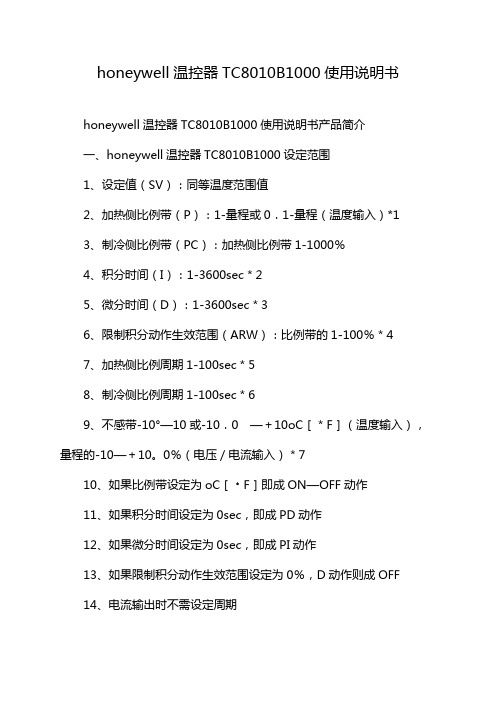
honeywell温控器TC8010B1000使用说明书honeywell温控器TC8010B1000使用说明书产品简介一、honeywell温控器TC8010B1000设定范围1、设定值(SV):同等温度范围值2、加热侧比例带(P):1-量程或0.1-量程(温度输入)*13、制冷侧比例带(PC):加热侧比例带1-1000%4、积分时间(I):1-3600sec*25、微分时间(D):1-3600sec*36、限制积分动作生效范围(ARW):比例带的1-100%*47、加热侧比例周期1-100sec*58、制冷侧比例周期1-100sec*69、不感带-10°—10或-10.0 —+10oC[*F](温度输入),量程的-10—+10。
0%(电压/电流输入)*710、如果比例带设定为oC[﹡F]即成ON—OFF动作11、如果积分时间设定为0sec,即成PD动作12、如果微分时间设定为0sec,即成PI动作13、如果限制积分动作生效范围设定为0%,D动作则成OFF14、电流输出时不需设定周期15、电流输出时不需设定周期16、如果不感带设定为负,则成重叠二、honeywell温控器TC8010B1000控制动作PID控制(ON—OFF.P.PI.PD控制)自动演算功能(AT)1、自调方式:限制周期法2、AT周期3、自主校正设定改变时,自主校正即建立加热/制冷PID控制动作除外,控制输出4、继电器接点输出:250VAC 3A(带负荷)1a连接电气性:超过300000次,额定负荷b)电压脉冲输出:0—12VDC(负荷电阻:超过600Ω)5、·电流输出:4-20maDC(负荷电阻:超过600Ω)6、闸流控制管驱动用触发器输出:零测法中容量驱动7、闸流控制管输出:额定0.5A(环境温度低于40℃)温度报警三、honeywell温控器TC8010B1000报警点:双报警(分别设定)报警种类:偏差报警(上限,下限,上下限,范围内)过程值输入报警(上限,下限)设定值输入报警(上限,下限)可以选择待机机能(设定值报警除外)控制环断线报警(LBA)LBA设定时间:0.1—200.0min不能设定为0.0minLBA不感带:0—9999oC[﹡F](温度输入)0—量程(电压/电流输入)如果设定为0,LBA不动作。
霍尼韦尔单回路温度控制器T9275A使用说明

Honeywell - T9275A
操作说明
1、后按UP或DOWN键,可设定温度1℃(连续按2秒,连续快速变化)按ENTER键一次,数字闪烁表示完成。
2、按SELECT键,选取其他功能再按UP或DOWN更改,再按ENTER键即存储。
3、按SELECT键至SENSOR显示,0表示内置传感器,1表示外置传感器。
予设为0。
4、按SELECT键至MODE显示:予设为0。
AO为制冷工况,DO×AO为加热工况,DO ×AO为制冷工况,DO为加热工况,AO为加热工况,DO为制冷工况,AO为制冷工况,
DO为LOW TEMP.LIMIT AO为加热工况,DO为HIGH TEMP.LIMIT
5、按SELECT键至MANUAL显示,0表示自动控制,1表示手动输出控制(0-100%)。
予设为0。
6、按SELECT键至DISPLAY显示,0表示LCD上方显示环境
温度,下方显示设定温度,1表示LCD上方显示输出百分比,下方显示环境温度。
予设为0。
7、按SELECT键至F1显示(积分时间)予设为15秒。
8、按SELECT键至F2显示(高低温报警)予设为30℃.
9、按SELECT键至OFFSET显示(温度补偿校正)予设为0℃。
10、按SELECT键至PBAND显示(比例带),予设为2℃。
11、按SELECT键至DIFF显示(动作偏差),予设为0℃。
12、按SELECT键至ZBAND显示(零能源带),予设为1.5℃。
- 1、下载文档前请自行甄别文档内容的完整性,平台不提供额外的编辑、内容补充、找答案等附加服务。
- 2、"仅部分预览"的文档,不可在线预览部分如存在完整性等问题,可反馈申请退款(可完整预览的文档不适用该条件!)。
- 3、如文档侵犯您的权益,请联系客服反馈,我们会尽快为您处理(人工客服工作时间:9:00-18:30)。
霍尼韦尔温控器-CM707型可编程房间温控器使用说明书(2007-11-6 14:49:16)[发送到微博]
分类:未分类标签:霍尼韦尔温控器说明书 |
CM707型可编程房间温控器可实现一周,每天4 段自由编程温度控制。
是与家用燃气独立采暖系统配套使用的理想产品。
CM707可根据用户的作息时间及生活规律,设定一周的合适的房间温度,达到节能、舒适的要求。
温控器工作原理:
温控器编程工作的执行顺序如下图所示:
此温控器工作原理如上图所示:
每天,温控器将在第一段设定时间开始时,按所设定的房间温度T1控制锅炉运行。
当到达设定时间二时,按设定温度T2控制锅炉运行。
直到最后一段。
在此之后,直到到达第二天的第一段开始时间。
开始第二天的工作过程。
一周的最后一段将与下周一等第一段衔接,循环控制。
各功能键使用及显示状态说明:
1. 时间调节键:用来更改时间,编程时用来更改各程序段起始时间,“+”为时间上调,“-”为时间下调.
2.星期调节键:按下可调整当前所在日期(以星期计),按下此按键屏幕上方黑点会随之移动,即可调整所在星期.
3.程序拷贝键:当编程时如有几天程序一样,在编制好一天程序后,可按此按键将此天程序拷贝至其它天.
4.外出休假选择键:当短期外出时,如出差,旅行度假,可按此键设定出行天数及出行期间房间温度.
5. 电池低电量显示:当电池电量不足时,屏幕此处黑点闪动.
6. 时间显示:以每天24小时显示时间.
7. 燃烧状态显示:有火苗时为工作状态,无火苗时为停止状态.
8. 星期显示:屏幕上方有7个数字,黑点所处位置为当前星期.
9. 温度显示:可显示房间实际温度及设定温度.
10. 设定温度调节键:可上下改变设定温度.
11. 信息显示键:用来完成温度显示位置的房间实际温度显示和设定温度显示的切换.
12.自动模式按键:按下此键即进入自动模式,温控器按照事先设定好的程序控制壁挂炉运行.
13.手动模式按键:按下此键即进入手动模式,按照当前设定温度控制壁挂炉,不按照设定程序运行。
14. 停止工作键:即防冻按键,可保持房间最低温度为5°C。
15. OK键:即确认键,做设定改动需按此键确认才可生效。
16.程序设定键:按此键进入程序设定状态.
使用方法:
注意:做任何设定改动后都需按OK按键生效,以下不在重复说明!
在所有连接完毕后,显示面板开始显示时间及当前温度。
按复位按钮。
一,时间设定:
1. 按时间调节键上下箭头,根据当地时间设定现在时间。
2. 按星期调节键,面板1~7 下方黑杠将会循环移动,反复按此键,直到选择到今日所在星期。
二,一周程序设定:
1. 按程序设定键, 进入编程状态,此时星期显示将处于1下方.
2. 按左右箭头选择时间段(一天四个时间段),用时间调节键来设定程序段起始时间,用温度调节键来设定此时间段内的房间温度.
3. 编好周一程序后。
按星期调节键,此时星期显示将处于2下方。
按照步骤2编制周二程序即可。
4. 其它,周三~周日程序,可依步骤2、3进行。
5. 程序拷贝键的使用。
在编程时,当第二天的生活安排与今天相同时,可在今日编程结束后,按一下程序拷贝键。
此时,日期显示将跳到下一天,此时,再按程序拷贝键。
此日程序将拷贝前一日程序。
三,在程序编制完成后,按AUTO键温控器将按照编制好的程序开始工作。
四,按MAN 键,温控器将按照手动状态下设定的温度,控制锅炉运行。
而不按编制的程序运行。
五,按OFF 键,温控器将按低温防冻运行模式控制锅炉运行。
此时,将保证房间温度不低于5C。
六,外出休假按键的使用:
外出休假键:如果在今后一段时间会全家外出。
可选择此功能。
此时,显示屏会出现1D 及10C。
此时选择时间调节键,选择外出天数。
在外出时,温控器将会控制锅炉运行,以保证房间温度为10C(此温度可调)。
四段编程温控器的设定方法:(例)
周一至周五,每天四段编程可根据下图所示进行编程:
在周六、周日,也可进行二段编程,如下图所示:
特别注意:
1. 使用前请仔细阅读此产品及配套锅炉使用说明。
2. 在无电池及电池压力过低时,会使锅炉不能正常启动,从而造成意外损坏,请及时安装并更新电池。
3. 当出现任何非正常现象时,请及时与供货商联系。
4. 所有说明以产品所带Honeywell原厂英文说明为准。
