EFI色彩管理软件使用说明
fiery服务器校色流程

在后续弹出的窗口中,将“Standard”处修改为字母E打头的 高级选项显示。按照窗口所标示的1,2,3…进行逐步选择。 在1内,根据实际情况进行校色仪的选择。
在2内,进行类似默认曲线设置中的 挂网以及纸张类型设置。
在3内,进行校色条格数,A3/A4,纸盒以及 打印份数的设置。选择Print打印校色条。
Fiery服务器校色流程
首先,必须以管理员身份登陆。选择 Administrator帐号,登陆密码为Fiery.1
在登陆帐户正常进入WorkSation后,选 择标题栏中的Server菜单,在弹出的下 拉菜单中选择Manage Color选项
在随后弹出的窗口中,首先选择第三项: Profile Manager,进行需要校正的曲线选择。
双击所保存的曲线,在随后弹出的窗口中,将 Default前的对钩打上,设置为默认曲线。而下方的 Use Calibration Set…选项中,可以根据自己需求 进行挂网,纸张类型修改。点击OK保存
最终,复制后,并经过修改,设置为默认曲线的状 态如下图黄色条框所显示。选择Done退出
在返回的校色选项中,选择第一项 Calibrator,进行校色
在随后弹出的窗口(整体分为左右两侧,右侧又分为上下四部分)中, 选择右侧的第三个窗口中的任一加锁曲线。(此窗口内曲线整体上分为 两种,一种为加锁的,也就是服务器本身自带的;一种是没有加锁的, 客户后续添加的。但不管是加锁还是不加锁的曲线,只能有一条为当前 使用曲线,也就是曲线名称图片就是加锁曲线的复制过程。 在图1中,根据自己的需求(纸张类型,克 数)选择相应曲线,会出现一个绿色的从 右到左的导出按键;选择该按键后,在图2 中进行导出曲线的名称设置;保存后,可 以在图3,也就是左侧窗口中看到该名称的 文件,选中该文件后,会出现图中所显示 的两个绿色的从左到右的导入按键,选择 图中鼠标所在的按键;在图4显示的窗口中 设置导入后的曲线名称。
Fiery色彩流程选项介绍
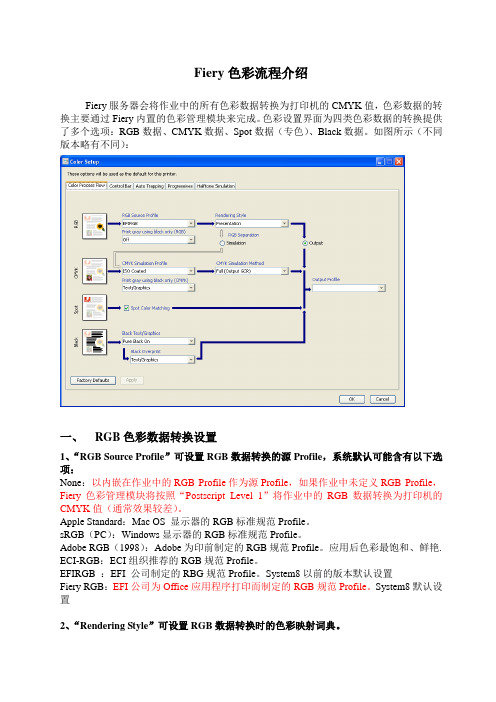
Fiery色彩流程介绍Fiery服务器会将作业中的所有色彩数据转换为打印机的CMYK值,色彩数据的转换主要通过Fiery内置的色彩管理模块来完成。
色彩设置界面为四类色彩数据的转换提供了多个选项:RGB数据、CMYK数据、Spot数据(专色)、Black数据。
如图所示(不同版本略有不同):一、RGB色彩数据转换设置1、“RGB Source Profile”可设置RGB数据转换的源Profile,系统默认可能含有以下选项:None:以内嵌在作业中的RGB Profile作为源Profile,如果作业中未定义RGB Profile,Fiery色彩管理模块将按照“Postscript Level 1”将作业中的RGB数据转换为打印机的CMYK值(通常效果较差)。
Apple Standard:Mac OS 显示器的RGB标准规范Profile。
sRGB(PC):Windows显示器的RGB标准规范Profile。
Adobe RGB(1998):Adobe为印前制定的RGB规范Profile。
应用后色彩最饱和、鲜艳. ECI-RGB:ECI组织推荐的RGB规范Profile。
EFIRGB :EFI 公司制定的RBG规范Profile。
System8以前的版本默认设置Fiery RGB:EFI公司为Office应用程序打印而制定的RGB规范Profile。
System8默认设置2、“Rendering Style”可设置RGB数据转换时的色彩映射词典。
Photographic:当从色域外色彩打印时,会导致输出不如Presentation着色饱和,但保留了图象中的色调关系,渐变输出的效果较好。
应用在人物照片、渐变较多的图像上. Presentation:创建饱和色彩,但打印色彩不能与显示色彩精确匹配,在色域中色彩的着色较好,适用于包括演示图形和图片的混合页面。
应用在需要效果鲜艳的图像上。
Rel. Colorimetric:在源和目标白点之间提供白点转换,例如:显示器的蓝灰色将映射为中性灰色。
色彩管理方案
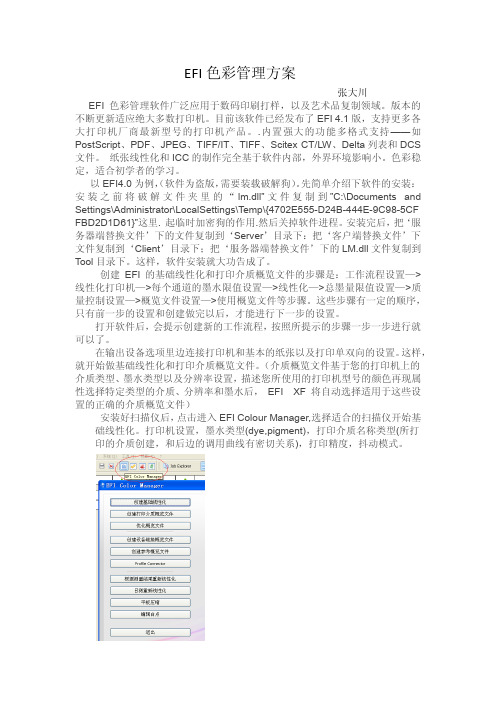
EFI色彩管理方案张大川EFI色彩管理软件广泛应用于数码印刷打样,以及艺术品复制领域。
版本的不断更新适应绝大多数打印机。
目前该软件已经发布了EFI 4.1版,支持更多各大打印机厂商最新型号的打印机产品。
.内置强大的功能多格式支持——如PostScript、PDF、JPEG、TIFF/IT、TIFF、Scitex CT/LW、Delta列表和DCS 文件。
纸张线性化和ICC的制作完全基于软件内部,外界环境影响小。
色彩稳定,适合初学者的学习。
以EFI4.0为例,(软件为盗版,需要装载破解狗)。
先简单介绍下软件的安装:安装之前将破解文件夹里的“lm.dll”文件复制到”C:\Documents and Settings\Administrator\LocalSettings\Temp\{4702E555-D24B-444E-9C98-5CF FBD2D1D61}”这里.起临时加密狗的作用.然后关掉软件进程。
安装完后,把‘服务器端替换文件’下的文件复制到‘Server’目录下:把‘客户端替换文件’下文件复制到‘Client’目录下;把‘服务器端替换文件’下的LM.dll文件复制到Tool目录下。
这样,软件安装就大功告成了。
创建EFI的基础线性化和打印介质概览文件的步骤是:工作流程设置—>线性化打印机—>每个通道的墨水限值设置—>线性化—>总墨量限值设置—>质量控制设置—>概览文件设置—>使用概览文件等步骤。
这些步骤有一定的顺序,只有前一步的设置和创建做完以后,才能进行下一步的设置。
打开软件后,会提示创建新的工作流程,按照所提示的步骤一步一步进行就可以了。
在输出设备选项里边连接打印机和基本的纸张以及打印单双向的设置。
这样,就开始做基础线性化和打印介质概览文件。
(介质概览文件基于您的打印机上的介质类型、墨水类型以及分辨率设置,描述您所使用的打印机型号的颜色再现属性选择特定类型的介质、分辨率和墨水后,EFI XF 将自动选择适用于这些设置的正确的介质概览文件)安装好扫描仪后,点击进入EFI Colour Manager,选择适合的扫描仪开始基础线性化。
EFI色彩管理指导手册

色觉与视觉感受的关系
色觉值与测色值是有一定的对应 关系的。色觉与视觉感受的关系是:
当△E≤1时几乎感觉不到色差; 当1<△E≤2时对色差感觉很小;当2 <△E≤3.5时对色差的感觉中等;当 3.5 < △ E≤6 时 对 色 差 的 感 觉 明 显 ; 当△E>6时,对色差的感觉强烈。
Color Management
◇制作打印机的ICC Profile
安装ProfileMaker 5软件
ProfileMaker5 是 专 业 的 色 彩 管 ProfileMaker5由以下四个软件组成: 理软件,主要功能是制作和编辑 各种输入输出设备的ICC特性文 MeasureTool 测量和比较颜色数据 件,设备包括显示器、数码相机、 ProfileMaker 制作设备的ICC文件 扫描仪、打印机、印刷机等,还 ProfileEditor 查看和编辑ICC文件 可以创建多通道ICC文件(如用 ColorPicker 获取并匹配专色 于高保真印刷)、设备链接特性 文件等。
Color Management
Thank you for your attention
生活中的辛苦阻挠不了我对生活的热 爱。20. 12.3120 .12.31T hursda y, December 31, 2020
人生得意须尽欢,莫使金樽空对月。1 8:51:05 18:51:0 518:51 12/31/2 020 6:51:05 PM
数码打样中色彩再现性的评价
色彩再现性的主观评价
色彩再现性的主观评价主要是指基于色知觉的主观评价方法。色 知觉是视觉对象发出的( 或反射、透射的)300~700nm波长的电磁波, 它会在人的大脑中枢神经中产生一种物理心理刺激。影响色知觉的因 素有观察光源、观察环境、观察者以及色彩观察模式。
戴尔色彩管理软件用户手册说明书

DELL Color Management Software User ManualPortrait Displays Inc.6663 Owens DrivePleasanton, California 94588Tel: (925) 227-2700 Model: Color ManagementRegulatory model: Color Management2020 - 12 Rev. A00ContentsIntroduction . . . . . . . . . . . . . . . . . . . . . . . . . . . . . . . 4 DELL Color Management . . . . . . . . . . . . . . . . . . . . . 5 Common UI Elements. . . . . . . . . . . . . . . . . . . . . . . . . . . . . 5 Dashboard. . . . . . . . . . . . . . . . . . . . . . . . . . . . . . . . . 7 Advanced . . . . . . . . . . . . . . . . . . . . . . . . . . . . . . . . 10 CAL 1 CAL 2 Management . . . . . . . . . . . . . . . . . . . . . . . . 12 Settings . . . . . . . . . . . . . . . . . . . . . . . . . . . . . . . . . 13 Task Tray Menu . . . . . . . . . . . . . . . . . . . . . . . . . . . . 14│3IntroductionDELL Color Management software is a Windows application that manages the color spaces of the DELL UltraSharp UP3221Q display. DELL Color Management software allows quick selection of the color spaces stored in the display, creation and management of ICC profiles (v2 and v4.3), and uploading of customized color spaces created with Calman®, the industry standard color calibration software for professionals.Calman is a registered trademark of Portrait Displays, Inc. Dell™ and the Dell logo are trademarks of Dell Inc. in the United States and/or other jurisdictions. All other marks and names mentioned herein may be trademarks of their respective companies.4 │IntroductionDELL Color ManagementSupported operating system:•Microsoft Windows 7, Windows 10Hardware:•DELL UltraSharp UP3221Q displayCommunication:•USB – For setup information refer to DELL UltraSharp UP3221Q Quick Start Guide Common UI ElementsThe application has two views, Dashboard and Advanced. The top and bottom borders for both views have common elements.Table 1 – Top BorderMonitor Model and Service T agThe display model and service tag are shown. For multi-monitor configurations (up to four displays) the multi-monitor drop-down menu displays all UP3221Q displays attached to the system. Selecting a display from the menu will make it the active display to control.IdentifyShows the OSD Monitor overlay for each attached monitor with numeric value. SettingsOpens the Settings overlay to access Run at startup, Application Window Focus, Reset Warning Dialogs, Check Update, and About.DELL Color Management │56 │DELL Color ManagementTable 2 – Bottom BorderDisplays the current state of the HardwareLock. When Enabled, the OSD will be lockedand cannot be accessed when theapplication is running.When Calman Studio or Ultimate isinstalled selecting the Calman logo willlaunch Calman .Link to the DELL store.MinimizeCloses the UI and minimizes the applicationto the task bar. If the Hardware Lock hasbeen enabled, the monitor can be powercycled when the application is minimized.CloseCloses the UI and minimizes the applicationto the task tray. If the Hardware Lock hasbeen enabled, the monitor can be powercycled when the application is closed.Lock monitor while under SoftwareColor Management ControlCalmanDELL StoreDashboard │7DashboardWhen launched, the Dashboard is the home page for DELL Color Management. The Dashboard provides a detailed view of all color spaces stored in the display. The radio button and highlighted row indicate the active color space. Click any row tomake the color space in that row active.Figure 1 - Dashboard SDRFigure 2 - Dashboard HDRTable – Column FieldsColor Space•DCI-P3 – Digital Cinema D65•BT.709 – Standard definition video•BT.2020 – Ultra high definition video•sRGB – RGB for computer monitors,print, and internet viewing•Adobe RGB D65 – Adobe RGB, D65white point•Adobe RGB D50 – Adobe RGB, D50white point•Native – No color correction. Hours sincelast calibration will be null.•HDR 10 D65 – HDR 1000 nites D65.•HDR D65 HLG – Hybrid Log-GammaD65.•Custom 1/2/3 – Temporary presetlocations. Targets are set in the OSD.Hours since last calibration will be null. NoICC profile.•CAL 1/CAL 2 – User calibrations createdeither in Calman or from the OSD of thedisplay. Null fields indicate no calibrationhas been uploaded.8 │DashboardChromaticity Red, Green, Blue, White x, y coordinates Gamma Target gamma formula for the color space Luminance SDR 45 – 350 rangeHDR – 1000 nitsHours since last calibration•Hourly counter since last calibrated.Hours are color coded.•Grey - Normal 0-99 hours•Yellow - Exceed 100 hours, 100-149 hours•Orange - Approaching 200 hours, 150-199hours•Red - 200 or more hours of use since lastcalibration1D/3D LUT Calibration with 1D, 3x3 matrix, or 3Dcalibration.ICC Version Version 2 or Version 4.3 MHC compliantassociated with the color space. Profiles aregenerated each time the color space hasbeen calibrated.Dashboard │910 │Advanced AdvancedThe Advanced view provides the ability to quickly change modes, manage ICC profile settings, set preferences, and upload imported calibrations from Calman ®.Figure 3 - AdvancedTable – Column Fields Left Gray Panel Shows the current color space settings. Thisarea is only for information, not for makingchanges.Color Space Drop-down menu to select any color space.Color Space Reset Resets the current color space to its defaultsettings. Reset is not available when CAL 1or CAL 2 is selected.Targets Only available when CAL 1 or CAL 2 isselected. When selected the Target button isenabled. Selecting Target opens the CalmanStudio Calibrated Targets pane for managingand uploading calibrations.Display SliderAdjusts the luminance for the current colorspace. If luminance is changed for acalibrated color space, an alert will appearunder the Display Slider “A change inluminance will take the display out of thecurrent calibrated state.”Luminance slider is not available when inHDR mode.Rename Allows CAL 1, CAL 2, User 1/2/3 to berenamed to a descriptive name.Calibrate/Validate Calibrates and/or Validates the currentselected color space.OSD Hardware Lock When enabled, this setting locks both thePower and the monitor OSD buttons whenDELL Color Management software is open.Minimizing to the task bar or task tray allowsthe power button to function. Exiting theapplication allows the monitor OSD buttonsto function. The Hardware Lock status isshown in the bottom border.Resync Selecting Resync synchronizes theapplication to the OSD. This is required ifchanges to the display have been madewhile the application is running (e.g., makingadjustments using the OSD buttons or usinganother application, such as Calman, toadjust the display).Manage ICC Profiles When enabled, the application synchronizesthe system ICC profile with the active colorspace. Selecting Version 2 or Version 4.3associates the color space with that version.When the application is launched, it willcheck the calibration status for each colorspace. If the color space has beenrecalibrated, the application generates anew ICC profile. Custom 1/2/3 color spacesdo not have ICC profiles.NOTE: Some applications do not recognizea changed ICC profile while running. Theapplication needs to be closed and reopenedto apply the changed ICC profile.Advanced │1112 │AdvancedCAL 1 CAL 2 ManagementDELL Color Management software can import any calibration that has been created in Calman by uploading the calibration directly into CAL 1 or CAL 2 in the display. The ability to store and upload Calman calibrations allows unlimited calibrations to be saved to the system so any calibration can be uploaded that is best suited for the workflow. An ICC profile for the calibration is created whenever a calibration is uploaded.NOTE: Calibrations for CAL 1 and CAL 2 can also be created from selecting targets within the OSD. These calibrations can NOT be downloaded to Color Management software for future use.1In the Advanced view, select either CAL 1 or CAL 2 from the Color Space drop-down menu. 2Select Targets button – The Calman Studio Calibrated Targets will be displayed.Import – Imports a calibration and adds it to the list of available Calman calibrations. Selecting Import will open Explorer to navigate to the calibration file. Calmancalibrations have the file extension CCEX.Load – Loads the selected calibration into the display. A warning message will appear stating that the calibration will overwrite the existing color space data in the display. Note that the calibration file name will not replace CAL 1 or CAL 2. The descriptive name is only shown in the application.Remove – Removes the selected entry from the list of calibrated targets.OK – Returns to the Advanced view.Calibration Time Shows the calibration hours in color.•Grey -Normal 0-99 hours•Yellow - Exceed 100 hours, 100-149 hours•Orange - Approaching 200 hours, 150-199hours•Red - 200 or more hours of use since lastcalibrationResync Display Clock Reads the display’s clock to sync it to theapplication and updates the calibrationhours.Factory ResetResets all color spaces to the factorysettings.SettingsSettings are available from the cog in the title bar.Run at startup – When enabled, the application launches at system startup and is available in the T ask Tray. If disabled, the application must be manually launched from the start menu or desktop shortcut.Application Window Focus – When enabled, the application window appears at the forefront of the desktop.Reset Warning Dialogs – When enabled, the application resets all hidden warning dialogs. All dialogs that have been set to “Do not show me this notification” will bedisplayed.Check Update – Manually check for the latest released version of DELL ColorManagement software. Opens a new browser page. If a new version is available, it can be downloaded from the site. If no new version is available, a message is shownindicating “Your software is current”. Requires internet connection.About – Displays About information.Settings │1314 │Task Tray MenuT ask Tray MenuThe Task Tray menu offers a quick way to manage the display settings without having to open the application. The most commonly used Color Managementfeatures are available when right-clicking of the application icon in the task tray.Figure 4 - Task Tray Icon and MenuRight click•Select Monitor – This entry is only shown when more than one supported display is attached to the system. A check mark indicates the active display. Selecting any other display entry from the fly-off makes the new selection the active display. The display is identified by model name and service tag. Entry is only available when more than one UP3221Q or UP2720Q are attached it the host.•Color Spaces – Selecting any of the color space entries makes the selection the active color space. A check mark next to the color space name indicates the color space in use.•Load T arget CAL 1/CAL 2 – The fly-off menu shows all custom calibrations stored in the system. Selecting any of the calibrations loads the data into the display.•Color Preset Information – Displays a dialog of the active color space information: Luminance, gamma, gamut (with x:y RGB), preset name, and white point.Task Tray Menu │15•Dynamic ICC – Enable or disable Dynamic ICC by selecting the entry. Whenenabled a check mark is shown indicating Dynamic ICC is On. Changing the color space changes the ICC profile associated with the color space. When Off, the default ICC profile is not changed when the color space is changed.•Calman – Launches Calman Studio. This entry is only active when Calman is installed. When selected, Calman will launch.•Check for Update – Manually check for the latest released version of DELL Color Management software. Opens a new browser page. If a new version is available, it can be downloaded from the site. If no new version is available, a message is shown indicating “Your software is current”. Requires internet connection.•About – Shows the About box with version information.•Exit – Closes the application and removes it from the task tray.Left click•Launches the application.Figure 5 - Color Space Info Dialog。
EFI数码打样中的色彩管理经验

EFI数码打样中的色彩管理经验数字打样是伴随CTP直接制版技术的发展而发展起来的印刷市场,是数字式工作流程中不可缺少的一个环节。
当然,数字打样并不局限于“打印样张”这一具体环节,它是色彩管理核心技术的一个具体应用,是以色彩管理为基础的,离不开色彩管理技术。
本文结合EFI 数码打样软件立体印刷,讲述打印机的色彩管理过程,可实现打样稿与印刷稿的匹配。
一、什么是数码打样?一般来说,出版商或其他客户只有在得到印刷厂提供的打样样张,签字确认后,印刷厂才正式开始印刷客户所需的印刷品。
在这个过程中包装设计,印刷厂或打样公司根据制版公司提供的软片或电子文件,制作印刷样品的过程称为打样。
客户对印刷样品的版式设计、印刷质量进行检查并签字确认样品可以作为印刷的根据,这个过程称为签样。
数码打样是以印刷品颜色的呈色范围和与印刷内容相同的RIP数据为基础,采用数字打样设备来再现印刷色彩,并能根据用户的实际印刷状况来制作打样样张的过程。
排版理论上来说北人股份,数码打样设备色域大于印刷色域,就可以通过软件控制,进行输出设备间的色彩空间转换,使数码打样效果模拟印刷输出设备的色彩效果,即数码打印机的色彩管理过程拼版,实现数码样张代替传统样张签样。
目前数码打样系统由数码打样输出设备和数码打样控制软件两个部分构成。
其中数码打样输出设备是指任何能以数字方式输出的彩色打印机,如彩色喷墨打印机、激光打印机等。
但目前能满足出版印刷要求的打印速度、幅面、加网方式和产品质量的多为大幅面彩色喷墨打印机;数码打样软件有如EFI数码打样软件系统、网屏数码打样系统、方正数码打样系统等等。
二、色彩管理色彩管理是通过科学化、数字化的方法,将各种设备校正,并将设备的色彩特性记录于“特性文件中”,从而在设备上得到可预知的色彩包装机械,将色彩重现于不同的输出环境下。
这就要通过建立一套在设备间进行色彩通信的客观规则,从而解决保证在整个印刷系统中的色彩传递的一致性。
网印正是由于色彩管理系统提供了在不同设备间、使用不同原材料的情况下,颜色保持一致的可能性,数码打样才能代替传统的机械打样,成为新型的打样方式。
EFI色彩管理软件使用说明
EFI色彩管理软件使用说明EFI色彩管理软件使用说明1、软件介绍EFI色彩管理软件是一款专业的色彩管理工具,旨在帮助用户准确控制和管理打印设备的色彩输出,提供高质量的图像和文档打印效果。
本文档将详细介绍该软件的安装、配置、使用和常见问题解决方法。
2、安装2.1 系统要求确保计算机系统符合EFI色彩管理软件的最低要求,包括操作系统版本、处理器、内存和硬盘空间等。
2.2 和安装从EFI官方网站最新版本的软件安装文件,并按照安装向导的提示进行安装。
请注意选择合适的安装目录和相关选项。
3、配置3.1 连接打印设备将打印设备与计算机连接,确保正常通信。
可以使用USB、网络或其他连接方式。
3.2 软件设置打开EFI色彩管理软件,进入设置界面,根据实际需求进行软件配置。
包括色彩空间、色彩模式、ICC配置文件等设置选项。
4、使用4.1 打开图像或文档在软件界面中选择打开图像或文档的命令,导入想要进行色彩管理的文件。
4.2 色彩校准根据所选择的打印设备和输出要求,进行色彩校准。
可以通过调整色彩曲线、色彩分离和色彩平衡等参数来准确控制图像或文档的色彩输出。
4.3 预览和调整在软件界面中预览调整后的图像或文档,根据需要进行进一步的调整,如亮度、对比度、饱和度等。
4.4 输出设置打印参数,包括纸张类型、打印质量和打印机设置等。
打印命令,开始打印图像或文档。
5、常见问题解决方法5.1 打印出的图像色彩不准确可以重新进行色彩校准,确保所选择的色彩配置文件与打印设备匹配。
5.2 打印速度过慢可以调整打印参数,选择较低的打印质量或使用合适的纸张类型,以提高打印速度。
5.3 软件无法识别打印设备确认打印设备与计算机连接正常,尝试重新安装软件驱动程序。
6、附件本文档附带如下附件:- EFI色彩管理软件用户手册:pdf- 软件安装文件:exe7、法律名词及注释- ICC配置文件:国际色彩联盟配置文件,用于描述设备的色彩特性和色彩空间信息。
PS、EFI、HQ的RGB2CMYK颜色转换的匹配
[讨论]PS、EFI、HQ的RGB2CMYK颜色转换的匹配/bbs/thread/81/80682/中文印刷社区我们遇到RGB时一般都是建议前端转换,这里仍然是推荐这种做法的,不过这里讨论另一种方式,就是交给RIP的色彩管理模块去处理,工作时由于疏忽或者其他原因未对RGB做处理的情况下,正确设置RIP的色彩管理模块还能“拯救”你。
RGB-CMYK的转换主要是受源空间、目标空间、转换意图、转换引擎这几个因素的影响,其他因素就不做讨论了,而且这里不谈理论,只是设置的说明而已。
要做到标题中三个软件的RGB—CMYK颜色转换匹配就得尽量保证上述几个因素的一致性,后面的软件色彩管理模块的设置也是按这个思路进行的,我们以RGB空间:sRGB Color Space Profile.icm,CMYK空间:JapanColor2001Coated.icc,转换意图:可感知为例,至于转换引擎就是三个软件的默认转换引擎(貌似除了PS,另外两个软件也无法更改转换引擎)。
需要说明的是,这些条件只是为了方便本文假定的,并一定是你需要的,比如源ICC可以根据物件色域情况选择,如果物件指定了源ICC的话也可以使用其指定的源ICC(软件里有相应设置选项,是否使用物件指定的源ICC),转换意图也是同样的情况,而CMYK ICC 推荐用自己的印刷ICC。
先说PS,准备一张带色块的RGB图(有色块方便比较),用PS打开,点击菜单里的编辑—转换为配置文件,打开“转换为配置文件”对话框,按照前面的假定设置,如下图:点击确定后,图片就按你的设置转换到CMYK了,把此图另存为新文件以便对比。
然后就是EFI,还是按前面的假定设置,如下图:EFI的颜色管理设置这里说一下我的理解,颜色空间转换过程就是:源颜色空间—模拟颜色空间—打印介质颜色空间,如果模拟选无的话就是源颜色空间—打印介质颜色空间。
在此基础上我们按上图设置EFI的颜色管理,如此设置的意思就是:CMYK物件的转换:JapanColor2001Coated.icc—JapanColor2001Coated.icc—打印介质颜色空间,转换意图都是相对色度(无纸张白色),第一步转换的两个空间相同可以视为没有进行转换,所以模拟空间可以设为无,本文情况下效果相同。
efi fiery cws62 单页纸用户新功能指南说明书
Fiery® Command WorkStation® 6.2 面向单页纸用户的新功能指南面向单页纸用户的 FIERY COMMAND WORKSTATION 6.2包括:Fiery Command WorkStation 概述 (3)Fiery Command WorkStation Package 6.2 (3)新功能 (5)Fiery Command WorkStation Package 中的 Fiery 应用程序规格 (6)Fiery Command WorkStation 6.2 的新功能 (7)适用于所有 Fiery Driven 打印机的单个共享界面 (7)缩略图视图 (7)Archive Manager (8)Fiery Impose – Duplo 输出处理器版面导入 (9)Fiery JobMaster – 图像编辑 (10)Fiery Graphic Arts Package, Premium Edition – Fiery ImageViewer 拆分视图 (10)Fiery JobFlow 2.4 (11)其他资源 (12)EFI 助力成功。
我们致力于标牌、包装、纺织品、瓷砖以及个性化文档研发出突破性技术,凭借种类繁多的打印机、墨水、数字化前端以一套全面的业务流程和生产工作流程套件,即简化整体生产流程又可相互无缝连接,提升您的竞争力以及工作效率。
更多信息请访问 或拨打 +86 21 3357 6200。
Nothing herein should be construed as a warranty in addition to the express warranty statement provided with EFI products and services.The APPS logo, AutoCal, Auto-Count, Balance, BESTColor, BioVu, BioWare, ColorPASS, Colorproof, ColorWise, Command WorkStation, CopyNet, Cretachrom, Cretaprint, the Cretaprint logo, Cretaprinter, Cretaroller, Digital StoreFront, DocBuilder, DocBuilder Pro, DockNet, DocStream, DSFdesign Studio, Dynamic Wedge, EDOX, EFI, the EFI logo, Electronics For Imaging, Entrac, EPCount, EPPhoto, EPRegister, EPStatus, Estimate, ExpressPay, FabriVU, Fast-4, Fiery, the Fiery logo, Fiery Driven, the Fiery Driven logo, Fiery JobFlow, Fiery JobMaster, Fiery Link, Fiery Navigator, Fiery Prints, the Fiery Prints logo, Fiery Spark, FreeForm, Hagen, Inktensity, Inkware, LapNet, Logic, Metrix, MicroPress, MiniNet, Monarch, OneFlow, Pace, Pecas, Pecas Vision, PhotoXposure, PressVu, Printcafe, PrinterSite, PrintFlow, PrintMe, the2018 年 5 月© Copyright 2018 |ELECTRONICS FOR IMAGING, INC.保留全部权利。
爱色丽显示器校色仪i1DisplayPRO使用详解
爱色丽显示器校色仪i1 Display PRO使用详解安装软件,I1 Display PRO使用的软件叫做i1 Profiler,包含了安装Pantone Color Manager (潘通颜色管理)软件,此软件非常不错,特别适合设计师使用,建议选择安装,后面我们还会专门介绍此软件的使用方式。
软件安装完成后,会提示重新启动,此处一定要重启,因为i1 Profiler软件会在电脑启动项内增加两个随电脑启动的程序。
电脑启动项内增加的程序如下:图06i1ProfilerTray是i1Profiler留驻在系统内的快捷管理,主要控制I1 Display PRO对环境光的监控和显示器配置文件的提醒,以及启动i1Profiler等。
可以在win系统中的任务栏中选择。
XRGamma则是在启动的时候调用校正好的Gamma和icc,来控制显示器颜色的,非常重要,此启动如果被删除,则无法控制显示器显示校正后的正确颜色。
首次启动i1Profiler软件,会提示升级,因i1 Profiler是爱色丽在2011年4月份才正式推出的软件,推出后发现了不少小bug,建议一定更新。
二、简易模式校正显示器的设置和步骤i1 Profiler软件用户模式分为简易模式、高级模式两种,模式选择在非常不起眼的位置,但这个简单的选择,控制软件内部很多复杂的分类。
下面是简易模式的初始界面,画红线处为模式选择:在软件初始界面中,可以看见只有显示器、显示检验、投影仪三个绿色对钩,表明这三大功能及其内部功能是开放的,而RGB打印机、CMYK打印机和打印机检验这三大功能是红色问号,不开放。
1、显示设置简易模式的显示器色彩管理很简单,在下部显示色彩管理工作流程中,只有三大步,分别是显示设置、测量、ICCV配置文件。
i1 Profiler可以自动识别双显示器,点哪个显示器,软件界面就自动跳到那个显示器界面。
同时i1Profiler 支持4种显示器背光类型:CCFL(冷阴极荧光灯)、广色域冷阴极荧光灯、白光LED、红绿蓝LED,另外还有投影仪,此处要按您所使用的显示器类型正确选择。
