Cisco IP电话 7800 系列
思科IP电话7800系列用户指南说明书

Cisco IP電話7800系列用戶指南第一次發佈:2015年11月25日最後修改日期:2021年11月19日Americas HeadquartersCisco Systems,Inc.170West Tasman DriveSan Jose,CA95134-1706USATel:408526-4000800553-NETS(6387)Fax:408527-0883THE SPECIFICATIONS AND INFORMATION REGARDING THE PRODUCTS IN THIS MANUAL ARE SUBJECT TO CHANGE WITHOUT NOTICE.ALL STATEMENTS, INFORMATION,AND RECOMMENDATIONS IN THIS MANUAL ARE BELIEVED TO BE ACCURATE BUT ARE PRESENTED WITHOUT WARRANTY OF ANY KIND, EXPRESS OR ERS MUST TAKE FULL RESPONSIBILITY FOR THEIR APPLICATION OF ANY PRODUCTS.THE SOFTWARE LICENSE AND LIMITED WARRANTY FOR THE ACCOMPANYING PRODUCT ARE SET FORTH IN THE INFORMATION PACKET THAT SHIPPED WITH THE PRODUCT AND ARE INCORPORATED HEREIN BY THIS REFERENCE.IF YOU ARE UNABLE TO LOCATE THE SOFTWARE LICENSE OR LIMITED WARRANTY, CONTACT YOUR CISCO REPRESENTATIVE FOR A COPY.The following information is for FCC compliance of Class A devices:This equipment has been tested and found to comply with the limits for a Class A digital device,pursuant to part15 of the FCC rules.These limits are designed to provide reasonable protection against harmful interference when the equipment is operated in a commercial environment.This equipment generates,uses,and can radiate radio-frequency energy and,if not installed and used in accordance with the instruction manual,may cause harmful interference to radio communications. Operation of this equipment in a residential area is likely to cause harmful interference,in which case users will be required to correct the interference at their own expense.The following information is for FCC compliance of Class B devices:This equipment has been tested and found to comply with the limits for a Class B digital device,pursuant to part15of the FCC rules.These limits are designed to provide reasonable protection against harmful interference in a residential installation.This equipment generates,uses and can radiate radio frequency energy and,if not installed and used in accordance with the instructions,may cause harmful interference to radio communications.However,there is no guarantee that interference will not occur in a particular installation.If the equipment causes interference to radio or television reception,which can be determined by turning the equipment off and on,users are encouraged to try to correct the interference by using one or more of the following measures:•Reorient or relocate the receiving antenna.•Increase the separation between the equipment and receiver.•Connect the equipment into an outlet on a circuit different from that to which the receiver is connected.•Consult the dealer or an experienced radio/TV technician for help.Modifications to this product not authorized by Cisco could void the FCC approval and negate your authority to operate the product.The Cisco implementation of TCP header compression is an adaptation of a program developed by the University of California,Berkeley(UCB)as part of UCB’s public domain version of the UNIX operating system.All rights reserved.Copyright©1981,Regents of the University of California.NOTWITHSTANDING ANY OTHER WARRANTY HEREIN,ALL DOCUMENT FILES AND SOFTWARE OF THESE SUPPLIERS ARE PROVIDED"AS IS"WITH ALL FAULTS. CISCO AND THE ABOVE-NAMED SUPPLIERS DISCLAIM ALL WARRANTIES,EXPRESSED OR IMPLIED,INCLUDING,WITHOUT LIMITATION,THOSE OF MERCHANTABILITY,FITNESS FOR A PARTICULAR PURPOSE AND NONINFRINGEMENT OR ARISING FROM A COURSE OF DEALING,USAGE,OR TRADE PRACTICE.IN NO EVENT SHALL CISCO OR ITS SUPPLIERS BE LIABLE FOR ANY INDIRECT,SPECIAL,CONSEQUENTIAL,OR INCIDENTAL DAMAGES,INCLUDING,WITHOUT LIMITATION,LOST PROFITS OR LOSS OR DAMAGE TO DATA ARISING OUT OF THE USE OR INABILITY TO USE THIS MANUAL,EVEN IF CISCO OR ITS SUPPLIERS HA VE BEEN ADVISED OF THE POSSIBILITY OF SUCH DAMAGES.Any Internet Protocol(IP)addresses and phone numbers used in this document are not intended to be actual addresses and phone numbers.Any examples,command display output,network topology diagrams,and other figures included in the document are shown for illustrative purposes only.Any use of actual IP addresses or phone numbers in illustrative content is unintentional and coincidental.All printed copies and duplicate soft copies of this document are considered uncontrolled.See the current online version for the latest version.Cisco has more than200offices worldwide.Addresses and phone numbers are listed on the Cisco website at /go/offices.Cisco and the Cisco logo are trademarks or registered trademarks of Cisco and/or its affiliates in the U.S.and other countries.To view a list of Cisco trademarks,go to this URL:https:///c/en/us/about/legal/trademarks.html.Third-party trademarks mentioned are the property of their respective owners.The use of the word partner does not imply a partnership relationship between Cisco and any other company.(1721R)©2015–2021Cisco Systems,Inc.All rights reserved.目錄第1章您的電話1Cisco IP電話7800系列1新資料及變更的資料2韌體14.1(1)版全新不一樣的資訊2韌體14.0(1)版全新不一樣的資訊2韌體12.8(1)版全新不一樣的資訊2韌體12.7(1)版全新不一樣的資訊3韌體12.6(1)版全新不一樣的資訊3韌體12.5(1)SR3版全新不一樣的資訊3韌體12.5(1)SR2版全新不一樣的資訊4韌體12.5(1)SR1版全新不一樣的資訊4韌體12.5(1)版全新不一樣的資訊4韌體12.1(1)SR1版全新不一樣的資訊4韌體12.1(1)版全新不一樣的資訊4韌體12.0(1)版全新不一樣的資訊5韌體11.7(1)版全新不一樣的資訊5韌體11.5(1)SR1版全新不一樣的資訊5韌體11.5(1)版全新不一樣的資訊5韌體11.0版全新不一樣的資訊5功能支援6電話設定6調整聽筒座6變更電話的檢視角度7連線至網絡7與電話和電腦共用網絡連接7Cisco IP電話7800系列用戶指南iii目錄以啟用代碼「Onboarding」連接8連線至Expressway8變更服務模式8以新電話替換現有的電話9啟用並登入電話10登入電話10從其他電話登入分機10從其他電話登出分機11利用Cisco耳機登入Extension Mobility11自助入口12快速撥號號碼13按鈕與硬件14電話鍵盤字元15導覽16軟鍵、線路及功能按鈕16電話屏幕功能17電話標誌17清潔電話屏幕18通話與線路的區別18電力要求19電話韌體及升級19延遲電話升級19檢視電話韌體升級的進度19節能20開啟電話20其他說明及資料20協助工具功能21疑難排解21在相關的資訊21報告通話品質問題22報告所有電話問題22電話連線中斷22Cisco IP電話7800系列用戶指南目錄Cisco一年有限硬件保養條款22第2章通話23選擇音訊路徑23撥打電話24撥打電話24打電話至熱線電話24使用喇叭撥打電話24使用標準耳機撥打電話24重撥號碼25快速撥號25使用速撥按鈕在撥打通話25使用速撥碼撥打電話26使用快捷撥打按鈕撥打電話26撥打國際號碼27聯絡人閒置時獲得通知27需要帳單代碼或授權代碼的通話27安全通話28接聽來電28接聽來電28接聽待接來電28拒絕來電28開啟勿打擾29接聽同事的來電(來電代接)29接聽您團體的來電(代接)29接聽其他群組的來電(群組代接)30接聽關聯群組的來電(其他代接)30接聽您搜線組合內的來電30登入及登出搜線組合31檢視搜線組合中的通話佇列31自動接聽來電31追蹤可疑來電32Cisco IP電話7800系列用戶指南目錄將通話靜音32保留通話33保留通話33接聽保留時間過長的來電33在進行中的通話及保留的通話之間切換33在Cisco IP電話7811上切換進行中和保留的通話34通話駐留34使用通話駐留功能保留通話34使用通話駐留功能擷取保留的通話34使用獲協助的指定通話駐留功能保留通話35使用獲協助的指定通話駐留功能擷取保留的通話35使用手動指定通話駐留功能保留通話35使用手動指定通話駐留功能擷取保留的通話36轉駁通話36轉接通話36將通話轉接至語音信箱37轉接通話至其他人37完成轉接前商議37會議通話及會議38將其他人新增至通話(7811)38將其他人新增至通話(7821、7841、7861)38完成會議之前切換不同的通話39檢視及移除會議參與者39排程的會議通話(進會議)39主持meet-me會議39加入Meet-Me會議40對講通話40撥打對講通話40接聽對講通話40對通話進行監聽及錄音41設定監聽的通話41對通話錄音41Cisco IP電話7800系列用戶指南目錄排列通話的優先順序42進行優先通話42接聽優先通話43在接聽其他通話時接聽優先通話43多條線路43檢視您主要線路的所有通話43先接聽等候時間最久的來電44查看電話上的所有通話44以下裝置的共用線路44將您自己加入共用線路的通話44啟用共用線路的私隱功能45啟用流動連線的通話45啟用流動連線46將通話從桌上電話移至手提電話46將通話從手提電話移至桌上電話46將通話從手提電話轉接至桌上電話47語音郵件47訊息信箱訊息指示47存取留言信箱訊息48存取音訊語音信箱48第3章聯絡人49機構目錄49在機構目錄中撥打電話給聯絡人49個人地址薄49登入及登出個人地址薄50新增聯絡人至您的個人地址薄50在您的個人地址薄中搜尋聯絡人50在您的個人地址薄中撥打電話給聯絡人51指定聯絡人的快捷撥打代碼51使用快捷撥打代碼撥打電話給聯絡人51在您的個人地址薄中編輯聯絡人52Cisco IP電話7800系列用戶指南目錄從您的個人地址薄中移除聯絡人52刪除速撥代碼52Cisco Web Dialer53第4章近期通話55通話記錄列表55檢視近期通話55返回近期通話56清除近期通話列表56刪除通話記錄56第5章應用程式59可用的應用程式59檢視啟用的應用程式59切換至啟用的應用程式59關閉啟用的應用程式60第6章設定61設定目錄61變更鈴聲61調整對比61調整電話屏幕背光62關閉節能模式的選擇鍵LED燈62調整通話音量63調整電話鈴聲音量63電話顯示語言63第7章配件65支援的配件65檢視與電話關聯的配件66檢查您的電話型號66耳機67Cisco IP電話7800系列用戶指南目錄重要的耳機安全資料67Cisco耳機500系列67Cisco耳機561及562按鈕與LED70Cisco耳機561及562的標準底座71Cisco耳機561及562多底座72第三方耳機75語音質素76有線耳機76無線耳機76將耳機連接至電話76連接標準耳機76使用Y接線連接Cisco標準底座77變更您的耳機鈴聲設定78透過Cisco IP電話更新Cisco耳機韌體78配置電話的耳機78透過電話重設Cisco耳機設定78調整耳機回饋79設定寬頻標準耳機79啟用電話的電子提舉臂控制79在進行通話時切換耳機80Cisco耳機疑難排解80確認耳機已註冊80耳機沒有任何聲音81音訊品質欠佳81米高峰沒有接聽音效82耳機無法充電82耳機電池無法充電83矽膠護蓋83安裝Cisco IP電話矽膠護蓋85安裝Cisco IP電話聽筒護蓋86清理矽膠護蓋86Cisco IP電話7800系列用戶指南目錄第8章產品安全與保安89安全資料及效能資料89電力中斷89外接裝置89為電話提供電源的方式90網絡壅塞期間電話的表現90UL警告90EnergyStar90產品標籤91合規聲明91歐盟合規聲明91CE標記91加拿大合規聲明91紐西蘭合規聲明91允許連線(PTC)一般警告91巴西合規資料92日本合規資料92FCC合規聲明92FCC第15.19部分聲明92FCC第15.21部分聲明92FCC RF輻射曝露聲明93FCC接收器與B類數碼裝置聲明93Cisco產品安全性概覽93重要網上資料93Cisco IP電話7800系列用戶指南第1章您的電話•Cisco IP 電話7800系列,第1页•電話設定,第6页•啟用並登入電話,第10页•自助入口,第12页•按鈕與硬件,第14页•電力要求,第19页•電話韌體及升級,第19页•節能,第20页•其他說明及資料,第20页Cisco IP 電話7800系列Cisco IP 電話7811、7821、7841、及7861提供簡單易用、高度安全的語音通訊。
webex电话会议指南
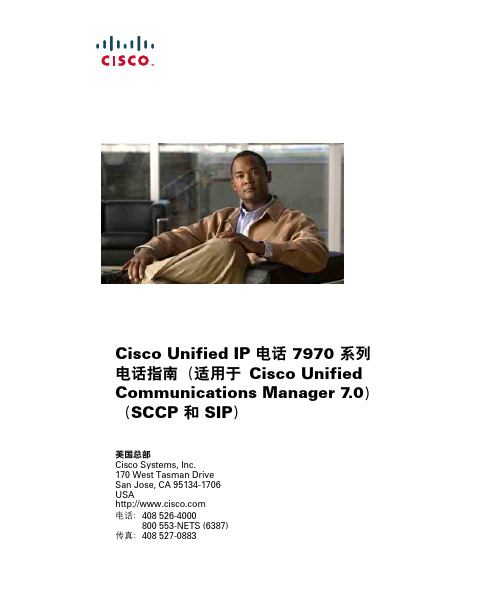
电话故障排除 71 一般故障排除 71 查看电话管理数据 72 使用质量报告工具 72
Cisco 一年有限硬件保修条款 73
索引 75
vi
OL-17476-01
入门
使用本指南
本指南概述了电话具备的功能。详细阅读本指南后,您将能够较好地了解电话的功能;或者您可以参阅 下表,了解一些常用的部分。
留言 服务 帮助 目录 设置 音量 扬声器 静音 头戴式耳机
目录
入门 1 使用本指南 1 查找其他信息 2
访问 Cisco Unified IP 电话 7900 系列电子教程 2 安全和性能信息 2 Cisco 产品安全概述 3 辅助功能 3
连接电话 4
电话概览 7 了解按键和硬件Unified IP 电话 7970 系列(适用于 Cisco Unified Communications Manager 7.0)
1
查找其他信息
您可以通过以下万维网 URL 获取最新版本的 Cisco Unified IP 电话文档: /en/US/products/hw/phones/ps379/products_user_guide_list.html 也可以通过以下 URL 访问 Cisco 网站: / 通过以下 URL 可以访问 Cisco 国际网站: /public/countries_languages.shtml 您可以通过如下 URL 访问最新的许可信息: /en/US/docs/voice_ip_comm/cuipph/all_models/openssl_license/7900_ssllic.html
退出
返回到前一屏幕
组代答
转移
加入 链接 主菜单 我开会 其他 新呼叫 另代答 暂留 代答
思科 思科 Webex 网真 7800 型号 使用指南说明书
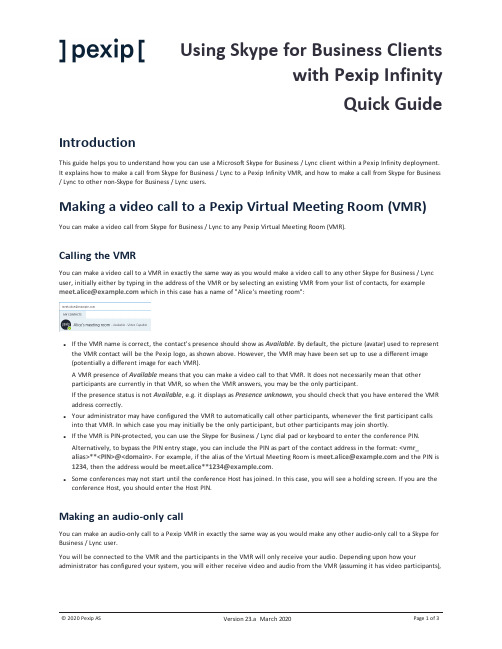
Using Skype for Business Clientswith Pexip InfinityQuick GuideIntroductionThis guide helps you to understand how you can use a Microsoft Skype for Business / Lync client within a Pexip Infinity deployment. It explains how to make a call from Skype for Business / Lync to a Pexip Infinity VMR, and how to make a call from Skype for Business / Lync to other non-Skype for Business / Lync users.Making a video call to a Pexip Virtual Meeting Room (VMR) You can make a video call from Skype for Business / Lync to any Pexip Virtual Meeting Room (VMR).Calling the VMRYou can make a video call to a VMR in exactly the same way as you would make a video call to any other Skype for Business / Lync user, initially either by typing in the address of the VMR or by selecting an existing VMR from your list of contacts, for example which in this case has a name of "Alice's meeting room":l If the VMR name is correct, the contact's presence should show as Available. By default, the picture (avatar) used to represent the VMR contact will be the Pexip logo, as shown above. However, the VMR may have been set up to use a different image (potentially a different image for each VMR).A VMR presence of Available means that you can make a video call to that VMR. It does not necessarily mean that otherparticipants are currently in that VMR, so when the VMR answers, you may be the only participant.If the presence status is not Available, e.g. it displays as Presence unknown, you should check that you have entered the VMR address correctly.l Your administrator may have configured the VMR to automatically call other participants, whenever the first participant calls into that VMR. In which case you may initially be the only participant, but other participants may join shortly.l If the VMR is PIN-protected, you can use the Skype for Business / Lync dial pad or keyboard to enter the conference PIN.Alternatively, to bypass the PIN entry stage, you can include the PIN as part of the contact address in the format: <vmr_ alias>**<PIN>@<domain>. For example, if the alias of the Virtual Meeting Room is and the PIN is 1234, then the address would be .l Some conferences may not start until the conference Host has joined. In this case, you will see a holding screen. If you are the conference Host, you should enter the Host PIN.Making an audio-only callYou can make an audio-only call to a Pexip VMR in exactly the same way a s you would make any other audio-only call to a Skype for Business / Lync user.You will be connected to the VMR and the participants in the VMR will only receive your audio. Depending upon how your administrator has configured your system, you will either receive video and audio from the VMR (assuming it has video participants),or just receive audio and an avatar image of the conference. In either case, you can escalate your call from audio-only to video in the normal way by starting your video, if required.Calling out to other (non-Skype for Business / Lync) endpoints You can make video calls to other non-Skype for Business / Lync endpoints such as SIP and H.323 devices, providing your administrator has configured the Pexip Distributed Gateway to allow such calls.As with making a video call to a Pexip VMR, you can just dial the address of the endpoint, or first add the video address of the other (non-Skype for Business / Lync) endpoint to your Contact List before calling it.As with VMRs, if the address is valid, the contact's presence should show as Available. By default, the picture (avatar) used to represent the contact is the Pexip logo, as shown below. However, the administrator may have configured the system to use a different image.A presence of Available means that the Pexip Distributed Gateway recognizes the endpoint address and knows how to contact the endpoint. It does not necessarily mean that the endpoint itself is registered/signed in and is available to be called.If the presence status is not Available, e.g. it displays as Presence unknown, you should first check that you have entered the endpoint address correctly, and then check that your administrator has enabled direct calling to that address.Calling an endpoint or VMR from within an existing Skype for Business / Lync video call or conferenceYou can add an endpoint to a current (in progress) Skype for Business / Lync video call or video conference. You do this in the same way as you would add any of your other contacts into a current call, such as by dragging and dropping the endpoint from your Contact List into your call.Screen and program sharingScreen and program sharing with Pexip VMRs and other endpoints works in the same way as when sharing between Skype for Business / Lync users.Sharing your screen, program or PowerPoint files with VMR participants or other endpointsIf you are in a video call with a VMR or in a video call or conference with other endpoints, you can share your desktop, a specific program or PowerPoint files in the same way as you normally would with other Skype for Business / Lync participants. Viewing shared content from other endpointsIf the external endpoint or a VMR participant starts content sharing, you will be invited to view the content in the standard manner. The content is shown in the main window and the active speaker from the VMR or the other endpoint participant is shown in a compact window.When a participant in the VMR is sharing content, the SfB/Lync presentation tab will always indicate that "<VMR contact name> is presenting" regardless of which of the VMR participants is sharing their screen.Instant messaging with VMR participants or with other endpointsSkype for Business / Lync users can send and receive instant messaging (IM) when they are connected to a Pexip VMR, or when in a direct person-to-person call with another non-Skype for Business / Lync client providing that chat is supported by that client device (such as Pexip's own Infinity Connect web, mobile and desktop clients). Note that standard video conference system users will not see chat messages.When connected to a VMR, all Skype for Business / Lync users will see the content of any Skype for Business / Lync instant messaging (IM) conversations as usual. All messages from VMR participants are seen as coming from the VMR participant (e.g. meet.alice) but each individual message from the VMR is prefixed with that VMR participant's own display name e.g. "bob: hello". Calling out to a Skype for Business / Lync user from within a Pexip conferenceNote that as well as calling out to Pexip VMRs and other endpoints from within a Skype for Business / Lync video call, Skype for Business / Lync users can also be called from a VMR or other endpoint.When a VMR or other endpoint calls your Skype for Business / Lync address, an alert pops up on your screen in the same manner as when another Skype for Business / Lync user calls you.。
Cisco IP 电话 7821、7841 和 7861 用户指南(用于 Cisco

Cisco IP 电话 7821
电话接线
要使用电话,您必须将电话连接到公司 IP 电话网络。
Cisco IP 电话 7821、7841 和 7861 用户指南(用于 Cisco Unified Communications Manager 10.0)(SIP) 1
电话接线
入门
1 直流变压器端口 (DC48V)(可选)。 2 交流-直流电源变压器(可选)。 3 交流电源墙壁插头(可选)。
即使有任何其他担保,这些供应商的所有文档文件和软件均按“原样”提供,包含其原有的所有瑕疵。 CISCO 和上述供应商否认所有明示或暗示的担保,包括但不限于: 这些产品的适销性、特定用途的适用性以及不侵权或在交易、使用或贸易实践过程中产生的任何担保。
在任何情况下,对于因使用或无法使用本手册造成的任何间接、特殊、后果性或附带损失,包括但不限于利润损失或数据丢失或损坏,CISCO 或其供应商不承担任何责任, 即使 CISCO 或其供应商已被告知可能发生此类损害。
目录
产品安全与安全性 81 安全和性能信息 81 停电 81 外部设备 81 蓝牙无线头戴式耳机的性能 82 电源信息 82 FCC 遵从性声明 82 FCC 第 15.21 部分声明 82 FCC 射频辐射暴露声明 82 FCC 接收器和 B 类数字设备声明 83 Cisco 产品安全概述 83
Cisco IP Phone 7800 Series用户指南说明书
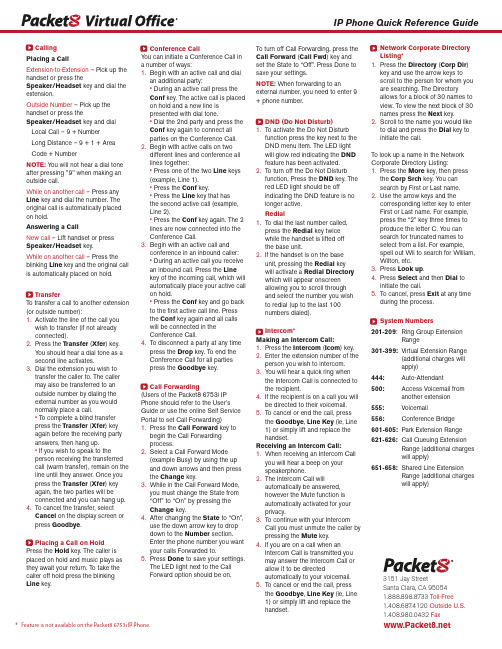
CallingPlacing a CallExtension-to-Extension – Pick up the handset or press theSpeaker/Headset key and dial the extension.Outside Number – Pick up the handset or press theSpeaker/Headset key and dialLocal Call – 9 + NumberLong Distance – 9 + 1 + AreaCode + NumberNOTE: Y ou will not hear a dial tone after pressing "9" when making an outside call.While on another call – Press any Line key and dial the number. The original call is automatically placed on hold.Answering a CallNew call – Lift handset or press Speaker/Headset key.While on another call – Press the blinking Line key and the original call is automatically placed on hold.TransferTo transfer a call to another extension (or outside number):1.Activate the line of the call youwish to transfer (if not alreadyconnected).2.Press the Transfer (Xfer) key.Y ou should hear a dial tone as asecond line activates.3.Dial the extension you wish totransfer the caller to. The callermay also be transferred to anoutside number by dialing theexternal number as you wouldnormally place a call.• To complete a blind transferpress the Transfer (Xfer) keyagain before the receiving partyanswers, then hang up.• If you wish to speak to theperson receiving the transferredcall (warm transfer), remain on the line until they answer. Once youpress the Transfer (Xfer) keyagain, the two parties will beconnected and you can hang up.4.To cancel the transfer, selectCancel on the display screen orpress Goodbye.Placing a Call on HoldPress the Hold key. The caller is placed on hold and music plays as they await your return. To take the caller off hold press the blinking Line key.Conference CallY ou can initiate a Conference Call ina number of ways:1.Begin with an active call and dialan additional party:• During an active call press theConf key. The active call is placedon hold and a new line ispresented with dial tone.• Dial the 2nd party and press theConf key again to connect allparties on the Conference Call.2.Begin with active calls on twodifferent lines and conference alllines together:• Press one of the two Line keys(example, Line 1).• Press the Conf key.• Press the Line key that hasthe second active call (example,Line 2).• Press the Conf key again. The 2lines are now connected into theConference Call.3.Begin with an active call andconference in an inbound caller:• During an active call you receivean inbound call. Press the Linekey of the incoming call, which willautomatically place your active callon hold.• Press the Conf key and go backto the first active call line. Pressthe Conf key again and all callswill be connected in theConference Call.4.To disconnect a party at any timepress the Drop key. To end theConference Call for all partiespress the Goodbye key.Call Forwarding(Users of the Packet8 6753i IPPhone should refer to the User’sGuide or use the online Self ServicePortal to set Call Forwarding)1.Press the Call Forward key tobegin the Call Forwardingprocess.2.Select a Call Forward Mode(example Busy) by using the upand down arrows and then pressthe Change key.3.While in the Call Forward Mode,you must change the State from“Off” to “On” by pressing theChange key.4.After changing the State to “On”,use the down arrow key to dropdown to the Number section.Enter the phone number you wantyour calls Forwarded to.5.Press Done to save your settings.The LED light next to the CallForward option should be on.To turn off Call Forwarding, press theCall Forward (Call Fwd) key andset the State to “Off”. Press Done tosave your settings.NOTE: When forwarding to anexternal number, you need to enter 9+ phone number.DND (Do Not Disturb)1.To activate the Do Not Disturbfunction press the key next to theDND menu item. The LED lightwill glow red indicating the DNDfeature has been activated.2.To turn off the Do Not Disturbfunction, Press the DND key. Thered LED light should be offindicating the DND feature is nolonger active.Redial1.To dial the last number called,press the Redial key twicewhile the handset is lifted offthe base unit.2.If the handset is on the baseunit, pressing the Redial keywill activate a Redial Directorywhich will appear onscreenallowing you to scroll throughand select the number you wishto redial (up to the last 100numbers dialed).Intercom*Making an Intercom Call:1.Press the Intercom (Icom) key.2.Enter the extension number of theperson you wish to intercom.3.Y ou will hear a quick ring whenthe Intercom Call is connected tothe recipient.4.If the recipient is on a call you willbe directed to their voicemail.5.To cancel or end the call, pressthe Goodbye, Line Key (ie, Line1) or simply lift and replace thehandset.Receiving an Intercom Call:1.When receiving an Intercom Callyou will hear a beep on yourspeakerphone.2.The Intercom Call willautomatically be answered,however the Mute function isautomatically activated for yourprivacy.3.To continue with your IntercomCall you must unmute the caller bypressing the Mute key.4.If you are on a call when anIntercom Call is transmitted youmay answer the Intercom Call orallow it to be directedautomatically to your voicemail.5.To cancel or end the call, pressthe Goodbye, Line Key (ie, Line1) or simply lift and replace thehandset.Network Corporate DirectoryListing*1.Press the Directory (Corp Dir)key and use the arrow keys toscroll to the person for whom youare searching. The Directoryallows for a block of 30 names toview. To view the next block of 30names press the Next key.2.Scroll to the name you would liketo dial and press the Dial key toinitiate the call.To look up a name in the NetworkCorporate Directory Listing:1.Press the More key, then pressthe Corp Srch key. Y ou cansearch by First or Last name.e the arrow keys and thecorresponding letter key to enterFirst or Last name. For example,press the “2” key three times toproduce the letter C. Y ou cansearch for truncated names toselect from a list. For example,spell out Wil to search for William,Wilton, etc.3.Press Look up.4.Press Select and then Dial toinitiate the call.5.To cancel, press Exit at any timeduring the process.System Numbers201-209: Ring Group ExtensionRange301-399:Virtual Extension Range(additional charges willapply)444:Auto-Attendant500:Access Voicemail fromanother extension555: Voicemail556:Conference Bridge601-605:Park Extension Range621-626: Call Queuing ExtensionRange (additional chargeswill apply)651-658:Shared Line ExtensionRange (additional chargeswill apply)IP Phone Quick Reference Guide3151 Jay StreetSanta Clara, CA 950541.888.898.8733 Toll-Free1.408.687.4120 Outside U.S.1.408.980.0432Fax* Feature is not available on the Packet8 6753i IP Phone.。
CISCO的IP电话
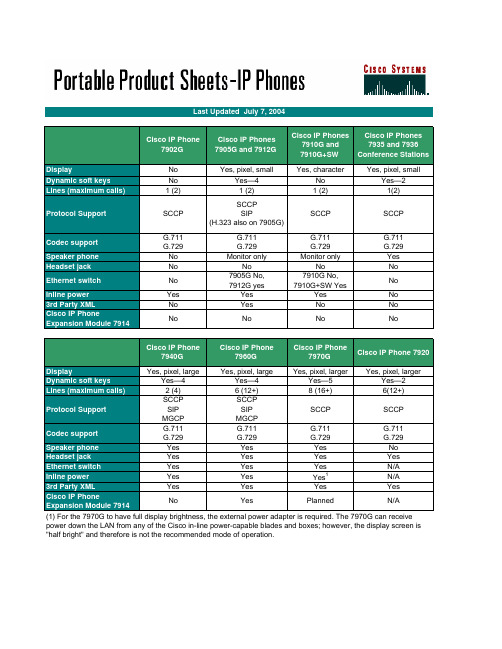
Cisco IP Phone7902GCisco IP Phones7905G and 7912GCisco IP Phones7910G and7910G+SWCisco IP Phones7935 and 7936Conference StationsDisplay No Yes, pixel, small Yes, character Yes, pixel, small Dynamic soft keys No Yes—4No Yes—2 Lines (maximum calls) 1 (2) 1 (2) 1 (2)1(2)Protocol Support SCCPSCCPSIP(H.323 also on 7905G)SCCP SCCPCodec support G.711G.729G.711G.729G.711G.729G.711G.729Speaker phone No Monitor only Monitor only Yes Headset jack No No No NoEthernet switch No 7905G No,7912G yes7910G No,7910G+SW YesNoInline power Yes Yes Yes No 3rd Party XML No Yes No No Cisco IP PhoneExpansion Module 7914No No No NoCisco IP Phone7940G Cisco IP Phone7960GCisco IP Phone7970GCisco IP Phone 7920Display Yes, pixel, large Yes, pixel, large Yes, pixel, larger Yes, pixel, larger Dynamic soft keys Yes—4Yes—4Yes—5Yes—2 Lines (maximum calls) 2 (4) 6 (12+)8 (16+)6(12+)Protocol Support SCCPSIPMGCPSCCPSIPMGCPSCCP SCCPCodec support G.711G.729G.711G.729G.711G.729G.711G.729Speaker phone Yes Yes Yes No Headset jack Yes Yes Yes Yes Ethernet switch Yes Yes Yes N/A Inline power Yes Yes Yes1N/A 3rd Party XML Yes Yes Yes YesCisco IP Phone Expansion Module 7914No Yes Planned N/A Last Updated July 7, 2004(1) For the 7970G to have full display brightness, the external power adapter is required. The 7970G can receive power down the LAN from any of the Cisco in-line power-capable blades and boxes; however, the display screen is "half bright" and therefore is not the recommended mode of operation.The Cisco IP Phone 7902G is a single-line IP phone, with fixed feature keys that provide one-touch access to the redial, transfer, conference, and voice-mail access features. Consistent with other Cisco IP phones, the Cisco IP Phone 7902G supports inline power, which allows thephone to receive power over the LAN. This capability gives the network administrator centralized power control—translating into greater network availability.7902G7905GThe Cisco IP Phone 7905G is a cost-effective, basic IP phone providing a core set of business features. The Cisco IP Phone 7905G provides single-line access and four interactive soft keys that guide a user through call features and functions via the pixel-based liquid crystal display (LCD). The graphic capability of the display provides a rich userexperience by presenting calling information, intuitive access to features, and language localization in future firmware releases. The Cisco IP Phone 7905G supports inline power, which allows the phone to receive power over the LAN. This capability gives the network administrator centralized power control, which translates into greater network availability.7910G (Announced EOS: August 2004)The Cisco IP Phones 7910G and 7910G+SW, two key offerings in the IP phones portfolio, bring state-of-the-art technology to voicecommunication solutions. The Cisco 7910G and 7910G+SW are basic telephones designed primarily for common-use areas—such aslobbies, break rooms, and hallways—that do not require specialized features. The Cisco7910G+SW includes a two-port Cisco switch making it suitable for worker applicationsrequiring basic phone functionality, including a co-located Ethernet device, such as a PC.This single-line phone also provides four dedicated feature buttons, line, hold, transfer, and settings, locatedprominently under the display. A cluster of six feature access keys is located above the volume control rocker switch. The factory default configuration for messages (msgs), conference (conf), forward, speed dial (speed 1, speed 2), and redial can be programmed by a system administrator to perform other functions, such as Call Park, Call Pick-Up,and Night Service, as well as additional speed dials and other traditional telephone features.The Cisco Wireless IP Phone 7920 is an easy-to-use IEEE 802.11bwireless IP phone that provides comprehensive voice communications in conjunction with Cisco CallManager and Cisco Aironet® 1200, 1100, 350, and 340 series of Wi-Fi (IEEE 802.11b) access points. As a key component of the Cisco AVVID Wireless Solution, the Cisco Wireless IP Phone 7920 delivers seamless intelligent services such as security, mobility, quality of service (QoS), and management, across an end-to-end Cisco network.The Cisco Wireless IP Phone 7920 is equally adaptable for all mobile professionals, from managers on the move within an office environment to associates working in the warehouse, on the sales floor, or in the call center. Nurses, doctors, educators, and IT personnel can also increase their reachability as an ever-broadening range of industries adopt wireless LANs.7912GThe Cisco IP Phone 7912G provides core business features andaddresses the communication needs of a cubicle worker who conducts low to medium telephone traffic. The Cisco IP Phone 7912G offers four dynamic soft keys that guide a user through call features and functions. The graphic capability of the display provides a rich user experience by providing calling information and intuitive access to features. In addition, XML applications deliver impressive applications and network data to the Cisco IP Phone 7912G display.The Cisco IP Phone 7912G supports an integrated Ethernet switch, providing LAN connectivity to a colocated PC. In addition, the Cisco IP Phone 7912G supports inline power, which allows the phone to receive power over the LAN. This capability gives the network administrator centralized power control, translating into greater network availability. The combination of inline power and Ethernet switch support reduces cabling needs to a single wire to the desktop.7920 WirelessThe Cisco Wireless IP Phone 7920 provides the first generation of wireless IP phones for Cisco's IP Communicationssolution. The Cisco Wireless IP Phone 7920 supports a host of calling features and voice quality enhancements.7935 Conference StationThe Cisco IP Conference Station 7935 couplesstate-of-the-art conference room speaker-phonetechnologies from Polycom with the Ciscoaward-winning AVVID-voice communicationtechnologies. The net result is a conferenceroom phone that offers superior voice andmicrophone quality, with simplified wiring andadministrative cost benefits which are derivedwhen converging voice, video, and data acrossa common IP infrastructure.The Cisco IP Conference Station 7935 voice instrument is a full-featured, IP-based, full-duplex hands-free conference station for use on desktops and offices, and in small to medium-sized conference rooms. This device easily attaches a Catalyst® 10/100 Ethernet switch port with a simple RJ-45 connection, and dynamically configures itself to the IP network via the Dynamic Host Control Protocol (DHCP). Other than connecting the Cisco 7935 to an Ethernet switch port, no further administration is necessary. The Cisco 7935 dynamically registers to the Cisco CallManager for connection services and receives the appropriate endpoint phone number, and any software enhancements or personalized settings, which are pre-loaded within Cisco CallManager.7936 Conference StationThe Cisco IP Conference Station 7936 offers improvements over theexisting Cisco IP Conference Station 7935 with external microphoneports, optional external microphone kit, newly audio-tuned speaker grill,and a new backlit liquid crystal display (LCD) display. The optionalmicrophone kit includes two microphones with six-foot cords. This placesmicrophones across a 12-foot area, effectively expanding a suggestedconference room size of 20 feet by 30 feet. The new backlit LCD displayimproves visibility in low light conditions. The display font size is alsoadjustable for improved distant viewing.The Cisco IP Phone 7970G demonstrates the latest technology and advancements in VoIP telephony. It addresses not only the needs of the executive or major decision maker but also brings network data andapplications to users without PCs. This state-of-the-art IP phone includes a backlit, high-resolution color touch-screen display for easy access to communication information, timesaving applications, and feature usage. It also enables customers and developers to deliver more innovative and productivity-enhancing Extensible Markup Language (XML) applications to the display. Access to eight telephone lines (or combination of lines and direct access to telephony features), a high-quality hands-free speakerphone, a built-in headset connection, both Cisco pre-standard Power over Ethernet (PoE) and IEEE 802.3af PoE are supported.7970G7940Gspeakerphone, handset and headset. The Cisco IP Phone 7960G also features a large, pixel-based LCD display. The display provides features such as date and time, calling party name, calling party number, and digits dialed. The graphic capability of the display allows for the inclusion of such features as XML (Extensible Markup Language) and future features. The 7960G is multi-protocol capable (SCCP, SIP, MGCP).The Cisco IP Phone 7940G, a key offering in the IP Phone portfolio, addresses the communication needs of a transaction type worker. It provides two programmable line and feature keys, plus a high quality speakerphone. The Cisco IP Phone 7940G also has four dynamic soft keys that guide users through call features and functions. Built-inheadset port and integrated Ethernet Switch are standard with the Cisco IP Phone 7940G. Also includes audio controls for full duplexspeakerphone, handset and headset. The Cisco IP Phone 7940G also features a large, pixel-based LCD display. The display provides features such as date and time, calling party name, calling party number, and digits dialed. The graphic capability of the display allows for theinclusion of such features as XML (Extensible Markup Language) and future features. The 7940G is multi-protocol capable (SCCP, SIP, MGCP).7960GThe Cisco IP Phone 7960G, a key offering in the IP Phone portfolio, is a fully featured IP phone, perfect for managers and executives, providing six programmable line and feature buttons, and a high quality speakerphone. The Cisco IPPhone 7960G offers four dynamic soft keys that guide a user through call features and functions. Built-in headset port and integrated Ethernet Switch are standard with the Cisco IP Phone 7960G. Also includes audio controls for fullduplexPhone expansion module 7914Call coverage is a critical capability foradministrative assistants and others who mustmonitor, manage, and cover the various statusof calls. This requires the ability to instantlydetermine the status of a number of linesbeyond the six-line capability of the Cisco IPPhone 7960.The Cisco IP Phone Expansion Module 7914 extends the capabilities of the Cisco IP Phone 7960 with additional buttons and an LCD display. With this expansion module, you add 14 buttons to the existing six buttons of the Cisco IP Phone 7960, increasing the total number of buttons to 20 with one module or 34 when you add two Cisco 7914 Expansion Modules. You can use up to two Cisco 7914 Expansion Modules with a Cisco IP Phone 7960.。
思科IP电话8800系列快速入门指南说明书

Answer a Call
Press the flashing amber line button.
Put a Call on Hold
1. Press Hold
.
2. To resume a held call, press Hold again.
View Your Recent Calls
1. Press Applications
October 2016
4. Press Save.
Change the Font Size
1. Press Applications
.
2. Select Settings > Font Size.
3. Select a font size.
4. Press Save.
Cisco and the Cisco logo are trademarks or registered trademarks of Cisco and/or its affiliates in the U.S. and other countries. To view a list of Cisco trademarks, go to this URL: /go/trademarks. Third-party trademarks mentioned are the property of their respective owners. The use of the word partner does not imply a partnership relationship between Cisco and any other company. (1110R)
8
Feature and Session Buttons
Cisco IP 电话功能和设置说明书
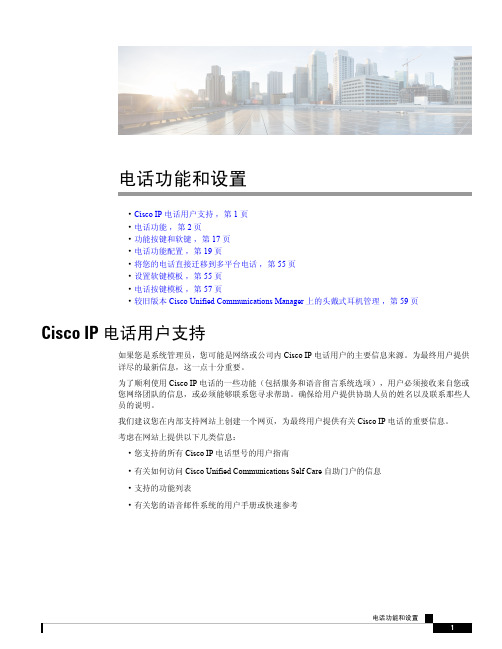
电话功能和设置•Cisco IP电话用户支持,第1页•电话功能,第2页•功能按键和软键,第17页•电话功能配置,第19页•将您的电话直接迁移到多平台电话,第55页•设置软键模板,第55页•电话按键模板,第57页•较旧版本Cisco Unified Communications Manager上的头戴式耳机管理,第59页Cisco IP电话用户支持如果您是系统管理员,您可能是网络或公司内Cisco IP电话用户的主要信息来源。
为最终用户提供详尽的最新信息,这一点十分重要。
为了顺利使用Cisco IP电话的一些功能(包括服务和语音留言系统选项),用户必须接收来自您或您网络团队的信息,或必须能够联系您寻求帮助。
确保给用户提供协助人员的姓名以及联系那些人员的说明。
我们建议您在内部支持网站上创建一个网页,为最终用户提供有关Cisco IP电话的重要信息。
考虑在网站上提供以下几类信息:•您支持的所有Cisco IP电话型号的用户指南•有关如何访问Cisco Unified Communications Self Care自助门户的信息•支持的功能列表•有关您的语音邮件系统的用户手册或快速参考电话功能将Cisco IP电话添加到Cisco Unified Communications Manager中后,就可以向电话添加功能。
下表列出了支持的电话功能,其中许多功能都可以使用Cisco Unified Communications Manager Administration配置。
如需了解如何使用电话上的大多数功能,请参阅Cisco7800系列IP电话用户指南。
参阅功能按键和软键,第17页获取可配置为预设按键、专用软键和功能按键的功能列表。
向电话线路键添加功能时,会受到可用线路键数量的限制。
您添加的功能不能超过电话上的线路键数。
Cisco Unified Communications Manager Administration还提供多个服务参数,您可以使用这些参数配置各种电话功能。
- 1、下载文档前请自行甄别文档内容的完整性,平台不提供额外的编辑、内容补充、找答案等附加服务。
- 2、"仅部分预览"的文档,不可在线预览部分如存在完整性等问题,可反馈申请退款(可完整预览的文档不适用该条件!)。
- 3、如文档侵犯您的权益,请联系客服反馈,我们会尽快为您处理(人工客服工作时间:9:00-18:30)。
产品手册Cisco IP 电话 7800 系列Cisco® IP 电话 7800 系列是具有成本效益的高保真语音通信产品组合,旨在提高您组织以人为本的通信,同时降低运营成本。
它采用极具吸引力的全新人体工程学设计,提供“无间断”的可靠性和安全的加密通信。
Cisco® IP 电话 7800 系列提供先进的 IP 电话功能和非常清晰的宽带音频性能,为您带来易于使用、功能齐全的语音通信体验。
Cisco®IP 电话 7800 系列为 Cisco IP 电话产品组合增加了四种型号。
它们从左到右(图 1)依次是:●Cisco IP 电话 7811,支持一条线路(仅炭黑色)●Cisco IP 电话 7821,支持两条线路(炭黑色和白色)●Cisco IP 电话 7841,支持四条线路(炭黑色和白色)●Cisco IP 电话 7861,支持十六条线路(炭黑色和白色)图 1. Cisco IP 电话 7800 系列每种型号的线路键均完全可编程。
可以设置键来支持任意线路数(如电话簿号码数)。
也可以使用每条线路支持多个呼叫的功能,通过为每个电话簿号码处理多个呼叫来提升效率。
线路键上的三色 LED 支持此功能,使电话使用更为简单和轻松。
所有型号上均有固定功能键,让您能够一键式访问服务、消息、电话簿、保持/恢复、转接和会议功能。
全双工免提电话让您能够设置清晰的多方会议,实现灵活、高效的协作。
Cisco IP 电话 7800 系列树立了可用性的新标准并提供了上下文相关的用户体验。
为方便读取,IP 电话 7821、7841 和 7861 配备带白色背光的高分辨率 3.5 英寸 (396x162) 灰阶显示屏,IP 电话 7811 配备不带背光的 3.2 英寸(384 x106) 显示屏。
本地化的语言支持,包括从右到左的屏幕文本,可满足全球用户的需求。
Cisco IP 电话 7800 系列也更加节能和环保,支持绿色倡议。
每款电话均支持以太网供电 (PoE) 1 类和 Cisco EnergyWise™,并通过能源之星认证。
IP 电话 7821、7841 和 7861 均提供标准省电选项以降低非工作时间段的能耗、节省资金并最大程度地提高能源效率。
对于希望将电话系统从传统模拟或数字系统更新至 IP 通信系统的中型到大型企业,IP 电话 7800 系列产品组合是理想的选择。
如果您希望通过现有的思科统一通信解决方案扩展对语音通信的支持,该系列产品组合也是一个绝佳的选择。
特性和优势表 1 列出了 Cisco® IP 电话 7800 系列的功能和优势。
表 1. 特性和优势功能优势按键●电话具有以下按键◦线路键◦软键◦双向导航和选择键◦保持/恢复、转接和会议键◦消息传送、服务和电话簿键◦标准键盘◦音量控制切换键◦免提电话、听筒和静音键(IP 电话 7811 不提供听筒键)电源功能IEEE PoE 1 类●电话支持 IEEE 802.3af PoE(1 类);功耗不超过 3.84 瓦。
思科外接电源 3 ●此外接电源用作非 PoE 部署的标准思科 IP 电话电源。
呼叫控制支持思科统一通信管理器● 8.5.1● 8.6.2● 9.1.2●10.x 及更高版本Cisco Business Edition 6000 ● 8.6.2● 9.1.2●10.x 及更高版本思科托管协作解决方案●8.6.2 及更高版本(使用支持的以上 UCM 版本)Cisco Unified SurvivableRemote Site Telephony●8.x 及更高版本许可Cisco IP 电话 7811 和 7821 需要基本型用户连接许可 (UCL),以便连接到思科统一通信管理器。
Cisco IP 电话7841 和 7861 需要增强型用户连接许可 (UCL),以便连接到思科统一通信管理器。
产品规格表 2 列出了 Cisco® IP 电话 7800 系列的功能和规格。
表 2. 功能和规格功能规格信令协议支持●会话初始协议 (SIP)编解码器支持● G.711a/µ、G.722、G.729a、iLBC关键呼叫功能支持● + 拨号 (E.164)●缩拨●可调节铃声和音量●可调节显示屏对比度●座席问候●自动应答●自动检测听筒(在 IP 电话 7811 上不可用)●忙灯指示 (BLF)(在 IP 电话 7811 上不可用)●回叫●呼叫转移●呼叫历史记录●呼叫保留●呼叫代接●通话计时功能规格●呼叫等待●主叫方 ID●介入●公司目录●会议●Cross Cluster Extension Mobility (EMCC)●从列表中拨号●直接转接●免打扰●分机移动性 (EM)●强制访问码和客户事件码●组呼叫代接●保持/恢复●立即转移●对讲机(在 IP 电话 7811 上不可用)●加入(在 IP 电话 7811 上不可用)●消息待取指示器●Meet-Me 会议●移动服务●通话等待音乐●静音●网络配置文件(自动)●联网和离线独特铃音●个人目录●隐私声明●专用线路自动振铃 (PLAR)●重新拨号●每条线路的铃声●共享线路●无声监控和记录●快速拨号●时间和日期显示●转接●语音邮件●Whisper coaching语言支持●阿拉伯语(阿拉伯区)●保加利亚语(保加利亚)●加泰罗尼亚语(西班牙)●中文(中国大陆)●中文(中国香港)●中文(台湾地区)●克罗地亚语(克罗地亚)●捷克语(捷克共和国)●丹麦语(丹麦)●荷兰语(荷兰)●英文(英国)●爱沙尼亚语(爱沙尼亚)●法语(法国)●芬兰语(芬兰)●德语(德国)●希腊语(希腊)●希伯来语(以色列)●匈牙利语(匈牙利)●意大利语(意大利)●日语(日本)●拉脱维亚语(拉脱维亚)功能规格●立陶宛语(立陶宛)●韩语(韩国)●挪威语(挪威)●波兰语(波兰)●葡萄牙语(葡萄牙)●葡萄牙语(巴西)●罗马尼亚语(罗马尼亚)●俄语(俄罗斯)●西班牙语(哥伦比亚)●西班牙语(西班牙)●斯洛伐克语(斯洛伐克)●瑞典语(瑞典)●塞尔维亚语(塞尔维亚共和国)●塞尔维亚语(黑山共和国)●斯洛文尼亚语(斯洛文尼亚)●泰国语(泰国)●土耳其语(土耳其)多种铃声●电话支持用户调节铃声。
目录●电话识别传入消息,并在屏幕上为用户分类显示。
这样,用户可以利用直接回拨功能快速方便地回复电话。
企业目录集成了轻量级目录访问协议 (LDAP) 标准目录。
服务质量 (QoS) 选项●电话支持 CDP 和 802.1Q/p 标准,可以配置 801.1Q VLAN 信头,其中包含管理员 VLAN ID 配置的VLAN ID 覆盖。
安全性●证书●图像身份验证●设备身份验证●文件身份验证●信令身份验证●使用 AES-128 安全实时传输协议 (SRTP) 进行媒体加密●使用 AES-128 或 AES-256 传输层安全 (TLS) 协议进行信令加密●机密配置文件●802.1X 身份验证●加密配置选项●用户可以配置静态分配 IP 地址,或通过 DHCP 客户端分配。
物理尺寸(高×宽×深)●IP 电话 7811:207 x 195 x 33 毫米(不含脚架)●IP 电话 7821:207 x 206 x 28 毫米(不含脚架)●IP 电话 7841:207 x 206 x 28 毫米(不含脚架)●IP 电话 7861:207 x 265 x 28 毫米(不含脚架)重量●IP 电话 7811:806 克●IP 电话 7821:867 克●IP 电话 7841:868 克● IP 电话 7861:1053 克显示屏● IP 电话 7821、7841、7861:3.5 英寸 396×162 像素● IP 电话 7811:3.28 英寸 384×106 像素以太网交换机●电话通过两个 RJ-45 端口提供 10/100BASE-T(Cisco® IP 电话 7821 和 7861)或 10/100/1000BASE-T(Cisco® IP 电话7841)以太网连接。
其中,一个端口用于连接LAN,另一个端口用于连接PC 等下游以太网设备。
电话外壳组成●聚碳酸酯氰乙烯丁二烯苯乙烯 (ABS) 网纹塑料。
电源要求●电话是可互操作的 IEEE 802.3af PoE(1 类)设备;要求 48 VDC;它可以使用可选的 AC 转 DC 电源(CP-PWR-CUBE-3 =) 在桌面上本地供电。
电源还要求使用相应的 AC 国家/地区电源线之一。
工作温度● 32 至 104°F(0 至 40°C)非工作温度冲击● 14 至 140°F(-10 至 60°C)功能规格湿度●工作时为 10% 至 90%,非冷凝●非工作时为 10% 至 95%,非冷凝外观●思科外观 A 类认证和合规性●合规标准◦根据 2004/108/EC 和 2006/95/EC 指令,符合 CE 标记●安全性◦UL 60950 第二版◦CAN/CSA-C22.2 No. 60950 第二版◦EN 60950 第二版(包括 A11 和 A12)◦IEC 60950 第二版(包括 A11 和 A12)◦AS/NZS 60950◦GB4943●EMC - 排放◦47CFR 第 15 部分 (CFR 47) B 类◦AS/NZS CISPR22 B 类◦CISPR22:2005 修订版 1:2005 B 类◦EN55022:2006 修订版 1:2007 B 类◦ICES003 B 类◦VCCI B 类◦EN61000-3-2◦EN61000-3-3◦KN22 B 类●EMC - 抗扰性◦EN55024◦CISPR24◦EN60601-1-2◦KN24◦犰狳光●电信◦FCC 第 68 部分 HAC◦CS-03-HAC◦AS/ACIF S004◦AS/ACIF S040◦NZ PTC 220◦行业标准:TIA 810 和 TIA 920◦行业标准:IEEE 802.3 以太网、IEEE 802.3af 和 802.3at 产品规格表 3 列出了该款电话及其配件的订购信息。
表 3. 订购信息产品编号说明CP-7811-K9= ●Cisco IP 电话 7811CP-7821-K9= ●Cisco IP 电话 7821CP-7841-K9= ●Cisco IP 电话 7841CP-7861-K9= ●Cisco IP 电话 7861CP-7821-W-K9= ●Cisco IP 电话 7821,白色CP-7841-W-K9= ●Cisco IP 电话 7841,白色CP-7861-W-K9= ●Cisco IP 电话 7861,白色CP-DX-HS-NB= ●Cisco IP 电话 7811 的窄频带听筒备件CP-DX-HS= ●Cisco IP 电话 7800 系列的宽带听筒备件产品编号说明CP-DX-W-HS= ●Cisco IP 电话 7800 系列的白色宽带听筒备件CP-7800-HS-CORD= ●Cisco IP 电话 7800 系列的听筒线备件CP-DX-W-CORD= ●Cisco IP 电话 7800 系列的白色听筒线备件CP-7800-HS-HOOK= ●Cisco IP 电话 7800 系列的听筒挂钩备件,20 件CP-7811-WMK= ●Cisco IP 电话 7811 的壁装套件备件CP-7800-WMK= ●Cisco IP 电话 7800 系列的壁装套件备件CP-7861-WMK= ●Cisco IP 电话 7861 的壁装套件备件CP-7811-FS= ●Cisco IP 电话 7811 的脚架备件CP-7800-FS= ●Cisco IP 电话 7800 系列的脚架备件CP-7861-FS= ●Cisco IP 电话 7861 的脚架备件CP-7821-B-BEZEL= ●Cisco IP 电话 7821 的黑色顶盖备件CP-7821-S-BEZEL= ●Cisco IP 电话 7821 的银色顶盖备件CP-7841-B-BEZEL= ●Cisco IP 电话 7841 的黑色顶盖备件CP-7841-S-BEZEL= ●Cisco IP 电话 7841 的银色顶盖备件CP-7861-B-BEZEL= ●Cisco IP 电话 7861 的黑色顶盖备件CP-7861-S-BEZEL= ●Cisco IP 电话 7861 的银色顶盖备件CP-PWR-CUBE-3 ●思科外接电源 3CP-PWR-CORD-AP= ●电源线,亚太地区CP-PWR-CORD-AR= ●电源线,阿根廷CP-PWR-CORD-AU= ●电源线,澳大利亚CP-PWR-CORD-BZ= ●电源线,巴西CP-PWR-CORD-CE= ●电源线,欧洲CP-PWR-CORD-CN= ●电源线,中国CP-PWR-CORD-JP= ●电源线,日本CP-PWR-CORD-NA= ●电源线,北美CP-PWR-CORD-SW= ●电源线,瑞士CP-PWR-CORD-UK= ●电源线,英国保修Cisco® IP 电话 7800 系列享受思科标准的 1 年更换保修。
