DELL NX,MD系列
Dell PowerVault MD系列VMware存储复制适配器(SRA)安装和配置手册(Web客
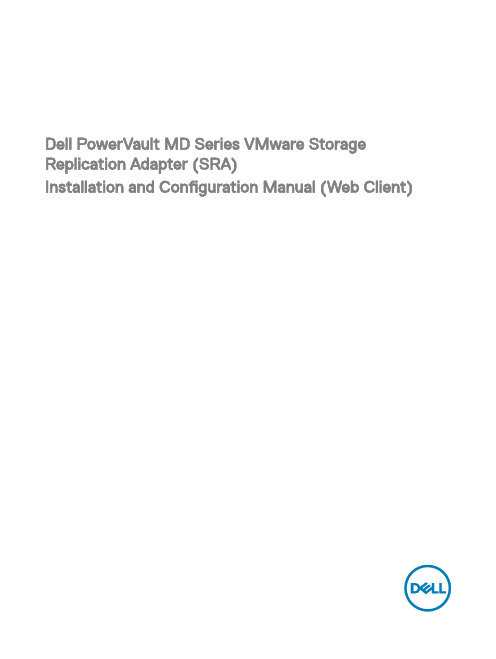
Dell PowerVault MD Series VMware Storage Replication Adapter (SRA)Installation and Configuration Manual (Web Client)Notes, cautions, and warningsNOTE: A NOTE indicates important information that helps you make better use of your computer.CAUTION: A CAUTION indicates either potential damage to hardware or loss of data and tells you how to avoid the problem.WARNING: A WARNING indicates a potential for property damage, personal injury, or death.Copyright © 2015 Dell Inc. All rights reserved. This product is protected by U.S. and international copyright and intellectual property laws. Dell™ and the Dell logo are trademarks of Dell Inc. in the United States and/or other jurisdictions. All other marks and names mentioned herein may be trademarks of their respective companies.2015 - 09Rev. A01Contents1 VMware Site Recovery Manager overview (4)2 New features and changes (6)3 System requirements (7)4 Storage recommendations (8)NVSRAM settings (8)5 Licensing requirements (9)6 Configuration procedures (10)7 Installation procedure (11)Configuring storage arrays (12)Configuring protection groups (14)Configuring recovery plans (15)8 Upgrade procedure (17)9 Troubleshooting information (18)10 Flow diagram (21)discoverArrays (21)discoverLUNs (21)testFailover (Start) (22)testFailover (Stop) (22)SyncOnce (23)Failover (23)11 Getting help (24)Documentation matrix (24)Dell documentation (24)VMware documentation (24)Contacting Dell (24)Locating your system Service T ag (25)31 VMware Site Recovery Manager overviewVMware vCenter Site Recovery Manager (SRM) interacts with the storage arrays by using the Storage Replicator Adaptor (SRA) to discover and replicate storage Logical Unit Numbers (LUNs), or virtual disks, between Disaster Recovery (DR) sites. Also, the SRA interacts with the storage array to provide failover and test failover capabilities to the SRM allowing automated failover between DR sites. SRAs are developed and provided by the storage array vendors.Figure 1. SRM ArchitectureThere are several tasks that you must complete to configure SRM. Some of these tasks are completed only for vSphere Replication (VR) or for array-based replication. If your environment uses both types of replication, consider all tasks, but if not, you may have to only complete a subset of the total possible set of tasks.The set of tasks are as follows:41.Obtain the latest SRM software and any required patches.2.Configure the SRM databases at each site.3.Install SRM at the protected site.4.Install SRM at the recovery site.5.Pair sites.If you are using array-based replication, complete the following tasks at both sites:1.Install SRAs2.Configure array managersAfter you have established the required infrastructure, complete the following steps:1.Configure inventory mappings.2.Configure placeholder datastores.3.If you are using VR, configure datastore mappings.4.Create protection groups.5.Protect virtual machines (VMs).6.Create recovery plans.52 New features and changesThe Dell Modular Disk (MD) SRA was updated to work with VMware’s vCenter Site Recovery Manager (SRM) 6.0. The new features of the 08.20 firmware make this version of the SRA work with vCenter Server 5.1, 5.5, and 6.0, with VMware SRM 5.1, 5.5, 5.8, and 6.0. This SRA does not work with prior versions of vCenter Server or SRM. Also, this version of the Dell SRA only works with the MD storage arrays.See the latest Support Matrix available at /support for compatibility versions.This version of the SRA supports the following features:•TestFailover•Failover•Reprotect•"Failback" (ability to failover VMs from the recovery site to the original protected site)•Full management from a single SRM server (no need to switch between protected and recovery)•Synchronous and Asynchronous Remote Replication Groups63 System requirementsThe process of implementing Dell MD SRA is described in the following sections.For more information about the server operating systems (OSs), MD storage arrays, and SRM versions supported with the Dell MD SRA, see the latest Support Matrix available at /support.74 Storage recommendationsFor information about recommended storage array configurations and customized settings, see the Dell Modular Disk Storage Replication Adapter Best Practices Guide (Web Client).NVSRAM settingsYou must change the following nonvolatile random-access memory (NVSRAM) setting to allow the mapping of LUNs to multiple hosts or host groups to support test failover within SRM. During test failover, snapshots are created on the recovery site storage array. You might have to map these snapshots to multiple hosts or host groups within the vSphere environment. T o facilitate this process, complete the following procedure to configure multiple LUN mappings.1.In the Dell MD Storage Replication Adapter window, click T ools → Execute Script from the drop-down menu.2.Enter the following commands in the script editor window:show RAID Controller Module [0] NVSRAMByte[0x3b];set RAID Controller Module [0] NVSRAMByte[0x3b]=2;show RAID Controller Module [0] NVSRAMByte[0x3b];reset RAID Controller Module [0];3.Click T ools → Verify and Execute from the drop-down menu.4.T o apply the changes to the RAID Controller Module 1, repeat steps 2 and 3, substituting [1] for [0].5.Exit the script editor after completing the changes for the RAID Controller Module 1.NOTE: It takes several minutes for the controllers to reset and the execution message to complete.85 Licensing requirementsThe Dell MD SRA uses either a Synchronous Replication premium feature or an Asynchronous Replication premium feature, or both, along with the Snapshot premium feature to facilitate failover and test Failover. Also, based on your environment, enable the storage partitioning, sufficient for the number of hosts connected to the storage array. VMware vCenter SRM and the Dell MD SRA do not operate without these features enabled on the MD storage array.96 Configuration proceduresThe only configuration procedure required after the initial installation is to modify the SraConfigurationData.xml file, located in the config subdirectory of the SRA installation, if your environment uses storage array passwords. If the MD storage arrays do not use passwords, modifications are not required.To enable password prompting for MD storage arrays, edit the SraConfigurationData.xml file, in the /config directory of the SRA installation. Locate the PasswordRequiredForArrayAccess tag and change the value from “false” to “true”. This change prompts for a password when adding new array managers from within SRM manager.<!--configure how array access is performed.when true, a password will be prompted for once andthen used for all array access--><PasswordRequiredForArrayAccess>true</PasswordRequiredForArrayAccess>NOTE: For important best practices on configuring virtual disk replication, adjusting SRM settings, and hostconfigurations, see Dell Modular Disk Storage Replication Adapter Best Practices Guide (Web Client).107 Installation procedureT o install the Dell MD SRA, download the latest version from the VMware downloads SRM and verify the md5sum of the installation package. T o install the SRA, perform the following:1.Ensure that the SRM Server has been installed at both sites that are participating in DR.2.At each site on the SRM server, run the SRAInstaller-xx.xx.xxxx.xxxx.exe package.3.To accept the End User License Agreement and installation paths, follow the prompts through the installation wizard.4.To view the latest README notes for the SRA, select Yes or No, and then close the wizard.5.Ensure that the SRAsvc service has been installed and is running from the services.msc console.6.Ensure that the SRA has been installed to C:\Program Files\VMware\VMware vCenter Site Recovery Manager\storage\sra\Dell MD Storage Replication Adapter. This is the SRA scripts directory.7.Repeat the same process for the peer site for this SRM server.8.After you install the SRA at both locations, open a vSphere Client (SRM 5.1 and SRM 5.5) or vSphere Web Client (SRM 5.8 andSRM 6.0) connection to one of the vCenter Servers.9.On the Home screen, in the SRM interface, access the SRM, and then click Site Recovery.10.Pair the two sites within SRM Sites’ manager by selecting the Pair Site icon or from the drop-down menu.11.In the left pane, click the protected site, the Monitor tab, and then SRAs. Ensure that the SRA status and version information iscorrect. Rescan if necessary.Figure 2. SRA Information12.On the Manage tab, configure resource mappings for both sites, including network mappings, folder mappings, and placeholderdatastores.Figure 3. SRM Resource Mappings13.Select Advanced Settings, and then select Storage Provider. Click Edit and modify the following storage provider settings:•storageProvider.fixRecoveredDatastoreNames:Enabled•storageProvider.hostRescanDelaySec: 30•storageProvider.hostRescanRepeatCnt: 2•storageProvider.hostRescanTimeoutSec: 900Figure 4. Advanced SRM Settings14.Select the recovery site and repeat step 13.15.Click Permissions and verify list of authorized users for SRM for protected and recovery sites.Configuring storage arrays1.On the Related Objects tab, click Array Based Replication.Figure 5. Site's Related Objects tab2.Click the Add Array Manager icon.3.In the Add Array Manager wizard, (Figure 6), click the Add a pair of array managers’ option button (default).4.Verify the location information, and then click Next.5.Select the Dell MD SRA, and then click Next.6.T ype the display name for the selected site MD storage array.Figure 6. Add Array Managers7.Under Array Connections Params, type the IP addresses for the local site’s MD storage array.8.Under Peer Array Connection Params, type the IP addresses for the remote site’s MD storage array.9.Click Next.10.Ensure that the array was added successfully.11.Click Next.12.Repeat step 7 for the peer site’s storage array.13.Ensure that the array pair check box is selected, and then click Next.14.Verify the summary information, and then click Finish.Not all the SRM setup procedures are complete, just the SRA portion. Create Protection Groups and Recovery Plans for your environment to complete the process. For more information about configuration steps, see the VMware Site Recovery Manager Administrator Guide.https:///support/pubs/srm_pubs.htmlConfiguring protection groups1.From the Sites list, select one of the site names to configure.2.On the Related Objects tab, click Protection Groups, and then click the Create Protection Group icon.3.In the Create Protection Group wizard, type a name for the protection group that you want to create.4.Verify the protection group type settings, and then click Next.5.T o add to the protection group and verify the VMs for the protection group, select the Datastore Groups.Figure 7. Create Protection Group6.T ype a description for this protection group, if necessary.7.Review summary information, and then click Finish.8.Repeat steps 1-6 for any other protection groups that you require.Figure 8. Protection Group Status9.Ensure that protection group status is correct or resolve any mapping issues.Configuring recovery plans1.From the Sites list, select one of the site names to configure.2.On the Related Objects tab, click Recovery Plans, and then click the Create Recovery Plan icon.3.In the Create Recovery Plan wizard, type a name for the new recovery plan, and then click Next.4.Select the recovery site location option button for this recovery plan, and then click Next.5.Select the check box next to the protection groups that you want to use with this recovery plan, and then click Next.6.T o use for the test failover workflow, and then click Next, select the network.7.Type a description for the recovery plan, if necessary, and then click Next.8.Review summary information, and then click Finish.8 Upgrade procedureThe Dell MD SRA version 05.xx.xxxx.xxxx is not compatible with the earlier LSI SRA version 01.01.xx.xx. If upgrading an SRM 4.1 environment to SRM 5.0, 5.1, 5.5, or 5.8, uninstall the LSI SRA adapter and install the Dell MD SRA version 05.60.3000.xxxx. SRM 5.8 and 6.0 use VMware vSphere Web Client to manage SRM.9 Troubleshooting informationAll logging for the Dell MD SRA is output to the SRM log files at C:\ProgramData\VMware\VMware vCenter Site Recovery Manager \Logs along with SRA logs at C:\Program Files\VMware\VMware vCenter Site Recovery Manager\storage\sra\ Dell MD Storage Replication Adapter \logs. Any errors encountered during any procedure are logged to these files. T o resolve an issue, contact Dell technical support and provide the following information:• A detailed description of the issue encountered.•All software version numbers (vCenter Server, ESXi hosts, SRM Servers, and SRAs)•Export of the SRM System Logs from both sites.Figure 10. SRM Log CollectionsAn export of the failed recovery plan and one (if any) successful runs before it.Storage array support bundle from each storage array.(Optional) A screen capture of a mapped volume showing path configuration.Figure 13. Storage Array Mapping View10 Flow diagramdiscoverArraysFigure 14. Discover Arrays FunctiondiscoverLUNsFigure 15. discoverLUNs FunctiontestFailover (Start)Figure 16. testFailover (Start) Function testFailover (Stop)Figure 17. testFailover (Stop) FunctionSyncOnceFigure 18. SyncOnce Function FailoverFigure 19. Failover Function Flow Diagram11 Getting helpDocumentation matrixThe documentation matrix provides information about documents that you can refer to for setting up and managing your system. Dell documentation•For all PowerEdge and PowerVault documentation, go to /support and enter the system Service T ag to get your system documentation.•For all Virtualization documents, go to /virtualizationsolutions.•For all operating system documents, go to /operatingsystemmanuals.•For all storage controllers and PCIe SSD documents, go to /storagecontrollermanuals.•For Dell Support Forums, go to /support-forums/default.aspx.•For Dell Advanced Search, go to /index.aspx.VMware documentation•For vCenter SRM 6.0 documentation, go tohttps:///support/pubs/srm_pubs.html•For vSphere 6.0 Documentation (ESXi, ESX, and vCenter Server), go tohttps:///support/pubs/vsphere-esxi-vcenter-server-6-pubs.html•For information about VMware Knowledge Base (Searchable Support Issues), go to/selfservice/microsites/microsite.do•For information about VMware Communities (Help Forums), go tohttps:///welcome•For VMware Compatibility Guide, go to/resources/compatibility/search.php?deviceCategory=ioContacting DellDell provides several online and telephone-based support and service options. If you do not have an active internet connection, you can find contact information on your purchase invoice, packing slip, bill, or Dell product catalog. Availability varies by country and product, and some services may not be available in your area. To contact Dell for sales, technical assistance, or customer-service issues:1.Go to /support.2.Select your country from the drop-down menu on the bottom right corner of the page.3.For customized support:a.Enter your system Service T ag in the Enter your Service T ag field.b.Click Submit.The support page that lists the various support categories is displayed.4.For general support:a.Select your product category.b.Select your product segment.c.Select your product.The support page that lists the various support categories is displayed.Locating your system Service TagYour system is identified by a unique Express Service Code and Service Tag number. The Express Service Code and Service T ag are found on the front of the system by pulling out the information tag. This information is used by Dell to route support calls to the appropriate personnel.。
Dell MD存储管理软件升级步骤
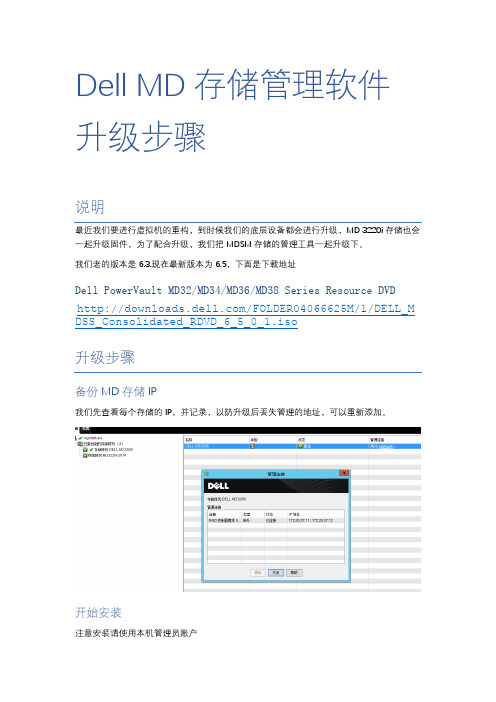
2个目录中都有,一个是32位一个64位,我们都分别备份下
选择自动启动依然存在,本次升级结束
我们进入光盘F:\windows\mdsm下面位置,选择对应的64位安装版本。
注:请勿使用光盘根目录下的md_launcher进行安装,那个工具不是管理工具
点击确定
下一步
完全安装
根据提示我们备份下配置文件
2个文件位于C:\Program Files (x86)\Dell\MD Storage Manager\client\data
Dell MD存储管理软件升级步骤
说明
最近我们要进行虚拟机的重构,到时候我们的底层设备都会进行升级,MD3220i存储也会一起升级固件,为了配合升级,我们把MDSM存储的管理工具一起升级下。
我们老的版本是6.3.现在最新版本为6.5,下面是下载地址
Dell PowerVault MD32/MD34/MD36/MD38 Series Resource DVD
/FOLDER04066625M/1/DELL_MDSS_Consolidated_RDVD_6_5_0_1.iso
升级步骤
备份MD存储IP
我们先查看每个存储的IP,并记录,以防升级后丢失管理的地址,可以重新添加。
开始安装
注意安装请使用本机管理员账户
DELL PowerVault MD3 存储阵列系列

Dell PowerVault MD3存储阵列系列Dell™ PowerVault™ MD3系列推出新一代经济型存储设备。
无论您是需要整合存储、支持数据密集型应用程序的需求,还是要优化虚拟环境,MD3系列都能满足您不断增长的业务需求。
MD3系列功能丰富,不但可让您自行决定使用哪种协议,而且还支持多种硬盘类型,并提供众多选配的高级软件功能,让您自由选择。
跟上最新技术的步伐新的16 Gb光纤通道、10 GbE iSCSI和12 Gb SAS控制器提供最新的高速连接技术。
最新的MD3机型性能更高,并将现有带宽增加了一倍1。
您的数据将触手可及。
MD3系列具有双控制器选项(可提供8 GB高速缓存),并有SAS、iSCSI或光纤通道可供选择,每个阵列的高速缓存总容量最高16 GB。
新一代MD3具有您所需要的效率,能够满足您严苛的I/O要求。
您可以获得高可用性和高性能,同时不会牺牲易用性。
实现更高的管理效率MD Storage Manager软件是一款基于客户端的直观Java应用程序,能够管理MD3系列阵列。
为了方便用户交互,它提供两种不同的管理途径,并且配备企业窗口,可以通过单个界面监控多个系统。
多协议MD Storage Manager可以管理所有管理任务,例如配置、重新配置、扩展、维护和性能调整,而且运行时不会造成系统停机,也不会干扰阵列性能。
它还具有一流的配置灵活性,可以在单个存储阵列中混合多种RAID级别、分区大小、阵列大小以及高速缓存策略。
满足您需求的多样化选项减少存储和管理数据所需的工作量。
MD3系列可提供12个3.5”硬盘或24个2.5”硬盘的外形规格,或者最多可容纳60个2.5”或3.5”硬盘的高密度盘柜。
由于存储需求的增长基本上是大势所趋,您可以根据需求增加容量。
连接到PowerVault MD1200或MD1220扩展盘柜时,12个硬盘和24个硬盘的外形规格可以扩展到最多192个硬盘2。
MD3 参数

Dell PowerVault MD 系列Dell PowerVault MD存储系列模块化存储经济实惠之选Dell™ PowerVault™ MD 系列是获得可靠存储的经济实惠之选。
新MD3机型能够提高连接性和性能,并通过MD 扩展盘柜扩展容量。
软件功能可保护数据、提高性能和简化管理。
这可腾出宝贵的资源,有助于减少成本并在日常工作中进行创新。
Dell PowerVault MD 系列戴尔的独特之处简化是我们的一贯理念我们可帮助您更简单地实现自动化管理、优化资源利用率以及在IT 基础架构中实现无缝扩展。
经济实惠的创新我们不受传统技术的羁绊,专注于提供开放式、功能强大且经济实惠的存储解决方案,旨在长期保护您的投资。
利用先进的技术交付简单且经济实惠的创新解决方案。
随需求增长扩展容量我们的模块化、可扩展设计提供多种选项(包括支持Dell PowerEdge™ 服务器的全新MD3060e 盘柜),支持提高容量和性能。
1第2页多样化的选项PowerVault MD系列有多种不同的机型,可以满足您的环境或存储需求。
该产品系列包括DAS(直接连接)或SAN 阵列,提供SAS、iSCSI或光纤通道连接选项。
它具有2U 或4U外形规格,可在您需要的解决方案中按要求混搭多种硬盘。
MD扩展盘柜提供12硬盘、24硬盘和60硬盘选项,可确保您能够随业务增长扩展容量。
卓越的性能、功能和通用性PowerVault MD3系列推出了新一代经济实惠的存储,支持12 Gb SAS、10 GBASE-T以太网iSCSI和16 Gb光纤通道连接,确保您拥有实现业务增长所需的适当技术。
此外,在新的MD3机型中,每个控制器配备8 GB高速缓存,是现有MD3机型上可用控制器内存的两倍。
MD3提供的高级功能现在绑定到两个选项中,更易于根据优先顺序调整功能。
其中一个选项可满足较高的性能需求,并包括高性能分层(HPT)功能。
如果要优先考虑数据保护,则数据保护选项可确保提供一整套高级数据保护功能。
Dell FluidFS NAS 解决方案 NX3600 NX3610 部署指南说明书

Dell FluidFS NAS Solutions NX3600/NX3610部署指南注、小心和警告备注: “注”表示可以帮助您更好地使用计算机的重要信息。
小心: “小心”表示可能会损坏硬件或导致数据丢失,并说明如何避免此类问题。
警告: “警告”表示可能会造成财产损失、人身伤害甚至死亡。
© 2012 Dell Inc.本文中涉及的商标:Dell™、Dell 徽标、Dell Precision™、OptiPlex™、Latitude™、PowerEdge™、PowerVault™、PowerConnect™、OpenManage™、EqualLogic™、Compellent™、KACE™、FlexAddress™、Force10™和 Vostro™是 Dell Inc. 的商标。
Intel®、Pentium®、Xeon®、Core®和 Celeron®是 Intel Corporation 在美国和其他国家/地区的注册商标。
AMD®是 Advanced Micro Devices, Inc. 的注册商标,AMD Opteron™、AMD Phenom™和 AMD Sempron™是 Advanced Micro Devices, Inc. 的商标。
Microsoft®、Windows®、Windows Server®、Internet Explorer®、MS-DOS®、Windows Vista®和 Active Directory®是 Microsoft Corporation 在美国和/或其他国家/地区的商标或注册商标。
Red Hat®和 Red Hat® Enterprise Linux®是 Red Hat, Inc. 在美国和/或其他国家/地区的注册商标。
Dell服务器和存储

刀片式服务器:1. Power Edge M910 4插槽全高刀片式服务器2. Power Edge M710 双插槽、Intel 双核和四核全高刀片式服务3. Power Edge M610双插槽、Intel双核和四核半高刀片式服务器4. Power Edge M1000e 10U模块化刀片式机箱,针对Dell刀片式服务器而优化5. Power Edge M905最高配置六核AM映理器四路4U机架式服务器6. Power Edge M805最高配置六核AM映理器的双路2U机架式服务器7. Power Edge M605最高配置六核AM映理器的双路半高刀片式服务器8. Power Edge M600四核刀片式服务器机架式服务器:1. Power Edge R200 单插槽1U机架式服务器2. Power Edge R210是戴尔推出的一款超值入门级单插槽1U机架式服务器3. Power Edge R300引进了一种专用于卓越性能和高可用性功能的新型、高级单插槽芯片组和处理器4. Power Edge R805 的内存和I/O可扩展性是前一代标准2U双插槽服务器的2倍5. Power Edge R710专门依据客户需求量身打造。
6. Power Edge R610 具有了戴尔的系统通用性7. Power Edge R510是一款双插槽2U机架式服务器,具备高级管理功能、8. Power Edge R410是一款功能强大的双插槽1U服务器,非常适合用于在空间有限的数据中心或HPCg境中运行计算密集型应用程序。
9. Power Edge 2970 双插槽支持四核AMD皓龙处理器及AM或动态电源管理功能10. Power Edge R905是专为提高性能、简化虚拟化部署而设计。
11. Power Edge R900采用6核处理,进一步增强了戴尔业界领先的虚拟化性能12. Power Edge R810是一款高密度、4插槽或2插槽2U机架式服务器,13. Power Edge R910™是一款高性能4插槽4U机架式服务器,它具备内置可靠性与可扩展性,适用于关键任务应用程序。
Dell PowerVault MD存储阵列管理包套件版本4.0适用于Microsoft Syste

Dell™ PowerVault™ MD Storage Arrays ManagementPack Suite Version 4.0 For Microsoft® System Center Operations Manager 2007 and System Center Essentials 2007用户指南注和小心注:“注”表示可以帮助您更好地使用计算机的重要信息。
小心:“注意”表示如果不遵循说明,就有可能损坏硬件或导致数据丢失。
____________________本说明文件中的信息如有更改,恕不另行通知。
©2010Dell Inc.版权所有,翻印必究。
未经 Dell Inc. 书面许可,严禁以任何形式复制这些材料。
本文中使用的商标:Dell、DELL徽标、OpenManage 和PowerVault是 Dell Inc. 的商标;Microsoft、Windows、Windows Server 和 Windows Vista 是 Microsoft Corporation 在美国和/或其它国家的商标或注册商标。
本说明文件中述及的其它商标和产品名称是指拥有相应商标和产品名称的公司或其制造的产品。
Dell Inc. 对其它公司的商标和产品名称不拥有任何所有权。
Dell 对外部网站及其内容的可用性不负任何责任。
2010年1月目录1简介 (7)访问管理包和说明文件 (8)Dell MD Storage Arrays Management Pack Suite包含哪些新功能? (9)了解 Dell MD Storage Arrays Management Pack Suite.10Dell 硬件组定义 . . . . . . . . . . . . . 10PowerVault MD 3000/3000i 存储阵列 . . . . . 10支持的Dell MD存储阵列 (12)支持的操作系统 (12)有关管理站 (12)有关受管节点 (12)PowerVault MD3000/MD3000i存储阵列支持的固件版本 (12)您可能需要的其它说明文件 (13)获得技术帮助 (13)2使用入门 (15)Management Station 要求 (15)一般要求 . . . . . . . . . . . . . . . . 15Dell Discovery 公用程序 . . . . . . . . . . 15Managed System 要求 (16)以普通用户权限配置 Management ServerAction 帐户 (16)目录3将MD Storage Array Management Pack导入 SCOM (16)预先导入 MD Storage Array Management Pack任务. . . . . . . . . . . . . . . . . . .16导入 Management Pack . . . . . . . . . . . . . . . . . . . . . . . . 17Microsoft SCOM 性能和可扩展性指导 (18)从之前版本的管理包升级 (18)删除 Management Pack (19)安全注意事项 (19)Dell Discovery 公用程序安全注意事项 (19)3Dell™ MD Storage Arrays ManagementPack Suite 操作 (21)概览 (21)Web 控制台 (21)查找 (22)监测 (23)警报视图. . . . . . . . . . . . . . . . .23图表视图. . . . . . . . . . . . . . . . .23状态视图. . . . . . . . . . . . . . . . .27自定义 MD Storage Array Management Pack (28)设备监测器. . . . . . . . . . . . . . . .28对象查找. . . . . . . . . . . . . . . . .29规则. . . . . . . . . . . . . . . . . . .30目录4A附录 (31)Microsoft System Center Operations Manager(SCOM) 2007 SP1/System Center Essentials (SCE) 2007SP1 中的已知问题 (31)SCOM 的 Microsoft 修复程序 (32)目录5目录6简介71简介本文档适用于使用 Dell™ MD Storage Arrays Management Pack Suite Version 4.0 来管理和监测以菊花链形式与 MD3000/MD3000i 存储阵列连接的 DellPowerVault™ MD3000、MD3000i 和 PowerVault MD1000 存储阵列。
Dell EMC NX 系列网络连接存储系统故障排除指南说明书
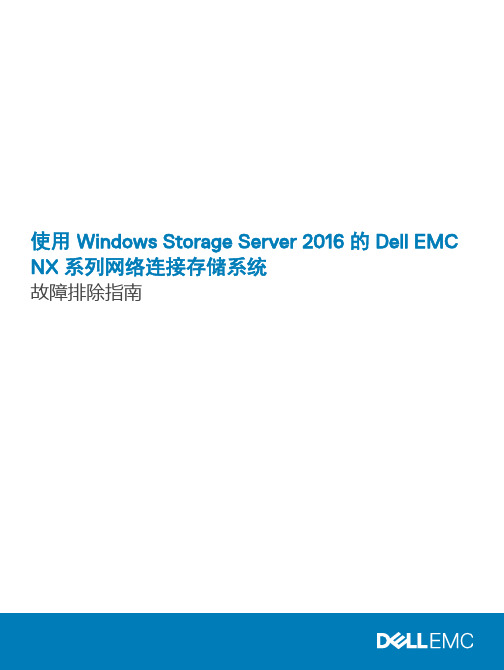
使用 Windows Storage Server 2016 的 Dell EMC NX 系列网络连接存储系统故障排除指南注、小心和警告注: “注”表示帮助您更好地使用该产品的重要信息。
小心: “小心”表示可能会损坏硬件或导致数据丢失,并说明如何避免此类问题。
警告: “警告”表示可能会造成财产损失、人身伤害甚至死亡。
修订历史记录© 2018 - 2019 Dell Inc. 或其子公司。
保留所有权利。
Dell、EMC 和其他商标是 Dell Inc. 或其附属机构的商标。
其他商标可能是其各自所有者的商标。
2019 - 05Rev. A011 安装问题 (4)错误:54在尝试创建操作系统卷时发生 (4)错误:-5000 显示意外系统错误消息 (4)错误:-5001 显示无效系统错误消息 (4)错误:-5002 显示不受支持的硬件配置错误 (4)错误:-5003 在创建操作系统卷时发生 (5)错误:-5004 在创建操作系统卷时发生 (5)错误:-5005 在创建操作系统卷时发生 (5)错误:-5006 Dell EMC Storage NAS 操作系统重新安装 DVD 无法找到 (5)错误:-5007 在创建操作系统卷时发生 (6)错误:-5008 标识模块未安装在系统上 (6)重新安装错误消息保留在 LCD 上 (6)显示日志控制台显示错误日期 (6)2 其他问题 (7)部署问题 (7)缺少默认密码 (7)由于 PERC 卡而出现的错误 (7)管理问题 (7)桌面显示不正确的系统信息 (7)在专用于 iSCSI 虚拟磁盘的卷上磁盘空间不足 (7)关闭防火墙 (8)更新问题 (8)无法在系统上检测到 Dell EMC OpenManage Server Administrator (8)3 获取帮助 (9)联系 Dell EMC (9)找到您的系统服务标签 (9)使用 QRL 访问系统信息 (9)说明文件资源 (10)说明文件反馈 (12)目录31安装问题本节介绍了安装过程中可能发生的错误。
- 1、下载文档前请自行甄别文档内容的完整性,平台不提供额外的编辑、内容补充、找答案等附加服务。
- 2、"仅部分预览"的文档,不可在线预览部分如存在完整性等问题,可反馈申请退款(可完整预览的文档不适用该条件!)。
- 3、如文档侵犯您的权益,请联系客服反馈,我们会尽快为您处理(人工客服工作时间:9:00-18:30)。
可带来卓越价值和性能的存储设备
多样化选项触手可及
简化IT
Dell™ PowerVault™存储产品针对中小型企业、分支办公室和高性能计算进行了优化,可提供经济实惠的DAS、SAN和NAS解决方案,而不牺牲企业级功能和可靠性。
戴尔存储MD 和NX系列提供多种固态硬盘、SAS和近线SAS技术,以及自加密磁盘(SED)选项。
并且,PowerVault存储解决方案可通过戴尔的模块化磁盘存储管理器以及可选的存储管理平台OpenManage™或 Microsoft® Windows® Storage Server实现轻松部署和管理,在性能、操作简便性和部署灵活性之间实现完美平衡。
戴尔的独特之处
部署灵活性和可扩展性
• 模块化的解决方案设计允许您只购买当前所需容量,然后再根据以后数据存储需求的增长而添加容量
• 多样化的DAS、SAN和NAS选项,旨在满足各种基础架构和具备不同专业知识的系统管理员的要求
• 全面的阵列和扩展盘柜尺寸选项
• 您可以利用NL-SAS、10K SAS、15K SAS 或固态硬盘扩展容量,同时利用戴尔的高标准硬盘测试的优势—严格的测试可确保在存储阵列和设备上使用戴尔硬盘时获得兼容性和最佳性能
兼顾效率和性能
• 能够以较低的每GB成本最大限度提高容量
• 可与戴尔的任何主存储阵列一起使用的NAS网关
企业级功能
• 可选的数据保护功能—快照、动态磁盘池(DDP)、虚拟磁盘备份(VDC)复制、自加密驱动器,可帮助进一步提高安全性和业务连续性1
• 提供可用于在发生灾难时提高业务连续性的复制功能
• 使用企业级操作系统Windows Storage Server 2012 R2管理数据2
直观的管理
• 使用预配置的选项或基于向导的安装轻松部署
• 模块化磁盘存储管理器(MDSM)可以连续监视系统状况,提醒用户注意问题,并触发Recovery Guru功能来帮助进行故障排查和诊断
兼顾效率和性能
PowerVault 存储设备提供一系列多用途解决方案,这些解决方案专门针对小规模存储整合、灵活的虚拟化项目以及高业务连续性进行了优化,可以解决持续数据增长和固定预算带来的难题。
范围广泛的连接选项、硬盘类型和容量使PowerVault 系列的用途极为广泛,可以满足各种存储整合需求。
存储整合和虚拟化
MD3系列在各种外形规格和扩展机箱中引入最新的12 Gb SAS 、10 Gb iSCSI 和16 Gb 光纤通道连接选项,具有无与伦比的灵活性,可随着需求变化而扩展性能或容量。
MD3新一代阵列系列可以进行扩展,满足高带宽应用程序的需求。
新一代MD3具备您期望从当前MD3系列获得的性能和灵活性。
另外,您还可以将控制器内存增加一倍,从当前最大8 GB 高速缓存增加到16 GB 高速缓存。
3
向PowerEdge 服务器中添加容量
借助戴尔直连存储盘柜无缝扩展存储容量。
利用提升了的端到端12Gb SAS 性能,借助12Gb SAS 戴尔存储MD1400或MD1420盘柜对新一代PowerEdge 服务器进行扩展。
MD1420可在简单、高能效DAS 盘柜中为要求最苛刻的应用程序提供所需的性能。
MD1400为主流应用程序提供多用途、高容量的存储,并使序列(流)应用程序实现最佳性能。
如果空间有限,多用途MD3060e 高密度盘柜可在只有16U 的标准机架式空间中支持高达240个硬盘,最大程度提高容量,可存储将近1 PB 的数据,同时又能节省空间、电力和冷却成本。
利用Windows Storage Server 2012提供的技术
Dell PowerVault NX400、NX3200或NX3300 NAS 产品可以帮助您的组织满足基于文件的存储需求。
NX 系列利用Windows Storage Sever 2012 R2的创新技术,提供经济实惠的存储和企业级功能。
这些设备均预装有最新的Windows Storage Server 软件,易于部署和管理,您可以通过熟悉的Windows 管理界面来管理和控制文件访问。
戴尔将其最佳的PowerEdge 服务器与Microsoft 最新的Windows Storage Server 操作系统进行集成,以提升可靠性和性能。
PowerVault 主存储:
高效、模块化、可靠
针对较小规模的存储整合、虚拟化和业务连续性进行了优化,可满足一系列业务需求。
MD3标准阵列规格
MD3
高密度阵列规格
支持您的独特环境
面向IT 人员的Dell ProSupport 4可为IT 专业人员、数据库管理员和内部服务台或帮助台提供技术人员对技术人员的支持。
诸如快速跟踪派单、直接访问戴尔专家中心以及客户控制的严重级别等功能是专门根据您的特定需求而设计的。
戴尔基础架构咨询可帮助各种规模的组织(从中小型企业到大型企业)选择正确的存储基础架构,以确保数据可用性并通过各种服务选项对其进行优化,从而满足备份、恢复和归档要求。
戴尔全球服务将卓越的运营方式、高度的责任感和不断创造价值的理念融合起来,以提供端到端服务,并支持旨在通过简化IT 环境使您的IT 投资回报最大化的解决方案。
PowerVault 技术规格
NX 系列NAS
设备规格
1
仅适用于MD3型号。
2
仅NX Windows NAS 型号。
3
每个控制器8 GB ,双控制器选项。
仅在新控制器型号上可用。
4
戴尔服务的可用性和条款因地区而异。
有关详细信息,请访问/servicedescriptions 。
5
需要高级功能密钥才能扩展到超过120个硬盘。
6
需要双端口LSI 9207-8E 6Gb SAS 主机总线适配器(HBA)才能支持服务器扩展。
7
M D32x0和MD36x0f 阵列的DDP 数量上限为10个(最高1024 TB )。
MD32x0i 和MD36x0i 阵列限于最多10个DDP (最高256 TB )。
MD34x0、MD38x0i 和MD38x0f 阵列的DDP 数量上限为20个(最高1024 TB )。
8
某些型号提供OEM 就绪版本。
全球服务与支持
通过让您更充分地利用IT 与企业解决方案,帮助降低IT 复杂性、削减成本,并提高效率。
您可以信赖戴尔的端到端解决方案,最大限度地提高性能并延长正常运行时间。
作为服务器、存储设备和联网设备领域当之无愧的领先者,戴尔企业解决方案和服务可提供任意规模的技术创新。
如果您想节省资金或提高运营效率,不妨试试戴尔金融服务部门提供的各种选项,这些选项使技术的引入变得轻松而经济实惠。
有关详情,请与您的戴尔销售代表联系。
提供OEM 就绪型版本
从挡板到BIOS ,再到包装,您的存储阵列的外观与风格犹如您亲自设计并制造的一样。
8有关详细信息,请访问/OEM 。
简化存储,尽在/Storage 。
