Merlin项目管理软件教程
P3(Primavera Project Planner)项目管理软件学习手册精品

1.2 工程项目管理内容与方法说管理究竟包含哪些内容呢?一般来说,工程项目的管理包含一下一些内容:1.工程综合管理(Project integration management )2.工程范围管理(Project scope management )3.工程进度管理(Project time management )4.工程投资费用管理(project cost management )5.工程质量管理(Project quality management )6.工程人力资源管理(Project human resource management )7.工程通讯管理(Project communication management )8.工程风险管理(Project risk management )9.工程采购管理(Project procurement management )以工程建设项目为例,在工程建设阶段,工程项目管理人员就需要根据项目实施技术方案对项目的实施作出详尽的时间进度安排以及资源费用安排来指导项目的实施,并且要规划工程信息交流方式等等。
在实施过程中要对项目的工作范围、进度情况、资源投入、费用需求、工程质量、工程采购、项目风险等进行管理控制显得更加重要,管理人员往往要对项目的进度、资源、费用作出平衡与抉择。
1.3项目管理实施方式我们先来看一下国际上流行的几种管理模式,常见的有以下七种。
a、传统的项目管理方式这种项目管理模式在国际上最为通用,世行、亚行贷款项目和采用国际咨询工程师联合会(FIDIC)的合同条件的项目均采用这种模式。
这种模式的各方关系如图1-1。
图1-l国际上传统的项目管理模式这种方式由业主委托建筑师和/或咨询工程师进行前期的各项有关工作,待项目评估立项后再进行设计,在设计阶段进行工招标文件准备,随后通过招标选择承包商。
业主和承包商订立工程施工合同。
有关工程部位的分包和设备,材料的采购一般都由承包商与分包商和供应商单独订立合同并组织实施。
Merlin基本操作手册
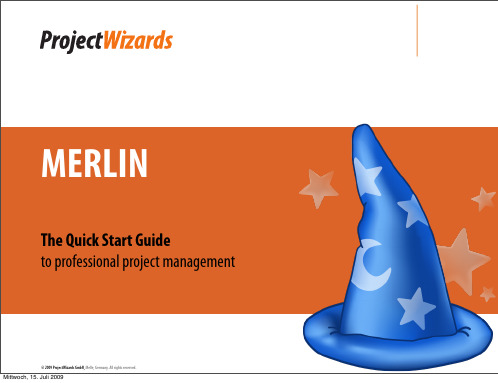
project items
Supplementary field
for resources and planning conflicts
6
THE INSPECTOR
The Inspector lets you take control of all kinds of objects used in Merlin. All selectable objects in Merlin can be viewed with the Inspector. The Inspector covers:
Mittwoch, 15. Juli 2009
Configure the main content area organize, enlarge, reduce and overview
Icons for frequently used
functions
The Inspector context sensitive control of all your
10
Mittwoch, 15. Juli 2009
RESOURCES
The “Resources“ View helps you manage all resources available and assigned to the project. A resource may consist of one of the following types:
梦龙项目管理系统使用说明
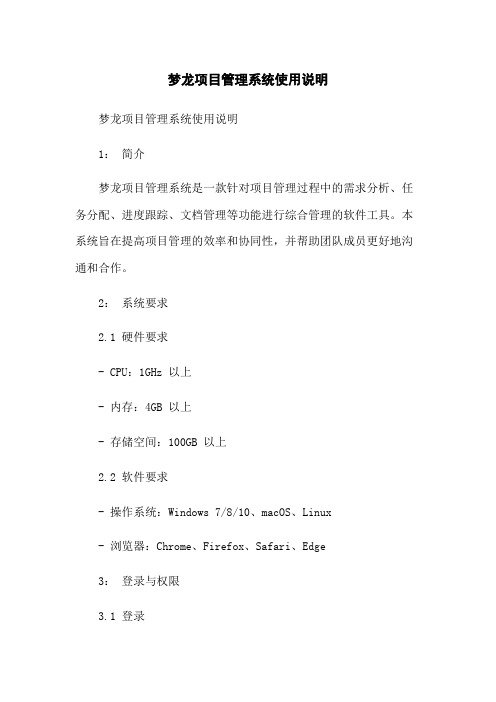
梦龙项目管理系统使用说明梦龙项目管理系统使用说明1:简介梦龙项目管理系统是一款针对项目管理过程中的需求分析、任务分配、进度跟踪、文档管理等功能进行综合管理的软件工具。
本系统旨在提高项目管理的效率和协同性,并帮助团队成员更好地沟通和合作。
2:系统要求2.1 硬件要求- CPU:1GHz 以上- 内存:4GB 以上- 存储空间:100GB 以上2.2 软件要求- 操作系统:Windows 7/8/10、macOS、Linux- 浏览器:Chrome、Firefox、Safari、Edge3:登录与权限3.1 登录使用浏览器打开梦龙项目管理系统,在登录页面输入用户名和密码,“登录”按钮即可登录系统。
3.2 权限管理系统管理员拥有最高权限,可以管理用户、分配角色和权限等。
其他用户的权限根据所分配的角色而定,例如项目经理、开发人员、测试人员等。
4:项目管理4.1 创建项目在系统首页“创建项目”按钮,填写项目名称、描述、起止时间等信息,“创建”按钮即可创建项目。
4.2 项目概况进入项目概况页面,可以查看项目的基本信息、进度、团队成员等内容。
可以通过“编辑”按钮进行项目信息的修改。
4.3 需求管理“需求管理”菜单,可以添加、编辑和删除需求。
可以对需求进行分类、归档和优先级设置。
通过需求管理,可以跟踪需求的实现进度,并与团队成员协同合作。
4.4 任务管理“任务管理”菜单,可以添加、编辑和删除任务。
可以为任务指定负责人、设置截止时间,并进行任务的优先级和状态管理。
通过任务管理,可以清晰了解团队成员的任务分配情况,以及任务的进展状态。
4.5 进度跟踪在项目概况页面,可以查看项目进度的概览,并通过图表形式展示项目各个阶段的完成情况。
可以根据实际情况对进度进行调整,并及时更新。
4.6 文档管理“文档管理”菜单,可以、和编辑项目相关的文档。
可以对文档进行分类和版本管理,并设置权限进行查看和共享。
5:通知与沟通5.1 通知系统会自动发送通知邮件给相关的团队成员,包括新建项目、添加需求、分配任务等。
工程项目管理软件使用手册
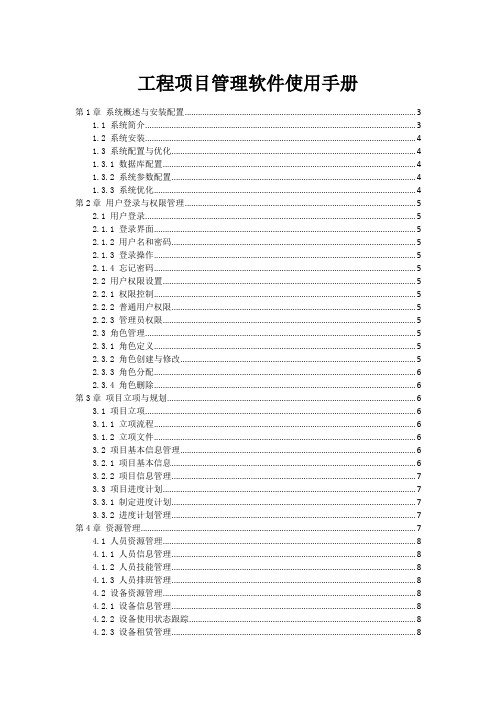
工程项目管理软件使用手册第1章系统概述与安装配置 (3)1.1 系统简介 (3)1.2 系统安装 (4)1.3 系统配置与优化 (4)1.3.1 数据库配置 (4)1.3.2 系统参数配置 (4)1.3.3 系统优化 (4)第2章用户登录与权限管理 (5)2.1 用户登录 (5)2.1.1 登录界面 (5)2.1.2 用户名和密码 (5)2.1.3 登录操作 (5)2.1.4 忘记密码 (5)2.2 用户权限设置 (5)2.2.1 权限控制 (5)2.2.2 普通用户权限 (5)2.2.3 管理员权限 (5)2.3 角色管理 (5)2.3.1 角色定义 (5)2.3.2 角色创建与修改 (5)2.3.3 角色分配 (6)2.3.4 角色删除 (6)第3章项目立项与规划 (6)3.1 项目立项 (6)3.1.1 立项流程 (6)3.1.2 立项文件 (6)3.2 项目基本信息管理 (6)3.2.1 项目基本信息 (6)3.2.2 项目信息管理 (7)3.3 项目进度计划 (7)3.3.1 制定进度计划 (7)3.3.2 进度计划管理 (7)第4章资源管理 (7)4.1 人员资源管理 (8)4.1.1 人员信息管理 (8)4.1.2 人员技能管理 (8)4.1.3 人员排班管理 (8)4.2 设备资源管理 (8)4.2.1 设备信息管理 (8)4.2.2 设备使用状态跟踪 (8)4.2.3 设备租赁管理 (8)4.3.1 人员资源分配 (8)4.3.2 设备资源分配 (8)4.3.3 资源冲突检测与解决 (8)4.3.4 资源分配调整 (9)第5章任务分解与执行 (9)5.1 任务分解 (9)5.1.1 目的与意义 (9)5.1.2 方法与步骤 (9)5.1.3 要点提示 (9)5.2 任务执行与监控 (9)5.2.1 任务分配 (9)5.2.2 任务执行 (9)5.2.3 任务监控 (9)5.3 任务调整与更新 (10)5.3.1 原因与时机 (10)5.3.2 方法与步骤 (10)5.3.3 要点提示 (10)第6章风险管理 (10)6.1 风险识别 (10)6.1.1 风险定义 (10)6.1.2 风险识别方法 (10)6.1.3 风险分类 (11)6.2 风险评估与应对策略 (11)6.2.1 风险评估方法 (11)6.2.2 风险应对策略 (11)6.3 风险监控 (11)6.3.1 风险监控方法 (11)6.3.2 风险监控流程 (12)第7章质量管理 (12)7.1 质量计划 (12)7.1.1 概述 (12)7.1.2 操作步骤 (12)7.2 质量检查与评审 (12)7.2.1 概述 (12)7.2.2 操作步骤 (13)7.3 质量问题处理 (13)7.3.1 概述 (13)7.3.2 操作步骤 (13)第8章成本管理 (13)8.1 成本预算 (13)8.1.1 预算编制 (13)8.1.2 预算审核 (14)8.2 成本控制与分析 (14)8.2.2 成本分析 (14)8.3 成本核算 (14)8.3.1 核算方法 (15)8.3.2 核算流程 (15)8.3.3 核算结果运用 (15)第9章文档管理 (15)9.1 文档创建与编辑 (15)9.1.1 新建文档 (15)9.1.2 编辑文档 (15)9.1.3 (15)9.1.4 文档版本控制 (16)9.2 文档审批与发布 (16)9.2.1 提交审批 (16)9.2.2 审批流程 (16)9.2.3 审批意见 (16)9.2.4 文档发布 (16)9.3 文档查阅与归档 (16)9.3.1 查阅文档 (16)9.3.2 文档权限管理 (16)9.3.3 文档与打印 (16)9.3.4 文档归档 (16)第10章系统维护与升级 (16)10.1 数据备份与恢复 (16)10.1.1 数据备份 (16)10.1.2 数据恢复 (17)10.2 系统设置与优化 (17)10.2.1 系统设置 (17)10.2.2 系统优化 (17)10.3 系统升级与扩展功能介绍 (17)10.3.1 系统升级 (17)10.3.2 扩展功能介绍 (17)第1章系统概述与安装配置1.1 系统简介本项目管理系统是一款针对工程项目建设过程中涉及的项目管理、协同办公、信息共享等需求而开发的软件。
ERP项目实施方法论PPT课件

对用户管理层及关键用户培训ERP原理 对项目组成员及关键用户进行产品培训
获得:
用户管理层及相关关键用户对ERP的原理、实施方法、实施中的风险因素及 风险的控制和规避均已了解
提示:
培训过程中应强调实施中的风险因素,以及对风险的控制和规避; ERP原理培训可在项目启动大会时进行
参考文档:
ERP项目管理
ERP项目管理
<该卷资料名>
项目管理(PJM)—管理流程
项目 策略
管理阶段
计划 控制/执行 完成
项目 完成
控制和报告
工作管理
资源管理
质量管理 配置管理
2019/9/10
www.pegem.1c3om
ERP实施方法
ERP项目管理
<该卷资料名>
ERP实施方法(AIM)—步骤及控制流程
实施方法定义了项目实施的流程,每一流程表达了相互联系的任务、目标 、技能需求、投入和可交付给客户的输出结果
项目管理
定义
业务需求定义 (RD) 业务流程改善方案 (BR)
应用和技术结构 (TA) 模块设计和建立 (MD)
数据转换 (CV) 建立文档 (DO) 业务系统测试 (TE) 性能测试 (PT)
培训 (TR) 系统切换 (PM)
业务 分析
方案 设计
系统 建立
切换
正式 运行
2019/9/10
项目实施质量管理
2019/9/10
ERP项目管理
<该卷资料名>
www.pegem.3c1om
2019/9/10
ERP项目管理
<该卷资料名>
www.pegem.3c2om
梦龙智能项目管理系统使用说明书-secret
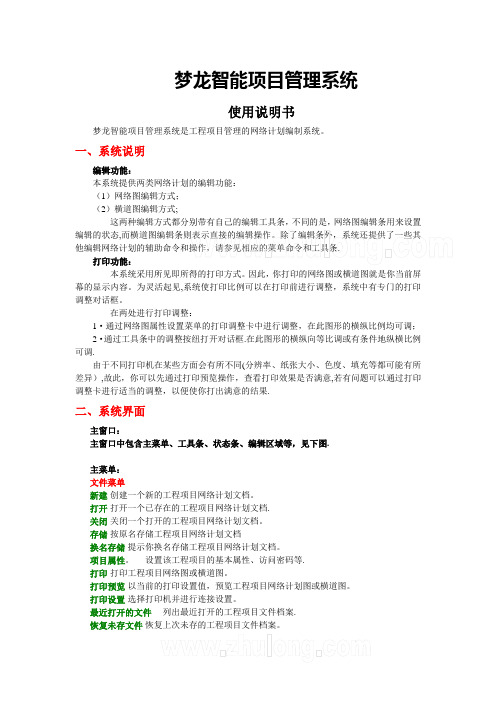
梦龙智能项目管理系统使用说明书梦龙智能项目管理系统是工程项目管理的网络计划编制系统。
一、系统说明编辑功能:本系统提供两类网络计划的编辑功能:(1)网络图编辑方式;(2)横道图编辑方式;这两种编辑方式都分别带有自己的编辑工具条,不同的是,网络图编辑条用来设置编辑的状态,而横道图编辑条则表示直接的编辑操作。
除了编辑条外,系统还提供了一些其他编辑网络计划的辅助命令和操作,请参见相应的菜单命令和工具条.打印功能:本系统采用所见即所得的打印方式。
因此,你打印的网络图或横道图就是你当前屏幕的显示内容。
为灵活起见,系统使打印比例可以在打印前进行调整,系统中有专门的打印调整对话框。
在两处进行打印调整:1·通过网络图属性设置菜单的打印调整卡中进行调整,在此图形的横纵比例均可调; 2·通过工具条中的调整按纽打开对话框.在此图形的横纵向等比调或有条件地纵横比例可调.由于不同打印机在某些方面会有所不同(分辨率、纸张大小、色度、填充等都可能有所差异),故此,你可以先通过打印预览操作,查看打印效果是否满意,若有问题可以通过打印调整卡进行适当的调整,以便使你打出满意的结果.二、系统界面主窗口:主窗口中包含主菜单、工具条、状态条、编辑区域等,见下图.主菜单:文件菜单新建 创建一个新的工程项目网络计划文档。
打开 打开一个已存在的工程项目网络计划文档.关闭 关闭一个打开的工程项目网络计划文档。
存储 按原名存储工程项目网络计划文档换名存储 提示你换名存储工程项目网络计划文档。
项目属性。
设置该工程项目的基本属性、访问密码等.打印 打印工程项目网络图或横道图。
打印预览 以当前的打印设置值,预览工程项目网络计划图或横道图。
打印设置 选择打印机并进行连接设置。
最近打开的文件 列出最近打开的工程项目文件档案.恢复未存文件 恢复上次未存的工程项目文件档案。
退出退出该系统.编辑菜单指示器状态该命令用于将编辑的状态设置为“指示器”。
erp实施项目管理的步骤

ERP实施项目管理的步骤1. 确定项目目标•确定ERP实施项目的具体目标和范围;•定义项目的交付物和时间表;•确定项目的预算和资源分配。
2. 制定项目计划•制定项目计划,包括里程碑、任务分解、资源分配和时间表;•确定项目的关键路径和风险因素;•确定项目的沟通和报告机制。
3. 组建项目团队•确定项目经理和其他关键角色的职责和权限;•招募和培训项目团队成员;•分配任务和制定工作计划。
4. 需求分析和规划•与业务部门合作,收集和分析业务需求;•根据业务需求,规划ERP系统的功能和配置;•使用可行性研究和技术评估来确定最佳实施方法。
5. 系统设计和定制化•根据需求分析,设计ERP系统的数据模型和流程;•进行系统定制化,包括界面设计、报表设置和权限分配;•进行数据清洗和迁移,确保数据的准确性和完整性。
6. 系统开发和测试•开发ERP系统的相关模块和功能;•进行单元测试和集成测试,确保系统的稳定性和一致性;•进行用户验收测试,与业务用户一起验证系统功能和性能。
7. 培训和知识转移•进行系统培训,培养用户对系统的理解和使用能力;•提供支持和文档,帮助用户解决问题和应对挑战;•开展知识转移,将ERP系统的管理和维护能力转交给用户。
8. 上线和运营支持•进行系统上线,包括数据迁移和系统发布;•提供运营支持,包括故障排除和用户支持;•进行系统维护和升级,确保系统的稳定性和安全性。
9. 评估和持续改进•对项目进行评估,分析项目的成功因素和问题;•反思项目管理的经验教训,提出改进措施;•针对ERP系统的使用和效果,持续进行改进和优化。
以上是ERP实施项目管理的主要步骤,每个步骤都需要仔细规划和执行,以确保项目的顺利实施和成功交付。
在整个项目过程中,及时沟通和协作是至关重要的,项目团队需要密切合作,与业务部门和用户紧密配合,共同推动ERP系统的实施和应用。
项目管理软件操作说明书操作手册

某公司项目管理软件操作手册目录第一章安装说明 (13)1.1系统要求 (13)1.1.1数据库服务器系统要求 (13)1.1.2W EB服务器系统要求 (13)1.2系统安装部署 (13)1.2.1CREC项目综合管理信息平台数据库系统安装 (13)1.2.2CREC项目综合管理信息平台安装 (17)1.2.3CREC项目综合管理信息平台卸载 (22)第二章操作说明 (23)2.1.界面布局 (23)2.2.操作按钮说明 (24)2.3.查询区域说明 (24)2.4流程 (25)第三章系统管理 (26)3.1用户权限管理 (26)3.1.1组织机构管理 (26)3.1.2用户管理 (27)3.1.3用户参与组织机构管理 (28)3.1.4角色管理 (29)3.1.5角色权限分配 (30)3.1.6用户隶属角色 (31)3.1.7重臵密码 (32)3.1.8日志查询 (33)3.2我的工作 (33)3.2.1修改密码 (33)3.2.2待办工作 (33)3.2.3督办工作 (34)3.3工作流管理 (35)3.3.1定义工作流 (35)3.3.2工作流导出 (42)3.3.3工作流复制 (43)3.4辅助机构管理 (45)第四章合同管理 (47)4.1总包合同 (47)4.2总包合同评审 (47)4.3总包合同变更 (48)4.4总包合同统计 (48)第五章项目基本信息管理 (49)5.1项目基本信息 (49)5.2项目基本信息查询 (49)5.3项目作业队 (49)5.4作业队参与成本工作分解 (49)5.5招投标信息 (49)第六章成本管理 (50)6.1成本工作分解 (50)6.2成本计划编制 (51)6.3大宗料备料计划 (54)6.4其他材料备料计划 (55)6.5对内验工 (57)6.6对内验工统计 (59)6.7对外验工 (59)6.8对外验工统计 (59)6.9全部成本计划汇总 (59)6.10已审核成本计划汇总 (59)6.11未审核成本计划汇总 (59)6.12其他费用管理 (59)6.13设计工程量变更记录 (60)第七章物资管理 (61)7.1标准物资库管理 (62)7.1.1物资类别 (62)7.1.2物资录入 (62)7.1.3物资审核 (63)7.1.4物资发布 (63)7.1.5物资归并 (63)7.1.6物资查询 (64)7.2机构物资管理 (65)7.2.1机构物资类别 (65)7.2.2机构物资 (65)7.3供应商管理 (65)7.3.1供应商登记 (65)7.3.2供应商评审 (66)7.3.3合格供应商查询 (66)7.3.4供应商黑名单申请 (66)7.3.5供应商申请认定 (67)7.3.6供应商撤销黑名单申请 (68)7.3.7供应商黑名单查询 (68)7.4计划管理 (69)7.4.1需招标采购计划 (69)7.4.2已招标采购计划 (70)7.4.3其他材料采购计划 (71)7.4.4物资租赁计划 (72)7.4.5物资调拨计划 (72)7.5物资招标管理 (73)7.6订单管理 (75)7.6.1物资采购合同 (75)7.6.2物资租赁合同 (76)7.6.3物资采购订单 (78)7.7物资入场登记单 (79)7.8质量验收单 (81)7.9收料管理 (82)7.9.1预点单 (82)7.9.2预点单转点验单 (82)7.9.3点验单 (83)7.9.4甲类甲控料入库单 (83)7.9.5乙类甲控料入库单 (84)7.9.6调入调拨单 (85)7.9.7退库单 (86)7.10发料管理 (87)7.10.1领料单 (87)7.10.2甲类甲控料领料单 (88)7.10.3乙类甲控料领料单 (88)7.10.4调出调拨单 (88)7.10.5调出调拨对冲单 (89)7.10.6退货单 (90)7.10.7报损单 (91)7.11物资租赁进退场记录 (91)7.12物资现场余料盘点 (92)7.13物资费用台帐 (93)7.13.1采购费用台帐 (93)7.13.2租赁费用台帐 (94)7.13.3物资租赁损耗费用台帐 (94)7.13.4调拨付款费用台帐 (95)7.13.5调拨收款费用台帐 (95)7.13.6退货收款费用台帐 (96)7.13.7物资损耗费用台帐 (96)7.14半成品管理 (97)7.14.1半成品定制计划 (97)7.14.2半成品加工 (98)7.14.3半成品调出调拨单 (98)7.14.4半成品调入调拨单 (98)7.14.5半成品领料单 (99)7.15自有周转料管理 (100)7.15.1自有周转料采购计划 (100)7.15.2自有周转料采购订单 (101)7.15.3自有周转料入场登记单 (102)7.15.4自有周转料进退场纪录 (103)7.15.5自有周转料成本台帐 (103)7.15.6自有周转料报废登记单 (103)7.15.7自有周转料残值收款台帐 (104)7.16物资汇总查询 (105)7.16.1物资库存汇总 (105)7.16.2物资进料汇总 (105)7.16.3物资领料汇总 (106)7.16.4物资用料汇总 (106)7.16.5在场租赁物资汇总 (106)7.16.6租赁物资损耗汇总 (107)7.16.7采购价格汇总 (107)7.16.8质验物资使用情况 (107)7.16.9工作队领料统计 (107)第八章资料管理 (108)8.1资料类别管理 (108)8.2资料目录管理 (108)8.3资料模板管理 (109)8.4资料导入 (109)8.5资料上传 (111)8.6资料查询 (111)第九章机械管理 (112)9.1机械基本信息管理 (112)9.1.1机械类别管理 (112)9.1.2机械基本信息录入审核 (113)9.1.3机械基本信息发布 (113)9.1.4机械基本信息归并管理 (114)9.1.5机械基本信息查询 (114)9.2机构机械库 (114)9.2.1机构机械类别 (114)9.2.2机构机械 (115)9.3自有机械库 (115)9.4自有机械出租登记台帐 (115)9.5供应商管理 (116)9.6机械申请计划 (116)9.6.1机械准备计划 (116)9.6.2机械采购申请计划 (117)9.6.3机械租赁申请计划 (118)9.7机械调拨管理 (119)9.8机械合同 (119)9.8.1机械采购合同 (119)9.8.2机械内部租赁合同 (121)9.8.3机械外部租赁合同 (122)9.9机械台帐 (123)9.9.1新购小型机械台帐 (123)9.9.2新购小型机械付款台帐 (123)9.9.3新购固定资产机械台帐 (124)9.9.4新购固定资产机械付款台帐 (124)9.9.5内部租赁机械台帐 (124)9.9.6外部租赁机械台帐 (125)9.9.7租赁机械台班管理 (126)9.9.8租赁机械付款台帐 (127)9.9.9调入机械台帐 (127)9.9.10项目占用机械查询 (128)9.10机械出场登记 (128)9.10.1内租机械出场登记 (128)9.10.2外租机械出场登记 (129)9.10.3调拨机械出场登记 (129)9.11机械维修与保养 (129)9.11.1外租机械维修 (130)9.11.2外租机械维修付款台帐 (130)9.11.3外租机械保养 (131)9.11.4外租机械保养付款台帐 (131)9.11.5自有机械维修 (131)9.11.6自有及占用机械维修付款台帐 (131)9.11.7自有机械保养 (132)9.11.8自有及占用机械保养付款台帐 (132)9.12机械总帐查询 (132)9.13机械备品配件管理 (132)9.14安全及特种机械管理 (133)9.15机械事故管理 (133)9.16机械设备修理完成情况 (133)9.17机械设备资产变动情况 (133)9.18技术动力装备情况表 (133)9.19机械报废申请 (133)9.20设备维护计划 (134)第十章进度管理 (135)10.1进度管理工作分解 (135)10.2设计工程量进度计划管理 (136)10.3设计工程量进度开工完工记录 (136)10.4设计工程量进度验工台帐 (137)10.5设计工程量管理图表 (139)10.6设计工程量横道图 (139)10.7设计工程量进度查询 (140)10.8工项进度计划管理 (140)10.9工项进度计划变更管理 (141)10.10工项进度计划记录管理 (141)10.11进度项目管理图表 (143)10.12进度计划横道图 (143)10.13工项进度汇总计划 (143)10.14重点项目执行动态 (144)第十一章安全质量管理 (145)11.1质量管理 (145)11.1.1质量目标计划 (145)11.1.2质量事故信息 (145)11.1.3优质工程管理 (146)11.1.4质量监督检查 (146)11.2安全管理 (147)11.2.1安全目标规划 (147)11.2.2安全生产许可证管理 (147)11.2.3安全事故信息 (147)11.2.4安标工地信息 (148)11.2.5安全车间信息 (148)11.2.6专职人员管理 (149)11.2.7特种作业人员管理 (149)11.2.8安全监督检查 (149)11.2.9项目部安全培训 (150)11.3重大隐患排查 (150)11.4重大危险源管理 (150)11.5安全费用 (151)11.6职业健康信息 (151)11.7环境保护信息 (151)11.8法律法规目录管理 (151)11.9法律法规文件管理 (151)第十二章施工计划信息 (152)12.1录入年度计划 (153)12.2录入季度计划 (154)12.3录入月计划 (155)12.4录入周计划 (155)12.5录入滚动计划 (155)12.6汇总年度计划 (155)12.7汇总季度计划 (156)12.8汇总月计划 (156)12.9汇总周计划 (156)12.10汇总滚动计划 (156)第十三章施工调度信息 (157)13.1录入周指标完成信息 (157)13.2录入月指标完成信息 (158)13.3录入季度指标完成信息 (158)13.4录入年指标完成信息 (158)13.5汇总周完成指标信息 (158)13.6汇总月完成指标信息 (159)13.7汇总季度完成指标信息 (159)13.8汇总年度完成指标信息 (159)第十四章施工统计信息 (160)14.1录入月统建01 (160)14.2录入季统建01 (161)14.3录入年统建01 (162)14.4录入月统建02 (162)14.5录入季统建02 (162)14.6录入年统建02 (162)14.7录入月统综01 (162)14.8录入季统综01 (162)14.9录入年统综01 (162)14.10汇总月统建01 (162)14.11汇总月统建02 (162)14.12汇总月统综01 (163)14.13汇总季统建01 (163)14.14汇总季统建02 (163)14.15汇总季统综01 (163)14.16汇总年统建01 (163)14.17汇总年统建02 (163)14.18汇总年统综01 (163)第十五章测量与试验记录 (164)15.1工程测量记录 (164)15.2施工试验记录 (164)15.3材料和预制构件复试试验记录 (164)第十六章劳务分包管理 (165)16.1劳务队管理 (165)16.1.1劳务队登记 (165)16.1.2劳务队评审 (166)16.1.3合格劳务队查询 (167)16.1.4劳务队黑名单申请 (167)16.1.5劳务队黑名单认定 (168)16.1.6劳务队黑名单申请取消 (169)16.1.7劳务队黑名单查询 (170)16.2劳务招标管理 (170)16.3劳务合同 (172)16.4劳务验工 (174)16.5劳务付款 (176)16.6劳务使用 (177)16.7劳务工工资发放台帐 (178)16.8劳务考核 (178)16.9教育培训 (180)16.10法规制度 (180)16.11劳务队伍年检记录 (180)16.12履约保证金登记 (181)16.13履约保证金还款 (181)第十七章专业分包管理 (182)17.1专业分包合同 (182)17.2专业分包验工 (183)第十八章备用金管理 (186)18.1备用金申请 (186)18.2备用金还款 (186)18.3备用金查询 (187)第十九章风险预警管理 (188)19.1风险预警值设定 (188)19.2风险预警 (189)19.2.1成本偏差 (189)19.2.2物资材差 (190)19.2.3机械维修保养 (191)19.2.4合同支付风险 (191)19.2.5进度工项延迟 (195)19.2.6进度工程量延迟 (195)19.2.7质量事故伤亡人数 (195)19.2.8质量事故经济损失 (196)19.2.9安全事故伤亡人数 (196)19.2.10安全事故经济损失 (196)第二十章竣工与售后管理 (198)20.1工程竣工调试计划管理 (198)20.2工程试运行缺陷管理 (198)20.3工程试运行缺陷修正记录 (199)20.4工程竣工验收资料管理 (200)20.5工程获奖资料 (200)20.6工程保修协议与保修记录 (200)20.7工程质保金记录 (201)20.8工程质保金收款 (201)第二十一章重大事项管理 (202)21.1重大事项记载 (202)21.2重大事项查询 (202)第二十二章主题分析 (203)22.1项目信息查询 (203)22.2重大事项查询 (203)22.3股份公司级报表 (203)22.3.1计统调 (203)22.3.2项目 (204)22.3.3劳务 (205)22.3.4专业分包 (205)22.3.5进度 (205)22.3.6机械 (205)1122.3.7安质 (206)22.4集团公司级报表 (207)22.4.1成本 (207)22.4.2物资 (208)22.4.3计统调 (211)22.4.4劳务 (211)22.4.5专业分包 (212)22.4.6进度 (212)22.4.7机械 (213)22.4.8安质 (213)22.5公司级报表 (213)22.6指挥部级报表 (213)22.7项目级报表 (213)22.7.1成本 (213)22.7.2物资 (215)22.7.3计统调 (216)22.7.4劳务 (216)22.7.5专业分包 (217)22.7.6进度 (217)22.7.7机械 (217)12第一章安装说明1.1 系统要求1.1.1数据库服务器系统要求1.1.2 Web服务器系统要求1.2 系统安装部署1.2.1 CREC 项目综合管理信息平台数据库系统安装1.安装Windows操作系统以及Sql Server数据库系统。
- 1、下载文档前请自行甄别文档内容的完整性,平台不提供额外的编辑、内容补充、找答案等附加服务。
- 2、"仅部分预览"的文档,不可在线预览部分如存在完整性等问题,可反馈申请退款(可完整预览的文档不适用该条件!)。
- 3、如文档侵犯您的权益,请联系客服反馈,我们会尽快为您处理(人工客服工作时间:9:00-18:30)。
4
STARTING MERLIN
When launching Merlin, the welcome screen opens with the following options. Please select one of them:
‣ ‣ ‣ ‣
view the Merlin tutorial open an existing project create a new project from a template create an empty project
MERLIN
The Quick Start Guide to professional project management
© 2010 ProjectWizards GmbH, Melle, Germany. All rights reserved.
INTRODUCTION
Welcome to the quick start guide to Merlin! Thank you for choosing the leading software solution for project management on the Mac. This document will help introduce you to the basic functionality of Merlin. System requirements To run Merlin you need an Apple Macintosh computer with G4 processor and Mac OS X 10.4.9 or newer. We highly recommend the latest version of Mac OS X 10.5. Merlin Free Trial The free trial of Merlin allows you to try it out for an unlimited period of time. This is a fullyfunctional version that supports projects containing no more than 40 activities. For projects consisting of more than 40 activities, certain functionality is disabled such as saving, printing, exporting and publishing a project.
Der Merlin Schnelleinstieg. © 2010 ProjectWizards GmbH, Melle, Germany. All rights reserved.
10
RESOURCES
The “Resources“ View helps you manage all resources available and assigned to the project. A resource may consist of one of the following types:
Der Merlin Schnelleinstieg. © 2010 ProjectWizards GmbH, Melle, Germany. All rights reserved.
8
ACTIVITIES
The “Activities“ view is generally the most often used as you plan the majority of your projects. To accomplish this, activities and related details can be modified in both the outline and in the bar chart. You can fully customize your column settings based on the information you would like to display and edit in the outline view. You can also define numerous column sets, which can be individually saved for future reference. Simply right click on the columns to customie following options:
‣ ‣
check for Merlin updates at startup decide what is displayed when launching Merlin, e. g. your most recent projects
5
Der Merlin Schnelleinstieg. © 2010 ProjectWizards GmbH, Melle, Germany. All rights reserved.
MERLIN 2 - THE MAIN WINDOW
Views select a view from the main content area Icons for frequently used functions
Or contact our support team directly: support@
Der Merlin Schnelleinstieg. © 2010 ProjectWizards GmbH, Melle, Germany. All rights reserved.
Outline
Main content area this is where you work on your projects!
Gantt Chart
The Inspector context sensitive control of all your project items
Configure the main content area organize, enlarge, reduce and overview
‣ ‣ ‣ ‣
person material company equipment
Der Merlin Schnelleinstieg. © 2010 ProjectWizards GmbH, Melle, Germany. All rights reserved.
11
UTILIZATION
The “Utilization“ view contains a list of all resources assigned to a project. The diagram displays the daily utilization value for the respective resource. This provides you an overview of the utilization of every single resource and helps you detect and resolve potential resource overload.*
Merlin‘s standard columns
Der Merlin Schnelleinstieg. © 2010 ProjectWizards GmbH, Melle, Germany. All rights reserved.
9
NET PLAN
The “Net Plan“ view provides a clear and fully-editable visualization of the logical links and structure of your project from beginning to end.
* The project is always the topmost item in the outline.
Der Merlin Schnelleinstieg. © 2010 ProjectWizards GmbH, Melle, Germany. All rights reserved.
7
VIEWS
‣ ‣ ‣
Green: Optimal utilization Yellow: Suboptimal utilization Red: overloading, something needs to be done here!
*Utilization requirements for overloading and derating can be adjusted in the “Edit> Resource leveling > Leveling settings“ menu.
Der Merlin Schnelleinstieg. © 2010 ProjectWizards GmbH, Melle, Germany. All rights reserved.
2
HELP AND SUPPORT
For assistance and support please visit our website:
‣ ‣ ‣ ‣ ‣
projects activities resources elements dependencies
Tabs
Simply click on the project* to open the Project Inspector. Each Inspector includes several tabs that cover all available options.
