solaris 10 网络安装
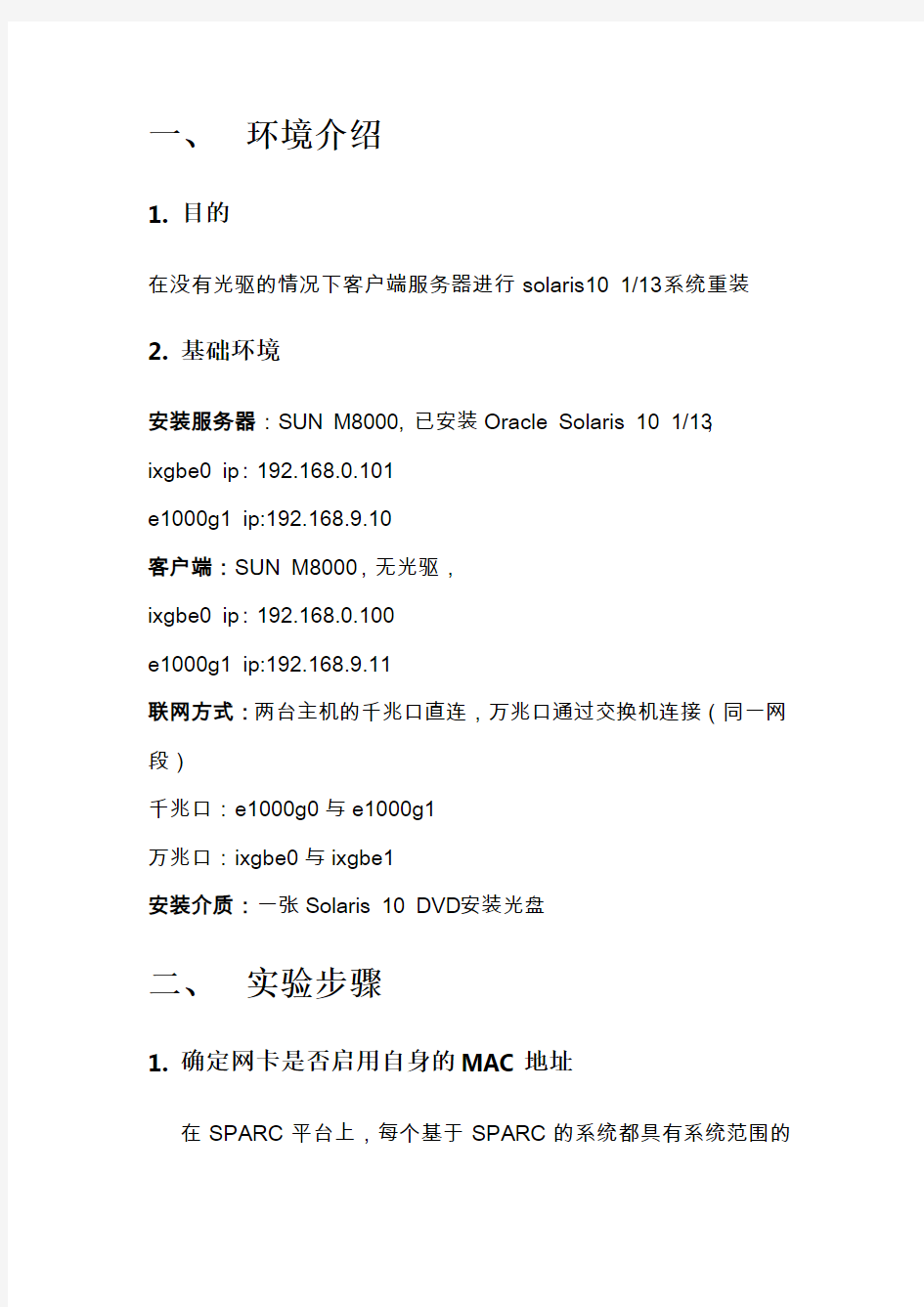
- 1、下载文档前请自行甄别文档内容的完整性,平台不提供额外的编辑、内容补充、找答案等附加服务。
- 2、"仅部分预览"的文档,不可在线预览部分如存在完整性等问题,可反馈申请退款(可完整预览的文档不适用该条件!)。
- 3、如文档侵犯您的权益,请联系客服反馈,我们会尽快为您处理(人工客服工作时间:9:00-18:30)。
一、环境介绍
1.目的
在没有光驱的情况下客户端服务器进行solaris10 1/13系统重装2.基础环境
安装服务器:SUN M8000, 已安装Oracle Solaris 10 1/13,
ixgbe0 ip:192.168.0.101
e1000g1 ip:192.168.9.10
客户端:SUN M8000,无光驱,
ixgbe0 ip:192.168.0.100
e1000g1 ip:192.168.9.11
联网方式:两台主机的千兆口直连,万兆口通过交换机连接(同一网段)
千兆口:e1000g0与e1000g1
万兆口:ixgbe0与ixgbe1
安装介质:一张Solaris 10 DVD安装光盘
二、实验步骤
1.确定网卡是否启用自身的MAC地址
在SPARC平台上,每个基于SPARC的系统都具有系统范围的
MAC的地址,默认情况下所有的接口都使用该地址,故默认情况下,每个接口的MAC地址是相同的,但要使用IPMP,则组中的每个接口必须具有唯一的MAC地址,这些地址必须使用出厂安装的MAC 地址。可以使用“eeprom local-mac-address?”命令来检测当前系统的所有接口是否使用了系统范围的MAC地址:
# eeprom local-mac-address?
local-mac-address?=flase
若对eeprpm命令相应的值为false,则表示所有的接口使用的是系统范围的MAC地址,需将值改为true(服务器端与客户端均如此)# eeprom local-mac-address?=true
# eeprom local-mac-address?
local-mac-address?=true
2.客户端检查网卡状态
1)xscf界面
网络安装必须要通过网卡引导,所以首先要确定主机的多个网卡中,那个网卡承担了此引导工作,并且状态是否开启:
a)检查可识别的网卡
{20} ok show-nets
a) /pci@1,700000/network@0,1
b) /pci@1,700000/network@0
c) /pci@0,600000/pci@0,1/network@1,1
d) /pci@0,600000/pci@0,1/network@1
q) NO SELECTION
Enter Selection, q to quit: q
通过此命令可得知共识别出了4块网卡(全是电口,光口网卡无法识别)
b)检查设定的net别名
{20} ok devalias net
net /pci@0,600000/pci@0,1/network@ 通过此命令可得知“pci@0,600000/pci@0,1/network@”为可进行网络引导的网卡
c)检查网卡状态
{20} ok watch-net-all
/pci@1,700000/network@0,1
Timed out waiting for Autonegotation to complete
Check cable and try again
1000 Mbps full duplex Link up(此网口状态为link up)
Looking for Ethernet Packets.
'.' is a Good Packet.'X' is a Bad Packet.
Type any key to stop.
...........................
/pci@1,700000/network@0
Timed out waiting for Autonegotation to complete
Check cable and try again
1000 Mbps full duplex Link up(此网口状态为link up)
Looking for Ethernet Packets.
'.' is a Good Packet.'X' is a Bad Packet.
Type any key to stop. ...........................
/pci@0,600000/pci@0,1/network@1,1
Timed out waiting for Autonegotation to complete
Check cable and try again
Link Down
/pci@0,600000/pci@0,1/network@1
Timed out waiting for Autonegotation to complete
Check cable and try again
Link Down
通过此命令可知“pci@0,600000/pci@0,1/network@”状态都为link 并down没有开启,无法接受和发送数据包,而“/pci@1,700000/network@0”和“/pci@1,700000/network@0,1”是Link up 状态,可以收发数据包,故需将net的网卡设置为link up状态的网卡
d)设置引导网卡
{20} ok nvalias net /pci@1,700000/network@0,1(将当前link up的网口设
定为net别名)
{20} ok devalias net
net /pci@1,700000/network@0,1
e)查看MAC地址
{20} ok cd /pci@1,700000/network@0,1
{20} ok .properties
……………………
local-mac-address 00 15 17 f7 22 3d
……………………
将此地址记录
2)Solaris界面
此步骤不是必须做的,进入客户端系统,查看网卡的MAC地址,再次核对:
# ifconfig –a (客户端)
e1000g1: flags=1000843
inet 192.168.9.11 netmask ffffff00 broadcast 192.168.9.255
ether 0:15:17:f7:22:3d
