solaris安装完整版
SUN服务器Solaris10安装步骤
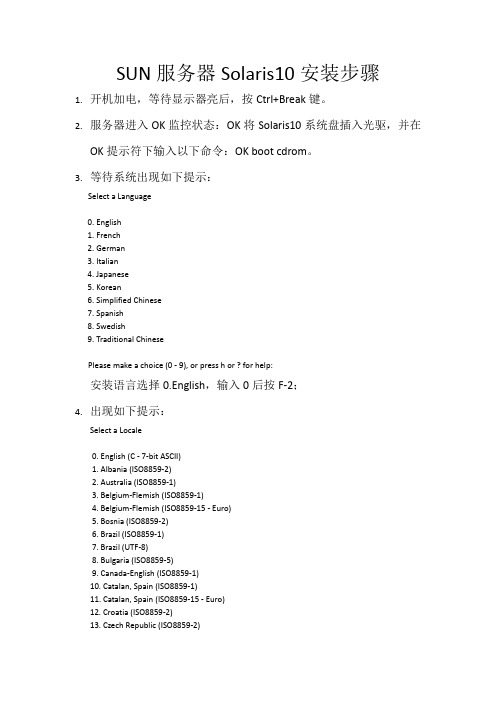
SUN服务器Solaris10安装步骤1.开机加电,等待显示器亮后,按Ctrl+Break键。
2.服务器进入OK监控状态:OK将Solaris10系统盘插入光驱,并在OK提示符下输入以下命令:OK boot cdrom。
3.等待系统出现如下提示:Select a Language0. English1. French2. German3. Italian4. Japanese5. Korean6. Simplified Chinese7. Spanish8. Swedish9. Traditional ChinesePlease make a choice (0 - 9), or press h or ? for help:安装语言选择0.English,输入0后按F-2;4.出现如下提示:Select a Locale0. English (C - 7-bit ASCII)1. Albania (ISO8859-2)2. Australia (ISO8859-1)3. Belgium-Flemish (ISO8859-1)4. Belgium-Flemish (ISO8859-15 - Euro)5. Bosnia (ISO8859-2)6. Brazil (ISO8859-1)7. Brazil (UTF-8)8. Bulgaria (ISO8859-5)9. Canada-English (ISO8859-1)10. Catalan, Spain (ISO8859-1)11. Catalan, Spain (ISO8859-15 - Euro)12. Croatia (ISO8859-2)13. Czech Republic (ISO8859-2)14. Denmark (ISO8859-1)15. Denmark (ISO8859-15 - Euro)16. Egypt (ISO8859-6)17. Egypt (UTF-8)18. Estonia (ISO8859-15)Press Return to show more choices.Please make a choice (0 - 59), or press h or ? for help:本地语言选择0. English (C - 7-bit ASCII),输入0后按F-2;5.在终端上安装Solaris10,这时会出现如下提示:What type of terminal are you using?1) ANSI Standard CRT2) DEC VT523) DEC VT1004) Heathkit 195) Lear Siegler ADM316) PC Console7) Sun Command Tool8) Sun Workstation9) Televideo 91010) Televideo 92511) Wyse Model 5012) X Terminal Emulator (xterms)13) CDE Terminal Emulator (dtterm)14) OtherType the number of your choice and press Return:终端类型选择3)DEC VT100,输入3后按F-2;6.出现如下提示:q The Solaris Installation Program qqqqqqqqqqqqqqqqqqqqqqqqqqqqqqqqqqqqqqqqqqqqqThe Solaris installation program is divided into a series of short sectionswhere you'll be prompted to provide information for the installation. Atthe end of each section, you'll be able to change the selections you'vemade before continuing.About navigation...- The mouse cannot be used- If your keyboard does not have function keys, or they do notrespond, press F; the legend at the bottom of the screenwill change to show the F keys to use for navigation. qqqqqqqqqqqqqqqqqqqqqqqqqqqqqqqqqqqqqqqqqqqqqqqqqqqqqqqqqqqqqqqqqqqqqqqqqqq qqqqqF2_Continue F6_HelpSolaris的安装分为好几部分,每一部分后面都需要进行确认,如果发现有错,可以更改先前输入的信息,按F-2继续安装;7.出现如下提示:q Identify This System qqqqqqqqqqqqqqqqqqqqqqqqqqqqqqqqqqqqqqqqqqqqqqqqqqqqqqqqqOn the next screens, you must identify this system as networked ornon-networked, and set the default time zone and date/time.If this system is networked, the software will try to find the informationit needs to identify your system; you will be prompted to supply anyinformation it cannot find.> To begin identifying this system, press F2.qqqqqqqqqqqqqqqqqqqqqqqqqqqqqqqqqqqqqqqqqqqqqqqqqqqqqqqqqqqqqqqqqqqqqqqq qqqqqqqqF2_Continue F6_Help开始定义系统的名字、网络、及掩码,时区及时间,按F-2继续安装;- Network Connectivity ---------------------------------------------------------Specify Yes if the system is connected to the network by one of the Solarisor vendor network/communication Ethernet cards that are supported on theSolaris CD. See your hardware documentation for the current list ofsupported cards.Specify No if the system is connected to a network/communication card thatis not supported on the Solaris CD, and follow the instructions listed underHelp.Networked---------[X] Yes[ ] No--------------------------------------------------------------------------------F-2_Continue F-6_Help提示系统是否连接了网络,选YES,按F-2继续安装;- Configure Multiple Network Interfaces ----------------------------------------Multiple network interfaces have been detected on this system. Specify allof the network interfaces you want to configure.Note: You must choose at least one interface to configure.Network interfaces------------------[X] bge0[ ] bge1[ ] bge2[ ] bge3--------------------------------------------------------------------------------F-2_Continue F-6_Help选择主网卡接口,选bge0,按F-2继续安装;DHCP for bge0----------------------------------------------------------------Specify whether or not this network interface should use DHCP to configure itself. Choose Yes if DHCP is to be used, or No if the network interface is to be configured manually.NOTE: DHCP support will not be enabled, if selected, until after the system reboots.Use DHCP for bge0-----------------[ ] Yes[X] No--------------------------------------------------------------------------------F-2_Continue F-6_Help提示是否需要使用DHCP来配置主机的IP地址,选NO,按F-2继续安装;Host Name for bge0 -----------------------------------------------------------Enter the host name which identifies this system on the network. The namemust be unique within your domain; creating a duplicate host name will causeproblems on the network after you install Solaris.A host name must have at least one character; it can contain letters,digits, and minus signs (-).Host name for bge0 SUN_M5000--------------------------------------------------------------------------------F-2_Continue F-6_Help输入主机名:SUN_M5000,按F-2继续安装;IP Address for bge0 ----------------------------------------------------------Enter the Internet Protocol (IP) address for this network interface. Itmust be unique and follow your site's address conventions, or asystem/network failure could result.IP addresses contain four sets of numbers separated by periods (for example129.200.9.1).IP address for bge0 XXX.XXX.XXX.XXX--------------------------------------------------------------------------------F-2_Continue F-6_Help输入主机IP地址,XXX.XXX.XXX.XXX,按F-2继续安装;- Subnet for bge0--------------------------------------------------------------On this screen you must specify whether this system is part of a subnet. Ifyou specify incorrectly, the system will have problems communicating on thenetwork after you reboot.> To make a selection, use the arrow keys to highlight the option andpress Return to mark it [X].System part of a subnet-----------------------[X] Yes[ ] No--------------------------------------------------------------------------------F-2_Continue F-6_Help提示主机的网络是否采用子网掩码的方法,选YES,按F-2继续安装;- Netmask for bge0 -------------------------------------------------------------On this screen you must specify the netmask of your subnet. A defaultnetmask is shown; do not accept the default unless you are sure it iscorrect for your subnet. A netmask must contain four sets of numbers separated by periods (for example 255.255.255.0).Netmask for bge0 255.255.255.0--------------------------------------------------------------------------------F-2_Continue F-6_Help提示输入子网掩码,输入255.255.255.0,按F-2继续安装;- IPv6 for bge0 ----------------------------------------------------------------Specify whether or not you want to enable IPv6, the next generation Internet Protocol, on this network interface. Enabling IPv6 will have no effect ifthis machine is not on a network that provides IPv6 service. IPv4 servicewill not be affected if IPv6 is enabled.> To make a selection, use the arrow keys to highlight the option andpress Return to mark it [X].Enable IPv6 for bge0--------------------[ ] Yes[X] No--------------------------------------------------------------------------------F-2_Continue F-6_Help不使用IPv6技术,选NO,按F-2继续安装;- Set the Default Route for bge0 -----------------------------------------------To specify the default route, you can let the software try to detect oneupon reboot, you can specify the IP address of the router, or you can choose None. Choose None if you do not have a router on your subnet.> To make a selection, use the arrow keys to select your choice and press Return to mark it [X].Default Route for bge0--------------------------[ ] Detect one upon reboot[X] Specify one[ ] None----------------------------------------------------------------------F-2_Continue F-6_Help提示设置缺省网关,选择Specify one,按F-2继续安装;- Default Route IP Address for bge0 ----------------------------------Enter the IP address of the default route. This entry will be placed in the/etc/defaultrouter file and will be the default route after you reboot (example 129.146.89.225).Router IP Address for bge0 XXX.XXX.XXX.XXX----------------------------------------------------------------------F-2_Continue F-6_Help提示输入主机的缺省网关,输入XXX.XXX.XXX.XXX,按F-2继续安装;- Confirm Information for bge0 -------------------------------------------------> Confirm the following information. If it is correct, press F2;to change any information, press F4.Networked: YesUse DHCP: NoHost name: SUN_M5000IP address: XXX.XXX.XXX.XXXSystem part of a subnet: YesNetmask: 255.255.255.0Enable IPv6: NoDefault Route: Specify oneRouter IP Address: XXX.XXX.XXX.XXX----------------------------------------------------------------------F-2_Continue F-4_Change F-6_Help提示确认上面输入的信息,如果上面的输入信息有错,可以按F-4后重新输入,如果正确,按F-2继续安装;- Configure Security Policy: ---------------------------------------------------Specify Yes if the system will use the Kerberos security mechanism.Specify No if this system will use standard UNIX security.Configure Kerberos Security---------------------------[ ] Yes[X] No----------------------------------------------------------------------F-2_Continue F-6_Help提示配置安全策略,选NO,按F-2继续安装;- Confirm Information ----------------------------------------------------------> Confirm the following information. If it is correct, press F2;to change any information, press F4.Configure Kerberos Security: No---------------------------------------------------------------------F-2_Continue F-4_Change F-6_Help确认刚才输入的信息,如果刚才输入的信息有错,按F-2重新输入;如果正确,按F-2继续安装;- Name Service -------------------------------------------------------On this screen you must provide name service information. Select the nameservice that will be used by this system, or None if your system will eithernot use a name service at all, or if it will use a name service not listedhere.> To make a selection, use the arrow keys to highlight the optionand press Return to mark it [X].Name service------------[ ] NIS+[ ] NIS[ ] DNS[ ] LDAP[X] None----------------------------------------------------------------------F-2_Continue F-6_Help配置名字服务,选择None(不采用任何名字服务),按F-2继续安装;- Confirm Information ------------------------------------------------> Confirm the following information. If it is correct, press F2;to change any information, press F4.Name service: None----------------------------------------------------------------------F-2_Continue F-4_Change F-6_Help确认刚才输入的信息,如果刚才输入的信息有错,按F-4重新输入;如果正确,按F-2继续安装;- Time Zone ----------------------------------------------------------On this screen you must specify your default time zone. You can specify atime zone in three ways: select one of the continents or oceans from thelist, select other - offset from GMT, or other - specify time zone file.> To make a selection, use the arrow keys to highlight the option andpress Return to mark it [X].Continents and Oceans----------------------------------- [ ] Africa| [ ] Americas| [ ] Antarctica| [ ] Arctic Ocean| [X] Asia| [ ] Atlantic Ocean| [ ] Australia| [] Europev [ ] Indian Ocean----------------------------------------------------------------------F-2_Continue F-6_Help设置时区,选择Asia,按F-2继续安装;- Country or Region --------------------------------------------------> To make a selection, use the arrow keys to highlight the option and press Return to mark it [X].Countries and Regions-------------------------^ [ ] France| [ ] Germany| [ ] Gibraltar| [ ] Greece| [ ] Hungary| [ ] Ireland| [ ] Italy| [ ] Latvia| [ ] Liechtenstein| [ ] Lithuania| [ ] Luxembourg| [ ] Macedoniav [X] China----------------------------------------------------------------------F-2_Continue F-6_Help选择国家或地区,选择China,按F-2继续安装;- Date and Time -----------------------------------------------------> Accept the default date and time or enternew values.Date and time: 2010—XX--XX 10:48Year (4 digits) : 2010Month (1-12) : XXDay (1-31) : XXHour (0-23) : 10Minute (0-59) : 48----------------------------------------------------------------------F-2_Continue F-6_Help设置时间,按照当地时间,按F-2继续安装;Root Password ------------------------------------------------------Please enter the root password for this system.The root password may contain alphanumeric and special characters. For security, the password will not be displayed on the screen as you type it.> If you do not want a root password, leave both entries blank.Root password: *****Root password: *****----------------------------------------------------------------------F-2_Continue F-6_Help设置root用户密码,设置为root,按F-2继续安装;- Identify This System -----------------------------------------------On the next screens, you must identify this system as networked ornon-networked, and set the default time zone and date/time.If this system is networked, the software will try to find the informationit needs to identify your system; you will be prompted to supply any information it cannot find.> To begin identifying this system, press F2.----------------------------------------------------------------------F-2_Continue F-6_Help系统鉴别系统信息,直接按F-2继续安装;- Solaris Interactive Installation -----------------------------------On the following screens, you can accept the defaults or you can customize how Solaris software will be installed by:- Selecting the type of Solaris software to install- Selecting disks to hold software you've selected- Selecting unbundled products to be installed with Solaris- Specifying how file systems are laid out on the disksAfter completing these tasks, a summary of your selections (called a profile) will be displayed.There are two ways to install your Solaris software:- "Standard" installs your system from a standard Solaris Distribution.Selecting "Standard" allows you to choose between initial installand upgrade, if your system is upgradable.- "Flash" installs your system from one or more Flash Archives---------------------------------------------------------------------F2_Standard F4_Flash F5_Exit F6_Help- Eject a CD/DVD Automatically? --------------------------------------During the installation of Solaris software, you may be using one or moreCDs/DVDs. You can choose to have the system eject each CD/DVD automatically after it is installed or you can choose to manually eject each CD/DVD.[ ] Automatically eject CD/DVD[X] Manually eject CD/DVD----------------------------------------------------------------------F2_Continue F3_Go Back F5_Exit- Reboot After Installation? -----------------------------------------After Solaris software is installed, the system must be rebooted. You can choose to have the system automatically reboot, or you can choose to manually reboot the system if you want to run scripts or do other customizations before the reboot. You can manually reboot a system by using the reboot(1M) command.[X] Auto Reboot[ ] Manual Reboot----------------------------------------------------------------------F2_Continue F3_Go Back F5_Exit- Solaris Interactive Installation ---------------------------------------------This system is upgradable, so there are two ways to install the Solaris software.The Upgrade option updates the Solaris software to the new release, savingas many modifications to the previous version of Solaris software as possible. Back up the system before using the Upgrade option.The Initial option overwrites the system disks with the new version ofSolaris software. This option allows you to preserve any existing file systems. Back up any modifications made to the previous version of Solaris software before starting the Initial option.After you select an option and complete the tasks that follow, a summary ofyour actions will be displayed.----------------------------------------------------------------------F2_Upgrade F3_Go Back F4_Initial F5_Exit F6_Help- Initializing -------------------------------------------------------The system is being initialized.Loading install media, please wait...- License ------------------------------------------------------------- Sun Microsystems, Inc. ("Sun")| SOFTWARE LICENSE AGREEMENT|| READ THE TERMS OF THIS AGREEMENT ("AGREEMENT") CAREFULLY BEFORE | OPENING SOFTWARE MEDIA PACKAGE. BY OPENING SOFTWARE MEDIA| PACKAGE, YOU AGREE TO THE TERMS OF THIS AGREEMENT. IF YOU ARE| ACCESSING SOFTWARE ELECTRONICALLY, INDICATE YOUR ACCEPTANCE OF | THESE TERMS BY SELECTING THE "ACCEPT"(OR EQUIVALENT) BUTTON AT| THE END OF THIS AGREEMENT. IF YOU DO NOT AGREE TO ALL OF THE| TERMS, PROMPTLY RETURN THE UNUSED SOFTWARE TO YOUR PLACE OF| PURCHASE FOR A REFUND OR, IF SOFTWARE IS ACCESSED ELECTRONICALLY, | SELECT THE "DECLINE" (OR EQUIVALENT) BUTTON AT THE END OF THIS| AGREEMENT. IF YOU HAVE SEPARATELY AGREED TO LICENSE TERMS| ("MASTER TERMS") FOR YOUR LICENSE TO THIS SOFTWARE, THEN SECTIONS | 1-6 OF THIS AGREEMENT ("SUPPLEMENTAL LICENSE TERMS") SHALL| SUPPLEMENT AND SUPERSEDE THE MASTER TERMS IN RELATION TO THIS | SOFTWARE.|v 1. Definitions.----------------------------------------------------------------------F-2_Accept License F5_Exit-- Select Geographic Regions -----------------------------------------Select the geographic regions for which support should be installed.> [ ] Australasia> [ ] Asia> [ ] Eastern Europe> [ ] Northern Europe> [ ] Northern Africa> [ ] Middle EastV [/] Southern Europe[ ] Catalan, Spain (ISO8859-1)[ ] Cyprus (Greek) (UTF-8)[ ] Greece (ISO8859-7)[X] Italian[X] Italy (ISO8859-1)[ ] Malta (English) (UTF-8)[ ] Malta (UTF-8)[ ] Portugal (ISO8859-1)[ ] Spain (ISO8859-1)Press Return to hide components-------------------------------------------------------------------------------- F-2_Continue F3_Go Back F5_Exit F6_Help- Select System Locale ---------------------------------------------------------Select the initial locale to be used after the system has been installed.[ ] POSIX C ( C )Western Europe[ ] Great Britain (ISO8859-1) ( en_GB.ISO8859-1 )[ ] Great Britain (ISO8859-15 - Euro) ( en_GB.ISO8859-15 )[X] Great Britain (UTF-8) ( en_GB.UTF-8 )----------------------------------------------------------------------F-2_Continue F3_Go Back F5_Exit F6_Help- Select Products ----------------------------------------------------Select the products you would like to install.V [X] Solaris 10 Extra Value Software................. 69.92 MB[X] Sun Validation Test Suite 6.3................... 69.92 MBProduct is selected. Press Return to deselect----------------------------------------------------------------------F-2_Continue F3_Go Back F-4_Product Info F5_Exit F6_Help- Additional Products ------------------------------------------------To scan for additional products, select the location you wish to scan. Products found at the selected location that are in a Web Start Ready install form will be added to the Products list.Web Start Ready product scan location:[X] None[ ] CD/DVD[ ] Network File System----------------------------------------------------------------------F-2_Continue F3_Go Back F5_Exit- Select Software ----------------------------------------------------Select the Solaris software to install on the system.NOTE: After selecting a software group, you can add or remove software bycustomizing it. However, this requires understanding of softwaredependencies and how Solaris software is packaged.[X] Entire Distribution plus OEM support ....... 5617.00 MB[ ] Entire Distribution ........................ 5573.00 MB[ ] Developer System Support ................... 5460.00 MB[ ] End User System Support .................... 4444.00 MB[ ] Core System Support ........................ 971.00 MB[ ] Reduced Networking Core System Support ..... 920.00 MB---------------------------------------------------------------------F-2_Continue F3_Go Back F4_Customize F5_Exit F6_Help- Select Disks -------------------------------------------------------On this screen you must select the disks for installing Solaris software.Start by looking at the Suggested Minimum field; this value is theapproximate space needed to install the software you've selected. Keepselecting disks until the Total Selected value exceeds the Suggested Minimum value.NOTE: ** denotes current boot diskDisk Device Available Space====================================================================== [X] c1t0d0 69994 MB (F4 to edit)[ ] c1t1d0 69994 MBTotal Selected: 69994 MBSuggested Minimum: 4372 MB----------------------------------------------------------------------F-2_Continue F3_Go Back F4_Edit F5_Exit F6_Help- Preserve Data? -----------------------------------------------------Do you want to preserve existing data? At least one of the disks you'veselected for installing Solaris software has file systems or unnamed slicesthat you may want to save.----------------------------------------------------------------------F-2_Continue F3_Go Back F4_Preserve F5_Exit F6_Help- Automatically Layout File Systems? ---------------------------------Do you want to use auto-layout to automatically layout file systems?Manually laying out file systems requires advanced system administrationskills.----------------------------------------------------------------------F2_Auto Layout F3_Go Back F4_Manual Layout F5_Exit F6_Help- File System and Disk Layout ----------------------------------------The summary below is your current file system and disk layout, based on the information you've supplied.NOTE: If you choose to customize, you should understand file systems, theirintended purpose on the disk, and how changing them may affect the operationof the system.File sys/Mnt point Disk/Slice Size====================================================================== overlap c1t0d0s2 69994 MB----------------------------------------------------------------------F-2_Continue F3_Go Back F4_Customize F5_Exit F6_Help- Customize Disk: c1t0d0 ---------------------------------------------Boot Disk: c1t0d0Entry: Recommended: MB Minimum: MB====================================================================== Slice Mount Point Size (MB)0 01 02 overlap 699943 04 05 06 07 0====================================================================== Capacity: 69994 MBAllocated: 0 MBFree: 69994 MB--------------------------------------------------------------------------------F-2_OK F-4_Options F5_Cancel F6_Help- Customize Disk: c1t0d0 -------------------------------------------------------Boot Disk: c1t0d0Entry: swap Recommended: 0 MB Minimum: 0 MB====================================================================== Slice Mount Point Size (MB)0 / 143391 swap 81932 overlap 699943 /opt 266274 05 06 /export/home 204817 0====================================================================== Capacity: 69994 MBAllocated: 69640 MBRounding Error: 2 MBFree: 352 MB----------------------------------------------------------------------F-2_OK F-4_Options F5_Cancel F6_Help- File System and Disk Layout ----------------------------------------The summary below is your current file system and disk layout, based on the information you've supplied.NOTE: If you choose to customize, you should understand file systems, theirintended purpose on the disk, and how changing them may affect the operationof the system.File sys/Mnt point Disk/Slice Size====================================================================== / c1t0d0s0 14339 MBswap c1t0d0s1 8193 MBoverlap c1t0d0s2 69994 MB/opt c1t0d0s3 26627 MB/export/home c1t0d0s6 20481 MB----------------------------------------------------------------------F-2_Continue F3_Go Back F4_Customize F5_Exit F6_Help- Mount Remote File Systems? -----------------------------------------Do you want to mount software from a remote file server? This may benecessary if you had to remove software because of disk space problems.----------------------------------------------------------------------F-2_Continue F3_Go Back F4_Remote Mounts F5_Exit F6_Help- Profile ------------------------------------------------------------The information shown below is your profile for installing Solaris software.It reflects the choices you've made on previous screens.====================================================================== - Installation Option: Initial| Boot Device: c1t0d0| Client Services: None|| Locales: Great Britain (ISO8859-1)| System Locale: Great Britain (UTF-8) ( en_GB.UTF-8|| Software: Solaris 10, Entire Distribution plus OEM su|| File System and Disk Layout: / c1t0d0s0 14339 MB| swap c1t0d0s1 8193 MB| /opt c1t0d0s3 26627 MB| /export/home c1t0d0s6 20481 MBv----------------------------------------------------------------------F-2_Begin Installation F4_Change F5_Exit F6_Help- Warning ------------------------------------------------------------The following disk configuration condition(s) have beendetected. Errors must be fixed to ensure a successfulinstallation. Warnings can be ignored without causing theinstallation to fail.WARNING: Unused disk space (c1t0d0)WARNING: CHANGING DEFAULT BOOT DEVICEYou have either explicitly changed the default boot device, oraccepted the default to "Reconfigure EEPROM". In either case,the system's EEPROM will be changed so it will always bootSolaris from the device that you've specified. If this is notwhat you had in mind, go back to the disk selection screens andchange the "Reconfigure EEPROM" setting.----------------------------------------------------------------------F-2_OK F5_Cancel。
solaris 安装
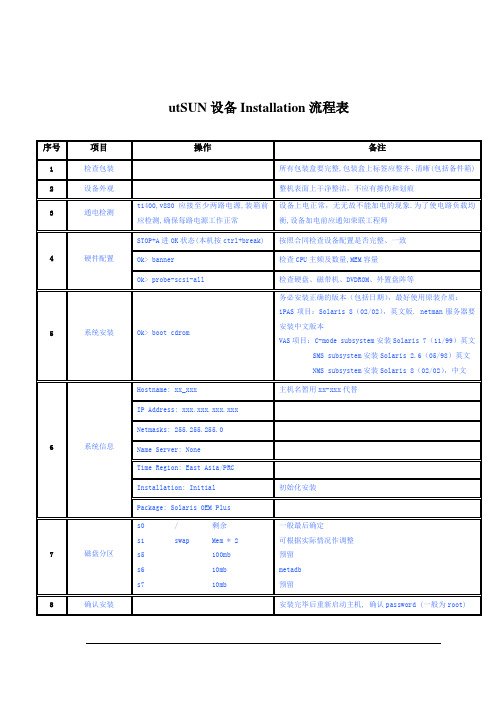
iPAS系统主机使用程序
执行完19,再执行本程序
该TAR包使用绝对路径
21
更改dump设备
# dumpadm –d /dev/md/dsk/d20
初始为: c0t1d0s1
22
109793-12
# cd /opt/sun
# unzip 109793-12.jar
# unzip 112186-06
# cd 112186-06
# ./unix.flash-update.SunFire880.sh
Update the OBP.
25
烤机
安装完毕后,连续烤机24小时
26
重启
完全断电重启3-5次,并检查启动及dmesg信息
27
记录
运行explorer程序,并存档
28
光驱
15
安装TOP程序
# tar xvf top.tar
# pkgadd –d .
# vi /.profile
# . /.profile
# top
将TOP包tar开
安装TOP包
在/.profile文件中加入新路径: /usr/local/bin
运行/.profile,使之生效
运行top
16
系统灯管理
# cd /opt/sun
使用图形仿真程序登陆:
# /opt/sun/ipas20/env_setup.sh
iPAS系统主机使用程序,设置内容:
oracle用户路径---YES
oracle数据库服务器---NO
NTP客户端---YES
20
oracle客户端程序
Solaris 10系统安装图解
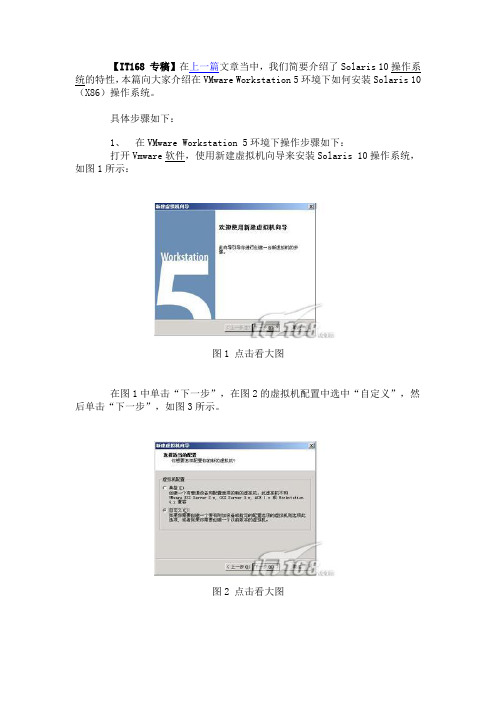
【IT168 专稿】在上一篇文章当中,我们简要介绍了Solaris 10操作系统的特性,本篇向大家介绍在VMware Workstation 5环境下如何安装Solaris 10(X86)操作系统。
具体步骤如下:1、在VMware Workstation 5环境下操作步骤如下:打开Vmware软件,使用新建虚拟机向导来安装Solaris 10操作系统,如图1所示:图1 点击看大图在图1中单击“下一步”,在图2的虚拟机配置中选中“自定义”,然后单击“下一步”,如图3所示。
图2 点击看大图图3 点击看大图在图3虚拟机格式中选择“新的—Workstation 5 (W)”,然后单击“下一步”,如图4所示。
图4 点击看大图在图4的客户机操作系统选中“Sun Solaris(S)”,在“版本(V)”选择“Solaris 10(experimental)”,然后单击“下一步”,如图5所示,“虚拟机名称”采用默认值,“位置”修改,使用“浏览”为“E:\solaris10\”;然后单击“下一步”,进入图6中,“虚拟机内存”一般采用系统的默认值(至少要96MB,否则的话不能使用图形界面安装),笔者在这里使用“272 MB”内存,接近最大的推荐内存284MB(如果PC机的物理内存比较大,比如说1GB,建议使用最大的284MB内存)。
图5 点击看大图图6 点击看大图在图6中,单击“下一步”,进入图7,在“网络连接”中选中“使用桥接网络”,接下来在“I/O适配器类型”采用默认值,如图8所示;然后单击“下一步”,进入图9中,在“磁盘”选中“创建一个新的虚拟磁盘”;接下来在“虚拟机磁盘类型”也采用默认值,如图10所示。
图7 点击看大图图8 点击看大图图9 点击看大图图10 点击看大图在图10中单击“下一步”,进入图11,在这里“磁盘大小(GB)”笔者选择12.0(缺省的是4.0),也就是Solaris10的最小磁盘空间;在指定的“磁盘文件”采用采用默认的文件名,如图12所示,然后点击“完成”按钮,出现如图13的Solaris 10的虚拟机。
solaris10 操作系统安装(sparc)(详细)
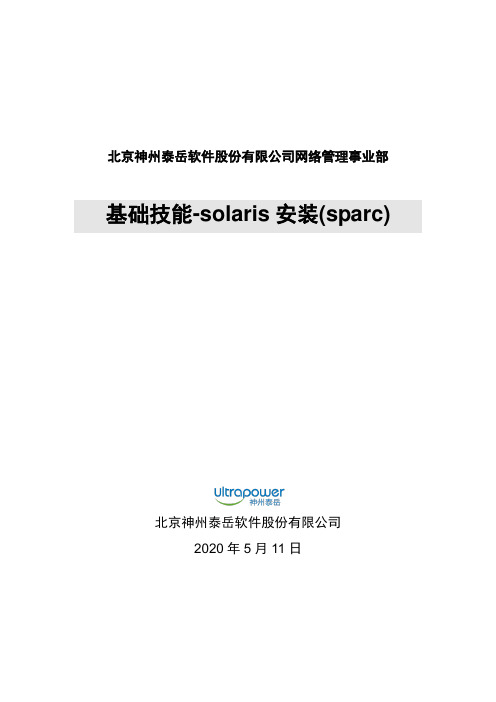
北京神州泰岳软件股份有限公司网络管理事业部基础技能-solaris安装(sparc)北京神州泰岳软件股份有限公司2019年8月20日文档属性目录1场景说明 (4)2串口线物理连接 (5)3连接console (8)3.1USB串口驱动程序安装 (8)3.2通过SecureCRT连接Console(方式一) (8)3.3通过Windows的超级终端(方式二) (9)4安装操作系统 (13)1 场景说明本文档截图使用的是sun v210 服务器,具体进入ok模式的方法请参考各型号服务器的说明,本服务器有两块72G硬盘,安装时在第一块硬盘c0t0d0上创建分区,系统安装要求下(此处配置与虚拟机配置稍有不同):现有设备列表:2 串口线物理连接UNIX服务器一般随机没有安装显卡,需要通过串口线连接至服务器的console控制台,sun 服务器随机会附带以个DB9的串口和一根直连网线,用于连接服务器附图1. 随机附带的DB9串口接头(9针)除了使用sun自带的串口头外在大部分服务器上也可使用Cisco设备附带的串口线附图2. Cisco设备串口线可以直接使用上述的串口线(如cisco串口线)的连接至台式PC机后面的9针串口(com1),对于项目现场实施人员使用的是笔记本电脑(无串口),因此还需要准备一根DB9串口转usb接口的线,这种线在电子市场即可买到。
附图3. USB转DB9线附图4. 串口线连接方式附图5. V210服务器背板示意图3 连接console3.1 USB串口驱动程序安装注意:确保已按第二章将SUN小型机与笔记本电脑正确进行了物理连接;DB9转USB串口线会一般会附带驱动程序,笔记本电脑需要安装驱动程序,本次培训中使用公司统一购买的串口线,驱动程序下载路径为:FTP: /07产品培训资料/NMBU基础技能_Unix初级(Solaris)/tools//usbdirver.rar3.2 通过SecureCRT连接Console(方式一)◆打开设备管理器,找到COM设备所对应的端口附图6.◆打开SecuCRT新建连接连接类型选择serial,端口为com4 ,速率为9600附图7.单击“Connect”,进入系统控制台,回车有字符显示。
solaris系统安装、EIS安装、磁盘镜像及恢复
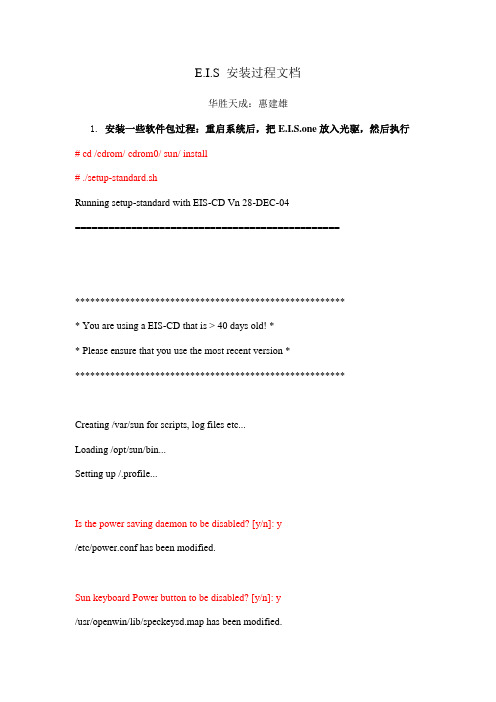
E.I.S 安装过程文档华胜天成:惠建雄1.安装一些软件包过程:重启系统后,把E.I.S.one放入光驱,然后执行# cd /cdrom/ cdrom0/ sun/ install# ./setup-standard.shRunning setup-standard with EIS-CD Vn 28-DEC-04===============================================******************************************************* You are using a EIS-CD that is > 40 days old! ** Please ensure that you use the most recent version *******************************************************Creating /var/sun for scripts, log files etc...Loading /opt/sun/bin...Setting up /.profile...Is the power saving daemon to be disabled? [y/n]: y/etc/power.conf has been modified.Sun keyboard Power button to be disabled? [y/n]: y/usr/openwin/lib/speckeysd.map has been modified.Are the buttons & dials to be disabled? [y/n]: yFile /etc/rc2.d/S89bdconfig has been renamed to /etc/rc2.d/noS89bdconfigAre remote root logins to be allowed? [y/n]: y/etc/default/login has been modified.One or more SAN Foundation Suite Packages are not installed.*********************************************************** * EIS strongly recommends ALWAYS adding the SFS packages. ** ** You must add the SAN 4.x/SFS packages if: ** - A SAN (Storage Area Network) will be attached OR ** - Veritas Volume Manager VxVM will be used OR ** - The server is a V880, V480, V280... ** ** The 4 JNI packages will NOT be installed! ** If they are required please install manually (/tmp). ** ** Do NOT add these packages for desktops, SSPs or SCs. ************************************************************Do you wish to add the SFS packages? [y/n]: ySFK unpackedInstalling package SUNWsan处理软件包范例<SUNWsan>来自</tmp/SFK382>SAN Foundation Kit(sparc) 1.0Copyright 2001 Sun Microsystems, Inc. All rights reserved.使用</>作为包的基本目录## 正在处理软件包信息.## 正在处理系统信息.2软件包路径名已经正确地安装## 检查磁盘空间需求## 检查同已经安装的软件包之间的冲突.下列文件已经被安装到系统中,并正在被其它的软件包所使用: /etc/init.d <只改动属性>/etc/rc3.d <只改动属性>你是否要安装这些有冲突的文件[y,n,?,q]## 检查setuid/setgid程序。
Solaris系统安装步骤
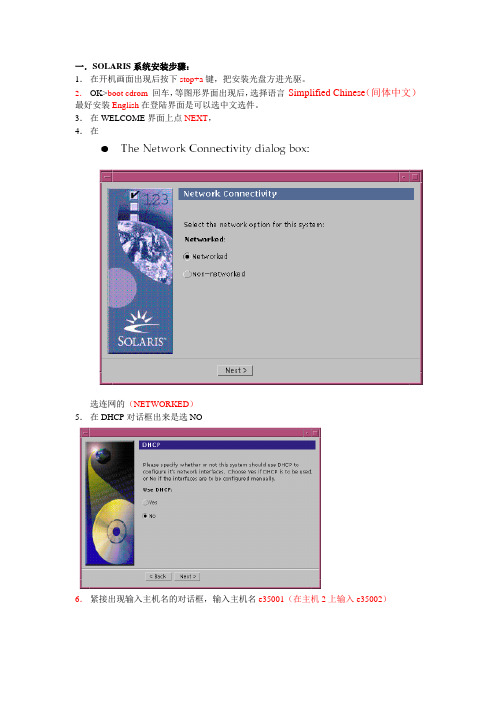
一.SOLARIS系统安装步骤:1.在开机画面出现后按下stop+a键,把安装光盘方进光驱。
2.OK>boot cdrom回车,等图形界面出现后,选择语言Simplified Chinese(间体中文)最好安装English在登陆界面是可以选中文选件。
3.在WELCOME界面上点NEXT,4.在选连网的(NETWORKED)5.在DHCP对话框出来是选NO6.紧接出现输入主机名的对话框,输入主机名e35001(在主机2上输入e35002)7.在IP地址的地方输入IP地址,10.35.55.17(在2号机器上输入10.35.55.18)8.在子网掩码对话框里输入255255.255.1289.在IPV6的IP协议框里选默认的版本即可,回车。
10.在如下的名称对话框里选NO。
11.接着选择时区,选东亚,中华人民共和国12.设置日期(默认即可)13.设置密码14.在电源管理对话框里,按NEXT ,(默认选择)15.在代理服务对话框里,根据实际的情况填写。
如果是直接连接到INTERNET 16.接着上一个确认的对话框如下,仔细检查一下,如果没有问题,点确认:17.接着会提示你放如第一张安装光盘18.选择安装方式。
自定义安装19.选择64位安装方式20.选择安装方式:完全安装(ENTIRE SOLARIS SOFTWARE GROUP PLUS OEM)21.选择DISKS,添加:22.在下面的分区框里,选择硬盘分区(MODIFY)23.输入分区打小:0 / 3000m1swap 2000m3/var 2000m4 /usr 2000m5 /opt 3000m6/oracle 4500m7150m24.然后点确认,开始安装。
24.中途会提示更换安装光盘,更换光盘,确认即可。
二.VERITAS voluemanager卷管理软件的安装。
1.把安装光盘放入光驱到安装目录用pkgadd –d . 回车即可。
【详细】SUN Solaris 10虚拟机安装手册
1.新建虚拟机,选择镜像文件,设置基本的信息后,进入系统初始化界面1.表示执行GUI安装,使用图形用户界面安装(下面使用此种安装方式)2.表示执行自动的自定义JumpStart 安装3.表示执行文本安装程序进行安装,会改写缺省的GUI 安装程序并运行文本安装程序。
4.表示执行文本安装程序在控制台会话中进行安装2.选择1后,系统检测安装组件3.选择安装语言:6(简体中文),按Enter4.显示将要安装的项目,点击’下一步’5.选择网络连接’联网的’,点击’下一步’6.选择是否用于DHCP,选择’否’,点击’下一步’7.设置主机名,任意输入,这里输入:solaris,点击’下一步’8.设置IP,输入:172.18.4.*.点击’下一步’[IP设置可以任意选择可用的IP即可]9.设置网络掩码’255.255.255.0’,点击’下一步’[默认为255.255.255.0]10.设置IPV6,选择’否’,点击’下一步’11.设置缺省路由,选择’无’,点击’下一步’[依情况而定,可以指定路由器]12.设置Kerberos,选择‘否’,点击‘下一步’13.设置服务,选择‘无’,点击‘下一步’【可以设置相应的服务】14.设置时区,选择‘地域性的洲、国家、地区’,点击‘下一步’15.选择‘亚洲---中国’,点击‘下一步’16.设置日期和时间,默认自动获取,点击‘下一步’17.设置超级用户的密码,输入密码并确认后点击‘下一步’18.确认安装信息,点击‘确认’19.开始安装系统,点击‘下一步’20.设置安装选项,均选择‘是’,在通知窗口点击‘确定’21.选择系统的介质,选择‘CD/DVD’22.接受许可证并点击‘下一步’23.选择安装类型,选择‘缺省安装’,点击‘下一步’24.立即安装25.正在安装系统,等待安装100%。
Solaris安装
本文档适用于太平洋安泰人寿保险公司版本历史本文包括的附属文件目录目录 (3)1SOLARIS 10 安装 (4)2SOLARIS 10 RAID 1说明 (15)Solaris 10 安装本过程说明如何从DVD 介质安装独立的基于SPARC 的系统。
在开始安装之前,请执行下列任务。
_ 确保您有下列介质。
_ 对于DVD 安装,Solaris 10 Operating System for SPARC Platforms DVD_ 验证你的系统满足最低要求。
系统必须满足以下要求。
_ 内存-128 MB 或更大_ 磁盘空间-6.8 GB 或更大_ 处理器速度-200 MHz 或更高_ 收集安装Solaris OS 所需的信息。
_ 对于没有联网的系统,请收集下列信息。
_ 要安装的系统的主机名_ 要在系统上使用的语言和语言环境_ 对于联网的系统,请收集下列信息。
_ 要安装的系统的主机名_ 要在系统上使用的语言和语言环境_ 主机IP 地址_ 子网掩码_ 名称服务的类型(如,DNS、NIS 或NIS+)_ 域名_ 名称服务器的主机名_ 名称服务器的主机IP 地址_ 超级用户口令1. 插入Solaris 10 Operating System for SPARC Platforms DVD2. 引导系统。
-通过console口,连接服务器.-如系统正在运行中可通过Ctrl+Break键进入ok提示模式将显示ok 提示符。
3. 启动Solaris 安装程序。
_键入以下命令。
ok boot cdrom4. 安装开始。
安装程序会提示您选择在安装过程中使用的语言。
选择要在安装过程中使用的语言,然后按下Enter 键。
5. 按”F2”继续,6.选择”Yes”.7.选择“No”,不使用DHCP。
8.按实际IP地址输入9.选择“Yes”10.输入子网掩码11.选择“No”,不使用IPV612.选择“Specify one”13.输入网关的地址14.选择“DNS”15.在时区这里选择“Asia”16.地区这里选择“China”17.查看时间是否正确18:输入ROOT用户密码,输两遍。
solaris10安装
Solaris 10 系统安装安装步骤如下:1.已经运行的系统或者重新安装的系统里面键入stop +a,中断操作系统的运行(stop键为SUN键盘专有的键,两个键同时按住)进入ok状态。
2.键入boot cdrom插入Unix第一张安装盘,自动重起,开始安装系统;直到出现Detecting locale会有很长的一段时间在检测网络等设备3.出现选择语言的界面,为整个系统选择语言,此步选择6,即简体中文。
Please make a choice (0-9),or press h or ? for help 6 cr出现solaris 安装控制台4、在下一步时,选择网络连续:选:非联网的。
否则将导致smc服务不能工作5、在下一步时,要求输入主机名:scada10805版本会有一步是否使用系统自动派分的DFSv4域,选择是,再下一步6、时区选择:选择中国,下一步,日期和时间默认后下一步。
7、输入超级用户root的口令。
11118、正在启用远程服务选项,选择:是;务必选“是”否则FTP网络服务不可用9、确认之后,solaris开始安装。
这之后两步按默认的来。
开始初始化安装。
10、选择安装程序的安装方式:升级或者初始(即重新安装)并确认继续安装11、选择安装类型为自定义12、选择语言环境,中文的全选,英文的北美13、选择系统语言环境为中文(ZH)。
附加产品选择无14、选择solaris软件组,为缺省的整个群组以及OEM下面会提示是否保留已有数据,选择否15、磁盘的分配、可以根据实际情况,分配,主要注意:第一项:/―――2000,/为根目录,要求不小于200MB;第二项:swap―――交换区,2000或4000,两倍内存 (例如:1G内存配置为2000,2G内存配置为4000);/export/home―――56981或54979 (剩余的空间,与第二项相关),此项是一般用户的家目录。
对大硬盘可以根据实际来。
Solaris 9 9 02 安装指导说明书
部件号: 816-7213-10修订版 ASolaris ™ 9 9/02 安装指导此文档介绍安装 Solaris™9 9/02 软件所涉及到的DVD 、CD 和文档。
除非另行说明,否则在此文档中将 DVD 和 CD 统称为“光盘”。
Solaris 9 9/02 工具包中还包括一些在本文档中并未提及的 CD ,但这些 CD 提供了一些附加软件以方便您的使用。
系统中无需安装这些产品,即可使用 Solaris 操作环境。
若要安装并使用这些产品,请阅读这些 CD 的相关文档资料。
开始安装 Solaris开始安装 Solaris 9 软件的最好方法是阅读媒体工具包中的《起点》 文档。
阅读这些指导以确定哪种 Solaris 安装类型最适合您。
可以选择 Solaris Web Start 安装过程或传统的“Solaris 交互安装”过程。
■如果选择使用 Solaris Web Start 安装过程,所需信息可在《起点》 文档,和使用 Solaris 9 Installation CD 或 Solaris 9 Operating Environment on DVD-ROM 时出现的指导中找到。
有关此过程的更详细信息,请参阅《Solaris 9安装指南》。
■如果选择使用“Solaris 交互安装”过程,可从 Solaris 9 Software (1 of 2) CD 上直接运行。
如果安装前需要了解 Solaris 软件和其它软件产品的更多信息,请参阅本指导的其它章节。
(《Solaris 9 9/02 Sun 硬件平台指南》中包含了针对某些系统的特殊软件安装过程。
)Solaris Web Start 安装过程从以下 CD 安装软件:两张 Solaris 9 Software CD 、Solaris 9 Languages CD 、一张或多张 Solaris 9 Documentation CD 以及 Solaris 9 9/02 Software Supplement CD 。
- 1、下载文档前请自行甄别文档内容的完整性,平台不提供额外的编辑、内容补充、找答案等附加服务。
- 2、"仅部分预览"的文档,不可在线预览部分如存在完整性等问题,可反馈申请退款(可完整预览的文档不适用该条件!)。
- 3、如文档侵犯您的权益,请联系客服反馈,我们会尽快为您处理(人工客服工作时间:9:00-18:30)。
Solaris
进入OK界面:stop+a
boot cdrom
在安装过程当中,要注意:
注意在选择安装位置的时候,(选“c0t8d0”,这一般选择两个disk进行安装)
Esc+2 不保留
手工分配manual layout esc+4
Customize 重新分盘(可以选两个c0t8d0 和c0t9d0)让opt创建在一个盘下,(看笔记)。
Sun 对磁盘的管理限制在Slice0 到Slice7 的范围。
其中Slice2,即标明overlap的分区是指整个磁盘的大小,不能编辑,也不用理会。
(swap为内存的2到3倍)
“/”分一个根文件系统,而其他所有的目录或由系统自动建立在根文件系统上,或由用户自己建立。
尽管现网上一般不会采用这种分配方法,但对于培训环境,这种解决opt 空间不足。
或者可以选两个盘,弄以个专门的盘给opt。
继续安装补丁。
收尾工作:
1.将下列参数增加到/etc/system文件的最后面。
(内核参数修改)
set ip:ip_enable_group_ifs=0
exclude: logfs
set ecache_scrub_enabl=1
set ecache_scan_rate=1000
set ecache_calls_a_sec=100
set shmsys:shminfo_shmmax=2147483647s
set shmsys:shminfo_shmmin=1
set shmsys:shminfo_shmmni=100
set shmsys:shminfo_shmseg=10
set semsys:seminfo_semmni=100
set semsys:seminfo_semmsl=500
set semsys:seminfo_semmns=600
set semsys:seminfo_semopm=100
set semsys:seminfo_semvmx=32767
shminfo_shmmax计算公式:4294967295=4096*1024*1024-1。
其中4096对应主机配置的4096MB内存,如果配置为2GB内存,则该公式中用2048
替换4096,结果应为2147483647。
2.取消远程登录禁止
通常新安装的操作系统,都不允许root 用户对其telnet。
可以编辑
/etc/default/login 文件,注释CONSOLE=/dev/console 来取消限制。
即时
生效。
3.、取消root用户不能ftp的限制
系统刚安装完成时,缺省不允许root 对本机作ftp 操作。
可以通过编辑
/etc/ftpusers(solaris 8)文件将root一行注释掉来取消限制。
即时生效。
(/etc/ftpd/ftpusers)
4.网关(可选)
cd /etc
touch defaultroute
echo " 网关IP地址">defaultroute
这样就建立默认网关了,可以用cat defaultroute 来验证是否设定成功。
设定成功后,不需要对系统做其他操作,立即生效。
相关命令:tar tvf *.tar compress/un *Z
T ar vxf *.tar pack/un *z
T ar cvf *.tar gzip/gnzip *gz p kzip/pknzip *zip
*.tar.Z 先compress 再tar
补丁:将patch *.tar 取出来。
Cd /cdrom/cdrom/sun/install 下
sh serup_standard.sh
FTP应用:
用FlashFXP 本机――》小型机ftp:10.77.142.1
在小型机登录界面上,#ftp 10.77.221.199 (文件下载在当前目录)
Name password 用dir查看目录
Vi 只能看文本文件:get+文件名
Put+文件名
用bin 转化
或者用图形界面来FTP传:ftp:帐号:密码@IP
JDK(彩信版本要142以上) MMS程序都要Java,所以需要JDK环境。
注:文件谁用,那么就用谁的帐号和密码上FTP传,用谁取tar
属主错误:chown oracle:dba oracle9And Patch.tar。
