ZedGraph控件属性及基础教程详解
C#上位机中ZedGraph控件的使用
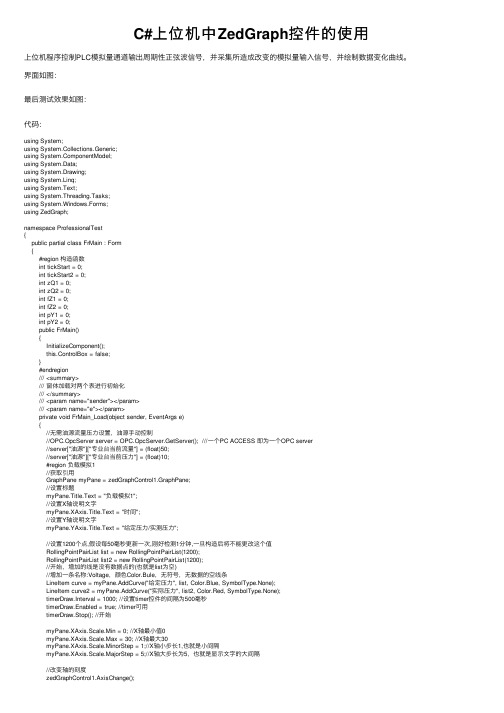
C#上位机中ZedGraph控件的使⽤上位机程序控制PLC模拟量通道输出周期性正弦波信号,并采集所造成改变的模拟量输⼊信号,并绘制数据变化曲线。
界⾯如图:最后测试效果如图:代码:using System;using System.Collections.Generic;using ponentModel;using System.Data;using System.Drawing;using System.Linq;using System.Text;using System.Threading.Tasks;using System.Windows.Forms;using ZedGraph;namespace ProfessionalTest{public partial class FrMain : Form{#region 构造函数int tickStart = 0;int tickStart2 = 0;int zQ1 = 0;int zQ2 = 0;int fZ1 = 0;int fZ2 = 0;int pY1 = 0;int pY2 = 0;public FrMain(){InitializeComponent();this.ControlBox = false;}#endregion/// <summary>/// 窗体加载对两个表进⾏初始化/// </summary>/// <param name="sender"></param>/// <param name="e"></param>private void FrMain_Load(object sender, EventArgs e){//⽆需油源流量压⼒设置,油源⼿动控制//OPC.OpcServer server = OPC.OpcServer.GetServer(); ///⼀个PC ACCESS 即为⼀个OPC server//server["油源"]["专业台当前流量"] = (float)50;//server["油源"]["专业台当前压⼒"] = (float)10;#region 负载模拟1//获取引⽤GraphPane myPane = zedGraphControl1.GraphPane;//设置标题myPane.Title.Text = "负载模拟1";//设置X轴说明⽂字myPane.XAxis.Title.Text = "时间";//设置Y轴说明⽂字myPane.YAxis.Title.Text = "给定压⼒/实测压⼒";//设置1200个点,假设每50毫秒更新⼀次,刚好检测1分钟,⼀旦构造后将不能更改这个值RollingPointPairList list = new RollingPointPairList(1200);RollingPointPairList list2 = new RollingPointPairList(1200);//开始,增加的线是没有数据点的(也就是list为空)//增加⼀条名称:Voltage,颜⾊Color.Bule,⽆符号,⽆数据的空线条LineItem curve = myPane.AddCurve("给定压⼒", list, Color.Blue, SymbolType.None);LineItem curve2 = myPane.AddCurve("实际压⼒", list2, Color.Red, SymbolType.None);timerDraw.Interval = 1000; //设置timer控件的间隔为500毫秒timerDraw.Enabled = true; //timer可⽤timerDraw.Stop(); //开始myPane.XAxis.Scale.Min = 0; //X轴最⼩值0myPane.XAxis.Scale.Max = 30; //X轴最⼤30myPane.XAxis.Scale.MinorStep = 1;//X轴⼩步长1,也就是⼩间隔myPane.XAxis.Scale.MajorStep = 5;//X轴⼤步长为5,也就是显⽰⽂字的⼤间隔//保存开始时间//tickStart = Environment.TickCount;#endregion#region 负载模拟2//获取引⽤GraphPane myPane1 = zedGraphControl2.GraphPane;//设置标题myPane1.Title.Text = "负载模拟2";//设置X轴说明⽂字myPane1.XAxis.Title.Text = "时间";//设置Y轴说明⽂字myPane1.YAxis.Title.Text = "给定压⼒/实测压⼒";//设置1200个点,假设每50毫秒更新⼀次,刚好检测1分钟,⼀旦构造后将不能更改这个值RollingPointPairList list3 = new RollingPointPairList(1200);RollingPointPairList list4 = new RollingPointPairList(1200);//开始,增加的线是没有数据点的(也就是list为空)//增加⼀条名称:Voltage,颜⾊Color.Bule,⽆符号,⽆数据的空线条LineItem curve3 = myPane1.AddCurve("给定压⼒", list3, Color.Blue, SymbolType.None); LineItem curve4 = myPane1.AddCurve("实际压⼒", list4, Color.Red, SymbolType.None); timer1Draw.Interval = 1000; //设置timer控件的间隔为500毫秒timer1Draw.Enabled = true; //timer可⽤timer1Draw.Stop(); //暂不启动myPane1.XAxis.Scale.Min = 0; //X轴最⼩值0myPane1.XAxis.Scale.Max = 30; //X轴最⼤30myPane1.XAxis.Scale.MinorStep = 1;//X轴⼩步长1,也就是⼩间隔myPane1.XAxis.Scale.MajorStep = 5;//X轴⼤步长为5,也就是显⽰⽂字的⼤间隔//改变轴的刻度zedGraphControl2.AxisChange();//保存开始时间//tickStart2 = Environment.TickCount;#endregion}/// <summary>/// 负载1模拟开始/// </summary>/// <param name="sender"></param>/// <param name="e"></param>private void button1_Click(object sender, EventArgs e){try{zQ1 = int.Parse(textBox1.Text);fZ1 = int.Parse(textBox2.Text);pY1 = int.Parse(textBox5.Text);if (zQ1<=10){MessageBox.Show("周期过⼩,请将周期设为10秒以上") ;return;}if (fZ1<=5){MessageBox.Show("幅值过⼩,请将幅值设为5MPa以上");return;}else if (fZ1>=15){MessageBox.Show("幅值过⼤,请将幅值设为15MPa以下");return;}if (pY1-fZ1 <0){MessageBox.Show("压⼒过⼩,请将压⼒设为0MPa以上");return;}else if (fZ1 +pY1> 31.5){MessageBox.Show("压⼒过⼤,请将压⼒设为15MPa以下");return;}button1.Enabled = false;timerDraw.Start();//保存开始时间tickStart = Environment.TickCount;#region 清空原有图表//确保CurveList不为空if (zedGraphControl1.GraphPane.CurveList.Count <= 0)//取Graph第⼀个曲线,也就是第⼀步:在GraphPane.CurveList集合中查找CurveItemLineItem curve = zedGraphControl1.GraphPane.CurveList[0] as LineItem;LineItem curve2 = zedGraphControl1.GraphPane.CurveList[1] as LineItem;if (curve == null | curve2 == null){return;}//第⼆步:在CurveItem中访问PointPairList(或者其它的IPointList),根据⾃⼰的需要增加新数据或修改已存在的数据 IPointListEdit list = curve.Points as IPointListEdit;IPointListEdit list2 = curve2.Points as IPointListEdit;list.Clear();list2.Clear();//第三步:调⽤Form.Invalidate()⽅法更新图表zedGraphControl1.Invalidate();#endregion}catch (Exception){MessageBox.Show("请输⼊正确数值");}}/// <summary>/// 负载2模拟开始/// </summary>/// <param name="sender"></param>/// <param name="e"></param>private void button2_Click(object sender, EventArgs e){try{zQ2 = int.Parse(textBox3.Text);fZ2 = int.Parse(textBox4.Text);pY2 = int.Parse(textBox6.Text);if (zQ2 <= 10){MessageBox.Show("周期过⼩,请将周期设为10秒以上");return;}if (fZ2 <= 5){MessageBox.Show("幅值过⼩,请将幅值设为5MPa以上");return;}else if (fZ2 >= 15){MessageBox.Show("幅值过⼤,请将幅值设为15MPa以下");return;}if (pY2 - fZ2 < 0){MessageBox.Show("压⼒过⼩,请将压⼒设为0MPa以上");return;}else if (fZ2 + pY2 > 31.5){MessageBox.Show("压⼒过⼤,请将压⼒设为15MPa以下");return;}button2.Enabled = false;timer1Draw.Start();//保存开始时间tickStart2 = Environment.TickCount;#region 清空原有图表//确保CurveList不为空if (zedGraphControl2.GraphPane.CurveList.Count <= 0){return;}//取Graph第⼀个曲线,也就是第⼀步:在GraphPane.CurveList集合中查找CurveItemLineItem curve3 = zedGraphControl2.GraphPane.CurveList[0] as LineItem;LineItem curve4 = zedGraphControl2.GraphPane.CurveList[1] as LineItem;if (curve3 == null | curve4 == null){return;}//第⼆步:在CurveItem中访问PointPairList(或者其它的IPointList),根据⾃⼰的需要增加新数据或修改已存在的数据 IPointListEdit list3 = curve3.Points as IPointListEdit;IPointListEdit list4 = curve4.Points as IPointListEdit;if (list3 == null | list4 == null)list3.Clear();list4.Clear();//第三步:调⽤Form.Invalidate()⽅法更新图表zedGraphControl2.Invalidate();#endregion}catch (Exception){MessageBox.Show("请输⼊正确数值");}}/// <summary>/// 负载1模拟停⽌/// </summary>/// <param name="sender"></param>/// <param name="e"></param>private void button3_Click(object sender, EventArgs e){timerDraw.Enabled = false;timerDraw.Stop();button1.Enabled = true;OPC.OpcServer server = OPC.OpcServer.GetServer();server["专业试验台"]["⽐例溢流阀4_1模拟缓存"] = (float)0;//写⼊压⼒0}/// <summary>/// 负载2模拟停⽌/// </summary>/// <param name="sender"></param>/// <param name="e"></param>private void button4_Click(object sender, EventArgs e){timer1Draw.Enabled = false;timer1Draw.Stop();button2.Enabled = true;OPC.OpcServer server = OPC.OpcServer.GetServer();server["专业试验台"]["⽐例溢流阀4_2模拟缓存"] = (float)0;//写⼊压⼒0}/// <summary>/// 负载模拟1表格定时更新/// </summary>/// <param name="sender"></param>/// <param name="e"></param>private void timerDraw_Tick(object sender, EventArgs e){//确保CurveList不为空if (zedGraphControl1.GraphPane.CurveList.Count <= 0){return;}//取Graph第⼀个曲线,也就是第⼀步:在GraphPane.CurveList集合中查找CurveItemLineItem curve = zedGraphControl1.GraphPane.CurveList[0] as LineItem;LineItem curve2 = zedGraphControl1.GraphPane.CurveList[1] as LineItem;if (curve == null | curve2 == null){return;}//第⼆步:在CurveItem中访问PointPairList(或者其它的IPointList),根据⾃⼰的需要增加新数据或修改已存在的数据 IPointListEdit list = curve.Points as IPointListEdit;IPointListEdit list2 = curve2.Points as IPointListEdit;if (list == null | list2 == null){return;}// 时间⽤秒表⽰double time = (Environment.TickCount - tickStart) / 1000.0;// 周期为zQ1,幅值为fZ1OPC.OpcServer server = OPC.OpcServer.GetServer();float gDYL = (float)(fZ1 * Math.Sin(2.0 * Math.PI * time / zQ1))+pY1;//给定压⼒值float sJYL = server["专业试验台"]["负载模拟压⼒缓存1_1"];//实际读取压⼒值server["专业试验台"]["⽐例溢流阀4_1模拟缓存"] = gDYL;//将周期值写⼊PLClist.Add(time, (double)gDYL);list2.Add(time, (double)sJYL);Console.WriteLine(time.ToString());Scale xScale = zedGraphControl1.GraphPane.XAxis.Scale;if (time > xScale.Max - xScale.MajorStep){xScale.Max = time + xScale.MajorStep;xScale.Min = xScale.Max - 30.0;}zedGraphControl1.AxisChange();//第四步:调⽤Form.Invalidate()⽅法更新图表zedGraphControl1.Invalidate();}/// <summary>/// 负载模拟2表格定时更新/// </summary>/// <param name="sender"></param>/// <param name="e"></param>private void timer1Draw_Tick(object sender, EventArgs e){//确保CurveList不为空if (zedGraphControl2.GraphPane.CurveList.Count <= 0){return;}//取Graph第⼀个曲线,也就是第⼀步:在GraphPane.CurveList集合中查找CurveItemLineItem curve3 = zedGraphControl2.GraphPane.CurveList[0] as LineItem;LineItem curve4 = zedGraphControl2.GraphPane.CurveList[1] as LineItem;if (curve3 == null | curve4 == null){return;}//第⼆步:在CurveItem中访问PointPairList(或者其它的IPointList),根据⾃⼰的需要增加新数据或修改已存在的数据 IPointListEdit list3 = curve3.Points as IPointListEdit;IPointListEdit list4 = curve4.Points as IPointListEdit;if (list3 == null | list4 == null){return;}// 时间⽤秒表⽰double time = (Environment.TickCount - tickStart2) / 1000.0;// 周期为zQ2,幅值为fZ2OPC.OpcServer server = OPC.OpcServer.GetServer();float gDYL = (float)(fZ2 * Math.Sin(2.0 * Math.PI * time / zQ2))+pY2;//给定压⼒值float sJYL = server["专业试验台"]["负载模拟压⼒缓存1_2"];//实际读取压⼒值server["专业试验台"]["⽐例溢流阀4_2模拟缓存"] = gDYL;//将周期值写⼊PLClist3.Add(time, gDYL);list4.Add(time, sJYL);Console.WriteLine(time.ToString());Scale xScale = zedGraphControl2.GraphPane.XAxis.Scale;if (time > xScale.Max - xScale.MajorStep){xScale.Max = time + xScale.MajorStep;xScale.Min = xScale.Max - 30.0;}//第三步:调⽤ZedGraphControl.AxisChange()⽅法更新X和Y轴的范围zedGraphControl2.AxisChange();//第四步:调⽤Form.Invalidate()⽅法更新图表zedGraphControl2.Invalidate();}/// <summary>/// 关闭窗体/// </summary>/// <param name="sender"></param>/// <param name="e"></param>private void button5_Click(object sender, EventArgs e){OPC.OpcServer server = OPC.OpcServer.GetServer();server["专业试验台"]["⽐例溢流阀4_1模拟缓存"] = (float)0;//写⼊压⼒0server["专业试验台"]["⽐例溢流阀4_2模拟缓存"] = (float)0;//写⼊压⼒0this.Close();}}}。
ZedGraph介绍
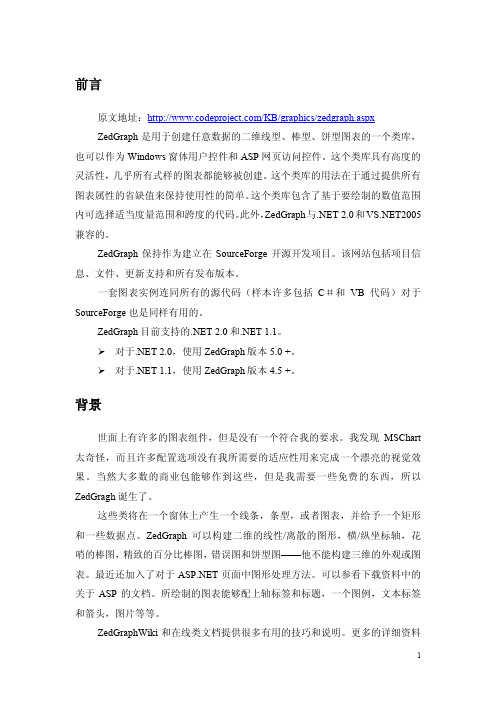
前言原文地址:/KB/graphics/zedgraph.aspxZedGraph是用于创建任意数据的二维线型、棒型、饼型图表的一个类库,也可以作为Windows窗体用户控件和ASP网页访问控件。
这个类库具有高度的灵活性,几乎所有式样的图表都能够被创建。
这个类库的用法在于通过提供所有图表属性的省缺值来保持使用性的简单。
这个类库包含了基于要绘制的数值范围内可选择适当度量范围和跨度的代码。
此外,ZedGraph与.NET 2.0和2005兼容的。
ZedGraph保持作为建立在SourceForge开源开发项目。
该网站包括项目信息、文件、更新支持和所有发布版本。
一套图表实例连同所有的源代码(样本许多包括C#和VB代码)对于SourceForge也是同样有用的。
ZedGraph目前支持的.NET 2.0和.NET 1.1。
对于.NET 2.0,使用ZedGraph版本5.0 +。
对于.NET 1.1,使用ZedGraph版本4.5 +。
背景世面上有许多的图表组件,但是没有一个符合我的要求。
我发现MSChart 太奇怪,而且许多配置选项没有我所需要的适应性用来完成一个漂亮的视觉效果。
当然大多数的商业包能够作到这些,但是我需要一些免费的东西,所以ZedGragh诞生了。
这些类将在一个窗体上产生一个线条,条型,或者图表,并给予一个矩形和一些数据点。
ZedGraph 可以构建二维的线性/离散的图形,横/纵坐标轴,花哨的棒图,精致的百分比棒图,错误图和饼型图——他不能构建三维的外观或图表。
最近还加入了对于页面中图形处理方法。
可以参看下载资料中的关于ASP的文档。
所绘制的图表能够配上轴标签和标题,一个图例,文本标签和箭头,图片等等。
ZedGraphWiki和在线类文档提供很多有用的技巧和说明。
更多的详细资料——ZedGraph有很多在说明文档中没有说明的配置选项。
VB 用户本文专门利用C#作为例子,但是,所有的代码示例教程和其他的例子是针对Visual Basic关于ZedGraphWiki样品图一节。
ZedGraph源码学习(一)

ZedGraph源码学习(⼀)因⼯作原因,学习相关ZedGraph源码来解决⼀些问题。
刚看到这个开源图表控件时,感觉还是短⼩精悍的。
结合ZedGraph控件的例⼦⼤致看了下对应的源码,写下点感悟。
这⾥先⼤致说⼀些ZedGraph⾥的元素。
1.Panel:ZedGraph控件是如何画出来的,就是这这个上⾯画出来,后⾯的元素如坐标轴,线条,饼图。
2.Axis:轴线,任何⼆维线型、条型、饼型图表都需要⼀个坐标轴,⾄少有X轴,Y轴,然后我们才能在上⾯画相应的线条,饼型等元素。
3.CurveItem:我们刚说到在有坐标轴后,那么需要画我们的线条,条型,饼型什么的,CurveItem就是存储我们的数据然后画出对应的图形。
4.GraphObj:我们在整个Panel⾥可能要标出⼀些信息,如某点要添加相应描述,或是我们要标⽰有⼀部分是警告区域,都可以由这个来完成。
5.MajorTic与MinorTic:这⼆个对象都是针对Axis来说的,主要是描述上⾯的轴线上的主⾼刻度与副刻度。
6.Scale:这个和上⾯的对象⼀样是Axis来说的,主要是描述轴线上的刻度显⽰的对应的数字与标识。
7.PointPair:这个就是针对CurveItem来说的,CurveItem⾥保存着相应的数据,⽽这些数据就放在PointPair队例⾥。
这些其实就是构成统计图⼀些主要元素了,当然还有⼀些⽤于辅助的如:Legend(简单来说就是对应CurvItem图形的缩微图),Fill(⽤于填充对象的),Border(描述元素边界的),Symbol(点上的图形).上⾯的1-7中,除5,6外都是有对应的集合类。
它们之间的关系如下。
Panel可以包含Axis,CurveItem,GraphObj这些元素的集合,⽽在其中⼀个CurveItem可以对应⼀个X轴和Y轴,也可以多个CurveItem对应⼀个X轴,⽽GraphObj与Axis和CurveItem没有直接关系。
GraphViz常用属性学习笔记
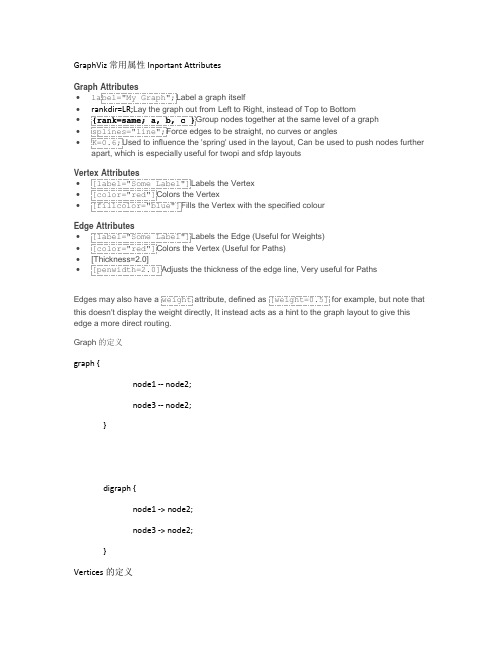
GraphViz 常用属性Inportant AttributesGraph Attributes•label="My Graph";Label a graph itself••••Vertex Attributes•[label="Some Label"]Labels the Vertex•[color="red"]Colors the Vertex•[fillcolor="blue"]Fills the Vertex with the specified colourEdge Attributes•[label="Some Label"]Labels the Edge (Useful for Weights)•[color="red"]Colors the Vertex (Useful for Paths)•[Thickness=2.0]•[penwidth=2.0]Adjusts the thickness of the edge line, Very useful for PathsEdges may also have a weight attribute, defined as[weight=0.5]for example, but note that this doesn't display the weight directly, It instead acts as a hint to the graph layout to give this edge a more direct routing.Graph的定义graph {node1 -- node2;node3 -- node2;}digraph {node1 -> node2;node3 -> node2;}Vertices的定义可以先声明其属性,再使用digraph {someVertex[label="A Complicated Label"];someVertex -> node2;node2 -> node3;}定义和使用线条,定义colour/thickness, labeldigraph {node1 -> node2[color="red" label=”edge1”];}在Graph中定义edge和note的全局变量,以及支持中文输入。
基于ZedGraph的在线动态数据图表绘制
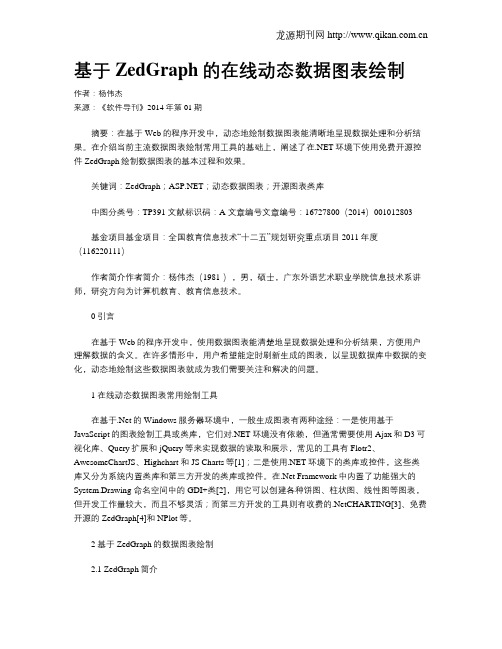
基于ZedGraph的在线动态数据图表绘制作者:杨伟杰来源:《软件导刊》2014年第01期摘要:在基于Web的程序开发中,动态地绘制数据图表能清晰地呈现数据处理和分析结果。
在介绍当前主流数据图表绘制常用工具的基础上,阐述了在.NET环境下使用免费开源控件ZedGraph绘制数据图表的基本过程和效果。
关键词:ZedGraph;;动态数据图表;开源图表类库中图分类号:TP391 文献标识码:A 文章编号文章编号:16727800(2014)001012803基金项目基金项目:全国教育信息技术“十二五”规划研究重点项目2011年度(116220111)作者简介作者简介:杨伟杰(1981-),男,硕士,广东外语艺术职业学院信息技术系讲师,研究方向为计算机教育、教育信息技术。
0 引言在基于Web的程序开发中,使用数据图表能清楚地呈现数据处理和分析结果,方便用户理解数据的含义。
在许多情形中,用户希望能定时刷新生成的图表,以呈现数据库中数据的变化,动态地绘制这些数据图表就成为我们需要关注和解决的问题。
1 在线动态数据图表常用绘制工具在基于.Net的Windows服务器环境中,一般生成图表有两种途经:一是使用基于JavaScript的图表绘制工具或类库,它们对.NET环境没有依赖,但通常需要使用Ajax和D3可视化库、Query扩展和jQuery等来实现数据的读取和展示,常见的工具有Flotr2、AwesomeChartJS、Highchart 和JS Charts等[1];二是使用.NET环境下的类库或控件,这些类库又分为系统内置类库和第三方开发的类库或控件。
在.Net Framework中内置了功能强大的System.Drawing 命名空间中的GDI+类[2],用它可以创建各种饼图、柱状图、线性图等图表,但开发工作量较大,而且不够灵活;而第三方开发的工具则有收费的.NetCHARTING[3]、免费开源的ZedGraph[4]和NPlot等。
天地图JavaScript API接口说明

JavaScript API接口文档V2.0天地图有限公司2013年3月文档说明本文档包含所有的内容除说明以外,版权均属天地图有限公司所有,受《中华人民共和国著作权法》保护及相关法律法规和中国加入的所有知识产权方面的国际条约的保护。
未经本公司书面许可,任何单位和个人不得以任何方式翻印和转载本文档的任何内容,否则视为侵权,天地图有限公司保留已发追究其法律责任的权利。
本文档是天地图Java Script API的用户使用参考手册,详细阐述了API提供用户的类和方法,以及可以实现的功能介绍。
天地图Java Script API让您可以将地图嵌入您自己的网页中。
API 提供了许多方法与地图进行交互,以及一系列向地图添加内容的服务,从而使您可以在自己的网站上创建稳定的地图应用程序。
本文档分为地图主类、控件类、工具类、叠加物、右键菜单类、实体类、事件类7个大章节。
以类(描述、属性、构造函数、方法)为索引讲述接口用法。
用户在阅读下面的文档时,可以根据需求对文档进行查询或跳跃式阅读。
从而更好地应用API类服务于自己的领域。
JavaScript API 整体概要设计API接口基本结构图API接口类基本关系图目录JavaScript API接口文档V2.0..........................................................................................................................I JavaScript API 整体概要设计............................................................................................................................II 1 地图主类 (5)1.1 TMap类 (5)1.1.1 构造函数 (5)1.1.2 配置方法 (5)1.1.3 地图状态方法 (5)1.1.4 修改地图状态方法 (6)1.1.5 坐标变换 (6)1.1.6 覆盖物方法 (7)1.1.7 控件 (7)1.1.8 地图图层方法 (7)1.1.9 事件方法 (8)1.2 TMapOptions类 (8)1.2.1 属性 (9)1.3 TMapTypeOptions类 (9)1.3.1 属性 (9)1.4 TMapType 类 (9)1.4.1 构造函数 (9)1.4.2 方法 (9)1.4.3 常量 (10)1.5 TTileLayer 类 (10)1.5.1 构造函数 (10)1.5.2 方法 (10)1.5.3 事件 (11)1.6 TTileLayerOptions类 (11)1.6.1 属性 (11)2 控件类 (11)2.1 TControl类 (11)2.1.1 方法 (12)2.2 TNavigationControlOptions类 (12)2.2.1 属性 (12)2.3 TNavigationControl类 (13)2.3.1 构造函数 (13)2.4 TOverviewMapControlOptions类 (13)2.4.1 属性 (13)2.5 TOverviewMapControl类 (13)2.5.1 构造函数 (13)2.5.2 方法 (14)2.5.3 事件 (14)2.6 TScaleControl类 (14)2.6.1 构造函数 (14)2.6.2 方法 (14)2.8 TCopyright类 (15)2.8.1 属性 (15)2.9 TMapTypeOptions类 (15)2.9.1 属性 (15)2.10 TMapTypeControl类 (15)2.10.1 构造函数 (15)3 工具类 (16)3.1 TMarkToolOptions类 (16)3.1.1 属性 (16)3.2 TMarkTool类 (16)3.2.1 构造函数 (16)3.2.2 方法 (16)3.2.3 事件 (17)3.3 TPolygonToolOptions类 (17)3.3.1 属性 (17)3.4 TPolygonTool类 (17)3.4.1 构造函数 (17)3.4.2 方法 (17)3.4.3 事件 (18)3.5 TPolylineToolOptions类 (18)3.5.1 属性 (18)3.6 TPolylineTool类 (18)3.6.1 构造函数 (19)3.6.2 方法 (19)3.6.3 事件 (19)3.7 TRectToolOptions类 (19)3.7.1 属性 (19)3.8 TRectTool类 (20)3.8.1 构造函数 (20)3.8.2 方法 (20)3.8.3 事件 (20)4 叠加物 (20)4.1 TOverlay类 (20)4.1.1 属性 (21)4.1.2 方法 (21)4.2 TLabelOptions类 (21)4.2.1 属性 (21)4.3 TLabel类 (22)4.3.1 构造函数 (22)4.3.2 方法 (22)4.3.3 事件 (23)4.4 TMarkerOptions类 (23)4.4.1 属性 (23)4.5 TMarker类 (24)4.6 TIconOptions类 (25)4.6.1 属性 (26)4.7 TIcon类 (26)4.7.1 构造函数 (26)4.7.2 方法 (26)4.8 TPolylineOptions类 (26)4.8.1 属性 (26)4.9 TPolyline类 (27)4.9.1 构造函数 (27)4.9.2 方法 (27)4.9.3 事件 (27)4.10 TPolygonOptions类 (28)4.10.1 属性 (28)4.11 TPolygon类 (28)4.11.1 构造函数 (28)4.11.2 方法 (28)4.11.3 事件 (29)4.12 TInfoWindowOptions类 (29)4.12.1 属性 (29)4.13 TInfoWindow类 (29)4.13.1 构造函数 (29)4.13.2 方法 (30)4.13.3 事件 (30)4.14 TRectOptions类 (31)4.14.1 属性 (31)4.15 TRect类 (31)4.15.1 构造函数 (31)4.15.2 方法 (31)4.15.3 事件 (32)4.16 TCircleOptions类 (32)4.16.1 属性 (32)4.17 TCircle类 (32)4.17.1 构造函数 (32)4.17.2 方法 (33)4.17.3 事件 (33)4.18 TEllipseOptions类 (33)4.18.1 属性 (33)4.19 TEllipse类 (34)4.19.1 构造函数 (34)4.19.2 方法 (34)4.19.3 事件 (35)5 右键菜单类 (35)5.1 TContextMenu类 (35)5.2 TMenuItem类 (35)5.2.1 构造函数 (36)5.2.2 属性 (36)5.3 TContextMenuOptions类 (36)5.3.1 属性 (36)6 实体类 (36)6.1 TLngLat类 (36)6.1.1 构造函数 (36)6.1.2 方法 (36)6.2 TBounds类 (37)6.2.1 构造函数 (37)6.2.2 方法 (37)6.3 TPixel类 (37)6.3.1 属性 (38)6.3.2 构造函数 (38)6.3.3 方法 (38)6.4 TSize类 (38)6.4.1 属性 (38)6.4.2 方法 (38)7 事件类 (38)7.1 TEvent类 (38)7.1.1 静态方法 (39)7.1.2 事件 (39)7.2 TEventListener 类 (39)1地图主类1.1TMap类此类是天地图地图API的基础类,是地图实例化的基础函数。
ZedGraph控件生成饼图、拆线图和柱状图例程
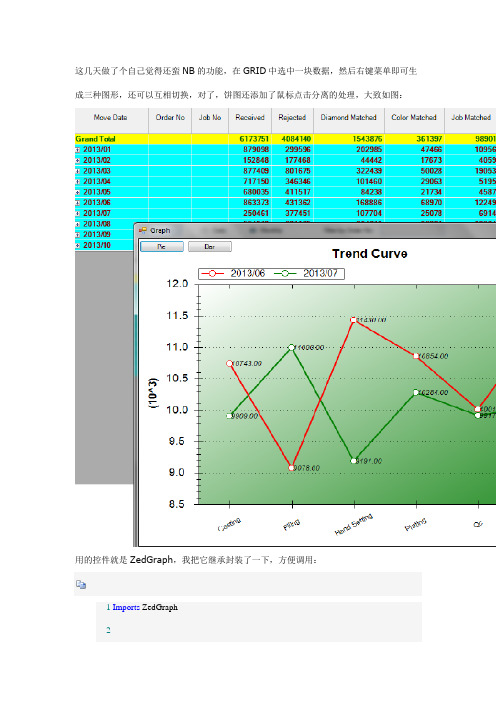
这几天做了个自己觉得还蛮NB的功能,在GRID中选中一块数据,然后右键菜单即可生成三种图形,还可以互相切换,对了,饼图还添加了鼠标点击分离的处理,大致如图:用的控件就是ZedGraph,我把它继承封装了一下,方便调用:1Imports ZedGraph23Public Class FinexGraph4'用于切换图型的5Private dtSource As DataTable67Private Function FinexGraph_MouseDownEvent(ByVal sender As ZedGraph.ZedGraphControl, ByVal e As System.Windows.Forms.MouseEventArgs) As System.Boolean Handles MyBase.MouseDownEvent89If e.Button = Windows.Forms.MouseButtons.Left Then10Dim pane As GraphPane = sender.GraphPane11Dim pt As New PointF(e.X, e.Y)12Dim curve As CurveItem = Nothing13Dim i%14If pane.FindNearestPoint(pt, curve, i) Then15If curve.IsPie Then16Dim pi As PieItem = CType(curve, PieItem)17If pi.Displacement > 0Then18pi.Displacement = 019Else20pi.Displacement = 0.321End If22sender.Refresh()23End If24End If25End If26Return True2728End Function2930Public Sub SetTitle(ByVal title As String)31'' Set the pane title32GraphPane.Title.Text = title33End Sub3435Public Sub SetPieDataB(ByVal dt As DataTable, ByVal title As String) 3637'为多列一行的数据,按列分块,不支持切换,不推荐使用3839Dim ds As New DataSet40Dim i, j As Integer41Dim cc, rc As Integer4243rc = dt.Rows.Count44cc = dt.Columns.Count45If rc = 0Or cc = 0Then Return4647GraphPane.CurveList.Clear()48GraphPane.GraphObjList.Clear()49GraphPane.Legend.IsVisible = True50GraphPane.Legend.Position = LegendPos.Right51GraphPane.Legend.FontSpec.Size = 752If String.IsNullOrEmpty(title) = False Then53GraphPane.Title.Text = title54End If5556Dim labels(cc - 1) As String57Dim values(cc - 1) As Double5859For i = 0To cc - 160labels(i) = dt.Columns(i).ColumnName61values(i) = dt.Rows(0).Item(i)62Next63'Dim colors() As Color = {Color.Red, Color.Blue, Color.Green, Color.Yellow, Color.Purple, Color.Brown, Color.Coral, Color.ForestGreen}64Dim slices() As PieItem = GraphPane.AddPieSlices(values, labels) 65GraphPane.Fill = New Fill(Color.Cornsilk)66GraphPane.Chart.Fill = New Fill(Color.Cornsilk)67'GraphPane.Fill = New Fill(Color.White, Color.Goldenrod, 45.0F) 6869For i = 0To cc - 170slices(i).LabelType = _Value_Percent 71Next7273GraphPane.AxisChange()74Refresh()75dtSource = Nothing76FlowLayoutPanel1.Controls.Clear()7778End Sub7980Public Sub SetPieData(ByVal dt As DataTable, ByVal title As String)8182'TABLE内容应为第一列为各块名称,第二列为各块的值,不能只有一列8384Dim ds As New DataSet85Dim i, j As Integer86Dim cc, rc As Integer8788rc = dt.Rows.Count89cc = dt.Columns.Count90If rc = 0Or cc <= 1Then Return9192GraphPane.CurveList.Clear()93GraphPane.GraphObjList.Clear()94GraphPane.Legend.IsVisible = True95GraphPane.Legend.Position = LegendPos.Right96GraphPane.Legend.FontSpec.Size = 797If String.IsNullOrEmpty(title) = False Then98GraphPane.Title.Text = title99End If100101Dim labels(rc - 1) As String102Dim values(rc - 1) As Double103104For j = 1To cc - 1105For i = 0To rc - 1106labels(i) = dt.Rows(i).Item(0)107values(i) = dt.Rows(i).Item(j)108Next109'Dim colors() As Color = {Color.Red, Color.Blue, Color.Green, Color.Yellow, Color.Purple, Color.Brown, Color.Coral, Color.ForestGreen}110Dim slices() As PieItem = GraphPane.AddPieSlices(values, labels) 111GraphPane.Fill = New Fill(Color.Cornsilk)112GraphPane.Chart.Fill = New Fill(Color.Cornsilk)113'GraphPane.Fill = New Fill(Color.White, Color.Goldenrod, 45.0F) 114115For i = 0To rc - 1116slices(i).LabelType = _Value_Percent 117Next118Next119120GraphPane.AxisChange()121Refresh()122dtSource = dt123124FlowLayoutPanel1.Controls.Clear()125AddButton("Curve", AddressOf btnCurve_Click)126AddButton("Bar", AddressOf btnBar_Click)127128End Sub129130Public Sub SetPieData(ByVal dt As DataTable)131132SetPieData(dt, "")133134End Sub135136Public Sub SetCurveData(ByVal dt As DataTable)137SetCurveData(dt, "", "", "")138End Sub139140Public Sub SetCurveData(ByVal dt As DataTable, ByVal title As String)141SetCurveData(dt, title, "", "")142End Sub143144Public Sub SetCurveData(ByVal dt As DataTable, ByVal title As String, ByVal xAxisTitle As String, ByVal yAxisTitle As String)145146'TABLE内容应为第一列为X轴值,第二列开始为Y轴数值,除非只有一列147148If dt Is Nothing Then Return149150Dim cc As Integer = dt.Columns.Count151Dim rc As Integer = dt.Rows.Count152153If rc = 0Or cc = 0Then Return154155GraphPane.CurveList.Clear()156GraphPane.GraphObjList.Clear()157158If String.IsNullOrEmpty(title) = False Then159GraphPane.Title.Text = title160End If161If String.IsNullOrEmpty(xAxisTitle) Then162GraphPane.XAxis.Title.Text = xAxisTitle163End If164If String.IsNullOrEmpty(yAxisTitle) Then165GraphPane.YAxis.Title.Text = yAxisTitle166End If167168GraphPane.Legend.IsVisible = cc > 1169GraphPane.Legend.Position = LegendPos.Top170171Dim values(rc - 1) As Double172Dim labels(rc - 1) As String173174Dim i%, j%, k%, b%175Dim alone As Boolean = cc = 1176'只有一列的情况下,X轴为序号177For i = 0To rc - 1178If alone Then179labels(i) = i + 1180Else181labels(i) = dt.Rows(i).Item(0)182End If183Next184185Dim colors() As Color = {Color.Red, Color.Green, Color.Blue, Color.Orange, Color.Purple, Color.Pink}186Dim curve As LineItem187 b = IIf(alone, 0, 1)188For j = b To dt.Columns.Count - 1189For i = 0To dt.Rows.Count - 1190values(i) = dt.Rows(i).Item(j)191Next192k = j - b193If k >= colors.Length Then194k = j - b - colors.Length195End If196curve = GraphPane.AddCurve(dt.Columns(j).ColumnName, Nothing, values, colors(k), SymbolType.Circle)197curve.Line.Width = 2.5198curve.Line.IsAntiAlias = True199curve.Symbol.Fill = New Fill(Color.White)200curve.Symbol.Size = 8201202For i = 0To curve.Points.Count - 1203Dim pt As PointPair = curve.Points(i)204Dim text As New TextObj(pt.Y.ToString("f2"), pt.X, pt.Y + GraphPane.YAxis.Scale.Max * 0.02, CoordType.AxisXYScale, AlignH.Left,AlignV.Center)205text.ZOrder = ZOrder.A_InFront206text.FontSpec.Size = 9207text.FontSpec.Border.IsVisible = False208text.FontSpec.Fill.IsVisible = False209'text.FontSpec.Fill = new Fill( Color.FromArgb( 100,Color.White ) )210text.FontSpec.IsItalic = True211'text.FontSpec.Angle = 30 '字体倾斜度212GraphPane.GraphObjList.Add(text)213Next214215Next216GraphPane.Chart.Fill = New Fill(Color.White, Color.FromArgb(255, Color.ForestGreen), 45.0F)217218GraphPane.XAxis.Scale.TextLabels = labels219GraphPane.XAxis.Type = AxisType.Text220GraphPane.XAxis.Scale.FontSpec.Size = 9221If labels.Length > 4And labels(0).Length > 4Then222GraphPane.XAxis.Scale.FontSpec.Angle = 30223End If224GraphPane.XAxis.IsVisible = True225GraphPane.YAxis.IsVisible = True226GraphPane.YAxis.MajorGrid.IsVisible = True227228GraphPane.AxisChange()229Refresh()230dtSource = dt231232FlowLayoutPanel1.Controls.Clear()233AddButton("Pie", AddressOf btnPie_Click)234AddButton("Bar", AddressOf btnBar_Click)235236End Sub237238Public Sub SetBarData(ByVal dt As DataTable)239SetBarData(dt, Nothing, Nothing, Nothing)240End Sub241242Public Sub SetBarData(ByVal dt As DataTable, ByVal title As String)243SetBarData(dt, title, Nothing, Nothing)244End Sub245246Public Sub SetBarData(ByVal dt As DataTable, ByVal title As String, ByVal xAxisTitle As String, ByVal yAxisTitle As String)247248'TABLE内容应为第一列为X轴值,第二列开始为Y轴数值,除非只有一列249250Dim cc As Integer = dt.Columns.Count251Dim rc As Integer = dt.Rows.Count252253If cc = 0Or rc = 0Then Return254255Dim x(rc - 1) As Double256Dim values(rc - 1) As Double257Dim labels(rc - 1) As String258259GraphPane.CurveList.Clear()260GraphPane.GraphObjList.Clear()261If String.IsNullOrEmpty(title) = False Then262GraphPane.Title.Text = title263End If264If String.IsNullOrEmpty(xAxisTitle) Then 265GraphPane.XAxis.Title.Text = xAxisTitle 266End If267If String.IsNullOrEmpty(yAxisTitle) Then 268GraphPane.YAxis.Title.Text = yAxisTitle 269End If270GraphPane.Legend.IsVisible = cc > 1271GraphPane.Legend.Position = LegendPos.Top 272273Dim i%, j%, k%, b%274Dim alone As Boolean = cc = 1275Dim bi As BarItem276277'只有一列的情况下,X轴为序号278For i = 0To rc - 1279If alone Then280labels(i) = i + 1281Else282labels(i) = dt.Rows(i).Item(0)283End If284Next285286If alone Then287For i = 0To rc - 1288x(i) = i + 1289values(i) = dt.Rows(i).Item(0)290Next291bi = GraphPane.AddBar(dt.Columns(0).ColumnName, x, values, Color.Blue)292bi.Bar.Fill = New Fill(Color.Blue, Color.White, Color.Green)293Else294Dim colors() As Color = {Color.Red, Color.Green, Color.Blue, Color.Orange, Color.Purple, Color.Pink}295296For j = 1To dt.Columns.Count - 1297For i = 0To rc - 1298values(i) = dt.Rows(i).Item(j)299Next300k = j - 1301If k >= colors.Length Then302k = j - 1 - colors.Length303End If304bi = GraphPane.AddBar(dt.Columns(j).ColumnName, Nothing, values, colors(k))305bi.Bar.Fill = New Fill(colors(k), Color.White, colors(k))306Next307308For i = 0To bi.Points.Count - 1309Dim pt As PointPair = bi.Points(i)310Dim text As New TextObj(pt.Y.ToString("f2"), pt.X, pt.Y + GraphPane.YAxis.Scale.Max * 0.02, CoordType.AxisXYScale, AlignH.Left, AlignV.Center)311text.ZOrder = ZOrder.A_InFront312text.FontSpec.Size = 9313text.FontSpec.Border.IsVisible = False314text.FontSpec.Fill.IsVisible = False315text.FontSpec.IsItalic = True316GraphPane.GraphObjList.Add(text)317Next318319End If320321GraphPane.Chart.Fill = New Fill(Color.White, Color.FromArgb(255, Color.ForestGreen), 45.0F)322323'GraphPane.XAxis.Scale.TextLabels = labels324GraphPane.XAxis.Type = AxisType.Text325GraphPane.XAxis.Scale.FontSpec.Size = 9326If labels.Length > 4And labels(0).Length > 4Then327GraphPane.XAxis.Scale.FontSpec.Angle = 30328End If329GraphPane.XAxis.IsVisible = True330GraphPane.YAxis.IsVisible = True331GraphPane.YAxis.MajorGrid.IsVisible = True332333GraphPane.AxisChange()334Refresh()335dtSource = dt336337FlowLayoutPanel1.Controls.Clear()338AddButton("Pie", AddressOf btnPie_Click)339AddButton("Curve", AddressOf btnCurve_Click)340341End Sub342343Private Sub AddButton(ByVal text As String, ByVal clickEvent As EventHandler)344Dim btn As New Button345btn.Text = text346AddHandler btn.Click, clickEvent347FlowLayoutPanel1.Controls.Add(btn)348End Sub349350Private Sub btnPie_Click(ByVal sender As Object, ByVal e As System.EventArgs)351If dtSource Is Nothing Then Return352353SetPieData(dtSource, CType(sender, Button).Text)354End Sub355356Private Sub btnCurve_Click(ByVal sender As Object, ByVal e AsSystem.EventArgs)357If dtSource Is Nothing Then Return358359SetCurveData(dtSource, CType(sender, Button).Text)360End Sub361362Private Sub btnBar_Click(ByVal sender As Object, ByVal e AsSystem.EventArgs)363If dtSource Is Nothing Then Return364365SetBarData(dtSource, CType(sender, Button).Text)366End Sub367368Private Sub FinexGraph_Resize(ByVal sender As System.Object, ByVal e As System.EventArgs) Handles MyBase.Resize369GraphPane.AxisChange()370Refresh()371End Sub372End Class注意,我拖了个FlowLayoutPanel1放在控件最上面,放切换图型按钮的调用方法很简单,把它拖到FORM上,然后准备好数据源(datatable),完了调用控件的setxxxdata()方法即可,当然我这里是在GRID的菜单点击后弹出个窗口来显示的。
多维数据图形显示中ZedGraph控件的应用
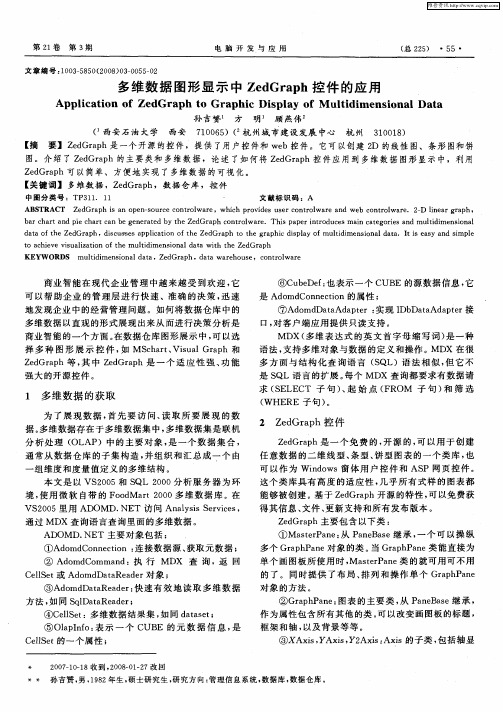
AB TRACT Z d a h i a p n s u c o t o wa e S e Gr p s n o e — o r e c n r l r ,wh c r v d s u e o to wa e a d we o to wa e 2 D i e r g a h, ih p o i e s rc n r l r n b c n r l r . - l a r p n b r c a ta d p ec a tc n b e e a e y t e Z d a h c n r l r .Th s p p r i t o u e i a e o is a d mu t i n in l a h r n i h r a eg n r t d b h e Gr p o t o wa e i a e r d c s ma n c t g re n li me so a n d d t ft e Z d a h,d s u s s a p ia i n o h e Gr p o t e g a h c d s ly o li i n i n ld t .I s e s n i l a a o h e Gr p ic s e p l to ft e Z d a h t h r p i ip a f mu tdme s o a a a ti a y a d smp e c t c iv iu l a i n o h u td me so a a a wih t e Z d a h o a h e e vs a i to f t em li i n in ld t t h e Gr p z KEYW ORDS m u tdm e s o a a a li i n i n ld t ,Ze Gr p d a h,d t r h u e。c n r l r a a wa e o s o t o wa e
- 1、下载文档前请自行甄别文档内容的完整性,平台不提供额外的编辑、内容补充、找答案等附加服务。
- 2、"仅部分预览"的文档,不可在线预览部分如存在完整性等问题,可反馈申请退款(可完整预览的文档不适用该条件!)。
- 3、如文档侵犯您的权益,请联系客服反馈,我们会尽快为您处理(人工客服工作时间:9:00-18:30)。
2 / 33
ZedGraph 属性及基础教程
基本教程篇--第一节:InitialSampleDemo.cs 介绍
为了讲解方便,我先附上源代码和效果图。
代码如下: using System; using System.Drawing; using System.Collections; using ZedGraph; namespace ZedGraph.Demo { ///<summary> /// Summary description for SimpleDemo. ///</summary> public class InitialSampleDemo : DemoBase { public InitialSampleDemo() : base( "Code Project Initial Sample","Initial Sample", DemoType.Tutorial ) { GraphPane myPane = base.GraphPane; // Set the title and axis labels 3 / 33
5 / 33
ZedGraph 属性及基础教程
myPane.Title = "My Test Graph\n(For CodeProject Sample)"; myPane.XAxis.Title = "My X Axis"; myPane.YAxis.Title = "My Y Axis"; 分别指定这个 Pane 的 title、XAxis 和 YAxis 的标题。见上图。 PointPairList list1 = new PointPairList(); PointPairList list2 = new PointPairList(); for ( int i=0; i<36; i++ ) { double x = (double) i + 5; double y1 = 1.5 + Math.Sin( (double) i * 0.2 ); double y2 = 3.0 * ( 1.5 + Math.Sin( (double) i * 0.2 ) ); list1.Add( x, y1 ); list2.Add( x, y2 ); } PointPairList 类是一个集合类,继承自 System.Object System.Collections.CollectionBase ZedGraph.CollectionPlus 它是 PointPair 对象的集合,PointPair 类是一个包含(X,Y)的坐标类。 6 / 33
是否自动设置大刻度步长 大刻度步长单位 刻度最大值 根据输入数据自动设置刻度最大值 刻度最小值 根据输入数据自动设置刻度最小值 不清楚,没试过 小刻度步长 是否自动设置小刻度步长 小刻度单位 数据显示方式 Liner 直接现实(自动) Date 按日期方式显示 Log 按指数幂方式显示 Ordinal 顺序显示 第二个 Y 轴坐标信息显示(具体设置看 X 轴) 第一个 Y 轴坐标信息显示(具体设置看 X 轴) 在生成柱状图的时候设置柱状是基于 X 轴还是其他轴 柱状的类型叠加或其他。 图比例变化时候图表上的文字是否跟着自动缩放 是否忽略初始值 是否忽略缺省值 图比例变化时候图表上的画笔的粗细是否跟着自动缩放 图表标题是否显示 Pane 的一些填充信息 缩放比例基数(可以试试效果) 未测试过。不知道如何和数据库绑定 不清楚干吗用的 是否允许自动绘图(没试过,一般都 true,动态绘图) Cache 保存时间 0 输出格式 输出路径 输出模式,不太清楚一般都是 ImageTag,另一个输出的是乱码不是图片
1 / 33
ZedGraph 属性及基础教程
MajorStepAuto MajorUnit Max MaxAuto Min MinAuto MinGrace MinorStep MinorStepAuto MinorUnit Type
Y2Axis Yaxis GraphPane BarBase BarType IsFontsScaled IsIgnoreInitial IsIgnoreMissing IsPenWidthScaled IsShowTitle PaneFill MasterPane BaseDimension 数据 外观 IsImageMap 行为 AxisChaneged CacheDuration OutputFormat RenderedImagePath RenderMode
ZedGraph 属性及基础教程 myPane.Title = "My Test Graph\n(For CodeProject Sample)"; myPane.XAxis.Title = "My X Axis"; myPane.YAxis.Title = "My Y Axis";
// Make up some data arrays based on the Sine function PointPairList list1 = new PointPairList(); PointPairList list2 = new PointPairList(); for ( int i=0; i<36; i++ ) { double x = (double) i + 5; double y1 = 1.5 + Math.Sin( (double) i * 0.2 ); double y2 = 3.0 * ( 1.5 + Math.Sin( (double) i * 0.2 ) ); list1.Add( x, y1 ); list2.Add( x, y2 ); } // Generate a red curve with diamond // symbols, and "Porsche" in the legend LineItem myCurve = myPane.AddCurve( "Porsche",list1, Color.Red, SymbolType.Diamond ); // Generate a blue curve with circle // symbols, and "Piper" in the legend LineItem myCurve2 = myPane.AddCurve( "Piper",list2, Color.Blue, SymbolType.Circle ); base.ZedGraphControl.AxisChange(); } } } 我们可以看到,InitialSampleDemo 继承自 CemoBase 类,而 DemoBase 又继承自 ZedGraphDemo 这个接口。ZedGraphDe mo 接口定义了 String Description、String Title、ZedGraph. ZedGraphControl ZedGraphControl 和 System.Collection.IColl ection Types 这四个属性。DemoBase 除了实现这四个属性外,还添加了 PaneBase Pane 和 MasterPane MasterPane 这两个属性, 此外 DemoBase 还实现了多载构造函数。关于各个类的具体含义和用法,我会在以后的篇幅中陆续介绍。这里只是给大家一个整体的大致结 构。 下面进行对代码的分析,由于这是第一个例子,所有我会讲得比较细,以后的例子就不会了。 我们可以看到程序首先 4 / 33
ZedGraph 属性及基础教程
ZedGraph 控件属性设置 ZedGraph 是一个非常优秀的开源的作图控件 ZedGraph 来源:/project/showfiles.php?group_id=114675 ZedGraph 相关例子资源:/wiki/index.php?title=Sample_Graphs 1、在 vs 中使用 ZedGraph 2、 基本一些概念 几个注意点: 图片的保存路径设置:RenderedImagePath 属性中设置,程序对该文件夹应该是有写和修改权限的 图片的输出格式:OutputFormat 属性中设置,Png 的推荐,比较清晰。 Chart ChartBorder 图表区域的边框设置 ChartFill 图表区域的背景填充 Legend 图表的注释标签显示设置项目,一组数据对应一种颜色的注释 IsHStack 当有多个显示项的时候设置 Y 轴数据是叠加的还是分开的 Xaxis 图表区域的 X 轴相关信息设置 AxisColor 坐标轴颜色 Cross 坐标的原点,可以设置坐标的偏移程度 CrossAuto 原点自动设置:True 的话 Cross 的设置就无效了。 FontSpec X 轴标题字体相关信息 Angle X 轴标题字体显示时候的角度,0 为水平 90 为垂直 Fill X 轴标题字体填充信息 ColorOpacity 透明度 IsScaled 设置 X 轴标题字体显示大小是否根据图的比例放大缩小 RangeMax 填充时候的最大倾斜度(有过渡色,没试过) RangeMin 填充时候的最小倾斜度(有过渡色,没试过) StringAlignment X 轴标题字体排列(不清楚,没试过) IsOmitMag 是否显示指数幂(10 次方,没试过,似乎与 IsUseTenPower 有关系) IsPreventLabelOverlap 坐标值显示是否允许重叠,如果 False 的话,控件会根据坐标值长度自动消除部 分坐标值的显示状态 IsShowTitle X 轴标题是否显示 IsTicsBetweenLabels 两个坐标值之间是否自动显示分隔标志 IsUseTenPower 是否使用 10 次幂指数 IsVisible 是否显示 X 轴 IsZeroLine 当数据为 0 时候是否显示(在饼状图显示的时候有用) MajorGrid 大跨度的 X 轴表格虚线线显示信息 DashOff 虚线中孔间距 DashOn 虚线单位长度 MajorTic 大跨度的 X 轴刻度信息 IsInside 在 Chart 内部是否显示 IsOutSide 在 Chart 外部是否显示 IsOpposite 在对面的轴上是否显示 MinorGrid 小跨度的 X 轴表格虚线显示信息 MinorTic 小跨度的 x 轴刻度信息 MinSpace 刻度和轴之间的距离(没试过) Scale 刻度值的一些设定 IsReverse X 轴的刻度值从高到低还是从低到高 MajorStep 大刻度步长
