radan7使用指南中英文
radan7优点-20181025
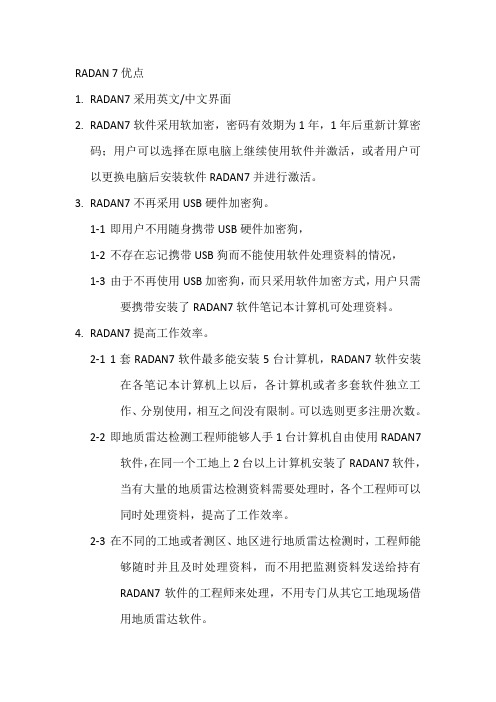
RADAN 7优点1.RADAN7采用英文/中文界面2.RADAN7软件采用软加密,密码有效期为1年,1年后重新计算密码;用户可以选择在原电脑上继续使用软件并激活,或者用户可以更换电脑后安装软件RADAN7并进行激活。
3.RADAN7不再采用USB硬件加密狗。
1-1即用户不用随身携带USB硬件加密狗,1-2不存在忘记携带USB狗而不能使用软件处理资料的情况,1-3由于不再使用USB加密狗,而只采用软件加密方式,用户只需要携带安装了RADAN7软件笔记本计算机可处理资料。
4.RADAN7提高工作效率。
2-11套RADAN7软件最多能安装5台计算机,RADAN7软件安装在各笔记本计算机上以后,各计算机或者多套软件独立工作、分别使用,相互之间没有限制。
可以选则更多注册次数。
2-2即地质雷达检测工程师能够人手1台计算机自由使用RADAN7软件,在同一个工地上2台以上计算机安装了RADAN7软件,当有大量的地质雷达检测资料需要处理时,各个工程师可以同时处理资料,提高了工作效率。
2-3在不同的工地或者测区、地区进行地质雷达检测时,工程师能够随时并且及时处理资料,而不用把监测资料发送给持有RADAN7软件的工程师来处理,不用专门从其它工地现场借用地质雷达软件。
5.RADAN7软件提供了自动升级功能。
连接互联网时可以自动、手动升级处理软件至最新软件版本。
用户始终采用最新版功能。
6.RADAN7软件界面采用OFFICE 2010风格界面友好体验感增强。
7.RADAN7软件菜单可以随时切换,即打开或者关闭。
关闭菜单可以为雷达数据显示提供更多的屏幕空间,图像显示面积更大。
8.RADAN7可以识别主机系统的名称、普通天线的型号、智能天线的型号和序列号。
9.RADAN7软件增加了天线内置参数列表,包括天线型号,天线发射和接收间距,便于在计算电磁波传播速度以及目标体和地层深度中调用参数。
10.R ADAN7数据显示方面,数据显示颜色所用彩色更加丰富和细腻。
radan7使用指南中英文 甄选
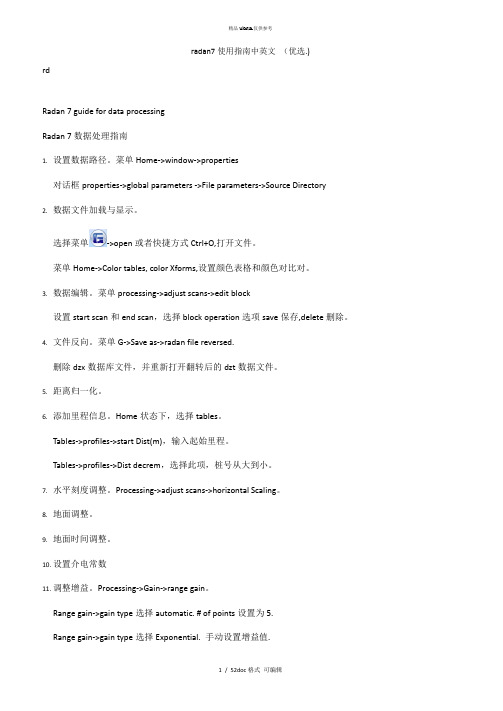
radan7使用指南中英文(优选.)rdRadan 7 guide for data processingRadan 7数据处理指南1.设置数据路径。
菜单Home->window->properties对话框properties->global parameters ->File parameters->Source Directory2.数据文件加载与显示。
选择菜单->open或者快捷方式Ctrl+O,打开文件。
菜单Home->Color tables, color Xforms,设置颜色表格和颜色对比对。
3.数据编辑。
菜单processing->adjust scans->edit block设置start scan和end scan,选择block operation选项save保存,delete删除。
4.文件反向。
菜单G->Save as->radan file reversed.删除dzx数据库文件,并重新打开翻转后的dzt数据文件。
5.距离归一化。
6.添加里程信息。
Home状态下,选择tables。
Tables->profiles->start Dist(m),输入起始里程。
Tables->profiles->Dist decrem,选择此项,桩号从大到小。
7.水平刻度调整。
Processing->adjust scans->horizontal Scaling。
8.地面调整。
9.地面时间调整。
10.设置介电常数11.调整增益。
Processing->Gain->range gain。
Range gain->gain type选择automatic. # of points设置为5.Range gain->gain type选择Exponential. 手动设置增益值.12.水平信号增强。
Radan软件飞行切割功能使用说明
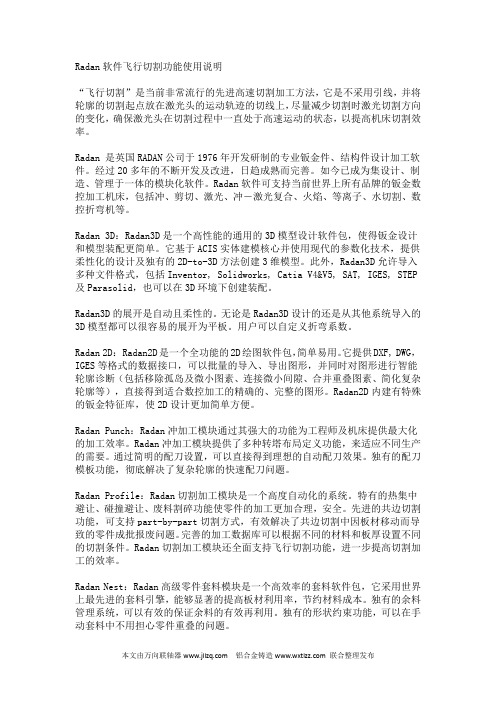
Radan软件飞行切割功能使用说明“飞行切割”是当前非常流行的先进高速切割加工方法,它是不采用引线,并将轮廓的切割起点放在激光头的运动轨迹的切线上,尽量减少切割时激光切割方向的变化,确保激光头在切割过程中一直处于高速运动的状态,以提高机床切割效率。
Radan 是英国RADAN公司于1976年开发研制的专业钣金件、结构件设计加工软件。
经过20多年的不断开发及改进,日趋成熟而完善。
如今已成为集设计、制造、管理于一体的模块化软件。
Radan软件可支持当前世界上所有品牌的钣金数控加工机床,包括冲、剪切、激光、冲―激光复合、火焰、等离子、水切割、数控折弯机等。
Radan 3D:Radan3D是一个高性能的通用的3D模型设计软件包,使得钣金设计和模型装配更简单。
它基于ACIS实体建模核心并使用现代的参数化技术,提供柔性化的设计及独有的2D-to-3D方法创建3维模型。
此外,Radan3D允许导入多种文件格式,包括Inventor, Solidworks, Catia V4&V5, SAT, IGES, STEP 及Parasolid,也可以在3D环境下创建装配。
Radan3D的展开是自动且柔性的。
无论是Radan3D设计的还是从其他系统导入的3D模型都可以很容易的展开为平板。
用户可以自定义折弯系数。
Radan 2D: Radan2D是一个全功能的2D绘图软件包,简单易用。
它提供DXF, DWG,IGES等格式的数据接口,可以批量的导入、导出图形,并同时对图形进行智能轮廓诊断(包括移除孤岛及微小图素、连接微小间隙、合并重叠图素、简化复杂轮廓等),直接得到适合数控加工的精确的、完整的图形。
Radan2D内建有特殊的钣金特征库,使2D设计更加简单方便。
Radan Punch:Radan冲加工模块通过其强大的功能为工程师及机床提供最大化的加工效率。
Radan冲加工模块提供了多种转塔布局定义功能,来适应不同生产的需要。
RADDY VP7专业天气站用户手册说明书

Manuals+— User Manuals Simplified.RADDY VP7 Professional Weather Station User Manual Home » RADDY » RADDY VP7 Professional Weather Station User ManualContents1 RADDY VP7 Professional Weather Station2 Features3 Weather Station Appearance4 Multi-combination Wireless Remote SensorAppearance5 Exterior6 Setup Preparation7 Quick Setup8 Alarm function control9 Alarm and Snooze settings10 Switching off the alarm signal11 Wind Readings History12 Rain Readings History13 Weather alert viewing and setting14 Background lighting15 Mounting Instructions (wireless sensor)16 Specification17 Documents / Resources17.1 ReferencesRADDY VP7 Professional Weather StationThank you for your purchase.Wind speed range: 0 to 180 km/h (0 to 111 mph)Wind direction range: 0 to 359 degreesWireless Outdoor Sensor.433.92MHz RF transmitting frequency100 meters (300 feet) transmission range in an open area, not including walls or floorsRecord of temperature, humidity, wind speed and rainfallAlert of temperature, humidity, wind speed, rainfallDisplay of feels-like temperature, wind chill temperature, heat index, and dew point temperature The weather forecasting functionLevel 3 display backlightUSB charging functionPower Supply:Weather station:Power Adapter: DC5V 1.2ABattery: 2 x LR3 AAA 1.5VMulti-combination Wireless Remote Sensor: Battery: 3 x LR6 AA 1.5VTemperature Humidity Wireless Remote SensorBattery: 2 x LR6 AA 1.5VF.Y.l.:The wireless remote sensor can work at -30°C to +70°C. Please choose the right battery according to the limited temperature of the wireless sensor:Alkaline zinc manganese battery can work at -20°C to +60°CPolymer lithium-ion rechargeable battery can work at -40°C to +70°CWeather Station Appearance Part A – Positive LCDExteriorC1: Hanging holeMulti-combination Wireless Remote Sensor AppearanceExteriorD1: Solar panelD3: Wind cupsD5: Temperature | humidity induction boxD7: Reset buttonE1: Hanging holemanually, you need to press and hold the ” ” button to exit the radio time mode, and then continue to the nextPress and hold the ” ” button for 3 seconds to enter the time setting mode.Press and release the “ ” or “ ” button to adjust the value. Hold the ” ” or ” ” button to adjust After 20 seconds without pressing any button or touching the” ” location button at any time toRCC signal, press and hold the ” ” button for 3 seconds to exit.The weather station will automatically perform an RCC signal search at 1:00 / 2:00 / 3:00 every day to correct lf you need to manually search for RCC signals, press and hold the “ ” button for 3 seconds to enter thePress and release the ” ” button to view the alarm 1 time, press and release the button to view the alarm 2 ln the mode of viewing the alarm 1 time or the alarm 2 time, press and release the “ ” button to control itsWhen the function of Alarm 1 or Alarm 2 is turned on, the symbol ” ” or “ ” is displayed. At the same time, the relevant alarm repeat symbol “ ” | ” ” is displayedAfter 20 seconds without pressing any button or touching the “ ” location button at any time toPress and hold the ” “button for 3 seconds to enter the alarm and snooze setting mode.Press and release the “ ” or ” ” button to adjust the value. Hold the “ ” or ” ” button to adjustPress and release the “ ” button to confirm and move to the next item.After 20 seconds without pressing any button or touching the location button at any time toThe alarm sounds when the trigger, presses any buttons except the ” ” touch button or touches and holds the ” ” button for more than 3 seconds to stop the alarm signal.When the time is up to the alarm, touch and release the ” ” touch button, the alarm signal stops, and In snooze timing mode, press any buttons except the ” ” touch button or hold down the ” ”Press and release the ” ” button to view High | Low temperature and humidity and feel like temperature,In the mode of viewing temperature | Humidity history, press and hold the “ “button for 3 seconds to clear all Note: After 20 seconds without pressing any button or touching the ” ” location button at any time toln the main display interface, press and hold the “ ” button for 3 seconds to convert the display to windPress and release the “ ” button to view the maximum wind historic values: 1 Hour (default) |ln the mode of viewing wind speed history, press and hold the “ ” button for 3 seconds to clear all history of After 20 seconds without pressing any button or touching the ” ” location button at any time to exit the ln the main display interface, press and hold the “ ” button for 3 seconds to convert the display to thePress and release the ” ” button to view the rain historyIn the mode of viewing rain history, press and hold the ” ” button for 3 seconds to clear all the history of rain.After 20 seconds without pressing any button or touching the “ ” location button at any time to exitPress and release the ” ” button to view the weather alerts mode. Continue to press and release the “ ”Note: After 20 seconds without pressing any button or touching the ” ” location button at any time toln each weather alert view item, press and hold the “ ” button to turn the alert on or off.Press and hold the ” ” button for 3 seconds to enter the weather alert setting mode.Press and release the ” ” or ” ” button to adiust the value. Hold the ” ” or ” ” button to adjust After 20 seconds without pressing any button or touching the “ ” location button at any time tocancel, press and release the “ ” button to set to OFF The weather station displays the following weather icon:If the product is powered by batteries, Touch the ” ” location button. The backlight lit for 15 seconds. disconnect the power supply. and the backlight will always be bright. Press the ” ” button to adiust theWhen the backlight brightness is not at the maximum brightness. press the “ ” button. Backlight tums If the “indoor sensor” column displays the battery icon ” “, you need to replace the weather station’s5. Reinstall the rainwater bucket.6. Note: Do not apply oil to the rain sensor.Note: Make sure the wireless sensor is installed within 100 meters of the weather station (empty, unobstructed). According to the thickness of the obstacle between the wireless sensor and the weather station, the distance should be shortened as much as possible(the distance after the wireless signal penetrates the obstacle will be shortened), otherwise, the data transmission may be disturbed.Temperature Humidity Wireless Remote Sensor (Optional sensor)Documents / ResourcesRADDY VP7 Professional Weather Station [pdf] User ManualVP7, VP7 Professional Weather Station, Professional Weather Station, Weather Station, StationReferencesRaddy Outdoor | Be prepared, get RaddyManuals+,。
Rand McNally TND 740 GPS导航器用户指南说明书

1Enter RV information and access RV-specifi c tools.2Show location on the map and view navigation instructions.3Choose a destination.4 Select general, route, and map preferences.Note: Some icons may not be present, depending on specifi c hardware. Main Menu 12341. Tap RV T ools > RV Info or Warnings.2. Tap and to view options.3. Tap the option button to be changed.4. Enter new settings.5. Tap to save changes.1. Tap Preferences .2. Tap the General , Route or Map tab.3.Tapand to view options.4. Tap the option button to be changed.5.Enter new settings.6. Tap to save changes.Enter RV Information and Set Warnings Set Routing and Device Options Destination1Return to a new location.2Return to a previously entered address.3Access the Address Book.4Plan a multi-stop trip. 5 Route to a point of interest.6 Run an Internet search for local businesses.(Note: This feature requires a Wi-Fi connection.)7 View trip content from Rand McNally.Run a local search near:8 Your RV9 A particular city10 Your destination 11 Search for local restaurants.12Access recent searches. 123456*********Route to a Destination1. Tap Choose Destination > New Location .2. Tap Address .3. Enter the name of the city. (Note: As you type, the keyboard displaysonly the next possible letter.)4. Prompts appear in the top bar. Tap the city to select. Or, tap List toview cities beginning with the letter(s) you entered.5. Enter the street name. (Note: If the letters you need do not appear,tap Expand Search.)6. Enter the house number. (Note: To enter the house number before the street, tap the house number button in the previous step.)Confi rm Destination Window1Destination address.2Begin route to destination.3Compare a primary and alternate route and choose one.4Add the location as a via point on the way to a previously entered destination.*5Save the location to the Address Book.6Cross reference to printed Rand McNally Road Atlas.7View the map.8Change the starting location for a route to the location displayed here.9View the map.10 Return to previous window.*To manage via points, Tap Choose Destination > Multi-Stop T rips .You can add up to 50 destinations in a multi-stop trip, and optimize routing for trips of up to 10 stops.NOTE: This window may include additional buttons based on the type of destination selected.14679810325See Confi rm Destination Window.T ips• You can also route to a new location by City Center , Intersection ,or Latitude/Longitude , or choose Address > Zip Code Search .• View recent destinations by tapping Choose Destination > History .View recent cities by tapping Choose Destination > New Location >Address > History .• View saved locations by tapping Choose Destination > Address Book .Repeat spoken next-maneuver instructions.2 Name of street you will turn onto next.3 Show arrival time, remaining time, or other options. 4Slide out to show upcoming exit information.5 Directions list slideout. Tap Route Display Optionsto select turn-by-turn, highway, trip summary, or summary map view. 6Zoom in/zoom out.7 Access Wi-Fi connected services.8 Return to Main Menu.9 Select a map display option (Heading Up, North Up, or 3D View).Also displays Wi-Fi status.10 View current road name, upcoming cross road name, or city, county and state.11 View and save current location, detour or cancel a route, or skip to the next stop.12 Tap on the current speed to display the Virtual Dashboard.Note: Turns red for speed warnings; set in RV T ools > Warnings .)13Current speed limit. Tap to open a “Tell Rand” about speed limits.14 View the Traffi c Window (enabled with Traffi c Everywhere).15 Mute or unmute the speaker.Route Map Window R 1134568792101112151413When on a route, Junction View displays when you have an upcomingmaneuver. Once past the maneuver, Junction View closes and theprevious window displays.1Signs to follow for the next maneuver.2Number and direction of lanes for the next maneuver.3 Distance to the upcoming maneuver. Distance decreases as youapproach the ramp.4 Lane assist arrow.5 Mute the speaker.6 Return to previous window.Junction View123456Tap Choose Destination > Points of Interest .1Find popular RV-friendly POIs near your current location.Search for a POI:2Near your RV 3In a particular city 4Along your route 5Near your destination POI Categories:6Select a category.7Find restaurants, hotels, and other subcategories.8View custom POIs such as red light cameras or other locations that have beenuploaded through the Rand McNally Dock.9Tap location to select.10View and edit ratings and comments.11Tap to search by available services.12Apply or remove services fi lter for search results.76813452Find a Point of Interest (POI)91011121Sunrise and sunset times based on vehicle location(latitude/longitude) and day.2Current speed.3 Elevation at current location.4 Percentage of current trip completed, distance to next maneuver, and the number of miles and time spent on the trip to this point.5 Match with the vehicle’s odometer to automatically update newfuel logs. Tap the pencil to edit.6 Gather trip information for up to three trips. Includes odometer settings, hours, and speeds.7 Reset trip information for the selected trip (Tab 1, Tab 2 or Tab 3).8 Select to automatically reset the information in each tab after the vehicle has remained stationary for the specifi ed number of hours.9 View fuel logs and add fuel purchase information.10 Return to the Route Map Window .134568792Virtual Dashboard10Tap RV T ools > Checklists, Maintenance, Trails, Fuel . Then tap on each tab to view.1Use Checklists to create and complete task lists to prepare for a trip.2Add notes in the Maintenance tab to record dates of service for your RV .3 Use Trails to record a “bread-crumb” path of GPS coordinateswhere your RV has traveled. Tap any record to view the trail, edit the name, or set the color.4 Use the Fuel tab to view a list of fuel purchases. Tap Add Fuelto record the date, location and cost of fuel purchase. Tap Save .Tap any record to make changes. (Note: This can be exported to your PC or Mac via the Rand McNally Dock.)Checklists, Maintenance, Trails, and Fuel 1234For information on setting up a Wi-Fi hotspot through your cellular phoneor laptop computer, please visit /wifi help forbasic instructions or contact your wireless carrier.Note: Wi-Fi connectivity requires a supporting feature and data planfrom your wireless service provider.As the user, you are responsible for all data charges. Please contact your wireless service provider to make sure you do not exceed thelimits of your data plan.Once you have established a Wi-Fi hotspot:1. From the Main Menu, tap Preferences.2. Tap WiFi in the bottom right corner.3. Tap Enable WiFi to search for available hotspots.4. Tap the hotspot you want to connect to.5. Enter the network password.6. Tap Disable WiFi to turn Wi-Fi connectivity off.Wi-Fi ®Weather, Fuel Prices, and Traffi c EverywhereNote : This feature requires a Wi-Fi connection.Tap the Wi-Fi connected services icon( ) on the map screen. Tap each tab to view live information.Weather:1Tap to view details for current weather alerts.2View weather information at your destination.3 Display weather on the map as you drive.Fuel Prices:4Check to show fuel prices on the map screen.5Sort results by distance or price.6Set fi lters for type and brand of fuel.7 Choose to search near your vehicle or along your route.Traffi c Everywhere:Live traffi c information is available as a premium service on theRand McNally Dock.4513267The Rand McNally Dock enables you to receive software upgrades and access map updates, monthly construction updates, and additional features. Simply download the Dock software for your PC or Mac at /dock, remove the SD card from your device and insert it into your PC or Mac using SD card adapter. Then start the Rand McNally Dock software.With the Rand McNally Dock, you can also:•Access the TripMaker ® Trip Planner •Purchase Traffi c Everywhere •Upload custom POIs, such as red light cameras and railroad crossings, to your device •Download the User Manual •Access the Rand McNally support site and online store •Read product news and announcements • Send feedback and suggestions to Rand McNally through “Tell Rand”For a detailed description of the features of your device, please see the RVND TM 7730 User Manual. The User Manual can be downloaded from the Rand McNally Dock, and is also available at /support .More InformationRand McNally Dock ™Warnings, End-User License Agreement, and WarrantyPay attention to road conditions and street signs, and obey all traffic and safety laws. Traffic laws and current traffic conditions must always be observed and take precedence over the instructions issued by the Rand McNally navigation system. The User should be aware of situations where current traffic conditions and the instructions from the navigation system may be in conflict. Some states prohibit the use of windshield mounts and may otherwise restrict the usage of navigation and other electronic devices in the vehicle. It is the User’s responsibility to ensure compliance with all laws and regulations. The use of the navigation system does not relieve the User of his/her responsibilities. The User is ultimately responsible for the vehicle under his/her control and should be aware of the surroundings at all times.If after reading these statements the User decides not to accept these terms, the User should not use the navigation system.Rand McNally hereby grants you (“User”) a single-user non-exclusive, non-transferable license to use the Rand McNally navigation system (hereinafter referred to as the “Product” (including software and associated data)) for User’s own internal business or personal use and not for resale, sublicense or commercial use.This Product and the software incorporated in it and related documentation are furnished under license and may be used only in accordance with this license. Except as permitted by such license, the contents of this Product and software may not be disclosed to third parties, copied or duplicated in any form, in whole or in part, without the prior written permission of Rand McNally. This Product and software contain proprietary and confidential information of Rand McNally and its licensors. Rand McNally grants User a limited license for use of this Product and the software incorporated in the Product for its normal operation. By using the Product, User acknowledges that the content of this document and the Product are the property of Rand McNally and its licensors and are protected by U.S. copyright, trademark and patent laws and international treaties.THE USER MAY NOT:• Use the Product on a network or file server, time-sharing or to process data for other persons.• Use the Product to create any routing tables, files, databases or other compendiums.• Copy, loan or otherwise transfer or sublicense the Product, its software or content.• Modify, or adapt the Product in any way, or decompile, disassemble, reverse engineer or reduce to human readable form the Product and software incorporated therein.• Alter, remove or obscure any copyright notice, trademark notice, or proprietary legend from the Product, its software or content.This license will terminate automatically if User fails to comply with any of the terms of this license and User agrees to stop using the Product. Rand McNally may revise or update the Product and is not obligated to furnish any revisions or updates to User.Caution: Rand McNally makes no warranty as to the accuracy or completeness of the information in the Product and disclaims any and all express, implied or statutory warranties, including any implied warranty of merchantability or fitness for a particular purpose. It is the user’s responsibility to use this product prudently. This product is intended to be used only as a travel aid and must not be used for any purpose requiring precise measurement of direction, distance, location or topography.RAND MCNALLY AND ITS LICENSORS DO NOT MAKE ANY OTHER WARRANTY OR REPRESENTATION, EITHER EXPRESS OR IMPLIED, WITH RESPECT TO THE PRODUCT, INCLUDING ANY WARRANTY AS TO QUALITY, PERFORMANCE, TITLE OR NON-INFRINGEMENT. IN NO EVENT WILL RAND MCNALLY OR ITS LICENSORS BE LIABLE FOR ANY INDIRECT, SPECIAL, INCIDENTAL, OR CONSEQUENTIAL DAMAGES ARISING OUT OF THE USE OR INABILITY TO USE THE PRODUCT, EVEN IF ADVISED OF THE POSSIBILITY OF SUCH DAMAGES.Some states do not allow limitations on how long an implied warranty lasts and/or do not allow the exclusion or limitation of incidental or consequential damages, so the above limitations may not apply to some consumers.The User agrees to allow User-provided information to Rand McNally to be used for internal business evaluation purposes, including, but not limited to, evaluating the effectiveness of the services provided, methods to simplify or improve User experiences. Such information will not be used by third parties or in any way that discloses the identity of the User.Rand McNally may make use of third party software in the Product. Notwithstanding the terms and conditions of this license, use of some third party materials included in the Product may be subject to other terms and conditions. The official third party copyright notices are provided at the end of this License.The User agrees to indemnify, defend and hold Rand McNally and its licensors (including their respective licensors, suppliers, assignees, subsidiaries, affiliated companies, and the respective officers, directors, employees, shareholders, agents and representatives of each of them) free and harmless from and against any liability, loss, injury (including injuries resulting in death), demand, action, cost, expense or claim of any kind or character, including but not limited to attorney’s fees, arising out of or in connection with any use or possession by the User of this Product.These terms and conditions constitute the entire agreement between Rand McNally (and its licensors and suppliers) and the User pertaining to the subject matter hereof, and supersedes in their entirety any and all written or oral agreements previously existing between us with respect to such subject matter.The above terms and conditions shall be governed by the laws of the Illinois, without giving effect to (i) its conflict oflaws provisions, or (ii) the United Nations Convention for Contracts for the International Sale of Goods, which is explicitly excluded. The User agrees to submit to the jurisdiction of Illinois for any and all disputes, claims and actions arising from or in connection with the Data provided to the User hereunder.User shall not export the Product in violation of any U.S. or foreign laws. Rand McNally’s licensors shall be third party beneficiaries of Rand McNally’s rights under this license, but are not parties hereto and have no obligations hereunder.By using this product you agree to be bound both by the foregoing and to the terms of use found at www. /RVGPS.Actual toll costs may vary from estimates depending upon a number of factors including inaccurate or imprecise source data and upon variable toll costs which are dependent upon vehicle characteristics (class, axle number, weight, etc.) that vary across toll roads.Restricted Rights Legend. For governmental agencies: Use, reproduction or disclosure is subject to restrictions set forth in subparagraph (c) (1) (iii) of the Right in Technical Data and Computer Software clause at DFARS 52.227-7013, as amended.Rand McNally and the globe logo are registered trademarks and RVND is a trademark of RM Acquisistion, LLC. The Good Sam logo is a registered trademark of Good Sam Enterprises, LLC. The term Wi-Fi® is a registered trademark of the Wi-Fi Alliance®. CityGrid is a registered trademark of CityGrid Media.Copyright © 2014 Rand McNally. Portions © 2014 HERE. This data includes information taken with permission from Canadian authorities, including © Her Majesty the Queen in Right of Canada, © Queen’s Printer for Ontario. © 2014 Allstays, LLC. © 2014 . © 2014 Fishing Hot Spots, Inc. © 2014 InfoGation.© 2014 . © 2014 The RVer’s Friend. © 2014 Good Sam Enterprises, LLC. © 2014 CityGrid.© 2014 . Traffic information provided by INRIX. © 2014 INRIX, Inc. All rights reserved. U.S. Patent Nos. 7,580,791 and 8,214,141.Support/support 800-333-0136。
radan7使用指南中英文

Radan 7 guide for data processingRadan 7数据处理指南1.设置数据路径。
菜单Home->window->properties对话框properties->global parameters ->File parameters->Source Directory2.数据文件加载与显示。
选择菜单->open或者快捷方式Ctrl+O,打开文件。
菜单Home->Color tables, color Xforms,设置颜色表格和颜色对比对。
3.数据编辑。
菜单processing->adjust scans->edit block设置start scan和end scan,选择block operation选项save保存,delete删除。
4.文件反向。
菜单G->Save as->radan file reversed.删除dzx数据库文件,并重新打开翻转后的dzt数据文件。
5.距离归一化。
6.添加里程信息。
Home状态下,选择tables。
Tables->profiles->start Dist(m),输入起始里程。
Tables->profiles->Dist decrem,选择此项,桩号从大到小。
7.水平刻度调整。
Processing->adjust scans->horizontal Scaling。
8.地面调整。
9.地面时间调整。
10.设置介电常数11.调整增益。
Processing->Gain->range gain。
Range gain->gain type选择automatic. # of points设置为5.Range gain->gain type选择Exponential. 手动设置增益值.12.水平信号增强。
Processing->filters->FIR.FIR Filters->horizontal->type选择stacking, Length(scans)设置为3,或者5. 13.水平背景去除。
RAD7 说明书
R A D 7装 箱 检 查 单
1 . R A D 7 ,产品系列号 0 7 5 5 2 . 箱子皮带和钥匙 3 . 打印机 4 . 打印机适配器 5 . 干燥剂 6 . 空气干燥器 7 . 4 个干燥管 8 . V e l c r o 胶带 9 . 1 个灰尘过滤器 1 0 .6 个单向流动过滤器 1 1 .3 ×3 英尺乙烯基管,带衬垫和套管 1 2 . 数据采集/ R A D L I N K 软件& 电缆线 1 3 . 电源插线 1 4 . 手册 1 5 . 附件箱
录
2 . 4 . 8设置格式 2 2 2 . 4 . 9设置单位 2 2 2 . 4 . 1 0设置保存用户 2 3 2 . 4 . 1 1设置时钟 2 3 2 . 4 . 1 2设置预览 2 3 2 . 5特别情况 2 3 2 . 6红外线打印机 2 4 3 .R A D 7 技术的基本知识:工作原理 2 6 3 . 1简介 2 6 3 . 2氡衰变链 2 7 3 . 2 . 1氡2 2 2 (氡)2 9 3 . 2 . 2 氡2 2 0 (钍)2 9 3 . 3连续监测器 3 0 3 . 4吸气器 3 1 3 . 5工作浓度 3 1 3 . 6R A D 7固态探测器 3 2 3 . 7R A D 7 图谱 3 2 3 . 8窗口 3 3 3 . 9同位素平衡 3 4 3 . 1 0模式:吸气和自动 3 5 3 . 1 1背景、干扰和污染 3 5 3 . 1 1 . 1短寿命的氡和钍的继承元素 3 6 3 . 1 1 . 2被吸收的氡气 3 6 3 . 1 1 . 3内在的背景 3 6 3 . 1 1 . 4长寿的氡气继承元素 3 7 3 . 1 1 . 5产生氡气或者钍气的固体的污染 3 7 3 . 1 1 . 6其它的α粒子发射器 3 7 3 . 1 1 . 7β粒子和γ粒子发射器 3 7 3 . 1 2 精密度& 正确度 3 7 3 . 1 3图谱例子 3 8 3 . 1 3 . 1可操作的氡气图谱 3 8 3 . 1 3 . 2钍气图谱 4 0 3 . 1 3 . 3组合图谱 4 1 3 . 1 3 . 4病态图谱 4 3 4 .使用 R A D 7 :良好的操作程序 4 5 4 . 1 . 简介 4 5 4 . 2 . 连续监测 4 6 4 . 2 . 1 .准备 4 6 4 . 2 . 2 .净化 4 6 4 . 2 . 3 .测试位置 4 7 4 . 2 . 4 .测试协议 4 7 4 . 2 . 5 .打印或者不打印 4 8
radan产品介绍--Radan高级套料说明
Radan高级套料使用说明一、排样Radan软件提供了“套料任务编辑器”作为与套料引擎Nester的接口,使您能够自如的控制Nester来达到希望的套料效果。
Radan“套料任务编辑器”提供六组选项来控制排料任务。
◆零件——管理需要套料的零件◆套料选项——套料时的控制选项◆板材——套料时对板材的控制选项◆间隙——套料时对零件间及零件与板材间的间隙控制选项◆余料——管理套料时产生的余料◆自动化——套料任务的自动化处理零件——管理需要套料的零件“零件”选项利用套料任务清单来管理所有需要进行套料的零件。
它提供了五组按钮控制这个清单。
●增加零件——向清单中增加新的零件●编辑零件——对清单中的零件进行编辑●删除零件——从清单中删除零件●导入清单——向清单中导入清单表●打印清单——打印当前的清单此外,可以用下方的“打开…”和“保存…”按钮来打开以前的清单及保存当前的清单。
在Radan中对“增加零件”和“编辑零件”使用同样的窗口。
这个窗口分为四个部分。
1.零件来源:在这里指定零件的来源路径及形式。
2.零件参数:在这里指定零件的参数。
○1数量:零件需要加工的数量。
这是在套料时该零件必须完成的数量。
○2额外数量:零件的额外数量。
这是该零件在清单中的所有零件的必须数量都套料完成后,在板材的剩余空间上进行该零件的套料数量。
○3储藏槽号码:用于某些有储藏槽设备的机床进行设置。
○4镜像:允许零件在套料中进行镜像套料。
○5共边切割:允许零件在套料中进行共边套料。
○6材料名称、厚度:指定零件所用的材料及厚度。
点击“改变材料…”可以对零件的材料及厚度进行修改。
3.允许方向:指定零件在套料时的方向。
4.优先级:指定零件在套料时的优先级。
优先级数值1为最高,9为最低。
套料选项——套料时的控制选项“套料选项”用于设置套料时的控制参数。
它分为五个部分。
1.输出:用于设置套料文件的名称,套料序号及套料文件保存路径。
其中套料序号在有多种套料时自动更改增加。
RAD7测量仪手册
5
1.3 仪器外观 打印机 座 串行接口
接口指示灯
LCD(液晶)
电源插 RS-232 出气口
进气口 开关键
红外
图 1 RAD7 专业电子测氡仪
菜单键 确认键 左箭头键 右箭头键
1.4 设置为期 2 天的测试 将 RAD7 主机电源线,干燥剂筒(两端都有螺丝盖的大管装干燥剂),1 个
进气口过滤、一根一端带有套管而另一端带有插头的塑胶管和打印机,按图 2 所示联接。
4
第一章
1. 初识 RAD7
1.1 开箱
首先请确认所有主机和附件。开箱去除包装材料,查看箱内物品是否与所附的装箱
单上一样,如果有附件缺损,请马上与北京康高特科技有限公司联系,电话:
010-68940148。
RAD7 主机
1台
乙烯基管:3 英尺长 1 根
电源线
2根
大型干燥管
1个
背带和钥匙
1套
小型干燥管
26.8℃ RH:7% B:7.06V
0102 中(01)为运行次数,(02)是周期数,2.69 是所测得的氡 浓度,0.73 是统计的不确定度,p 是所用的计量单位(单位为 pCi/L), Sniff 显示的是在该读数中只有 Po-218 的衰变被记录下来(三个小时 后,其模式自动转换到 Normal 模式下)。所打印的第 2 行信息清晰 地指明了日期和时间,而所打印的第 3 行则显示在测试室中的温度 和湿度,以及内部电池的电压。如果是 Medium(中)和 Long(长) 的模式下则在每个周期中会打印更多的信息。
5. 计算机连接
5.1 RS-232 串行接口 5.1.1 性能 5.1.2 所需硬件 5.1.3 所需软件 5.1.4 应用
radan7使用指南中文
美国GSSI公司RADAN7地质雷达处理软件说明书劳雷公司邓新生2013年1月1日Radan 7 guide for data processingRadan 7数据处理指南1.设置数据路径。
菜单Home->window->properties对话框properties->global parameters ->File parameters->Source Directory2.数据文件加载与显示。
选择菜单->open或者快捷方式Ctrl+O,打开文件。
菜单Home->Color tables, color Xforms,设置颜色表格和颜色对比对。
3.数据编辑。
菜单processing->adjust scans->edit block设置start scan和end scan,选择block operation选项save保存,delete删除。
4.文件反向。
菜单G->Save as->radan file reversed.删除dzx数据库文件,并重新打开翻转后的dzt数据文件。
5.距离归一化。
6.添加里程信息。
Home状态下,选择tables。
Tables->profiles->start Dist(m),输入起始里程。
Tables->profiles->Dist decrem,选择此项,桩号从大到小。
7.水平刻度调整。
Processing->adjust scans->horizontal Scaling。
8.地面调整。
9.地面时间调整。
10.设置介电常数11.调整增益。
Processing->Gain->range gain。
Range gain->gain type选择automatic. # of points设置为5.Range gain->gain type选择Exponential. 手动设置增益值.12.水平信号增强。
- 1、下载文档前请自行甄别文档内容的完整性,平台不提供额外的编辑、内容补充、找答案等附加服务。
- 2、"仅部分预览"的文档,不可在线预览部分如存在完整性等问题,可反馈申请退款(可完整预览的文档不适用该条件!)。
- 3、如文档侵犯您的权益,请联系客服反馈,我们会尽快为您处理(人工客服工作时间:9:00-18:30)。
Radan 7 guide for data processingRadan 7数据处理指南1.设置数据路径。
菜单Home->window->properties对话框properties->global parameters ->File parameters->Source Directory2.数据文件加载与显示。
选择菜单->open或者快捷方式Ctrl+O,打开文件。
菜单Home->Color tables, color Xforms,设置颜色表格和颜色对比对。
3.数据编辑。
菜单processing->adjust scans->edit block设置start scan和end scan,选择block operation选项save保存,delete删除。
4.文件反向。
菜单G->Save as->radan file reversed.删除dzx数据库文件,并重新打开翻转后的dzt数据文件。
5.距离归一化。
6.添加里程信息。
Home状态下,选择tables。
Tables->profiles->start Dist(m),输入起始里程。
Tables->profiles->Dist decrem,选择此项,桩号从大到小。
7.水平刻度调整。
Processing->adjust scans->horizontal Scaling。
8.地面调整。
9.地面时间调整。
10.设置介电常数11.调整增益。
Processing->Gain->range gain。
Range gain->gain type选择automatic. # of points设置为5.Range gain->gain type选择Exponential. 手动设置增益值.12.水平信号增强。
Processing->filters->FIR.FIR Filters->horizontal->type选择stacking, Length(scans)设置为3,或者5. 13.水平背景去除。
Processing->Filters->FIR.FIR Filters->horizontal->type选择BKGR REMOVAL, Length(scans)设置为1023. 14.垂直滤波。
首先做频谱分析,再做频率滤波。
Home->Display->Transfer->spectrum,显示剖面频谱。
Processing->Filters->FIR.FIR Filters->Vertical(MHz)->High Pass,设置高通滤波参数.15.偏移归位。
Processing->Focus->Migration。
Method选择Kirchhoff,Velocity(Top Layer)自己调整,软件自动给出Dieletric。
16.反褶积Processing->Waveform->Deconvolution。
Deconvolution->Channel Parameters->Operator Length算子长度,采样点数。
17.希尔伯特变换。
Processing->Waveform->Hibert Xform.18.文件拼接。
G->Assemble->Append Files。
Merge file databases? 选择”Yes – Merge into one long profile”合成一个大剖面。
19.通道合并。
G->Assemble->combine Channels。
20.界面划分。
Radan 7 guide for data processing Radan 7数据处理指南0选择桌面快捷方式软件注册软件自动升级1.设置数据路径。
菜单”主菜单->窗口->属性Home->window->properties”仅打开RADAN7软件而不打开任何数据文件,可以调整全局参数global Parameters,对话框”属性->全局参数->文件参数->源文件夹properties->global parameters ->File parameters->Source Directory”。
选择RADAN7软件默认路径手动指定RADAN7软件工作路径2.数据文件加载与显示。
选择菜单G->open或者快捷方式Ctrl+O,打开文件。
菜单”主菜单->颜色表,变换表Home->Color tables, color Xforms”,设置颜色表格和颜色对比对。
地质雷达数据文件DZT打开对话框COLOR TABLES选择菜单COLOR XTROMS选择菜单标记类型显示为Long。
选择菜单Radan 7-> Home-> Properties-> Global Parameters-> View Attributes-> Marker Style -> Long波形加变面积参数Wiggle Parameters设置其中Fill填充一般选择Postive正波,填充多少选择Fill Level,设置为100。
Scale和space,单位均为像素,scale表示单个波形显示像素宽度,space表示2个波形之间的间隔。
波形加变面积显示图3.数据编辑。
菜单”处理->调整扫描->编辑块processing->adjust scans->edit block ”。
设置开始扫描start scan和结束扫描end scan,选择块操作block operation选项save 保存,delete删除。
保存数据保存数据[end scan设置为超级大的数字以保存整个地质雷达剖面]剪切数据4.文件反向。
菜单”主菜单->另存为->雷达文件反向G->Save as->radan file reversed”. 删除dzx数据库文件,并重新打开翻转后的dzt数据文件。
测线反向上图原始剖面下图方向反转后剖面5.距离归一化。
5-A 设置水平方向参数选择home->window->properties->Header,标记间隔units/mark,和测点多少scans/unit。
5-A水平参数设置注意事项:Properties->Horizontal Parameters->units/mark标记间隔参数如果为0,则在距离归一化运算Processing->时提示错误信息。
错误提示解决方法:编辑/输入文件头参数并且保存一个新文件。
输入相应的参数scans/unit和units/mark,并且选择G->Save As->Radan file,如file001marker.dzt。
打开file001marker.dzt就可以进行操作。
5-B标记管理在野外现场采集数据时,直接在现场做标记;比如每5米一个记号、整50米做双标记以帮助判断里程桩号。
若现场有些标记未及时打上去,可以利用radan 7软件进行添加;多打的标记利用radan7删除。
直接在表格table中选择用户标记user mark复选框,可添加标记;取消复选框可删除标记。
原始参数5-B 添加标记对话框5-C添加距离。
选择菜单”处理->调整扫描-> 距离归一化Processes->Adjust Scans->Distance Normalization”;在距离归一化对话框中选择”应用至用户标记Apply to user Marks”为True真实;选择ok确定进行距离归一化。
5-C 距离归一化参数距离归一化比对图[上图:结果,下图:原始数据]6.添加里程信息。
Home状态下,选择tables。
Tables->profiles->start Dist(m),输入起始里程。
·16·17Tables->profiles->Dist decrem,选择此项,桩号从大到小。
·18·19邓新生201年4月12日版本7.水平刻度调整。
Processing->adjust scans-> horizontal Scaling 。
8.地面时间调整。
8-A 地面时间调整根据900兆天线子波信号与地表反射雷达剖面图8-B.Position原始参数Properties->Header->Channel Information->position(ns)。
原始参数8-C.position信号位置重新设置为0.选择对话框“信号位置修正Position Correction”->Channel Parameters->% of Range[所占记录长度的百分比]参数设置为0.置0[% of range设置0]8-D设置地面信号选择参数Position Correction->Channel Parameters->Shift(ns)。
设置shift(ns)8-E 地质雷达剖面图置0后的地质雷达探测图像地面显示调整。
9-A.地面信息参数Properties->Channel Information->Position(ns)。
在地质雷达原始数据中Position参数一般为0.若已经利用地质雷达软件对数据进行了地面时间置0处理,则Position参数并不为0.Position参数对话框9-B. 显示地面信息。
已经利用其它地质雷达软件设置了地面时间参数信息。
利用RADAN7设置Properties->Display Parameters->Data Attributes->Use Surface。
9-C 从表面显示地质雷达探测图像显示地表以下信息[use surface: YES]9.设置介电常数,显示地质雷达深度剖面。
Properties->Vertical Parameters->Dielectric Constant。
时间剖面深度剖面t=t目标-t地面=t目标- 0=t目标10.调整增益。
Processing->Gain->range gain 。
11-A 自动增益Processing->Gain->Range gain->gain type选择automatic. # of points设置为5.增益处理菜单和对话框邓新生 201年4月12日版本·28左图:原始数据 右图:增益处理后的数据11-B 指数增益Range gain->gain type选择Exponential. 手动设置增益值.调整某一时间短内信号幅度大小,如10-20ns之间。
