UG7.0高级仿真
《中文版UG NX 7.0高级案例教程》教学课件 003
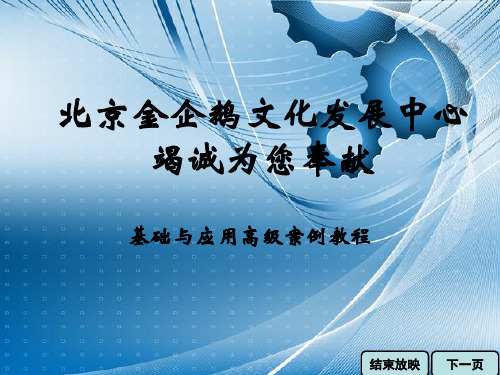
2、基准坐标系
在“基准CSYS”对话框“类型”标签栏的下拉列表提供了创建基 准坐标系的各种方式,作用如下。
➢动态:通过在任意位置单击来确定基准坐标系的位置。
➢自动判断:系统根据所选的对象自动判断使用何种方式创建基准坐标系。
➢原点,X点,Y点:通过指定基准坐标系的原点、X轴上一点和Y轴上一点来创 建基准坐标系。
➢在曲线上:选择1条曲线,系统自动生成通过曲线上指定点并垂直于 该点切线方向的基准平面。
➢YC-ZC平面、XC-ZC平面、XC-YC平面:分别创建与Y-Z、X-Z、X-Y平面 平行的基准平面。
➢视图平面:创建平行于视图平面并通过绝对坐标系原点的基准平面。
结束放映 上一页 下一页 返回目录
二、体素特征
⑤单击“确定” 按钮创建扫掠特 征
③单击 “引导线” 标签栏中的“引 导线”按钮
结束放映 上一页 下一页 返回目录
3、扫掠
创建的扫掠特征
扫掠操作中的引导线必须是光顺连续的,并且为 保证扫掠后生成的曲面不发生扭曲,选取的各组截面 曲线需指向一致,当所指方向不一致时,可单击“扫 掠”对话框中的“反向”按钮 进行调整。
2、基准坐标系
基准坐标系是用户根据实际设计需要自行创建的坐标系,主要用 于辅助定位,在复杂零件的设计中非常有用。基准坐标系不是唯一的, 用户可以任意创建、调整和删除。
选择“特征操作”工具条中的“基准CSYS”按钮 ,打开“基 准CSYS”对话框,在“类型”下拉列表中选择一种创建方式,在工作 区选取参考对象,然后单击“确定”按钮即可创建基准坐标系。下图 所示为通过“动态”方式创建基准坐标系。
➢偏置CSYS:以指定的坐标系为参考,将其偏移一定的距离或旋转一定的角度
基于UG的运动仿真及高级仿真

《基于UG的运动仿真及高级仿真》项目一:机构运动仿真项目要求:熟悉UG机构运动仿真模块的内容,掌握运动仿真的一般流程和方法,并根据分析输出结果对机构进行优化。
任务一:熟悉掌握运动仿真基础知识运动分析模块(Scenario for motion)是UG/CAE模块中的主要部分,用于建立运动机构模型,分析其运动规律。
通过UG/Modeling的功能建立一个三维实体模型,利用UG/Motion的功能给三维实体模型的各个部件赋予一定的运动学特性,再在各个部件之间设立一定的连接关系既可建立一个运动仿真模型。
UG/Motion模块可以进行机构的干涉分析,跟踪零件的运动轨迹,分析机构中零件的速度、加速度、作用力、反作用力和力矩等。
运动分析模块的分析结果可以指导修改零件的结构设计(加长或缩短构件的力臂长度、修改凸轮型线,调整齿轮比等)或调整零件的材料(减轻或加重或增加硬度等)。
设计的更改可以反映在装配主模型的复制品分析方案中,再重新分析,一旦确定优化的设计方案,设计更改就可反映在装配主模型中。
一、运动方案创建步骤1.创建连杆(Links);2.创建两个连杆间的运动副(Joints)3.定义运动驱动(Motion Driver)◆无运动驱动(none):构件只受重力作用◆运动函数:用数学函数定义运动方式◆恒定驱动:恒定的速度和加速度◆简谐运动驱动:振幅、频率和相位角◆关节运动驱动:步长和步数二、创建连杆创建连杆对话框将显示连杆默认的名字,格式为L001、L002 (00)质量属性选项:质量特性可以用来计算结构中的反作用力。
当结构中的连杆没有质量特性时,不能进行动力学分析和反作用力的静力学分析。
根据连杆中的实体,可以按默认设置自动计算质量特性,在大多数情况下,这些默认计算值可以生成精确的运动分析结果。
但在某些特殊情况下,用户必须人工输入这些质量特性。
固定连杆:人工输入质量属性,需要指定质量、惯性矩、初始移动速度和初始转动速度。
UG有限元高级仿真--真正有用的资料

高级仿真高级仿真 (1)NX Nastran structural analysis and solution types (2)NX Nastran thermal analysis and solution types (4)线性静态分析 (4)Supported linear static analysis types (4)Using materials for a linear static analysis (5)Defining boundary conditions for a linear static analysis (5)Using the iterative solver (5)模态分析 (6)Supported modal analysis types (6)Using materials for a modal analysis (7)Defining boundary conditions for a modal analysis (7)Setting modal solution attributes (7)Reviewing modal analysis results (8)如何判断模态的频率 (8)线性曲屈分析 (9)Buckling analysis introduction (9)Linear buckling assumptions (9)Supported buckling analysis types (10)Using materials for a buckling analysis (10)Defining boundary conditions for a buckling analysis (10)Reviewing buckling analysis results (10)Nonlinear static analysis introduction (11)Supported nonlinear solution types (11)Whether to use a nonlinear solution (12)Using elements for solution type NLSTATIC 106 (13)Using elements for solution type ADVNL 601, 106 (13)Using materials for solution types NLSTATIC 106 and ADVNL 601, 106 (14)Entering stress/strain data for solution types NLSTATIC 106 and ADVNL 601, 106 (14)Defining boundary conditions for solution types NLSTATIC 106 and ADVNL 601, 106 (16)NLSTATIC 106的求解设置 (16)ADVNL 601, 106的求解设置 (17)响应仿真 (17)仿真步骤 (17)Special boundary conditions (19)Solution attributes for Response Simulation (21)FRF and Transmissibility (21)Analysis events (21)Excitation loads (22)Function tools for Response Simulation utility (23)Sensors (23)Strain gages (23)产生整个模型在极值点处的响应 (24)柔体分析 (25)Flexible bodies workflow (25)Advanced Simulation steps (25)Motion Simulation steps (26)Connecting the flexible body FEM to the mechanism (26)Defining connection and load degrees of freedom (26)NX Nastran structural analysis and solution typesNX Nastran thermal analysis and solution types线性静态分析Supported linear static analysis typesIn Advanced Simulation, you can choose from the following linear static analysis types when you create a structural solution.Using materials for a linear static analysis Material types that can be used in a linear static analysis include:•Isotropic•Orthotropic•Anisotropic•LaminateDefining boundary conditions for a linear static analysisBoundary conditions for linear static analysis can be geometry-based or finite element-based. Examples include:•Point and edge forces•Face loads•Temperature loads•Displacement constraints•Coupled degrees of freedomUsing the iterative solverYou can turn on the Element Iterative Solver option on the Solution dialog box, or when you are prompted after you start a solve.The iterative solver:•Can be faster, uses less memory, and has fewer disk requirements than the standard sparse matrix solver.•Can be used for a linear static analysis that does not include contact. • Shows the best performance gain with models composed mostly of solid elements.• Is very efficient for models composed mostly of parabolic tetrahedral elements.模态分析Supported modal analysis typesIn Advanced Simulation, you can choose from the following modal analysis types when you create a structural solution: SolverSolution type NX NastranSEMODES 103SEMODES 103 - Response SimulationSEMODES 103 - Superelement SEMODES 103 - Flexible Body MSC NastranSEMODES 103SEMODES 103 - SuperelementUsing materials for a modal analysisMaterial types that can be used in a modal analysis include:•Isotropic•Orthotropic•Anisotropic•FluidDefining boundary conditions for a modal analysisBoundary conditions for modal analysis include constraints and gluing, such as:•Displacement constraints.•Coupled degrees of freedom.•Surface-to-surface gluingSetting modal solution attributesFor a modal analysis, some of the NX Nastran solution attributes include:•Max Job Time•Output Requests•Real Eigenvalue Extraction Data. Identifies the type of solve: Lanczos or Householder.•Lanczos Method or Householder Method. The method specifies the real eigenvalue extraction options for the solution. Eigenvalueextraction options are stored as a solver-specific object. Lanczos is the recommended method for most models; Householder isrecommended for smaller models.The options include frequency range lower and upper limits, and the number of desired modes.•Default TemperatureFor more information, see Solvers and Solutions→Setting Nastran Solution Options in the Advanced Simulation online Help.Reviewing modal analysis resultsNatural frequencies and mode shapes are the primary results for a modal solution.•The results are ordered by frequency, with the lowest natural frequency being the first mode shape, the next highest being the second mode, and so on.•The normal modes represent dynamic states in which the elastic and inertial forces are balanced when no external loads are applied.The magnitude of the mode shapes is arbitrary.•The amplitude of the displacement is not significant, but the relative displacement of the nodes is significant.•Mode shapes help you determine what load locations and directions will excite the structure.如何判断模态的频率The first 6 modes have extremely low frequencies. These are rigid body modes. Mode 7 represents the first flexible mode with a natural frequency of about 133 Hz.线性曲屈分析Buckling analysis introductionBuckling analysis:•Determines buckling loads and buckled mode shapes.o A buckling load is the critical load at which a structure becomes unstable.o A buckled mode shape is the characteristic shape associated with a structure's buckled response.•Identifies the critical load factor, which is the value that can be multiplied by the applied load to cause buckling.Linear buckling assumptionsThe buckling analysis uses linear theory. The following assumptions and limitations apply:•The deflections prior to buckling are small.•The reference equilibrium configuration is the initial geometry of the part.•The response of the structure prior to buckling exhibits a linear relationship between stress and strain.•Post-buckling behavior is not predictedSupported buckling analysis typesIn Advanced Simulation, you can choose from the following buckling analysis types when you create a buckling solution:Using materials for a buckling analysisMaterial types that can be used in a buckling analysis include: •Isotropic•Orthotropic•AnisotropicDefining boundary conditions for a buckling analysisFor a buckling analysis:1.Define constraints. Constrain the model as you would for a linearstatic analysis.2.Apply loads. The load set can contain more than one load type (Force,Pressure), but every load will be scaled by the load factor. Amagnitude of 1 is often used when a single load type will cause the model to buckle.Reviewing buckling analysis resultsFor NX Nastran results, buckling analysis results are listed as: • A set of static analysis results for the buckling loads subcase.• A set of modes for the buckling methods subcase.o Each mode has an eigenvalue (load factor) listed.o The applied load multiplied by the buckling load factor is the load at which the part will buckle.o The first mode has the lowest buckling load factor and is usually the mode of most interest.o If the buckling load factor is below 1, the part has buckled.如果eigenvalue小于1,那么这个模型就已经发生曲屈。
《中文版UG NX 7.0高级案例教程》教学课件 001
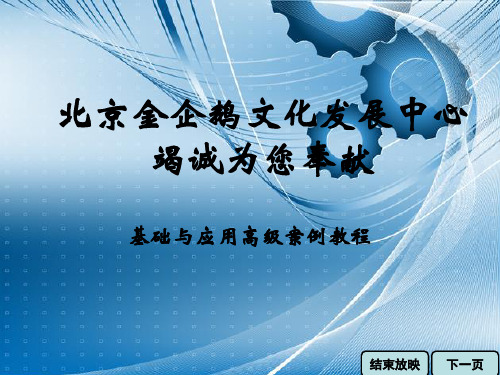
结束放映 上一页 下一页 返回目录
三、
启动后,系统将显示如下图所示的欢迎界面,用于新建或打开UG 文件、对UG进行简单的配置和选择UG功能等。
结束放映 上一页 下一页 返回目录
三、
在UG NX 7.0的欢迎界面中,选择“文件”>“新建”菜单或单击“新建” 按钮,在打开的“新建”对话框中保持系统默认,然后单击 按钮,将显 示如图所示的UG工作界面。该界面中标题栏、菜单栏的作用与其他应用程序 相同,下面介绍UG的一些专有组成元素的作用。
1、视图操作
结束放映 上一页 下一页 返回目录
2、设置视图布局
通过设置视图布局可以在工作区中同时显示模型的多幅视图,以方便用 户从不同的角度查看模型,而且允许用户对每个视图进行单独操作。设置方 法如下。
选择“视图”>“布局”>“打开”菜 单,在打开的“打开布局”对话框 中选择一种布局方式,然后单击 按钮完成视图的布局
结束放映 上一页 下一页 返回目录
一、的功能与特点
➢参数化设计:在UG中,所建模型的形状是由特征尺寸驱动的,用 户可以随时通过修改尺寸值来快速地修改模型,如下图所示。
➢数据全相关性:UG软件的所有模块都是相关联的。例如,在“建 模”模块中更改模型的某一尺寸值,在“制图”模块中该模型的尺 寸也会发生相应的改变。 ➢统一的数据库:从建模、装配、仿真设计到加工的整个产品开发 周期中,所有相关的数据都由统一的数据库管理,便于设计人员调 用产品数据及协同工作。
结束放映 上一页 下一页 返回目录
三、
➢工具条:UG工作界面菜单栏的下方为工具条区,列出了众多的工 具条,方便用户快速进行某些操作。用户可根据需要打开、关闭某 个工具条,或者添加、移除工具条中的工具按钮。当将光标置于某 个工具按钮上时,将弹出相应的标注框,来说明该按钮的作用。单 击某个工具按钮,即可执行相应的命令。
《中文版UG NX 7.0高级案例教程》005

①单击“曲线”工 具条中的“圆弧/圆” 按钮 ,打开“圆 弧/圆”对话框
④在绘图区单击 选取2条直线, 以这两条直线所 在的平面为圆弧 的绘制平面
结束放映 上一页 下一页 返回目录
2、基本曲线
⑤单击“圆弧/ 圆”对话框 “起点”标签 栏中的“选择 对象”选项
⑧单击 “应用” 按钮即可 完成圆弧 的绘制
结束放映 上一页 下一页 返回目录
1、点
象限点:在圆弧或椭圆上单击,系统会自动在离光标位置最近的四分点 (0°、90°、180°和270°位置)上创建点。 点在面上:在指定的曲面上创建点。 两点之间:在绘图区依次指定两点,系统会在两点连线的指定百分比处创 建点。
结束放映 上一页 下一页 返回目录
结束放映 上一页 下一页 返回目录
1、点
“点”对话框“类型”标签栏的下拉列表中提供了多种创建点的方式: 自动判断的点:根据光标所在的位置自动判断创建点。 光标位置:在光标单击的位置创建点。 现有点:通过选择1个现有点来创建点。 终点:单击现有的曲线,系统自动在离光标位置最近的曲线端点处创建点。 控制点:单击现有的曲线,系统自动在离光标位置最近的曲线控制点(如直 线的端点、中点等)处创建点。 交点:依次单击两条曲线,或依次单击1个曲面/平面和1条曲线,系统自动 在两条曲线的交点或1个曲面/平面与1条曲线的交点处创建点。 圆弧中心/椭圆中心/球心:在圆弧/圆、椭圆弧/椭圆或球体上单击,系统自 动在这些对象的中心处创建点。
北京金企鹅文化发展中心 竭诚为您奉献
UG NX 7.0基础与应用高级 案例教程
结束Байду номын сангаас映 下一页
第5章 创建三维曲线
一、绘制曲线
1、点 2、基本曲线 3、样条曲线
《中文版UG NX 7.0高级案例教程》教学课件 010

2、注塑模具设计流程
在UG中设计注塑模具的流程如下。 (1)零件的初始化。利用项目初始化工具将零件导入模具环境,并执行 设置坐标系、收缩率和创建工件等操作,使零件在模具镶件中有合适的 位置。它的主要作用是使塑料均匀地塑化成熔融状态,并以足够的压力 和速度将熔料注射入模具中。 (2)模型修补。由于零件的复杂性,例如存在一些孔或槽或其他影响分 模的部分,因此需要对零件进行修补。常用的修补工具主要位于“注塑 模工具”工具条中。 (3)分模设计。在修补完成后,首先创建分型线,然后利用分型线创建 分型面,再抽出分型区域,最后便可以创建型腔和型芯了(这些操作都 是在分型管理器中执行的)。
在UG中,分模操作是通过分型管理器来完成的。单击“注塑模向导” 工具条中的“分型”按钮 即可将其打开,如图所示。分型管理器集成 了分模操作的各子命令,而且各命令是独立的。
结束放映 上一页 下一页 返回目录
1、创建和编辑分型线
分型线是指分型面和产品的相交线,是创建分型面的基础。其 创建方法如下。
①单击分型管理器 中的“编辑分型线” 按钮 ,打开“分 型线”对话框
①单击“注塑模向 导”工具条中的 “工件”按钮 , 打开“工件”对话 框
②单击该对话框 中的“绘制截 面”按钮 进 入草绘环境修 改或绘制工件 的截面(也可 保持默认设置)
③在“尺寸”标签栏的“限制”组中设置 工件高度,最后单击“确定”按钮创建工 件
结束放映 上一页 下一页 返回目录
5、型腔布局
利用“型腔布局”功能可以将工件进行矩形或圆形阵列,型腔布局
结束放映 上一页 下一页 返回目录
1、认识注塑机和模具
➢注射装置:它的主要作用是使塑料均匀地塑化成熔融状态, 并以足够的压力和速度将熔料注射入模具中。
UG有限元高级仿真--真正有用的资料
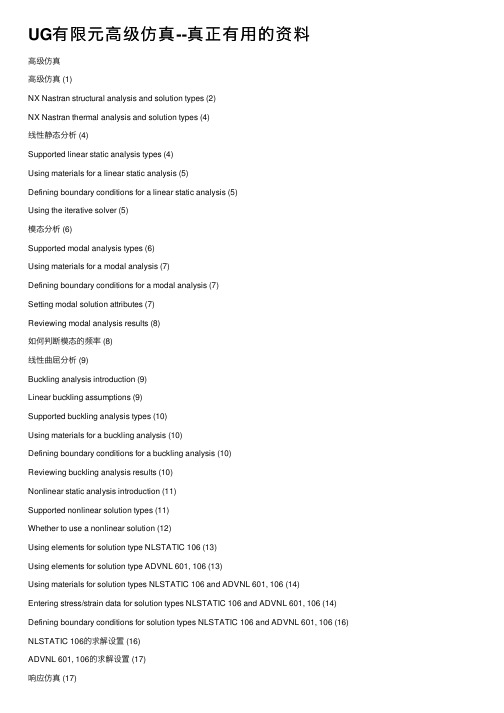
UG有限元⾼级仿真--真正有⽤的资料⾼级仿真⾼级仿真 (1)NX Nastran structural analysis and solution types (2)NX Nastran thermal analysis and solution types (4)线性静态分析 (4)Supported linear static analysis types (4)Using materials for a linear static analysis (5)Defining boundary conditions for a linear static analysis (5)Using the iterative solver (5)模态分析 (6)Supported modal analysis types (6)Using materials for a modal analysis (7)Defining boundary conditions for a modal analysis (7)Setting modal solution attributes (7)Reviewing modal analysis results (8)如何判断模态的频率 (8)线性曲屈分析 (9)Buckling analysis introduction (9)Linear buckling assumptions (9)Supported buckling analysis types (10)Using materials for a buckling analysis (10)Defining boundary conditions for a buckling analysis (10)Reviewing buckling analysis results (10)Nonlinear static analysis introduction (11)Supported nonlinear solution types (11)Whether to use a nonlinear solution (12)Using elements for solution type NLSTATIC 106 (13)Using elements for solution type ADVNL 601, 106 (13)Using materials for solution types NLSTATIC 106 and ADVNL 601, 106 (14)Entering stress/strain data for solution types NLSTATIC 106 and ADVNL 601, 106 (14) Defining boundary conditions for solution types NLSTATIC 106 and ADVNL 601, 106 (16) NLSTATIC 106的求解设置 (16)ADVNL 601, 106的求解设置 (17)响应仿真 (17)仿真步骤 (17)Special boundary conditions (19)Solution attributes for Response Simulation (21)FRF and Transmissibility (21)Analysis events (21)Excitation loads (22)Function tools for Response Simulation utility (23) Sensors (23)Strain gages (23)产⽣整个模型在极值点处的响应 (24)柔体分析 (25)Flexible bodies workflow (25)Advanced Simulation steps (25)Motion Simulation steps (26)Connecting the flexible body FEM to the mechanism (26) Defining connection and load degrees of freedom (26) NX Nastran structural analysis and solution typesNX Nastran thermal analysis and solution types线性静态分析Supported linear static analysis typesIn Advanced Simulation, you can choose from the following linear static analysis types when you create a structural solution.Using materials for a linear static analysis Material types that can be used in a linear static analysis include:IsotropicOrthotropicAnisotropicLaminateDefining boundary conditions for a linear static analysisBoundary conditions for linear static analysis can be geometry-based or finite element-based. Examples include:Point and edge forcesFace loadsTemperature loadsDisplacement constraintsCoupled degrees of freedomUsing the iterative solverYou can turn on the Element Iterative Solver option on the Solution dialog box, or when you are prompted after you start a solve.The iterative solver:Can be faster, uses less memory, and has fewer disk requirements than the standard sparse matrix solver.Can be used for a linear static analysis that does not include contact.Shows the best performance gain with models composed mostly of solid elements.Is very efficient for models composed mostly of parabolic tetrahedral elements.模态分析Supported modal analysis typesIn Advanced Simulation, you can choose from the following modal analysis types when you create a structural solution: SolverSolution typeNX NastranSEMODES 103SEMODES 103 - Response SimulationSEMODES 103 - SuperelementSEMODES 103 - Flexible BodyMSC NastranSEMODES 103SEMODES 103 - SuperelementUsing materials for a modal analysisMaterial types that can be used in a modal analysis include:IsotropicOrthotropicAnisotropicFluidDefining boundary conditions for a modal analysisBoundary conditions for modal analysis include constraints and gluing, such as:Displacement constraints.Coupled degrees of freedom.Surface-to-surface gluingSetting modal solution attributesFor a modal analysis, some of the NX Nastran solution attributes include:Max Job TimeOutput RequestsReal Eigenvalue Extraction Data. Identifies the type of solve: Lanczos or Householder.Lanczos Method or Householder Method. The method specifies the real eigenvalue extraction options for the solution. Eigenvalueextraction options are stored as a solver-specific object. Lanczos is the recommended method for most models; Householder isrecommended for smaller models.The options include frequency range lower and upper limits, and the number of desired modes.Default TemperatureFor more information, see Solvers and Solutions→Setting Nastran Solution Options in the Advanced Simulation online Help. Reviewing modal analysis resultsNatural frequencies and mode shapes are the primary results for a modal solution.The results are ordered by frequency, with the lowest natural frequency being the first mode shape, the next highest being the second mode, and so on.The normal modes represent dynamic states in which the elastic and inertial forces are balanced when no external loads are applied.The magnitude of the mode shapes is arbitrary.The amplitude of the displacement is not significant, but the relative displacement of the nodes is significant.Mode shapes help you determine what load locations and directions will excite the structure.如何判断模态的频率The first 6 modes have extremely low frequencies. These are rigid body modes. Mode 7 represents the first flexible mode with a natural frequency of about 133 Hz.线性曲屈分析Buckling analysis introductionBuckling analysis:Determines buckling loads and buckled mode shapes.o A buckling load is the critical load at which a structure becomes unstable.o A buckled mode shape is the characteristic shape associated with a structure's buckled response.Identifies the critical load factor, which is the value that can be multiplied by the applied load to cause buckling. Linear buckling assumptionsThe buckling analysis uses linear theory. The following assumptions and limitations apply:The deflections prior to buckling are small.The reference equilibrium configuration is the initial geometry of the part.The response of the structure prior to buckling exhibits a linear relationship between stress and strain.Post-buckling behavior is not predictedSupported buckling analysis typesIn Advanced Simulation, you can choose from the following buckling analysis types when you create a buckling solution:Using materials for a buckling analysisMaterial types that can be used in a buckling analysis include: ?IsotropicOrthotropicAnisotropicDefining boundary conditions for a buckling analysisFor a buckling analysis:1.Define constraints. Constrain the model as you would for a linearstatic analysis.2.Apply loads. The load set can contain more than one load type (Force,Pressure), but every load will be scaled by the load factor. Amagnitude of 1 is often used when a single load type will cause the model to buckle.Reviewing buckling analysis resultsFor NX Nastran results, buckling analysis results are listed as: ? A set of static analysis results for the buckling loads subcase.A set of modes for the buckling methods subcase.o Each mode has an eigenvalue (load factor) listed.o The applied load multiplied by the buckling load factor is the load at which the part will buckle.o The first mode has the lowest buckling load factor and is usually the mode of most interest.o If the buckling load factor is below 1, the part has buckled.如果eigenvalue⼩于1,那么这个模型就已经发⽣曲屈。
基于UG的C型钳有限元分析及优化设计

基于UG的C型钳有限元分析及优化设计谢晓华【摘要】应用UG NX7.0的"高级仿真"模块,建立C型钳的有限元模型.通过解算器NX NASTRAN对有限元模型进行分析求解,得到C型钳在额定载荷时的位移变形和应力分布情况,再根据设计要求对零件参数进行优化,使C型钳的结构既满足设计要求,又达到体积小、成本低的目的.【期刊名称】《机电产品开发与创新》【年(卷),期】2010(023)004【总页数】2页(P111-112)【关键词】UG;有限元;C型钳;优化【作者】谢晓华【作者单位】永州职业技术学院,湖南,永州,425100【正文语种】中文【中图分类】TP391.90 引言C型钳结构简单,生产成本低,可对零件精确定位、快速装卸,自锁夹紧,并可单向、双向和多向夹持零件,广泛应用于机械加工、装配和模具等领域。
C型钳的结构强度对它的夹持力有着直接的影响,采用传统的工程力学计算方法难以准确求出C型钳的应力分布情况,尤其难以精确求解局部应力集中的位置及大小。
在C型钳的研发阶段引入有限元分析技术,先对产品进行参数化建模,再用有限元方法对产品进行静力学分析,并对产品的参数化结构进行优化,可提高产品质量和降低产品成本,为该产品的研发提供了指导意义。
有限元分析的思路是:结构离散→单元分析→整体求解。
有限元分析可分成三个阶段:①建立有限元模型,完成单元网格划分等;②运用有限元解算器对有限元模型进行分析;③采集处理分析结果,使用户能提取计算结果。
1 有限元分析模型准备1.1 建立有限元模型首先在UG NX7.0模块中建立C型钳的三维模型,如图1所示。
C型钳的钳体各部位受力差异较大,是需校核的重要构件,因此主要选择钳体进行有限元分析。
进入“高级仿真” 应用模块,建立钳体的“FEM和仿真”部件文件,选择有限元解算器为“NX NASTRAN”,分析类型为“结构”,解算方案类型为“SESTATEC 101-单约束”,启用迭代求解器,接受系统设置的其它各项值,完成解算方案的设置。
- 1、下载文档前请自行甄别文档内容的完整性,平台不提供额外的编辑、内容补充、找答案等附加服务。
- 2、"仅部分预览"的文档,不可在线预览部分如存在完整性等问题,可反馈申请退款(可完整预览的文档不适用该条件!)。
- 3、如文档侵犯您的权益,请联系客服反馈,我们会尽快为您处理(人工客服工作时间:9:00-18:30)。
UG高级仿真的一般过程
Step1. 在开始下拉菜单中选择【高级仿真】进入到高级仿真模块,然后新建一个“FEM和仿真”仿真文件。
Step2. 给仿真部件添加材质,划分网格。
添加材质为STEEL,划分网格参数设置如下图所示:
Step3. 给仿真部件添加约束,载荷。
选择活塞上的两圆孔的圆柱面添加固定约束;选择活塞的上端面添加载荷类型为压力,大小为1.0MPa,具体设置如下图所示:
Step4. 求解。
选择【分析】—【求解】命令对刚才创建的仿真文件求解,求解后,会生成仿真结果文件(piston_sim2-solution_1.op2),这些文件可以用作不同的分析。
Step4. 导入分析结果,做后处理分析。
在部件导航器中选择“结果”右击,选择打开,然后再导航器中右击“Imported Results”,选择“导入结果”,打开上步中生成的分析文件。
Step5. 查看结果。
在部件导航器中导入结果的节点下面选择不同的结果就可以直接查看分析结果了。
