VCP培训课件:07 VirtualMachines
VMware VCP 4.1 培训官方中文PPT 10

Finance ~67%
% of PCPU allocation
VMware vSphere 4: Install, Configure, Manage – Revision B Copyright © 2009 VMware, Inc. All rights reserved.
Module Number 10-17
Module Number 10-10
什么是资源池? 什么是资源池
一个分级管理CPU和内 和内 一个分级管理 存资源的逻辑抽象概念 用于单个主机或 VMware DRSenabled clusters 向VM和子资源池提供 和子资源池提供 资源
root resource pool
resource pools
份额
Low, Normal, High, Custom
保留值, 单位为 MHz 和MB 限制值, 单位为MHz 和 MB
默认Unlimited (可使用资源的 最大量)
Expandable Reservation Reservation扩展 选项?
Yes: VM和子资源池可以提取 父资源池的资源 No: VM和子资源池仅能使用 本池资源, 及时父资源池有空 闲资源
Module Number 10-5
课程目标
CPU和内存的分配概述 资源池的概述 创建资源池 浏览资源的分配
VMware vSphere 4: Install, Configure, Manage – Revision B Copyright © 2009 VMware, Inc. All rights reserved.
VMware vSphere 4: Install, Configure, Manage – Revision B Copyright © 2009 VMware, Inc. All rights reserved.
VCP培训教材-1

VMware Infrastructure 3:安装和配置版本3.5 修订版A 版权所有©2008 VMware, Inc. 保留所有权利。
VMware Infrastructure 3:安装和配置v3.51-1VMware Infrastructure 3:安装和配置版本3.5 修订版A 版权所有©2008 VMware, Inc. 保留所有权利。
重要性和单元目标•重要性•本单元旨在设定课程目标及提供课程概览•为学员制定的目标•定义虚拟基础架构和VMware Infrastructure •了解教学目标•了解课程目标•熟悉课程概要1-2VMware Infrastructure 3:安装和配置版本3.5 修订版A 版权所有©2008 VMware, Inc. 保留所有权利。
什么是虚拟基础架构?虚拟基础架构是一种可将计算资源、存储资源以及网络资源动态映射到业务应用程序的基础架构1-31-4VMware Infrastructure 3:安装和配置版本3.5 修订版A 版权所有©2008 VMware, Inc. 保留所有权利。
VMware Infrastructure 3•此软件套件通过虚拟化技术来优化和管理IT 环境,其中包含以下软件•VMware ESX Server 或ESX Server 3i •VMware Virtual SMP•VMware High Availability (HA )•VMware VMotion•VMware Distributed Resource Scheduler (DRS )•VMware VMFS•VMware Consolidated Backup (VCB )•VMware Update Manager •VMware Storage VMotion•VMware VirtualCenter•可部署、监视及管理虚拟化的IT 环境VMware Infrastructure 3 is VMware’s product family designed for building and managing virtual infrastructures. It is a VMware Infrastructure 3 consists of the following products:VMware ESX Server 3: Platform on which virtual machines runVMware ESX Server 3i: Alternate platform on which virtual machines run VMware Virtual SMP: Multi-processor support (up to 4) for virtual machines VMware VMFS: Filesystem optimized to hold virtual machinesVMware DRS: VirtualCenter's feature for dynamic balancing and allocation of resources for virtual machines VMware HA: VirtualCenter's high availability feature for virtual machinesVMware Consolidated Backup: Centralized backup software for virtual machines VMware VMotion: Migration of virtual machines while they are powered onVMware Infrastructure 3:安装和配置版本3.5 修订版A 版权所有©2008 VMware, Inc. 保留所有权利。
06.VM_Creation_and_Management【vcp教材7】
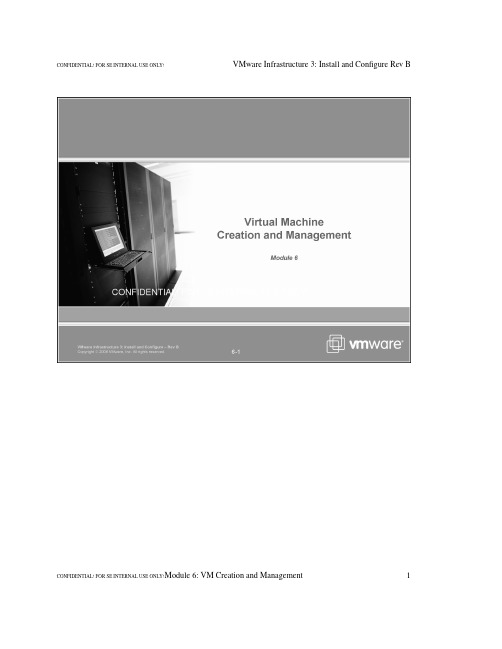
CONFIDENTIAL! FOR SE INTERNAL USE ONLY!Module 6: VM Creation and Management12Module 6: VM Creation and Management CONFIDENTIAL! FOR SE INTERNAL USE ONLY!CONFIDENTIAL! FOR SE INTERNAL USE ONLY!Module 6: VM Creation and Management34Module 6: VM Creation and Management CONFIDENTIAL! FOR SE INTERNAL USE ONLY!CONFIDENTIAL! FOR SE INTERNAL USE ONLY!Module 6: VM Creation and Management56Module 6: VM Creation and Management CONFIDENTIAL! FOR SE INTERNAL USE ONLY!•A virtual machine is configured with a set of virtual hardware on which a supported guest OS and its applications run.The virtual machine is a set of discrete files.The virtual machine’s configuraiton file describes the VM’s configuration, which includes the virtual hardware such as CPU, memory, disk, network interface, CD-ROM drive,floppy drive,etc.•The virtual machine’s display name is used to name the files that make up the virtual machine itself.Therefore, avoid using special characters, including spaces, in the virtual machine’s display name.Since the service console is Linux-based, file names with special characters or spaces can often cause problems.CONFIDENTIAL! FOR SE INTERNAL USE ONLY!Module 6: VM Creation and Management7•Each virtual machine sees ordinary hardware devices; it does not know that these devices are actually virtual. Furthermore, all virtual machine have uniform hardware (except for a small number of variations the system administrator can apply). This makes virtual machines uniform and portable across platforms.•Each virtual machine has a total of 6 virtual PCI slots; one is used for the virtual video adapter.Therefore the total number of virtual adapters, S CS I plus Ethernet, cannot be greater than 5. The virtual chipset is an Intel 440BX-based motherboard with an NS338 SIO chip. This chipset ensures compatibility for a wide range of supported guest operating systems (including legacy OSs such as Windows NT).8Module 6: VM Creation and Management CONFIDENTIAL! FOR SE INTERNAL USE ONLY!•Although the VI Client interface may provide a default memory size for your VM at the time of creation, understand the memory needs of your application and guest OS and size accordingly.The maximum memory size allowed for any VM is16GB. Memory size is the maximum amount of memory that the virtual machine will see.•If you have purchased the Virtual S MP product, you may take advantage of that purchase by selecting 1, 2 or 4 processors.For a dual-VCPU (virtual CPU) or quad-VCPU VM to run, it must be scheduled onto two or four physical CPUs, respectively (or if hyperthreading is available, two or four logical CPUs). This means that the scheduler must work harder to get the VM to run. The more VMs on the machine that are dual- or quad- VCPUs, the more scheduler inefficiencies result, especially on systems with few physical CPUs.Many guest OS/application combinations are not enhanced by the additional CPU. Two-or four-VCPU VMs should be created only in the comparatively infrequent instances where they are of benefit, not as a standard configuration.CONFIDENTIAL! FOR SE INTERNAL USE ONLY!Module 6: VM Creation and Management9•Select a VMFS to hold the new, blank virtual disk, and specify the disk’s size. Choose a descriptive filename for the virtual disk. You may also site the disk at a specific virtual SCSI target ID and LUN if you wish. Finally,choose the appropriate disk mode. You can change the disk mode anytime the virtual machine is powered off.•ESX Server virtual disks are monolithic and pre-extended. In other words, if you make a6GB virtual disk under ESX Server,the result will be a single file of size 6GB.•Adding the first virtual disk implicitly adds a virtual S CS I adapter for it to be connected to. ES X Server offers a choice of either a virtual LSILogic adapter or a virtual BusLogic adapter.10 Module6: VM Creation and Management CONFIDENTIAL! FOR SE INTERNAL USE ONLY!•S napshots let you preserve the state of a virtual machine so you can return to the same state repeatedly.A snapshot captures the entire state of a virtual machine at the time you take the snapshot. This includes the memory state, the settings state and the disk state.The memory state represents the contents of the virtual machine’s memory.The settings state contains the virtual machine settings.The disk state contains the state of all the virtual machine’s virtual disks.•When you revert to a snapshot, you return these items to the state they were in at the time you took the snapshot.Snapshots let you revert repeatedly to the same state without creating multiple virtual machines.•There are two types of Independent modes:•Persistent: Changes are written immediately to the virtual disk.•Nonpersistent: Changes are discarded when the virtual machine is powered off.CONFIDENTIAL! FOR SE INTERNAL USE ONLY!Module 6: VM Creation and Management11•Virtual CPU, virtual memory and virtual disk are your required virtual hardware. Additional virtual hardware that you can add to your virtual machine are virtual NIC(s), a virtual CD-ROM drive,a virtual floppy drive and generic virtual SCSI devices. The virtual CD-ROM drive orfloppy drive can point to either the CD-ROM and floppy drive on the ESX Server,a CD ISO image or floppy(.flp) images, or even the CD-ROM or floppy drive on your local system.12 Module6: VM Creation and Management CONFIDENTIAL! FOR SE INTERNAL USE ONLY!•The virtual machine’s console, available in the VI Client, provides the mouse, keyboard and screen functionality.To install an operating system, you must use the virtual machine’s console. The VM console allows access to the BIOS of the virtual machine, and offers the ability to power on and off and to reset the virtual machine.CONFIDENTIAL! FOR SE INTERNAL USE ONLY!Module 6: VM Creation and Management13•We interact with the VM through the VM Console, accessible in the VI Client, to do the guest operating system’s standard install routine.•Note that there are three locations for storing ISO Images: VMFS datastore, NFS datastore and the /vmimages directory on the service console.S toring IS O images on a VMFS or NFS datastore allows you to share the ISO images across multiple ESX Servers, as long as the datastore is visible to the ES X S erver.S toring IS O images in the service console’s/vmimages directory makes images available to that ESX Server only.Furthermore, by default, the /vmimages directory is part of the service console’s root filesystem.If you make/vmimages its own partition, then that is a better alternative.In general, we recommend using a VMFS or NFS datastore to store your ISO images.14 Module6: VM Creation and Management CONFIDENTIAL! FOR SE INTERNAL USE ONLY!•VMware Tools is a software package that you install into the guest OS after you have finished installing it. It gives you device drivers specific to VMware virtual devices where those are necessary, and it also installs several communication conduits between the VM and the VMkernel for specific applications.•When you are using Windows 2003 as a guest, you will get optimal mouse performance inside the virtual machine by first installing VMware Tools and then setting Windows’s mouse acceleration to “full.”Right-click the desktop and choose Properties, then the Settings tab, then Advanced, then the Troubleshooting tab.Drag the bar for Hardware acceleration from None to Full. In Windows 2000, hardware acceleration is set to Full by default.CONFIDENTIAL! FOR SE INTERNAL USE ONLY!Module 6: VM Creation and Management15•The most visible benefit of VMware Tools are that you get better video performance and that you can move your mouse pointer freely into and out of the VM Console window. On VMware’s server platforms, VMware Tools also installs other important system services such as virtual machine heartbeat monitoring and time synchronization.•Clock synchronization is by default Unchecked,this is to prevent 2 services syncing the clock, like NTP or Active Directory.If you are not running any clock synchronization software, make sure VMware Tools is doing this for you!16 Module6: VM Creation and Management CONFIDENTIAL! FOR SE INTERNAL USE ONLY!CONFIDENTIAL! FOR SE INTERNAL USE ONLY!Module 6: VM Creation and Management1718 Module6: VM Creation and Management CONFIDENTIAL! FOR SE INTERNAL USE ONLY!CONFIDENTIAL! FOR SE INTERNAL USE ONLY!Module 6: VM Creation and Management1920 Module6: VM Creation and Management CONFIDENTIAL! FOR SE INTERNAL USE ONLY!•A template is an image of commonly-deployed VM.Technically,a template is a VM that is marked as never to be powered on.Templates can be stored in either monolithic file format or sparse file format. A monolithic file is a file that gets pre-allocated disk space at the time it is created.For example, if you create a 16GB virtual disk file, 16GB of space is reserved for the disk at once.A sparse file is one whose disk space is not pre-allocated.Disk space is allocated as the file increases in size. Templates can be stored in a VMFS, an NFS or a service console filesystem.CONFIDENTIAL! FOR SE INTERNAL USE ONLY!Module 6: VM Creation and Management21•There are two ways to create a template: Clone to Template and Convert to Template. When you clone a VM to template, the original VM is retained.When you convert a VM to template, the original VM goes away.22 Module6: VM Creation and Management CONFIDENTIAL! FOR SE INTERNAL USE ONLY!•To deploy a VM from a template, connect to VirtualCenter using the VI Client.Display the Virtual Machines and Templates Inventory view. Right-click the template, then select Deploy Virtual Machine from this Template.The Deploy Template wizard asks you for VM deployment information. You also have the option of having VirtualCenter customize the guest OS for you.CONFIDENTIAL! FOR SE INTERNAL USE ONLY!Module 6: VM Creation and Management23•If you need to update your template to include new patches or software, it is not necessary to create a brand new template. Instead,first convert the template back to a virtual machine.This allows you to power on the virtual machine.Log into the VM’s guest OS and apply the patch or install additional software, whatever is necessary.When that is done, convert the VM back to a template.•To convert a template back to a virtual machine, in the VI Client, display the Virtual Machines and Templates Inventory view. Right-click the template, then select Convert to Virtual Machine...from the menu.24 Module6: VM Creation and Management CONFIDENTIAL! FOR SE INTERNAL USE ONLY!•Cloning a VM is an alternative to deploying a VM from a template.Like deploying from template, when you clone, you have the option of customizing the guest OS in the clone.To clone a VM, in the VI Client, right-click your virtual machine in the inventory,then select Clone....CONFIDENTIAL! FOR SE INTERNAL USE ONLY!Module 6: VM Creation and Management25•To enable guest OS customization, VirtualCenter must first be configured for this task.To customize Windows VMs, the following needs to be done on the VirtualCenter Server:1. Retrieve the sysprep installer from/windows2000/downloads/tools/sysprep/default.asp.2. Launch the installer that you just retrieved,Q257813_w2k_sp1_x86_en.exe.3. Extract the files to C:\Documents and Settings\ALLUSERSPROFILE\ApplicationData\V Mware\V Mware V irtualCenter\sysprep\1.1,where ALLUSERSPROFILE is usually “All Users” and the Application Data folder is a hidden folder.•VirtualCenter supports guest OS customization for Windows 2000, Windows XP and Windows 2003.•To customize Linux VMs, the Open S ource components are used during guest OS customization.The Open Source components are installed when you install the VirtualCenter Server.26 Module6: VM Creation and Management CONFIDENTIAL! FOR SE INTERNAL USE ONLY!•To view all templates, use the VI Client.Go to the Virtual Machines & Templates Inventory panel.Templates are distinguished from virtual machines by their icon.CONFIDENTIAL! FOR SE INTERNAL USE ONLY!Module 6: VM Creation and Management2728 Module6: VM Creation and Management CONFIDENTIAL! FOR SE INTERNAL USE ONLY!CONFIDENTIAL! FOR SE INTERNAL USE ONLY!Module 6: VM Creation and Management2930 Module6: VM Creation and Management CONFIDENTIAL! FOR SE INTERNAL USE ONLY!CONFIDENTIAL! FOR SE INTERNAL USE ONLY!Module 6: VM Creation and Management31•A cold migration is used to move a virtual machine from one ESX Server to another while the VM is powered off. With a cold migration, all the VM’sfiles may or may move.Keep in mind that the VM’sfiles are located in a subdirectory on either a VMFS datastore or an NFS datastore. The VM’s files move when the destination ESX Server is not able to see the VM’sfiles in its original location or when you explicitly request to have the files moved to a different location.32 Module6: VM Creation and Management CONFIDENTIAL! FOR SE INTERNAL USE ONLY!•It is possible that you may need to add additional virtual hardware to your VM after it has been created, such as an additional virtual NIC or an additional hard drive.In most cases, the VM must be powered off in order for you to modify the virtual hardware. The one exception is adding a virtual disk. A virtual disk can be added to the VM while it is powered on.This is known as a “hot pluggable” device.CONFIDENTIAL! FOR SE INTERNAL USE ONLY!Module 6: VM Creation and Management33•An example of adding virtual hardware to a VM is adding another disk to the VM.There are two types of virtual disks that can be added to a VM, a virtual disk or a mapped SAN LUN.A virtual disk is a file in a datastore (VMFS or NFS.)A mapped SAN LUN is a disk accessible directly on the S AN. The mapped SAN LUN has not been formatted in any special way to be accessible by the VM.The VM accesses the SAN LUN using an RDM (Raw Device Mapping.)An RDM is a special file that lives in a datastore (VMFS and NFS) and points to the actual SAN LUN.The VM is able to access its SAN LUN through this RDM.•Both virtual disks and mapped SAN LUNs are hot-pluggable devices. They can be added while the VM is powered on.34 Module6: VM Creation and Management CONFIDENTIAL! FOR SE INTERNAL USE ONLY!•Another example of adding virtual hardware to a VM is adding another virtual NIC.In this case, the VM must be powered off in order to add the virtual NIC, since virtual NICs are not hot-pluggable devices.CONFIDENTIAL! FOR SE INTERNAL USE ONLY!Module 6: VM Creation and Management3536 Module6: VM Creation and Management CONFIDENTIAL! FOR SE INTERNAL USE ONLY!CONFIDENTIAL! FOR SE INTERNAL USE ONLY!Module 6: VM Creation and Management3738 Module6: VM Creation and Management CONFIDENTIAL! FOR SE INTERNAL USE ONLY!。
vm培训课件
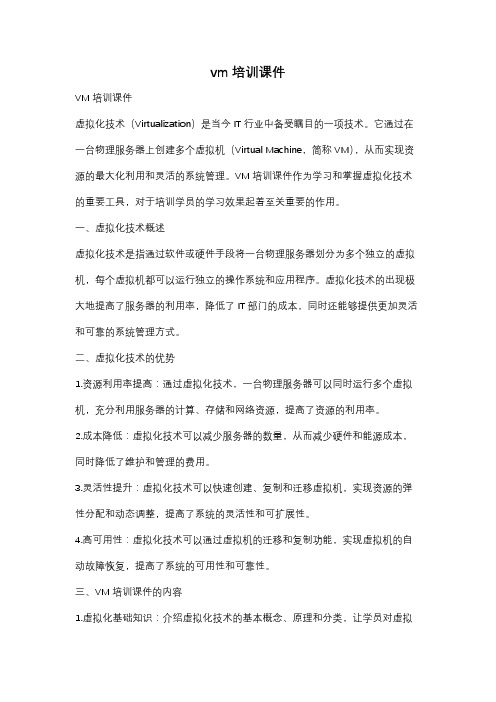
vm培训课件VM培训课件虚拟化技术(Virtualization)是当今IT行业中备受瞩目的一项技术。
它通过在一台物理服务器上创建多个虚拟机(Virtual Machine,简称VM),从而实现资源的最大化利用和灵活的系统管理。
VM培训课件作为学习和掌握虚拟化技术的重要工具,对于培训学员的学习效果起着至关重要的作用。
一、虚拟化技术概述虚拟化技术是指通过软件或硬件手段将一台物理服务器划分为多个独立的虚拟机,每个虚拟机都可以运行独立的操作系统和应用程序。
虚拟化技术的出现极大地提高了服务器的利用率,降低了IT部门的成本,同时还能够提供更加灵活和可靠的系统管理方式。
二、虚拟化技术的优势1.资源利用率提高:通过虚拟化技术,一台物理服务器可以同时运行多个虚拟机,充分利用服务器的计算、存储和网络资源,提高了资源的利用率。
2.成本降低:虚拟化技术可以减少服务器的数量,从而减少硬件和能源成本,同时降低了维护和管理的费用。
3.灵活性提升:虚拟化技术可以快速创建、复制和迁移虚拟机,实现资源的弹性分配和动态调整,提高了系统的灵活性和可扩展性。
4.高可用性:虚拟化技术可以通过虚拟机的迁移和复制功能,实现虚拟机的自动故障恢复,提高了系统的可用性和可靠性。
三、VM培训课件的内容1.虚拟化基础知识:介绍虚拟化技术的基本概念、原理和分类,让学员对虚拟化技术有一个全面的了解。
2.虚拟化软件:介绍市场上常见的虚拟化软件,如VMware、Hyper-V等,以及它们的特点和应用场景,让学员能够选择适合自己的虚拟化软件。
3.虚拟机的创建与管理:详细介绍虚拟机的创建过程和管理方法,包括虚拟机的配置、安装操作系统、应用程序的部署等,让学员能够熟练掌握虚拟机的使用和管理。
4.虚拟机的迁移与复制:介绍虚拟机的迁移和复制技术,包括冷迁移、热迁移和存储迁移等,让学员了解虚拟机的迁移原理和操作方法。
5.虚拟机的性能优化:介绍虚拟机的性能优化方法,包括资源调整、负载均衡、缓存优化等,让学员能够提高虚拟机的性能和响应速度。
虚拟机基础教学课件PPT(32张)

虚拟机与主机共享文件
方法1
直接在主机和虚拟机间拖拽文件;
方法2
利用VMware上的共享文件夹功能; 详细操作
方法3
利用VMware上的映射虚拟磁盘功能。 详细操作
共享文件夹功能详解
1 在库中选定要共享文件夹
2
的虚拟机,右键“设置”,
弹出虚拟机设置窗口
√
I. “选项”“共享文件夹”; II. 将默认的“禁用”改选成“总
VMware Workstation 9.0官方原版、 VMware 9 汉化包
安 装
运行VMware Workstation 9.0安装 程序
详细
汉
1. 使用任务管理器将VMware Workstation所有进程结束;
化
2. 将解压后得到的“VMware 9 汉化包_”文件
夹的所有文件替换源文件(32 or 64自行选择效) 果查看
VMware Workstation 基础教学
虚拟机介绍
• 通过虚拟机,用户可以在一台物理计算机上模拟出一台或 多台虚拟的计算机,并且可以在该虚拟机上进行系统安装 等操作,这些虚拟机就如同真正的物理计算机那样工作, 而虚拟机之间互不干扰,可以同时运行。
• VMware Workstation是目前主流的虚拟机软件之一,其 他的主流虚拟软件还有Virtual Box、Virtual PC等;
NAT
在Host –Only(主机模式)方式 中,虚拟机与网络上的其他工 作站之间不能访问,虚拟机与 宿主主机、其他虚拟机之间可 以相互访问。
虚拟机安装系统(三)
详解
9 12
11 选择磁盘类型
10 13
虚拟机安装系统(四)
14
VSICM51_M07_VMManagement(vmware vsphere5.1 VCP培训教材,英文,pdf)

Virtual Machine Management
Module 7
© 2012 VMware Inc. All rights reserved
You Are Here
Course Introduction
Introduction to Virtualization Creating Virtual Machines VMware vCenter Server Configuring and Managing Virtual Networks Configuring and Managing vSphere Storage Virtual Machine Management
VMware vSphere: Install, Configure, and Manage – Revision A
7-14
© 2012 VMware Inc. All rights reserved
Lab 9
In this lab, you will deploy a virtual machine from a template and clone a virtual machine. 1. Copy Sysprep files to the vCenter Server instance. 2. Create a template. 3. Create customization specifications. 4. Deploy a virtual machine from a template. 5. Clone a virtual machine that is powered on.
虚拟化技术ppt课件
网络上在线迁移,容错 安全:隔离,访问审计,法规遵从,防病毒,入
侵防范,数据备份,远程容灾
14/10
服务器虚拟化软件
VMware:vSphere ESXi,vCenter,Server, Workstation
远程桌面、无盘站、还原卡、影子系统、瘦客户机
16/10
虚拟桌面拓扑图
17/10
桌面虚拟化软件
Microsoft:远程桌面(RDP),Hyper-V VMware:View(ICA),vSphere ESXi Citrix:XenDesktop(PCoIP),XenServer
18/10
4、存储虚拟化
一块物理网卡虚拟出多块虚拟网卡(VFA网卡,每端口1-4 个 vNIC)
26/10
谢谢!
27/10
6/10
2、服务器虚拟化
硬件体系结构
(hypervisor)虚拟化层 硬件体系结构
7/10
服务器虚拟化-资源共享
虚拟化层
8/10
服务器虚拟化
将单台物理服务器虚拟出多台相互隔离虚拟服务 器
将多台物理服务器资源进行整合,提供资源动态 调配
对所有物理资源进虚拟资源进行统一、集中管理 提供统一的高可用、系统安全、数据备份解决方
2/10
什么是“虚拟化技术”
屏蔽同一类物理设备的专有特性 将处理后相同特性的物理设备进行资源整合 将整合的资源虚拟出多个类似的虚拟设备 对物理设备、虚拟设备进行统一管理
3/10
现有的虚拟化技术-磁盘阵列存储
多块相同特性的物理硬盘 通过RAID技术变成一块RAID盘 硬盘整合,提高容量、性能,提供数据保护 一个RAID盘划分成一个逻辑盘分配给一台主机 一个RAID盘划分成多个逻辑盘分配给多台主机使用 对存储空间、连接主机进行集中管理
VCP培训课件:07_VirtualMachines
7-18
第 2 课: 创建多个虚拟机
VMware Infrastructure 3:安装和配置 版本 3.5 修订版 A 版权所有 © 2008 VMware, Inc. 保留所•模板 •使用模板创建和部署虚拟机 •克隆虚拟机 •定制客户操作系统 •跨多个数据中心进行部署 •导入和导出虚拟工具
7-5
何为虚拟机(Virtual Machine,VM)?
• 一组虚拟硬件,用于运行 受支持的客户操作系统及 其应用程序 • 一组离散的文件 • 虚拟机的配置文件说明了 虚拟机的配置,包括它的 虚拟硬件
• 避免在虚拟机的显示名称 中使用特殊字符和空格
虚拟机
MyVM.vmx
guestOS = “winnetstandard” displayName = “MyVM” (及其他)
7-17
本课摘要
• 最多可在虚拟机中配置 4 个虚拟 CPU 和 64 GB 的内存 • 最好在每个虚拟机中均安装 VMware Tools • 在虚拟机控制台中使用 Ctrl+Alt+Ins,可向客户操 作系统发送 Ctrl+Alt+Del 键盘操作请求
VMware Infrastructure 3:安装和配置 版本 3.5 修订版 A 版权所有 © 2008 VMware, Inc. 保留所有权利。
7-7
使用 VI Client 显示虚拟机文件
• 右键单击 [Datastore (数据存储区)] 可浏 览其中的文件
VMware Infrastructure 3:安装和配置 版本 3.5 修订版 A 版权所有 © 2008 VMware, Inc. 保留所有权利。
7-8
虚拟机的虚拟硬件
VCP培训教材-2
VMware Infrastructure 3 :安装和配置版本3.5 修订版A 版权所有©2008 VMware, Inc.保留所有权利。
第2 单元:虚拟基础架构概述2-1VMware Infrastructure 3 :安装和配置版本3.5 修订版A 版权所有©2008 VMware, Inc.保留所有权利。
重要性和单元目标•重要性•虚拟化技术的出现,使计算机产业发生了根本性变革。
而这种技术正是VMware Infrastructure 的基础技术。
本单元将为尚不熟悉虚拟化技术的学员介绍这一主题。
•为学员制定的目标•了解虚拟化的概念•了解基于主机的虚拟化管理程序与祼机管理程序之间的不同•明确使用虚拟机的优势2-2VMware Infrastructure 3 :安装和配置版本3.5 修订版A 版权所有©2008 VMware, Inc.保留所有权利。
何为虚拟化?•虚拟化是一种能够将硬件转变为软件的技术。
•利用虚拟化技术,可以在一台计算机上同时运行多个操作系统。
•每个操作系统都会安装到一个虚拟机中•虚拟化不是:•模拟•仿真2-32-4VMware Infrastructure 3 :安装和配置版本3.5 修订版A版权所有©2008 VMware, Inc.保留所有权利。
何为虚拟机(Virtual Machine ,VM )?•它是一种软件平台,可以像物理计算机一样运行操作系统和应用程序。
•它是一组离散的文件,主要文件如下•配置文件•虚拟磁盘文件•NVRAM 设置文件•日志文件虚拟机Here is a look at an actual Virtual Machine from the perspective of the ESX server.The Virtual Machines only requires 4 files at this point a hardware configuration file,a virtual disk file, a file for NVRAM settings, and a log file. The Virtual Machinesare portable. They can be easily backed up and easily cloned. They are just anAn operating system that has been virtualized is called a “guest”operating system.Virtualization allows you to run multiple guests operating systems on a singlecomputer. All of the “VM”s can be running the same guest operating system, or theycan be running different operating systems. So if you wanted 2 Windows XP VMs, 4Windows Vista VMs, and 3 Linux VMs all on the same computer it would be noprovided you had sufficient hardware resources. Each virtual machine iscompletely independent and can have its own applications and its own security.2-5VMware Infrastructure 3 :安装和配置版本3.5 修订版A版权所有©2008 VMware, Inc.保留所有权利。
电脑实训02虚拟机软件的使用与操作系统的安装ppt课件
三、虚拟机网络连接设置
设置模式主要分为Bridged模式、NAT模式和Host-only模式三种模式
1)、Bridged(桥接 )模式
适用场合:如果你想利用VMWare在局域网内新建一台虚拟服务器,为局域 网用户提供网络服务,就应该选择桥接模式。
2)、NAT(网络地址转换)模式
适用场合:如果你想利用VMWare安装一个新的虚拟系统,在虚拟系统中不 用进行任何手工配置就能直接访问互联网,建议你采用NAT模式。
3)、Host-only(主机)模式
适用场合:如果你想利用VMWare创建一个与网内其他机器相隔离的虚拟系 统,进行某些特殊的网络调试工作,可以选择Host-only模式。
用网卡连接为一个局域网,极其方便。
3)、Vmware WorkStation6.0主界面介绍
安装Vmware WorkStation软 件的物理计算机称作宿主主 机,它的操作系统称作主机 操作系统,在一台虚拟机内 部运行的操作系统称作一个 客户机操作系统。Vmware WorkStation 6软件主界面 如图2-1所示。
四、新建虚拟机系统
1)、双击Vmware Workstation图标, 启动VMware软件主界面,如图2-11 所示。 2)、单击“文件→新建→虚拟机” 或者单击“起始页”窗口的中“新 建虚拟机”按钮。
图2-11 VMware Workstatin主界面
3)、在“虚拟机配置”选项区域内选择“典型”单选按钮,然后单击“下 一步”按钮,如图2-12所示。
5)、Vmware Workstation虚拟机的配置
打开Vmware Workstation主界面,选择想要修改配置的虚拟机名称,然后单击编辑 虚拟机设置,打开虚拟机设置对话框,如图2-7所示。在对话框的“硬件”选项卡 中,可以修改虚拟机硬件相关的配置,如添加/删除硬件、修改硬件的参数与配置 等;而在“选项” 选项卡中,可以修改虚拟机使用设置情况。
- 1、下载文档前请自行甄别文档内容的完整性,平台不提供额外的编辑、内容补充、找答案等附加服务。
- 2、"仅部分预览"的文档,不可在线预览部分如存在完整性等问题,可反馈申请退款(可完整预览的文档不适用该条件!)。
- 3、如文档侵犯您的权益,请联系客服反馈,我们会尽快为您处理(人工客服工作时间:9:00-18:30)。
预先分配的虚拟磁盘文件(包含数据 预先分配的虚拟磁盘文件
name.nvram
虚拟机的基本输入输出系统(BIOS 虚拟机的基本输入输出系统 虚拟机日志文件 包含旧虚拟机的日志项的文件 虚拟机交换文件 用于描述虚拟机快照的文件
mware.log
ware-#.log 中 # 是从 1
始的编号) 始的编号)
储区和客户操作系统定制数据等信息
另外一种部
个与原始 全相同的
软件冲突和 ,建议定制 隆副本的客 统
隆模板
部署的虚拟机上
户操作系统定制的功能,必须先在 Virtua 户操作系统定制的功能 功能
indows 虚拟机启用该功能 虚拟机启用该功能,请在 VirtualCen sysprep 文件
虚拟机已启用该功能(开放源代码组件安装在 开放源代码组件安装在 Center Server 上)
测试/开发、培训等情形 培训等情形
快照管理器管理快照
单击清单中的虚拟机
单中选择 [Snapshot 照)] -> [Snapshot ager(快照管理器)] (快照管理器)
分设置只能在关闭虚拟机后进行更改
由以下三个选项卡控制: 由以下三个选项卡控制
are(硬件)] 选项卡
s(选项)] 选项卡
rces(资源)]
模板转换回虚拟机;当您需要用新软件更新 当您需要用新软件更新 这项功能非常有用
虚拟机或使用模板部署虚拟机时,VirtualC 虚拟机或使用模板部署虚拟机时 自动为您定制客户操作系统 客户操作系统
用具是预先配置的虚拟机,具有特定的用途 用具是预先配置的虚拟机 从 VMware 网站上获取这些虚拟用具
第 3 课: VMware Convert Enterprise
VMware Converter Enterprise 引导 CD Converter
复制
RAM 磁盘 中的映像
的磁盘克隆
盘中的所有卷 卷
容量或调整卷
隆或虚拟机 将采用
的磁盘克隆方
分应用程序都能正常运行
受下列因素制约的应用程序: 受下列因素制约的应用程序
定的硬件特性
同的序列号
过 MAC 地址授权的软件
本次练习中,您将执行以下任务 您将执行以下任务:
热克隆方式克隆系统
冷克隆方式克隆系统
are Enterprise Converter 能够将运行基于 作系统的大多数物理机和虚拟机转换成将 的虚拟机
始计算机持续运行的过程中,可以在“热” 始计算机持续运行的过程中 克隆
程”克隆可通过网络在线转换系统 克隆可通过网络在线转换系统
览器
如 pliance cቤተ መጻሕፍቲ ባይዱ)中
拟机作为 导出
文 VI
群集
部署
本次练习中,您将执行以下任务 您将执行以下任务:
VirtualCenter Server 上配置客户操作系统的 上配置客户操作系统的定制
虚拟机转换为模板
模板转换回虚拟机
虚拟机克隆为模板
用模板部署虚拟机
的虚拟磁盘文件能够以常规磁盘格式或压缩 进行存储
irtualCenter Server 时, ,也会安装 Converter
的服务器中运行 VMware Converter 安装程序
程序与 VirtualCenter Server 软件捆绑在一起
nverter Client:
I Client 插件:
VI Client 登录到 VirtualCenter 中
作组的列表是通过 Active Directory Directory(AD) 的搜索结果获得的
地重复搜索系统
搜索新添加的系统
小时:检查有无新的
检查有无新的域
有/大多数主机都使用相同的用户名和密码 大多数主机都使用相同的用户名和密码,
屏幕将让您指定每个主机的凭据
主机上收集的统计数据
时收集一次衡量指标
制定的目标
拟机
拟机
板
板部署虚拟机
Mware Converter Enterprise 部署虚拟机
课:创建虚拟机
课:创建多个虚拟机
课:VMware Converter Enterprise VMware
课:管理虚拟机
课:向导型整合
第 1 课: 创建虚拟机
机的虚拟硬件
虚拟机
拟机中安装客户操作系统
are Tools
第 4 课: 管理虚拟机
拟机移到其他 ESX Server 上
拟机拍摄快照
虚拟机的配置
移动虚拟磁盘,也可能不移动虚拟磁盘 也可能不移动虚拟磁盘
况下,请执行冷迁移
机移到一个使用本地(非共享 非共享)数据存储区的 ESX
不同 CPU 系列产品的 ESX Server 之间移动虚拟机
要反复恢复同一状态而 创建新虚拟机,则可利 则可利 功能
_name.vswp
_name.vmsd
存储区)] 可浏 的文件
个或 4 个虚拟 CPU l CPU,VCPU)
个 VCPU 和 4 个 的虚拟机需要 SMP 许可证
大内存容量(最多
配给客户操作系统的 容量
虚拟机
数据存储区
虚拟机
范例值 4 GB MyVMFS 0:0
大小
区
节点
接虚拟交换机
M 驱动器
- 在系统未运行时克隆该系统
- 使用代理程序克隆系统 使用代理程序克隆系统,无需对系统进
- 使用在源计算机上运行的独立 Converter Enterprise 进行转换
带有 Converter Client 插件 的 VI Client 带有
理
虚
快照
:准备源计算机映像 清理 完成转换过程 在目标计算机上准备虚拟机
CB 映像恢复为虚拟机
他非 ESX VMware 虚拟机的格式导出 Virtual 机
rtualCenter 虚拟机重新配置为可启动的虚拟机
Client 插件的
Enterprise ,要通过该软 和服务器 虚拟机) VC Server ESX 主机
nt 仅在转换过程中运行
Converter Enterprise Server
拟基础架构
操作
控制 VI 的访问权限 ESX Server 的安装 网络连接 资源管理 存储 资源监视 ESX Server 的安装 数据及可用性保护 规划 VI 的部署
构概述 的安装
的安装
的安装
er 的安装
建与管理
础映像虚拟机是使用 ESX Server 最行之有效 础映像虚拟机,就可以创建模板 就可以创建模板,然后使用模 拟机。这样做既能节省时间 这样做既能节省时间,又能防止出错。
10-12 个衡量指标:CPU CPU、内存、磁盘、网络
信息后,会将信息填入各栏 会将信息填入各栏
将填入 VirtualCenter 数据库的表中
导入的系统,然后单击 [Consolidate(整合 然后单击 (
型整合是为中小型企业量身定制的工具
型整合包含两种服务: :Data Collector 服务 erter 服务
的客户操作系统及 程序
散的文件
的配置文件说明了 的配置,包括它的 件
MyVM.vmx
虚拟机的显示名称 特殊字符和空格
虚
guestOS = “winnetstanda displayName = “MyVM”
_name.vmx
虚拟机配置文件 用于描述虚拟磁盘特性的文件
_name.vmdk
me-flat.vmdk
虚拟机或使用模板部署虚拟机时,可通过 虚拟机或使用模板部署虚拟机时 lCenter 自动定制客户操作系统
虚拟机已关闭,则可调整虚拟机的硬盘容量 则可调整虚拟机的硬盘容量
拟机已启动且处于运行状态时,可以为虚拟 拟机已启动且处于运行状态时 硬盘
第 5 课: 向导型整合
型整合
能
系结构
索
析
合
用率和使用模式
次练习中,您将执行以下任务 您将执行以下任务:
建用作 NAT 路由器的 Linux 虚拟机
现有虚拟机配置为使用 NAT 路由器访问外部网络的 T 客户端
允许虚拟机访问原始 选)允许虚拟机访问原始 LUN
次练习中,您将执行以下任务 您将执行以下任务:
原始 LUN 添加到虚拟机的配置中
验虚拟机能否访问其新的 LUN
拟机处于关闭状态
在客户操作系统中格式化新的磁
ral(常规)
are Tools
r Management 源管理)
nced(高级)
虚拟
.VMX
虚拟
客户
定制电
何时 Too
检查 时间
流畅 操作 处于
远程
下, 要设 [Ad (高 选项
延迟
引导
群集 有一 义的 文件 储区
有防火墙保护的虚拟机环境
Client 菜单栏中,单击 [Plugins(插件)] -> [Ma [Plugins(插件) ns(管理插件)] (管理插件)
vailable Plugins(可用插件)] 下选择插件,然后 (可用插件)
创建与原始磁盘完全相同的磁盘副本
配置 - 用虚拟硬件驱动程序替换物理硬件
- 在系统运行时克隆该系统
客户操作系统
个数据中心进行部署
和导出虚拟工具
,用于 需要部 机
不启动
或压缩磁 存储的磁
件都可以 VMFS 数据存
方法:
模板
模板
要使用原 ,请选择 Template 模板)]
achine 虚拟 项
置于已 络中, 访问该
机
转换回
s & Clusters(主机和群集 主机和群集)] 视图中,使 Machines(虚拟机) 选项卡查看模板 )]
