MATLAB实训报告
matlab实训报告总结
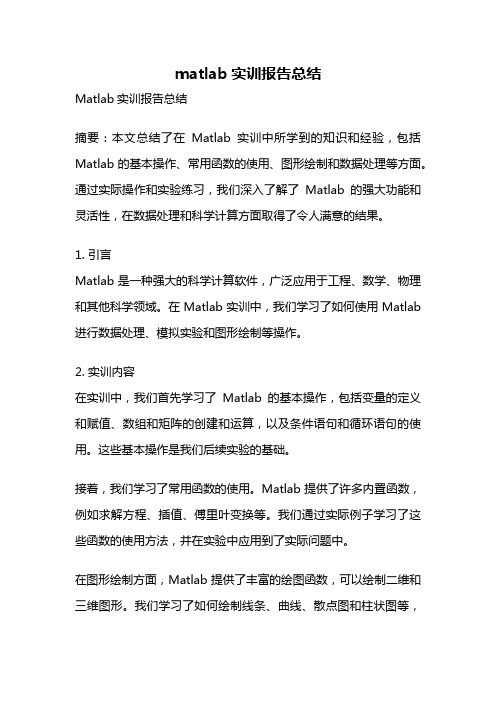
matlab实训报告总结Matlab实训报告总结摘要:本文总结了在Matlab实训中所学到的知识和经验,包括Matlab的基本操作、常用函数的使用、图形绘制和数据处理等方面。
通过实际操作和实验练习,我们深入了解了Matlab的强大功能和灵活性,在数据处理和科学计算方面取得了令人满意的结果。
1. 引言Matlab是一种强大的科学计算软件,广泛应用于工程、数学、物理和其他科学领域。
在Matlab实训中,我们学习了如何使用Matlab 进行数据处理、模拟实验和图形绘制等操作。
2. 实训内容在实训中,我们首先学习了Matlab的基本操作,包括变量的定义和赋值、数组和矩阵的创建和运算,以及条件语句和循环语句的使用。
这些基本操作是我们后续实验的基础。
接着,我们学习了常用函数的使用。
Matlab提供了许多内置函数,例如求解方程、插值、傅里叶变换等。
我们通过实际例子学习了这些函数的使用方法,并在实验中应用到了实际问题中。
在图形绘制方面,Matlab提供了丰富的绘图函数,可以绘制二维和三维图形。
我们学习了如何绘制线条、曲线、散点图和柱状图等,并通过实验练习提高了我们的图形绘制能力。
我们学习了数据处理的方法。
Matlab提供了强大的数据处理函数,可以对数据进行滤波、拟合、统计和分析等操作。
我们通过实验掌握了这些数据处理方法,并将其应用到了实际数据中。
3. 实训成果通过Matlab实训,我们取得了一些令人满意的成果。
首先,我们掌握了Matlab的基本操作,能够灵活运用各种语句和函数解决问题。
其次,我们学会了使用Matlab进行数据处理和图形绘制,能够对实验数据进行分析和展示。
最后,我们通过实验练习,提高了自己的问题解决能力和创新思维。
4. 实训心得在Matlab实训中,我们遇到了一些困难和挑战。
但是通过不断的尝试和学习,我们克服了这些困难,取得了一些进步。
在实训中,我们学会了如何提高自己的编程技巧和问题解决能力,培养了耐心和坚持的品质。
MATLAB实验报告

MATLAB实验报告一、实验目的本次 MATLAB 实验旨在深入了解和掌握 MATLAB 软件的基本操作和应用,通过实际编程和数据处理,提高解决问题的能力,培养编程思维和逻辑分析能力。
二、实验环境本次实验使用的是 MATLAB R2020a 版本,运行在 Windows 10 操作系统上。
计算机配置为英特尔酷睿 i5 处理器,8GB 内存。
三、实验内容(一)矩阵运算1、矩阵的创建使用直接输入、函数生成和从外部文件导入等方式创建矩阵。
例如,通过`1 2 3; 4 5 6; 7 8 9` 直接输入创建一个 3 行 3 列的矩阵;使用`ones(3,3)`函数创建一个 3 行 3 列元素全为 1 的矩阵。
2、矩阵的基本运算包括矩阵的加减乘除、求逆、转置等。
例如,对于两个相同维度的矩阵`A` 和`B` ,可以进行加法运算`C = A + B` 。
3、矩阵的特征值和特征向量计算通过`eig` 函数计算矩阵的特征值和特征向量,加深对线性代数知识的理解和应用。
(二)函数编写1、自定义函数使用`function` 关键字定义自己的函数,例如编写一个计算两个数之和的函数`function s = add(a,b) s = a + b; end` 。
2、函数的调用在主程序中调用自定义函数,并传递参数进行计算。
3、函数的参数传递了解值传递和引用传递的区别,以及如何根据实际需求选择合适的参数传递方式。
(三)绘图功能1、二维图形绘制使用`plot` 函数绘制简单的折线图、曲线等,如`x = 0:01:2pi; y = sin(x); plot(x,y)`绘制正弦曲线。
2、图形的修饰通过设置坐标轴范围、标题、标签、线条颜色和样式等属性,使图形更加清晰和美观。
3、三维图形绘制尝试使用`mesh` 、`surf` 等函数绘制三维图形,如绘制一个球面`x,y,z = sphere(50); surf(x,y,z)`。
(四)数据处理与分析1、数据的读取和写入使用`load` 和`save` 函数从外部文件读取数据和将数据保存到文件中。
matlab实训心得体会(通用23篇)

matlab实训心得体会(通用23篇)matlab实训篇1自己刚刚接触matlab有半个学期的时间,说实话我现在对MATLAB还是摸不着头脑,一方面是自己接触的时间太短,另一方面,就是自己在上机方面投入的时间有限,实践比较少。
现在,我对MATLAB的印象仅仅在解决习题和绘制图形上,但是我很喜欢MATLAB的简单的语法,易于绘制图形,编程也非常容易, 并且具有功能强大的开放式的toolbox。
因此,尽管我一直没有这方面的应用,但是我还是对它非常感兴趣,自己正打算暑假好好研究研究MATLAB。
下面是我学习MATLAB在理论和实践方面的一点心得与体会,可能有些地方自己理解的不是很正确,但是随着学习的深入,我想我可以发现自己的错误所在。
首先我想说的是,在理论方面,在学习MATLAB过程中,我感觉到它和c语言有许多相似之处,他有c语言的特征,但是比c语言编程计算更加简单,适合于复杂的数学运算。
但是MATLAB跟其他语言也有着很大的不同。
现在用的比较多的编程语言,除了MATLAB就应该是c、c++、VHDL,VB和Delphi也接触过,如果自己抱着“把其他语言的思想运用在MATLAB里面”的话,那么我想,即使程序运行不出错,也很难把握MATLAB的精髓,也就很难发挥MATLAB的作用了。
众所周知MATLAB是一个基于矩阵运算的软件,但是,真正在运用的时候,特别是在编程的时候,许多人往往没有注意到这个问题。
在使用MATLAB时,受到了其他编程习惯的影响,特别是经常使用的C语言。
因此,在MATLAB编程时,for循环(包括while循环)到处都是。
.这不仅是没有发挥MATLAB所长,还浪费了宝贵的时间。
我这里想说的一点是,往往在初始化矩阵的时候注意到这个问题,懂得了使用矩阵而不是循环来赋值,但是,在其他环节上,就很容易疏忽,或者说,仍然没有摆脱C++、C的思想。
MATLAB博大精深,涉及的内容很多,所以,我认为不要试图掌握MATLAB的每一个功能,熟悉和你专业最相关的部分就可以了,这也是老师在课堂上经常说的。
matlab_实习报告

matlab_实习报告在大学的学习生涯中,实习是一个非常重要的环节,它能够让我们将理论知识与实际应用相结合,提升自己的专业技能和综合素质。
本次实习,我选择了使用 MATLAB 这个强大的工具进行实践操作,通过一段时间的学习和实践,我收获颇丰。
一、实习目的本次实习的主要目的是深入了解和掌握MATLAB 软件的使用方法,能够运用其解决实际问题,并提高自己的编程能力和逻辑思维能力。
同时,通过实际项目的操作,培养自己的团队协作精神和解决问题的能力,为今后的学习和工作打下坚实的基础。
二、实习单位及岗位介绍我实习的单位是_____,在实习期间,我主要负责利用 MATLAB 进行数据分析和算法实现的相关工作。
三、实习内容及过程(一)基础学习在实习的初期,我首先对 MATLAB 的基本语法和操作进行了系统的学习。
了解了变量的定义、数据类型、矩阵运算、函数的编写等基础知识。
通过大量的练习和实例,我逐渐熟悉了 MATLAB 的编程环境,能够熟练地编写简单的程序。
例如,在学习矩阵运算时,我通过编写程序实现了矩阵的加法、乘法、求逆等操作,深刻理解了矩阵运算在数学和工程中的重要应用。
(二)项目实践在掌握了基础知识后,我开始参与实际的项目。
其中一个项目是对一组数据进行分析和处理,以提取有用的信息。
首先,我使用MATLAB 读取数据文件,并对数据进行预处理,包括去除噪声、缺失值处理等。
然后,运用统计学方法对数据进行分析,计算均值、方差、相关性等统计量。
最后,通过绘图函数将分析结果以直观的图表形式展示出来,以便更好地理解数据的特征和趋势。
在这个过程中,我遇到了很多问题。
例如,数据的格式不一致导致读取错误,算法的复杂度过高导致运行时间过长等。
通过查阅资料、请教同事和不断地调试,我最终解决了这些问题,顺利完成了项目任务。
(三)算法实现除了数据分析,我还参与了算法的实现工作。
在一个图像识别的项目中,需要使用机器学习算法对图像进行分类。
matlab实习总结.(大全5篇)

matlab实习总结.(大全5篇)第一篇:matlab实习总结.MATLAB和Mathematica、Maple并称为三大数学软件。
它在数学类科技应用软件中在数值计算方面首屈一指。
MATLAB可以进行矩阵运算、绘制函数和数据、实现算法、创建用户界面、连 matlab开发工作界面接其他编程语言的程序等,主要应用于工程计算、控制设计、信号处理与通讯、图像处理、信号检测、金融建模设计与分析等领域。
MATLAB的基本数据单位是矩阵,它的指令表达式与数学、工程中常用的形式十分相似,故用MATLAB来解算问题要比用C,FORTRAN等语言完成相同的事情简捷得多,并且MATLAB也吸收了像Maple等软件的优点,使MATLAB成为一个强大的数学软件。
在新的版本中也加入了对C,FORTRAN,C++,JAVA的支持。
可以直接调用,用户也可以将自己编写的实用程序导入到MATLAB函数库中方便自己以后调用,此外许多的MATLAB爱好者都编写了一些经典的程序,用户可以直接进行下载就可以用Matlab是一个强大的数学工具,它的应用广泛,涉及到各个领域.它使用起来十分方便,不用麻烦去定义变量.它的绘图能力很强,甚至可以模拟出三维视图.矩阵是它应用的核心,许多工程繁琐的运算都需要靠矩阵来化简,这正是它的生命力所在.但是,他的函数很多,开始学时记的比较痛苦,我已经深深感觉到了.不过看多了也就熟了,感觉和学五笔差不多.它的语法简单,像我学过C语言的学起来还是蛮容易的.它的数组定义十分符合自然,是从1开始的,数组元素的调用也很接近数学的表达.此外,函数的名字也很符合英文规则,反正我用得很开心就是了.通过学习matlab,我又一次锻炼了自己的思维.它学起来得心应手也让我明白了学习一门语言(c语言对学习其他语言的帮助指导作用.同时,它也加强了我理论联系实际的能力.这是一个专业课的基础工具,学好它是必要的.在第一章中,讲的是一些matlab的入门技术,除了一些基本操作与介绍之外,还初步认识了简单指令的编制,认识了一些matlab 的特殊符号,例如运算用到的加减乘除。
matlab实验报告
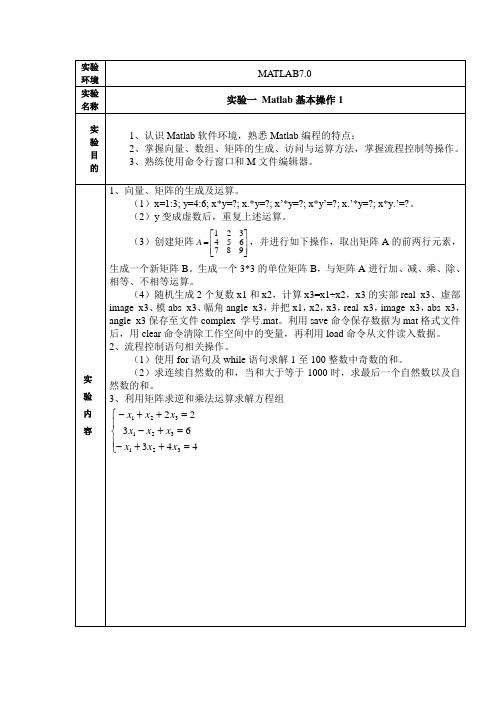
(2)将上述信号左平移或右平移 得到两个新信号y2和y3,利用hold命令在同一图中显示三条曲线并通过线型和颜色加以区分。
(3)利用subplot命令将y,y2和y3以子图的形式显示。
3.
实验结果及分析
1.(1)
t1 =
0.0780
实验结果及分析
(2)
t2 =
0.0780
实验结果及分析
(3)
t3 =
0
实验结果及分析
2.
实验
名称
实验四Matlab在通信系统中的应用
实验目的
1、练习通信原理中各种调制方法及简单通信系统的Matlab编程实现;
2、学习Matlab与Simulink的混合编程。
(2)y变成虚数后,重复上述运算。
(3)创建矩阵 ,并进行如下操作,取出矩阵A的前两行元素,生成一个新矩阵B。生成一个3*3的单位矩阵B,与矩阵A进行加、减、乘、除、相等、不相等运算。
(4)随机生成2个复数x1和x2,计算x3=x1÷x2,x3的实部real_x3、虚部image_x3、模abs_x3、幅角angle_x3,并把x1,x2,x3,real_x3,image_x3,abs_x3,angle_x3保存至文件complex_学号.mat。利用save命令保存数据为mat格式文件后,用clear命令清除工作空间中的变量,再利用load命令从文件读入数据。
2、流程控制语句相关操作。
(1)使用for语句及while语句求解1至100整数中奇数的和。
(2)求连续自然数的和,当和大于等于1000时,求最后一个自然数以及自然数的和。
MATLAB_实习报告范文大全
MATLAB_实习报告范文大全第一篇:MATLAB_实习报告实习报告实习题目:专业:学号:的设计与绘图MATLAB 一.概述MATLAB 作为一种高级科学计算软件,是进行算法开发、数据可视化、数据分析以及数值计算的交互式应用开发环境。
世界上许许多多的科研工作者都在使用 MATLAB 产品来加快他们的科研进程,缩短数据分析和算法开发的时间,研发出更加先进的产品和技术。
二.实验目的1.进一步熟悉MATLAB的软件环境和基本使用方法;2.巩固运用MATLAB、矩阵运算、多项式运算、字符串、单元数组、符号计算功能、绘图及句柄图形及它们的命令语句;3.学习和巩固数字图形图像处理在MATLAB中的知识和运用;4.培养我们独立自学、设计和撰写实验报告的能力;5.通过对MATLAB的进一步学习,是我们加深所学内容的认识,理解,掌握,能把所学知识运用到实际工作中;三.实习日记1.熟悉MATLAB的软件环境和基本使用方法(第一周)MATLAB的语言的基本功能和特点:它是一种高级科学计算语言,相对于传统的C、C++ 或者FORTRAN 语言,MATLAB 提供了高效快速解决各种科学计算问题的方法。
它具有数学计算、开发工具、数据的可视化、交互式编辑创建图形、集成的算法开发编程语言和环境、图形用户界面开发环境——GUIDE、开放性、可扩展性强、专业应用工具箱等强大的功能。
具有易于学习、使用方便、支持多种操作系统、丰富的内部函数、强大的图形和符号功能等优点。
路径设置:除 MATLAB 默认的搜索路径外,用户可以设置搜索路径。
设置方法为:选择 MATLAB 窗口中的 File | Set Path 命令,进入路径搜索对话框。
MATLAB 的搜索顺序:当在命令窗口中或者一个 M 文件中输入一个元素名时,MATLAB 按照下面的顺序搜索该元素的意义,以元素foo 为例:1)查找工作区中是否存在名为 foo 的变量; 2)在当前路径中查找是否存在名 foo.m 的文件;3)按照顺序查找搜索路径中是否存在该文件。
MATLAB实验报告(8个实验)
四川师范大学MATLAB语言实验报告1系级班年月日实验名称:Intro, Expressions, Commands姓名学号指导教师成绩1ObjectiveThe objective of this lab is to familiarize you with the MATLAB program development environment and to develop your first programs in this environment.2Using MATLAB2.1Starting MATLABLogon to your computer and start MATLAB by double-clicking on the icon on the desktop or by using the Start Programs menu. MATLAB Desktop window will appear on the screen.The desktop consists of several sub-windows. The most important ones are:●Command Window (on the right side of the Desktop) is used to do calculations,enter variables and run built-in and your own functions.●Workspace (on the upper left side) consists of the set of variables (arrays) createdduring the current MATLAB session and stored in memory.●Command History (on the lower left side) logs commands entered in theCommand Window. You can use this window to view previously run statements, and copy and execute selected statements.You can switch between the Launch Pad window and the Workspace window using the menu tabs under the sub-window on the upper left side. Similarly, you can switch between the Command History and Current Directory windows using the menu tabs under the sub-window on the lower left side.2.2Executing CommandsYou can type MATLAB commands at the command prompt “>>” on the Command Window.For example, you can type the formula cos(π/6)2sin(3π/8) as>>(cos(pi/6) ^ 2) * (sin(3 * pi/8))Try this command. After you finish typing, press enter. The command will be interpreted and the result will be displayed on the Command Window.Try the following by observing how the Workspace window changes:>> a = 2; (M ake note of the usage of “;”)>> b = 3;>> c = a ^ 4 ∗ b ∗ 5 + pi ^3You can see the variables a, b and c with their types and sizes on the Workspacewindow, and can see the commands on the Command History window.Spend a few minutes to practice defining array variables (i.e. vectors and matrices)usingthe square bracket (“[ ]”) and colon (“:”) operators, and zeros() and ones() functions.>> ar =[ 1 2 3 4 5 ];>> br =[ 1 2 3 ;4 5 6 ];>> cr = [1 : 3 : 15];• Set dr to first 3 elements of ar.dr=ar(1:3);• Set er to second row of br.er=br(2,:);• Set ar to [dr er]. Find the number of elements of ar.ar=[dr er]; length(ar)2.3 Getting HelpThere are several ways to get help on commands and functions in MATLAB. First ofall you can use the Help menu. You can also use the “?” button. Try to findinformation on the plot function from the help index. Also try to get information onthe same function using the help command (i.e. type help plot). Finally, experimentwith the lookfor command. This command looks for other commands related to agiven keyword.2.4 Some Useful CommandsTry the following commands and observe their results:Which : Version and location infoClear : Clears the workspaceClc : Clears the command windowwho, whos : Lists content of the workspace3 ExercisesPlease solve the following problems in MATLAB. Do not forget to keep a diary ofyour commands and their outputs.(1) Define the variables x y and z as 7.6, 5.5 and 8.1, respective ly, and evaluate:578.422.52⎪⎭⎫ ⎝⎛-x y xz(2) Compute the slope of the line that passes through the points (1,-2) and(5,8).(3) Quiz 1.1: 5(4)1.6 Exercises: 1.1, 1.4(5)2.15 Exercises: 2.6, 2.9, 2.114Quitting MATLABTyping quit on the command window will close the program. Do not forget to send your diary file and M-file to your TA.Do not forget to delete your files from the hard disk of the PC you used in the lab at the end of the lab session.四川师范大学MATLAB语言实验报告2系级班年月日实验名称:Programming, Relational and Logical Expressions姓名学号指导教师成绩1ObjectiveThe objective of this lab is to familiarize you with the MATLAB script files (M-files), subarrays, relational and logical operators.2Script FilesScript files are collections of MATLAB statements that are stored in a file. Instead of typing commands directly in the Command Window, a series of commands may be placed into a file and the entire file may be executed by typing its name in the Command Window. Such files are called script files that are also known as M-files because they have an extension of .m. When a script file is executed, the result is the same as it would be if all of the commands had been typed directly into the Command Window. All commands and script files executed in the Command Window share a common workspace, so they can all share variables in the workspace. Note that if two script files are executed successively, the second script file can use the variables created by the first script file. In this way, script files can communicate with other script files through the data left behind in the workspace. An Edit Window is used to create new M-files or to modify existing ones. The Edit Window is a programming text editor, with the features of MATLAB language highlighted in different colors. You can create a new M-file with the File/New/M-file selection and you can open an existing M-file with the File/Open selection from the desktop menu of MATLAB. (1)Create a new working directory under the current directory and change the currentdirectory to ‘TA’s suggest’.3SubarraysIt is possible to select and use subsets of MATLAB arrays. To select a subset of an array, just include a list of the elements to be selected in the parentheses after the array name. MATLAB has a special function named end that is used to create arraysubscripts. The end function always returns the highest value taken on by a givensubscript. It is also possible to use subarrays on the left-hand side of an assignmentstatement to change only some of the values in an array. If values are assigned to asubarray, only those values are changed but if values are assigned to an array, theentire contents of the array are replaced by the new values.(1) Define the following 5 x 5 array arr1 in MATLAB.⎥⎥⎥⎥⎥⎥⎦⎤⎢⎢⎢⎢⎢⎢⎣⎡----=2274235421209518171651413215111012844563311arr(2) Write a MATLAB statement to select a subset of arr1 and return the subarraycontaining the values as shown.⎥⎦⎤⎢⎣⎡=22745456311arrarr11=arr1([1,5],[2 4 5]);(3) Write two MATLAB statements to select the last row and last column of arr1,separately.arr12=arr1(5,:);或arr12=arr1(end,:); arr13=arr1(:,end);或 arr13=arr1(:,5);(4) Write MATLAB statements to obtain the following array from arr1.⎥⎥⎥⎥⎥⎥⎦⎤⎢⎢⎢⎢⎢⎢⎣⎡-=2257462335432112arrarr2=arr1([1 5],:)';4 Relational and Logical OperatorsRelational and logical operators are the two types of operators that produce true/falseresults in MATLAB programs. MATLAB interprets a zero value as false and anynonzero value as true. Relational operators ( ==, =,>,>=,<,<=) are operators with twooperands that produce either a true (1) or a false (0) result, depending on the values ofthe operands. Relational operators can be used to compare a scalar value with an array.They can also be used to compare two arrays or two strings only if they have the samesize. Be careful not to confuse the equivalence relational operator ( == ) with theassignment operator ( = ). Logic operators ( &, |, xor, ~ ) are operators with one ortwo operands that yield a logical result such as 0 or 1. There are three binary logicoperators: AND (& ), OR ( |), and exclusive OR ( xor ); and one unary operator: NOT( ~ ). In the hierarchy of operations, logic operators are evaluated after allarithmetic and relational operators have been evaluated. The operator is evaluatedbefore other logic operators.(1) Define the following 4 x 5 array arr4 in MATLAB.⎥⎥⎥⎥⎦⎤⎢⎢⎢⎢⎣⎡------=212343212343212543214arr(2) Write an expression using arr4 and a relational operator to produce the followingresult.⎥⎥⎥⎥⎦⎤⎢⎢⎢⎢⎣⎡=110001110011110111115arrarr5=arr4>0;(3) Write an expression using arr4 and a relational operator to produce the followingresult.⎥⎥⎥⎥⎦⎤⎢⎢⎢⎢⎣⎡=010000010000010000016arrarr6=arr4==1;(4) Write a MATLAB program which will generate an (n-1)x(n-1) matrix from agiven nxn matrix which will be equal to given matrix with first row and firstcolumn deleted.arr44=rand(5); arr444=arr35(2:end,2:end);(5) Generalize your program above so that the program should ask the row andcolumn numbers to be deleted and then generate new (n-1)x(n-1) matrix.n=input('input n:');matrixn=rand(n)delrow=input('input row numbers to be deleted:');delcolumn=input('input column numbers to be deleted:');matrixn_1=matrixn([1:delrow-1 delrow+1:end], [1:delcolumn-1 delcolumn+1:end])(6) Quiz 3.1 (P88)5 Quitting MATLABTyping quit on the command window will close the program. Do not forget to sendyour diary file and M-file to your TA.Do not forget to delete your files from the hard disk of the PC you used in the lab atthe end of the lab session.四川师范大学MATLAB 语言实验报告3系 级 班 年 月 日实验名称:Branches and Loops, Logical Arrays.姓名 学号 指导教师 成绩 1 ObjectiveThe objective of this lab is to familiarize you with the MATLAB Branches and Loops,Logical Arrays.2 ExercisesDo not forget to add sufficient documentation and proper indentation to all programsyou write.(1) Write a program that calculates follow equation with for and while loop, and writea program without loop.63263022212+++==∑=Λi i K% for loopk1=0;for ii=1:64k1=k1+2^(ii-1);end% while loopk2=0;n=0;while n>=0&n<64k2=k2+2^n;n=n+1;end% without loopa=0:63;b=2.^a;K3=sum(b);(2) Write a program that accepts a vector of integers as input and counts the numberof integers that are multiples of 3 in that vector. You can assume that the inputcontains only integer values. An example run of your program can be as follows:Enter a vector of integers: [ 1 3 2 8 0 5 6 ]The number of multiples of 3 is 2(3) The root mean square is a way for calculating a mean for a set of numbers. The rmsaverage of a series of numbers is given as:∑==N i i x N rmsaverage 121Write a program that will accept an arbitrary number of input values and calculatethe rmsaverage of the numbers. The program should ask the user for the numberof values to be entered. Test your program with 4 and 10 set of numbers.% The root mean square is a way for calculating a mean for a set of numbers% Initializesum_x2=0;% Get the number of points to input.n=input('Enter number of points:');% Loop to read input valuesfor ii=1:n% Read in next valuex=input('Enter value:');% Calculate square sumssum_x2=sum_x2+x^2;end% Now calculate root mean squareroot_ms=sqrt(sum_x2/n);% Tell userfprintf('The number of data points is: %d\n',n);fprintf('The root mean square of this data set is: %f\n',root_ms);(4) 3.8 exercises:3.5(5) 4.7Exercises: 4.1 4.23 Quitting MATLABTyping quit on the command window will close the program. Do not forget to sendyour M-file to your TA.Do not forget to delete your files from the hard disk of the PC you used in the lab at the end of the lab session.四川师范大学MATLAB语言实验报告4系级班年月日实验名称:MATLAB/SIMULINK package姓名学号指导教师成绩1Objective●To learn how to use MATLAB/SIMULINK package●To learn how to estimate performance parameters from time-domain data2SIMULINK BasicBasic steps(1)Click on the MATLAB button to start MATLAB.(2)Once MATLAB has started up, type simulink (SMALL LETTERS!) at theMATLAB prompt (>>) followed by a carriage return (press the return key). A SIMULINK window should appear shortly, with the following icons: Sources, Sinks, Discrete, Linear, Connections, Extras.(3)Next, go to the File menu in SIMULINK window and choose New in order tobegin building the block diagram representation of the system of interest.(4)Open one or more of the block libraries and drag the chosen blocks into the active.(5)After the blocks are placed, draw lines to connect their input and output ports bymoving the mouse over a port and drag using the left button. To make a line witha right angle in it, release the button where you want the corner, then click on theend of the line and drag to create next segment. To add a second line that runs off of an existing line click the right mouse on an existing line and drag it.(6)Save the system by selecting Save from the File menu.(7)Open the blocks by double-clicking and change some of their internal parameters.(8)Adjust some simulation parameters by selecting Parameters from the Simulationmenu. The most common parameter to change is Stop Time that defines the length of time the simulation will run.(9)Run the simulation by selecting Start from the Simulation menu. You can stop asimulation before completing by selecting Stop from the Simulation menu. (10)View the behavior of the system by attaching Scope blocks to the variables ofinterest, or by using To Workspace blocks to send data to the MATLAB workspace where you can plot the results using standard MATLAB commands.3Exercises(1)Your TA has shown you how to observe and print signals from the scope. Try thisout by printing out the input signal, which should be a -1V to 1V square wave with frequency 0.1 Hz. Note the peak-to-peak voltage difference of this signal.Note to write key blocks parameters.(2) Write a Simulink model to calculate the following differential equation,0)1(222=+--x dt dx x dt x d μInitialized 1)0(=x ,0)0(=dt dx 。
MATLAB实训报告_2
M AT L A B语言编程实训报告题目MATLAB在信号与系统中的应用年级2008 专业电子信息工程目录第一章绪论 (2)1.1 本设计课题目的及意义, 重点解决的问题 (2)1.1.1 MATLAB在信号与系统中应用的目的及意义 (2)1.1.2 重点解决的问题 (2)1.2 课题的社会和技术背景 (2)1.3 实现的具体功能 (3)第二章课题的基本概念和原理 (4)2.1 MATLAB的概念 (4)2.2 信号与系统的概念 (4)2.3 信号与系统分析的基本内容与方法 (5)2.4 离散系统的基本概念 (6)2.5连续系统模型及表示 (6)第三章系统设计和实现 (7)3.1采用的软件及开发平台 (7)3.1.1系统设计软件 (7)3.1.2开发平台和编程环境 (7)3.2系统的详细设计 (8)3.2.1建模 (8)3.2.2解决方法 (9)3.3系统设计的亮点 (9)第四章结束语 (10)参考文献 (10)第一章绪论1.1 本设计课题目的及意义, 重点解决的问题1.1.1 MATLAB在信号与系统中应用的目的及意义MATLAB在信号与系统中应用能够让学生熟悉MATLAB软件平台、工具箱、高效的数值计算及符号计算功能。
熟悉MATLAB软件的信号处理编程方法和结果的可视化。
了解数字信号处理的计算机仿真方法。
进一步加深对信号与系统的基本原理、方法及应用的理解。
MATLAB软件具有强大的数值分析和计算结果可视化的功能.运用MATLAB软件,通过一个应用实例,将信号与系统课程的理论与实践教学有机地结合,有效地解决了教学中的难点问题,说明了MATLAB软件在信号与系统课程的实践教学中具有重要的实际意义1.1.2 重点解决的问题matlab的基本使用方法, matlab的预定义函数, 如何用matlab绘图, 如何在matlab中编程, 基于matlab的矩阵运算、符号运算、数值分析等。
1.2 课题的社会和技术背景长期以来, “信号与系统”课程一直采用黑板式的单一的教学方式, 学生仅依靠做习题来巩固和理解教学内容, 对课程中大量的应用性较强的内容不能实际动手设计、调试、分析, 严重影响和制约了教学效果。
multlab实验报告
实验一MATLAB操作基础实验目的和要求:1、熟悉MATLAB的操作环境及基本操作方法。
2、掌握MATLAB的搜索路径及设置方法。
3、熟悉MATLAB帮助信息的查阅方法实验内容:1、建立自己的工作目录,再设置自己的工作目录设置到MA TLAB搜索路径下。
>> cd c:\matlab1>> path(path,'c:\matlab1')2、在MA TLAB的操作环境下验证课本例1-4,总结MATLAB的特点。
>> a=[2,-3,1;8,3,2;45,1,-9];>> b=[4;2;17];>> x=inv(a)*b3、利用帮助功能查询inv、plot、max、round等函数的功能。
>> help inv>> help plot>> help max>> help round4. >> x=0:pi/10:2*pi;>> y=sin(x);图形含义:图形为区间[0,2π]内的正弦函数,5.实验二MATLAB矩阵及运算实验目的和要求:1、掌握MATLAB数据对象的特点及运算规则2、掌握MATLAB建立矩阵的方法及矩阵处理的方法3、掌握MATLAB分析的方法实验内容:1.(1)>> w=sqrt(2)*(1+0.34245e-6)(2)>> a=3.5;b=5;c=-9.8;x=(2*pi*a+(b+c)/(pi+a*b*c)-exp(2))/(tan(b+c)+a)(3)>> a=3.32;b=-7.9;>> y=2*pi*a*a*((1-pi/4)*b-(0.8333-pi/4)*a)(4)>> t=[2,1-3i;5,-0.65];z=1/2*exp(2*t)*log10(t+sqrt(1+t*t))2.(1)> a=[-1,5,-4;0,7,8;3,61,7];>> b=[8,3,-1;2,5,3;-3,2,0];>> a+6*b>>a*a-b+eye(3)(2) >> a*b>> a.*b>> b*a (3) >> a/b>> b/a (4) >> [a,b]>> [a([1,3],:);b^2]3.(1)>> a=[23,10,-0.778,0;41,-45,65,5;32,5,0,32;6,-9.54,54,3.14];>> k=find(a>10 & a<25);>> a(k)(2)>> a=[23,10,-0.778,0;41,-45,65,5;32,5,0,32;6,-9.54,54,3.14]; >> b=a(1:3,:);c=a(:,1:2);d=a(2:end,3:end);e=b*c;(3)>> a=[23,10,-0.778,0;41,-45,65,5;32,5,0,32;6,-9.54,54,3.14]; >> b=a(1:3,:);c=a(:,1:2);d=a(2:end,3:end);e=b*c;>> e<d>> e&d>> e|d>> ~e|~d实验三MATLAB程序设计实验目的和要求:1、掌握利用if语句、switch语句实现选择结构的方法。
- 1、下载文档前请自行甄别文档内容的完整性,平台不提供额外的编辑、内容补充、找答案等附加服务。
- 2、"仅部分预览"的文档,不可在线预览部分如存在完整性等问题,可反馈申请退款(可完整预览的文档不适用该条件!)。
- 3、如文档侵犯您的权益,请联系客服反馈,我们会尽快为您处理(人工客服工作时间:9:00-18:30)。
MATLAB实训报告
摘要:
本实训通过运用MATLAB软件进行数据分析和图像处理的实践,深入了解MATLAB的基本操作和功能,通过对实际问题进行实践,提高了数据分析和图像处理的能力。
本实训将主要内容分为两个部分,第一部分是数据分析,主要包括数据导入、数据处理、数据统计和数据可视化;第二部分是图像处理,主要包括图像读取、灰度转换、滤波处理和图像增强。
实训结果表明,通过MATLAB可以方便快捷地进行数据分析和图像处理,提高了数据分析和图像处理的效率和精度。
关键词:MATLAB,数据分析,图像处理,数据可视化,图像增强一、引言
MATLAB是一款功能强大的科学计算和工程仿真软件,广泛应用于科学研究、工程设计和教学领域。
MATLAB提供了丰富的函数库和工具箱,可以用于数据处理、图像处理、信号处理、优化和统计分析等应用。
本实训旨在通过实践,掌握MATLAB的基本操作和功能,提高数据分析和图像处理的能力。
二、数据分析
1.数据导入
首先,我们需要将要分析的数据导入到MATLAB中。
MATLAB支持导入多种数据文件,如Excel、文本文件、MAT文件等。
在实训过程中,我们将导入一个Excel文件,其中包含了企业一段时间内的销售额数据。
通过
使用MATLAB的“xlsread”函数,我们成功将Excel文件导入到MATLAB 中。
2.数据处理
在数据导入之后,我们需要对数据进行进一步的处理。
MATLAB提供
了丰富的数据处理函数,如数据排序、数据筛选、数据合并等。
在实训中,我们对导入的销售额数据进行了排序和筛选。
通过使用MATLAB的“sort”和“find”函数,我们可以方便地对数据进行排序和筛选。
3.数据统计
在数据处理之后,我们可以进一步对数据进行统计分析。
MATLAB提
供了丰富的统计分析函数,如均值、方差、相关系数等。
在实训中,我们
对销售额数据进行了均值和方差的计算。
通过使用MATLAB的“mean”和“var”函数,我们可以方便地计算数据的均值和方差。
4.数据可视化
最后,我们可以通过数据可视化的方式来展示分析结果。
MATLAB提
供了丰富的绘图函数,如折线图、柱状图、散点图等。
在实训中,我们绘
制了销售额数据的折线图和柱状图。
通过使用MATLAB的“plot”和“bar”函数,我们可以方便地绘制折线图和柱状图,并对图形进行进一步的美化。
三、图像处理
1.图像读取
首先,我们需要将要处理的图像文件读入到MATLAB中。
MATLAB支持
读取多种图像文件格式,如JPEG、PNG、BMP等。
在实训中,我们将读取
一张JPEG格式的图像文件。
通过使用MATLAB的“imread”函数,我们成功将图像文件读入到MATLAB中。
2.灰度转换
图像处理的第一步是将彩色图像转换为灰度图像。
MATLAB提供了“rgb2gray”函数用于灰度转换。
在实训中,我们将彩色图像转换为灰度图像,并将其显示出来。
3.滤波处理
图像滤波可以对图像进行平滑处理或者边缘提取。
MATLAB提供了多种滤波函数,如均值滤波、中值滤波、高斯滤波等。
在实训中,我们对灰度图像进行了均值滤波处理。
通过使用MATLAB的“fspecial”和“imfilter”函数,我们可以方便地进行滤波处理。
4.图像增强
图像增强可以改进图像的质量、增强图像的细节、改善图像的对比度等。
MATLAB提供了多种图像增强函数,如直方图均衡化、自适应直方图均衡化、图像补偿等。
在实训中,我们对灰度图像进行了直方图均衡化处理。
通过使用MATLAB的“histeq”函数,我们可以方便地进行直方图均衡化处理。
四、实训结果
通过实训,我们成功地使用MATLAB进行了数据分析和图像处理,并取得了一些具体的实训结果。
在数据分析方面,我们成功导入了销售额数据,并进行了数据处理、数据统计和数据可视化。
在图像处理方面,我们成功读取了图像文件,并进行了灰度转换、滤波处理和图像增强。
实训结果证明了MATLAB在数据分析和图像处理方面的强大功能。
五、实训心得
通过本次MATLAB实训,我对MATLAB的基本操作和功能有了更深入的
了解。
通过实践,我学会了如何将数据导入到MATLAB中,并进行数据处理、数据统计和数据可视化。
同时,我还学会了如何将图像文件读取到MATLAB中,并进行灰度转换、滤波处理和图像增强。
本次实训不仅让我
熟悉了MATLAB软件的使用,提高了数据分析和图像处理的能力,还增强
了我解决实际问题的能力。
六、总结
MATLAB是一款功能强大的科学计算和工程仿真软件,广泛应用于科
研和教学领域。
本次实训通过使用MATLAB进行数据分析和图像处理的实践,加深了对MATLAB的了解和掌握,并提高了数据分析和图像处理的能力。
通过实践,我深刻体会到了MATLAB的快速和方便,在处理数据和图
像方面具有强大的效率和精度。
未来,我将继续深入学习和应用MATLAB,提高自己在数据分析和图像处理方面的能力。
