朗圣路由器说明书_3.x_new
路由器-WayOS 路由产品-用户手册说明书
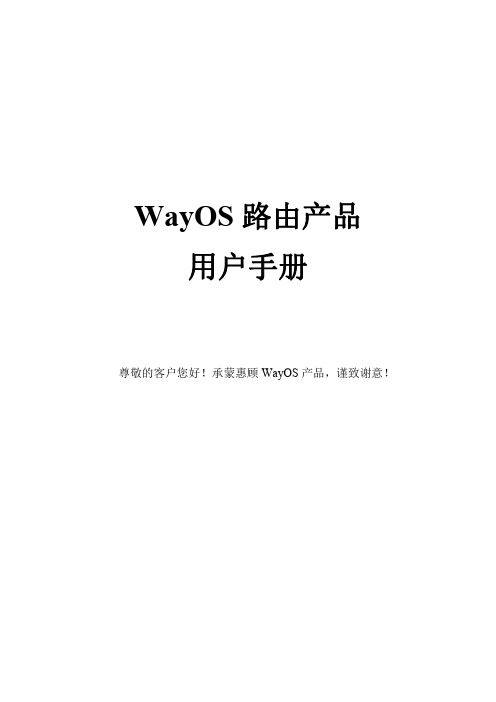
WayOS路由产品用户手册尊敬的客户您好!承蒙惠顾WayOS产品,谨致谢意!目录一、路由向导 (6)二、系统状态 (8)2.1网络状态 (8)2.2流量分析 (9)2.2.1广域网 (9)2.2.2应用协议 (12)2.3主机监控 (13)2.3.1主机监控 (13)2.3.3PPPoE用户 (14)2.3.4DHCP用户 (15)2.3.5聊天账号 (15)2.4登陆记录 (15)2.5操作记录 (16)2.5系统日志 (16)三、网络配置 (17)3.1局域网 (18)3.2广域网 (20)3.3动态域名 (26)3.4接口设置 (27)3.5一线多拨 (28)四、智能流控 (29)4.1优先级设置 (29)4.2宽带限制 (32)4.3宽带保证 (35)4.4控制例外 (36)五、AC管理 (37)AC平台服务端 (37)六、VPN应用 (38)6.1PPTP配置 (38)6.1.1PPTP服务 (38)6.1.2PPTP用户 (39)6.1.3PPTP客户端 (40)6.2IPSec配置 (42)6.2.1IPSec网对网 (42)6.2.2IPSec点对网 (44)6.2.3L2TP IPSec (45)6.3OVPN配置 (46)6.3.1OVPN设置 (46)6.3.2OVPN证书 (50)6.3.3OVPN日志 (51)七、进程管理 (52)7.1进程管理 (52)7.1.1进程列表 (52)7.1.2组列表 (52)7.2基本设置 (53)7.2.2提示管理 (54)7.3进程管理 (54)八、行为管理 (59)8.1行为识别 (59)8.2聊天软件 (61)8.2.1QQ黑白名单 (61)8.2.2淘宝旺旺黑白名单 (62)8.2.3移动QQ黑白名单 (63)8.3高级设置 (63)8.3.1WEB关键字过滤 (63)8.3.2禁止WEB提交 (64)8.3.3后缀名过滤 (65)8.4邮件监控 (67)8.4.1邮箱白名单 (67)8.4.2WEB邮箱过滤 (68)8.4.3WEB邮箱白名单 (69)8.5网址管理 (69)8.5.1网址防火墙 (69)8.5.2网址数据库 (70)8.5.3网址分类组 (71)8.5.4日志 (72)8.6域名管理 (72)8.6.1域名解析 (72)8.6.2域名过滤 (72)8.6.3域名重定向 (73)8.7URL重定向 (74)8.7.1URL重定向 (74)8.7.2日志 (74)8.8行为管理日志 (75)九、认证管理 (75)9.1云计费 (75)9.2智慧WiFi (76)9.3基本设置 (78)9.4页面管理 (80)9.5PPPOE设置 (81)9.6PPPOE扩展设置 (83)9.6用户管理 (84)9.7Radius设置 (86)十、防御配置 (87)10.1ARP管理 (87)10.1.1ARP列表 (87)10.1.2ARP防御 (89)10.1.3ARP日志 (89)10.2访问控制 (90)10.2.1访问控制 (90)10.3MAC过滤 (93)10.4连接限制 (94)10.5DDOS防御 (95)10.6Ping WAN口 (96)10.7连接数设置 (97)十一、USB存储 (97)11.1设备状态 (97)11.2共享服务 (97)11.3USB日志 (99)11.44G上网 (99)11.4.14G上网设置 (100)11.4.2接口状态 (100)11.5网络打印机 (101)十二、高级设置 (102)12.1策略路由 (102)12.1.1策略路由 (102)12.1.2负载均衡 (103)12.1.3地址范围 (105)12.1.4线路状态 (106)12.1.5日志 (106)12.2通告系统 (107)12.2.1规则管理 (107)12.2.2文件编辑 (109)12.2.3日志 (109)12.3端口映射 (110)12.3.1端口映射 (110)12.3.2DMZ设置 (113)12.3.3UPNP设置 (113)12.4NAT转换 (114)12.4.1NAT一对一规则 (114)12.4.2NAT多对多规则 (115)12.5NAT快速转发 (116)12.6端口设置 (117)12.7路由表 (117)12.7.1当前路由表 (117)12.7.2静态路由表 (118)12.8WEB访问设置 (119)12.9端口镜像 (120)12.10端口VLAN (121)十三、系统维护 (121)13.1Ping检测 (121)13.2网络唤醒 (122)13.3系统控制 (123)13.4系统更新 (123)13.5远程维护 (124)13.5.1远程控制 (125)十四、快捷菜单 (126)(图8)路由器默认的用户名是“root”密码为“admin”,您可以在‘高级配置-访问设置’里自定义更改登陆的用户名及密码。
路由器设备用户手册说明书

Entering Personal Addresses..... 53 Updating a Personal Address..... 57 Selecting a Personal Address As
a Destination........................... 58 System Setup.................................... 60
Bright............................................ 60
Volume.......................................... 60 Display.......................................... 60 Reroute......................................... 61 Address......................................... 61 Location Correction..................... 62 Personal PIN ................................63 Clock............................................. 63 Information................................... 63 Show Icon on Map....................... 64 System Security............................... 65 System Limitations.......................... 66 Customer Assistance....................... 68 DVD Removal.............................. 69 Non-detailed Coverage................ 70 Detailed Coverage Areas............ 71
路由器设置指南说明书

Installation Guideb. Connect an Ethernet cable fromthe access point to the PC (pointA in the illustration).c. Securely insert the other end ofthe cable into the access pointEthernet port (point B in theillustration).d. Connect the power adapter to theaccess point and verify thefollowing:• Power. The Power LED blinkswhen the access point is firstturned on. After a few seconds it should stay on (steady green). If after 30seconds the Power LED is off or is still blinking, check the connectionsand check to see if the power outlet is controlled by a wall switch that isturned off.• ACTIVE. The ACTIVE LED blinks when there is network traffic.• LAN. The LAN LED indicates LAN speeds; green for 1000 Mbps, amberfor 100Mbps, and no light for 10Mbps.• 2.4G Hz (WLAN).This LED indicates 2.4 G Hz traffic.• 5 G Hz (WLAN). This LED indicates 5 G Hz traffic.2. Configure LAN and wireless accessa. From your PC, configure the access point Ethernet port for LAN access.Connect to the access point by opening your browser and enteringhttp://192.168.0.100 in the address field.b. A login window displays. Whenprompted, enter admin for the username and password for thepassword, both in lower caseletters.The access point user interfacedisplays.NETGEAR CableABWNDAP360Ethernetportc. Select Configuration > System > Basic > Genera l from the menu. Fill inthe Access Point Name field and select your Country/Region of operationfrom the drop-down list.d. Select Configuration > IP > IP Settings from the menu and configure theIP settings for your network.e. If you use DHCP, reserve an IP address (based on the access point’s MACaddress) on the DHCP server. You can then use that address to log in tothe access point.f. Select Configuration > Wireless > Basic > Wireless Settings and selectthe Turn Radio On setting.g. Select Configuration > Security > Profile Settings and configure securityprofiles for your network.See the online help or the Reference Manual for full instructions.3. Test wireless connectivity.Using a PC with a wireless adapter, verify that you can establish a wirelessconnection to the access point.Now that you have finished the setup, you are ready to deploy the access pointin your network. If needed, you can reconfigure the PC you used in step 1 backto its original TCP/IP settings.Deploy the Access Point1. Disconnect the access point and position it where you will deploy it. The bestlocation is elevated such as wall or ceiling mounted, at the center of yourwireless coverage area, and within line of sight of all mobile devices.2. Connect an Ethernet cable from your access point to a LAN port on yourrouter, switch, or hub.3. Connect the power adapter to the wireless access point and plug the poweradapter into a power outlet. The Power and LAN LEDs should go on.Tip: The access point supports Power over Ethernet (PoE). If you havea switch that provides PoE, you do not need to use the power adapterto power the access point. This can be especially convenient when theaccess point is installed in a high location far from a power outlet.ProSafe® Dual Band Wireless-N Access Point WNDAP360Package ContentsUnpack the box and verify the contents:• ProSafe® Dual Band Wireless-N Access Point WNDAP360• Straight through Category 5 Ethernet cable• Power adapter and cord (12V, 1A)• Wall mount kit• Installation Guide• Resource CD, which includes link to the Reference ManualSet Up the Access PointFollow these instructions to set up your wireless access point. Before proceeding with the WNDAP360 installation, familiarize yourself with the contents of the Resource CD. See the Reference Manual for instructions on advanced configuration options.Estimated Completion Time: 3 minutes.Tip: Before mounting the access point in a high location, first set upand test the unit to verify wireless network connectivity.1. Connect the wireless access point to your computer.a. Prepare a PC with an Ethernet adapter. If this PC is already part of yournetwork, record its TCP/IP configuration settings. Configure the PC with a static IP address of 192.168.0.210 and 255.255.255.0 as the subnet mask.February 2011This symbol was placed in accordance with the European Union Directive 2002/96 on the Waste Electrical and Electronic Equipment (the WEEE Directive). If disposed of within the European Union, this product should be treated and recycled in accordance with the laws of your jurisdiction implementing the WEEE Directive.©2011 by NETGEAR, Inc. All rights reserved. NETGEAR, the NETGEAR logo, and ProSafe® are registered trademarks of NETGEAR, Inc. in the United States and/or other countries. Other brand and product names aretrademarks or registered trademarks of their respective holders. Information is subject to change without notice.Verify Wireless ConnectivityUsing a computer with an 802.11b/g/n wireless adapter, verify connectivity by using a browser to connect to the Internet, or check for file and printer access on your network.Note: If you cannot connect, see Troubleshooting Tips in this guide or the Reference Manual .If You Use an External AntennaTo use an external 2.4 GHz antenna:1. Mount the accessory antenna(s).2. Attach the antenna(s) to the connector(s) on the access point rear panel.3. Log into the access point and configure it to use the external antenna. Theaccess point cannot use the internal and external 2.4GHz antennas at the same time.Troubleshooting TipsHere are some tips for correcting simple problems you may have.No LEDs are lit on the access point.The wireless access point has no power.• Make sure the power cord is connected to the wireless access point andplugged in to a working power outlet or power strip.• Make sure you are using the correct NETGEAR power adapter supplied withyour wireless access point.• If using PoE, ensure that the PoE switch is providing power to the access point.The LINK/ACT LED is not on.There is a hardware connection problem.• Make sure the cable connectors are securely plugged in to the access point andto the network device (hub, switch, or router).• Make sure the connected device is turned on. If the Ethernet link is a 10 Mbpslink, then the 10/100/1000 light is off, but the Link/Act light blinks if traffic is present.The WLAN LEDs are off.The wireless connection is not working.• If a Wireless LAN activity LED stays off, disconnect the power adapter from itspower source and then plug it in again.• Log in to the access point and verify that the radio is turned on.• Contact NETGEAR if the Wireless LAN LED remains off.I cannot configure the access point from a browser.Check these items:• The access point is correctly installed, it is powered on, and LAN connectionsare OK. Check that the LAN LED is on to verify that the Ethernet connection is OK.• If you are using the Net BIOS name of the access point to connect, ensure thatyour PC and the access point are on the same network segment or that there is a WINS server on your network.• If your PC uses a fixed (static) IP address, ensure that it is using an IP addressin the range of the access point. The access point default IP address is192.168.0.100 and the default subnet mask is 255.255.255.0. The access point default setting is for a static IP address. If the network where you are connecting it is using DHCP, configure it accordingly. See the Reference Manual for details.I cannot access the Internet or the LAN with a wireless capable computer.There is a configuration problem. Check these items:• You might not have restarted the computer with the wireless adapter to haveTCP/IP changes take effect. Restart the computer.• The computer with the wireless adapter might not have the correct TCP/IPsettings to communicate with the network. Restart the computer and check that TCP/IP is set up correctly for that network. The usual setting for Windows on the Network Properties is set to “Obtain an IP address automatically.”• The wireless access point’s default values might not work with your network.Check the wireless access point default configuration against the configuration of other devices in your network.• For full instructions on changing the default values of the wireless access point,see the Reference Manual .Statement of ConditionsIn the interest of improving internal design, operational function, and/operability, NETGEAR reserves the right to make changes to the product described in this document without notice. NETGEAR does not assume any liability that may occur due to the use or application of the product(s) or circuit layout(s) described herein.Technical SupportThank you for selecting NETGEAR products.After installing your device, locate the serial number on the label of your product and use it to register your product at /register . Registration is required before you can use our telephone support service. Registration via our web site is strongly recommended.Go to for product updates and Web support. ForWarranty and Regional Customer Support information, see the Resource CD that came with your product.For complete DoC please visit the NETGEAR EU Declarations of Conformity website at: /app/answers/detail/a_id/11621/。
无线路由器设置使用说明

无线路由器设置使用说明无线路由器是一种常见的网络设备,它可以通过无线信号将互联网连接扩展到家庭、办公室或其他场所的多个设备上。
对于初次使用无线路由器的用户来说,可能会对其设置和使用方式感到困惑。
本文将向您介绍无线路由器的设置和使用说明,以帮助您更好地使用该设备。
一、连接无线路由器1.将无线路由器插入电源,并将其与宽带调制解调器(如光纤、ADSL)通过网线连接起来。
2.打开电脑或其他设备的无线网络功能,并可用的无线网络。
3.在结果中找到您的无线路由器的名称(通常为默认名称),点击连接。
输入无线网络的密码(如果有)并等待连接成功。
二、登录无线路由器管理页面1.打开浏览器,并在地址栏中输入无线路由器的默认IP地址(如192.168.1.1)。
2. 输入默认的用户名和密码(通常为 admin/admin 或者 admin/空),并点击登录。
三、设置无线网络1.在管理页面中,找到无线设置或者无线网络设置选项,并点击进入。
2.设置无线网络的名称(SSID),可以是您喜欢的名称,以便识别。
3.设置无线网络的安全类型和密码,建议选择WPA2-PSK/AES加密方式,并设置一个强密码以保护网络安全。
4.点击保存或应用设置,使设置生效。
四、设置网络连接方式1.在管理页面中,找到WAN设置或者网络设置选项,并点击进入。
2.根据您的网络类型选择相应的连接方式,如DHCP、PPPoE等。
3.输入提供商提供的网络连接信息,如用户名、密码等。
4.点击保存或应用设置,使设置生效。
五、设置其他功能1.在管理页面中,您可以找到其他功能选项,如端口转发、IP过滤、家长控制等。
根据您的需求进行相应的设置。
2.如果需要设置访客网络,您可以在相应的选项中进行设置,以便访客可以使用您的无线网络,同时保护您的主网络安全。
六、重启无线路由器1.完成所有设置后,您可以选择重启无线路由器,使所有设置生效。
2.在管理页面中,找到系统设置或重启选项,并点击重启路由器。
关于路由器使用说明
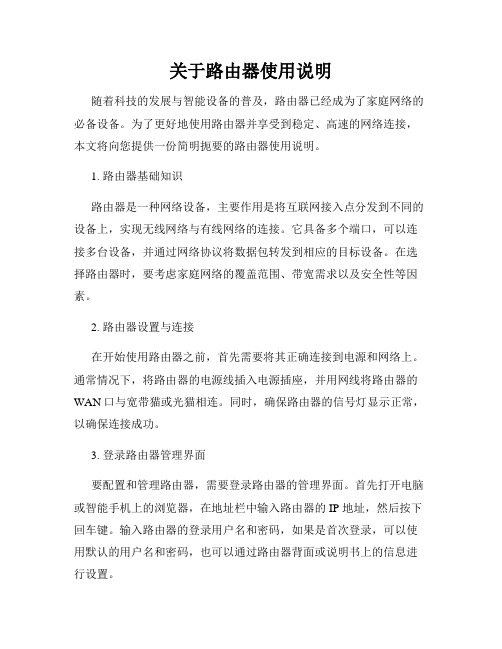
关于路由器使用说明随着科技的发展与智能设备的普及,路由器已经成为了家庭网络的必备设备。
为了更好地使用路由器并享受到稳定、高速的网络连接,本文将向您提供一份简明扼要的路由器使用说明。
1. 路由器基础知识路由器是一种网络设备,主要作用是将互联网接入点分发到不同的设备上,实现无线网络与有线网络的连接。
它具备多个端口,可以连接多台设备,并通过网络协议将数据包转发到相应的目标设备。
在选择路由器时,要考虑家庭网络的覆盖范围、带宽需求以及安全性等因素。
2. 路由器设置与连接在开始使用路由器之前,首先需要将其正确连接到电源和网络上。
通常情况下,将路由器的电源线插入电源插座,并用网线将路由器的WAN口与宽带猫或光猫相连。
同时,确保路由器的信号灯显示正常,以确保连接成功。
3. 登录路由器管理界面要配置和管理路由器,需要登录路由器的管理界面。
首先打开电脑或智能手机上的浏览器,在地址栏中输入路由器的 IP 地址,然后按下回车键。
输入路由器的登录用户名和密码,如果是首次登录,可以使用默认的用户名和密码,也可以通过路由器背面或说明书上的信息进行设置。
进入管理界面后,找到无线设置选项。
首先,更改无线网络的名称(SSID)为一个易于识别的名称,以方便连接设备进行选择。
其次,设置密码来保护无线网络的安全性,并且可以选择适当的加密方式,如WPA2-PSK,保护网络免受非法访问。
5. DHCP设置Dynamic Host Configuration Protocol (动态主机配置协议)简称 DHCP,它可以自动分配 IP 地址给连接到路由器上的设备。
默认情况下,路由器会开启 DHCP 功能,因此用户无需进行额外设置。
如果需要手动设置 IP 地址,可以在网络设置中关闭 DHCP 功能,并按照相关的说明进行配置。
6. 端口转发与DMZ设置有时,为了让特定的设备实现远程访问或特殊功能,需要进行端口转发或设置DMZ。
在管理界面中,找到端口转发或 DMZ 设置选项,根据设备的需求进行相关设置。
路由器操作说明

路由器操作说明一、介绍路由器是一种用于将互联网信号分发给多个设备的网络设备。
本文将为您详细介绍路由器的基本操作方法,以便您能够充分利用路由器提供的网络服务。
二、设备连接1. 将路由器与您的宽带调制解调器(例如光纤/ADSL调制解调器)连接。
通常,将宽带调制解调器的网线端口插入路由器的WAN口,并用一条网线将路由器的LAN口连接到电脑。
2. 如果您有多个设备需要与路由器连接,您可以使用网线或Wi-Fi连接。
对于有线连接,将每个设备的网线插入到路由器的可用LAN口。
对于无线连接,您需要在设备上选择并连接到路由器的Wi-Fi信号。
三、登录路由器管理界面1. 打开您的网页浏览器(例如谷歌浏览器、火狐浏览器等)。
2. 在地址栏中输入路由器的管理IP地址。
通常情况下,路由器的管理IP地址为192.168.1.1或192.168.0.1。
如果您不确定路由器的管理IP地址,请参考路由器的产品手册或联系您的网络服务提供商。
3. 按下回车键后,将出现一个登录页面。
根据您的路由器品牌和型号,输入管理员用户名和密码进行登录。
如果您是第一次登录路由器管理界面,尝试使用默认的用户名和密码(通常是"admin"),并尽快修改密码以提高网络安全性。
四、基本设置在登录路由器管理界面后,您可以根据自己的需求进行一些基本设置。
1. 网络名称(SSID)和密码设置:在无线设置或Wi-Fi设置选项中,您可以为您的网络设置一个独特的名称(SSID)和密码。
确保您的密码是强密码,并定期更改以保护您的网络安全。
2. 网络类型设置:在网络设置或WAN设置选项中,您可以选择使用动态IP地址(DHCP)还是静态IP地址。
根据您的网络服务提供商的要求进行设置。
3. 安全设置:您可以在安全设置或防火墙选项中配置访问控制、家长控制以及防火墙设置,以提高网络安全性和限制未经授权的访问。
五、高级设置除了基本设置外,您还可以进行一些高级设置来满足更多个性化的需求。
路由器的使用说明
路由器的使用说明随着互联网的普及和发展,路由器已经成为了家庭和办公场所网络连接的重要设备。
正确使用路由器可以提供稳定、快速的网络连接,方便我们进行各种网络活动。
本文将详细介绍路由器的使用方法和注意事项,帮助读者正确设置和操作路由器。
一、路由器的安装与连接1. 设备准备在正式安装路由器之前,确保你已经准备好以下设备:- 一台电脑或笔记本电脑- 一根网线- 一台路由器- 一个宽带(ADSL/Cable)连接器2. 连接和电源首先,将宽带连接器插入路由器的WAN口(也称为Internet口),然后用网线将路由器的LAN口(也称为Ethernet口)与电脑连接。
最后,将路由器插入电源并开启。
二、登录路由器管理界面1. 确定默认IP地址每个路由器的管理界面都有一个默认的IP地址,通常是192.168.1.1或者192.168.0.1。
在浏览器的地址栏中输入这个IP地址,并按下Enter键。
2. 输入用户名和密码在管理界面的登录页面上,输入默认的用户名和密码。
如果不熟悉用户名和密码,可以在路由器说明书中查找或者联系厂商获取。
三、配置路由器1. 设置WAN连接在路由器管理界面中,选择“WAN设置”或类似名称的选项。
根据提供的宽带类型(ADSL或Cable),选择相应的连接类型并填写相关信息。
根据网络服务提供商的要求,可能需要输入账号和密码。
2. 设置局域网连接选择“局域网设置”或类似名称的选项,配置路由器的局域网连接。
通常情况下,保持默认设置即可。
如果你需要连接更多设备,可以启用DHCP服务器功能以自动分配IP地址。
3. 设置无线网络(可选)如果你的路由器支持无线功能,你可以设置一个无线网络以供多个设备连接。
在管理界面中查找“无线设置”或类似选项,设置无线网络的名称(SSID)和密码。
使用WPA2加密可以提高安全性。
四、连接其他设备1. 有线连接使用网线将其他设备连接到路由器的LAN口上,可以通过有线方式获取网络连接。
2023年高级无线路由器设置与使用说明书
2023年高级无线路由器设置与使用说明书一、产品简介2023年高级无线路由器是一款功能强大、性能卓越的网络设备,具备快速稳定的无线信号传输能力,适用于家庭和办公环境。
本说明书将介绍如何正确设置和使用该路由器,以最大化发挥其功能。
二、硬件连接1. 连接电源插头:将路由器的电源适配器插头插入电源插座,并将适配器的另一端连接到路由器的电源接口。
2. 连接宽带线:将您的宽带网络线缆连接到路由器的WAN(宽带)接口。
3. 连接局域网线:将一根局域网线连接到路由器的LAN(局域网)接口,另一端连接到您的计算机或其他网络设备的网口上。
三、基本设置1. 打开浏览器:在电脑或移动设备上打开浏览器应用程序,输入默认网关IP地址,并按下回车键。
2. 登录路由器:输入默认的用户名和密码,在登录页面中进行身份验证并登录到路由器控制面板。
3. 更改管理员密码:为了增加安全性,请在初始登录后立即更改管理员密码,确保密码复杂且不易被猜测。
4. 设置Wi-Fi网络:在控制面板的设置选项中,为您的路由器创建一个唯一的Wi-Fi网络名称(SSID),并设置一个安全的密码,以保护您的网络免受未经授权的访问。
四、高级功能1. 网络加速:通过启用Quality of Service(QoS)功能,您可以优化网络带宽使用,确保重要的任务和应用程序具有最佳的网络性能。
2. 家长控制:通过配置家长控制功能,您可以限制特定设备的上网时间,过滤成人内容,以及进行儿童安全设置。
3. 客户端管理:在路由器控制面板中,您可以查看连接到路由器的所有客户端设备,并监控其活动。
4. VPN设置:如果您需要安全地远程访问您的家庭网络,可以在路由器上设置虚拟专用网络(VPN)连接。
5. 双频并行:部分高级无线路由器支持双频并行功能,可以同时支持2.4GHz和5GHz频段的无线信号,提供更稳定和快速的连接体验。
五、故障排除1. 重启路由器:如果您遇到无法连接互联网或其他网络问题,尝试通过将路由器从电源中拔出并重新插入来重启设备,有时可以解决暂时的故障。
ProSafe 3x3 Dual Radio WNDAP660 双频无线N型无线接入点安装指引说明书
Guía de instalación ProSafe 3x3 Dual Radio, punto de acceso de banda dualinalámbrico-N WNDAP660Contenido de la cajaAbra la caja y compruebe el contenido:• ProSafe 3x3 Dual Radio, punto de acceso de banda dual inalámbrico-N WNDAP660• Cable Ethernet de categoría 5 de conexión directa• Cable y fuente de alimentación (12 V, 1,5 A)• Kit de montaje en el techo• Guía de instalación• CD de recursos, que incluye un enlace al Manual de referencia Configuración del repetidorSiga estas instrucciones para configurar el repetidor inalámbrico. Intente familiarizarse con el contenido del CD de recursos antes de comenzar la instalación del WNDAP660. Si desea obtener información sobre las opciones de configuración avanzadas, consulte el Manual de referencia.Consejo: si va a instalar el repetidor en un lugar elevado, configúrelo ypruébelo primero para confirmar el correcto funcionamiento de la conexióninalámbrica.1. Conecte el repetidor inalámbrico a su equipo.a. Prepare un PC provisto de adaptador Ethernet. Si dicho equipo forma parte desu red, anote sus parámetros de configuración TCP/IP. Configure el PC con ladirección IP estática 192.168.0.210 y la máscara de subred 255.255.255.0.b. Conecte un cable Ethernet del repetidor al PC (punto A de la ilustración).c. Inserte con firmeza el otro extremodel cable en un puerto Ethernet delrepetidor (punto B de la ilustración).d. Conecte la fuente de alimentaciónal repetidor. Compruebe que:El indicador de encendidoparpadea al encender el repetidor.Pasados unos segundos, deberíaquedarse iluminado en color verdefijo. Si pasados 30 segundos elindicador de encendido no estáiluminado o aún parpadea,compruebe las conexiones y sialgún interruptor de la toma de corriente está apagado.El indicador de ACTIVIDAD parpadea cuando hay tráfico de red.Los LEDs LAN1 y LAN2 indican la velocidad de la LAN de cada puertoLAN: se iluminará de color verde cuando la velocidad sea de 1.000 Mbps, decolor ámbar cuando sea de 100 Mbps y se apagará cuando sea de 10 Mbps.2,4 GHz (WLAN).Este indicador muestra un tráfico de 2,4 GHz.5 GHz (WLAN). Este indicador muestra un tráfico de 5 GHz.2. Configure los accesos LAN e inalámbrico.a. Configure el puerto Ethernet del repetidor desde su equipo para tener acceso ala red LAN. Para conectarse al repetidor, abra el navegador de Internet eintroduzca http://192.168.0.100 en la barra de direcciones.b. Se abrirá una ventana de inicio desesión. A continuación, escriba enminúsculas admin como nombre deusuario (user name) y passwordcomo contraseña (password).Se mostrará la interfaz de usuario delrepetidor.c. Seleccione Configuration(Configuración) > System (Sistema) > Basic (Básica) > General (General) enel menú. Rellene el campo Access Point Name (Nombre del repetidor) yseleccione su país o región en el menú desplegable Country/Region (País oRegión).Cable NETGEARABWNDAP660PuertoEthernetd. Seleccione Configuration (Configuración) > IP > IP Settings (ConfiguraciónIP) en el menú y configure los parámetros de IP para su red.e. Si utiliza DHCP, reserve una dirección IP (basada en la dirección MAC delrepetidor) en el servidor DHCP. A continuación, podrá usar dicha dirección parainiciar sesión en el repetidor.f. Seleccione Configuration (Configuración) > Wireless (Inalámbrica) > Basic(Básica) > Wireless Settings (Configuración inalámbrica) y seleccione TurnRadio On (Activar radiotransmisión).g. Seleccione Configuration (Configuración) > Security (Seguridad) > ProfileSettings (Configuración de perfiles)y configure la opción Profile Settings(Perfiles de seguridad) para su red.Consulte la ayuda en línea o el Manual de referencia para obtener instruccionesdetalladas.3. Compruebe la conexión inalámbrica.Verifique, mediante un equipo con un adaptador inalámbrico, que puede estableceruna conexión inalámbrica con el repetidor.Ahora que ha completado los pasos necesarios para finalizar la configuración, yapuede instalar el repetidor en la red. Si es necesario, ya puede devolver a susparámetros originales la configuración de TCP/IP del PC que utilizó en el paso 1.Instalación del repetidor1. Desconecte el repetidor y sitúelo en el lugar donde desee instalarlo. Serecomienda colocarlo en lugares elevados, como en la pared o en el techo, en elcentro de su zona de cobertura inalámbrica y sin que se interpongan obstáculosentre el repetidor y los dispositivos móviles. Asegúrese de que la parte convexadel repetidor esté orientada hacia el usuario.Nota: NO instale el repetidor en un falso techo orientado hacia arriba.Montaje en el techo Montaje en la paredJunio de 2012Este símbolo se ha colocado conforme a la directiva 2002/96 de la UE sobre residuos de aparatos eléctricos y electrónicos (RAEE). Si se tuviera que desechar este producto dentro de la UniónEuropea, se tratará y se reciclará de conformidad con lo dispuesto en las leyes locales pertinentes, en aplicación de la directiva RAEE.NETGEAR, el logotipo de NETGEAR y Connect with Innovation son marcas comerciales o marcas comerciales registradas de NETGEAR, Inc. o sus filiales en Estados Unidos y otros países. La información contenida en el documento puede sufrir modificaciones sin previo aviso. El resto de marcas y nombres de productos son marcas comerciales o marcas comerciales registradas de sus respectivos titulares. © 2012 NETGEAR, Inc. Todos losderechos reservados.2. Conecte un cable Ethernet entre el repetidor y un puerto LAN del router,conmutador o concentrador.3. Conecte la fuente de alimentación al repetidor inalámbrico y, seguidamente, a unatoma de corriente. Los indicadores de encendido y de conexión LAN deberían encenderse.Consejo: el repetidor es compatible con tecnologías de alimentación a través de Ethernet (PoE). Si dispone de un conmutador con PoE, no tendrá que utilizar la fuente de alimentación para conectar el repetidor. Estoresulta muy práctico cuando el repetidor se encuentra instalado en un lugar elevado y alejado de una toma de corriente.Comprobación de la conexión inalámbricaUtilice un PC equipado con un adaptador inalámbrico 802.11b/g/n para comprobar la conexión. Para ello, abra un navegador para conectarse a Internet o compruebe el acceso a los archivos e impresoras de la red.Nota: si no logra conectarse, consulte la sección Solución de problemas de esta guía o el Manual de referencia .Uso de una antena externaPara utilizar una antena externa de 2,4 GHz:1. Monte las antenas accesorias.2. Ajuste las antenas a los conectores en el panel posterior del repetidor.3. Inicie sesión en el repetidor y configúrelo para poder utilizar la antena externa.El repetidor no puede usar las antenas internas y externas de 2,4 GHz simultáneamente.Solución de problemasNo se enciende ningún indicador en el repetidor.El repetidor no recibe corriente.• Asegúrese de que el cable de alimentación está conectado al repetidor inalámbricoy enchufado a una toma de corriente o a una regleta que reciba alimentación eléctrica.• Asegúrese de que está utilizando la fuente de alimentación de NETGEAR que seincluye con el repetidor inalámbrico.• Si utiliza PoE asegúrese de que el conmutador PoE suministra alimentación alrepetidor.El indicador de conexión/actividad no se ilumina.Hay un problema de conexión del hardware.• Asegúrese de que los conectores del cable están insertados firmemente en elrepetidor y en el dispositivo de red correspondiente (concentrador, conmutador o router).• Compruebe que el dispositivo está encendido. Si la conexión Ethernet es de10 Mbps, la luz del indicador 10/100/1000 permanece apagada, pero la luz del indicador de conexión/actividad parpadea si existe tráfico.Los indicadores de conexión WLAN están apagados.La conexión inalámbrica no funciona adecuadamente.• Si el indicador de actividad de conexión WLAN permanece apagado, desenchufe lafuente de alimentación de la toma de corriente y enchúfela de nuevo. • Conéctese al repetidor y verifique que la radio está encendida.• Póngase en contacto con NETGEAR si el indicador de conexión WLAN sigue sinencenderse.No consigo configurar el repetidor desde un navegador de Internet.Compruebe lo siguiente:• El repetidor se ha instalado y encendido correctamente y las conexiones LAN estánactivas. Compruebe que el indicador de conexión LAN está encendido para confirmar que la conexión Ethernet funciona de forma adecuada.• Si está utilizando el nombre NetBIOS del repetidor para conectarse, compruebe queel PC y el repetidor se encuentran en el mismo segmento de la red o que hay un servidor WINS en la red.• Si el PC tiene asignada una dirección IP fija (estática), asegúrese de que esta seencuentra dentro del intervalo del repetidor. La dirección IP predeterminada del repetidor es 192.168.0.100 y la máscara de subred es 255.255.255.0. Laconfiguración predeterminada del repetidor permite el uso de una dirección IPestática. Si la red a la que conecta el repetidor inalámbrico utiliza DHCP , configúrela de forma correspondiente. Para obtener más información, consulte el Manual de referencia .No consigo acceder a Internet o a la LAN con un equipo preparado para conexión inalámbrica.Hay un problema de configuración. Compruebe lo siguiente:• Puede que no haya reiniciado el equipo provisto de adaptador inalámbrico para quesurtan efecto los cambios en la configuración TCP/IP . Reinicie el equipo.• Es posible que el equipo provisto de adaptador inalámbrico no tenga losparámetros de TCP/IP correctos para comunicarse con la red. Reinicie el equipo y compruebe que el protocolo TCP/IP está configurado correctamente para la red. En Propiedades de red de Windows, el ajuste habitual es "Obtener una dirección IP automáticamente".• Puede que los valores predeterminados del repetidor inalámbrico no funcionen consu red. Compruebe la configuración predeterminada del repetidor inalámbrico comparándola con la del resto de los dispositivos de su red.• Si desea instrucciones completas sobre cómo modificar los parámetrospredeterminados del repetidor inalámbrico, consulte el Manual de referencia .CondicionesCon el fin de mejorar el diseño interno, el funcionamiento y las características del producto descrito en el presente documento, NETGEAR se reserva el derecho arealizar modificaciones sin previo aviso. NETGEAR no asume responsabilidad alguna derivada del uso o la aplicación del producto o del circuito descritos en el presente documento.Servicio técnicoGracias por elegir un producto NETGEAR.Una vez instalado el dispositivo, busque en la etiqueta inferior del producto el número de serie y regístrelo en /register . De lo contrario, no podrá hacer uso de nuestro servicio telefónico de asistencia. Le recomendamos que se registre a través de nuestro sitio web.Podrá encontrar actualizaciones del producto y asistencia técnica en la página . Si desea recibir información sobre la garantía y el servicio de atención al cliente, consulte el CD de recursos que se adjunta con el producto.Para consultar la declaración de conformidad completa, visite el sitio web de declaraciones de conformidad de la UE de NETGEAR en: /app/answers/detail/a_id/11621/.。
路由器的使用流程解说明
路由器的使用流程解说明1. 准备工作•确认你已经购买了一台路由器,并且路由器已经连接电源并开启。
•确定你的电脑或其他设备已经连接到路由器的无线网络或有线网络。
2. 登录路由器•打开你的电脑或其他设备的浏览器,输入路由器的管理地址,通常是192.168.1.1或192.168.0.1,按下回车键。
•输入你的路由器的用户名和密码,通常是admin/admin或者admin/password,然后点击登录。
3. 设置基本信息•在路由器管理界面中,点击设置或者配置选项,进入基本设置菜单。
•输入路由器的名称(SSID),这是你的无线网络的名称,可以自定义一个容易记忆的名称。
•设置无线网络的加密方式和密码,推荐使用WPA2加密方式,并设置一个强密码。
4. 设置网络连接方式•点击网络连接设置或者WAN设置选项,选择你的上网方式,通常有以下几种选择:–ADSL拨号上网:输入宽带运营商提供的用户名和密码,点击连接即可。
–动态IP上网:选择动态IP,通常不需要填写额外的信息。
–静态IP上网:选择静态IP,输入运营商提供的IP地址、子网掩码、网关和DNS服务器地址。
5. 设置Wi-Fi网络•点击无线设置选项,进入无线网络设置菜单。
•设置Wi-Fi的工作频段,通常有2.4GHz和5GHz两个选项,如果你的设备支持5GHz频段,可以选择使用5GHz以获得更快的速度和更稳定的连接。
•设置Wi-Fi的信道,可以选择自动或者手动设置,推荐选择自动。
•设置Wi-Fi的传输功率,通常选择中等或者高等功率以获得更远的覆盖范围。
•设置Wi-Fi的安全性,推荐使用WPA2加密方式,并设置一个强密码。
6. 添加设备和管理用户•点击设备管理或者用户管理选项,可以查看当前连接到路由器的设备列表和已经添加的用户。
•添加新的设备:点击添加设备选项,根据设备的类型选择相应的连接方式,可以是有线连接或者无线连接。
•删除设备或者管理用户:在设备列表或用户列表中,可以选择要删除的设备或者用户,并点击删除按钮。
- 1、下载文档前请自行甄别文档内容的完整性,平台不提供额外的编辑、内容补充、找答案等附加服务。
- 2、"仅部分预览"的文档,不可在线预览部分如存在完整性等问题,可反馈申请退款(可完整预览的文档不适用该条件!)。
- 3、如文档侵犯您的权益,请联系客服反馈,我们会尽快为您处理(人工客服工作时间:9:00-18:30)。
朗圣企业级安全路由器(适用3.x.x版本软件)用户手册杭州朗圣通讯技术有限公司版权所有保留所有权利。
本出版物的信息受版权保护。
未经版权所有者书面授权,严禁复制、传播、转载、存储本出版物的任何部分,或翻译成任何语言。
本出版物所提到的产品规格和资讯仅供参考,如内容更新,恕不另行通知。
目 录第一章 产品概述 (5)1.1 产品主要特性 (5)1.2 主要功能 (5)1.3 硬件规格 (6)第二章 硬件安装 (7)2.1 路由器放置 (7)2.2 接口与LED指示灯 (7)2.3 安装系统要求 (8)2.4 硬件安装步骤 (8)第三章 快速设置 (9)3.1 建立计算机与路由器间的连接 (9)3.2 进入配置界面 (9)3.3 配置向导 (11)3.3.1 设置登入密码 (11)3.3.2 选择上网方式 (11)3.3.3 启用上网方式 (12)3.4 功能图 (13)3.5 退出系统 (14)3.6 关于帮助 (14)3.7 双启动系统 (14)第四章系统信息 (15)4.1 首页信息 (15)4.2 系统信息 (15)4.3 网口状态 (15)4.4 系统日志 (16)第五章 网络配置 (18)5.1 内网配置 (18)5.1.1 内网接口 (18)5.1.2 DHCP服务设置 (19)5.2 WAN口配置 (19)5.2.1 固定IP (Static IP) (20)5.2.2 虚拟拨号(PPPoE) (21)5.2.3 以太网自动获取IP (22)5.3 端口配置 (23)5.3.1 MAC克隆 (23)5.3.2 速率设置 (23)5.3.3 MTU设置 (24)5.4 线路策略 (25)5.4.1 智能策略 (25)5.4.2 负载均衡 (26)5.4.3 定时切换 (26)5.5 静态路由 (27)5.6 源地址路由 (28)5.7 VLAN设置 (29)第六章 基本防火墙 (30)6.1 安全防御 (30)6.1.1 综合内网防御 (30)6.1.2 综合外网防御 (31)6.2 ARP防御 (31)6.2.1 内网ARP防御 (32)6.2.2 IP/MAC绑定 (32)6.3 连接限制 (33)6.4访问控制 (34)第七章 网络监管 (36)7.1 主机过滤 (36)7.2 域名过滤 (37)7.3 应用监管 (38)第八章 带宽控制 (40)8.1主机流控 (40)8.2 策略流控 (42)8.3 端口流控 (44)第九章 应用服务 (46)9.1 端口镜像 (46)9.2 端口映射 (46)9.3 动态域名 (48)第十章网络诊断 (50)10.1 PING测试 (50)10.2 内网分析 (50)10.3 DHCP分配表 (51)第十一章 系统管理 (52)11.1 软件升级 (52)11.2 WEB管理 (53)11.2.1登录设置 (53)11.2.2密码管理 (53)11.3配置管理 (54)11.4时间设置 (54)11.5 时间表配置 (55)11.6 重新启动 (57)第一章 产品概述朗圣多WAN口企业级安全路由器是在综合了政府、企业、学校、大型网吧等用户需求之后,经过精心设计,专门为此类客户设计制造的一款性能稳定、功能实用、管理方便和易于操作的宽带安全路由器产品。
只要一个固定IP地址或PPPoE拨入账号就能让多人同时分享因特网的各种资源。
1.1 产品主要特性本产品的主要特性如下。
1)系统转发性能优异,尤其是小包转发性能极高。
2)系统引导时间极快,数秒内完成系统启动。
3)支持多条宽带线路同时接入,支持负载均衡策略,具有智能策略路由,无需手工选择策略路由包。
4)根据用户不同的外网访问请求,路由器可以进行不同ISP线路之间的智能切换,实现不同宽带线路同时使用,提高外网访问速度。
5)支持多个子网设定,可以非常方便地划分VLAN。
6)能有效的防止ARP欺骗。
7)具有DDOS攻击防御机制,可以有效地抵御内网和外网的攻击。
8)集成了动态域名客户端,支持动态域名功能。
9)具有智能的内网分析功能,可以随时了解网络内部的情况,并可以在一定程度上判断网络故障。
10)具有端口镜像功能,可代替内网的端口镜像交换机,满足公安局针对网吧网络的监控要求。
11)即插即用,全中文配置界面,清晰易懂,无需安装软件,人性化配置向导,即使非专业人员也能操作自如。
12)具备强劲登录管理功能,可通过管理监控软件实时了解局域网用户的登录情况和数据流量。
13)支持远程登录管理。
14)内置特有的双操作系统,可以防止路由器固件损坏所造成的损失,最大程度的降低维修成本。
1.2 主要功能1)IP 共享(NAT)只需一个合法IP地址或ISP账号(PPPoE),通过ADSL拨号或Cable Modem就能获得虚拟拨号(PPPoE)及专线式服务功能。
支持双线路接入,并通过路由表策略包自动切换上网路线,能做到电信的IP 地址通过电信线路访问,网通的IP地址通过网通线路访问(联通、铁通线路类同)。
2)IP 路由(IP Router) 支持静态路由和动态路由。
3)NAT转换支持多种类型的网络地址转换,如:多对一、一对一等NAT方式,支持同时使用多个外网IP地址。
4)自动IP配置(DHCP)自动分配IP地址给局域网上的工作站,不需要额外的电脑当DHCP服务器,减少维护工作量。
5)多个内网网关提供4个子网网关,方便配置特殊应用。
6)网络监控提供流量监控、管理功能。
7)使用ADSL虚拟拨号(PPPoE)方式时,具备自动连线功能8)支持查看系统流量负荷9)支持内网客户机流量实时查看和排序10)内置防火墙,可过滤来自外部的异常信息11)软件升级用户可参照说明自行升级路由器内置软件,也可进行远程升级。
1.3 硬件规格1)符合IEEE802.3、IEEE802.3u、PPPoE标准。
2)支持CSMA/CD、TCP/IP、PPTP(VPN)、PPPoE、SNMP Trap、DHCP、ARP、NAT、ICMP协议。
3)提供2个10M/100M(WAN)上网端口,4个 10BaseT/100Base TX RJ-45端口。
4)端口支持自动协商功能,自动或手动调整传输方式和传输速度。
5)端口支持Auto-MDI/MDIX自动翻转。
6)提供状态指示灯、流量指示灯。
7)内置电源,全钢机壳,19英寸标准机架结构,工业级设计。
第二章 硬件安装2.1 路由器放置将路由器固定在19寸机架内,也可以简单地将路由器安装在桌面上。
安装时请注意以下事项,以免影响正常使用。
1)如果安装在桌面上,请检查桌面是否能支撑5公斤的重量。
2)电源插座离路由器的距离应在1.5米以内。
3)路由器两侧置有通风散热孔,请勿将其覆盖,影响正常通风。
4)路由器应水平放置。
5)尽量将路由器放置在远离发热器件的地方。
6)不要将路由器放置于脏乱和潮湿的地方。
2.2 接口与LED指示灯前面板指示灯(LED)、接口及其描述前面版示意图如下:状态指示灯 连接Internet LAN口连接内网 复位按钮图2-1 前面板示意图指示灯说明:指 示 灯 状态 描 述PWR绿色 此指示灯亮时表示多功能宽带路由器电源供应正常。
SYS 绿色 此指示灯闪烁时表示路由器正常工作。
DNLOAD 绿色 此指示灯显示的是网络WAN口的流量,和网络配置中预计带宽成正比。
Reset 绿色 此指示灯亮时表示系统正在恢复出厂默认值。
WAN(1、2) LAN(1、2、3、4) 绿色 此指示灯亮时表示相应的WAN或LAN口已连接到网络。
指示灯闪烁时表示此端口正在收发数据。
WAN(1、2) LAN(1、2、3、4) 黄 此指示灯亮时表示相应的WAN或LAN口与对应网络设备以100Mbps速度建立连接,不亮时表示按10Mbps速度建立连接。
Reset按钮:复位按钮。
通电状态下,连续按住此按钮5秒左右后松开,用来恢复出厂默认设置和重新启动路由器。
在断电状态下,按住此按钮后打开电源开关,系统将从出厂的备份系统启动,主要用于恢复软件系统。
WAN口:10/100Mbps RJ45自适应接口。
连接Cable/DSL Modem 或不同网段局域网的接口。
局域网端口:4个10/100Mbps RJ45自适应接口。
连通后,连接端口的LED灯与局域网集线器或交换机相应的LED灯均应点亮。
Console口:路由器控制端口,提供给专业人员设置、诊断路由器。
后面板接口及其描述电源插孔:接插220V,50Hz交流电源。
电源开关:接通或断开电源。
2.3 安装系统要求1)光纤连接等宽带线路。
2)一台安装了10/100M以太网卡的电脑。
3)TCP/IP协议。
4)一根带RJ45头的双绞线。
5)Microsoft IE6.0以上版本的浏览器。
2.4 硬件安装步骤在安装路由器前,我们希望您已经能够用您的宽带服务在单台计算机上成功上网。
如果不能,请先和您的网络服务商联系,解决存在的问题。
当您成功利用单台计算机上网后,请遵循以下步骤安装路由器。
第一步:建立局域网连接用一根网线连接路由器和局域网中的集线器或交换机,您也可以用一根网线将路由器与您的计算机网卡直接相连。
第二步:建立广域网连接用一根网线连接路由器和xDSL Modem/Cable Modem或以太网。
第三步:连接电源将电源连接好后,打开路由器开关,路由器开始启动。
第三章 快速设置在这一章我们将详细介绍快速设置方法。
快速设置提供方便的方法用路由器WEB管理页面设置路由器。
3.1 建立计算机与路由器间的连接路由器出厂时缺省内网IP地址为192.168.0.1,子网掩码是255.255.255.0。
这个IP地址可以根据需要进行更改,但本手册将按此默认地址具体说明,具体步骤如下。
第一步:请用一根网线(随机带有一根)将计算机连接到路由器的任一局域网端口,如LAN1口。
第二步: 正确设置计算机的TCP/IP协议,并将计算机的IP地址设置为192.168.0.xxx(xxx范围从2-254),子网掩码为255.255.255.0,默认网关是192.168.0.1。
如果您的计算机已经正确设置,请跳过这一步。
第三步:在设置好TCP/IP协议以后,可以使用Ping命令检查计算机和路由器之间是否连通。
下面为一个在Windows XP环境下,执行Ping命令的例子。
点击开始菜单,在运行栏中输入“CMD”点击确定,在弹出的对话框中输入Ping 192.168.0.1,如果屏幕显示:Pinging 192.168.0.1 with 32 bytes of data:Reply from 192.168.0.1: bytes=32 time<1ms TTL=64Reply from 192.168.0.1: bytes=32 time<1ms TTL=64Reply from 192.168.0.1: bytes=32 time=1ms TTL=64Reply from 192.168.0.1: bytes=32 time<1ms TTL=64Ping statistics for 192.168.0.1:Packets: Sent = 4, Received = 4, Lost = 0 (0% loss),Approximate round trip times in milli-seconds:Minimum = 0ms, Maximum = 0ms, Average = 0ms那么您的计算机已经与路由器成功连接。
