pc_ord数据格式
常见的文件扩展名

精品文档1ISO :镜像文件定义:所谓镜像文件其实和ZIP压缩包类似,它将特定的一系列文件按照一定的格式制作成单一的文件,以方便用户下载和使用,例如一个测试版的操作系统、游戏等。
镜像文件不仅具有ZIP压缩包的“合成〃功能,它最重要的特点是可以被特定的软件识别并可直接刻录到光盘上。
其实通常意义上的镜像文件可以再扩展一下,在镜像文件中可以包含更多的信息。
比如说系统文件、引导文件、分区表信息等,这样镜像文件就可以包含一个分区甚至是一块硬盘的所有信息。
使用这类镜像文件的经典软件就是Ghost,它同样具备刻录功能,不过它的刻录仅仅是将镜像文件本身保存在光盘上,而通常意义上的刻录软件都可以直接将支持的镜像文件所包含的内容刻录到光盘上。
镜像文件的使用方法[1][2][镜像文件是无法直接使用的,需要利用一些虚拟光驱工具进行解压后才能使用。
虚拟光驱的原理跟物理光驱一样,比如说你买了一张正版碟,那么把游戏碟加入物理光驱你就能顺利进行游戏,而虚拟光驱中需要加入的是镜像文件(iso文件,相当于游戏光盘),当你装载完虚拟光驱以后,你的电脑里面多了一个光驱,那就是虚拟光驱。
在桌面上双击虚拟光驱的快捷方式,发现桌面的右下角多了一个图标,通过右击图标可以进行操作,接着载入镜像文件,以便完成游戏的安装,如果安装完以后那么就可以再载入它要求的镜像进入游戏。
Daemon Tools是一款不错的虚拟光驱软件,利用它就可以直接将ISO 文件虚拟为光盘文件使用。
Daemon Tools的安装很简单,在完成文件的复制工作后,系统会提示你安装一个虚拟光驱的新硬件,需要重新启动来完成软硬件的安装。
Daemon Tools能自动设置成为自启动,只在任务栏上生成一个小图标,用鼠标左键点击,进入菜单选择ISO文件的位置,即可将ISO文件虚拟成光盘。
其实还有很多解压镜像文件的软件,如精灵虚拟光驱,powerISO等等!常见的镜像文件格式主要有.iso、.bin、.nrg、.vcd、.cif、.fcd、.img、.ccd、.c2d、.dfi、.tao、.dao 和.cue 等。
NMDS分析过程(分享借鉴)

以微量热指标数据为例
1.数据输入格式
其中,Number指的是土样个数;Species指测定指标;Excel文件格式为.xls(因为PCORD5只识别这个格式)。
2.安装并打开PCORD5软件
软件界面:
导入数据:File—Import Matrix—Main Matrix
我们文件类型是Excel所以就选择Excel Spreadsheet选项,点击OK。
选择所需要的文件 。
3.数据分析
Ordination菜单栏—NMS/NMDS选项。
Autopilot:三种模式,根据需要选择模式。
Distance Measure:根据数据选择合适的方法
常用的是Sorensen(Bray-Curtis)、Relative Sorensen、Relative Euclidean
不用修改
点击OK。
4.结果输出
5.作图
(1)
(2)二维图结果
(3)Statistics——correlationswith Main Matrix,点击OK。
(4)Statistics——Percentof Variance In Distance Matrix。
点击OHale Waihona Puke 。Origin8作散点图:
由于PCORD5做出来的图不好修改,所以将数据拷贝出来用Origin8来做图。
常用文件后缀名

IMD UCDOS中输法的编码字典文件。
PDV UCDOS中的自由表格UCTAB生成的表格文件,它生成的文件可以被WPS调用,也挺方便的。
BAS BASIC中的源程序文件,BASIC可为初学者最为熟悉的编辑语言,它的优点笔者就不在累赘了,注意QBASIC与QUICK BASIC和GW BASIC是有区别。
MLI 3DS中的材质库。
DRW矢量格式Micrografx Designer使用的绘图文件格式。
WPG矢量/格式,是Word Perfect使用的文件格式。
FLI动画文件,是由AutoDesk公司开发的,只支持320×200×256色模式,它是FLC的老祖宗。
FIC动画文件,是AutoDesk公司开发的,与FLI相比是青出于蓝胜于蓝的产物:文件的分辨率和颜色数都有所提高,它与FLI在Windows中播放需要专用MCI驱动和相应的播放程序APPlay。
INF安装配置文件,这在WIN95下使用较多。
HLP HELP帮助文件,这个文件一定要重视,因为它是你每使用一个新软件的最好的说明书,几乎99%的软件都有这个文件,另外,DOS下的一些帮助放在README以后,帮助便没有了,如UCDOS中的REAME.EXE;有单独DOS的命令,若不知道怎么使用,可以试试以下的命令格式:“DIR?或DIR/?”。
VXD虚拟设备文件
GRP Windows程序组文件。
ANI WIN95中动画鼠标指针文件。
DLL Windows下应用程序中的动态连结库文件。
SCR WINDOWS屏幕保护程序文件
MP2 MP3当前最流行的音乐文件,音质可于CD音质媲美,采集率达44.1KHZ,由于它文件格式又非常小,需要一个叫WINAMP的软件和一个叫抓音轨的软件,如果通过声卡直接就能将录音带上的歌曲录制成WAV文件,再转化为MP3,播放时需要硬件配置不是太高。
通用接口程序Tserver V3.6安装和使用手册

技术文件技术文件名称:通用接口程序Tserver安装和使用说明技术文件编号:版本:V3.6文件质量等级:A级共16 页(包括封面)拟制丁铖审核会签标准化批准深圳市中兴通讯股份有限公司目录一、应用范围 (2)二、软件的安装 (2)2.1 安装过程 (2)2.2 配置ODBC数据源 (4)三、配置文件说明 (7)四、使用说明 (7)4.1 前提条件 (7)4.2 启动程序 (8)4.3 命令升级 (8)4.4 版本说明 (8)4.5 权限管理 (8)4.6 远程Telnet连接 (12)4.7 远程TIMS连接 (13)五、常见错误处理 (14)六、话务命令和权限管理命令 (15)一、应用范围本软件为ZXJ10V10.x交换机(简称B型机)对外的网管接口之一(命令接口)。
它提供的接口为TCP/IP协议的Socket端口,缺省为8888。
另外还提供基于Telnet方式的Socket端口,缺省为23。
二、软件的安装2.1 安装过程(1)运行通用接口程序Tserver第一张安装盘disk1中的setup.exe,出现下面的界面(图1):图1(2)单击屏幕上的“下一步”按钮,出现下面的界面(图2):图2(3)程序安装的缺省目录为C:\datain\TelnetServer。
请不要修改它。
单击“下一步”按钮继续,出现下面的界面(图3):图3(4)在图3中选择该程序快捷方式所在的程序文件夹,缺省为“ZXN10网管系统”。
可以不修改它。
单击“下一步”按钮继续,出现下面的界面(图4):图4(5)程序进行安装,结束后关闭屏幕。
2.2 配置ODBC数据源(1)打开WINDOWS的控制面板(图5), 单击“ODBC”图标:图5(2)出现图6所示的ODBC Data Source Administrator界面,单击“Add”按钮(表示增加一个数据源)继续:图6(3)在下面的Create New Data Source界面(图7)中单击选择“Microsoft dBase Driver(*.dbf)”,然后单击“完成”按钮继续:图7(4)在下面的ODBC dBASE Setup界面中(图8),在Data Source Name后面的框中输入“telsvrb”(请不要输错!);点击Use Current Directory前的复选框,取消它;再单击“Selevt Directory…”按钮,继续:图8(5)在下面的Select Directory界面(图9)中的文件夹下用鼠标单击选择目录,目录为C:\datain\TelnetServer\dbf(请不要选择错!),最后按“确定”按钮:图9(6)返回ODBC Data Setup界面,单击“OK”按钮。
计算机数据格式
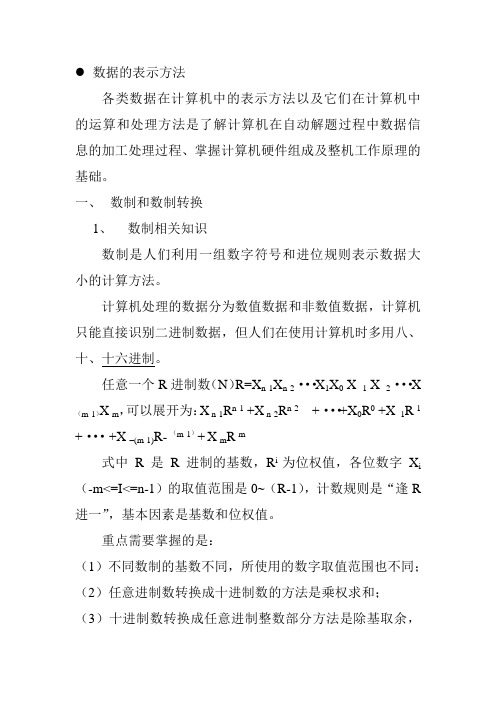
数据的表示方法各类数据在计算机中的表示方法以及它们在计算机中的运算和处理方法是了解计算机在自动解题过程中数据信息的加工处理过程、掌握计算机硬件组成及整机工作原理的基础。
一、数制和数制转换1、数制相关知识数制是人们利用一组数字符号和进位规则表示数据大小的计算方法。
计算机处理的数据分为数值数据和非数值数据,计算机只能直接识别二进制数据,但人们在使用计算机时多用八、十、十六进制。
任意一个R进制数(N)R=X n-1X n-2...X1X0 X -1 X -2 (X)X-m,可以展开为:X n-1R n-1 +X n-2R n-2+···+X0R0 +X -1R-1 -(m-1)+···+X –(m-1)R--(m-1)+X-m R-m式中R是R进制的基数,R i为位权值,各位数字X i (-m<=I<=n-1)的取值范围是0~(R-1),计数规则是“逢R 进一”,基本因素是基数和位权值。
重点需要掌握的是:(1)不同数制的基数不同,所使用的数字取值范围也不同;(2)任意进制数转换成十进制数的方法是乘权求和;(3)十进制数转换成任意进制整数部分方法是除基取余,小数部分是乘基取整;(4)二进制与八进制、十六进制转换利用它们的对应关系。
例1:将二进制数10110011.10111转换成十进制数。
例2:将十进制数233.8125转换成二进制数。
例3:将二进制数1011100.1101转换成八进制数和十六进制数。
二、数据编码及变换方法1、机器数和真值的概念数在计算机中的二进制表示形式统称为机器数或机器码,机器数可分为无符号数和带符号数,机器数对应的实际数值为真值。
机器数的特点:(1)数的符号二进制代码化。
“0”正“1”负,放在最高位。
(2)小数点隐含在数据的某一固定位置上,不占存储空间。
机器数可分为:(1)无符号数:机器字长的所有二进制位均表示数值。
Step7-数据类型详细说明总结汇总
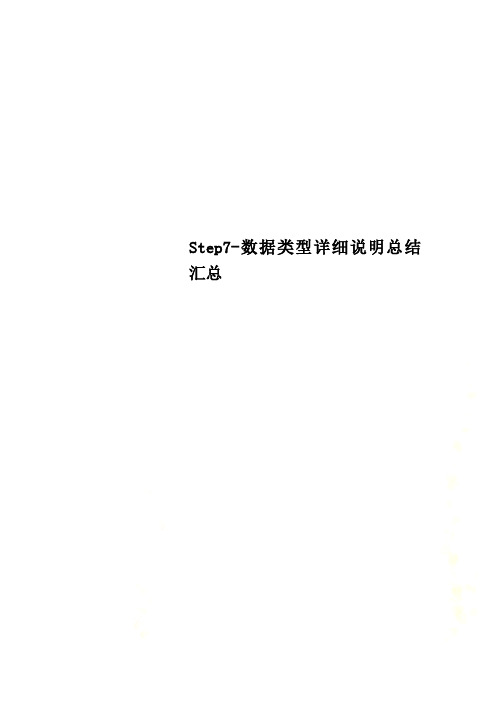
Step7-数据类型详细说明总结汇总STEP7中的基本数据类型⑴位(BOOL)位数据的数据类型为BOOL(布尔)型,在软件编程中BOOL 变量的值1和0常用英语词TURE(真)和FALSE(假)来表示,对应二进制数中的“1”和“0”,常用于开关量的逻辑运算,存储空间为1位。
⑵字节(BYTE)字节数据长度为8位,数据格式为B#16#,B代表BYTE,表示数据长度为一个字节(8位),#16#表示十六进制,取值范围为B#16#0~B#16#FF。
⑶字(WORD)字数据长度为16位,这种数据可采用4种方法进行描述。
二进制:二进制的格式为2#,如2#101,取值范围为2#0~2#1111_1111_1111_1111,书写时每4位可用下划线隔开,也可直接表示为2#111111111111。
十六进制:十六进制的格式为W#16#,W代表WORD,表示数据长度为16位,#16#表示十六进制,数据取值范围为W #16#0~W#16#FFFF。
BCD码:BCD码的格式为C#,取值范围为C#0~C#999。
BCD码是用4位二进制表示1位十进制数,4位二进制中的0000~1001组合分别表示十进制中的0~9,4位二进制中的1010~1111组合放弃不用。
BCD码的最高4位用来表示符号,十六位BCD码的取值范围为-999~+999。
在STEP7的数据格式中,BCD码的取值只取正值,与最高4位的符号无关。
无符号十进制数:无符号十进制数的格式为B#(×,×),取值范围为B#(0,0)~B#(255,255),无符号十进制数是用十进制的0~255对应二进制数中的0000_0000~1111_1111(8位),16位二进制数就需要两个0~255的数来表示,例如:B#(12,254)=2#0000_1100_1111_111012 254上面4种数据都是描述一个长度位16位的二进制数,无论你使用哪种方式都可以。
PC-ORD

PC-ORD TM Multivariate Analysis of Ecological DataVersion 5User’s BookletSuggested citation:McCune, B. and M. J. Mefford. 2006. PC-ORD. Multivariate Analysis ofEcological Data. Version 5. MjM Software, Gleneden Beach, Oregon, U.S.A. Cover: The essence of multivariate analysis is the extraction of a small number of important relationships from a very large number of possible relationships. Waiver: Although the software has been carefully tested, the user accepts and uses the program material as it is, at the user’s own risk, relying solely upon his/her own inspection of the program material and without reliance upon any representation or description concerning the program material. Neither MjM Software Design nor associated individuals make any expressed or implied warranty of any kind with regard to the program material, and shall have no liability or responsibility to any recipient with respect to any liability, loss, or damage that directly or indirectly arises out of the use of the disk and the programs and/or subroutines contained on the disk, including, but not limited to, any loss of business or loss of data or other incidental or consequential damages. By using this software you agree to this.© 1991, 1993, 1995, 1997, 1999, 2006 MjM Software Design© 1991, 1993, 1995, 1997, 1999, 2006 Bruce McCuneAll rights reserved.Printed in the United States of America.ContentsWhat is PC-ORD For?. . . . . . . . . . . . . . . . . . . . . . . . . . . . . . . . .4 Where is the Manual? . . . . . . . . . . . . . . . . . . . . . . . . . . . . . . . . .5 How Do I Get Started?. . . . . . . . . . . . . . . . . . . . . . . . . . . . . . . . .5 Managing Files and Projects . . . . . . . . . . . . . . . . . . . . . . . . . . . .5 System Requirements. . . . . . . . . . . . . . . . . . . . . . . . . . . . . . . . . .6 Network Environments . . . . . . . . . . . . . . . . . . . . . . . . . . . . . . . .7 Limitations. . . . . . . . . . . . . . . . . . . . . . . . . . . . . . . . . . . . . . . . . .9 Technical Help. . . . . . . . . . . . . . . . . . . . . . . . . . . . . . . . . . . . . .10 Updates and Fixes . . . . . . . . . . . . . . . . . . . . . . . . . . .10Contact Us . . . . . . . . . . . . . . . . . . . . . . . . . . . . . . . . .10 Using PC-ORD: a Brief Overview . . . . . . . . . . . . . . . . . . . . . .111. Prepare Your Data . . . . . . . . . . . . . . . . . . . . . . . .112. Open PC-ORD and Your Data Files . . . . . . . . . .133. Run an Analysis . . . . . . . . . . . . . . . . . . . . . . . . . .144. Explore Your Results Graphically. . . . . . . . . . . . .17 Other New Graphs. . . . . . . . . . . . . . . . . . . . . . . . . . . . . . . . . . .21 A Decision Tree for Beginners. . . . . . . . . . . . . . . . . . . . . . . . . .24What is PC-ORD For?PC-ORD is a Windows program for multivariate analysis of ecologicaldata entered in spreadsheets. We emphasize nonparametric tools, graphical representation, and randomization tests for analysis of community data. In addition to utilities for transforming data and managing fi les, PC-ORD offers many ordination and classifi cation techniques not available in major statistical packages including: CCA, DCA, MRPP, perMANOV A, two-way clustering, TWINSPAN, Beals smoothing, diversity indices, species lists, Mantel test, many ordination overlay methods (quantitative, symbol-coding, color-coding, grid, joint plot, biplot, successional vector), various rotation methods, 3D ordination graphics, indicator species analysis, Bray-Curtis ordination, city-block distance measures, species-area curves, tree data summaries, publication-quality dendrograms, and autopilot NMS.Very large data sets can be analyzed. Most operations accept a matrix up to 32,000 rows or 32,000 columns and up to 536,848,900 matrix elements, provided that you have adequate memory. The terminology is tailored for ecologists. The full manual is included as a context-sensitive help system.Virtually any multivariate data set consisting of a set of entities, each with a number of measured attributes, is adaptable to PC-ORD. In community ecology, the fi rst matrix will often contain species abundance data in a set of samples. The possible formats for entering these data can be found in Data Preparation in the software help system. In addition to this main matrix, a second matrix, often containing environmental data, can be entered for analysis of its relationship to the fi rst matrix. The inclusion of this second matrix greatly enriches the system’s analytical capabilities. Both matrices are displayed in PC-ORD in fi le viewing windows.In studies of resource partitioning or functional groups, one of the matrices contains relative use of a set of resources by various species, subspecies, or individuals. A matrix of sites × functional groups can be produced by multiplying a community matrix by the functional group matrix.Where is the Manual?The full manual is built into PC-ORD, so we have not produced a paper manual. Our context-sensitive Help system can be accessed at any time by pressing F1 or clicking a Help button.How Do I Get Started?After you install the software, click on Help | Contents in the main menu. Then navigate to Getting Started in the help system. The most important topics to read at fi rst are:Data Preparation,Spreadsheet Format, andTypical Flow of AnalysisManaging Files and ProjectsNormally you will want to keep your data and results in a folder that is separate from the folder that contains PC-ORD. If you have more than one PC-ORD project, you can keep the fi les from each project in a separate folder or put them in a single folder. PC-ORD helps you resume work where you left off with the File | Open Project and File | Save Project menu items. Details of how PC-ORD managesfolders (directories) and fi le management defi nitions are given under Open Project in the PC-ORD Help system.When you Install PC-ORD, the PC-ORD icon is inserted in the Programs section of the Start Menu. If you wish to create an icon for a given project, fi rst create a “shortcut” to PC-ORD on your desktop or in a folder (see your Windows help system if you don’t know how to do this). Then:• Rename the shortcut as the project it represents. (Right click, Rename)• Now set the working folder for that project. (Right click on the icon, click on Properties, click on the Shortcut tab, then in the "Start in" space,type within quotes the path to the folder containing the data fi les for thatproject, for example, “c:\forests\edgedata”).From then on, when you click on this shortcut icon, PC-ORD will look in the folder you specifi ed. It will also remember the history of fi les, graph options, etc., so that when you start PC-ORD from that icon, you will be right where you left off. System RequirementsHardware Required• 80486 or higher CPU (including Pentium 4, Athlon, Celeron, etc.)• 8 MB RAM (more RAM means ability to analyze larger data sets)• 6 MB of available hard disk spaceOperating System: Windows 98, NT, ME, 2000, XP, XP 64-bit, or Vista Spreadsheet Software Recommended: A spreadsheet program capable of writing fi les in *.wk1, *.xls, or *.xlsx format is recommended (e.g. Excel). Many statistical software packages also export *.wk1 or *.xls fi les.Network EnvironmentsPC-ORD runs fi ne from a fi le server in a network environment, but you must setup the software correctly. Because network environments vary, your network administrator may need to help you set up PC-ORD. Generic instructions for a typical network setup are given below. These presume that PC-ORD has already been installed on your network by your network administrator.Method 11. Right click on some free space on the desktop.2. Select: New | Shortcut3. Enter the path for pcord5.exe. Or use the Browse button to fi nd thisexecutable fi le. Your network administrator can provide this path.4. Click on “Finish”. There should now be the PC-ORD Windows icon (twooverlapping circles) on the desktop.5. Right click on the PC-ORD icon.6. Select: Properties | Shortcut7. Under “Start in” enter your working folder (where you will keep yourPC-ORD data fi les and temporary fi les).Method 21. Navigate in the fi le system of the server to the PC-ORD executable folder.Look for the fi le CreateDesktopShortcut.exe. The purpose of this mini-program is to create an icon on you desktop that points to PC-ORD on theserver and a local folder for storing your temporary fi les.2. Double click on CreateDesktopShortcut.3. You will be prompted to enter the “Start In Folder.” Choose a folder on alocal drive, for example, c:\temp or c:\PCORD\working.4. Click on “OK”. There should now be the PC-ORD Windows icon (twooverlapping circles) on the desktop.Important points1. Each user needs a unique working folder (directory). Call this the “user’s folder.” The user’s folder can be either on a local drive or on a network drive. However, the user’s folder must be unique to that user or workstation and the user must have write access to that folder. We recommend using a local drive rather than a network drive. This will speed the rate of screen refreshing when manipulating windows containing your data.2. The “Start in” folder MUST be changed to that unique user’s folder. Install PC-ORD in the normal way. Then right-click the PC-ORD icon, select “Properties,” and type the name of the user’s folder into the “Start in” box.Confl icts will result if multiple users are writing to the same folder. Recommended network setup1. Executable fi les are installed in a network folder and shared by multiple users.2. Users keep data fi les and temporary fi les on their own local drive (e.g., hard drive or USB jump drive) or in their own folder on a network drive (much slower choice).For class use1. Same as above, but each user should copy the data fi les provided for the class into their own folders.2. In computer classrooms, users may want to defi ne their “Start in” folder asa removable drive, such as a jump drive. This allows users to preserve their own settings from one session to the next, regardless of which machine they are using. LimitationsMost of the programs in PC-ORD for Windows can accept a matrix up to 32,000 rows or 32,000 columns, provided that you have adequate memory installed in your machine. For all analyses, the following limits apply:• rows x columns < 536,848,900• rows < 32,000 (23,170 if a square distance matrix is calculated)• columns < 32,000 (23,170 for PCA)The actual limits will depend on the particular analysis being used. For example all analyses that require a square distance matrix (Cluster Analysis, MRPP, NMS, PerMANOV A, etc.), the maximum number of rows is 23,170.You can evaluate your memory needs with the Memory Requirements utility provided under the File menu.If you do encounter an “out of memory” error, and you do not have an exceptionally large data set, then a memory allocation error may have occurred. In this case, close out all programs, go through your normal shut-down procedure, restart, then try to rerun your analysis in PC-ORD.Technical HelpWe use email to answer technical questions about the software from registered users. Our software support pertains only to programs obtained directly from MjM Software Design.If you experience unexpected behavior, often someone else will have detected the same problem and it will already be fi xed. So before you contact us…• Please download the latest fi xes from our website <>, and determine whether the problem still exists in the latest version.• Check the Frequently Asked Questions (FAQ) section on our website.• Determine the version you are using by checking the title bar of the PC-ORD menu or inspecting the header at the top of your output fi les. Please include the full version number in your correspondence with us, specifying not just “version 5” but “version 5.05” or whatever exact version you are using. Updates and FixesFixes will be posted on the MjM website as needed. Click on Help | Internet Support for the current web address for downloading fi xes, plus other information on PC-ORD. PC-ORD maintenance fi xes are free and can be downloaded from the MjM website: <>.Contact UsMjM Website: Email: mjm@ Fax: 541-764-3935 Phone (orders only): 1-800-690-4499 Mail: MjM Software Design, PO Box 129, Gleneden Beach, OR 97388 U.S.A.Using PC-ORD: a Brief OverviewYou can quickly learn the basics of PC-ORD by following four steps:1. Prepare your data as spreadsheets in PC-ORD format.2. Open PC-ORD and your data fi les.3. Run an analysis.4. Explore your results graphically.1. Prepare Your DataFor an easy start, follow the instructions in the help system exactly. Two data sets provided with PC-ORD, OakWoods1.wk1 and OakWoods2.wk1 will be used in the following examples. These data contain plant species abundances in 47 oak stands.A. Put your data in a spreadsheet (e.g. Excel) with the sample units as rows andvariables as columns. Assign a short name (8-character maximum) to each row and column, preferably with at least one non-numeric character.B. Partition your variables into two worksheets. For community analysis, themain matrix usually has species presence or abundance. The second matrix usually has environmental variables, treatment categories (or other designvariables), or other grouping variables. All data MUST be numerical. Copy the row names into both worksheets.C. Insert header rows declaring the contents of your response matrix (47 standsand 103 species; see previous page), and whether each variable is quantitative (Q) or categorical (C). Binary (0/1) variables can be declared as either Q or C variables. (Note: in this example “All” stands for Allium spp.).D. Set up the second matrix in the same way (example below). The examplecontains a matrix with 27 attributes for the same 47 stands.E. Save each of these two worksheets as a separate spreadsheet in *.wk1 format.In Excel, use File | Save as, then in the “Save as type” box, select “WK1 (1-2-3) (*.wk1).” The fi le can now be opened and analyzed by PC-ORD.2. Open PC-ORD and Your Data FilesStart PC-ORD, then open your main matrix (a *.wk1 fi le) with File | Open Main Matrix. Open your second matrix in the same way: File | Open | Second Matrix.Consider organizing your work into “projects.” At any time when the PC-ORD main menu is displayed, select File | Save Project As, then specify a fi le name. The saved project is given the extension *.prj. When you open an existing project, PC-ORD restores the four main windows (main matrix, second matrix, graph fi le, result fi le) to the way they were at the time you last saved the projects. Using the oak woods example, we might save the project as OakWoods.prj.3. Run an AnalysisSelect an analytical method. For this example, we will use nonmetric multidimensional scaling, one of the most powerful ordination methods, especially adept at extracting nonlinear gradients in species composition.C hoose autopilot mode with mediumthoroughness (“speed vs. thoroughness”sets the compromise between fast resultsand a thorough search for the solutionof best fi t). On the “Distance Measure”tab, choose Sørensen (Bray-Curtis).When running NMS in autopilot mode,all of the other options are grayed outand set automatically.NMS iteratively searches for the best solution, then reports the results. A new result fi le will appear, along with windows containing coordinates for the stands (GRAPHROW.GPH) and the species (GRAPHCOL.GPH). Save each of these three fi les with a new name. Select File | Save as | Result.txt, then enter a new name, for example NMSThil.txt. Use a similar procedure to save the row and column coordinates, for example as NMSThil.gph and NMSThilSpp.gph. In the example below, the two graph fi les have been saved with those names, the fi rst one containing the coordinates (ordination scores) for the 47 stands, the second one containing the coordinates for the 103 species.Inspect the result fi le. See Chapter 16 in McCune & Grace (2002) on NMS for background on how to interpret the results. Because random starting confi gurations are used, your results will differ somewhat from those given here. A key portion of the results fi le is the table of stress in relation to dimensionality (number of axes; see next page). This table occurs fairly far down in the result fi le, after a lengthy report on the results from the various confi gurations that were tried. The stress table also includes a report on the randomization test:From the randomization test results on the right half of the table, note that the p-values indicate that solutions of any dimensionality from 1 through 4 are stronger than expected by chance. Autopilot chose a 3D solution because it reduced the stress by over 5 units, versus a 2D solution, while still giving a small p-value. Theminimum stress for the best 3D solution was 16.4.4. Explore Your Results GraphicallyYou can explore your ordination results with:• 2D and 3D ordination graphs• Joint plots (Graph | Joint Plot) with variables from the second matrix• Determine how much of the variation in the distance matrix is represented in the ordination diagram (Graph | Statistics | Percent ofVariance in Distance Matrix),• Graphically examine the relationships between the ordination and individual variables in the second matrix (Graph | Overlay From SecondMatrix),• Calculate linear and rank correlation coeffi cients between axis scores and variables in the second matrix (Statistics | Correlations With SecondMatrix),• Rotate the diagram so that major vectors in the joint plot are aligned with the axes (select Graph | Joint plot, then Rotate | By AngleContinuous. Select 5° for the increment and click Next repeatedly togradually rotate the ordination. See Chapter 15 in McCune and Grace(2002).• Use “successional vectors” to connect before-and-after or other sequential measurements.Selected examples of these are shown below.Joint plotA joint plot superimposes on the ordination a set of radiating lines. These show relationships between variables in the second matrix and the ordination scores. In this case we also set the symbols to code for the categorical variable “Group,” based on a separate cluster analysis of stands in species space. “TreeHtM” (tree height) and “SppRich” (species richness) are strongly and oppositely related to the second axis. Group 4 is relatively rich in species. “PDIR” (potential direct incident radiation) is rather weakly related to axis 2. The ordination has been rotated to align the strongest correlations with the horizontal axis.3D Joint PlotJoint plots for ordinations with three axes can also be produced in 3D (Graph | Ordination | 3D). The graph below used the same ordination scores as in the previous example, though not rotated. Much more informative than this static view is the capability to rotate this 3D picture continuously, allowing the viewer to see the three dimensional structure more clearly. You can save the rotating fi gure as an animated GIF, for use in presentations and web sites (File | Save Animated GIF As).Overlay From Second MatrixIndividual variables in both the main and second matrix can be overlaidon ordinations. Categorical overlays are shown by different colors or symbols. Quantitative overlays are shown by making the size of the symbol proportional to the overlay variable. “Side scatterplots” are also shown. These simple, bivariate scatterplots show a variable in relation to score on a particular axis.Other New GraphsThe next few pages show examples of some new tools for graphical exploration of data in PC-ORD 5. See the PC-ORD help system New in version 5 for a complete list of new features.Dominance CurvesDominance curves, also known as dominance-diversity curves, are used to study the distributionof abundance amongspecies in a data set.These curves areinteresting descriptorsof communities intheir own right, buthave also been usedto inform ecologicaltheory. Each point is aspecies plotted as thelog of total abundanceagainst rank order ofabundance.Two-way Cluster AnalysisYou can perform cluster analysis of rows and columns of a single matrix (Groups | Two-way Cluster Analysis). The matrix of shaded squares represents the sample unit × species matrix, while the dendrograms show the clustering. The intensity of the shading is proportional to the abundance of the species.DistributionsYou can represent frequency distributions of continuous or discrete variables with smooth density estimates. This is not density in the sense of numbers per unit area or volume, but rather the density of our observations along a continuous scale. We offer a selection of methods for representing your observed data, along with some classic distributions for comparison to your data, for example, normal, lognormal, poisson, binomial, and negative binomial. We use the “method of moments,” calculating the parameter estimates (moments) from the observed data, then inserting them as parameters into the theoretical distributions.A Decision Tree for BeginnersPC-ORD 5 includes a decision tree (Advisor | Wizard) to help you decidehow to analyze your data. You can also use the wizard as a self teaching tool.We attempt to deal only with relatively common data analysis problems that you are likely to encounter with ecological community data. In practice, many data sets have peculiarities or complexities that do not fi t well into this decision tree. Strive for understanding and experience beyond what is captured in the decision tree. Think creatively about the best approach to your particular question and data. Remember to think beyond the range of tools included in the decision tree,for example, “is this question best answered with a univariate method?” or “Is this problem best suited to a habitat model, where we have a single species response variable in relationship to multiple predictors?” Most simple univariate problems can be adequately addressed with the major statistical software packages. For habitat modeling, consider HyperNiche (see ), particularlyif you like the interface in PC-ORD and our emphasis on tools that deal well with nonlinear responses along ecological gradients and interactions among ecological factors.The decision tree consists of a set of nodes, all connected to a starting point, the root node. Your answers to questions about the purpose of the analysis or the nature of the data links a node to other nodes.Nodes are of two kinds, Question-Answer nodes, and Conclusion-Action nodes. Question-Answer nodes navigate you through the tree. Conclusion-Action nodes are endpoints on the tree. Conclusion nodes state the conclusion, followed by one or more actions: an option to run an analysis, a suggestion for an analysis (which may or may not be part of PC-ORD), or some other recommendation.。
基于CANOCO的数据统计分析

• b. 打开“CANOCO 数据.xls” 选择要分析的数据
将要分析的数据(不要多选择空格)选中后, 复制,在图1的界面点击“Save”,自己对其命名, 后缀名为“.dta”,如“species.dta”。同样,对 环境因子选择后保存为“env.dta”。这时可以关 掉图对话框。
这样就得到一个spe.dta的文件和一个 env.dta的文件。
排序类别(in CANOCO) • 间接排序(Indirect Gradient Analysis) :在特定的梯
度上(环境轴)上探讨物种的变化情况。
PCA (Principal components analysis) CA (Correspondence analysis) DCA (Detrended Correspondence Analysis)
• 直接排序(Direct Gradient Analysis) :寻求潜在的或 在间接的环境梯度来解释物种数据的变化。
RDA (Redundance analysis) CCA (Canonical correspondence analysis) DCCA (Detrended Canonical Correspondence Analysis)
梯度分析
直接排序
间接排序
RDA
CCA
DCCA
PCA
CA DCA
梯度分析
线性模型
单峰模型
直接排序 间接排序 直接排序 间接排序
RDA
PCA
CCA DCCA
CA DCA
Canoco 简介
Canonical Community ordination
Ter Braak Petr
参考资料与网站
