华硕电脑液晶显示器介绍(ppt 44页)
ASUS VA249系列LCD监视器用户指南(第二版)说明书
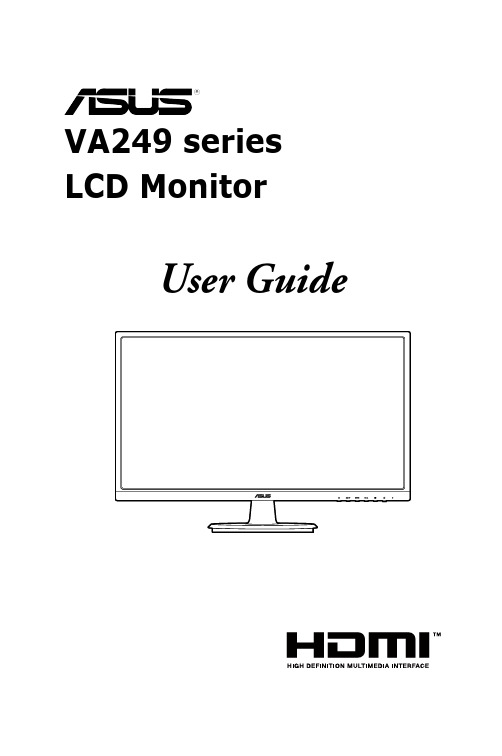
User GuideFirst EditionJune 2016Copyright © 2016 ASUSTeK COMPUTER INC. All Rights Reserved.No part of this manual, including the products and software described in it, may be reproduced,transmitted, transcribed, stored in a retrieval system, or translated into any language in any form or by any means, except documentation kept by the purchaser for backup purposes, without the express writtenpermission of ASUSTeK COMPUTER INC. (“ASUS”).Product warranty or service will not be extended if: (1) the product is repaired, modified or altered, unless such repair, modification of alteration is authorized in writing byASUS; or (2) the serial number of theproduct is defaced or missing.ASUS PROVIDES THIS MANUAL “AS IS” WITHOUT WARRANTY OF ANY KIND, EITHER EXPRESS OR IMPLIED, INCLUDING BUT NOT LIMITED TO THE IMPLIED WARRANTIES OR CONDITIONS OF MERCHANTABILITY OR FITNESS FOR A PARTICULAR PURPOSE. IN NO EVENT SHALL ASUS, ITS DIRECTORS, OFFICERS, EMPLOYEES OR AGENTS BE LIABLE FOR ANY INDIRECT, SPECIAL,INCIDENTAL, OR CONSEQUENTIAL DAMAGES (INCLUDING DAMAGES FOR LOSS OF PROFITS, LOSS OF BUSINESS, LOSS OF USE OR DATA, INTERRUPTION OF BUSINESS AND THE LIKE),EVEN IF ASUS HAS BEEN ADVISED OF THE POSSIBILITY OF SUCH DAMAGES ARISING FROMANY DEFECT OR ERROR IN THIS MANUAL OR PRODUCT.SPECIFICATIONS AND INFORMATION CONTAINED IN THIS MANUAL ARE FURNISHED FORINFORMATIONAL USE ONLY, AND ARE SUBJECT TO CHANGE AT ANY TIME WITHOUT NOTICE, AND SHOULD NOT BE CONSTRUED AS A COMMITMENT BY ASUS. ASUS ASSUMES NORESPONSIBILITY OR LIABILITY FOR ANY ERRORS OR INACCURACIES THAT MAY APPEAR INTHIS MANUAL, INCLUDING THE PRODUCTS AND SOFTWARE DESCRIBED IN IT.Products and corporate names appearing in this manual may or may not be registered trademarks orcopyrights of their respective companies, and are used only for identification or explanation nd to theowners’ benefit, without intent to infringe.iiContents Notices (iv)rmation (v)Care.&.Cleaning (vi)Takeback.Services (vii)Chapter.1:.....Product.introduction1.1.Welcome!.......................................................................................1-11.2.Package.contents..........................................................................1-11.3.Monitor.introduction.....................................................................1-21.3.1 Front view .......................................................................1-21.3.2 Back view ........................................................................1-31.3.3 GamePlus function ..........................................................1-4 Chapter.2:.....Setup2.1.Assembling.the.monitor.arm/base..............................................2-12.2.Adjusting.the.monitor...................................................................2-12.3.Detaching.the.arm/base.(for.VESA.wall.mount).........................2-22.4.Connecting.the.cables..................................................................2-32.5.Turning.on.the.monitor.................................................................2-3 Chapter.3:.....General.instructions3.1.OSD.(On-Screen.Display).menu..................................................3-13.1.1 How to reconfigure ..........................................................3-13.1.2 OSD function introduction ...............................................3-13.2.Specifications.summary...............................................................3-53.3.Troubleshooting.(FAQ).................................................................3-73.4.Supported.operating.modes........................................................3-8iiiivNoticesFederal Communications Commission StatementThis device complies with Part 15 of the FCC Rules. Operation is subject to the following two conditions:•This device may not cause harmful interference, and • This device must accept any interference received including interference that may cause undesired operation.This equipment has been tested and found to comply with the limits for a Class B digital device, pursuant to Part 15 of the FCC Rules. These limits are designed to provide reasonable protection against harmful interference in a residential installation. This equipment generates, uses and can radiate radio frequency energy and, if not installed and used in accordance with the instructions, may cause harmful interference to radio communications. However, there is no guarantee that interference will not occur in a particular installation. If this equipment does cause harmful interference to radio or television reception, which can be determined by turning the equipment off and on, the user is encouraged to try to correct the interference by one or more of the following measures:•Reorient or relocate the receiving antenna.•Increase the separation between the equipment and receiver.•Connect the equipment into an outlet on a circuit different from that to which the receiver is connected.• Consult the dealer or an experienced radio/TV technician for help.The use of shielded cables for connection of the monitor to the graphics card is required to assure compliance with FCC regulations. Changes or modifications to this unit not expressly approved by the party responsible for compliancecould void the user’s authority to operate this equipment.Canadian Department of Communications StatementThis digital apparatus does not exceed the Class B limits for radio noise emissions from digital apparatus set out in the Radio Interference Regulations of the Canadian Department of Communications.This class B digital apparatus complies with Canadian ICES-003.This Class B digital apparatus meets all requirements of the Canadian Interference - Causing Equipment Regulations.Cet appareil numérique de la classe B respecte toutes les exigences du Réglementsur le matériel brouiller du Canada.vSafety information•Before setting up the monitor, carefully read all the documentation that came with the package. •To prevent fire or shock hazard, never expose the monitor to rain or moisture. •Never try to open the monitor cabinet. The dangerous high voltages inside the monitor may result in serious physical injury. •If the power supply is broken, do not try to fix it by yourself. Contact a qualified service technician or your retailer. • Before using the product, make sure all cables are correctly connected and the power cables are not damaged. If you detect any damage, contact your dealer immediately.• Slots and openings on the back or top of the cabinet are provided for ventilation. Do not block these slots. Never place this product near or over a radiator or heat source unless proper ventilation is provided.• The monitor should be operated only from the type of power source indicated on the label. If you are not sure of the type of power supply to your home, consult your dealer or local power company.• Use the appropriate power plug which complies with your local power standard. • Do not overload power strips and extention cords. Overloading can result in fire or electric shock.• Avoid dust, humidity, and temperature extremes. Do not place the monitor in any area where it may become wet. Place the monitor on a stable surface. • Unplug the unit during a lightning storm or if it will not be used for a long period of time. This will protect the monitor from damage due to power surges.• Never push objects or spill liquid of any kind into the slots on the monitor cabinet.• To ensure satisfactory operation, use the monitor only with UL listed computers which have appropriate configured receptacles marked between 100-240V AC.• If you encounter technical problems with the monitor, contact a qualified service technician or your retailer.•Adjustment of the volume control as well as the equalizer to other settings than the center position may increase the ear-/headphones output voltage and therefore the sound pressure level.This symbol of the crossed out wheeled bin indicates that the product (electrical, electronic equipment, and mercury-containing button cell battery) should not be placed in municipal waste. Please check local regulations for disposal ofelectronic products.AEEE.yönetmeliğine.uygundurviCare & Cleaning• Before you lift or reposition your monitor, it is better to disconnect the cables and power cord. Follow the correct lifting techniques when positioning the monitor. When lifting or carrying the monitor, grasp the edges of the monitor. Do not lift the display by the stand or the cord.• Cleaning. Turn your monitor off and unplug the power cord. Clean the monitor surface with a lint-free, non-abrasive cloth. Stubborn stains may be removed with a cloth dampened with mild cleaner.•Avoid using a cleaner containing alcohol or acetone. Use a cleaner intended for use with the monitor. Never spray cleaner directly on the screen, as it may drip inside the monitor and cause an electric shock. The.following.symptoms.are.normal.with.the.monitor:• The screen may flicker during the initial use due to the nature of the fluorescent light. Turn off the Power Switch and turn it on again to make sure that the flicker disappears.• You may find slightly uneven brightness on the screen depending on the desktop pattern you use.• When the same image is displayed for hours, an afterimage of the previous screen may remain after switching the image. The screen will recover slowly or you can turn off the Power Switch for hours.•When the screen becomes black or flashes, or cannot work anymore, contact your dealer or service center to fix it. Do not repair the screen by yourself!ed.in.this.guideWARNING: Information to prevent injury to yourself when trying tocomplete a task.CAUTION: Information to prevent damage to the components when tryingto complete a task.IMPORTANT: Information that you MUST follow to complete a task.NOTE: Tips and additional information to aid in completing a task.rmationRefer to the following sources for additional information and for product and software updates.1..ASUS.websitesThe ASUS websites worldwide provide updated information on ASUShardware and software products. Refer to 2..Optional.documentationYour product package may include optional documentation that may havebeen added by your dealer. These documents are not part of the standardpackage.Takeback ServicesASUS recycling and takeback programs come from our commitment to the highest standards for protecting our environment. We believe in providing solutions forour customers to be able to responsibly recycle our products, batteries and other components as well as the packaging materials.Please go to /english/Takeback.htm for detail recycling information in different region.viiviii1.1 Welcome!Thank you for purchasing the ASUS® LCD monitor!The latest widescreen LCD monitor from ASUS provides a broader, brighter and crystal-clear display, plus a host of features that enhance your viewing experience. With these features, you can enjoy the convenience and delightful visual experience that the monitor brings to you!1.2 Package contentsCheck your package for the following items:LCD monitorMonitor basePower cableVGA cable (optional)DVI cable (optional)HDMI cable (optional)Quick start guideWarranty cardIf any of the above items is damaged or missing, contact your retailerimmediately.1-1 ASUS VA249 Series LCD Monitor1.3 Monitor introduction1.3.1.1. Button:• Adjusts the blue light filter level.2. Button:• Decreases values or moves your selection left/down.• GamePlus hotkey.3. Button:• Turns on the OSD menu.• Enacts the selected OSD menu item.• Toggles the Key Lock function between on and off with a long press for 5 seconds.4. Button:• Increases values or moves your selection right/up.• Brightness hotkey.5. Button:• Exits the OSD menu or goes back to the previous menu when the OSD menu is active.1-2Chapter 1: Product introduction• Automatically adjusts the image to its optimized position, clock, and phase by pressing this Button for 2-4 seconds (for VGA mode only).6.• Turns the monitor ON/OFF.• The color definition of the power indicator is as the below table.1.3.2.Back.viewVA249NAVA249HE1..AC-IN.port. This port connects the power cord.2..HDMI.port. This port is for connection with an HDMI compatible device.3..DVI.port. This 24-pin port is for PC (Personal Computer) DVI-D digital signalconnection.4..VGA.port. This 15-pin port is for PC VGA connection.5..Kensington.lock.slot.1.3.3.GamePlus.functionThe GamePlus Function provides a toolkit and creates a better gaming environment for users when playing different types of games. In addition, Aimpoint function is specially designed for new gamers or beginners interested in First Person Shooter (FPS) games.Press and to select between Aimpoint and Timer function. Press MENU to confirm the function you choose, and to go back, off, and exit.2.1 Assembling the monitor arm/baseTo assemble the monitor base:1. Have the front of the monitor face down on a table.2. Connect the base with the arm of monitor and turn clockwise.• F or optimal viewing, we recommend that you look at the full face of the monitor, then adjust the monitor to the angle that is most comfortable for you.• Hold the stand to prevent the monitor from falling when you change its angle.• T he recommended adjusting angle is +20 to -5˚.-5 to +20It is normal that the monitor slightly shakes while you adjust the viewing angle.2.3 Detaching the arm/base (for VESAwall mount)The detachable arm/base of this monitor is specially designed for VESA wall mount.To detach the arm/base:1. Have the front of the monitor face down on a table.2. Remove the rubbers in the four screw holes. (Figure 1)3. Remove the base (Figure 2).4. Pry the rear hinge cover (Figure 3).5. Use a screwdriver to remove the four screws on the hinge (Figure 4), thenremove the hinge.We recommend that you cover the table surface with soft cloth to preventdamage to the monitor.2.4 Connecting the cablesConnect the cables as the following instructions:the monitor’s AC input port, the other end to a power outlet.•.To.connect.the.VGA/DVI/HDMI.cable:a. Plug one end of the VGA/DVI/HDMI cable to the monitor’s VGA/DVI/HDMI port.b. Connect the other end of the VGA/DVI/HDMI cable to your computer’sVGA/DVI/HDMI port.c. Tighten the two screws to secure the VGA/DVI connector.When these cables are connected, you can choose the desired signalfrom the Input Select item in the OSD menu.2.5 Turning on the monitor3.1OSD (On-Screen Display) menu3.1.1.How.to.reconfigure1. the OSD menu.2.Pressand navigate through the Highlight the desired and press the MENU Button activate it. If the function selectedhas a sub-menu, pressandagain to navigate through the sub-menu functions. Highlight the desired sub-menu function and press the MENU Button to activate it. 3. Pressandto change the settings of the selected function.4.To exit and save the OSD menu, press the Button repeatedly until the OSD menu disappears. To adjust other functions, repeat steps 1-3.3.1.2.OSD.function.introduction1..SplendidThis function contains 8 sub-functions you can select for your preference. Each mode has the Reset selection allowing you to maintain your setting or return to the preset mode.•.Standard.Mode : best choice for document editing with SPLENDIDPlus Video Enhancement.•.sRGB.Mode : best choice for viewing photos and graphics from PCs.•.Scenery.Mode : best choice for scenery photo display with SPLENDIDPlus Video Enhancement.•.Theater.Mode : best choice for movies with SPLENDIDPlus Video Enhancement.•.Game.Mode : best choice for games playing with SPLENDIDPlus Video Enhancement.•.Night.View.Mode : best choice for dark-scene games or movies with SPLENDIDPlus Video Enhancement.•.Reading.Mode : This is the best choice for book reading.•.Darkroom.Mode : This is the best choice for a weak ambient light environment.• In the Standard Mode, the ASCR, Saturation ,Sharpness functions and Skin Tone are not user-configurable.•In the sRGB Mode, the Saturation, Color Temp., Skin Tone,Sharpness, Brightness, Contrast and ASCR functions are not user-configurable.2..Blue.Light.FilterIn this function, you can adjust the blue light filter level.•.Level.0:.No change.•.Level.1~4: The higher the level, the less blue light is scattered. When Blue Light Filter is activated,the defaultsettings of Standard Mode will be automatically imported. Between Level 1 to Level 3, the Brightness function is user-configurable. Level 4 is optimized setting. The Brightness function is not user-configurable.Please refer to the following to alleviate eye strains:•Users should take some time away from the display if working for long hours. It is advised to take short breaks (at least 5 mins) after around 1 hour of continuous working at the computer. Taking short and frequent breaks is more effective than a single longer break.• To minimize eye strain and dryness in your eyes, users should rest the eye periodically by focusing on objects that are far away.•Eye exercises can help to reduces eye strain. Repeat these exercisesoften. If eye strain continues please consult a physician. Eye exercises: (1) Repeating look up and down (2) Slowly roll your eyes (3) Move your eyes diagonal.•High energy blue light may lead to eye strain and AMD (Age-RelatedMacular Degeneration). Blue light Filter to reduce 70% (max.) harmful blue light to avoiding CVS (Computer Vision Syndrome).3..Color.You can adjust Brightness, Contrast, Saturation, Color Temp., and Skin Tone from this menu.•.Brightness : the adjusting range is from 0 to 100. is a hotkey toactivate this function.•.Contrast : the adjusting range is from 0 to 100.•.Saturation : the adjusting range is from 0 to 100.•.Color.Temp.: contains four modes including Cool, Normal, Warm, and User Mode.•.Skin.Tone : contains three color modes including Reddish, Natural, andYellowish.In the User mode, colors of R (Red), G (Green), and B (Blue) are user-configurable; the adjusting range is from 0-100.Free, Aspect Control, ASCR, only) and Auto Adjust. from this menu. •.Sharpness : the adjusting range is from 0 to 100.•.Trace.Free : Adjusts the response time of the monitor.•.Aspect.Control : adjusts the aspect ratio to “Full” or “4:3”.•.ASCR : turns on/off the ASCR (ASUS Smart Contrast Ratio) function.•.Position.(Only.available.for.VGA.input): adjusts the horizontal position (H-Position) and the vertical position (V-Position) of the image. The adjusting range is from 0 to 100.•.Focus.(Only.available.for.VGA.input): reduces Horizonal-line noise and Vertical-line noise of the image by adjusting (Phase) and (Clock) separately. The adjusting range is from 0 to 100.• Phase adjusts the phase of the pixel clock signal. With a wrong phase adjustment, the screen shows horizontal disturbances.•Clock (pixel frequency) controls the number of pixels scanned by one horizontal sweep. If the frequency is not correct, the screen shows vertical stripes and the image is not proportional.•.Auto.Adjust.: Automatically adjusts the image to its optimized position, clock, and phase (for VGA mode only).5..Input.Select.Allows you to adjust the system.•.Splendid.Demo.Mode:splits the screen into two forSplendid modes comparison.•.ECO.Mode: reduces powerconsumption.•.OSD.Setup:* Adjusts the horizontal position (H-Position)/the vertical position (V-Position) of the OSD from 0 to 100.* Adjusts the OSD timeout from 10 to 120 seconds.* Enables or disables the DDC/CI function.* Adjusts the OSD background from opaque to transparent.•.Language: there are 21 languages for your selection, including English, French, German, Italian, Spanish, Dutch, Portuguese, Russian, Czech,Croatian, Polish, Romanian, Hungarian, Turkish, Simplified Chinese,Traditional Chinese, Japanese, Korean, Thai, Indonesia, Persian.•.Keylock: enables the key lock function. A long press for 5 seconds on the Button disables the key lock function.•.Information: shows the monitor information.•.All.Reset: “Yes” allows you to restore the default settings.3.2 Specifications summary**measuring.a.screen.brightness.of.200.nits.without.audio/USB/Card.reader. connection.3.3 Troubleshooting (FAQ)3.4 Supported operating modesWhen.the.monitor.is.operating.in.the.video.mode.(ie,.not.displaying.data),.the.following.high.。
什么是LCD显示器
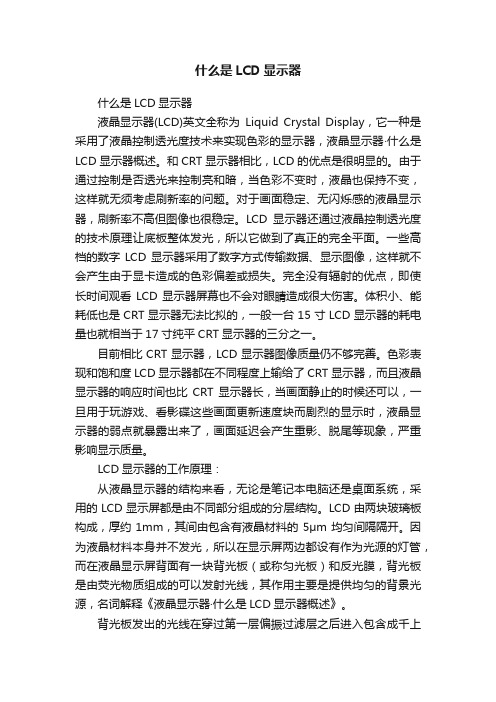
什么是LCD显示器什么是LCD显示器液晶显示器(LCD)英文全称为Liquid Crystal Display,它一种是采用了液晶控制透光度技术来实现色彩的显示器,液晶显示器·什么是LCD显示器概述。
和CRT显示器相比,LCD的优点是很明显的。
由于通过控制是否透光来控制亮和暗,当色彩不变时,液晶也保持不变,这样就无须考虑刷新率的问题。
对于画面稳定、无闪烁感的液晶显示器,刷新率不高但图像也很稳定。
LCD显示器还通过液晶控制透光度的技术原理让底板整体发光,所以它做到了真正的完全平面。
一些高档的数字LCD显示器采用了数字方式传输数据、显示图像,这样就不会产生由于显卡造成的色彩偏差或损失。
完全没有辐射的优点,即使长时间观看LCD显示器屏幕也不会对眼睛造成很大伤害。
体积小、能耗低也是CRT显示器无法比拟的,一般一台15寸LCD显示器的耗电量也就相当于17寸纯平CRT显示器的三分之一。
目前相比CRT显示器,LCD显示器图像质量仍不够完善。
色彩表现和饱和度LCD显示器都在不同程度上输给了CRT显示器,而且液晶显示器的响应时间也比CRT显示器长,当画面静止的时候还可以,一旦用于玩游戏、看影碟这些画面更新速度块而剧烈的显示时,液晶显示器的弱点就暴露出来了,画面延迟会产生重影、脱尾等现象,严重影响显示质量。
LCD显示器的工作原理:从液晶显示器的结构来看,无论是笔记本电脑还是桌面系统,采用的LCD显示屏都是由不同部分组成的分层结构。
LCD由两块玻璃板构成,厚约1mm,其间由包含有液晶材料的5μm均匀间隔隔开。
因为液晶材料本身并不发光,所以在显示屏两边都设有作为光源的灯管,而在液晶显示屏背面有一块背光板(或称匀光板)和反光膜,背光板是由荧光物质组成的可以发射光线,其作用主要是提供均匀的背景光源,名词解释《液晶显示器·什么是LCD显示器概述》。
背光板发出的光线在穿过第一层偏振过滤层之后进入包含成千上万液晶液滴的液晶层。
华硕电脑液晶显示器说明

场景效果
风景模式 夜景模式
电影模式 游戏模式
皮肤色调调节
让影视中的人物呈现你所喜爱的皮肤色调
自然
各个型号
红润
黄润
影像加速技术
将响应时间加速到了极速的灰阶2 使图像没有任何残影的流畅显示
™ 影像增强技术
锐利度智能调整:针对视频图像中物体的边缘进行补偿运算,以调整原 始输入影响的锐利度,可以让视频画面的呈现更细致、更清晰。
动态对比/亮度智能调整:针对输入影像的亮度信号()可以进行自动的数 据读取和对比度调整,精彩的展现影像中所有的阴暗部分和细节部分; 人物和景观的呈现变得更富立体感,更能使具有高对比度的液晶银幕完 美的表现视频画面。
高
内容摘要
2007年华硕产品布局&策略介 绍
华硕的定位 华硕独家技术& 新技术介绍 07产品回顾以及08年H1产品
预告
靓彩影像增强技术
华硕独家的智能靓彩技术包括了对锐利度、对比度、 亮度以及色彩调整及增艳。通过使用华硕“靓彩” 技术 可提升视频画面的饱和度、对比度和色调,能非常明显 地改善显示效果,将细节分明、色彩优美、具有立体感、 真实舒适的高清晰视频画面带给用户。同时还具备了5 种情景模式以及3段肤色选择功能
16 1200
16W
17”
19” 19W
19WK
20W 22W 22WK 24W 24WK
26W
* 价格以目前成本价格为比较,只做参考
系列
华硕命名规则
VW193T
1 = 定位
2 = 用户群 3 & 4 尺寸大小
液晶电视技术PPT课件
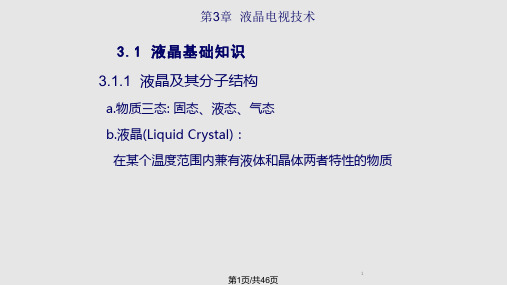
6
第6页/共46页
第3章 液晶电视技术
2.液晶像素显示原理
(1)结构特点: 上下偏振板光轴方向垂直; 上下玻璃基板取向膜取向垂直。 (2)显示原理: 当玻璃基板没有加电场时,光线 跟 着 液 晶 作 90o 扭 转 , 通 过 下 方 偏 光板,液晶面板显示白色。 当在基板上加电场时,液晶分子 产生取向变化,光线通过液晶分子 空隙维持原方向,被下方偏光板遮 蔽,显示黑色。
用于计算机显示器、电视机
第19页/共46页
第3章 液晶电视技术
1.TFT-LCD结构与工作原理
• TFT-LCD结构
当TFT开关导通 时.位于同一行上 的所有像素将与相 应的数据线相通, 信号开始对上述液 晶像素充电。
TFT-LCD的液 晶显示部分与TNLCD类似。
20
第20页/共46页
第3章 液晶电视技术 • TFT-LCD液晶盒结构
11
第11页/共46页
第3章 液晶电视技术
2.冷阴极荧光灯(CCFL)结构
(1)发光原理:
当在管子上加高压时,气体电离产生253.7nm紫外光。紫外光 激励内部磷光粉涂层,产生可见光。
12
第12页/共46页
第3章 液晶电视技术
(2)CCFL电压与电流关系
CCFL在高压(一般500V 以上)、交流(一般40kHz 左右)电源的驱动下工作。
CRT电视机:1~3ms 液晶电视机:25ms~12ms
31
第31页/共46页
第3章 液晶电视技术
21
第21页/共46页
第3章 液晶电视技术
• 液晶像素的TFT控制
华硕VH222H液晶显示器
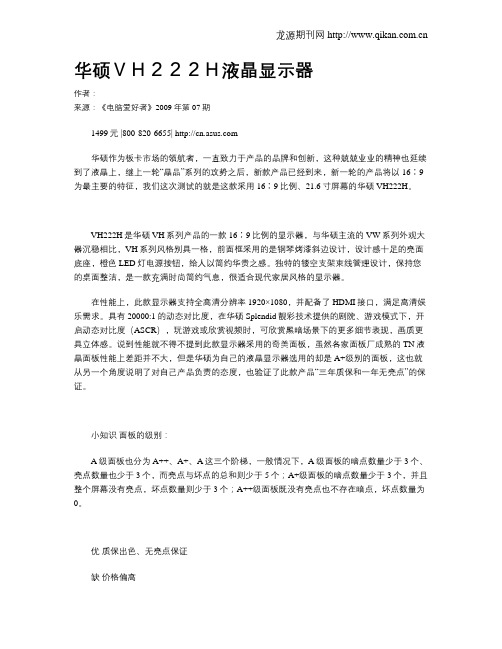
华硕VH222H液晶显示器作者:来源:《电脑爱好者》2009年第07期1499元 |800-820-6655| 华硕作为板卡市场的领航者,一直致力于产品的品牌和创新,这种兢兢业业的精神也延续到了液晶上,继上一轮“晶品”系列的攻势之后,新款产品已经到来,新一轮的产品将以16∶9为最主要的特征,我们这次测试的就是这款采用16∶9比例、21.6寸屏幕的华硕VH222H。
VH222H是华硕VH系列产品的一款16∶9比例的显示器,与华硕主流的VW系列外观大器沉稳相比,VH系列风格别具一格,前面框采用的是钢琴烤漆斜边设计,设计感十足的亮面底座,橙色LED灯电源按钮,给人以简约华贵之感。
独特的镂空支架束线管理设计,保持您的桌面整洁,是一款充满时尚简约气息,很适合现代家居风格的显示器。
在性能上,此款显示器支持全高清分辨率1920×1080,并配备了HDMI接口,满足高清娱乐需求。
具有20000:1的动态对比度,在华硕Splendid靓彩技术提供的剧院、游戏模式下,开启动态对比度(ASCR),玩游戏或欣赏视频时,可欣赏黑暗场景下的更多细节表现,画质更具立体感。
说到性能就不得不提到此款显示器采用的奇美面板,虽然各家面板厂成熟的TN液晶面板性能上差距并不大,但是华硕为自己的液晶显示器选用的却是A+级别的面板,这也就从另一个角度说明了对自己产品负责的态度,也验证了此款产品“三年质保和一年无亮点”的保证。
小知识面板的级别:A级面板也分为A++、A+、A这三个阶梯,一般情况下,A级面板的暗点数量少于3个、亮点数量也少于3个,而亮点与坏点的总和则少于5个;A+级面板的暗点数量少于3个,并且整个屏幕没有亮点,坏点数量则少于3个;A++级面板既没有亮点也不存在暗点,坏点数量为0。
优质保出色、无亮点保证缺价格偏高评集成了华硕的传统,不追求众多的噱头而注重稳定,并且质保体系完善,虽然价格稍高,但是考虑到华硕的品质值得一买。
显示器简介介绍

汇报人: 2023-11-18
目 录
• 显示器的种类和原理 • 显示器的性能指标 • 显示器的应用和市场现状 • 显示器的选购和使用技巧
01
显示器的种类和原理
CRT显示器
传统、高画质、体积较大
• CRT(阴极射线管)显示器是传统的显示器类型,通过阴极射线激发荧光粉发 光,具有高画质、色彩鲜艳的特点。但是体积较大、重量重,且存在辐射问题 。
04
显示器的选购和使用技巧
如何选择合适的显示器
面板类型
分辨率
尺寸
刷新率
选择显示器时,首先要考虑的 是面板类型,如TN、IPS、VA 等。各种面板类型在色彩、对 比度、响应速度等方面有各自 的特点,应根据需求选择。
分辨率越高,显示的图像细节 越丰富。对于文字和图像处理 工作者,建议选择高分辨率显 示器。
市场趋势
随着4K超高清、HDR、高刷新率等技术的不断发展,消费者对显示器性能的要 求也越来越高。同时,曲面屏、折叠屏等创新形态也逐渐崭露头角,为市场带 来新的增长点。
不同领域对显示器性能的需求和特殊要求
娱乐领域
对显示器的要求是拥有高清晰度、高动态范围、丰富色彩和对比度,以提供震撼的视觉体 验。例如,游戏玩家可能还需要高刷新率和低延迟,以确保流畅的游戏画面。
02
显示器的性能指标
分辨率
01
02
03
定义
分辨率指的是显示器屏幕 上水平和垂直方向的像素 数量。
影响
分辨率越高,显示的图像 细节就越丰富,清晰度也 越高。
常见分辨率
1080p、1440p、2160p (4K)、5120x1440( 5K)等。
刷新率
定义
刷新率是指显示器每秒钟 更新屏幕上图像的次数, 单位为赫兹(Hz)。
液晶显示器主要部件和参数解释
液晶显示器主要的部件和参数解释(1)液晶面板液晶面板是液晶显示器的主要组件,占去了液晶显示近80%的成本。
目前世界上拥有面板制造技术的厂家并不多,只有SHARP(夏普)、SANYO(三洋)、三星、LG-Philips、台湾的友达等厂商拥有核心技术,大多数液晶显示器都是用它们的面板来组装生产的。
面板的质量和身价目前分为三档:日本的三洋、夏普属于一档,多被采用在高端的产品上,如:sony,优派,纯净界等,价格也相对高昂;韩国的三星、LG 与Philips属于二级,多数使用在搭配品牌机出售的显示器上;友达等台湾厂商则属于第三档,也是低端液晶经常采用的面板。
(2)坏点所谓的坏点是液晶面板上,不能正常显示像素点的统称。
液晶面板是由众多显示点组成,靠每个显示点上的液晶物质在电信号控制下改变透光同状态完成的。
在1024×768分辨率下,液晶板共有786432个显示点,如此多的点很难完全保证个别会出现问题。
但以目前技术水平来看如果将有坏点的液晶面板报废,相信液晶显示也只能是橱窗中的天价商品了,因此,坏点的多少成为了面板的分级时的主要据。
厂商一般会避开坏点分割液晶板,把没有坏点或者极少坏点的液晶面板以较高的价格出售,而坏点数目比较多的则低价卖给小厂生产成廉价的产品。
目前主要的分级标准为:面板厂商标准:韩系厂商,3个以下为A级日系厂商,5个以下为A级台系厂商,8个以下为A级主流液晶显示器品牌准:AA级:无任何坏点的LCD显示器为AA级。
A级:3个坏点以下,其中亮点不超过一个,且亮点不在屏幕中央区内。
B级:3个坏点以下,其中亮点不超过二个,且亮点不在屏幕中央区内。
(3)关键指标:对比度液晶面板制造时选用的控制IC、滤光片和定向膜等配件,与面板的对比度有关,对一般用户而言,对比度能够达到350:1就足够了,但在专业领域这样的对比度平还不能满足用户的需求。
相对CRT显示器轻易达到500:1甚至更高的对比度而言。
华硕显示器说明书(型号:PG259QNR)
第二版2020 年 11 月版权所有 © 2020 ASUSTeK COMPUTER INC. 保留所有权利。
未经 ASUSTeK COMPUTER INC.(“ASUS”) 明确书面同意,不得以任何形式或通过任何方式复制、传播、转录本手册的任何部分,包括其中介绍的产品和软件,也不得存储到检索系统中或翻译成任何语言,购买者出于备份目的而保留的文档除外。
在下列情况下,不能享受产品保修或维修服务:(1) 产品被修理、修改或改动,除非此类修理、修改或改动得到 ASUS 的书面授权;(2) 产品序列号损毁或缺失。
ASUS“按原样”提供本手册,不提供任何明示或隐含的担保,包括但不限于对于适销性或针对特定目的的适用性的隐含担保或条件。
无论在任何情况下,ASUS 及其董事成员、高级职员、员工或代理不对由于本手册或产品中存在任何缺陷或错误而导致的任何间接、特殊、偶然或必然损失(包括收益损失、业务损失、不能使用或数据丢失、业务中断等)承担任何责任,即使 ASUS 已被告知此类损失的可能性。
本手册中包含的规格和信息仅供一般性参考,可能会随时变更而无需另行通知,因此不应构成 ASUS 的承诺。
ASUS 对本手册(包括其中介绍的产品和软件)中可能存在的任何错误不承担任何责任。
本手册中出现的产品名称和公司名称可能分别是或不是相应公司的注册商标或版权,仅用于标示或解释目的,无意侵犯其所有者的权益。
ii声明 ..... (iv)安全信息 (v)保养和清洁 (vi)中国产品回收服务 (vii)第 1 章:产品介绍1.1 欢迎使用! .....................................................................................1-11.2 物品清单.........................................................................................1-11.3 显示器简介 .....................................................................................1-21.3.1 前部概览/侧面概览 ........................................................1-21.3.2 后部概览..........................................................................1-3功能 ...............................................................1-41.3.3 GamePlus功能 ............................................................1-51.3.4 GameVisual1.3.5 G-SYNC HDR .................................................................1-5第 2 章:设置2.1 安装显示器支撑臂/底座 ................................................................2-12.2 使用 C 型夹(适用于 PG259QNR) ..............................................2-22.3 线缆管理.........................................................................................2-32.4 调整显示器 .....................................................................................2-32.5 卸下支撑臂(VESA 壁挂安装时) .................................................2-52.6 连接线缆.........................................................................................2-62.7 打开显示器电源 ..............................................................................2-6第 3 章:一般说明3.1 OSD(屏幕显示)菜单...................................................................3-13.1.1 如何重新配置 ..................................................................3-1功能介绍.................................................................3-23.1.2 OSD3.2 Aura ...............................................................................................3-83.3 规格摘要.........................................................................................3-93.4 外形尺寸.......................................................................................3-113.5 故障排除(常见问题) .................................................................3-12iiiiv联邦通信委员会声明本设备符合 FCC 规则第 15 部分的要求。
华硕电脑液晶显示器介绍(ppt 44页)实用资料
MW221C (2msGTG/Color Shine, HDCP, ASCR 2000:1, SLENDID, Wide View Angel, ZBD)
LS201 (Ultra Slim, 9H Protection Glass, ASCR 2000:1, 1400x1050, SPLENDID, Wider View Angel, ZBD)
VK261
VB171
VB191
PW191 VW195B
VW198
VK192 VK191
VW193/5T
193/5D
VK222 MW221C VK221
VW222U VW223T VW202 VW221D
10models 22寸宽屏
VW16 1200
16W
17”
19” 19W
19WK
20W 22W 22WK 24W 24WK
8
9
10 11 12 1
2
3
4
Q3‘07
Q4‘07
Q1‘08
5
6
Q2‘08
7
8
9
Q3‘08
MP Develop Plan
产品价格策略
价 5000 格
4000
3000
2500
2000
1500
PG261
9models 19寸宽屏
PG221
LS221
MK241
LS201
VW241
MK221H VW223B
华硕 晶品 液晶显示器
2007年12月 华硕电脑 产品中心
内容提要
• 2007年华硕LCD产品布局&策略介绍 • 华硕LCD的定位 • 华硕LCD独家技术& LCD新技术介绍 • 07年华硕LCD主力产品&新品秀
ASUS VG28UQL1A 系列液晶显示器用户指南说明书
VG28UQL1A Series LCD MonitorUser GuideCopyright © 2019 ASUSTeK COMPUTER INC. All Rights Reserved.No part of this manual, including the products and software described in it, may be reproduced, transmitted, transcribed, stored in a retrieval system, or translated into any language in any form or by any means, except documentation kept by the purchaser for backup purposes, without the express written permission of ASUSTeK COMPUTER INC. (“ASUS”).Product warranty or service will not be extended if: (1) the product is repaired, modified or altered, unless such repair, modification of alteration is authorized in writing by ASUS; or (2) the serial number of the product is defaced or missing.ASUS PROVIDES THIS MANUAL “AS IS” WITHOUT WARRANTY OF ANY KIND, EITHER EXPRESS OR IMPLIED, INCLUDING BUT NOT LIMITED TO THE IMPLIED WARRANTIES OR CONDITIONS OF MERCHANTABILITY OR FITNESS FOR A PARTICULAR PURPOSE. IN NO EVENT SHALL ASUS, ITS DIRECTORS, OFFICERS, EMPLOYEES OR AGENTS BE LIABLE FOR ANY INDIRECT, SPECIAL, INCIDENTAL, OR CONSEQUENTIAL DAMAGES (INCLUDING DAMAGES FOR LOSS OF PROFITS, LOSS OF BUSINESS, LOSS OF USE OR DATA, INTERRUPTION OF BUSINESS AND THE LIKE), EVEN IF ASUS HAS BEEN ADVISED OF THE POSSIBILITY OF SUCH DAMAGES ARISING FROM ANY DEFECT OR ERROR IN THIS MANUAL OR PRODUCT.SPECIFICATIONS AND INFORMATION CONTAINED IN THIS MANUAL ARE FURNISHED FOR INFORMATIONAL USE ONLY, AND ARE SUBJECT TO CHANGE AT ANY TIME WITHOUT NOTICE, AND SHOULD NOT BE CONSTRUED AS A COMMITMENT BY ASUS. ASUS ASSUMES NO RESPONSIBILITY OR LIABILITY FOR ANY ERRORS OR INACCURACIES THAT MAY APPEAR IN THIS MANUAL, INCLUDING THE PRODUCTS AND SOFTWARE DESCRIBED IN IT.Products and corporate names appearing in this manual may or may not be registered trademarks or copyrights of their respective companies, and are used only for identification or explanation and to the owners’ benefit, without intent to infringe.Table of contentsNotices .........................................................................................................iii Safety information ......................................................................................iv Care & Cleaning (vi)1.1 Welcome! ......................................................................................1-11.2Package contents .........................................................................1-11.3Assembling the monitor ..............................................................1-21.4Connect cables .............................................................................1-31.4.1 Rear of the LCD monitor..................................................1-31.5Monitor introduction ....................................................................1-41.5.1 Using the Controls button ...............................................1-42.1Adjusting the monitor ..................................................................2-12.2Detaching the arm/stand (for VESA wall mount) ......................2-22.3Outline dimension ........................................................................2-33.1 OSD (On-Screen Display) menu .................................................3-13.1.1 How to reconfigure ..........................................................3-13.1.2 OSD Function Introduction ..............................................3-23.2 Specifications ...............................................................................3-83.3 Troubleshooting (FAQ) ................................................................3-93.4Supported Timing List ...............................................................3-10NoticesFederal Communications Commission StatementThis device complies with Part 15 of the FCC Rules. Operation is subject to the following two conditions:• This device may not cause harmful interference, and• This device must accept any interference received including interference that may cause undesired operation.This equipment has been tested and found to comply with the limits for a Class B digital device, pursuant to Part 15 of the FCC Rules. These limits are designed to provide reasonable protection against harmful interference in a residential installation. This equipment generates, uses and can radiate radio frequency energy and, if not installed and used in accordance with manufacturer’s instructions, may cause harmful interference to radio communications. However, there is no guarantee that interference willnot occur in a particular installation. If this equipment does cause harmful interference to radio or television reception, which can be determined by turning the equipment off and on, the user is encouraged to try to correct the interference by one or more of the following measures:• Reorient or relocate the receiving antenna.• Increase the separation between the equipment and receiver.• Connect the equipment to an outlet on a circuit different from that to which the receiver is connected.• Consult the dealer or an experienced radio/TV technician for help. Canadian Department of Communications StatementThis digital apparatus does not exceed the Class B limits for radionoise emissions from digital apparatus set out in the Radio Interference Regulations of the Canadian Department of Communications.This class B digital apparatus complies with Canadian ICES-003.Safety information• Before setting up the monitor, carefully read all the documentation that came with the package.• To prevent fire or shock hazard, never expose the monitor to rain or moisture.• Never try to open the monitor cabinet. The dangerous high voltages inside the monitor may result in serious physical injury.• If the power supply is broken, do not try to fix it by yourself. Contact a qualified service technician or your retailer.• Before using the product, make sure all cables are correctly connected and the power cables are not damaged. If you detect any damage,contact your dealer immediately.• Slots and openings on the back or top of the cabinet are provided for ventilation. Do not block these slots. Never place this product near or over a radiator or heat source unless proper ventilation is provided.• The monitor should be operated only from the type of power source indicated on the label. If you are not sure of the type of power supply to your home, consult your dealer or local power company.• Use the appropriate power plug which complies with your local power standard.• Do not overload power strips and extension cords. Overloading can result in fire or electric shock.• Avoid dust, humidity, and temperature extremes. Do not place the monitor in any area where it may become wet. Place the monitor on a stable surface.• Unplug the unit during a lightning storm or if it will not be used for a long period of time. This will protect the monitor from damage due to power surges.• Never push objects or spill liquid of any kind into the slots on the monitor cabinet.• To ensure satisfactory operation, use the monitor only with UL listed computers which have appropriate configured receptacles markedbetween 100 ~ 240V AC.• The socket-outlet shall be installed near the equipment and shall be easily accessible• If you encounter technical problems with the monitor, contact a qualified service technician or your retailer.• Provide an earthing connection before the mains plug is connected to the mains. And, when disconnecting the earthing connection, be sure to disconnect after pulling out the mains plug from the mains.WARNINGUsage of other than specified head- or earphones can result in hearing loss due to excessive sound pressures.Please confirm the distribution system in building installation shall provide the circuit breaker rated 120/240V, 20A (maximum).If provided with a 3-pin attachment plug on the power cord, plug the cord into a grounded (earthed) 3-pin outlet. Do not disable the power cord grounding pin, for example, by attaching a 2-pin adapter. The grounding pin is an important safety feature.Declaration of Conformity This device complies with the requirements set out in the Council Directive on the Approximation of the Laws of the Member States relating to Electromagnetic Compatibility (2014/30/EU), Low-voltage Directive (2014/35/EU), ErP Directive (2009/125/EC) and RoHS directive (2011/65/EU). This product has been tested and foundto comply with the harmonized standards for Information Technology Equipment, these harmonized standards published under Directives of Official Journal of the European Union.Care & Cleaning• Before you lift or reposition your monitor, it is better to disconnect the cables and power cord. Follow the correct lifting techniques whenpositioning the monitor. When lifting or carrying the monitor, grasp the edges of the monitor. Do not lift the display by the stand or the cord.• Cleaning. Turn your monitor off and unplug the power cord. Clean the monitor surface with a lint-free, non-abrasive cloth. Stubborn stains may be removed with a cloth dampened with mild cleaner.• Avoid using a cleaner containing alcohol or acetone. Use a cleaner intended for use with the LCD. Never spray cleaner directly on thescreen, as it may drip inside the monitor and cause an electric shock. The following symptoms are normal with the monitor:• The screen may flicker during the initial use due to the nature of the fluorescent light. Turn off the Power Switch and turn it on again tomake sure that the flicker disappears.• You may find slightly uneven brightness on the screen depending on the desktop pattern you use.• When the same image is displayed for hours, an afterimage of the previous screen may remain after switching the image. The screen will recover slowly or you can turn off the Power Switch for hours.• When the screen becomes black or flashes, or cannot work anymore, contact your dealer or service center to fix it. Do not repair the screen by yourself!Conventions used in this guideWARNING: Information to prevent injury to yourself when trying tocomplete a task.CAUTION: Information to prevent damage to the componentswhen trying to complete a task.IMPORTANT: Information that you MUST follow to complete atask.NOTE: Tips and additional information to aid in completing a task.Where to find more informationRefer to the following sources for additional information and for product and software updates.1. ASUS websitesThe ASUS websites worldwide provide updated information on ASUS hardware and software products. Refer to 2. Optional documentationYour product package may include optional documentation that may have been added by your dealer. These documents are not part ofthe standard package.Restriction on Hazardous Substances statement (India)This product complies with the “India E-Waste (Management) Rules, 2016” and prohibits use of Lead, Mercury, Hexavalent Chromium, polybrominated biphenyls(PBBs) and polybrominated diphenyl ethers(PBDEs) in concentration exceeding 0.1% by weight in homogenous materialsand 0.01% by weight in homogenous materials for cadmium, except of exemptions listed in Schedule 2 of the Rule.Disposal of waste equipment by user in privatehousehold in the European UnionThis symbol on the product or on its packaging indicatesthat this product must not be disposed of with your otherhousehold waste. Instead, it is your responsibility to disposeof your waste equipment by handing it over to a designatedcollection point for the recycling of waste electrical andelectronic equipment. The separate collection and recyclingof your waste equipment at the time of disposal will help toconserve natural resources and ensure that it is recycled in amanner that protects human health and the environment. Formore information ab ut where you can drop off your wasteequipment for recycling, please contact your local city office,your household waste disposal service or the shop whereyou purchased the product.1.1 Welcome!Thank you for purchasing the ASUS® LCD monitor!The latest widescreen LCD monitor from ASUS provides a crisper, broader, and brighter display, plus a host of features that enhance your viewing experience.With these features, you can enjoy the convenience and delightful visual experience that the monitor brings you!1.2 Package contentsCheck your package for the following items:LCD MonitorQuick Start GuideWarranty Card1x Power Adapter1x DisplayPort Cable (optional)1x HDMI Cable (optional)1x USB3.0 Cable (optional)• If any of the above items is damaged or missing, contact your retailer immediately.1.3 Assembling the monitorTo assemble the monitor:• While assembling the monitor arm/base, we recommend that you keep the monitor inside its EPS (Expanded Polystyrene) packaging.1. Align the screw hole on the arm with the bundled screw on the base.Then insert the base into the arm.2. Fix the base to the arm by fastening the bundled screw.121.4 Connect cables1.4.1 Rear of the LCD monitor1. DC-IN Port2. USB Upstream Port3. USB Downstream Port4. USB Downstream Port5. HDMI-4(V2.0)6. HDMI-3(V2.0)7. HDMI-2(V2.1)8. HDMI-1(V2.1)9. DisplayPort10. Earphone - out Port1. Power Indicator:•2. Power Button:• Press this button to turn the monitor on/off.3. GameVisual:• Press this hotkey to switch from eight video preset modes(Scenery Mode, Racing Mode, Cinema Mode, RTS/RPG Mode, FPSMode, sRGB Mode, MOBA Mode and User Mode) with GameVisual™Video Intelligence Technology.4. GamePlus Button:• GamePlus: The GamePlus Function provides a toolkit and creates a better gaming environment for users when playing different types ofgames. Particularly, Crosshair function is specially designed for newgamers or beginners interested in First Person Shooter (FPS) games.To active GamePlus:• Press GamePlus Button to enter the GamePlus main menu.• Activate Crosshair, Timer or FPS Counter or Display Alignment function.• ) to confirm the function needed. Press to go off, and exit.• Crosshair/Timer/FPS Counter is movable by pressing 5-way key.5. Close Button:• Exit the OSD menu.6. (5-way) Button:• Turns on the OSD menu. Enacts the selected OSD menu item.• Increases/Decreases values or moves your selection up/down/left/right2.1Adjusting the monitor • For optimal viewing, we recommend that you look at the full face of the monitor, then adjust the monitor to the angle that is most comfortable for you.• Hold the stand to prevent the monitor from falling when you change its angle.•You can adjust the monitor’s angle from +20˚ to -5˚ and it allows 15˚ swivel adjustment from either left or right. You can also adjust the monitor’s height within 12cm.You can also adjust the monitor’s pivot within 90˚.-5 ~ 202.2 Detaching the arm/stand (for VESA wallmount)The detachable stand of this monitor is specially designed for VESA wall mount.To detach the arm/stand1. Disconnect power and signal cables. Carefully put the monitorfacedown on its EPS packaging.2. Remove the screws covers.3. Remove the four (4) screws securing the arm to the rear of themonitor.4. Detach the stand (arm and base) from the monitor.2.3 Outline dimension Unit: mm3.1 OSD (On-Screen Display) menu3.1.1 How to reconfigure1. Press Central of 5-way to activate the OSD menu.2. Press the ❑ and ☐ buttons to toggle between options in theMenu. As you move from one icon to another, the option name is highlighted.3. To select the highlighted item on the menu press the Center key.4. Press the ❑ and ☐ buttons to select the desired parameter.5. Press the Center key to enter the slide bar and then use the ❑ or☐ buttons, according to the indicators on the menu, to make your changes.6. Press the ◄/► to move left / right menu.3.1.2 OSD Function Introduction1. Gaming•Overclocking: This function allows you to adjust the refresh rate.• Variable OD: Speeds up the response time by Over Drive technology. Including Level 0~Level 5.• FreeSync Premium Pro: It can allow a FreeSync Premium Pro supported graphics source to dynamically adjust display refresh rate based on typical content frame rates for power efficient, virtually stutter free and low-latency display update.• ELMB/ELMB SYNC: Allows you to turn on the function when Adaptive-Sync (DP)/ Freesync Premium Pro (HDMI) is On. This function eliminates screen tearing, reduces ghosting and motion blur when playing games. When Adaptive-Sync (DP)/ Freesync Premium Pro (HDMI) is Off, this function can only be activated when the refresh rate is 100Hz 120Hz, 144Hz.• GamePlus: Activate Crosshair, Timer, FPS Counter, Display Alignment, or Sniper• GameVisual: This function contains seven sub-functions that you can select for your preference.•Shadow Boost:Dark color enhancement adjust monitor gamma curve to enrich the dark tones in an image making dark scenes and objects much easier be found.•In the Racing Mode, the Saturation, and ASCR functions are not user-configurable.•In the sRGB Mode, the Saturation, Skin Tone, Color Temp., Brightness, Contrast and ASCR functions are not user-configurable.• In the MOBA Mode, the Saturation and ASCR functions are not user-configurable2. ImageYou can adjust Brightness, Contrast, HDR, VividPixel , Aspect Control and Blue Light Filter from this main function.• Brightness: The adjusting range is from 0 to 100.• Contrast: The adjusting range is from 0 to 100.• HDR: High Dynamic Range. Contains three HDR modes (ASUS Cinema HDR, ASUS Gaming HDR and Console Mode).• Dynamic Dimming: Dynamic local dimming, turn on this feature to improve the dynamic contrast.• VividPixel: ASUS Exclusive Technology that brings lifelike visuals for crystal-clear and detail-oriented enjoyment. The adjusting range is from0 to 100.• ASCR: Select ON or OFF to enable or disable dynamic contrast ratio function.• Aspect Control: Adjusts the aspect ratio to “Full” and 4:3, 16:9 (24”W) .• Blue Light Filter: Adjust the energy level of blue light emitted from LED backlight.• When Blue Light Filter is activated,the default settings of Standard Mode will be automatically imported.• Between Level 1 to Level 3, the Brightness function is user-configurable.• Level 4 is optimized setting. The Brightness function is not user-configurable • The Monitor use low blue light panel and compliance with TÜV Rheinland at factory reset/default setting mode.• 4:3 is only available when input source is in 4:3 format。
- 1、下载文档前请自行甄别文档内容的完整性,平台不提供额外的编辑、内容补充、找答案等附加服务。
- 2、"仅部分预览"的文档,不可在线预览部分如存在完整性等问题,可反馈申请退款(可完整预览的文档不适用该条件!)。
- 3、如文档侵犯您的权益,请联系客服反馈,我们会尽快为您处理(人工客服工作时间:9:00-18:30)。
(中端)
V 系列 (标准)
丰富的功能设计 主流的性能规格
绚丽的外观设计
承诺无亮点保证
独特的外观设计 主流的性能规格 承诺无亮点保证
标准的功能设计
标准的性能规格
时尚的外观设计
承诺无亮点保证
L系列 (奢华)
ASUS LCD 产品布局
22000066
P 系列
PG261
PG221
0077’HH11 0077’QQ33
VW202T/S (5ms, HDCP, ASCR 2000:1, SPLENDID, Wide View Angel, Speaker)
V VB191 (5ms, HDCP, SPLENEDID, Narrow Frame, Wide View Angel)
系
VK191(黑色)/VK192(白色) (Camera, 5ms, HDCP, ASCR, SPLENDID)
VK222U/S (22”W, Camera, 2msGTG, ASCR, SPLENDID)
VK221D (21.6”W, Camera, 5ms, ASCR, SPLENDID)
VW223B (USB monitor, 5ms, HDCP, ASCR
VW222U/S (2msGTG, HDCP, ASCR 2000:1, SLENDID, Wide View Angel, Speaker)
M = 多媒体 B = 商务 G = 游戏 W = 宽屏 1K7=摄= 1像7头寸 19 = 19 寸 20 = 20 寸 22 = 22 寸
列 PG191 (2msGTG, 5W Stereo Speaker, 15W Woofer, 1.3M Pixel Camera, SPLENDID, ZBD)
PW191A/S (5ms, 160/160 Wide View Angel, SPLENDID, Speaker, Pivot, ZBD)
8
9
10 11 12 1
2
3
4
Q3‘07
Q4‘07
Q1‘08
5
6
Q2‘08
7
8
9
Q3‘08
MP Develop Plan
产品价格策略பைடு நூலகம்
价 5000 格
4000
3000
2500
2000
1500
PG261
9models 19寸宽屏
PG221
LS221
MK241
LS201
VW241
MK221H VW223B
M 系列
V 系列
VW16
VW171 VB171
PW191
PG191 PW201
L 系列
LS201
LS221 MK221H MK241H
0077’QQ44
2008
VK192
MW221C
VK191
VK222U
VW195D VW198 VB191
VK221D
VK261H
VW223T/BVW241
VW202
VW193
VW222U
VW192
17”W 17“ 19”W 19”W+ 19” 20” 20”W 22”W 24”W 26”W
LCD 产品布局——产品规格
P
PG261(1920x1200, Gamin
系 PG221 (2msGTG/Color Shine, Woofer, Camera, S-Video, Composite, Component, USBP,GZ2B2D1)L (Gaming)
华硕 晶品 液晶显示器
2007年12月 华硕电脑 产品中心
内容提要
• 2007年华硕LCD产品布局&策略介绍 • 华硕LCD的定位 • 华硕LCD独家技术& LCD新技术介绍 • 07年华硕LCD主力产品&新品秀
华硕晶品 产品系列策略
P系列
(高端) 独特的功能设计
顶级的性能规格
M系列
奢华的外观设计 承诺无亮点保证
M
MK241H (1920x1200, Camera, Array Mic., HDMI, 2msGTG, HDCP, ASCR)
系
LS221 (HDMI, 2msGTG, Ultra Slim, 9H Prot
列
MK221H (Camera, Array Mic., HDMI, 2msGTG, HDCP, ASCR
VK261
VB171
VB191
PW191 VW195B
VW198
VK192 VK191
VW193/5T
VW193/5D
VK222 MW221C VK221
VW222U VW223T VW202 VW221D
10models 22寸宽屏
VW16 1200
16W
17”
19” 19W
19WK
20W 22W 22WK 24W 24WK
26W
* 价格以目前成本价格为比较,只做参考
系列
华硕LCD命名规则
VW193T
1st digit = 定位
2nd digit = 用户群 3rd & 4th digits 尺寸大小
5th/6th digit = 系列/IO/Key Spec./Extension
L = 奢华系列 P = 高端系列 M = 主流系列 V = 标准系列
VW193D/T (5ms, SPLENEDID, Narrow Frame, Wide View Angel)
VB171D (5ms, HDCP, SPLENEDID, Narrow Frame, Wide View Angel)
VW171 (1440x900, SPLENDID, Narrow Frame)
列
VW198 (19”W+, 1680x1050 High Resolution, 5ms, HDCP, ASCR 3000:1)
VW195U (2msGTG, HDCP, ASCR 2000:1, SPLENEDID, Narrow Frame, Wide View Angel)
VW195D (5ms , SPLENEDID, Narrow Frame, Wide View Angel) VW192C (5ms/Color Shine, HDCP, ASCR 4000:1, SPLENEDID, Narrow Frame, Wide View Angel)
MW221C (2msGTG/Color Shine, HDCP, ASCR 2000:1, SLENDID, Wide View Angel, ZBD)
LS201 (Ultra Slim, 9H Protection Glass, ASCR 2000:1, 1400x1050, SPLENDID, Wider View Angel, ZBD)
