scopus数据库高级检索字段
Scopus使用指南

网络信息(通过 检索引擎) 网络信息(通过Scirus检索引擎) 检索引擎
整合 Scirus 网络检索
专利检索
专利信息: 专利信息:来自 USPTO/EPO/WIPO/JPO
检索演示) 精练检索结果(检索演示)
排除以下范围
限于以下范围
摘要+ 摘要+参考文献页面
被引次数 作者 作者机构 摘要
选择显示格式: 选择显示格式: 基本和扩展
Hale Waihona Puke 摘要和参考文献页面的定制链接
标准链接和个性化链接
个性化服务
检索保存 检索提示 引文提示
注册
个人注册界面
个性化设置
我的提示
系统根据你设置的检索式定期给您发送最新 被Scopus收录的相关文献; 收录的相关文献
您设置一篇文章,如果该文章被别的文章引用,系统则自动给您发送提示信息. 您设置一篇文章,如果该文章被别的文章引用,系统则自动给您发送提示信息.
优越的检索功能
相关的支持服务
Scopus 信息网站 () ) 图书馆员: 图书馆员: 如何在图书馆设置Scopus 链接 如何在图书馆设置Scopus 了解 Scopus及相关新闻 Scopus及相关新闻 最终用户 快速参考指南 常见问题解答 联系爱思唯尔(Elsevier)北京代表处 联系爱思唯尔(Elsevier) 电话:85185800电邮: 电话:85185800-209 电邮: cninfo@
截词算符
?替代单个字母,如:wom?n 可检出 woman, women; 替代单个字母, 替代任意个字母, pharmacology等 * 替代任意个字母,如:pharmac* 可检出 pharmacy, pharmacology等; sul*ur 可检出 sulfur, sulphur
三大检索工具(SCI、ISTP、Ei)收录检索技巧

三大检索工具(SCI、ISTP、Ei)收录检索技巧一、绪论1.三大检索工具简介科技部下属的“中国科学技术信息研究所”从1987年起,每年以国外四大检索工具SCI、ISTP、Ei、ISR为数据源进行学术排行。
由于ISR(《科学评论索引》)收录的论文与SCI有较多重复,且收录我国的论文偏少;因此,自1993年起,不再把ISR作为论文的统计源。
而其中的SCI、ISTP、Ei数据库就是图书情报界常说的国外三大检索工具。
SCI,即《科学引文索引》,是自然科学领域基础理论学科方面的重要的期刊文摘索引数据库。
它创建于1961年,创始人为美国科学情报研究所所长EugeneGarfield(1925.9.15)。
利用它,可以检索数学、物理学、化学、天文学、生物学、医学、农业科学以及计算机科学、材料科学等学科方面自1945年以来重要的学术成果信息;SCI 还被国内外学术界当作制定学科发展规划和进行学术排名的重要依据。
ISTP,即《科学技术会议录索引》,创刊于1978年,由美国科学情报研究所编制,主要收录国际上著名的科技会议文献。
它所收录的数据包括农业、环境科学、生物化学、分子生物学、生物技术、医学、工程、计算机科学、化学、物理学等学科。
从1990-2003年间,ISTP和ISSHP(后文将要讲到ISSHP)共收录了60,000个会议的近300万篇论文的信息。
EI,即《工程索引》,创刊于1884年,由Elsevier Engineering Information Inc.编辑出版。
主要收录工程技术领域的论文(主要为科技期刊和会议录论文),数据覆盖了核技术、生物工程、交通运输、化学和工艺工程、照明和光学技术、农业工程和食品技术、计算机和数据处理、应用物理、电子和通信、控制工程、土木工程、机械工程、材料工程、石油、宇航、汽车工程等学科领域。
2.与三大检索工具相关的其它数据库介绍SSCI,即《社会科学引文索引》,创刊于1969年,收录数据从1956年至今;是社会科学领域重要的期刊文摘索引数据库。
线上视频内容概要Pubmed-SD-Scopus-WOS

PubMed:主体资源为MEDLINE➢除MEDLINE外还能获取In-process citations、Publisher supplied citations、部分Epub ahead of print的资源➢提供PMC全文链接(Free PMC Article -来自PubMed Central全文数据库或者出版商网站)➢In-process citations:尚未进入MEDLINE的文献信息和文摘➢Epub ahead of print:出版商在期刊发行前就将文献提交给Pubmed,在PubMed上显示Epub ahead of Print ( 美国国立医学图书馆所属的美国国家生物技术信息中心开发前身为1879年创刊的美国医学索引INDEX MEDICUS (IM)1964年美国医学索引的内容通过美国国立医学图书馆提供的数据库MEDLINE资源获取)MEDLINE为查找国外生物医学文献的首选书目数据库:(书目数据库与全文数据库相对应,仅提供文献的基本信息或在此基础上提供文摘信息)➢对文献进行主题标引:4-12个主题词➢通过WOS、EMBASE、PubMed等获取➢包含来源全世界5600多种高质量生物医学期刊,生物医学各领域,40多个语种以英文形式报道LSTRC为美国国立医学图书馆专门成立的文献选择技术评估委员会MH=Medical Subject Headings = 医学主题词副主题词表达医学领域共性内容总共80个标引方式:单个主题词:MH-Female主题词组配副主题词:MH- Osteoarthritis,Knee/*therapy 膝骨关节炎组配治疗(“ / ”表示组配therapy为副主题词)(“ , ”表示倒置Osteoarthritis为核心主题词Knee为修饰限定的词)(“ * “表示主要主题词没有标” * “ 表示次要主题词)一、PubMed常用的检索方式Basic Search 快速检索Advanced Search 高级检索MeSH Database 主题词检索Clinical queries 临床研究Single Citation Matcher 单向引文检索➢Restrict to MeSH Major Topic = SinoMed(CBM)中的“加权”➢Do not include MeSH terms found below this term in the MeSH hierarchy = SinoMed(CBM)中的“不扩展”➢Entry Terms = 同义词➢上位主题词与下位主题词(三) Clinical Queries = 临床研究➢Clinical Study Categories=临床研究查询包括与疾病相关的病因诊断治疗预后(Broad文献多但存在不相关/Narrow少可能漏检)➢Systematic Reviews=系统评价-围绕某一个医学问题广泛收集原始研究证据并在此基础上采用一定的质量标准进行严格的评估,再在此基础上进行定性的分析或定量的合成所制作的研究报告➢Medical Genetics = 医学遗传学文献(四) Single Citation Matcher单引文匹配从文献外表入手查找文献二、PubMed基本检索➢最强大的功能—自动词语匹配基本条件—不作任何限定例如:carbon nanotube 主题词并进行拆分检索➢支持限定字段检索可用格式检索词及[字段标识]➢近三年检索式可为“Last 3 year”[dp]➢时间表达方式:字段标识[dp]、” : ” (冒号表示xx年到xx年)、➢其他常用[字段标识]➢支持布尔逻辑运算检索AND OR NOT 无优先级从左到右计算➢改变优先级顺序可用()➢精确检索用” ”➢截词检索用* (能够显示检索词的单数和复数等形式) 例Smok*三、PubMed 结果处理➢12(1)500:卷12 期1 页码500➢作者;作者单位;作者部门➢期刊详细信息-Journals in NCBI Databases➢DOI = Digital Object Identifier 唯一性和持久性➢查询网站:➢Similar Articles:单词加权算法比较文献的标题文摘和主题词所得➢使用Filter后在下一次检索时需要Clear清除上一次的限定ScienceDirect数据库(SD数据库)—爱思唯尔公司核心产品➢世界上最大的全学科全文数据库;是世界上公认的高品位学术期刊➢大部分期刊被SCI/SSCI/EI收录(包含超过2500种期刊链接超过300家其他出版社平台)➢四大学科领域:自然科学与工程、生命科学、健康科学、社会科学与人文科学OA文章—Open Access开放获取文章即每个读者可免费阅读的文章➢OA模式的文章需经同样严格的同行评审流程➢作者选择以OA模式出版文章,支付一部分费用,使文章以更快的发表速度,更高的文章可见度供公众自由阅读,促进文章的传播与研究的发展;一、ScienceDirect数据库检索规则➢优先顺序:() > NOT/- > AND > OR “-”的效果等于NOT➢若”-”不按前空格后无空格则不表示NOT而表示一个词➢布尔逻辑符前后都要保留一个空格➢搜索特定的短语用双引号属于粗略检索包含单复数和拼写变形、重音和不重音、特殊字符可用拼写形式和希腊字母形式➢截词符/通配符、位置符不可用(Pubmed上用*截词符检索单复数;用/表示倒置)二、ScienceDirect数据库检索方法(一)快速检索➢Keywords包括所有字段甚至包括DOI(二)高级检索➢Find articles with these terms所有字段里检索➢In this Journal or book title来源出版物名称➢Author Affliction作者机构➢Title, Abstract, or author-specified keywords题名摘要关键词-常用➢Citing Articles()中()内数字表示引用本篇文献的其他文献的数量即施引文献数量(三)ScienceDirect数据库浏览出版物➢影像因子:分越高,影响力越大➢期刊为ISSN号;图书为ISBN号Scopus数据库-爱思唯尔出版集团文摘数据库全世界最大的索引文摘数据库,收录24310种期刊,超过130000本图书一、检索Scopus方法二、Scopus检索规则➢数据库有中文页面但检索式必须用英文➢“非”的逻辑符为”AND NOT”➢优先顺序:OR > W/n, PRE/n (位置限定运算符) > AND > AND NOT➢截词符”*”与”?”“*”为无限截词符代表0或多个字符“?”为有限截词符代表1个字符➢当通配符与单词之间使用连字符” - ”时,通配符则被删除➢位置限定运算符” W/n ”、” Pre/n ”” W/n ”表示的单词间的距离而不是顺序”Pre/n”表示xx在xx前➢位置限定运算规则两个检索词在同一个句子里n=15即xx W/15 xx两个检索词在同一个段落里n=50即xx W/50 xx查找相邻的词n=0即xx W/0 xx 或xx Pre/0 xx通配符与位置限定运算符可配合使用如ship* PRE/0 channel可位置限定运算符不能用于带括号的含有运算符AND或AND NOT 的表达式如bay PRE/6 (ship* AND channel AND fish)无效➢“ ”不都是精确搜索在Scopus中粗略短语搜索:用””括起搜索短语检索时包含复数和拼写变形完全匹配短语:用{}括起搜索短语检索时可包含大括号内任何非搜索用词、空格和标点➢CiteScore来源出版物过去三年发表的文章在第四年被引用的次数SCI (Science Citation Index美国科学引文索引)检索平台:ISI Web of ScienceISI Web of Science平台上的WOS核心合集(Web of Science核心合集)包括三个引文索引:➢Science Citation Index Expanded (SCIE, 科学引文索引)➢Social Science Citation Index (SSCI, 社会科学引文索引)➢Arts & Humanities Citation Index (A&HCI 艺术与人文引文索引)➢1963年美国费城科学情报研究所(The Institute for Scientific Information, ISI)创刊了《科学引文索引》(Science Citation Index, SCI)SCI执行一套严格的选刊标准,每年从3500种期刊中选出约10%进入WOS核心合集从而保证遴选出各个学科领域有质量的重要期刊➢EI = Engineering Village 美国工程索引EI网络平台为EI Compendex数据库➢CA = Chemical Abstract 美国化学文摘CA网络平台为Scifinder数据库一、SCI数据库相关成分➢SCI通过对引文进行索引梳理文献的引文网络从而建立研究的内在连结关系,从而有利于发现研究的发展脉络和相关关系➢被引文献、施引文献、相关文献➢引文耦:反映相关文献的相关程度(通过共同引用的文献数量)➢高被引论文、热点论文、期刊影响因子一、SCI的检索功能➢分析检索结果:对检索结果集进行多角度的聚类分析和筛选➢创建引文报告:获得检索结果集中每篇文献的施引文献并分析引用情况SCI的主要检索算符➢运算符AND NOT OR 不区分大小写➢优先顺序:() > NOT > AND >OR➢截词符”*”、”?”、”$”(表示间隔1个或0个字母)➢位置限定运算符”NEAR/n”二、SCI数据库的检索方法(一)首先要选择Web of Science核心合集和更多设置中的SCIE(二)基本检索➢二次检索框➢分析检索结果(聚类分析)➢创建引文报告(二)高级检索(三)被引文献检索(Cited Reference Search)检索某一篇献被引用的情况可以查找都爱有哪些后发表的论文引用了该文献从而了解后人对该文献评价利用改进等信息➢被引作者:被引用文章的作者的姓名➢被引著作:被引刊名书名的缩写形式或专利号(可查阅期刊”缩写列表”链接搜索刊名的缩写形式)(四)检索历史结果及逻辑组配➢点机构扩展则不需担心写WM-University还是College➢索引界面JCR (Journal Citation Reports) 期刊引文分析报告唯一提供基于引文数据统计信息的期刊评价资源;可显示施引和被引期刊之间的相互关系Category-学科➢Total Cites: 选定年限里某一方面刊中所有文章的引用次数的总和➢IF(Impact Factor) 影响因子:该期刊前两年发表论文在当年被引用次数除以该期刊前两年发表论文的总数用于评估同意研究领域不同期刊的相对重要性一般在六月中旬公布前一年的IF➢直接在检索结果页面点期刊名称也可显示IF(最新的IF和五年IF)。
爱思唯尔ScienceDirect数据库使用指南说明书
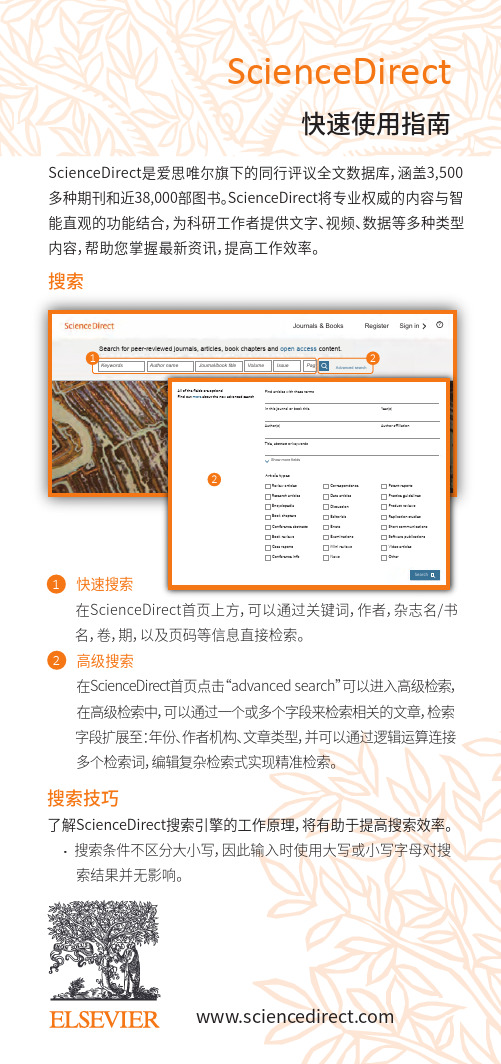
Article types2ScienceDirect搜索ScienceDirect是爱思唯尔旗下的同行评议全文数据库,涵盖3,500多种期刊和近38,000部图书。
ScienceDirect将专业权威的内容与智能直观的功能结合,为科研工作者提供文字、视频、数据等多种类型内容,帮助您掌握最新资讯,提高工作效率。
快速搜索 在ScienceDirect首页上方,可以通过关键词,作者,杂志名/书 名,卷,期,以及页码等信息直接检索。
高级搜索 在ScienceDirect首页点击“advanced search”可以进入高级检索,在高级检索中,可以通过一个或多个字段来检索相关的文章,检索 字段扩展至:年份、作者机构、文章类型,并可以通过逻辑运算连接多个检索词,编辑复杂检索式实现精准检索。
快速使用指南122搜索技巧了解ScienceDirect搜索引擎的工作原理,将有助于提高搜索效率。
· 搜索条件不区分大小写,因此输入时使用大写或小写字母对搜 索结果并无影响。
Search for peer-reviewed journals, articles, book chapters and open access content.Keywords Author name Journal/book title Volume Issue Pag1SearchJournals & Books Register Sign in1234充分利用搜索结果2361关于搜索结果显示搜索结果数量。
设置搜索提示当满足搜索条件的论文可用时,系统将通过电子邮件(保存搜索提示)通知用户(仅限注册用户)。
导出引用信息将指定论文的引用信息直接导出至Mendeley ,也可导出为特定格式。
下载PDF一次性下载指定论文的全文PDF,根据具体规则自动分配名称。
访问权限查看贵机构是否有权访问搜索结果的全文内容(订阅内容或开放获取内容或解密内容),还是只能访问摘要(非订阅内容,可选择购买全文)。
scopus数据库级别
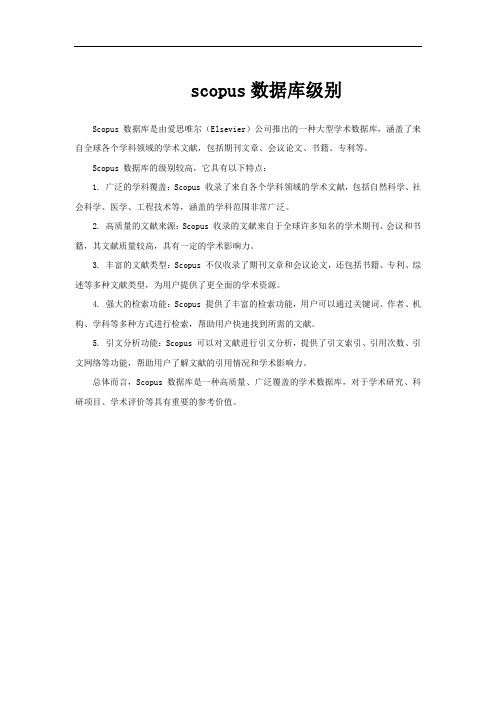
scopus数据库级别
Scopus 数据库是由爱思唯尔(Elsevier)公司推出的一种大型学术数据库,涵盖了来自全球各个学科领域的学术文献,包括期刊文章、会议论文、书籍、专利等。
Scopus 数据库的级别较高,它具有以下特点:
1. 广泛的学科覆盖:Scopus 收录了来自各个学科领域的学术文献,包括自然科学、社会科学、医学、工程技术等,涵盖的学科范围非常广泛。
2. 高质量的文献来源:Scopus 收录的文献来自于全球许多知名的学术期刊、会议和书籍,其文献质量较高,具有一定的学术影响力。
3. 丰富的文献类型:Scopus 不仅收录了期刊文章和会议论文,还包括书籍、专利、综述等多种文献类型,为用户提供了更全面的学术资源。
4. 强大的检索功能:Scopus 提供了丰富的检索功能,用户可以通过关键词、作者、机构、学科等多种方式进行检索,帮助用户快速找到所需的文献。
5. 引文分析功能:Scopus 可以对文献进行引文分析,提供了引文索引、引用次数、引文网络等功能,帮助用户了解文献的引用情况和学术影响力。
总体而言,Scopus 数据库是一种高质量、广泛覆盖的学术数据库,对于学术研究、科研项目、学术评价等具有重要的参考价值。
第三章 常用检索工具介绍

第三章
常用检索工具介绍
中文常用检索工具 ——Ⅲ.维普期刊 检索结果
• 检索结果可以按时间 进行排序
第三章
常用检索工具介绍
中文常用检索工具 ——Ⅲ.维普期刊 输出记录格式
第三章
常用检索工具介绍
中文常用检索工具 ——Ⅲ.维普期刊 期刊导航
第三章
常用检索工具介绍
中文常用检索工具 ——Ⅲ.维普期刊 期刊导航
第三章
常用检索工具介绍
Web of Science 平台 ——SCI创始人Eugene Garfield
• SCI的创始人Eugene Garfield博士创造性提出了“引文索引” 的全新索引理念。这一基于记录和跟踪引文的创新索引方法,帮 助科研人员和学者们把学术文献智能地联系在了一起,从而使他 们发现与自己的研究相关的文献。 • Garfield博士意识到通过对引文的量化分析,能够找出热门的和 有影响力的研究领域,从而为评估期刊、个人、机构、以及国家 的影响力提供客观依据。
引文分析——期刊影响因子的计算。
第三章
常用检索工具介绍
Web of Science 平台 ——SCI-E收录刊源国家分布
• SCI-E收录中国 期刊数量排在全 球的第十五位, 约占SCI-E收录 全部期刊总量的 1%。
第三章
常用检索工具介绍
Web of Science 平台 ——SCI-E中国期刊的收录
• 可以 按基 金项 目的 名称 检索
第三章
常用检索工具介绍
中文常用检索工具 ——Ⅱ.中国知网 句子、段落检索
可以限定在同一句话或同一段落中检索
第三章
常用检索工具介绍
中文常用检索工具 ——Ⅱ.中国知网 检索结果
Scopus数据库使用指南说明书
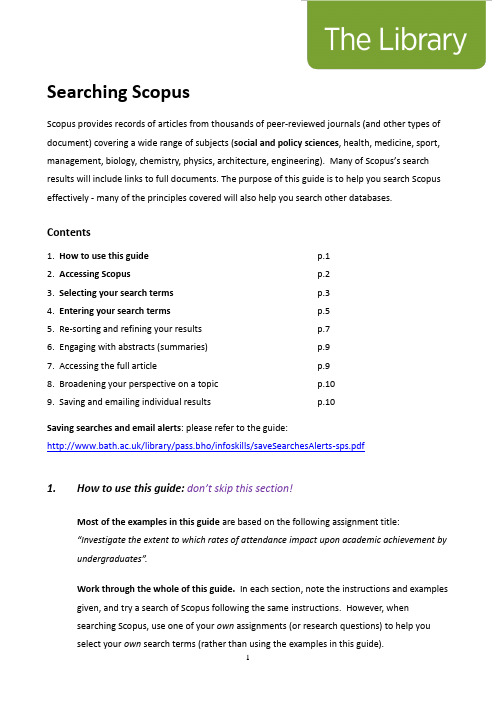
Searching ScopusScopus provides records of articles from thousands of peer-reviewed journals (and other types of document) covering a wide range of subjects (social and policy sciences, health, medicine, sport, management, biology, chemistry, physics, architecture, engineering). Many of Scopus’s search results will include links to full documents. The purpose of this guide is to help you search Scopus effectively - many of the principles covered will also help you search other databases.Contents1. How to use this guide p.12. Accessing Scopus p.23. Selecting your search terms p.34. Entering your search terms p.55. Re-sorting and refining your results p.76. Engaging with abstracts (summaries)p.97. Accessing the full article p.98. Broadening your perspective on a topic p.109. Saving and emailing individual results p.10Saving searches and email alerts: please refer to the guide:/library/pass.bho/infoskills/saveSearchesAlerts-sps.pdf1. How to use this guide:don’t skip this section!Most of the examples in this guide are based on the following assignment title:“Investigate the extent to which rates of attendance impact upon academic achievement by undergraduates”.Work through the whole of this guide. In each section, note the instructions and examples given, and try a search of Scopus following the same instructions. However, whensearching Scopus, use one of your own assignments (or research questions) to help youselect your own search terms (rather than using the examples in this guide).First year SPS students taking SP10159 workshops: use the theme of the article by Roberts and Ravn to help you select your own search terms (you will be using this article as thebasis of your November assignment).2. Accessing Scopusa. You need to access Scopus via the Library website to get full access. Along with mostother library resources, it is best to use the browser, Google Chrome, to access Scopus. Go the Library homepage:https:///home - then, click the link for your subject within the “Subject Resources” section.This will take you to your subject’s library webpages where you will find a link to Scopus in ‘Search the Literature’. Alternatively, search for Scopus via the Library Catalogue.3. Selecting your search termsThink carefully about your search terms before entering them. This will help the database return a stronger set of relevant search results.3a. Identifying sub-themesTo select your select your search terms, identify the key words or phrases within your assignment title/theme (or research question). Consider which words/phrases distinguish your title/theme from any other one. If you identify multiple key terms, each of these represents a ‘sub-theme’ within the overall theme of your assignment.For example, the following are the three ‘sub-themes’ drawn from the assignment title, “Investigate the extent to which rates of attendance impact upon academic achievement by undergraduates”:3b. Identifying alternative words or phrasesi.Think about the potential range of alternative words and phrases that could be usedto describe each separate sub-theme. Consider terminology that you already know from academic books, journal articles, lectures and tutorials, and commonly-used language.Why do this? This will help you decide which words to enter into Scopus’ searchboxes.ii.Also, if you enter a large range of relevant search terms, you are more likely to increase the number of useful search eful tip: You might find it helpfulto write down your alternative words/phrases in separately themed rows e.g.4. Entering your search terms4a. Create multiple search boxesClick ‘+ add search Field’ underneath the search box.In order to create multiple search boxes - you need one box for each of your sub-themes.4b. Organising and entering your search termsEnter each set of search terms (i.e. each sub-theme) into its own separate search box.Enter the word or between each alternative word/phrase.For an explanation of the asterisk*, refer to section 3C of this guide. Here is an example ofa set of organised search terms in Scopus.In the above example, note the following:∙The default AND appears between search boxes. This means that at least one word/phrase from each search box will appear in each of your results.∙You have the option to limit your results to a specific date range. This is not appropriate for all searches (some older articles may still be relevant or frequently cited).4c. Useful search tips!Truncating words using an asterisk *As in the examples above, try using an asterisk where relevant – this might help increase your number of search results. You can add this at the end of the stem of a word to find variations e.g.attend*searches for attend, attend s, attend ing, attend ed, attend ance etc.absen*searches for absen ce, absen ces, absen t, absent ee, absent ees, absent eeism Searching for a specific phraseYou can enter “speech marks” around a phrase so that Scopus searches for only those words in exactly the same order e.g. “university student*”,“student at university”4d. Click the search button (the magnifying glass icon).Take a look at the number of your search results. Scroll down to the ‘subject area’ options in the left-hand column (left of the results). If you are retrieving many irrelevant searchresults, you can refine your results by selecting filters in the left-hand column (e.g. refine by ‘social sciences’). Click a subject filter and then take another look at the number of yoursearch results.5. Re-sorting and refining your results5a. Re-sorting your resultsIf your results appear in date order, re-sort them so that they appear starting with the most relevant. You can also re-sort them in order of those that are most highly cited. The “sort on” options appear just above your search results and to the right.5b. Using “limit” optionsExperiment with ticking/selecting some options in the left-hand column to refine yourresults – for example, you could limit your results by selecting/ticking keyword(s) andclicking the ‘limit to’ button - this appears at both the top and bottom of the column.Note both the ‘view less/more’ and ‘view all’ links in the keywords menu.5c. Retrieving too few results?Click the orange ‘Scopus’ logo (top left-hand corner) to return to your search terms. Consider whether any further terms exist on your topic and if so, add these to the relevant search boxes (again entering the word or in between multiple terms). Try another search. If you still retrieve few results, search more broadly on the topic. You could so this by identifying the least significant of the sub-themes and excluding the associated search terms from your next search.5d. Retrieving too many irrelevant results?Click the orange ‘Scopus’ logo (top left-hand corner) to return to your search terms. Consider whether any of your search terms are of only marginal relevance – if so, remove these and try another search. If you continue to retrieve many irrelevant results, consider whether your topic contains a further sub-theme. If so, enter the search term(s) associated with that sub-theme in a further search box.5e. Proximity searching(an optional step but this can prove useful)Proximity searching is useful where multiple similar variations on a single phrase exist e.g. “social work training” “training of social workers” “teaching social work”…By entering a search term followed by W/ and a number, you can search for two search terms to appear near each other e.g. within 5 words of each other.Place any alternative terms in brackets.“social work*” W/5 (train* OR teach*)If relevant to your topic, undertake a “proximity search” by adapting your search terms (as in the above example) and note down the number of results retrieved……6. Engaging with abstracts (summaries)If you hover just to the right of the “links” button, you will see an option to “showabstract” – click on this to view a summary/abstract of the relevant document i.e. findings and methodologies.Note the terminology used in abstracts. By developing your awareness of relevantterminology, this may help you modify/expand your search terms. In turn, this willpotentially help you retrieve a greater number of relevant results. If you click on an article title within your results, you may also find author key words and subject terms listed –these describe the content of the article and may inspire you to modify your own terms. 7. Accessing the full article6a. Checking online availabilityTo find out whether or not the full text of an article is available for you to read, click the blue and white ‘Links’ button:This button will take you to a “links” page which will provide a link to the full article or atleast the journal website (e.g. if the library subscribes to the relevant journal).6b. If the full article is NOT available online:Search the Library Catalogue via the Library homepage: https:///home - Search for the journal title (not the article title). If we provide the journal and its Catalogue record states ‘copies available’, we provide a print copy (click ‘copies available’ to find out if we hold the relevant issue). If we do not provide the article in any format, and it ispotentially important for your work, please contact your Subject Librarian for advice.8. Broadening your perspective on a topic“Cited by” links and referencesBack to your search results: Note the words times cited to the right of each result. Thistells you the number of times an individual article has been cited/referenced by otherarticles (i.e. those that have been indexed by Scopus). You can click on this to find details of those other articles.It is good practice to consider using such articles to support/extend/challenge yourargument. They may help you demonstrate a broader understanding of the topic, providing you with a more up-to-date perspective.For similar reasons, it is also good practice, where relevant, to follow-up an individualarticle’s own references i.e. use previous articles related to the same topic.9. Saving and emailing resultsa. It is good practice to save multiple copies of selected results so that you have “back-ups”in the event of losing them. To save them, first Click the box next to each individual result of interest.b. Email the selected results to yourself: select the envelope icon. A short online form will appear. Complete the form (e.g. enter your email address and click Send.c. Other export options:Select the Export option just above your search results. A dialog box will appear where you find various options for saving your results. For example:Save the results to a folder of your choice: select Text format and click the blue Export button. The references will appear as a separate file for you save. If the results open up in a separate window, you may need to copy and paste them into a Word document - then save that document.Saving to EndNote: select RIS format and click the blue Export button to create a file. If you use EndNote Desktop, the results will be imported immediately into your EndNote library. If you use EndNote Online, you need to save the file and import into EndNote Online - here are the instructions: https:///guides/how-to-use-endnote-online-library-guides-part-2-downloading-database-references/#scopusTry also searching further library databases (e.g. IBSS). No single database provides details of all articles written on a topic.If you would like any further support in using this database,please contact your Subject Librarian.Peter Bradley: Subject Librarian for Health & SPS: ***************.uk22 November 201911。
如何利用三大检索(EI,SCI,ISTP)查询文章的收录和引用 2
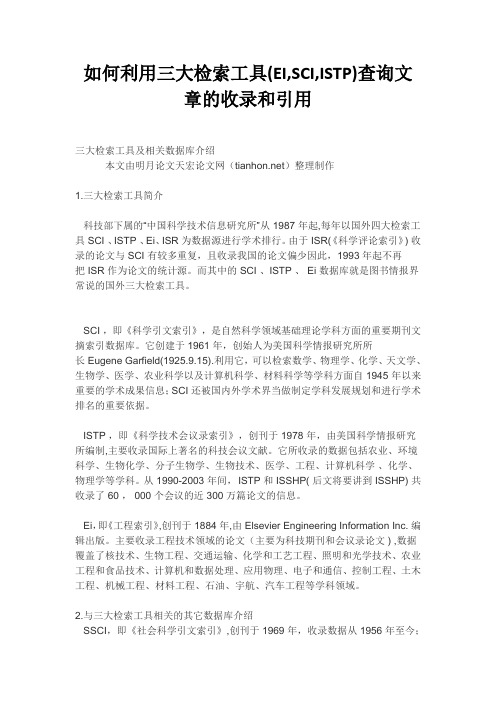
如何利用三大检索工具(EI,SCI,ISTP)查询文章的收录和引用三大检索工具及相关数据库介绍本文由明月论文天宏论文网()整理制作1.三大检索工具简介科技部下属的“中国科学技术信息研究所”从 1987 年起,每年以国外四大检索工具 SCI 、ISTP 、Ei、ISR 为数据源进行学术排行。
由于 ISR(《科学评论索引》) 收录的论文与 SCI 有较多重复,且收录我国的论文偏少因此,1993年起不再把 ISR 作为论文的统计源。
而其中的 SCI 、ISTP 、 Ei 数据库就是图书情报界常说的国外三大检索工具。
SCI ,即《科学引文索引》,是自然科学领域基础理论学科方面的重要期刊文摘索引数据库。
它创建于1961 年,创始人为美国科学情报研究所所长 Eugene Garfield(1925.9.15).利用它,可以检索数学、物理学、化学、天文学、生物学、医学、农业科学以及计算机科学、材料科学等学科方面自 1945 年以来重要的学术成果信息;SCI 还被国内外学术界当做制定学科发展规划和进行学术排名的重要依据。
ISTP ,即《科学技术会议录索引》,创刊于 1978 年,由美国科学情报研究所编制,主要收录国际上著名的科技会议文献。
它所收录的数据包括农业、环境科学、生物化学、分子生物学、生物技术、医学、工程、计算机科学、化学、物理学等学科。
从 1990-2003 年间, ISTP 和 ISSHP( 后文将要讲到 ISSHP) 共收录了 60 , 000 个会议的近 300 万篇论文的信息。
Ei,即《工程索引》,创刊于 1884 年,由 Elsevier Engineering Information Inc. 编辑出版。
主要收录工程技术领域的论文(主要为科技期刊和会议录论文 ) ,数据覆盖了核技术、生物工程、交通运输、化学和工艺工程、照明和光学技术、农业工程和食品技术、计算机和数据处理、应用物理、电子和通信、控制工程、土木工程、机械工程、材料工程、石油、宇航、汽车工程等学科领域。
- 1、下载文档前请自行甄别文档内容的完整性,平台不提供额外的编辑、内容补充、找答案等附加服务。
- 2、"仅部分预览"的文档,不可在线预览部分如存在完整性等问题,可反馈申请退款(可完整预览的文档不适用该条件!)。
- 3、如文档侵犯您的权益,请联系客服反馈,我们会尽快为您处理(人工客服工作时间:9:00-18:30)。
Scopus数据库是一种涵盖了多学科领域的学术文献数据库,它涵盖了自1970年以来的文献,并提供了高质量的检索和分析功能。
在使用Scopus数据库进行检索时,熟悉和灵活运用高级检索字段可以帮助用户更精确地获得所需的文献信息。
本文将介绍Scopus数据库中的高级检索字段,并探讨如何使用这些字段进行高效的检索。
一、标题字段
标题字段是Scopus数据库中的一个重要检索字段,通过在标题字段中输入关键词,可以帮助用户快速地找到与所需主题相关的文献。
用户还可以通过在标题字段中输入多个关键词,使用逻辑运算符(如AND、OR和NOT)进行组合检索,以获得更精确的检索结果。
二、摘要字段
摘要字段是Scopus数据库中另一个重要的检索字段,通过在摘要字段中输入关键词,可以帮助用户找到与所需主题相关的文献。
由于摘要字段通常包含了文献的核心内容和主题,因此在检索时使用摘要字段可以提高检索效率和准确性。
三、主题词字段
主题词字段是Scopus数据库中的一个重要检索字段,它包括了文献的主题词信息,通过在主题词字段中输入主题词,可以帮助用户找到与所需主题相关的文献。
用户还可以通过在主题词字段中输入多个主题词,使用逻辑运算符进行组合检索,以获得更精确的检索结果。
四、作者关键词字段
作者关键词字段是Scopus数据库中的一个重要检索字段,通过在作
者关键词字段中输入作者关键词,可以帮助用户找到与所需主题相关
的文献。
由于作者关键词通常是作者对文献主题的自主描述和标注,
因此在检索时使用作者关键词字段可以帮助用户获得更准确和全面的
文献信息。
五、作者字段
作者字段是Scopus数据库中的一个重要检索字段,通过在作者字段
中输入作者尊称,可以帮助用户找到该作者发表的文献。
用户还可以
通过在作者字段中输入多个作者尊称,使用逻辑运算符进行组合检索,以找到多个作者合作发表的文献。
六、机构字段
机构字段是Scopus数据库中的一个重要检索字段,通过在机构字段
中输入机构名称,可以帮助用户找到该机构发表的文献。
用户还可以
通过在机构字段中输入多个机构名称,使用逻辑运算符进行组合检索,以找到多个机构合作发表的文献。
七、来源字段
来源字段是Scopus数据库中的一个重要检索字段,通过在来源字段
中输入期刊名称或会议名称,可以帮助用户找到特定期刊或会议上发
表的文献。
用户还可以通过在来源字段中输入多个期刊或会议名称,
使用逻辑运算符进行组合检索,以获得更精确的检索结果。
八、文献类型字段
文献类型字段是Scopus数据库中的一个重要检索字段,通过在文献
类型字段中选择特定的文献类型(如期刊文章、会议论文、专著等),可以帮助用户按照文献类型对文献进行检索和筛选。
九、语言字段
语言字段是Scopus数据库中的一个重要检索字段,通过在语言字段
中选择特定的语言(如中文、英文、日文等),可以帮助用户按照文
献的语言进行检索和筛选。
通过灵活运用Scopus数据库中的高级检索字段,用户可以更准确、
快速地获得所需的文献信息,提高学术研究的效率和成果。
在使用高
级检索字段时,建议用户根据具体的检索需求和文献特点,选择合适
的检索字段和操作方法,以获得最佳的检索效果。
用户还应当关注Scopus数据库的更新和优化,以获取最新的检索功能和服务。
Scopus数据库高级检索功能的不断完善和优化,将为用户提供更加便捷和高效的检索体验,帮助用户更好地开展学术研究工作。
