VG5N操作说明
NV-GS78GK使用说明书

菜单列表............................................................. 37 与拍照图片相关的菜单 ....................................... 39 和回放有关的菜单 .............................................. 39 其他菜单............................................................. 39
编辑模式
从磁带录制到记忆卡........................................... 33 拷贝到 DVD 录像机或 VCR ( 复制 ).................... 33 使用 DV 电缆录制 ( 数码复制 ) ........................... 34 配音 .................................................................... 34 直接连接打印机打印图片 (PictBridge)................ 35
的专利技术和知识产权所保护。要想使用这些版 权保护技术,必须得到 Macrovision 公司的授 权。 禁止分解或改装摄像机。
≥Windows 是美国 Microsoft 公司的商标或注册商 标。
≥SD 徽标是商标。 ≥使用说明书中的所有其他公司和产品名称都是各
个公司的商标或注册商标。
2
VQT0N63
回放模式
回放磁带............................................................. 29 慢动作回放 / 逐帧回放........................................ 29
VG7S变频器使用说明.doc
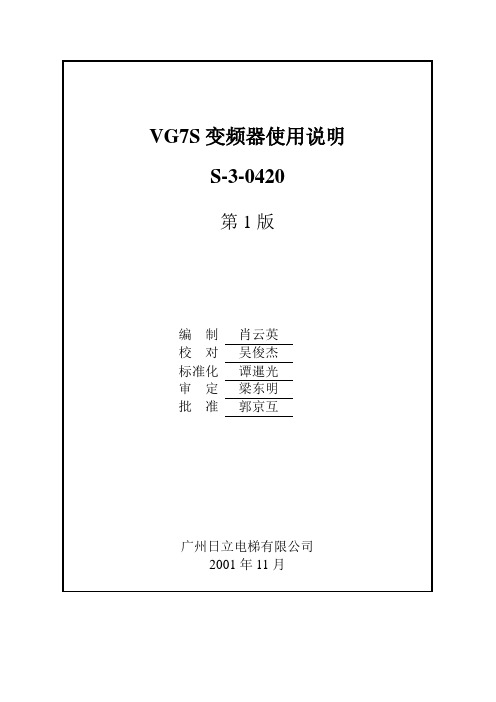
1
高速
容许负载最大为 DC27V,50mA
低电压故障 报警输出
项目 INV 运行情况
A 类故障 即时断开,停止
B 类故障 10 秒运行继续后断 开,停止
故障报警输 出
30B,30C 变频器运行中
触点断开 断开
触点断开 10 秒后断开
标记 处数
更改文件号
签字 日期
标记
处数 更改文件号
签字
日期
VG7S 变频器使用说明 共 14 页
必要时,连接 DC 电抗器 (功率因数改善用)
P(+),DB
制动电阻连接端子 连接制动电阻
P(+),N(-) G
制动单元连接端子 接地端子
连接电源再生单元选件 或制动单元选件
变频器接地用端子
标记
处数
更改文件号
签字
日期
标记 处数
更改文件号
签字
日期
VG7S 变频器使用说明 共 14 页
S-3-0420 第 5 页 版本号 001
3.1 基本电路图‥‥‥‥‥‥‥‥‥‥‥‥‥‥‥‥‥‥‥‥ (4) 3.2 端子功能表‥‥‥‥‥‥‥‥‥‥‥‥‥‥‥‥‥‥‥‥‥(4) 3.3VG7S 变频器故障码表及简单说明‥‥‥‥‥‥‥‥‥‥‥ (7) 二.VG7S 系列变频器的键盘操作说明‥‥‥‥‥‥‥‥‥‥‥‥ (9) 1 键盘外形和功能‥‥‥‥‥‥‥‥‥‥‥‥‥‥‥‥‥‥‥‥ (9) 2 键盘面板连接‥‥‥‥‥‥‥‥‥‥‥‥‥‥‥‥‥‥‥‥‥ (10) 3 键盘的操作‥‥‥‥‥‥‥‥‥‥‥‥‥‥‥‥‥‥‥‥‥‥ (11)
注 1:
A 类故障:
过电流
编码器回路断线
对地短路
充电回路异常
NVR中文说明书(V2.0)

NVR 使用说明书版本 2.01.菜单介绍1.1.反键菜单介绍如图所示:2.开/关机介绍2.1反键菜单-开始设置(关机、重启、登陆和注销)1)开机:正确方式将设备接通电源,按下开关,设备便可启动2)关机:点击“关机”按钮,设备自动关机。
3)重启:点击“重启”按钮,设备自动重启。
4)注销:点击“注销”按钮,可注销当前登录用户。
5)锁定工具栏:点击“锁定工具栏”,可以锁定菜单。
3.预览开机成功登录后,出现如图所示预览主界面:4.IP通道配置4.1 搜索设备在IP通道配置页面里面,点击“搜索”,可以搜索局域网内的IPC设备,并可以对所搜索到的IPC进行基本的参数修改,如图所示:4.2 添加设备在“搜索列表”勾选需要添加的IPC设备,此设备将会被自动添加到左侧通道列表中,然后点击“保存”,如图所示:(注明:点击“全”将依次按顺序添加搜索列表中的设备)4.3 手动添加设备■勾选要“启用”的通道■选择相应的协议■输入要添加IPC的IP地址■输入要添加IPC的端口■输入要添加IPC的用户名■输入要添加IPC的密码,然后点击“保存”4.4 通道参数修改在左侧“通道列表”中双击需要修改的IPC,然后在“通道参数”列表中修改参数,保存即可,如图所示:1)启用:选择要启用的通道,勾选“启用”2)协议选择:可选择“ONVIF”标准协议,“I8”“I9”私有协议和“RTSP”协议3)IP手动设置:可以修改和手动输入所添加设备的IP地址4)端口设置:可对端口进行相应设置5)模式:可选择“主码流”和“字码流”6)网路类型:可选择“TCP”和“UDP”7)用户名:输入所添加设备的用户名8)密码:输入所添加设备的用户名4.5修改前端IPC参数在“搜索列表”中双击需要修改的IPC,然后在右侧列表中修改,点击“修改”即可,如图所示:4.6删除IPC在“通道列表”中选中需要删除的IPC,然后点击“删除”即可,如图所示:5系统配置设置5.1设备参数设置点击“设备参数”在“设备信息”页面中,可以看到设备的基本信息,并且可以修改设备信息,如图所所示:1)设备信息:可以查看和修改设备的基本信息2)系统信息:可查看系统版本号3)RS232设置:可对RS232进行参数设置4)RS485设置:可对RS485进行参数设置5)夏令时设置:可启用和设置夏令时参数5.2通道参数设置5.2.1显示设置在“显示设置”页面中,可以修改各个通道的配置参数,如图所所示:1)通道名称:可以对指定通道进行名称的修改2)时间格式:可以对指定通道选择不同的时间格式3)日期格式:可以对指定通道选择不同的日期格式4)OSD位置:可以对指定通道的名称和时间设置对应的位置5)显示参数:可以对指定通道进行亮度、对比度的调节5)制式:有PAL和NTSC二种制式选择。
V2020PCM复用设备使用说明书V2[1][1].20
![V2020PCM复用设备使用说明书V2[1][1].20](https://img.taocdn.com/s3/m/84f5c58f51e79b896802269c.png)
Vango系列V2020 PCM复用设备使用说明书广州市高科通信技术股份有限公司Guangzhou Gaoke Communications Technology Co.,LTD.Vango系列V2020型PCM复用设备使用说明书版本:V2020-06-05-220广州市高科通信技术股份有限公司热情为客户提供全方位的技术支持,用户可与就近的高科办事处联系,也可直接与公司客服部联系。
版权声明广州市高科通信技术股份有限公司版权所有,保留一切权利。
非经本公司书面许可,任何单位和个人不得擅自摘抄、复制本书内容的部分或全部,并不得以任何形式传播。
®为广州市高科通信技术股份有限公司的商标,不得仿冒。
Copyright by Guangzhou Gaoke Communications Technology Company Limited.All rights are reserved.No Part of this document may be reproduced or transmitted in any form or by any means without prior written consent of Guangzhou Gaoke Communications Technology Company Limited.®is the trademarks of Guangzhou Gaoke Communications Technology Company Limited. No the trademarks may be counterfeited.免责声明广州市高科通信技术股份有限公司保留修订本出版物和随时修改本文档内容而不预先通知任何人的权利。
Guangzhou Gaoke Communications Technology Company Limited reserves the right to change the document from time to time at its sole discretion, and not to make the notice to anyone in advance.前言内容简介本使用说明书主要描述V2020 PCM复用设备的功能及使用说明。
网视无忧网络摄像机NV581W(阿童木款)使用说明书

B系列——阿童木款N V581N V581W使用手册版本V1.1目录1产品概述 (4)2功能介绍 (4)3设备外观与接口 (5)3.1设备外观 (5)3.2设备接口 (5)4网络连接 (7)4.1连接说明 (7)4.2访问说明 (7)5从局域网访问IP CAMERA (8)5.1设置IP地址 (8)5.2访问IP C AMERA (9)6从互联网访问IP CAMERA (11)6.1端口映射 (11)6.2动态域名(DDNS) (12)6.2.1厂家动态域名 (12)6.2.2第三方动态域名 (12)7其它设置 (13)7.1网络设置 (13)7.1.1基本网络设置 (13)7.1.2WIFI设置 (13)7.1.3ADSL设置 (13)7.1.4UPnP设置 (14)7.1.5DDNS设置 (14)7.2告警设置 (14)7.2.1告警设置 (14)7.2.2邮件服务设置 (15)7.2.3FTP服务设置 (16)7.2.4告警服务器设置 (16)7.3高级设置 (17)7.3.1用户设置 (17)7.3.2多路设置 (18)7.3.3其它设置 (19)7.4系统维护 (19)7.4.1设备信息查看 (19)7.4.2设备时钟设置 (20)7.4.3设备固件升级 (20)7.4.4恢复出厂设置 (20)7.4.5日志 (20)8集中监控 (20)9技术参数 (21)10问题解答 (22)1 产品概述IP Camera集成了网络和web服务功能,可以把摄制的视频通过网络传送到任何地方,您只需通过web浏览器就可随时访问现场视频。
它可以应用在大型卖场、学校、工厂、家庭等一系列场所。
✓自带云台,支持水平350°、上下100°范围转动,外型小巧美观,安装方便,适合各种场合;✓内置WEB SERVER,支持多种网页浏览器观看视频和参数设置,使用一个端口传送所有数据,便于用户进行网络设置;✓支持802.11b/g协议,可内置wifi模块,灵活组建无线监控环境;✓支持UPNP,在路由器上实现自动端口映射;✓支持移动帧测、并可外接告警探测器,实现对现场全方位布防;✓外接报警器发出报警通知,并可通过邮件、FTP以及向报警服务器发送报警信息,实现了多种告警联动;自带红外灯,支持5米夜视范围,全天候监控;✓支持三级用户权限设置;✓支持远程升级;✓厂家为每台设备分配唯一设备序列号,唯一厂家域名,并烧录进设备,设备接入公网后,即可使用该域名访问设备;✓厂家提供免费的客户端软件,提供多画面观看、长时间录像、录像回放等功能3 设备外观与接口3.1 设备外观图1 设备外观其它说明:电源指示灯:电源指示灯为红色,设备加电后,电源指示灯将长亮。
Gen5简要操作说明

Gen5简要操作说明Gen5简要操作说明一:新建方案双击桌面上Gen5软件图标,出现如下界面,新建实验用来选择已经编辑好的方案来读板,新建方案可以编辑新的读板方法。
点击新建方案按钮,并选择标准方案(默认设置),弹出如下界面双击Procedure(步骤),弹出如下界面,在此我们可以编辑检测(Read)方法点击Read,进入下面界面根据自己的实验类型和检测模式,选择对应的选项:吸收光:点击终点法后,如下设置点击光谱扫描,如下设置:点击区域扫描,如下设置:点击终点法,选择滤光片或者光栅,如果滤光片,如下设置:Gain值设定,默认是35,可以收到根据信号调节或者采用自动校正,如下:选择完成后点击OK即可完成设定;如果选择光栅检测,设置如下:编辑完成即可:注:1)不管是Gain值设定还是检测高度设定目的都是优化实验,不会改变信号的趋势,可以在预实验中完成,以后的相同实验固定设置来检测2)光谱扫描,区域扫描设置方法与吸收光设置类似。
编辑完成后点击OK,确认就可以。
发光终点法,区域扫描选择滤光片,光谱扫描选择光栅终点法设置如下:完成后点击OK。
荧光偏振:设置如下设置如下:点击滤光片后,设置如下:Alpha检测:点击ok,进入如下界面:通常Gain值(增益值)设置在130-150之间即可,如果将Beads 浓度较低可以选用200的Gain值。
温度控制震荡:注射器:动力学检测:接着设置检测步骤:延迟:方案编辑完成后取名字,保存。
二:新建实验方案编辑完成后,我们就可以通过新建实验直接调用方案来检测样品。
选择新建实验选择需要的方案选择好方案,如果不需要对方案进行修改,就直接点击读板按钮,进行读板检测。
点击后,将板子放在载板台上,点击ok,即可进行读数,同时读数结束后可以保存在自己的文件夹下面。
如不需要原始的实验数据,也可以点击取消不保存。
三:数据导出读板过程结束,载板台会弹出,软件上出现读板结果,我们只需要点击Excel导出数据图标,就可以把数据导出到Excel表中,进行后续的数据处理。
迅达电梯相关资料
迅达电梯相关资料迅达电梯相关资料迅达电梯616G5、676GL5变频器维修经验------我们维修不少电梯用的变频器,发现很多故障是因为其工作环境温度高而使元件容易老化造成的,电梯变频器安装在大楼的最顶层的控制室,经常在夏天受太阳的暴晒,加上变频器本身及制动电阻的发热,使电气室内温度非常高,工作环境温度高会缩短电子元件的使用寿命~变频器在这方面更明显,所以电梯电气室在设计时除了通风问题还要注意隔热,如墙壁用空心砖,室顶多层设计,如果能配上空调机,则变频器的寿命会长很多~安装变频器的电柜在厦天如果发现其内部温度很高时,应把电柜门打开,我见过很多厂家的电柜设计实在太小了~刚好可装上变频器~而且没安装散热风扇~——维修了不少EV-ECD01-4T0150、EV-ECD01-4T0110电梯变频器,多数是烧坏制动模块APT60GF120其驱动电路~有时整流模块及充电电阻也烧坏了,本身性能不好是其主要原因,另有一个原因是运行接触器触点打火,电压波动大,所以要以经常检查这接触器,定期清洗其触点,但这个很多电梯保养公司都没有做到~——电梯艾默生变频器HTD31用户一定要小心:艾默生变频器HTD31与TD3100的外形及电路是一样的,操作面板也是这样,但如果你不小心,将TD3100面板用到HTD31变频器上,就会马上损坏HTD31变频器主板,不能修复~最惨的是日立电梯公司卖这个主板是天价,一个要6000元~因为这个机型在市面上很少,只能忍痛向其购买~我怀疑这是日立电梯公司自己设的一个陷阱,居心不良~——蒙德电梯变频器IMS-P2-4015A改为安川616G5变频器~蒙德电梯变频器IMS-P2-4015A是仿造安川616G5-15KW变频器,但软件及硬件都远远比不上,质量很不稳定,经常烧一体化模块,维修费比较高,修过的变频器更容易坏,令人非常头痛~后来我们将其改为安川616G5变频器,从此一点问题都没有,两种变频器接线差不多的,改装很简单~------电梯变频器维修实例:今天维修一台安川676GL5(L5R4013)电梯变频器,最初原因是380V/220V变压器的保护快熔FU2(600V/1.5A)烧断了(散热风扇短路引起380V/220V变压器短路),小区管理处电工没查清原因就用铜线代替FU2快熔,通电后铜线及附近电路板打火,烧熔的铜又喷到驱动板上,造成两个2BI100NC-120功率模块及驱动板损坏,100A快熔也烧断,造成重大损失。
优利德使用说明
工具操作手册目录UT311测振仪、、、、、、、、、、、、、、、、、、、、、、、、、、、、、、、、、、、、、、、、、、、、、、、、、、、、、3仪器简介、、、、、、、、、、、、、、、、、、、、、、、、、、、、、、、、、、、、、、、、、、、、、、、、、、、、、、、、、、、、、、、、、3工作原理、、、、、、、、、、、、、、、、、、、、、、、、、、、、、、、、、、、、、、、、、、、、、、、、、、、、、、、、3仪表结构、、、、、、、、、、、、、、、、、、、、、、、、、、、、、、、、、、、、、、、、、、、、、、、、、、、、、、、、、、、、、、、、、3符号、、、、、、、、、、、、、、、、、、、、、、、、、、、、、、、、、、、、、、、、、、、、、、、、、、、、、、、、、、、、、、、、、、、、、4使用方法、、、、、、、、、、、、、、、、、、、、、、、、、、、、、、、、、、、、、、、、、、、、、、、、、、、、、、、、、、、、、、、、、4mC937Ci。
jfJZSc5。
测量范围、、、、、、、、、、、、、、、、、、、、、、、、、、、、、、、、、、、、、、、、、、、、、、、、、、、、、、、、、、、、、、、、、4ImqH5eM。
P9yqibo。
保养维护、、、、、、、、、、、、、、、、、、、、、、、、、、、、、、、、、、、、、、、、、、、、、、、、、、、、、、、、、、、、、、、、、5LF9OOYb。
6yQJsba。
二、UT71E数字万用表、、、、、、、、、、、、、、、、、、、、、、、、、、、、、、、、、、、、、、、、、、、、、、、、5l379GsB。
dHEr9VR。
仪器简介、、、、、、、、、、、、、、、、、、、、、、、、、、、、、、、、、、、、、、、、、、、、、、、、、、、、、、、、、、、、、、、、、5DA7joId。
tW3K8b9。
安全使用准则、、、、、、、、、、、、、、、、、、、、、、、、、、、、、、、、、、、、、、、、、、、、、、、、、、、、、、、、、、、、、5XhagigO。
viliv N5 手册 说明书
Thanks for purchasing viliv.Please read the precautions throughly before using the product.Yukyung Technologies Corp. has the copyright for this guide.Contents of this manual may not be copied or produced in any form or means without prior authorization from Yukyung Technologies Corp.©2010 Yukyung Technologies Corp. All rights reserved.This device has acquired EMC certification for home use (Class B)and is designed not only for use in residential area but anywhere.viliv is the registered trademark of Yukyung Technologies Corp.Windows7, Windows Vista, Windows XP , Windows 2000, Windows CE are the registered trademarks of Microsoft Corporation.Infringement of Intellectual Property Rights: Playing, copying or distributing any part or all of any copyrighted contents such as software, music or video with this device may infringe on a third party’s legitimate intellectual property rights or violate copyright law. All legal responsibilities for the infringement of copyright or intellectual property rights from the use of this device lie with the user.Improper Use: The manufacturer of this device is not liable for any damage or improper use and operation by using this device and infringement of copyright and portrait right by user when taking photos In addition, the manufacturer is not liable for bodily injury or property damage that may occur arising from inappropriate use other than operation standards or conditions.Data Loss: Any audio, video or photo files stored in this device may be deleted due to damage or operational error caused by user’s careless handling or unknown failure or when the device undergoes warranty repair. Therefore, the files must be backed up in a separate place.In these cases, the manufacturer is not liable for the loss or damage of data stored in the device.Specification Change: The standards, accessories, embedded software and manual contents of this device may be changed without user's prior consent or prior notice to the user.Grade B Device (Broadcast Communication Device for Residential Area)CertificationRegistered TrademarkLiability DisclaimerCopyright$POUFOUTSafety Precautions for Use (4)Names of Parts (7)Basic Components (7)Accessories (Optional) (7)Front View (8)Keyboard (9)Left / Right View (10)Lower Side (11)Rear View (11)Installation and Cable Connection (12)Connecting Earphone (12)Multi-IO Port AV-OUT, D-SUB (Optional) (13)Multi I/O Port USB Link (14)USB HOST Connection (14)Power Connection (Charging Adaptor) (15)Inserting . Extracting MicroSD Memory Card (16)Separating . Attaching Battery (17)Separating Battery (17)Attaching Battery (18)Basic Operation (19)Turning the Power On/Off (19)Touch Screen (19)Set Up for viliv Manager (20)Recovery Solution (AMI Rescue) Guide (21)Way to Use Recovery Solution (AMI Rescue) (21)Specifications (22)General Specifications (22)English4Safety Precautions for UseThis device complies with Part 15 of FCC Rules. Operation is subject to the following two conditions:(1) This device may not cause harmful interference, and(2) This device must accept any interference received.Including interference that may cause undesired operation.FCC Compliance Information Modifications not expressly approved by the partyresponsible for compliance could void the user’s authority to operate the equipment.CautionIf the battery can be seen to be swollen, there maybe imminent danger. Immediately contact themanufacturer or sales representative.Only use an eligible specified charger.Keep the device away from open flames. (Do not put itin a microwave.)Do not leave the device in a car in summer.Do not store or use the device in a hot and wet placelike a bathroom.Do not put the device on bedclothes, electric mattressor carpet and use it for a long time.Do not store the device powered on in a closed space. Do not allow metal products, such as a necklace, coil, key or watch, to touch the battery port. Use a lithium secondary battery guaranteed by a portable device manufacturer.Do not disassemble or pierce the device and do not apply excessive strength.Do not apply excessive impact like dropping the device from a high place.Do not expose the device to temperatures of 60°C or higher.Avoid humidity.This equipment has been tested and found to comply with the limits for a Class B digital device, pursuant to part 15 of the FCC Rules. These limits are designed to provide reasonable protection against harmful interference in a residential installation. This equipment generates, uses and can radiate radio frequency energy and, if not installed and used inaccordance with the instructions, may cause harmful interference to radio communications. However, there is no guarantee that interference will not occur in a particular installation. If this equipment does cause harmful interference to radio or television reception, which can be determined by turning the equipment off and on, the user is encouraged to try to correct the interference by one or more of the following measures:- Reorient or relocate the receiving antenna.- Increase the separation between the equipment and receiver.- Connect the equipment into an outlet on a circuit different from that to which the receiver is connected.- Consult the dealer or an experienced radio/ tv technician for help.Information to UserIn August 1996 the Federal Communications Commission(FCC) of the United States with its action in Report and order 96-326 adopted an updated safety standard for human exposure the ra-dio frequency electromagnetic energy emitted by FCC regulated transmitters. Those guidelines are consistent with the safety standard previously set by both U.S. and international standards bodies. The design of ‘N5’ complies with the FCC guidelines and those international standards. Use only the supplied or an approved antenna. Unauthorized antennas, modifications, or attachments could impair call quality, damage your ‘N5’, or result in violation of FCC regulations.‘N5’ was tested for typical body-wom operation using the optional belt-clip / holster placed touch(0cm) from the body. The use of non-tested accessories or other body-wom operations may not comply with FCC exposure requirements and should be avoided.FCC RF Exposure InformationEnglish5Safety Precautions for UseThe precautions below are provided to prevent bodily injury or property damage by using this product correctly. Please observe the precautions.Do not touch the power adapter with wet hands.Plug the power cord into an outlet with grounded jack.Be sure the plug goes in all the way and is not loose.Do not use your device if it is damaged, including an exposed or peeled power cord.If lightning occurs nearby or if you are absent for a long time, unplug the plug from the outlet.Precautions on Power Do not apply strong impacts or make a hole with a sharp object.Do not leave the battery in a hot place such as sauna or bathroom or otherwise heat it.Do not let the battery become wet or immersed in liquid.Do not allow children or pets to bite or suck the battery.Keep the battery charging port away from metals.When disposing of the battery, do not burn it or throw it away in domestic trash.Dispose of the battery at the nearest disposal place for batteries after contacting your local waterdisposal agency.Precautions on Battery Avoid exposing to direct sunlight and do not leave in a closed car.Do not leave the device in a dusty place or a humid place such as a bathroom.Keep the device away from credit cards, bankbooks, or a communication ticket.Do not use accessories that are not provided with this device.Do not touch the LCD screen with a sharp object.Precautions for the Device Do not listen to music at a high volume for a long time.Do not watch the video for too long a time.Do not apply strong impacts on the LCD.If the device begins to smoke or become deformed by heating, stop using it immediately andcontact your nearest Customer Service.Do not use the device in a hospital, on board a plane or while driving.Do not directly put and use the device frame or the power adapter on your bare skin for a longtime. The temperature of the station may rise even during normal operation.If you continue to use the device on your bare skin (in particular, when the adapter isconnected), you may feel uncomfortable or receive a burn.Precautions in UseIf the device is wet, do NOT turn on the power. Separate the battery and wipe it with a soft drycloth. After that, contact Customer Service.When cleaning the device, wipe it with a soft dry cloth and do NOT use chemicals, such asbenzene or thinner.Do not repair, disassemble or alter in any manner.Do not allow any liquid or foreign materials to get inside the device.Do not drop the device.Other PrecautionsEnglish6Safety Precautions for UseThe device functions vary depending on model.Read the relevant precautions for the provided function before using the device.WiFi and 3G Modem (or HSDPA, HSUPA) do not operate simultaneously.Do not attempt to operate the Bluetooth while driving. Accidents caused by such improperhandling are the sole responsibility of driver.To prevent electromagnetic problems or other dangers, turn off the Bluetooth setting whereverthe use of Bluetooth is prohibited.If you use a certain medical device, such as a pacemaker or a hearing aid, ask the manufacturerof the relevant device if it is correctly cut off from energy sources before using it. If necessary,you may ask for some assistance from your regular doctor.This device satisfies Bluetooth standards 2.0. Some Bluetooth devices may not be fullycompatible with this device. For detailed information on compatibility, contact themanufacturer of the relevant device or our Customer Service.This wireless equipment may experience electromagnetic interference, so it is not permittedfor use by a life-saving service.Precautions for the BluetoothEnglish7Names of PartsThe appearance of the components below may differ from the actual components and some components are subject tochange.Main BodyUSB-link Cable(Professional only)User’s ManualD-SUB Cable(Professional only)AV-out Cable(Professional only)Battery AC/DC Power Adapter Accessories (Optional)English8Names of PartsWEBCAMEquipped with webcam.TFT LCD/Touch ScreenUsers can operate the device using the touch screen.SpeakerSpeaker is built in.Power Button/Power LampFor turning the power on/off, and checking the status of power.Optical JoystickFor moving the mouse pointer.Operation Status Indicator P ower Save Mode Indicator/Disk Device Indicator/Battery Charging Status Indicator/Wireless LAN IndicatorPower Save Mode Indicator This light is turned on while the device is in power save mode. Disk Device Indicator This light is turned on while the disk drive is being accessed. Battery Charging Status Indicator Indicates the battery charging statusWireless LAN indicatorIndicates the operation status of the wireless LAN device.Keyboard Status Indicators Indicates the status of Num Lock, Caps Lock, and Scroll Lock.English9Names of PartsThe keyboard may be different for each country.In order to use the orange colored keys on the keyboard, press the keys and the Fn key together.Use these keys for left or right mouse click.Esc KeyIt is usually used for terminating or interrupting programs.Function Keys (F1~F12) and Number Keys U sages are different depending on the operatingsystem used and application program. Functionkeys and numbers from 0 to 9.PrtSc Key (Print Screen) This key is used for printing the screen or temporarily saving the screen.Enter Key E nter key is used to indicate to the computer that one command input is completed,and it is also used for making a new line.Shift Key T his key is used when entering the character shown on the upper part of each key,upper or lower case of English characters, or hot keys.Fn KeyThis key is used together with function keys.Caps Lock Key E nglish characters will be in upper case when entered with Caps Lock light on.Pressing this key one more time will turn off the light. This key has no effectwhen entering Korean.Windows Key I t is a Start Menu button provided by Microsoft Windows, and pressing thebutton will display Start Menu.Text Keys Includes text entry keys, space key for entering space, and keys for other special symbols.C ursor Moving Keys These are to move the cursor while using programs.Edit Keys PgUP/Home/PgDn/End Keys for moving pages while using programs.English10Names of PartsEnglish11Names of PartsRear ViewThe figure below shows the rear side of the main body without the battery. (Refer to Page 17~18 for Separating/Attaching battery.)English12Installation and Cable ConnectionInsert the earphone to the earphone port on the lower side of the handset.English13Installation and Cable Connection(Optional)For connecting TV or monitor. (Professional only)English14Installation and Cable ConnectionConnect the USB link cable to the multi-IO port on the left side of the handset. (Professional only)English15English16Installation and Cable ConnectionHow to Insert :English17Separating · Attaching BatteryHow to Remove the BatteryPress the Battery Open button on the right side of the handsetPush the button in the direction of the arrow.Hold the tip of the battery and lift it up.18Separating · Attaching BatteryHow to Insert the BatteryPush the battery in the directionof the arrow.EnglishEnglish19Basic Operationmay not be saved.Turning off the power with the button works depending on the power option configuration of Windows.Dragwhile holding the finger on the screen, and release at the final destination.It has the same effect as the drag function with a PC mouse.Touch ScreenEnglish20Basic Operation1Wireless LAN Power Activate the wireless LAN.2Bluetooth PowerActivate the Bluetooth function.3Camera PowerActivate the webcam.4Modem PowerActivate the Modem function.5Optional Setting (Professional only)Speaker OFF: T o turn on/off the internal speakerwhile using AV-OUT6System InformationTo check the product information.7ConfigConfigure the environment settings.WiFi and 3G Modem (or HSDPA, HSUPA) do not operate simultaneously.viliv Manager is executed by double touching vilivManager on the screen.1234567English21Recovery Solution (AMI Rescue) GuideAs an image-based OS recovery solution, it recovers to the initial status of shipment from factory when HDD of user cannot be booted from OS or it has problems.Execution of Recovery Solution (AMI Rescue)press the F10 key 1-2 times.As the logo disappears, Pre-Boot Menu window appears.ⷀI Fn key on the lower right side of the keyboard.Pre-Boot MenuService.AMI Rescue Lite-WizardWhen clicking Restore OS the recovery of OS.(Partition 0 on disk 0 was successfully restored.)If you press OK button, the system is booted againautomatically.N ow, if you boot to Windows, OS will be in the initial status ofshipment from factory.English22Product Name N5CPU & Chipset Intel® Atom TM 1.33 (Z520) + SCH US15W LCD 4.8-type WSVGA (1024 x 600) / Touch Panel RAM 1GB StorageSSD 32GB LANIEEE 802.11b/g WWLAN (Optional)WiMAX, HSDPA BluetoothBluetooth Ver2.0 + EDR ConnectorEarphone Port x1, USB x1, Multi I/O (USB Link, D-sub, AV-out) x1 (Professional only), MicroSD Slot x1AudioInternal speakers BatteryLithium Polymer (Removable) Voltage 3.7V Capacity : 4250mAh CameraWebcam Built in Dimension172 (W) x 86.5 (H) x 25.5 (T) mm OSMicroSoft Windows Operation Temperature 0°C ~ 40°CSpecificationsThe specifications below may be changed for enhancement of product performance without prior notice.English23MemoEnglish24Memo。
TPE-GP5通用实验平台使用说明书
TPE-GP5型高频通用实验平台使用说明书清华大学科教仪器厂TPE-GP5高频通用实验平台使用说明一、概述:为配合教学需要,同时根据对一些高校的教学实验的了解,在TPE-GP3和TPE-GP4的基础上,我们新研制了TPE-GP5高频通用实验平台。
该产品仍属于TPE-GP系列产品,但他不是对TPE-GP3和TPE-GP4简单地综合,而是对它们的创新。
TPE-GP5高频通用实验平台提供了丰富的实验资源,实验电路采用了模块化设计,实验区设计了电源快速连接插口,安全、可靠,使模块组合灵活方便,同时增强了实验模块的可扩展性。
二、结构特点:1.TPE-GP5高频通用实验平台分为TPE-GP5A和TPE-GP5B两种类型,它们均由资源区和四个实验区构成。
它们的不同在于资源区所含内容不同,详见下表:2.资源区:有两种形式可供用户选择,一种是函数波发生器(10Hz~100KHz)与音频放大器的组合,另一种是正弦波高频信号发生器(100KHz~15MHz)与音频放大器的组合。
两种形式均可嵌入数字频率计(由用户决定是否嵌入)。
说明:两种形式的资源区成本相差较大故价格差异较大,用户应根据实际需要综合考虑选择)3.实验区特点:1)每个实验区所占有的面积是相同的,在统一的位置上设置了一个电源插口和三个接地插座。
2)由电源插口向模块提供电源,分别是+5V、-5V、+12V、-12V稳压电源和接地点,以及为特殊试验而设置的20V直流电源。
接地插口用滚花螺丝紧固,从而保证了实验模块的快速连接和连接的可靠性。
4.实验模块:1)实验模块采用双面板,正面为插装元件,并有表层丝印绘制的电原理图,对该模块的实验功能一目了然。
底面为贴装元件。
正面插装元件主要是晶体管、集成电路、中周变压器、电位器和少量电解电容、电感等原件。
2)每个模块上均设有一个电源插头和三个接地孔,其位置与实验箱面板实验区的插口位置完全相同,便于连接。
当模块插入实验区,相应所需的电源就连接到模块上了。
- 1、下载文档前请自行甄别文档内容的完整性,平台不提供额外的编辑、内容补充、找答案等附加服务。
- 2、"仅部分预览"的文档,不可在线预览部分如存在完整性等问题,可反馈申请退款(可完整预览的文档不适用该条件!)。
- 3、如文档侵犯您的权益,请联系客服反馈,我们会尽快为您处理(人工客服工作时间:9:00-18:30)。
VG5N操作面板使用说明
FUJI VG5N变频器可以通过控制板上的LED+按键的键盘部分及操纵面板部分
对系统进行参数设定、状态监视、控制驱动器的运行/停止等操作。熟悉键盘的功能
与操作方法,是掌握调试FUJI VG5N变频器系统的前提,因此,建议调试之前仔细
阅读本说明
一、操作面板部分说明
操纵面板的键盘,主要由LED数码管,LCD(液晶显示屏),按键三部分组成,其外形及功能
区如图1所示:
ENTER
DATA
FWDREV▲▲▲▲RUNSTOPRESETJOG%PARAMETER.键盘控制电梯额定速度 LED数码显示区 运行速度,输出频率,输出电压,当前楼层,当前位置等。 LCD显示状态及参数说明 菜单选择切换键 运行状态指示灯 参数修改键 单位组合指示灯 实际运行方向/停机状态指示 功能选择键 存储键 上下行指令方向指示灯 运行方向切换键(保留) 点动键(保留) 停止命令键故障复位键 运行命令键 MENU
ESC
移位键
FUJI电梯
有限公司
FUJI系统操作面板使用说明
图1 操作面板示意图
1、按键功能说明
表1-1 操作面板功能表
按键 名称 功能
ESC
MENU
菜单键/退出键 停机/运行状态与菜单状态的切换;菜单操作时,回
到前一个状态
DATA
ENTER
存储键 完成参数的存储确认;菜单操作时,进入下一个状态
增键 功能码、功能组或设定参数递增
减键 功能码、功能组或设定参数递减
移位键
在运行状态或停机状态时,可循环切换LED显示参
数;设定数据时,可以选择设定数据的修改位,相应
选定的位处于闪烁状态。
RUN
运行键
在面板控制方式下,用于启动运行;在参数调谐时用
于启动调谐过程。
STOP
RESET
停止/复位
键
在面板控制方式时,用于停机操作;在参数调谐过
程中用于中断调谐;故障报警状态(任何操作方式
下)用于复位操作。
JOG
点动键 保留
FWD
REV
方向切换键 保留
说明:操纵面板中,FWD/REV和JOG键无效。STOP/RESET键的停机功能只有在自动调谐运行过
程中和面板控制的普通运行时才有效,其余情况无效。在任何运行方式或停机状态,变频器有故障
时,都可以通过STOP/RESET键对故障进行复位。
2、指示灯说明
键盘共有5个指示灯,其中3个用于组合单位显示。这些指示灯在键盘各种状态下处于点亮、
熄灭或闪烁状态,其功能及含义见表2-2:
表2-2 面板指示说明
面板指示
不同运行状态下指示灯显示
上行 下行 停机 故障 备注
运行指示灯 亮 灭 灭 调谐状态时亮
方向指示灯 亮 灭 闪烁 闪烁
单位指示灯 组合表示LED显示数值的单位 灭
LED 显示变频器参数值 故障代码
LCD 第一行显示操作模式;第二行切换显示LED参数名称和操作说明 显示故障原因
方向指示器顺时针转表示
上行,逆时针转表示下行
运行指示灯:位于运行键正上方,该灯有点亮、熄灭两种状态。在各种操作方式下,指示系统的运
FUJI电梯
有限公司
FUJI系统操作面板使用说明
行状态。该灯点亮则表明操纵面板处于运行或自动调谐状态。
方向指示灯:位于方向切换键正上方,该灯有点亮、熄灭、闪烁三种状态,在停机状态下,该灯闪
烁,表明运行指令方向不确定;在运行状态下,该灯点亮则表明变频器接受上行运转命令,该灯熄
灭则表明变频器接受下行运转命令。
单位指示灯:由三个指示灯组成,位于LED数码管的右侧,其显示状态的不同组合分别对应六种单
位,指示当前LED数码管参数的单位,组合状态与单位对应关系见图2-1所示,按键可以切换
LED显示参数。
%r/minm/s%AVHzUNITHzr/minm/s%AVHzUNITAr/minAVHzUNITV%AVHzUNITr/min%AVHzUNITm/s%AVHzUNIT%r/minm/s%
A
V
Hz
UNIT
无单位
亮
灭
m/sr/minr/minr/minm/sm/s
m/s
图2-1 单位指示灯状态与单位对应关系图
注:“%”表示LED显示值是个百分数。
