PPC-C120-8762平板电脑用户手册V1.0
IQBoard IT用户手册说明书

IQBoard ITUser ManualCopyright(C) 2003-2009 Returnstar Technology Co., Ltd. Web: ; Tel: +86-591-83385086, 87274373Fax: +86-591-87274383E-mail: ***********************Important StatementsThis manual is for IQBoard IT.Use this product strictly according to detailed operation instruction in this manual so as to ensure proper use. Before you install this product, please read this manual carefully to save your time.Opening the package means you have agreed to purchase this product, Returnstar will not accept returns of opened packages.The product specification may be subject to change without prior notice. The sample pictures in this User Manual may differ from the real product.Returnstar reserves all rights to charge the fee at anytime for product replacement, revision and update. The content in this manual will be regularly revised without prior notice, and the printed manual will be updated when new version is released. Returnstar will make no guarantee for this product, both explicit and implicit, including the salability and the adaptability to certain purpose, and will deny all guarantees alike.CopyrightReturnstar, IQBoard are registered trademarks of Returnstar Technology Co., Ltd. Window is a registered trademark of Microsoft.Environment ProtectionWhen discarding this electronic device, please don’t treat it as normal trash. To minimize the pollution and protect the environment, please recycle it.Working Temperature and HumidityStorage: Temperature: -40 degrees to 60 degrees; Humidity: 0% to 95% Operation: Temperature: 0 degrees to 40 degrees; Humidity: 15% to 85%IQBoard IT is our wireless interactive tablet that allows you to wirelessly interactive with your computer or interactive whiteboard. You can use the interactive digital pen to perform mouse functions, write notes, or control computer programs directly on the active area of the tablet. IQBoard IT has the following features:Teach wherever you wantIQBoard IT is small enough to be held in hand easily. Teacher can interactive with computer or interactive whiteboard from anywhere in the classroom.Involve every studentWith IQBoard IT, teacher can assign one or more students to demonstrate or answer question directly from their seats. Multiple tablet users can write at the same time.Save your workIQBoard IT can save your work to editable file, from a single letter to the whole teaching process. Your extraordinary moment can become eternity.Create digital artIQBoard IT makes your computer your canvas, allowing you to unleash your digital creativity by simply touching the pen tip to the tablet.Natural way to workIQBoard IT gives you a supplement to keyboard input and helping reduce mouse-related stress on your hand and wrist. You can use IQBoard IT to handwrite notes, sign your name, or chat with your friends.SpecificationsDigitizingTechnologyElectromagnetic, use battery-free digital pen to write and operate Size 245mm×235mm×20mmActive Area 6inch×4inchWeight 0.5kg (tablet + pen)Pressure Sensitivity 1024 levels, can sense pressure from 7g-500g, the sensing range can be customized. Allow users to write with the pen leaned in any direction. The writing feel is as natural as writing with marker pen.Resolution 4000LPIPrecision ±0.01mmResponding rate Signal tracking rate: 5m/s, Signal processing rate: 480 dot/sTablet Buttons Provide Wake-up Button, Channel Switch Button, and 6 optional virtual hotkeys on tablet to achieve frequently used functions.Pen Button Right-click ButtonCommunication Adopt 2.4G radio frequency for wireless connection within 25m (100m.without obstacle)Power Supply When connected with computer, the tablet obtains power from USB port. When not connected with computer, the tablet obtains power from lithium battery. The digital pen is battery-free.Power Consumption Suspend: 110uA×3.7V, Idle: 12mA×3.7V, Writing: 16.5mA×3.7V Battery ChargingTime6 hoursBattery WorkingTime48 hoursMax Number ofDevices per System63Anti-interferencecapabilityCan resist any electromagnetic interferenceOperating system Windows 2000/XP/Vista X86Software IQBoard Software V4.X, IQBoard Resource Library.Product certification CE, FCC, ROHSCompanycertificationISO9001Patents Possess all hardware patents and software intellectual property rights.Warranty 3 years for main body (can be extended to 5 years upon registration), 1 year for other components. Click here to learn more.Parts ListName Qty.PictureTablet 11. Power Indicator,2. Signal Indicator,3. Virtual Hotkeys,4. Work Area,5.Battery Chamber, 6. Receiver Socket, 7. Channel Button, 8. Wake Up Button,9. Reset Button, 10. Code ButtonSignalReceiver1DigitalPen1LithiumBattery1Pen1Chapter 3 Connect IQBoard IT with ComputerIQBoard IT uses Signal Receiver to communicate with your computer. You can connect IQBoard IT and your computer directly or wirelessly.Connect IQBoard IT with computer directly1. Insert the USB terminal of the Signal Receiver into a USB socket of your computer2. Insert the Signal Receiver into the receiver socket on the back of IQBoard IT.3. If it is the first time you use IQBoard IT on your computer, you should install the drivers. Then you can start using IQBoard IT.Connect IQBoard IT with computer wirelessly1. Open the battery chamber cover and insert the battery in the correct direction, as show in the picture below.2. Close the battery chamber cover.3. Insert the USB terminal of the Signal Receiver into a USB socket of your computer. You don’t need to insert the Signal Receiver into the receiver socket of IQBoard IT.4. If it is the first time you use IQBoard IT on your computer, you should install the drivers and create wireless connection. Then you can start using IQBoard IT.Chapter 4 Connect IQBoard IT with ProjectorIQBoard IT can work with whiteboard, projector and LCD TV. In case you want to use projector, open the projector after connection, and adjust it to make its projection image within the projection area and centered. Then use the trapezoid rectification function of the projector to make the projection image quadrate.Note:so, please straighten and stick them on the ground with colored adhesive tape and wire.Chapter 5 Install and Uninstall DriversInstall driversRun “IQBoard IT Drivers” in the installation CD, and install the drivers according to the on-screen instructions. After the installing process is finished, please restart your computer.Uninstall driversSelect “Start > Programs > IQBoard IT Drivers >Uninstall” to uninstall drivers. You also can open Control Panel, select “Add/Remove Programs”, and in the list of currently installed Programs, select “IQBoard IT Drivers”, then press the “Remove” button to remove the driver and orientation program.Chapter 6 Charge the BatteryIQBoard IT uses a rechargeable lithium battery as the wireless power source. You are advised to charge the battery completely before using IQBoard IT. Charging IQBoard IT is simple. You only need to connect IQBoard IT with your computer. IQBoard IT will take approximately 6 hours to charge.If you have installed IQBoard IT drivers on your computer, when you connect IQBoard IT with your computer, the power indicator will show the battery status, as follows:The 2 indicators are notlighting or flashingalternatelyThe red indicator is continuouslightingThe green indicator iscontinuous lightingThe battery is not installed The battery is fully charged The battery is chargingChapter 7 Customize IQBoard ITAfter you installed the IQBoard IT drivers on your computer, you can customize the way the pen or tablet works. This chapter describes how to create a wireless connection between IQBoard IT and your computer, and how to adjust your tablet and pen settings.7.1 Launch setting program1. Select “Start > Programs > IQBoard IT Drivers > IQBoard IT”, or double-click “IQBoard IT” on the desktop, the IQBoard IT taskbar icon appears.2. Right-click the IQBoard IT taskbar icon, the setting menu appears.7.2 Wireless Connection SettingsClick “Wireless Connection Settings” on the taskbar icon menu to enter the setting window. Here you can adjust the wireless connection between IQBoard IT and your computer.Add a wireless connection1. If you want to connect one tablet with several signal receivers, you should click “Sync”first to prevent signal interference. Otherwise, you can skip this step.2. Press and hold the button on signal receiver for 3 seconds, until the indicator on signal receiver flashes.3. When the indicator on signal receiver is flashing, use the signal pen to press the “Code”button on the tablet back. Following Add Tablet window appears.Prompt:1. The indicator will only flash for 15 seconds, please finish step 3 with this period. Otherwise, please redo from step2.2. In case the battery is not installed or the tablet is in suspend status, the Add Table window will not appear. Please check the battery, and press the “Wake Up” button on the tablet left side or press the “Reset” button on the bottom right of the tablet back to reset the tablet. Then redo from step 2.3. When there is signal interference, the Add Table window may not appear. Please insert the Signal Receiver into the receiver socket on the back of IQBoard IT, and press the “Channel” button on the tablet left side to change the tablet channel. Then disconnect the signal receiver and tablet, and redo from step 2.4. In the Add Table window, tick the “Connect” check box, and enter a name for the tablet, then click “Ok”. This tablet will appear in the Tablet List. If you want to add other tablet, repeat the above steps.Prompt:1. One signal receiver can connect up to 63 tablets.2. To prevent signal interference, please connect only one signal receiver to one computer. Change tablet properties1. When the signal receiver is connected to your computer, select a tablet in the Tablet List2. Click “Edit’ button, and change the tablet name and connecting status.Remove wireless connection between IQBoard IT and your computer1. When the signal receiver is connected to your computer, select one or more tablets in the Tablet List2. Click “Delete” button to remove wireless connection between these tablets and yourcomputer, and delete these tablets from the Tablet List.7.3 Hotkey settingsIQBoard IT has 6 hotkeys on the left side of Work Area to achieve some frequently used functions of IQBoard Software. The default functions of theses hotkeys are: Add Page, Save File, Previous Page, Next Page, Mouse, Black Pencil, Red Pencil, Blue Pencil, Green Pencil, Eraser, Magnifier, Reveal Screen, Spotlight, and Start.You also can customize the functions of these hotkeys. Operation steps are as follows:1. Click “Hotkey Settings” on the taskbar icon menu. The Hotkey Settings windowappears.2. Select a function in the pull-down menu for each hotkey, and click “Apply”.Following is the brief explanation of these functions.Add Page: In Windows Mode, press this key to clear all annotations on screen. In Board Mode, Press this key to add a new page in current “cdf” file.Save File: In Windows Mode, press this key to save all annotations on screen to a page in current file. In Board Mode, press this key to save the current “cdf” file.Previous Page: Press this key to go to the previous page.Next Page: Press this key to go to the next page.Mouse: Press this key, you can use the digital pen to achieve mouse functions on tablet, such as click, double-click, and drag.Black Pencil: Press this key, you can use Pencil tool to write on tablet in black color.Red Pencil: Press this key, you can use Pencil tool to write on tablet in red color.Blue Pencil: Press this key, you can use Pencil tool to write on tablet in blue color.Green Pencil: Press this key, you can use Pencil tool to write on tablet in green color.Eraser: Press this key, you can erase normal eraser to erase digital ink created by Freehand Drawing Tools.Magnifier: Press this key to magnify areas of the screen.Reveal Screen: Press this key to cover and reveal the information on your screen.Spotlight: Press this key to draw attention to an area of the screen.Start: Press this key to start the IQBoard Software.Prompt:1. Except the “Start” key, all hotkeys are functional only after IQBoard Software is started.7.4 System SettingsSystem Settings include Pen Settings and Area Settings. Here you can customize the Digital Pen and Work Area.7.4.1 Pen SettingsTo make the Digital Pen more comfortable to use, you can customize its tip feel, double-click speed, and right-click function.Tip FeelMove the Tip Feel slider to customize the amount of pressure needed to click or write, or ink.After adjust the Tip Feel, you can try your writing in the Writing Test Area. Click “Default” to reset the Tip Feel to default value. Click “Clear” the clear the content in Writing Test Area.Double-click SpeedDrag the Double-click speed slider to adjust how quickly you want to click. A larger setting makes double-clicking easier. Test the setting by double-clicking the folder icon.Disable Right-clickTick the checkbox of “Disable Right-click” to disable the right-click function of the digital pen.Disable Pressure SensingTick the checkbox of “Disable Pressure Sensing” to disable the pressure sensing function of the digital pen.7.4.2 Area SettingsThe Area Settings options enable you to define the relationship between pen movement on the tablet surface and cursor movement on the screen. You can map the entire or partial Work Area of the tablet to the entire screen, or map the entire Work Area of the tablet to partial screen.Map the entire Work Area to the entire screen1. Select ‘Entire Screen”.2. Select “Auto Adjust”.3. Click “Apply”.Map partial Work Area to the entire screen1. Select “Entire Screen”.2. Select “Manual Adjust”,3. Drag borders of the Work Area to define the Work Area that will be mapped to your entire screen area.3. Click “Apply”.Map the entire Work Area of the tablet to partial screen.1. Select “Partial Screen”.2. Click on screen to define the top left corner and the bottom right corner of the screen area that will be mapped to your tablet Work Area.4. Click “Apply”.Return settings to their factory defaults1. Click “Default”.2. Click “Apply”.Chapter 8 Use IQBoard IT8.1 Use Digital PenSingle-click: Press the tablet Work Area with pen tip at proper strength.Double-click: Press the tablet Work Area twice with pen tip at proper strength. Make sure you press at the same point.Right-click: Lift the digital pen 1mm-1cm from the tablet, and press the side switch of the digital pen.Move: Lift the digital pen 1mm-1cm from the tablet, and move the digital pen.Drag: Use the digital pen to press an item, and slide the pen across the Work Area to drag the item to the desired position.Write: When you are using IQBoard Software, you can use the drawing tools to directly write on the tablet Working Area. (The writing strength should be the same as using the normal pen.)8.2 Use HotkeysUsing Hotkeys is simple. Press the hotkeys with the digital pen, and the relevant functions will be activated. You can customize the functions of these hotkeys.Chapter 9 Troubleshooting1. When operating and writing on the tablet, the system respond is slow, or the stroke is Intermittent.1. The computer is not under normal running or the memory is occupied too much. Please close some applications or restart the computer.2. The operating or writing force is uneven. Sometimes the force is too light to be sensed.2. Under wireless connection, when you move the pen tip across the tablet Work Area, the pointer doesn’t move on the display.1. The battery runs out. Please recharge the battery.2. The tablet is in suspend status. Please press the “Wake Up” button on the tablet left side or press the “Reset” button on the bottom right of the tablet back to reset the tablet.3. The battery is not installed. Please install the battery.3. When using IQBoard IT, the screen cursor jumps.1. The digital pen is placed on the tablet Work Area, please move it away.2. Two tablets are stacked together, please separate them.3. There is interference source nearby, such as high voltage cable or large generator set which can generate strong magnetic field.Background knowledge: IQBoard IT adopts working principle of electromagnetic induction. So if there is interference source that can generate strong magnetic field nearby, the above symptom will occur. In normal condition, devices like cell phone, display, TV won’t affect IQBoard IT. In case the interfering magnetic field is too strong, you can move either the interference source or IQBoard IT to keep their distance over 50cm.4. The pen tip worn out.Common abrasion will not affect normal operation. When the pen tip is severely abraded, you can purchase it from local dealer.5. Other questions, please consult our service center or local dealer.Chapter 10 MaintenanceTabletBefore cleaning the tablet, please disconnect the tablet with your computer. Please use soft cloth to clean the tablet.Please do not use sharp or pointed objects to scratch the tablet.During the usage, please do not knock the surface fiercely with the digital pen.Please do not put the additional weight or pressure on the tablet.Please do not bend the tablet.Please do not use the tablet in dusty, foggy, wet and inclement environment. Keep it away from sharp object, heat source, corrosive chemicals, fire, and water. Please do not put the whiteboard in the outlet of hot air, otherwise the material will deteriorate and its life-span will be shortened.TransportPlease handle with care, and do not put any weight on the surface so as to avoid the surface distortion and damage. Lay the whiteboard upright during the transportation or storage. In long distant transportation, it is suggested to repack the whiteboard with the original packing. If the original packing is unavailable, insert some protective padding between the components to protect them from intense vibration or crash. Avoid vibration, dampness, electricity, water and pressure in transportation.Part ReplacementPlease do not disassemble the whiteboard or modify its inner structure so as to prevent accident or trouble. For maintenance or part replacement, please resort to our authorized technician. Make sure that you use our designated part or the one with same specification when replacing.。
联想平板电脑 启天K10 用户指南(TB-X6C6NBF,TB-X6C6NBX)
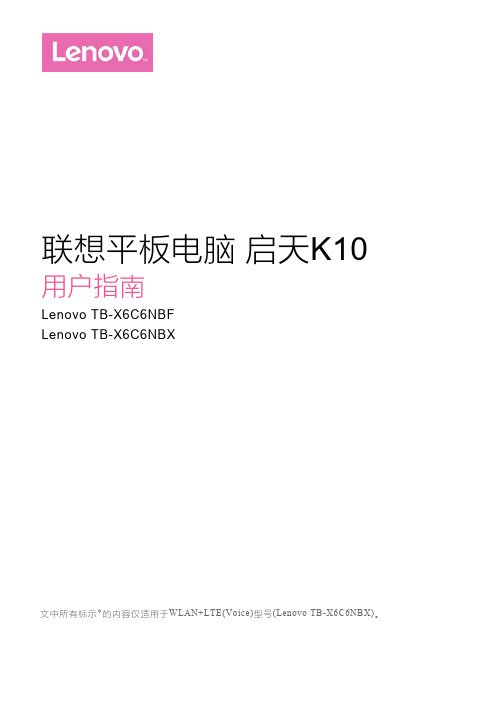
联想平板电脑启天K10用户指南Lenovo TB-X6C6NBFLenovo TB-X6C6NBX文中所有标示*的内容仅适用于WLAN+LTE(Voice)型号(Lenovo TB-X6C6NBX)。
基础信息主屏幕是使用设备的起始点。
为了您的方便,主屏幕上已设置了一些实用的应用程序和小工具。
您可随时对主屏幕进行自定义。
点按主屏幕上图标以外的任意位置并按住不放。
屏幕上显示的是主屏幕设置、微件和壁纸。
在主屏幕上添加微件在预览屏幕下方点按微件,点按并按住您需要的应用或微件,拖至任何想要放置的位置,然后松开。
> 显示 > 壁纸,然后选择您喜欢的壁纸。
方法二:点按主屏幕上图标以外的任意位置并按住不放,点按壁纸选项,然后选择您喜欢的壁纸。
将应用程序移动到另一屏幕上点按并按住您想要移动的应用程序,将其向另外一个屏幕拖动,然后在您想要放置的位置松开。
点按并按住要删除的应用程序。
拖动到屏幕顶端,点按确定。
,则表明该应用程序不能卸载。
主屏幕底部任务栏有三个按钮。
可返回到上一页。
可返回到默认主屏幕。
可查看最近使用的应用程序。
然后执行以下操作:从屏幕顶部向下滑动,以查看系统通知消息和快捷开关。
按快捷开关,可快速开启或关闭各种常用功能。
可以进行以下任意操作:若要查看通知,从屏幕顶部向下滑动。
若要关闭通知面板,从屏幕底部向上滑动。
若要删除某个通知,在通知上向左或向右滑动。
若要删除所有通知,点按通知面板底部的全部清除。
若要打开快捷设置面板,从屏幕的顶部向下滑动两次。
若要关闭快捷设置面板,从屏幕的底部向上滑动。
您可以通过快捷方式快速启动常用的应用程序功能。
注意:仅部分应用程序支持此功能。
快速启动常用的应用程序功能长按应用程序图标,在常用应用程序功能列表中点击要启动的功能。
1. 长按应用程序的图标。
2. 长按常用应用功能列表中的常用功能,将其拖至主屏幕,即可创建该功能快捷方式。
移除快捷方式按住要删除的快捷方式,然后将其拖到 X 删除。
InnoTab学习平板电脑用户手册说明书
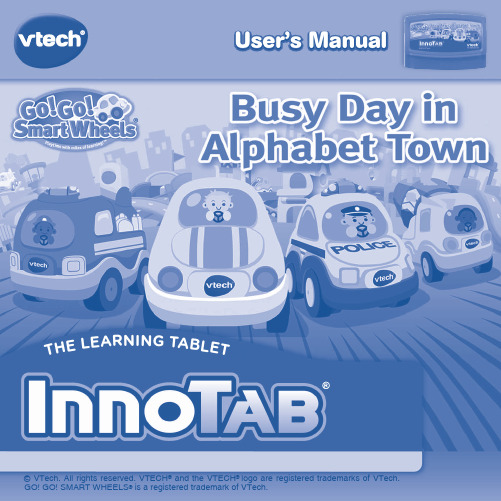
User’s ManualDear Parent,At VTech®, we know how much you enjoy staying on top of the hottest trends and having the most high-tech gadgets around. We also know that your kids feel the same way. With that in mind, we developed InnoTab®, a multi-function tablet just for kids that brings all the magic of Mom’s and Dad’s tablets into a fun-filled learning experience that fits their active lifestyles.InnoTab® is the next generation of learning toys for children that has a rich library of cartridge software with interactive animated e-books, learning games, creative activities along with a wide variety of additional apps. It features a brilliant color LCD touch screen, a tilt-sensor for game control, as well as a USB port for downloads, SD card slot for memory expansion and a headphone jack, all housed in a sleek, durable and compact design for easy portability.When playing with InnoTab®, kids can look, listen, touch, and tilt their way through activities to discover a world of fun whenever they want and wherever they go. Through interactive play, your child will develop skills in reading, math, social studies, science, music, creativity, and more—which we know is important to you.At VTech®, we are dedicated to helping your children uncover their talents. We thank you for your trust in our products that encourage active minds through imaginative play.Sincerely,Your friends at VTech®To learn more about VTech® toys, visit 2INTRODUCTIONIt’s a busy day in Alphabet Town and the residents have a lot to do! Join Paul the Police Car, Cyrus the Cement Mixer, Casey the Car, and Frank the Fire Truck as they build roads, rescue kittens, race across town, and more in fun learning games. Or, read the e-Book to hear about an exciting adventure. Learn about letters, numbers, handwriting, vocabulary and more while exploring Alphabet Town!INCLUDED IN THIS PACKAGE1 InnoTab ® cartridge – Go! Go! Smart Wheels ®: Busy Day in Alphabet Town 1 InnoTab ® cartridge user’s manualWARNING:All packing materials, such as tape, plastic sheets, packaging locks and tags are not part of this toy, and should be discarded for your child’s safety.ATTENTION:Pour la sécurité de votre enfant, débarrassez-vous de tous les produits d’emballage tels que rubans adhésifs, feuilles de plastique, attaches et étiquettes. Ils ne font pas partie du jouet. Note: Please keep the user’s manual as it contains important information.GETTING STARTEDSTEP 1: Insert the InnoT ab ® CartridgeMake sure the unit is turned off. Insert the InnoTab ® cartridge firmly down into the cartridge slot located onthe back of the unit and push until it clicks into place as shown in the below.3STEP 2: Select the Cartridge Icon Touch the cartridge icon on theInnoTab ® desktop. Note: Your InnoTab ® desktop may look slightly different from the image on the right, depending on which version of InnoTab ® you own.STEP 3: Choose How You Want to PlayTouch an icon to choose an activity.Mechanic Shop: Play a game with Casey the Car.Catch the Letter Thief: Play a game with Paul the Police Car.Fire Truck Rescue: Play a game with Frank the Fire Truck.Letter Construction: Play a game with Cyrus the Cement Mixer.Alphabet Town: Unlock the map to explore Alphabet Town.E-Book: Read or listen to the interactive e-Book.Body Shop: Create your own vehicle!Photo Fun*: Take fun pictures of your friends and yourself.Alphabet Review: Look at all the letters you’ve learned.*If your version of InnoTab ® has a built-in camera, a camera activity will appear in the cartridge menu. If your version of InnoTab ® does not have a built-in camera, this activity will not be available.Cartridge icon4THE HARD KEYSHOMEHELP BUTTON Exit the current activity and return to the InnoTab ® desktop. Replay instructions, or ask for a hint.SETTINGSMusic On/OffTo turn the background music on or off, touch the Music On/Off icon on the cartridge menu.NOTE: If your version of InnoTab ® has a built-in camera, a camera activity will appear in the cartridge menu. If your version of InnoTab ® does not have a built-in camera, this activity will not be available.LevelsSelect the level before each game starts.Music On/Off icon5ACTIVITIESE-BookMenu PageThe e-Book menu offers the following options:Touch:-Read the Story: Touch this icon to read the story.-Story Dictionary: Learn new vocabulary in the Story Dictionary.- Settings: Use the Settings menu to turn the background music or the vocabulary highlight on or off.Index PageAfter touching the “Read the Story” icon, you will see an index page. You can start the story from the beginning or choose any page to start reading. You can also touch the “Whole Story” icon to read the complete story from the beginning.Story PageIn each story page, touch anywhere on the screen to stop the story narration and enter Free Play . When the story narration has finished, you will enter Free Play automatically.In Free Play , you can touch the words one by one to read the story at your own pace, touch highlighted vocabulary words to hear their definitions, or touch images in the art to hear fun voices and sounds. If you don’t touch the screen for a while, the story narration will continue automatically to the next page.Flick the screen left or right or touch the left or right arrow to play the previous or next page.To listen to the story narration again, touch the Replay icon on the screen. To go back to the index page, touch the Index icon on the screen.6Story DictionaryAfter touching the “Story Dictionary” icon, you will see a selection page. You can touch on the vocabulary words to see their definitions.Mechanic Shop Casey the Car needs a quick tune-up, so he’s off to the mechanic shop. First, help put all the cars in the correct repair bays by matching the letters and numbers. Then, fix each car by counting out the correct number of parts that it needs.Curriculum: Letter matching, Numbers, CountingCatch the Letter Thief Paul the Police Car is hot on the trail of the letter thief. First, help Paul drive through Alphabet Town while picking up clues. Then, go back to the station to look at the evidence by correctly spelling a word that has a missing letter.Curriculum: Letters, Phonics, Vocabulary, Beginning Letters7Fire Truck RescueOh no! There's an emergency across town! First, help Frank the Fire Truck get kittens out of a tree by correctly matching letters to their phonics sounds. Then, help him speed towards the scene to the next rescue while picking up letters and pictures.Curriculum: Letters, Phonics, VocabularyLetter ConstructionCyrus the Cement Mixer loves his job at the construction site. First, help him prepare the construction site for a big project by tracing letters. Then, help him pour concrete into the bin with the correct number of sections.Curriculum: Numbers, Counting, Letters, HandwritingAlphabet ReviewReview what you’ve learned. Tap a letter to see a picture that starts with that letter and hear the phonics sound.Curriculum: Letters, Phonics, VocabularyPrinted in China © 2014 VTech 91-002838-118US8Alphabet T ownDrive around the map to see everything in Alphabet Town! Play the learning games to earn points and unlock new pieces of the map.Body ShopCreate your own vehicle! Choose a color, design, wheels, decorations, and a background. Then, take a picture of your creation and save it in the gallery.Photo FunPut yourself in the driver’s seat! Take photos of yourself and your friends in your favorite Go! Go! Smart Wheels ®.NOTE: If your version of InnoTab ® has a built-in camera, a camera activity will appear in the cartridge menu. If your version of InnoTab ® does not have a built-in camera, this activity will not be available.ONLINE FEATURESRegister online to keep track of your child's learning journey with personalized recommendations. You can also connect to our Learning Lodge TM to download great apps, games, e-Books and more! If you have not already installed the InnoTab ® version of the Learning Lodge TM software on your computer, go to /download to download and install it.CARE & MAINTENANCE1. Keep InnoTab® cartridge clean by wiping it with a slightly damp cloth. Never use solvents or abrasives.2. Keep it out of direct sunlight and away from direct sources of heat.3. Avoid dropping it. NEVER try to dismantle it.4. Always keep InnoTab® cartridge away from water.WARNINGA very small percentage of the public, due to an existing condition, may experience epileptic seizures or momentary loss of consciousness when viewing certain types of flashing colors or patterns. While InnoTab®The Learning Tablet does not contribute to any additional risks, we do recommend that parents supervise their children while they play video games. If your child experiences dizziness, altered vision, disorientation, or convulsions, discontinue use immediately and consult your physician. Please note that focusing on an LCD screen at close range and handling touch screen or g.sensor controls for a prolonged period of time may cause fatigue or discomfort. We recommend that children take a 15-minute break for every hour of play.TROUBLESHOOTINGPlease note that if you try to insert or remove an InnoTab® cartridge without first turning the unit OFF, you may experience a malfunction. If this happens, and the unit does not respond to pressing the ON/OFF button, disconnect the AC adaptor from the main unit or remove the batteries. Then, reconnect the adaptor, or reinstall the batteries.TECHNICAL SUPPORTIf you have a problem that cannot be solved by using this manual, we encourage you to visit us online or contact our Consumer Services Department with any problems and/or suggestions that you might have. A support representative will be happy to assist you.Before requesting support, please be ready to provide or include the information below:• The name of your product or model number (the model number is typically located on the back or bottom of your product).• The actual problem you are experiencing.• The actions you took right before the problem started.Internet: Phone: 1-800-521-2010 in the U.S. or 1-877-352-8697 in Canada9COPYRIGHT NOTICES© VTech. All Rights Reserved. VTech® and the VTech® logo are registered trademarks of VTech. InnoTab®is a registered trademark of VTech. Learning Lodge TM is a trademark of VTech. Go! Go! Smart Wheels®is a registered trademark of VTech.IMPORTANT NOTE:Creating and developing InnoTab®The Learning Tablet products is accompanied by a responsibility that we at VTech® take very seriously. We make every effort to ensure the accuracy of the information that forms the value of our products. However, errors sometimes can occur. It is important for you to know that we stand behind our products and encourage you to call our Consumer Services Department at 1-800-521-2010 in the U.S. or 1-877-352-8697 in Canada, with any problems and/or suggestions that you might have. A service representative will be happy to help you.OTHER INFODISCLAIMER AND LIMITATION OF LIABILITYVTech® Electronics North America, L.L.C. and its suppliers assume no responsibility for any damage or loss resulting from the use of this handbook. VTech® Electronics North America, L.L.C. and its suppliers assume no responsibility for any loss or claims by third parties that may arise through the use of this software. VTech® Electronics North America, L.L.C. and its suppliers assume no responsibility for any damage or loss caused by deletion of data as a result of malfunction, dead battery, or repairs. Be sure to make backup copies of important data on other media to protect against data loss.COMPANY : VTech® Electronics North America, L.L.C.ADDRESS : 1156 W. Shure Drive, Suite 200, Arlington Heights, IL 60004 USATEL NO.: 1-800-521-2010 in the U.S. or 1-877-352-8697 in Canada10NOTE:THIS DEVICE COMPLIES WITH PART 15 OF THE FCC RULES. OPERATION IS SUBJECT TO THE FOLLOWING TWO CONDITIONS: (1) THIS DEVICE MAY NOT CAUSE HARMFUL INTERFERENCE, AND (2) THIS DEVICE MUST ACCEPT ANY INTERFERENCE RECEIVED, INCLUDING INTERFERENCE THAT MAY CAUSE UNDESIRED OPERATION.This equipment has been tested and found to comply with the limits for a Class B digital device, pursuant to Part 15 of the FCC Rules. These limits are designed to provide reasonable protection against harmful interference in a residential installation. This equipment generates, uses and can radiate radio frequency energy and, if not installed and used in accordance with the instructions, may cause harmful interference to radio communications. However, there is no guarantee that interference will not occur in a particular installation. If this equipment does cause harmful interference to radio or television reception, which can be determined by turning the equipment off and on, the user is encouraged to try to correct the interference by one or more of the following measures:• Reorient or relocate the receiving antenna.• Increase the separation between the equipment and receiver.• Connect the equipment into an outlet on a circuit different from that to which the receiver is connected.• Consult the dealer or an experienced radio/TV technician for help.CAN ICES-3 (B)/NMB-3(B)Caution: Changes or modifications not expressly approved by the party responsible for compliance could void the user’s authority to operate the equipment.11。
华为 畅享平板 2 快速指南

了解设备使用前请先熟悉设备的基本操作。
强制重启:长按电源键 10 秒以上,可强制重启。
1插卡说明•使用取卡针时,请注意安全,防止戳伤手指或损伤设备。
•请保管好取卡针,将其放置在儿童接触不到的地方,防止儿童无意中吞食或戳伤自己。
•请使用标准的 nano-SIM 卡和 microSD 卡,否则可能导致卡托(槽)损坏或设备无法识别卡片。
•如果您使用的 SIM 卡与设备不匹配,请您联系运营商处理。
请您参考下图完成插卡操作,在取出卡托时请使用配套的取卡针。
插卡时请注意缺口方向,保持卡托水平。
2获取更多您在使用过程中,遇到任何问题可以通过以下途径和方法获取更多帮助信息。
访问 https:///cn,查阅产品信息、产品预置应用软件公示信息、更多帮助以及其他信息。
打开设置,在顶部的搜索栏中搜索:•法律信息:查阅产品法律信息。
•安全信息:查阅产品安全信息。
•认证标志:查阅产品认证标志信息、产品名称、产品型号、有害物质限制使用标志及含量信息、CMIIT ID 及 CCC 标志等信息。
安全信息在使用和操作设备前,为确保设备性能最佳,并避免出现危险或非法情况,请查阅并遵循所有的安全信息。
操作与安全• 为了防止可能的听力损伤,请勿长时间使用高音量。
•请在温度 0℃~35℃ 范围内使用本设备,并在温度 -20℃~+45℃范围内存放设备及其配件。
当环境温度过高或过低时,可能会引起设备故障。
•请勿将设备及其电池暴露在高温处或发热设备的周围,如日照、取暖器、微波炉、烤箱或热水器等。
电池过热可能引起爆炸。
•设备充电时,电源插座应安装在设备附近并应易于触及。
•当充电完毕或者不充电时,请断开充电器与设备的连接并从电源插座上拔掉充电器。
•请勿在潮湿的地点(如盥洗池、浴缸或淋浴室附近)使用充电器,勿用湿手插拔充电器。
•本设备采用不可拆卸的内置电池,切勿自行更换电池,以免导致设备无法正常运行或电池损坏。
为了您的人身安全和保障产品正常运作,强烈建议您到华为客户服务中心更换本设备电池。
Mac、移动端、平板电脑端用户指南说明书

目录账户注册 (3)手机号码验证 (4)未成年用户 (5)账户登录、预约及支付系统 (6)预约练习 (7)订单与支付 (10)银行卡支付 (11)兑换券支付 (13)准备工作 (15)参加练习 (16)练习变更 (21)取消预约和退款 (24)服务台 (26)账户注册如您尚未注册账户,请登录,进入 SpeakUP 预约及支付门户网站,然后点击“Register”按钮进行账户注册。
请依次填写您的手机号码,设置登录密码并选择您所在的地区及出生日期。
手机号码验证选择您所在的国家代码并输入手机号码,然后点击“Send Code”按钮获取验证码。
此外,您还需要进行安全验证,向右拖动滑块完成拼图。
顺利通过验证后,您会收到系统发送的短信验证码。
请注意,验证码有效时间为2 分钟。
如果您1分钟内未收到短信验证码,可点击“resend”按钮请求重新发送。
未成年用户系统要求账户所有者须年满18周岁,如您未满18周岁,请您的父母或监护人代为注册。
请在正式注册完成前,阅读隐私条款并勾选“I have read and accepted”确认框。
账户登录、预约及支付系统您可以选择以下两种方式进行登录:•手机号+短信验证码•手机号+密码点击下方相应链接切换登录方式(短信验证码或密码)。
如果您忘记登录密码,请点击“Forget Password”按钮,通过手机找回密码。
预约练习在正式预约之前,请先设置您所处的时区。
请选择您要参加练习的时间并预约练习时段。
点击“Book”按钮后,您需要依次输入您本人或未成年用户的全名、出生日期以及第一语言。
如您未满18周岁,出于保护未成年人安全的目的,您还需要输入父母或监护人的联系信息。
XXX全部确认完后,请点击“Next”按钮进行下一步操作。
在用户须知栏内,您可查阅SpeakUP 相关条款细则。
确认信息无误后,请点击“Submit Order”按钮。
XXX订单与支付订单提交成功后,您有30分钟的时间进行付款。
平板电脑说明书

注意:当同时充电和使用时,充电时间相对比较长
使用记忆卡
插入记忆卡:用手指把卡插入,知道听到“卡擦”一声
浏览记忆卡文档
运行浏览分档程序,显示在主目录下所有文档,选择SD卡文档既可
移动存储
关闭所有应用和打开的程序,轻轻按下卡片,即可部分移除,,抽出卡,即显示:SD卡已经移动
点击“”改变图片排序
点击“”删除和属性
点击“”设置播放模式: 普通,浪漫,活动,安静。。。等模式
过滤文件夹
点击菜单,出现如下图
点击过滤文件夹然后你可以过滤所有文件夹,如下图
选择“删除全部”
不选则不会被删
如果没选择文件夹,只选择删除全部,文件不会被删
如果只选择某个文件夹+删除 删除该文件夹
图片支持格式:JPEG,BMP,PNG
注意:1插入卡在合适的位置,否则将会损坏卡
2一旦卡被锁,则不能格式化
3不要再短时间内频繁插入抽出卡
4建议使用主要知名记忆卡品牌,以免不兼容
2.3移动和插入记忆卡U盘
在使用文档时,请不要直接插入或者移除记忆卡,否则可能会引起数据丢失或者损坏记忆卡
2.4存储空间
装置有3个存储空间:机子内置自带装置存储,U盘,记忆卡,自带存储又叫本地磁盘,记忆卡为SD卡, 本地盘为1 G ,外置存储(U盘 和记忆卡,最大可以支持32G)
例如点击:featured进入下个界面
点击你想下载的应用,点击下载则会出现输入密码,开始下载后请输入密码,下图就是中国象棋
下载完毕,则会自动出现安装条款,点击安装应用!
安装完毕你可以点击历史记录管理已经安装的应用如下图
第11页
你可以对应用进行的操作:评价,打开,卸载
平板电脑操作手册
家庭平板电脑SN70T5(HSG1258)User’Manual操作手册内容注意事项 (4)了解你的家庭平板电脑............................................. . (5)1.1前视图............................................... .................................................. .51.2后视图............................................... .................................................. .. 6 2。
家庭首次使用平板电脑............................................ . (7)2.1管理和电池充电............................................ .. (7)2.2开启/关闭设备........................................... .. (7)2.3初始系统启动............................................. . (8)2.3.1模式选择............................................. (8)3。
在首页画面93.1主屏幕............................................... .. (9)3.1.1儿童模式............................................. .. (10)3.1.2家长模式............................................. (11)3.23.3状态3.4使用触摸屏............................................. . (14)3.5应用程序菜单............................................... (14)4 。
联想平板电脑 启天K10 快速入门和安全服务指南
版本 WLAN LTE Voice
外观示意图
音ห้องสมุดไป่ตู้键 电源键 麦克风 卡槽
前置摄像头 光线/距离传感器
红外灯
麦克风
、 触摸屏
耳机接口 扬声器 后置摄像头
闪光灯
1
USB 接口 扬声器
SIM
使用准备
插卡指导
请按照图示正确插卡。
microSD
*
microSD
请在关机状态下插拔卡。 Wifi 版无 SIM 卡。
获得支持
有关网络服务和帐单方面的支持,请联系无线运营商。
用户指南提供有关本产品的常用功能说明、安全信息和常见问题及解答。访 问 ,然后按本产品的型号搜索用户指南。
商标
“联想”、“Lenovo”、“Lenovo 联想”及其他联想标识是联想集团所属企业 的商标。本说明书提及的公司名称、产品或服务名称可能是联想集团所属 企业或其他公司的商标。
请小心处理塑料袋
塑料袋具有危险性。请将塑料袋放在婴儿和儿童接触不到的位置,以避免窒息 危险。
注意设备产生的热量
设备开启后或电池充电时,某些部件可能会变得较热。这些部件所达到的温度取决 于系统活动的频繁程度和电池的电量。如果与身体接触(即使是透过衣服接触)的 时间过长,可能会使您感到不适,甚至还会烧伤皮肤。避免将手、膝盖或身体任何 其他部位与设备的发热部位长时间接触。
护眼与健康指导
联想关注屏幕硬件性能的同时,一直重视用户的用眼健康。此产品已通过 TUV低蓝光认证,可放心使用。详情请参考 。
V1.0_20200915
5SC9A467RJ
MC 中国印刷
本产品经过杜比实验室的许可而制造。Dolby、杜比、杜比音效和双 D 符号是杜比实验室特许公司的商标。
Android_平板电脑_设置说明书
设置新的Android平板电脑把新平板电脑连接到互联网上,用密码保护,然后就可以开始了!要开始使用你的新的Android平板电脑,你首先需要设置它。
如果这是刚从盒子里拿出来、崭新的Android平板电脑、在你之前不属于任何人,那么它已经准备好进行设置了。
不过,如果这是二手Android平板电脑,那么就应该先进行重新设置,去掉先前主人的所有个人资料,“重新设置你的二手Android平板电脑”指南会教你怎么做。
你需要什么在开始设置你的新的Android平板电脑前,检查你已经:• 充满了电。
• 准备好你家的Wi-Fi网名和密码。
有些iPad既可以用4G平板电脑数据网络也可以用Wi-Fi网络,这不会影响本指南中的步骤。
不过,如果你的iPad有4G,有些屏幕看上去可能会有点不同。
记住,Android平板电脑有很多品牌,它们的操作方式略有不同。
你平板电脑上的一些屏幕看上去可能与本指南有所不同,但你应该仍能跟得上。
开始几个步骤设置从一些基本步骤开始,让你的平板电脑做好准备。
1. 开始按住电源按钮,直到打开屏幕。
2. 在开始屏幕上,默认语言应该是澳大利亚英语。
轻敲向下箭头看语言清单。
所有Android平板电脑都能用Wi-Fi连接互联网,有些还能用移动数据网络上网3. 往下滚动清单,找到你要的语言,轻敲选择它。
本指南中我们使用的是澳大利亚英语。
4. 轻敲OK 返回开始屏幕。
5.轻敲开始下面的箭头,继续设置Wi-Fi 。
可以告诉你的平板电脑你住在澳大利亚,这并不会透露你的家庭住址,但这保证你能得到专门为澳大利亚平板电脑用户准备的更新和信息。
连接Wi-Fi现在应该连接你家的Wi-Fi 上网。
你的新的平板电脑需要上网下载应用程序、获取信息、播放电视节目或电影。
1. 如果你的平板电脑再次显示开始屏幕,轻敲箭头,否则你的平板电脑现在应该显示Wi-Fi 设置屏幕。
2. 从清单里找到你家的Wi-Fi 网名。
3. 轻敲你家的Wi-Fi 网名开始连接。
万利达 PMP7100D 平板电脑技术服务手册说明书
PMP7100DTECHNICAL SERVICE MANUAL产品规格书(Product Specification Sheet)产品类型(Model): 平板电脑(Tablet)型号(Machine Model): SMB-C1006品牌(Brand): 万利达(Malata)描述(Description): 10.1寸平板电脑(10.1 inch Tablet)版本(Revision): 2.0修改履历(Revision History)日期(Date) 版本(Revision) 描述(Comment)2012-6-1 1.0 版本创建(Release for review)2012-7-5 2.0 更改USB接口,改成Type B2 / 21.基本参数(Basic Parameters)操作系统(OS) Android 4.0 CPU 型号(CPU)Rockchip RK3066 CPU 核芯数(Core Model) dual-core ARM Cortex-A9CPU 频率(Frequency) 1.6GHz 系统内存DDR(RAM) 512MB/1GB 存储容量(ROM)8GB/16GB2.显示屏(Display Features)屏幕尺寸(Screen Size ) 10.0 inch屏幕分辨率(Resolution ) 1280 x3(H)x800(V)显示比例(Aspect ratio)16:10 屏幕类型(Display Technology)TFT-LCD垂直方向视角 (Vertical viewing angle) 89°/89° 水平方向视角(Horizontal viewing angle)89°/89°5.传感器(Sensors)重力传感器(Accelerometer Sensor) Yes外界环境亮度传感器(Ambient light Sensor) No电子罗盘(Electronic Compass) optional 陀螺仪(GYRO Sensor) optional 人体接近传感器(proximity sensor) No振动马达(Vibration Motor) No6.摄像头和GPS(Camera and GPS)后置摄像头(Rear Camera ) 2M pixels 前置摄像头(Front Camera ) 2M pixelsGPS 导航(GPS )No7.电池 电源(Battery and Power)电池容量(Battery Capacity ) 6400mAh/3.7V 类型(Type )Li-ion Polymer Battery续航时间(Battery life time ) 7h 电源适配器(Adapter )5V/2A8.输入输出接口(Input and Output)电源输入接口(DC Input Jack) DC In音频接口(Headphone Jack) 3.5mm Headphone USB 接口(USB Jack) Mini USB(Type B) 存储卡(SD Card) TF card(up to 32GB)HDMI 接口(HDMI Jack) Yes(TYPE C)SIM 卡(SIM Card)No9.控制键(Buttons)电源键(Power ) Power 音量键(Volume ) Vol-、Vol+菜单键(Menu) No 返回键(Back) No 主界面键(Home)No10.媒体支持类型(Mail attachment support)图片(Image ) JPG, JPEG, BMP,GIF,PNG 文档(Document ) .doc, .xls, .ppt, .pdf, .txt网页(Web Page ).htm,.html11.音频(Audio)频率响应(Frequency response )20Hz ~ 20KHz支持格式 (解码)(Formats supported (Decode))MP1, MP2, MP3, WMA7, WMA8,WMA9, WAV, APE, OGG, OGA,FLAC, AAC, M4A支持格式 (编码)(Formats supported (Encode)) AMR-NB 扬声器(Speaker ) 0.5W x2 麦克风(Mirophone )Built in12.视频(Video)高清视视频解码 (HD Video Decode )MPEG-1, MPEG-2,MPEG-4,H.263, H.264, AVS, VC-1,RV,VP6/VP8, Sorenson Spark, MVC高清视频编码(HD Video Encode ) H.264, MVC,VP8 图像处理(Graphics Support )OpenGL ES1.1 and 2.0, OpenVG1.113.尺寸和重量(Size and Weight)长度 (Height) 175mm 宽度 (Width) 256.8mm 厚度 (Depth) 10.2mm 重 (Weight)680g14.外观(ID)LinenumberName Specifications Quantity Position number1AssemblycomponentsSMB-C1006,middle framecomponents,black+natural color12Rear housingplastic partsSMBC1006-RE01,Rear housing (withoutthe SIM card hole,without the flashhole),spray silk screen,black fluffypaint13P+R SMBB1013-RE03 powerbutton,electroplate,silver14P+R SMBB1013-RE04,volumebutton,electroplate,silver15Plastic parts ofthe bracketSMBB1013-RE06,rear camerabracket,vacuum deposition,silver16Plastic parts ofthe die cuttinglensSMBB1013-RE07,rear camera'slens,3M9448,silkscreen,black17platen's metalpartsSMBB1013-PT02,earphones' platen,0.3Electrolytic zinc board18Shielding cover'smetal partsSMBC1006-PT01,motherboard'sshield,0.2 tin plate19Regular poron 5*3.5*1mm,ES,one side ordinaryadhesive,black1Pasted in the placecorresponding forfront camera in rearI l l h d SMBC1006-H03,Screen's protectiveBOM list10Irregularly shapedPET protectivefilm,pfilm 0.05PET(The contents silkscreenmulticolor,without 3G,Eastern EuropePrestigio PMP7100D)111nickel metal screw M1.6*2.5CMHNI(K=0.5 D=3 Drop-resistant)13battery fixed withMg-Al middleframe(10)Earphones'platen with Mg-Alalloymiddle12Nickel-platedself-tappingscrewsM1.7*3CBHNI,K=0.5,D=3.04Motherboard fixedwith middleframe(2)TF card board13nickel metal screw (01.00.WJ.JG.E1111)M2*2CMHNI,Drop-resistant4For attaching the LCDpanel14Irregular silicone SMBC1006-H05,camera siliconecover,hardness 60 degrees,doublesided ordinary adhesive,black115Irregular silicone (01.00.DP.XJ.E1042)PGB94315-H01,MICsilicone cover,hardness 60°,NR,black116Regular silicone (01.00.DP.XJ.E370)13*6*1mm,NA,single sided adhesive,black1used under thereinforcing plate ofthe touch panel's17Regular insulatingpad(01.00.DP.JY.E107)10*5*0.3mm,Oneside ordinary adhesive,black1Pasted behind theheadphone jack18Irregularly shapedinsulating padSMBC1006-H06,main shield'sinsulating pad, one side ordinaryadhesive,transparent1R l d80*60*0.8mm,single sided Put on the battery19Regular sponge padgadhesive,ordinary adhesive,black2yinside rear housing20Regular sponge pad (01.00.DP.HM.E497)20*10*2mm,singlesided adhesive,ordinaryadhesive,black1used on thereinforcing plate ofthe touch panel's21Irregular double-sided adhesiveSMBB1013-H02,3M9448,the whole devicedouble-sided adhesive1Pasted in rear camerabracket22Irregular double-sided adhesiveSMBB1013-H03,Saint-GobainV2020,touch panel double-sided1Pasted in touch panelfour sides23Irregular double-sided adhesive7986C,3M9448 glue,PCB board glue124[Semifinishedproduct]-LCD panelAU101DP11V1125Screen touchpad A1WAN03,capacitive,10.1"&16:10,noadhesive126Built - in camera U-C1013-200-200-V1.0,CMOS,2 Mp&2Mp,NR,YUV127Cased battery BT-B0BDN,3574108(Lithium polymer-WanZhong-HaiTaiYang),6400mAh,3.7V,NR128Speaker 101-2014-13010-j,0.7W,8R,L20*W14*H4.3, with wire129Speaker 101-2014-13011-j,0.7W,8R,L20*W14*H4.3, with wire130Touch switch 7980C lidswitch,combination,horizontal,D4.5,S1K1 K2 K331Regular conductivefoam(01.00.DD.PM.E427)NA,fullconductive,single sidedadhesive,8*5*3mm,LG1Pasted betweenmotherboard and LCD32Regular conductive(01.00.DD.QT.E311) plainweave,double-sided conductive,single1Pasted in theheadphone jack clothsided adhesive,adhesiveheadphone jack33Regular conductiveclothplaid,double-sided conductive,singlesided adhesive,adhesiveconductive,20*8mm,NR3Pasted in the screenand Al-Mg(used forUSB housing groundingand HDMI housing34Built-in passiveantennaC168-JL-1596,PCB,2.4GHz~2.5GHz&5.7GHz~5.85GHz,lead wire ,D0.81*L401WIFI antenna35Bifacial flat wire0.5mm,10P,68mm,-40C~+80C,no fold136Ordinary PE bags(01.00.BZ.D.H.E017)280*280mm,NA,NA1Device's packaging 37Ordinary PE bags(01.00.BZ.D.H.E001)110*180mm,NA,NA1User manual's38Ordinary PE bags (01.00.BZ.D.H.E030)67*190mm,0country,NA2USB cable packagingbag(1)、OTG cable39Self-styled PEpackaging bags(01.00.BZ.D.Z.E035)75*80mm,0country,NA1British standardplug's packaging bag40Shrink filmpackaging bag(01.00.BZ.D.S.E497)300*460mm,NA141Other pallets 1200*1000*150mm,loading capacity1000kg1When shipping singlemachine amount 0.002842Paper cornerprotectorSize:920*60*60*5mm1When shipping singlemachine amount 0.01143Blank stickers T01,30*8mm,coated paper self-3 44Blank stickers T02,70*8mm,coated paper self-145Blank stickers BS025A,700*100mm,coated paper self-adhesive.446Blank stickers BS013C,45*30mm,XiaoYinlong1 47Warranty seal Eastern Europe1 Ordinary paper SMB-C1006,T06,Eastern Europe48self-adhesivesticker Prestigio,PMP7100D,water damagesticker,NR,V1.0149Leather case PMP7100D3G,MID protectivecover,PU+Velvet,black,NR1主料 :黑色仿羊皮紋PU料,內里外露磨面PU 內天鵝絨Main materials :blackimitated sheepskin PUmaterial,exposed50Purchased -ACadapterHND050200X,European standard&Britishstandard,Tuning fork2507,straight,20#1.2m,black151USB with cable USB A-male-right angle=MiniUSB-male[right angle,1m,without thetoroid,black]152USB with cable USB A-female-right angle=Mini USB-male[right angle,150mm,without thetoroid,black]153[Semifinishedproduct]-Outputboard7981C,Eastern Europe Prestigio,002154[Semifinishedproduct]-Motherboard8214C,Eastern Europe Prestigio,002155[Semifinishedproduct]-Inputboard8209C,Eastern Europe Prestigio,002156[Semifinishedproduct]-adapterplate8230C,Eastern Europe Prestigio,0021Irregular Flexible8218C V102012062757circuit board8218C,V1.0,2012.06.27158Irregular Flexiblecircuit board8227C,V3.0,2012.09.07159gift box inner box Prestigio,PMP7100D,TBD1 60Printed carton Prestigio,PMP7100D,TBD.2 61QSG Prestigio,PMP7100D,Quick Guide,TBD162Legal handbook Prestigio_MULTIPAD,Legal And Safety Notices,TBD163Warranty card Prestigio,WARRANTY CARD,TBD1MaintenanceCommon troubleshooting1: what to do when the machine starts up what basic detection step?Answer:1) if connected to the power supply adapter can boot, said battery.2) ensure the power adapter of the indicator light, the normal work of power adapter.2 : does the machine accidentally when the water how to deal with?Answer:1) do not to boot, or let the computer damage more serious.2) the machine surface water after drying, immediately send professional repair processing.3: how to restore the factory settings?Answer:open the " Settings " > " backup and reset " > " to restore the factory settings " > reset the computer. Restore factory settings before save data.4: how to prolong the life time of the battery?Answer:1)LCD liquid crystal display screen brightness is adjusted to a proper brightness. 2) adjust the volume to the appropriate size.3 )adjusting screen timeout time.5: the network connection under normal circumstances, the Internet is slow to do? Answer :recommendations for clearing your browser cache, specific exercises please refer to the " browser " partial correlation operation.6: light ( light-sensor ) function can not be achieved and how?Answer:users are advised to open " automatic brightness adjustment ". Specific operations: " set " > " display " > " Brightness ", open " automatic brightness adjustment function.7: the machine halts the how to do?Answer:press the power button to shut down.Common corrective maintenance1:Starting up failure and screen shows no self-checking picture of staring up1)、Press the power button to see the whether the power indicator show red light. If not, then connect the power adaptor to make it work. Then start it again after charging it for 10 minites (caused by no power) A)、Check whether power socket of mainboard is poor contact,B)、Check up whether the battery is 5V2A,or to check up if there is short circuit and leakage failureC)、Check up whether the mainboard has smell of scorching causedby integrated heating or line short.2)、Press the power button to see the power indicator and voltage are all normal, there may be two situations:A)firmware of software bug:programme the firmware again;B)hardware bug:first to check up whether the mainboard integration is heating with hand as well as the connecting line, and then use the relief method that the trial run is replaced by mainboard and LCD;2:Starting up crash at the stage of starting up picture1)、Firmware of software: caused byloss of document package or too many softwares, so we suggest to reinstall the firmware;2)、Hardware trouble; a. check up whether the voltage is too low, the adaptor is work well and no power of normal battery or failure of battery。
- 1、下载文档前请自行甄别文档内容的完整性,平台不提供额外的编辑、内容补充、找答案等附加服务。
- 2、"仅部分预览"的文档,不可在线预览部分如存在完整性等问题,可反馈申请退款(可完整预览的文档不适用该条件!)。
- 3、如文档侵犯您的权益,请联系客服反馈,我们会尽快为您处理(人工客服工作时间:9:00-18:30)。
V1.0 2010.08.25PPC-C120-8762平板电脑用户手册北京集智达智能科技有限责任公司目录第一章 产品介绍 (3)1.1产品简介 (3)1.2产品特点 (3)1.3产品规格 (4)1.4外形尺寸图 (5)1.4.1正视尺寸图 (5)1.4.2结构尺寸图 (5)第二章 安装 (7)2.1跳线 (7)2.1.1初始COMS(CLRTC1) (7)2.1.2 COM1 RI,+12V、+5V 电源选择(JCOMPWR1, JCOMPWR2) (7)2.1.3 COM2 RI,+12V、+5V 电源选择 (JCOMPWR1, JCOMPWR2) (8)2.1.4 COM7 RI, +12V、+5V 电源选择 (JCOMPWR7, JCOMPWR8) (8)2.1.5 COM8 RI,+12V、+5V 电源选择 (JCOMPWR7, JCOMPWR8) (9)2.2 PCI设备 (9)2.3 平板电脑安装 (10)第三章 接口定义 (13)3.1串行接口 (13)3.2键盘接口KB (14)3.3鼠标接口MS (14)3.4声音接口 (14)3.5 USB接口 (15)3.6 以太网接口 (15)第四章 安装系统,驱动程序 (16)4.1安装系统 (16)4.2驱动文件 (16)4.3安装触摸屏驱动 (17)4.3.1双击Setup.ex e图标 (17)4.3.2点击桌面图标 (19)4.4 WindowsXP下显卡驱动安装注意事项 (22)4.4.1 Intel GMA Driver for Mobile显示设置 (22)4.4.2双屏显示/扩展显示设置 (23)版本记录:V1.0 2010-08-25 版本创建第一章 产品介绍1.1产品简介PPC-C120平板电脑是一款以Mini-ITX主板为核心的高性能嵌入式人机界面。
该产品采用了12.1”TFT液晶屏,显示分辨率达800X600;五线电阻式触摸屏等。
本产品美观坚固,抗震性好,是工业自控设备的最佳选择。
1.2产品特点- 采用铝合金面板,阳极氧化黑色拉丝,美观大方。
- 工业级TFT液晶屏幕和触摸屏方便用户操作。
- 可安装PCI扩展卡,内置带减震功能的2.5〞驱动器架,使用更安全更方便。
1.3产品规格CPU: 板载Intel Atom N270 CPU内存: 1GB DDR2 SDRAM;1个200-Pin SO-DIMM插槽 支持最大2GB 芯片组: Intel 945GSE+ICH7M硬盘: 250GB 2.5寸硬盘,带减震设计显示屏: 12〞TFT LCD分辨率: 800*600触摸屏: 五线电阻式COM口: COM 1∕2∕3∕4∕5/7/8 是 RS-232 ;COM 1∕2/7/8Pin-9 带 +5V & +12V;USB口: 4个USB2.0以太网: 2XRealtek RTL8111SC 千兆以太网后面板IO接口:1个PS/2键盘 , 1个PS/2 鼠标,7个RS-2322个VGA 接口 , 4个USB 2.0/1.1接口 ,2个RJ45 接口 ,1个5.1 CH 音频 I/O (3 插孔)工作温度: 0℃~55℃储存温度: -20 ~ +70℃尺寸: 342mm*299mm*71mm净重: 5kg安装方式: VESA支架安装、嵌入式安装冷却系统: 无风扇,非全封闭扩展槽: PCI *1,支持长度不超过175mm的PCI卡(选配)电源/电源输入:120W ATX电源模块适配器: 输入100V~240V AC 50Hz/60Hz,输出24V 5A1.4外形尺寸图1.4.1正视尺寸图单位:mm图1.11.4.2结构尺寸图图1.2第二章 安装2.1跳线2.1.1初始COMS(CLRTC1)更改主板CLRTC1标示处跳线可以初始化COMS设置。
图2.12.1.2 COM1 RI,+12V、+5V 电源选择(JCOMPWR1, JCOMPWR2)此跳线允许您选择串口COM1 RI,+5 V和+12 V电源。
设置JCOMPWR1的引脚1-3和JCOMPWR2的引脚1-3,选择+5V电源。
设置JCOMPWR1的引脚3-5和JCOMPWR2的引脚1-3,选择+12V电源。
设置JCOMPWR2的引脚3-5和JCOMPWR1跳线去除,打开RI选项。
图2.22.1.3 COM2 RI,+12V、+5V 电源选择 (JCOMPWR1, JCOMPWR2)此跳线允许您选择COM2 RI,+5V和+12 V电源。
设置JCOMPWR1的引脚2-4和JCOMPWR2的引脚2-4选择+5V电源。
设置JCOMPWR1的引脚4-6和JCOMPWR2的引脚2-4选择+12V电源。
设置JCOMPWR2的引脚4-6和JCOMPWR1跳线去除,打开RI选项。
图2.32.1.4 COM7 RI, +12V、+5V 电源选择 (JCOMPWR7, JCOMPWR8)此跳线允许您选择COM7 RI,+5 V和+12 V电源。
设置JCOMPWR7的引脚1-3和JCOMPWR8的引脚1-3选择+5V电源。
设置JCOMPWR7的引脚3-5和JCOMPWR8的引脚1-3选择+12V电源。
设置JCOMPWR8的引脚3-5和JCOMPWR7跳线去除,打开RI选项。
图2.42.1.5 COM8 RI,+12V、+5V 电源选择 (JCOMPWR7, JCOMPWR8)此跳线允许您选择COM8 RI,+5 V和+12 V电源。
设置JCOMPWR7的引脚2-4和JCOMPWR8的引脚2-4选择+5V电源。
设置JCOMPWR7的引脚4-6和JCOMPWR8的引脚2-4选择+12V电源。
设置JCOMPWR8的引脚4-6和JCOMPWR7跳线去除,打开RI选项。
图2.52.2 PCI设备PPC-C120-8762平板电脑为客户预留有一个PCI扩展插槽,方便客户对PPC-C120-8762平板电脑进行功能扩展。
平板电脑中使用的PCI扩展连接器属于选配件,如果您要使用PCI扩展功能请与客户代表进行商谈。
拆除平板电脑后盖,对PCI设备进行安装:1、用螺丝将PCI装接卡固定在已安装好的PCI支架上,位置如图图2.62、PCI设备安装示意图:图2.73、使用的PCI设备尺寸不能超过175mm(长)*100mm(宽)*15mm(高)。
2.3 平板电脑安装1、VESA支架安装,下图为VESA支架安装孔示意图图2.8 2、墙壁机柜开孔尺寸图:图2.9图2.10图2.11第三章 接口定义3.1串行接口PPC-C120-8762平板电脑自带7个RS-232串行口:COM1、COM2、COM3、COM4、COM5 COM7、COM8。
注:COM6被系统触摸屏占用。
串行口1、2、8的RS-232定义如下表:表3.1串行口3\4\5\7的RS-232定义:DB25公头输出串行3、4、5、7接口,定义如下图、表:图3.1表3.21 DCD7 6 DCD32 RXD7 7 RXD33 TXD7 8 TXD34 DTR7 18 DTR35 GND7 19 GND14 DSR7 9DCD415 RTS7 10 RXD416 CTS7 11 TXD417 RI7 20 DTR424 DCD5 21 GND12 RXD513 TXD522 DTR523 GND3.2键盘接口KBPPC-C120 平板电脑提供的KB接口为PS/2键盘接口,可连接PS/2键盘使用。
键盘接口定义如下表:表3.33.3鼠标接口MSPPC-C120平板电脑提供的MS接口为鼠标接口,可连接PS/2鼠标使用。
鼠标接口定义如下表:表3.43.4声音接口PPC-C120-8762 平板电脑提供的音频信号包括音频输出SPK(绿)、麦克输入MIC(粉色)、线路输入LINE(蓝色)。
3.5 USB接口PPC-C120-8762平板电脑提供了四个USB2.0/1.1(通用串行总线)接口,支持热插拔,即插即用。
USB接口定义如下表:表3.43.6 以太网接口PPC-C120-8762平板电脑配置了一个千兆以太网接口,可连接到硬件防火墙,以增强局域网(LAN)的安全性。
以太网接口定义如下表:表3.5第四章 安装系统,驱动程序4.1安装系统操作系统的安装可以通过在USB2.0接口连接USB设备来实现(如USB光驱)。
连接好USB设备后需要在系统BIOS中进行如下设置以实现从USB设备引导系统。
1.开机按DELETE键进入主板BIOS设置。
2.进入“Advanced BIOS Feature”子菜单,将“First Boot Device”一项设置为[USB-CDROM]3.保存,退出BIOS设置,重新启动,即可从USB设备引导系统。
4.2驱动文件驱动盘中内容:驱动光盘内容:\---+--->\Readme.txt|+--->\Flash\AWDFLASH.EXE (for AWARD BIOS update utility)|+--->\Chip\Setup.exe (Installation Utility)|+--->\VGA-+->\WIN2KXP (driver for WIN2K and WINXP.)| || +->\VISTA_32 (driver for VISTA_32.)+--->\LAN-+->\Win2kXP (Realtek LAN driver for Windows 2000_ XP 32 / 64_2003 Server 32 )| || +->\Vista (Realtek LAN Driver for Vista 32) |+--->\Audio-+->\Windows (Realtek Audio ALC888 for Windows 32 ) | || +->\Vista+--->\TPM-+->32 bits(Infineon 32 bit Driver)|+--->\Microsoft .NET Framework 3.5\dotnetfx35.exe|+--->\Brightness Control_090330\SUSISetup.exe|+--->\Intel Matrix Storage Manager\IATA88ENU.exe4.3安装触摸屏驱动4.3.1双击Setup.exe图标图4.1 选择XP系统的安装图4.2 之后会依次出现图4.3图4.4 选择安装路径,可以默认图4.5 直到安装完成图4.64.3.2点击桌面图标图4.7进入触摸屏调试界面首先选择的是语言这里通常选择Chinese(China),之后点击创建图4.8驱动程序会自动搜索到COM6如下图:图4.9我们选择“是”就好了,会出现下图的界面。
