ge rx3i冗余说明
PACSystems RX3i 七插槽通用背板说明书

PACSystems* RX3iIC695CHS007 GFK-2716A Universal BackplanesMarch 2012The PACSystems* RX3i seven-slot Universal Backplane supports PCI-based (IC695) and serial (IC693 and IC694) I/O and option modules with its dual-bus backplane. The RX3i Universal Backplane also supports Series 90-30 I/O and option modules. Its compact size makes the seven-slot rack ideal for applications that may require smaller racks, such as remote I/O and motion applications.The slot furthest to the left, Slot 0, supports only the IC695 power supply. Slots 1–5 support PCI-based and serial modules. Slot 6 has only a PCI connector and can accept only IC695 single-width modules. Features of the Universal Backplane include: ▪ Terminal Strip on the left end for Isolated +24V input ▪ Backplane grounding point▪ An integral grounding bar for connecting module/shield grounds ▪ Printed slot numbers that can be used as a reference for configuration.▪Support for all RX3i-compatible modules, except the IC695LRE001 Serial Bus Transmitter. See the PACSystems RX3i System Manual,GFK-2314 for lists of supported modules.Release History*Indicates a trademark of GE Intelligent Platforms, Inc. and/or its affiliates. All other trademarks are the property of their respective owners.GFK-2716AUL Class 1 Division 2 & ATEX Zone 2 Hazardous Area Warnings1.EQUIPMENT LABELED WITH REFERENCE TO CLASS I, GROUPS A, B, C, D, DIV. 2HAZARDOUS AREAS IS SUITABLE FOR USE IN CLASS I, DIVISION 2, GROUPS A, B, C, D ORNON–HAZARDOUS LOCATIONS ONLY.2. WARNING – EXPLOSION HAZARD – SUBSTITUTION OF COMPONENTS MAY IMPAIRSUITABILITY FOR CLASS I, DIVISION 2 & ATEX ZONE 2.3. WARNING – EXPLOSION HAZARD – DO NOT DISCONNECT EQUIPMENT UNLESS POWER HASBEEN SWITCHED OFF OR THE AREA IS KNOWN TO BE NON–HAZARDOUS.ATEX Zone 2 Hazardous Area RequirementsIn order to maintain compliance with the ATEX Directive, an RX3i system located in a Zone 2 area(Category 3) must be installed within a protective enclosure meeting the criteria detailed below: ∙IP54 or greater, and∙Mechanical strength to withstand an impact energy of 3.5 JoulesRX3i Universal Backplane InstallationThe RX3i system and its components are considered open equipment (having live electrical parts that may be accessible to users) and must be installed in a protective enclosure or incorporated into other assemblies manufactured to provide safety. As a minimum, the enclosure or assemblies must provide protection equivalent to a NEMA/UL Type 1 enclosure or an IP20 rating (IEC60529). The enclosure must be able to adequately dissipate the heat generated by all of the components mounted inside so that no components overheat. A minimum space of at least 102mm (4 inches) as shown below is required on all sides of the RX3i backplane for cooling. Additional space may be required, depending on the amount of heat generated by the equipment during operation. Refer to the PACSystems RX3i System Manual, GFK-2314 for product standards, general operating specifications, and installation requirements.Backplane OrientationBackplanes must be mounted horizontally to meetproduct performance and reliability specifications byproviding adequate airflow around the modules. Othermounting orientations may affect system performanceand/or reliability and are therefore not recommended.RX3i Universal Backplanes 3GFK-2716ABackplane Dimensions and SpacingSide dimension is for standard modules with doors closed.Side dimension does not include extra depth required for cables and connectors. Modules with Extended High-Density Terminal Blocks (such as Terminal Block IC694TBB132) are approximately ½-inch (13mm) deeper overall.GFK-2716ARX3i Universal Backplane Terminals and ConnectorsTB1 Input TerminalsThe RX3i IC695 Power Supplies do not provideIsolated +24V output power over the backplane.TB1 input terminals 7 and 8 can be used to connectan optional external source of Isolated +24VDC,which is required for some IC693 and IC694modules. These terminals accept individual wiresfrom 14 to 22 AWG.TB1 terminals 1 through 6 are not used.Slot 0The leftmost slot in a Universal Backplane is slot 0.Only the backplane connector of IC695 PowerSupplies can be installed in slot 0.Note: IC695 Power Supplies can be installed inother slot s. For details, see “Module Locations in aUniversal Backplane.”Two-slot-wide modules that have right-justified connectors, such as the CPU310, can be plugged into slot 1 and also cover slot 0. The CPU is referenced for configuration and application logic by the leftmost slot occupied by the entire module, not by the slot the physical connector is located in. For example, if the CPU has its physical connector inserted in slot 3, the module occupies slots 2 and 3 and the CPU is considered to be located in slot 2. The CPU may be located in slot 0 with its connector in slot 1.Slot 1 to Slot 6Slots 1 through 5 have two connectors: aconnector for the RX3i PCI-based bus and aconnector for the RX3i serial bus. Each of theseslots can accept any type of compatible module:IC695 Power Supply, IC695 CPU, or IC695, IC694and IC693 I/O or option modules. See thePACSystems RX3i System Manual, GFK-2314 forlists of supported modules.Slot 6 has one RX3i PCI connector and canaccept only IC695 single-width I/O or optionmodules.Provided the Hot Installation procedure describedin the PACSystems RX3i System Manual,GFK2314, is carefully followed, I/O and optionmodules in a Universal Backplane may beremoved and replaced without powering-down.Grounding BarModule shield grounds can be connected to the Grounding Bar at the bottom of a Universal Backplane using size M3 screws. The recommended torque is 4 in/lb maximum.RX3i Universal Backplanes 5GFK-2716AModule Locations in a Seven-Slot Universal Backplane▪DC Power Supplies IC695PSDx40 occupy one slot and can be installed in any slot. AC Power Supplies IC695PSAx40 occupy two slots and cannot be installed in slot 6. IC694 and IC693 Power Supplies cannot be installed in Universal Backplanes.▪Any I/O or option module can be installed in slots 1 through 5, which have two connectors and can accommodate either an RX3i PCI-based module or a serial module. Slot 6 can accommodate only RX3i PCI-based single-wide modules. I/O and option modules cannot be installed in slot 0, which can only accept IC695 Power Supplies.▪An RX3i CPU can be installed anywhere in the backplane except slot 6. CPU modules occupy two slots. If the CPU is installed in slot 1, only a singlewide power supply may be used in slot 0. If the application mustmaintain a slot 1 CPU and use an AC power supply, the AC power supply must be located in a slot to the right of the RX3i CPU in slot 1. Before deciding to place the CPU in a slot other than slot 1, it is important to consider the following:▪The configured slot location of the CPU must match the CPU’s true location.▪For Service Request #15 (Read Last-Logged Fault Table Entry) and Service Request #20 (Read Fault Tables), the location of CPU faults is the slot the CPU is located in. Logic that decodes fault table entriesretrieved by these service requests may need updating.▪COMMREQs directed to the CPU itself must use the correct CPU slot reference.▪External devices should be checked for compatibility with CPU slot locations other than slot 1.▪Remote Series 90 PLCs that use SRTP Channels COMMREQs expect the CPU to be in slot 1 or slot 2.GFK-2716ASample ConfigurationsAllowed Not Allowed0 1 2 3 4 5 6 Configured as CPU in slot 0, Power Supply in slot 2.0 1 2 3 4 5 6 CPU cannot be configured in slot 6.0 1 2 3 4 5 6 Configured as CPU in slot 0, Power Supply in slot 5.0 1 2 3 4 5 6I/O or Option Module cannot be installed in slot 0.0 1 2 3 4 5 6Configured as Power Supply in slot 0, CPU in slot 1.0 1 2 3 4 5 6AC Power Supply cannot be configured in slot 6.RX3i Universal Backplanes 7GFK-2716ANew Features and Enhancements in this ReleaseThis release implements three mechanical enhancements to the RX3i Universal backplanes.▪Added an upper ledge with a radius to the backplane extrusion. For PCI-based (IC695XXXxxx) RX3i modules, this upper ledge helps you properly align the module vertically as it is being inserted into the backplane. This reduces the likelihood of incurring bent or recessedmodule backplane connector pins when inserting PCI-based modules into the backplane.Note that the radiused ledge reduces but does not eliminate the likelihood of incurring bent orrecessed pins on PCI-based modules. To avoid damaging module pins, you should continue toexercise proper care and follow the installation instructions in the PACSystems RX3i System Manual, GFK-2314 when inserting modules into an RX3i universal backplane.Prior DesignNew Enhanced Design▪Backplane PWA and backplane connectors moved 0.015 inch (3.81mm) closer to the front of the backplane. This increases the mechanical module-to-backplane engagement, providing better connectivity.。
GE 配置说明

GE Fanuc PLCPACSystem Rx7i 双机热备基本配置步骤 二
5、按照第4项的方法将所有的远程I/O站配置完毕。
注:上图中SBA1至SBA5地址是连续的;软硬站号必须一致! 如果子站上有扩展其扩展的站的地址与子站连续!
GE Fanuc PLCPACSystem Rx7i 双机热备基本配置步骤 三
GE Fanuc PLCPACSystem Rx7i 双机热备基本配置步骤 三
A、鼠标指向Slot4,右键会出现上述对话框,选择Wizard执行下一步:
GE Fanuc PLCPACSystem Rx7i 双机热备基本配置步骤 三
B、选择上图中的第二项后执行下一步:
GE Fanuc PLCPACSystem Rx7i 双机热备基本配置步骤 三
C、选择上图中的最后一项后执行下一步:
GE Fanuc PLCPACSystem Rx7i 双机热备基本配置步骤 三
C、在上图中选择与硬件一致的模版型号,对应的槽号后执行下一步即可OK
2、这时您将会发现:系统在第二块GBC 模块的下面自动生成了和第一 快GBC 模块同样的配置。
GE Fanuc PLCPACSystem Rx7i 双机热备基本配置步骤 四
GE Fanuc PLCPACSystem Rx7i 双机热备基本配置步骤 六
2、按照同样的方法配置其他所有的远程I/O站; 3、分别使用“IC200CBI001”和各个远程I/O站联机通讯后,下载其正确的配置; 其配置如下图(注意标注处的配置):
GE Fanuc PLCPACSystem Rx7i 双机热备基本配置步骤 六
PACSystems RX7i Secondary CPU
QuickPanel OI/Control
实现GE9驱动与GE冗余PLC的自动切换

实现GE9驱动与GE冗余PLC的自动切换1、与GE PLC通讯有以下几种情况。
a.上位机与单台PLC通讯,PLC上只有一个以太网接口。
只需在GE9驱动中的Device下配置一个IP地址及Hosts文件即可。
b.上位机与单台PLC通讯,PLC上有两个以太网接口,需要实现网络冗余。
只需在GE9驱动中的Device下配置两个IP地址即可。
c.上位机与两台PLC通讯,每个PLC上有一个以太网接口,需要实现PLC冗余。
可参考下面一种情况的配置方法,但只需在GE9驱动中的每个Device下配置一个IP地址即可。
当然,也可通过!Switch来进行切换,但这种方法在某些情况下自动切换会有问题。
d.上位机与两台PLC通讯,每个PLC上有两个以太网接口,需要实现网络及PLC冗余。
这样PLC有四个IP地址,GE9驱动本身无法实现对四个IP的冗余配置,所以本文特提供了实现此功能的一种方法。
但此代码仅实现了上位机与一对冗余PLC(两台PLC,四个IP)的通讯自动切换,如果要与多对冗余PLC通讯,可参考此方法实现。
2、下面只针对上述第四种情况说明实施方法,此方法及源代码仅供参考,本文作者不对此负任何责任。
测试环境:Windows2000+SP4,GE9 7.19b,iFIX4.0中文版,冗余RX7i。
3、首先配置网络和Hosts文件,确认网络通讯正常。
安装最新GE9驱动。
4、配置PLCA.ge9文件,如下图。
5、添加PLC实际通讯地址范围。
个PLC中不同步。
如果此值小于10000,即说明此时与PLCA连接并通讯正常,否则与PLCB通讯,如果为0或‘?’,说明上位机目前与两个PLC 通讯失败。
7、配置PLCA的主从网卡地址,及Health、Master地址。
GE 9030和RX3i的Health及Master地址分别为M1019和M1020。
GE 9070和RX7i的Health 及Master地址分别为S35和S36。
8、配置PLCA的主从网卡地址,及Health、Master地址。
Rx3i CPE控制器升级指导手册
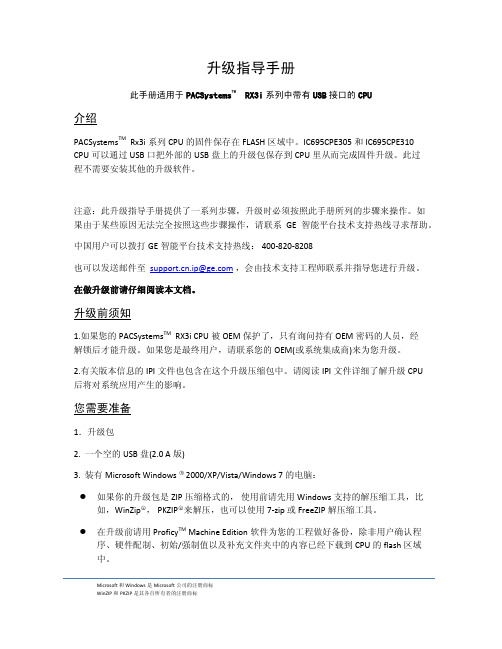
升级指导手册此手册适用于PACSystems TM RX3i系列中带有USB接口的CPU介绍PACSystems TM Rx3i系列CPU的固件保存在FLASH区域中。
IC695CPE305和IC695CPE310 CPU可以通过USB口把外部的USB盘上的升级包保存到CPU里从而完成固件升级。
此过程不需要安装其他的升级软件。
注意:此升级指导手册提供了一系列步骤,升级时必须按照此手册所列的步骤来操作。
如果由于某些原因无法完全按照这些步骤操作,请联系GE智能平台技术支持热线寻求帮助。
中国用户可以拨打GE智能平台技术支持热线: 400-820-8208也可以发送邮件至.ip@,会由技术支持工程师联系并指导您进行升级。
在做升级前请仔细阅读本文档。
升级前须知1.如果您的PACSystems TM RX3i CPU被OEM保护了,只有询问持有OEM密码的人员,经解锁后才能升级。
如果您是最终用户,请联系您的OEM(或系统集成商)来为您升级。
2.有关版本信息的IPI文件也包含在这个升级压缩包中。
请阅读IPI文件详细了解升级CPU后将对系统应用产生的影响。
您需要准备1.升级包2. 一个空的USB盘(2.0 A版)3. 装有Microsoft Windows ○R2000/XP/Vista/Windows 7的电脑:●如果你的升级包是ZIP压缩格式的,使用前请先用Windows 支持的解压缩工具,比如,WinZip○R, PKZIP○R来解压,也可以使用7-zip 或FreeZIP解压缩工具。
●在升级前请用Proficy TM Machine Edition软件为您的工程做好备份,除非用户确认程序、硬件配制、初始/强制值以及补充文件夹中的内容已经下载到CPU的flash区域中。
Microsoft 和 Windows是Microsoft公司的注册商标WinZIP和PKZIP是其各自所有者的注册商标升级步骤请遵守以下步骤升级第一部分: USB 盘上的准备1. 准备一个空的USB盘,将升级包解压到USB盘,解压后的文件路径如下图所示。
冗余设计说明

冗余设计说明
1.主机:运行环境下各计算机主机都配有两块网卡组成网卡的冗余备份,建议配置两路网络设备,建立充分的冗余备份的网络链路。
在正常工作时,只有一块网卡进行工作,另一块网卡处于备用状态;当其中正在工作的一块网卡或链路发生问题时,各主机系统软件将自动监测到网络连接失效,并自动切换到另一块网卡进行工作。
2.通过上述网络冗余设计,我们可以避免单块网卡故障,单路网线故障以及单台网络交换机/模块故障,不过网络冗余设计不能规避服务器宕机、电源故障和网络多点故障,上述故障需要通过其他冗余手段来保护。
3.对于关键的服务器,例如核心数据库服务器和数据备份服务器,建议配置成集群系统。
DNS服务器要配置成主、从系统。
WEB服务器要配置多台,利用负载均衡设备提供可靠性。
4.网络设备:所有位于数据中心的关键网络设备如交换机,路由器,防火墙以及负载均衡设备等,都建议配成双机热备份的方式。
5.网络链路:所有广域网链路均应配备由不同与主链路提供商提供的备份链路。
6.存储设备:SAN使用的所有FC 交换机要配置成主、从两台,从而保证FC链路具有冗余性。
磁盘阵列均采用RAID方式存取数据,对于关键的数据采用在磁盘阵列中保留多份的方法,例如使用类似于HP XP系列磁盘阵列使用的Business Copy技术和EMC Symmetrix 磁盘阵列使用的BCV技术等。
磁带库要配置多台,可以互相替代。
GE富士电机 RX3i ETHERNET 104 从站模块 (IC695EIS001) 快速安装指南

QUICK START GUIDEGFK-2948ASep 2019 PACSystems TM RX3iETHERNET 104 SLAVE MODULE(IC695EIS001)Quick Start Guide Contents GFK-2948A Sep 2019Contentser Features (1)1.1.Overview (1)1.2.Restart Pushbutton (1)1.3.Light-Emitting Diode Indicators (LEDs) (2)1.4.Station Manager Port (4)1.5.Ethernet Interface Ports (4)2.Hardware Installation (5)2.1.Initial Checks (5)2.2.Installation Location (5)2.3.Installation in Hazardous Areas (6)2.4.Module Installation (7)2.5.Station Manager Port Connections (8)2.6.Ethernet Port Connections (8)3.Configuration (9)3.1.Configure EIS001 into Target CPU (9)3.2.Confirm EIS001 Communication with the CPU (11)3.3.Program COMMREQs for EIS001 Initialization (12)plete the RX3i Application (12)3.5.Verify IEC 104 Network Operations (12)4.Status and Diagnostic Data (14)4.1.Module Status Data (14)4.2.Problems during Power-Up and Reset (15)5.Additional Information (17)5.1.PACSystems RX3i User Manuals (17)rmation about IEC 60870-5-104 (17)GFK-2948A Sep 2019 Warning Notes as used in this PublicationWarning Warning Notices are used in this publication to emphasize that hazardous voltages, currents, temperatures, or other conditions that could cause personal injury exist in this equipment or may be associated with its use.In situations where inattention could cause either personal injury or damage to equipment, a Warning notice is used.Note:Notes merely call attention to information that is especially significant to understanding and operating the equipment.These instructions do not purport to cover all details or variations in equipment, nor to provide for every possible contingency to be met during installation, operation, and maintenance. The information is supplied for informational purposes only, and Emerson makes no warranty as to the accuracy of the information included herein. Changes, modifications, and/or improvements to equipment and specifications are made periodically and these changes may or may not be reflected herein.It is understood that Emerson may make changes, modifications, or improvements to the equipment referenced herein or to the document itself at any time. This document is intended for trained personnel familiar with the Emerson products referenced herein.Emerson may have patents or pending patent applications covering subject matter in this document. The furnishing of this document does not provide any license whatsoever to any of these patents.Emerson provides the following document and the information included therein as-is and without warranty of any kind, expressed or implied, including but not limited to any implied statutory warranty of merchantability or fitness for particular purpose.er Features1.1.OverviewThe PACSystems RX3i Ethernet 104 Server Module, catalog number IC695EIS001 implements the IEC 104 protocol, server side. It permits a PACSystems RX3i controller to be connected to an Ethernet network using a standard Ethernet TCP/IP connection scheme, and serve data to one or many IEC 104 clients, using interrogation polls, or report by exception (RBE) functions to retrieve data. Each IEC 104 Server module can be connected to IEC 104 Clients over the IEC 104 network.Two auto-sensing 10BaseT/100BaseTX RJ-45 shielded twisted-pair Ethernet ports permit direct connection to either a 10BaseT or 100BaseTX IEEE 802.3 network without an external transceiver. Line, Star and Daisy Chain topologies are supported.1.2.Restart PushbuttonThe recessed Restart pushbutton can be used to restart the module without cycling power. The restart operation begins when the pushbutton is released.User Features 11.4.Station Manager PortThe Station Manager Port is an RS-232 serial port intended to permit the user to perform set-up operations or monitoring functions, but is not intended for permanent connection. The Station Manager port provides a means to access the module through a terminal interface. This function can alternatively be accessed over the Ethernet network.A Station Manager interface application can be downloaded from Emerson Global Customer Care by searching KB14092 or following the link https:///Industrial-Automation-Controls/support.1.5.Ethernet Interface PortsThe module provides two auto-sensing 10BaseT / 100BaseTX RJ-45 shielded twisted pair Ethernet ports for connection to either a 10BaseT or 100BaseTX IEEE 802.3 network. The port automatically senses the speed (10Mbps or 100Mbps), duplex mode (half duplex or full duplex) and cable (straight-through or crossover) attached to it with no intervention required. There is only one interface to the network (only one Ethernet MAC address and only one IP address).2.Hardware Installation2.1.Initial ChecksUpon receiving your RX3i equipment, carefully inspect all shipping containers for damage. If any part of the system is damaged, notify the carrier immediately. The damaged shipping container should be retained as evidence for inspection by the carrier. As the consignee, it is your responsibility to register a claim with the carrier in the event of damage incurred during shipment.After unpacking the RX3i equipment, record all serial numbers. Serial numbers are required should you need to contact Customer Care during the warranty period. All shipping containers and all packing material should be saved should it be necessary to transport or ship any part of the system.Verify that all components of the system have been received and that they agree with your order.2.2.Installation LocationThis product is intended for use with the RX3i system. Its components are considered open equipment (having live electrical parts that may be accessible to users) and must be installed in an ultimate enclosure that is manufactured to provide safety. At a minimum, the enclosure shall provide a degree of protection against solid objects as small as 12 mm (for example fingers). This equates to a NEMA/UL Type 1 enclosure or an IP20 rating (IEC 60529) providing at least a pollution degree 2 environment. For details about installing RX3i rack systems, refer to GFK-2314, RX3i System Manual.If you need technical help, contact Technical Support. For phone numbers and email addresses, refer to GFK-2949, PACSystems RX3i Ethernet IEC 104 Server Module User Manual the section, Contact Information.2.3.Installation in Hazardous AreasThe following information is for products bearing the UL marking for Hazardous Areas or ATEX marking for explosive atmospheres:CLASS 1 DIVISION 2 GROUPS ABCD•This equipment is an open-type device and is meant to be installed in an enclosure suitable for the environment that is only accessible with the useof a tool.•Suitable for use in Class I, Division 2, Groups A, B, C and D Hazardous Locations, or nonhazardous locations only.WARNING•EXPLOSION HAZARD - SUBSTITUTION OF COMPONENTS MAY IMPAIR SUITABILITY FOR CLASS I, DIVISION 2.•WHEN IN HAZARDOUS LOCATIONS, TURN OFF POWER BEFORE REPLACING OR WIRING MODULES; AND•DO NOT CONNECT OR DISCONNECT EQUIPMENT UNLESS POWER HAS BEEN SWITCHED OFF OR THE AREA IS KNOWN TO BE NONHAZARDOUS.ATEX Zone 2The EIS001 must be mounted in an enclosure certified in accordance with EN60079-15 for use in Zone 2, Group IIC and rated IP54. The enclosure shall only be able to be opened with the use of a tool.ATEX MarkingII 3 G Ex nA IIC T5 X Ta: 0 - 60C2.4.Module InstallationThe EIS001 is compatible with all RX3i CPU (no model restrictions). The EIS001 supports insertion into and removal from an Rx3i backplane which is under power. This module may be installed in any available RX3i backplane slot in the main (CPU) rack.Module Insertion•RX3i rack power may be off or on (hot insertion).•Holding the module firmly, align the module with the correct slot and connector. The installation slot must match the slot selected for the module location in the Proficy* Machine Edition application.•Engage the plastic hook at the top rear of the module with the corresponding exposed ridge in the backplane.•Swing the module down until the connector at the rear of the module securely engages the mating backplane connector.•Visually inspect the module to be sure it is properly seated.Module Connections•Attach Cat5 or higher-rated cables to one or both RJ-45 connectors marked Port 1A and Port 1B, as the application demands.•As needed, attach the RS-232 serial port connection to the D-connector marked Station Manager.the front of the module.Note: Station Manager software configuration is performed in the Station Manager tab of PME.2.6.Ethernet Port ConnectionsThe module provides two RJ-45 10BaseT/100BaseTX Ethernet Network Port Connectors.3.ConfigurationYou will need:•PACSystems RX3i CPU Firmware 7.18 or later.•Proficy Machine Edition version 8.50 SIM 9 or later.•GFK-2949, PACSystems RX3i Ethernet 104 Server Module User Manual, available from the Emerson Global Support https:///Industrial-Automation-Controls/support. You will need to refer to this manual to fully configure and commission the EIS001.3.1.Configure EIS001 into Target CPUStart the PME application, then open or create the project to contain the EIS001. After configuring the rack, power supply, and CPU in the Project tab of the Navigator, select a vacant slot in the main rack into which the EIS001 is to be installed. Right-click on that slot icon and select Add Module. From the Communications tab of the Module Catalog, select the IC695EIS001 module. This adds the EIS001 module from the drop-down list into that location. Install the physical EIS001 module into the corresponding location.Once added to the rack location, set up the EIS001 parameters in the Settings and RS-232 Port (Station Manager) tabs as needed for the application.3.2.Confirm EIS001 Communication with the CPUPower up the target RX3i system. In PME, go “online”, right-click on the target and select Online Commands , Show Status…, Details, to display the Device Information Details window. This queries the CPU and all modules present on all racks in the system, whether configured or not. If the EIS001 will appear as a ETM module, displayed in the list similar to the following screenshot, it indicates that the module has powered up as expected, is communicating with the CPU over the rack backplane, and that it is ready for further configuration.3.3.Program COMMREQs for EIS001 InitializationA single COMMREQ instruction must be passed from the CPU to the EIS001 in order to configure the IEC 104 Server module attributes. These are explained in the Configuration portion of GFK-2949, Ethernet IEC 104 Server Module User Manual. The COMMREQ is executed once following power-up of the EIS001 and can be added to an existing ladder logic program.plete the RX3i ApplicationThe variables created in the previous step are used to develop an RX3i application program. This program, along with the hardware configuration and network configuration is then downloaded to the RX3i controller for validation and deployment.3.5.Verify IEC 104 Network OperationsAfter the COMMREQ has been executed, verify the data exchange on the Network is as expected. Establish that data originating at each Client is passed to the RX3i tables per the IEC 104 configuration. Verify also that data originating at the IEC 104 Server is passed to each Client per the corresponding IEC 104 configuration. IEC 104 network activity verification may be part of the IEC 104 configuration (heartbeat bits, for instance) or may be accomplished through the Station Manager interface. Referto GFK-2949, PACSystems RX3i Ethernet 104 Server Module User Manual for more information.4.Status and Diagnostic Data4.2.Problems during Power-Up and Reset5.Additional Information5.1.PACSystems RX3i User ManualsGFK-2949, PACSYstems RX3i Ethernet IEC 104 Server Module User ManualGFK-2222, PACSystems RX3i and RX7i CPU Reference ManualGFK-2224, TCP/IP Ethernet Communications for PACSystems RX3i & RX7i User’s ManualGFK-2225, TCP/IP Ethernet Communications for PACSystems Station Manager ManualGFK-2314, PACSystems RX3i System ManualUser manuals, product updates and other information sources are available on the Support website, https:///Industrial-Automation-Controls/support under Controllers and IO, RX3i Controllers.rmation about IEC 60870-5-104For detailed information about IEC 60870-5-104 and related protocols (101, and 103), a web search using those key words will return sites with relivant information, as there is not one specific site for this standard such as with other protocols.QUICK START GUIDEGFK-2948ASep 2019Technical Support & Contact Information:Home link: /Industrial-Automation-ControlsKnowledge Base: https:///Industrial-Automation-Controls/support Note: If the product is purchased through an Authorized Channel Partner, please contact the seller directly for any support.Emerson reserves the right to modify or improve the designs or specifications of the products mentioned in this manual at any time without notice. Emerson does not assume responsibility for the selection, use or maintenance of any product. Responsibility for proper selection, use and maintenance of any Emerson product remains solely with the purchaser.© 2019 Emerson. All rights reserved.Emerson Terms and Conditions of Sale are available upon request. The Emerson logo is a trademark and service mark of Emerson Electric Co. All other marks are the property of their respective owners.。
PACsystems-RX3i系统及其软件介绍
GE FANUC VersaPoint I/O
卓越的灵活性:
VersaPoint的模块化结构使之很容易的适应于许多应用。 它具有一系列离散和模拟I/O模块,这些模块点数从1点到16 点不等。VersaPoint也支持一些专用模块,从RTD和热电偶 输入到位置和计数模块,将智能自动化和易于使用的端子技 术有效的进行组合。
1.1 PACsystems RX3i系统硬件模块 1.2 ME软件介绍
1.1 PACsystems RX3i系统硬件模块
一、RX3i通用背板:IC695CHS012
2024/12/28
通用背板特征
★ 左侧末端的接线条用于将来的风扇连接和隔离 +24V 电压输入。
★一个完整的用于连接模块/屏蔽接地的接地板。 ★可拆卸的封盖可以提供模块传导制冷(用于未 来)。 ★ 串行扩展连接器用于连接串行扩展和远程背板。 ★ 插槽标号印在背板上,用于供ME的配置参考。 绝大多数的模块占用一个插槽,一些模块例如CPU模 块或交流电源,占用两个插槽。
背板扩展连接图
2024/12/28
1.2 ME软件介绍
一套完整的在同一工作环境中开发MMI、Motion以及多目标控 制应用的产品
综合包括:
共用的用户界面
单独的数据库
拖放,方便使用
对象管理 (工具箱)
系统管理
版本பைடு நூலகம்制
安全– 入门控制
GE PLC PAC_3i介绍
通信
RX3i模块支持以太网通信,串行通信和其他通信方式。
以太网模块:基于机架的以太网接口模块是以太网外围设备PCI模块。 串行通信: CPU模块自带独立板载串行端口。端口 1 和端口 2是连接到外部设备的 串行接口。端口1还供固件的升级使用。 端口1和端口2可以各自配置为如下模式中的一种模式。 RTU 从– 端口可以用于Modbus RTU从协议。此模式还允许通过SNP主 控诸如Winloader 应用程序或Machine Edition 编程软件连接到端口。 Message Mode – 用户逻辑可以利用端口进行访问。它启用C语言程序 块,通过C运行程序库功能执行串行口输入/输出操作。 Available – 端口不供CPU固件使用。 SNP 从属 – 端口只适用于SNP 从属协议。 串行输入/输出 端口可以通过利用COMMREQ功能进行多种用途的串行通信。 其它网络连接: Profibus DP DeviceNet Genius总线控制器
RX3i输入交流120 伏, 8 点隔离
RX3i输入交流240 伏,8 点隔离 RX3i输入交流120 伏,16 点
IC694MDL230
IC694MDL231 IC694MDL240
RX3i输入交流24 伏,16 点
RX3i输入直流125 伏,8 点正/负逻辑 RX3i输入直流24 伏,8点正/负逻辑 RX3i输入直流24 伏,16点正/负逻辑 RX3i输入直流24 伏,16点正/负快速 RX3i输入直流5/12 伏 (TTL) 32点正/ 负逻辑 RX3i输入直流24 伏,32点正/负逻辑
模拟输出模块
RX3i 模拟输出2点 电压 RX3i 模拟输出2点 电流 RX3i 模拟输出8点电RX3i 模拟电流/电压组合, 4个输入/2个输出 IC694ALG442 IC694DSM314
GE PAC3I双机热备系统的配置方法
首先0机架上选择所需的槽位,在第0、1槽中插入电源,CMU310占据2、3槽,4槽中插入以太网模块,如果是双网,5槽中还应插入一块以太网模块,如果是单网在5槽中插入远程扩展模块GENIUS总线控制器。
图5
CMU310中设置冗余数据长度图6图7
图6
图7
ETM001中设置通讯地址:192.168.0.1
此时,所有的模块插入,配置完成!
1.3、冗余数据的填写
双击Developer填写开发者信息
双击End User填写最终使用者的信息。
Setting中的参数默认
冗余网络设置
上图的配置中,网络模块所处的槽及状态地址、IP地址,与第10页,硬件配置窗口中相一致。
配置Genius
配置完成保存后退出,在ME中上载上面的配置
首先0机架上选择所需的槽位在第01槽中插入电源cmu310占据23槽中插入以太网模块如果是双网5槽中还应插入一块以太网模块如果是单网在5槽中插入远程扩展模块genius总线控制器
PAC3I双机热备系统的配置
GE FANUCPAC3I系列PLC的双机热备系统是一种依靠软件来实现的热备系统。要实现其热备系统,需要用max_onRX3I和Machine Edition共同来配置。
安装max_onRX3前,需先安装5.5或以上版本的ME。
一MAXONRX3I的配置步骤
1.1建立新工程
打开ME后,鼠标右击My computer,见图1,点击Restore,系统弹出如图2的画面。将此工程调入ME中,见图3。
图1
图2
图3
双击工程名,将工程打开。如图4。
图4
1.2添加系统模块
在新建了工程之后,可以在出现的PLC_A_HW机架中添加所需的模块;如图5所示。
GE Fanuc RX3i PACSystem IC694MDL754 12 24VDC输出模块说明
Rx3i PacSystem919-535-3180*******************GE Fanuc IC694MDL754/automation/ge-fanuc/rx3i-pacsystem/IC694MDL75412/24VDC Output (0.75 amps/point)Module 32 point. IC694M IC-694MD IC694MDL7-34 PACSystems™ RX3i System Manual – October 2005 GFK-2314COutput Module, 12/24VDC,ESCP 0.75A Pos. Logic, 32 Pt: IC694MDL754The 12/24 volt DC, ESCP 0.75A Positive Logic Output module, IC694MDL754, provides 32 discrete outputs in two isolated groups of 16. Each group has its own common. The outputs are positive logic or sourcing type outputs; they switch the loads on the positive side of the power supply, and supply current to the load. The outputs can switch user loads over the range of +12 to +24 VDC (+20%, -15%) and can source a maximum current of 0.75 Amps per point.Each point has electronic overcurrent/short circuit protection and generates an individual fault if either condition exists. In addition to output driver faults being sent back to the RX3i controller, the module provides a loss of field side power fault, ESCP point failure within a group, field terminal block ON/OFF status and a DIP switch configuration mismatch fault.Each group can be used to drive different loads. For example, one groups might drive 24 VDC loads, and the other could drive 12 VDC loads. Power for the loads must be provided by the user. A DIP switch on back of the module is used to select the outputs default mode: Force Off or Hold Last State. The module must be removed from the backplane to set this switch.This module can be used with either a Box-style (IC694TBB032) or Spring-style (IC694TBS032) front Terminal Block. The Terminal Block is ordered separately.The blue bands on the label show that MDL754 is a low-voltage module.This module can be installed in any I/O slot in an RX3i system. It must be used with an RX3i CPU (release 2.90 or greater). It cannot be used with a Series 90-30 PLC CPU.GFK-2314C Chapter 7 Discrete Output Modules 7-35Specifications: MDL754Rated VoltageOutput Voltage Range 12/24 volts DC, nominal 10.2 to 30 volts DCOutputs per Module 32 (two isolated groups of 16 outputs each) Isolation:Field to Backplane (optical) and to Frame Ground 250 VAC continuous; 1500 VAC for 1 minuteGroup to Group 250 VAC continuous; 1500 VAC for 1 minute Module ID0x059hOutput Current0.75 Amps per pointPower Consumption 300 mA (maximum) from 5 volt bus on backplane; Thermal Derating No derating at 24VDC. At 30VDC, outputs are derated above 42 degrees C as shown below.External Power Supply +12 VDC to +30 VDC, 12/24 VDC nominal Output CharacteristicsInrush Current3 Amps supplied for 10ms without ESCP trip Output Voltage Drop 0.3 volt DC maximum Steady-state overcurrent trip5A typical per pointOutput Leakage Current 0.1mA maximum On Response Time0.5ms maximum Off Response Time 0.5ms maximumProtectionShort-circuit protection, overcurrent protection, overtemperature protection, all with auto recovery .Refer to Appendix A for product standards and general specifications.Output Points vs. Temperature322416810°C 20°C30°C40°C50°C60°CNumber of Outputs ONAmbient Temperature (°C)7-36 PACSystems™ RX3i System Manual – October 2005 GFK-2314CLEDs32 green/yellow LEDs on the module indicate the ON/OFF status of points 1 through 32. These LEDs are green when thecorresponding outputs are on, and yellow if the outputs are faulted. They are off when the corresponding outputs are off.Two green/yellow LEDs indicate the presence of field power to each of the isolated output groups. They are green if field power is within limits. They are yellow if a point fault exists within their group. And they are off when field power is absent or outside operating limits.The module’s red/green Terminal Block LED is green when the module’s removable terminal block is locked in place. It is red when the terminal block is not locked. The Terminal Block LED blinks if there is a non-recoverable module fault. The module also sends an Addition of Terminal Block or Loss of Terminal Block message to the RX3i CPU to report the Terminal Block status.Electronic Short-circuit ProtectionEach output point provides “self-recovering” protection against overcurrent, short circuit and overtemperature. The fault is present until the condition that caused the fault is removed or the faulted point is turned off. After the fault condition is removed the output driver automatically sets the output to the state it was in before the fault occurred.Each output point provides transient voltage protection to clamp high voltages at or below 40VDC. Reverse voltage protection is provided for field power inputs.GFK-2314C Chapter 7 Discrete Output Modules 7-37Output DefaultsThe DIP switch on back of the module selects the default operation for the module’s outputs.The module must be removed from the backplane to set this switch. Note that there are two DIP switches on the module. Only the upper switch is used for this module.Outputs Default DIP SwitchOpen (right) = Force OffNot Used for IC694MDL754With the Outputs Default switch in the right (open) position, the outputs mode is set to Force Off. In this mode, the outputs will go to zero whenever communication with the CPU is lost. When the switch is in the left position, the Outputs Default mode is set to Hold Last State. In this mode theoutputs will retain their last programmed value whenever communication with the CPU is lost, and field power is present.The Outputs Default selection made with the DIP switch must match the selection made for this feature in the module’s software configuration. If the two do not match, a fault occurs.The table below summarizes the operation of Outputs Default mode with and without backplane power and field (external) power. Backplane Power Field PowerOutputsDefaultOperationOn On Force Off or Hold Last State Normal Operation. If module fault detected, outputs areset to zero. On Off Force Off or Hold Last State Module detects loss of field power, communicates fault toCPU while setting outputs to Off state. After field power is restored, the outputs are held in Off state until the modulereceives new output data from the CPU. Point LEDs indicate desired output without field power. Force OffModule detects loss of communications and turns off the outputs within 400ms. LEDs are off.Off On Hold LastStateModule detects loss of communications and holds outputs on their last states until the CPU sends new output data. LEDs are off7-38 PACSystems™ RX3i System Manual – October 2005 GFK-2314CField Wiring: MDL754Connections Terminals Terminals Connections Output 1 1 19 Output 17 Output 2 2 20 Output 18 Output 3 3 21 Output 19 Output 4 4 22 Output 20 Output 5 5 23 Output 21 Output 6 6 24 Output 22 Output 7 7 25 Output 23 Output 8 8 26 Output 24 Output 9 9 27 Output 25 Output 10 10 28 Output 26 Output 11 11 29 Output 27 Output 1212 30 Output 28 Output 13 13 31 Output 29 Output 14 14 32 Output 30 Output 15 15 33 Output 31 Output 16 16 34 Output 32 DC+ for 1 - 16 17 35 DC+ for 17 - 32 DC- for 1 - 16 18 36 DC- for 17 - 32Field Wiring TerminalsField WiringGFK-2314C Chapter 7 Discrete Output Modules 7-39Module Data: IC694MDL754Module MDL754 uses 48 input bits and 32 output bits to exchange point status and filterinformation with the RX3i CPU.Input Data: MDL754The module uses the first 16 input bits to report its status information to the RX3i CPU. It has the following content:8 7 6 5 4 3 2 116 15 14 13 12 11 10 9 Communications Word Size: 1001 = 48 inputs and 32 outputsFault Index Catalog Number:Firmware Update Mode: 1 = module waiting for firmware updateTerminal Block Present: 1 = TB not present, 0 = TB present Field Power Group 1: 1 = below limit, 0 = at limit or aboveESCP Fault Group 1: ESCP fault, 0 = no ESCP fault Field Power Group 2: 1 = below limit, 0 = at limit or above ESCP Fault Group 2: 1 = ESCP fault, 0 = no ESCP faultHold Last State DIP Switch: 1 = Hold Last State Enabled, 0 = Default to 0The CPU uses the information contained in these input bits to uniquely identify the module, and to monitor its status.The module reports the ESCP fault status of the outputs in input bits 17 - 48.Output ESCP Status BitsOutput Group 1Output Group 217-3233 - 48Output Data: MDL754The module receives 32 bits of output data from the RX3i CPU.。
- 1、下载文档前请自行甄别文档内容的完整性,平台不提供额外的编辑、内容补充、找答案等附加服务。
- 2、"仅部分预览"的文档,不可在线预览部分如存在完整性等问题,可反馈申请退款(可完整预览的文档不适用该条件!)。
- 3、如文档侵犯您的权益,请联系客服反馈,我们会尽快为您处理(人工客服工作时间:9:00-18:30)。
GE Fanuc RX3i冗余热备系统说明
GE Fanuc RX3i冗余热备系统说明
为了提高工业控制器应用的可用性,保证控制器长时间稳定运行,减少系统故障停机
时间,采用冗余控制器方案是当前普遍且有效的解决方案。
冗余控制器解决方案的核心思路就是对控制器的关键部分采用冗余器件配置,保证在
某一部件失效的情况下,可以采用备用器件接替工作,从而减少非正常停机时间,从而提高
系统的可用性。
按照国际通行标准,可把冗余系统的划分为冷备系统(cold standby),温备系统(warm
standby),热备系统(hot standby)。
冷备系统方案中,备用系统处于断电或者通电备用状态,但并不对运行系统的状态进
行监视,一旦运行系统停机,由人工判断情况,然后将备用系统投入运行。系统在主、备切
换之间有一段完全失控时间。
温备系统方案中,备用系统会随时监视运行系统的运行状态,一旦运行系统停机,备
用系统将自动投入投入运行,但接替工作的时间较长,在此期间,系统将处于一种故障保持
状态,切换时间一般从数秒到数分钟不等。
热备系统是连续工业控制中最常采用的方式。此方案中备用系统随时监视运行系统的
运行状态,并和运行系统的数据保持同步。一旦运行系统停机,备用系统将在极短的时间内
自动投入投入运行,并保证所有系统控制对象在控制器切换时不会出现抖动现象,从而达到
稳定连续运行的目的。
作为嵌入式计算机控制系统的一种,各种工业程序控制器也是一种标准的固件
(firmware)产品,即硬件和软件的综合体。冗余系统也不例外,不可能存在单纯的硬件冗
余或者软件冗余方案。
但作为中、大型的热备系统,为了保证同步数据的稳定传输,切换的无扰,
一定会采用独立的通讯模块进行数据同步,并有相应的控制机制保证系统切换的
及时和稳定。
GE Fanuc PAC Rx3i 冗余热备系统是一种基于GE Fanuc最新高端控制器PAC以及独
有的工业现场总线Genius网的先进热备系统。系统规模可达2048个DI,2048个DO,1024
个AI,256个AO 。
系统采用两套独立机架,保证了电源,CPU,背板,通讯等所有系统关键器件的全冗
余方案,并可实现系统和上位机的通讯冗余,同步通讯冗余,和I/O站的通讯冗余,实现完
美的全冗余双机热备方案。
Rx3i 冗余热备系统结构示意图
PAC RX3i 控制器采用P3 300M主频CPU,结合216M速率背板总线,强大的运算和
通讯能力保证控制器有能力应对高强度的控制要求。
主备系统的同步通讯速率达到100M,保证了系统数据同步的要求。
而最关键的切换机制部分,借助灵活的Genius 网络,Rx3i热备系统的切换关键节点
位于各个I/O站,而不是单纯位于控制器CPU中。
Genius是调频总线,采用3选2表决方式,在采用电缆通讯的现场总线中,具有业界
最高的抗干扰能力。耦合接入方式,保证任意I/O站点都各自独立,任意站点脱离网络,不
会对其他节点产生影响。
同时Genius是采用循环令牌的对等网络,以此为基础,Rx3i 热备系统将主切换控制
放在了各个I/O子站,即由I/O子站主动判断控制器状态,从而保证以最短时间进行切换,
从而保证系统的热备以及切换无扰。
和采用主从现场通讯网络的热备系统不同,Rx3i 热备系统在正常运行状态中,主、备
控制器的控制输出是同时通过现场网络送出的,主备控制器由于数据是随时同步的,所以此
时,主、备控制器的的输出实际是相同的。而I/O站在接收到主控器的输出控制后,即会忽
略备用控制器的输出控制。 一旦主控制器失效,I/O站在没有得到主控控制器的控制输出
时,即会主动采用备用控制器的输出,而不必等待主、备控制器之间的控制标志切换,也不
存在备用控制器的网络模块和各个I/O站重新建立通讯连接耗时的问题。而任何时候,I/O
站的输入数据也会同时送到主、备控制器。实现此功能,用户只需在I/O站配置中打开冗余
选项即可,而控制器部分实际主要是负责用户程序的运行以及同步数据的处理。
Rx3i热备系统的热备切换部分完全通过系统组态生成,无需用户自己编写任何热备相
关程序,用户可以专注于实现工艺控制部分。
综上所述,基于优良的控制器、网络和I/O接口机制,借助相应硬件和软件的配置,
Rx3i热备系统可完美地实现高性能全冗余无扰动切换方案,满足各类工业连续控制要求,
最大程度减少系统故障停机时间,保障生产运行。
