Laser safety class
440R-N23114中文资料
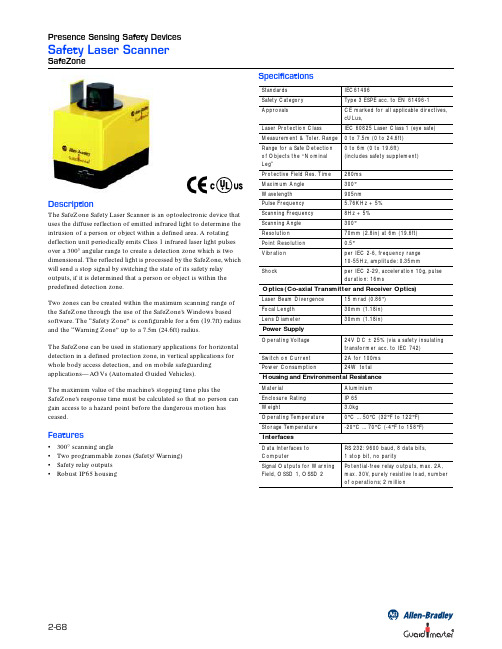
Pulse Frequency Scanning Frequency Scanning Angle Resolution Point Resolution Vibration Shock
Optics (Co-axial Transmitter and Receiver Optics) Laser Beam Divergence Focal Length Lens Diameter Power Supply Operating Voltage Switch on Current Power Consumption Material Enclosure Rating Weight Operating Temperature Storage Temperature Interfaces Data Interfaces to Computer Signal Outputs for Warning Field, OSSD 1, OSSD 2
Pin # 1 2 3 4 5 6 7 8
Signal 24V GND24 OSSD 2.1 OSSD 2.2 OSSD 1.1 OSSD 1.2 Warning field 1.1 Warning field 1.2 FE
Explanation 24V DC supply Ground Relay contact for protective field 2.1 Relay contact for protective field 2.2 Relay contact for protective field 1.1 Relay contact for protective field 1.2 Relay contact for warning field 1.1 Relay contact for warning field 1.2 Functional Ground (Shield)
Dell Inc. Printer Safety Instructions说明书

CAUTION: General Safety InstructionsUse the following safety guidelines to help ensure your own personal safety and to help protect your equipment and working environment from potential damage.NOTE: Additional user information for your printer may be available in the "Manuals" section at .IMPORTANT NOTICE FOR USE IN HEALTHCARE ENVIRONMENTS: Dell products are not medical devices and are not listed under UL or IEC 60601 (or equivalent). As a result, they must not be used within 6 feet of a patient or in a manner that directly or indirectly contacts a patient.SAFETY: General SafetyWhen setting up the equipment for use:NOTE: Review the weight limits referenced in your computer documentation before placing a printer or other devices on top of your computer.•Place the equipment on a hard, level surface, and never in a closed-in wall unit, or on a sofa, rug or bed. Avoid placing loose papers underneath your device.•Leave 10.2 cm (4 in) minimum of clearance on all vented sides of the computer to permit the airflow required for proper ventilation. Restricting airflow can damage the equipment or cause a fire.•Do not stack equipment or place equipment so close together that it is subject to recirculated or preheated air•Keep your device away from radiators and heat sources.•Keep your equipment away from extremely hot or cold temperatures to ensure that it is used within the specified operating range.•Do not push any objects into the air vents or openings of your equipment. Doing so can cause fire or electric shock by shorting out interior components.•Ensure that nothing rests on your equipment's cables and that the cables are not located where they can be stepped on or tripped over.When operating your equipment:•Do not use your equipment in a wet environment, for example, near a bath tub, sink, or swimming pool or in a wet basement.•Do not use AC powered equipment during an electrical storm. Battery powered devices may be used if all cables have been disconnected.•If your device includes an integrated or optional (PC card) modem, disconnect the modem cable if an electrical storm is approaching to avoid the remote risk of electric shock from lightning via the telephone line.•If your device includes a modem, the cable used with the modem should be manufactured with a minimum wire size of 26 American wire gauge (AWG) and an FCC compliant RJ-11 modular plug.•This product may contain Optical Disk Drives (ODD), such as a CD-ROM, CDR/W, DVD drive, etc., which have built-in laser devices. To prevent any risk of exposure to laser radiation, do not disable or open any ODD assembly for any reason. These ODDs comply with safety requirements and are classified as Class 1 Laser Products, under the US DHHS Standard and IEC/EN60825-1 Laser Safety Standard. These ODD devices contain no user adjustments nor any user serviceable or replaceable parts.•Do not spill food or liquids on your equipment.•Before you clean your equipment, disconnect it from the electrical outlet. Clean your device with a soft cloth dampened with water. Do not use liquids or aerosol cleaners, which may contain flammable substances.•Clean the Printer display with a soft, clean cloth and water. Apply the water to the cloth, then stroke the cloth across the display in one direction, moving from the top of the display to the bottom.Remove moisture from the display quickly and keep the display dry.•Long-term exposure to moisture can damage the display. Do not use a commercial window cleaner to clean your display.CAUTION: Do not operate your equipment with any cover(s), including external or internal covers, bezels, filler brackets, front-panel inserts, etc., removed.•If your equipment does not operate normally - in particular, if there are any unusual sounds or smells coming from it - unplug it immediately and contact an authorized dealer or service center.WARNING: To prevent the spread of fire, keep candles or other open flamesaway from this product at all times.SAFETY: Laser PrinterDell Laser Printers comply with safety requirements and are classified as Class 1 Laser Products, under the US DHHS Standard and IEC/EN60825-1 Laser Safety Standard. The radiation from the lasers emitted inside the printer is completely confined within protective housings and external covers, and the laser beam cannot escape during any phase of normal user operation.CAUTION: Using controls, making adjustments, or performing procedures other than those specified in your user documentation or in instructions provided to you by Dell may result in exposure to hazardous radiation.SAFETY: When Working Inside Your DeviceDo not attempt to service the equipment yourself, except as explained in your Dell documentation or in instructions otherwise provided to you by Dell. Always follow installation and service instructions closely.•To help avoid the potential hazard of electric shock, do not connect or disconnect any cables, or perform maintenance or reconfiguration of your equipment during an electrical storm.•PC Cards may become very warm during normal operation. Use care when removing PC Cards after their continuous operation.SAFETY: General Power SafetyObserve the following guidelines when connecting your equipment to a power source:•Check the voltage rating before you connect the equipment to an electrical outlet to ensure that the required voltage and frequency match the available power source.•Also, ensure that your printer and attached devices are electrically rated to operate with the AC power available in your location.•Do not plug the equipment power cables into an electrical outlet if the power cable is damaged.•To prevent electric shock, plug the equipment power cables into properly grounded electrical outlets. If the equipment is provided with a 3-prong power cable, do not use adapter plugs that bypass the grounding feature, or remove the grounding feature from the plug or adapter.•Norway and Sweden: If this product is provided with a 3-prong power cable, connect the power cable to a grounded electrical outlet only.•If you use an extension power cable, ensure that the total ampere rating of the products plugged in to the extension power cable does not exceed the ampere rating of the extension cable.•If you must use an extension cable or power strip, ensure the extension cable or power strip is connected to a wall power outlet and not to another extension cable or power strip. The extension cable or power strip must be designed for grounded plugs and plugged into a grounded wall outlet.•If you are using a multiple-outlet power strip, use caution when plugging the power cable into the power strip. Some power strips may allow you to insert a plug incorrectly. Incorrect insertion of the power plug could result in permanent damage to your equipment, as well as risk of electric shock and/or fire. Ensure that the ground prong of the power plug is inserted into the mating ground contact of the power strip.•Be sure to grasp the plug, not the cable, when disconnecting equipment from an electric socket.If your equipment uses an AC adapter:•Use only the Dell provided AC adapter approved for use with this device. Use of another AC adapter may cause a fire or explosion.NOTE: Refer to your system rating label for information on the proper adapter model approved for use with your device.•Place the AC adapter in a ventilated area, such as a desk top or on the floor, when you use it to run the computer or to charge the battery.•Do not cover the AC adapter with papers or other items that will reduce cooling; also, do not use the AC adapter inside a carrying case.•The AC adapter may become hot during normal operation of your printer. Use care when handling the adapter during or immediately after operation.•It is recommended that you lay the adapter on the floor or desk so that the green light is visible.This will alert you if the adapter should accidentally go off due to external effects. If for any reason the green light goes off, disconnect the AC power cord from the wall for a period of ten seconds, and then reconnect the power cord.SAFETY: If Your Device Gets WetCAUTION: Before you begin any of the procedures in this section, see the SAFETY: General Safety section of this document.CAUTION: Perform this procedure only after you are certain that it is safe to do so. If the printer is connected to an electrical outlet, turn off the AC power at the circuit breaker, if possible, before attempting to remove the power cables from the electrical outlet. Use the utmost caution when removing wet cables from a live power source.1.Disconnect the AC adapter from the electrical outlet, and then, if possible, disconnect the ACadapter from the device.2.Turn off any attached external devices, then disconnect them from their power sources, and thenfrom the device.3.Contact Dell support. See your User's Guide or Owner's Manual for the appropriate contactinformation.NOTE: See the Limited Warranties and Return Policy section of this document or separate paper warranty document that shipped with your monitor or computer for information on your warranty coverage.SAFETY: If You Drop or Damage Your PrinterCAUTION: Before you begin any of the procedures in this section, see the SAFETY: General Safety and Power Safety sections of this document.CAUTION: If any internal components can be seen through damaged portions, or if smoke or unusual odors are detected, disconnect the device from the electrical outlet and contact Dell support. See your User's Guide or Owner's Manual for the appropriate contact.1.Save and close any open files, exit any open programs, and shut down the computer.2.Turn off the printer and disconnect from the power source, and then disconnect from thecomputer.3.Turn off any attached external devices, and disconnect them from their power sources and thenfrom the computer.4.Connect the printer to the power source and turn on the printer.5.If the device does not start, or if and smoke or unusual odors are detected, or you cannot identifythe damaged components, contact Dell support. See your User's Guide or Owner's Manual for the appropriate contact information).Protecting Against Electrostatic DischargeCAUTION: Disconnect product from mains power source in accordance with product-specific safety information located on the “Safety Information” section of this website. Electrostatic discharge (ESD) events can harm electronic components inside your computer. Under certain conditions, ESD may build up on your body or an object, such as a peripheral, and then discharge into another object, such as your computer. To prevent ESD damage, you should discharge static electricity from your body before you interact with any of your computer’s internal electronic components, such as a memory module.You can protect against ESD and discharge static electricity from your body by touching a metal grounded object (such as an unpainted metal surface on your computer’s I/O panel) before you interact with anything electronic. When connecting a peripheral (including handheld digital assistants) to your computer, you should always ground both yourself and the peripheral before connecting it to the computer. In addition, as you work inside the computer, periodically touch a metal-grounded object to remove any static charge your body may have accumulated.You can also take the following steps to prevent damage from electrostatic discharge: •When unpacking a static-sensitive component from its shipping carton, do not remove the component from the antistatic packing material until you are ready to install the component. Just before unwrapping the antistatic package, be sure to discharge static electricity from your body.•When transporting a sensitive component, first place it in an antistatic container or packaging.•Handle all electrostatic sensitive components in a static-safe area. If possible, use antistatic floor pads and work bench pads.。
SICK LMS200 Laser Scanner 产品说明书

Laser SafetyThe laser scanner complies with safety standard IEC 60825-1 for a Class I laser produce. It also complies with CDRH as applicable to a Class IIa laser product. Avoid long term staring into direct laser light.Radiant Energy: The laser scanner uses one low-power visible laser diodes operating at 650nm in an opto-mechanical scanner resulting in less than 3.9μW radiated power as observed through a 7mm aperture and averaged over 10 seconds.Do not attempt to remove the protective housing of the scanner, as unscanned laser light with a peak output up to 0.8mW would be accessible inside.Laser Light Viewing: The scan window is the only aperture through which laser light may be observed from this product. A failure of the scanner motor, while the laser diode continues to emit a laser beam, may cause emission levels to exceed those for safe operation. The scanner has safeguards to prevent this occurrence. If, however, a stationary laser beam is emitted, the failing scanner should be disconnected from its power source immediately.Adjustments: Do not attempt any adjustments or alteration of this product. Do not remove the protective housing of the scanner. There are no user-serviceable parts inside.Optical: The use of optical instruments with this product will increase the eye hazard. Optical instruments include binoculars, magnifying glasses, and microscopes but do not include normal eye glasses worn by the user.CAUTION: Use of controls or adjustments or performance of procedures other than those specified herein may result in hazardous radiation exposure.For CE-countriesThis scanner is in conformity with CE standards. Please note that an approved, CE-marked power supply unit should be used in order to maintain CE conformance.Table of Contents Introduction (1)Unpacking (2)Outline (3)Installing the DeviceUsingSuction Cup (4)Mounting Screw (5)UsingAdjusting Scan Angle (6)ConnectionCable (7)Interfaceto the Host (8)ConnectingConnection (8)PowerScanner Operation (9)VerifyingSetting up the ScannerScanTest (10)up (10)SetHow to Scan in Different ModePresentation Mode (11)Scan Mode (12)Single-LineSleep Mode (13)LED Indications (14)Sound Indications (15)Controlling the Scanner from the POS System (16)USB Virtual COM (17)OPOS (18)Trouble Shooting (19)Maintaining the Scanner (20)Dimension (21)Specification (22)1. IntroductionElegant and functional, the newly-designed Hands-Free Single-Laser Omnidirectional Barcode Scanner leads the trend to the next aesthetical level. Its distinctive white color fits perfectly into places like bookstore, boutique and anywhere delicacy is a must.With unique designed single-laser scan engine, the scanner has 20-line omnidirectional laser beams reading at 1200 scans per second, and upgraded CPU for decoding most popular 1D barcodes at an unbeatable performance. The trigger button on top allows trigger scan and also switching to single line scanning when necessary. The large LED indicator gives clear visual reading status feedback, and it is equipped with a speaker, its adjustable tone and volume working well in either quite or noisy environments.It has a suction cup at bottom and the idea allows fixing the scanner to smooth counter without making damages. In addition, it has a hinge shaft for easy scanning angle adjustment and field replaceable cable for future maintenance, giving all reserved benefit to different working environments. The Hands-Free Omnidirectional Laser Scanner comes with unique omnidirectional laser scan engine, proudly destined to be your dreaming partner of utility and beauty!Key Features:- Advance decoding design for fast and accurate scanning.- Elegant look in attractive white color housing- Unique plastic suction cup for field installation- Large LED indicator for best reading indication- Single-line trigger button- Tiltable stand with hinge shaft design2. UnpackingThe hands-free omnidirectional scanner package contains:1 ea.Single line omnidirectional scanner1 ea.Communication cable1 ea. Power adapter(only for specific RS-232 cables as optional accessory)1 ea. User’s manual & programmingguide in CD-ROM1 ea. Transparent self adhesive mylara. Please leave this user’s manual within easy access forpersons using the scanner.b. If any contents are damaged or missing, please contact yourdealer immediately.3. OutlineFigure 1: OutlineDescription Function Scan Window Read barcodesSpeaker Exit For beep tone indicationHinge Shaft Allow adjustment of device body forwards or backwardsLED Indicator Reading status indicationTrigger Button Push to scan and switch to single-line scan mode Interface Cable Connection For interface communication cable connection Lever To control suction cupSuction Cup To fix the scanner on counter or other smooth surface4. Installing the Device4.1 Using Suction CupThe device is designed with a cupulate stand, and easily sucks to any smooth surface without making any damage. It is most suggested to place on glass surface for best and firmest suction result, or use the transparent self adhesive mylar provided in package if your counter top is not 100% smooth.To install the device, you need to:1. Clean the counter top and make sure the surface is smooth and dry.2. Adhesive the mylar on top of the counter (ignore this step if the counter top ismade with glass or very smooth).3. Attached the cupula in position, and press down the device to squeeze out theair in the suction cup. (shown in Figure 2)4. Press down the lever to secure device on the surface.(shown in Figure 3 step)5. Raise the lever to release the suction cup from the surface. (shown in Figure 3step )a. The mylar is 145mm in diameter self-adhesive for easyattachment, when stick onto surface, be careful andprevent bubble enters inside.b. The suction cup uses the vacuum theory to hold on to thesurface. If the surface is not smooth or cupulate isdamaged or dirty, air could go into the suction cup andthe cupulate will lost its function.Figure 2: Place cupula in positionand hold firmly with one hand.Figure 3: Press down lever tosecure device4.2 Using Mounting ScrewThe device is reserved with 3 mounting holes for permanent fixture if required. Refer to the figure below for detailed information.Unit: mm(inch)Figure 4: Mounting screw holes5. Adjusting Scan AngleThe device has a hinge shaft that allows tilt forwards and backwards in certain angle. Gently holds the device with one hand and move the scan angle as needed.Figure 5: Scan angleDo not let the scan beam facing directly to human eyes.6. Connection6.1 Interface CableThe interface cable comes with different host-end connectors, and there are 3 standard types of interface connection that this device supports:wedge(a) Keyboard(b) RS-232interface(c) HID USB interface**Refer to Connector and Pin our section for pin-out configuration of each interface availableInsert the cable to deviceFollow as illustrated in Figure 6 to insert the RJ-45 connector side of cable into the device. A clear “click” sound is heard if the cable is properly inserted.Figure 6: Interface cable connectionRelease the cable from deviceGently face down the device, and use a flat tool insert at Point 1 in Figure 7 then gently pull out the cable at the direction indicated at Point 2.6.2 Connecting to the HostFollow the steps below to connect the interface cable to the host.1. Make sure the power of the host system is off.2. Connect the host-end of the interface cable to the appropriate connector onthe host system.3. For those cases where external power is used, plug the external AC poweradapter into the jack on the interface cable.4. Turn on the host system.6.3 PowerConnectionThe scanner turns on when power is supplied, and turns off when power is removed. There is no on/off switch on the scanner itself.The scanner requires a minimum of 1.35W at 5 VDC power. The interface cable that comes with the scanner supports both direct power (where the scanner takes power from the host machine) and external power (that’s what the supplied power adapter is for). A sufficiently robust POS system can support a scanner successfully without external power; a POS system with a barely adequate power supply may produce erratic performance (either of the POS system itself, or of the scanner, or both) when a scanner is attached.To ensure steady performance, the host system should be capable to supply a ********************************************************** can handle such loading, it is recommended that you use the qualified power adapter. When an external adapter is connected, the scanner will automatically switch off the direct power from host to scanner.Use only an AC/DC power adapter approved for the scanner. Use ofother power supplies may cause damage to the scanner, and void thefactory warranty.Follow the steps below when you need an external power connection to the scanner:1. Connect the interface cable to the bottom of the scanner (shown inFigure 6).2. Connect the other end of the interface cable to the host (refer to yourhost manual to locate the correct port).6.4 Verifying Scanner OperationPlease follow the procedure below to verify scanning operation.1. Insert the modular plug of the Interface cable into the back of the scanneruntil a firm click is heard.2. If necessary, plug the power adapter into the jack on the interface cable.3. Plug the AC end of the power adapter into an AC outlet, or plug the other endof cable into host if power adapter is not needed. When power is supplied, the scanner powers up, the speaker sounds four beeps and the LED indicator glows.4. Present a known-good test barcode to the scanner. The scanner shouldissue a short beep and the LED should flash red momentarily.1. If the scanner is connected to a USB for this test, it shouldread one barcode, beep and then remain a red LED indicating light. This is normal when the USB is not connected to a live host terminal. If the initial interface of the scanner is in keyboard wedge, and it only reads one barcode and remains with a green LED indicating light, this is because the scanner is not connected to a host terminal.2. If the scanner does not produce any beeps, or producesthe wrong beeps, or the LED does not light up, remove the power connection and refer to the Troubleshooting section.7 Setting Up the ScannerIn certain cases no setup is required. The scanner is either pre-programmed to suit the situation, or it automatically detects and is ready to go. In other cases the scanner must be informed about what kind of system it is connected to. This can be done in a few moments using the programming barcodes in the Programming Guide.The programming section may be used to set a number of parameters on the scanner: communication interface type (RS-232, Keyboard, USB), beep tone, sleep mode timings, same-code delay time, enable/disable decoding of numerous code types, and more advanced settings like set headers and trailers. Individual parameters may be set at any time without affecting the other parameters.7.1 Scan Test1. With the scanner running (blue LED lights) and the host system on, try toscan several known-good barcodes.2. Check the results on the POS screen. If the scanner is reading okay, it islikely that no further setup is necessary.3. If the POS screen does not show the expected scans, go to the Set Upsection below.7.2 Set Up1. When the scanner is powered on (blue LED lights), find the <Enter/Exitprogramming mode> barcode in the Programming Guide and present this barcode to the scanner. When the scanner gives two beeps (one low and one high) and the LED turns red, it means the scanner is in programming mode.2. Decide which parameters are required and find their barcodes in theProgramming Guide.3. Cover unwanted codes with your hand and present the desired codes, oneby one, to the scanner; the scanner beeps once as it accepts each code.4. When done, again present the <Enter/Exit programming mode> barcode.The scanner beeps twice, once long and once short, and the LED returns to blue. The scanner has been programmed.5. Test again with known-good barcodes. If results are good, you are done8 How to Scan in Different ModeThe device is an omnidirectional presentation scanner with a 5 directional scan field with a 20 lines scan pattern. The scan volume extends approximately 20cm (8”) in front of the scan window. Barcode labels can be easily read when presented towards the scanning window. The scanner’s scan volume is illustrated as Figure 8.Figure 8: Scan volumeThe scanner can also read barcodes in single-line mode to accommodate different requirements, usually for better aiming on the specific barcode on the same sheet of more than one barcode printed closely.8.1 Presentation ModeIn this mode, the front scan window is in multi-line scan pattern and the scanner reads barcodes easily as the barcode approaches with the scanning field.Figure 9: Presentation modeThe adjustable stand allows to be tilted forwards and backwards in position when scanning various sized objects.8.2 Single Line Scan ModeIn this mode the scanner can emit a single line pattern for users to handheld scanning of hard-to-read or multiple barcodes on one object. Sales clerks can switch it to single line scan option simply by pressing one button.ButtonFigure 10: Single-line switch button1. Press down the trigger button and a line pattern would appear. It allows you toaim at the barcode.Ensure the scan line crosses every bar and space of the symbol.2.Press the button to decode the barcode. One beep indicates a good read.Figure 11: Single-line scanning3. Release the button and laser beam would remain single line for seconds. Toread other barcode, you have to repeat step 2 and 3.4. After about 5 seconds, the multi-line scan pattern is displayed and the scannerreturns to the multi line scan mode.5. Press down again to switch to single-line scan when necessary .9 Sleep ModeAfter the scanner has been inactive for a period of time, the laser and the motor would automatically turn off and the scanner would enter the sleep mode. The blue LED would blink as indication.It takes 2 steps to enter the sleep mode. The first step is the laser switching off after 10 minutes; the second step is the motor switching off after 30 minutes. The time period is programmable.To wake up the scanner, present an object close to the scan window, or press the trigger button.Figure 12: IR detecting rangeThe scanner includes a motion sensor that detects activity in front of thescan window. The detecting distance is about 10cm (3.9 inch)from thescan window w hile in condition with effectiveness of environment lights.The detecting distance is also programmable.10 LED IndicationsThere are red and blue dual color LED indications on the head of the device. They indicate the operational status of the scanner. The following are the LED statuses and their indications.Off No power supplied to the scanner.Steady blue light The scanner is on and ready to scan.One red flash A barcode has been successfully decoded.A barcode has been successfully decoded, but theobject is not removed from the scan window. Steady red lightThe scanner is in programming mode.Flashing blue light The scanner is in sleep mode.Steady purple light This indicates the scanner has a motor or laser failure. For motor failure, a periodic beep is sounded. In this case, return the unit for repair.Flashing red light The scanner is programmed in USB interface but not connected to a host device.11 Sound IndicationsThe device uses a speaker to give audible feedback on scanner operation. The following are the sound indications.One beep A barcode has been successfully decoded.Four beeps in series This indicates the scanner passed the power on self-test and is operating properly.Two beeps: low-high The scanner has entered programming mode.Two beeps: same tone Scanner has returned from programming to normal mode.Continuous tone This is a failure indication. Return the unit for repair.12 Controlling the Scanner from the POS SystemThe scanner can be controlled from the POS system via the RS-232C interface. Controlling can be accomplished by transmitting the following single byte commands to the scanner. The default settings of the commands are as follows:0E Hex enable (resumes disable) Shift Out or <Ctrl-N> 0F Hex disableShift In or <Ctrl-O> 05 Hex power-up re-initialization ENQ or <Ctrl-E> 12 Hex sleepDC2 <Ctrl-R>14 Hex wake up (resumes sleep) DC4 <Ctrl-T>When the scanner is disabled (unable to scan), the motor of the scanner will stay on until the scanner goes into sleep mode.13 USB Virtual COMSteps to Update Virtual COM Driver 1. Connect the handheld scanner and the host (e.g. a PC) with a USB interface cable.2.Enable USB virtual COM port with programming barcodes.Enter/Exit Programming ModeEnable USBvirtual COMEnter/Exit Programming Mode3.After the programming, the host would request driver installation. Browse your files to locate the driver and start installation. For Windows based systems:ct install driver from a specific location. he warning and continue with installationinstallation is complete● Open Device Manager and select the barcode scanner you want toupdate● Sele ● Direct the folder for .inf file● Ignore t ● A COM port is assigned to the scanner when14 OPOSTo enable identifier or OPOS/JPOS please scan the following barcodes.Start Of ConfigurationIS01Enable identifier code table as factory IS03standardEnable identifier code table as AIM standard.KE77Enable OPOS/JPOS. For RS-232t and identifier code(Available for USB interface onlyinterface, the scanner needs rese has to be enabled.)15 Trouble ShootingThis section contains information about how to solve problems that you may encounter when operating th ore referring to the tips, installed as instructed in this manual and that all d. If the problem remains, please contact your e scanner. However, bef make sure that the scanner is cables are properly connecte16 Maintaining6.1 C leaning the Scan Windowuble-free operation and rarely requiresng of the scanner window is necessary in order to remove dirt and fingerprints.ree cloth and a non-abrasive cleaner to1ly use a wet cloth to clean the cup surface..the Scanner1The scanner is designed for long-term troany maintenance. Only an occasional cleaniipe tW he scan window with a soft lint-favoid scratching and damaging the scan window. The scan window may be cleaned while the scanner is running.6.2 Maintaining the Suction CupIf the suction cup becomes loose, simpScratch or cut on the cup will compromise the sucking function17Dimension18 Specification19 Connector and Pin Out 19.1 DevicePIN-OUT CONFIGURATIONFUNCTIONPINKeyboard RS-232C USB1USBPower2 +5V3 KB_CLK D-4 PC_CLK RTS_TTL5 GND6 TXD_TTL7 RXD_TTL8 KB_DATA D+9 PC_DATA CTS_TTL1019.2 Interface CableKeyboard Wedge Cable (for PS/2)PIN-OUT CONFIGURATIONMINI DIN (M)MINI DIN(F)DIN FUNCTION DIN FUNCTION1. PC Data 1. KB Data2. N.C. 2. N.C.3. GND3. GND4. +5V 4. +5V5. PC Clock 5. KB Clock6. N.C. 6. N.C.RS-232C Cable – DTE pin outPIN-OUTCONFIGURATIONDB-9 (F)FUNCTION2 TX3 RX7 CTS8 RTS5 GND9 +5VRS-232C Cable – DCE pin outPIN-OUTCONFIGURATIONDB-9 (F)FUNCTION2 RX3 TX7 RTS8 CTS5 GND9 +5VUSB Cable –USB Type AConnectorFunction1. VCC2. D-3. D+4. VSS。
激光辐射对人眼的危害- 中英版

激光辐射对人眼的危害The harms of Laser radiation to human eyes由于激光的特性,可使能量在空间和时间上高度集中。
通过眼的屈光介质聚焦在视网膜上形成影像,而使视网膜上的能量密度较角膜上入射能量密度提高104~105;激光单色性好,在眼底的色差小。
上述特点致使极低的激光能量照射即可引起眼角膜或视网膜的损伤。
Because the characteristic of laser, it can make energy highly concentrated in space and in time. Through the eye’s refracting media that focusing on retina to form an image, then the incident energy density on retina can increase 104~105 than the incident energy density on cornea; The monochromaticity of laser is good, and the chromatic aberration is small on the ocular fundus. The above features can cause the damage of cornea or retina by very low laser radiation.不同波长激光眼损伤部位The injured part of eyes by different wavelength lasers.眼底对几种激光的有效吸收率The effective absorptivity of several lasers by ocular fundus.包括视网膜色素上皮和脉络膜的吸收Including the absorption/absorptivity of retinochrome epithelium and choroid.激光损伤事故的主要症状The main symptom of injury accident by laser.事故发生时,多数受伤者感到眼前突然闪光,继而出现一个不同颜色、不同大小的光斑或暗影,个别人眼部有冲击感,与此同时,视力出现不同程度的下降,重者短时间内不能分清眼前物体,有的伤后出现数小时的目弦及畏光。
YLR-11使用指南20111105

应用方向: z 生产应用 z 科学研究
系统配置
IPG 的YLR 系列激光器提供了许多系统配置。本使用说明是所有型号的通用说明书。因此,某些型号的特殊设计并 没有特别指出。
CAUTION 警告
加工高反射材料(如铜和铜合金)时,需要有特殊的加工条件,您需要先咨询 IPG。
IMPORTANT 重要提示
本产品采用风冷设计,请为冷却气流通道提供充足、畅通的条件。如果加工时,预估的光反射光水平较高, 需要为光纤输出端头(准直器或QBH 接头)进行足够的冷却。
激光安全
依据IEC60825-1:2007 和 21 CFR 1040.10 标准,本产品被列为高功率第四类激光设备。本产品可发射功率 为100/200/300/400瓦的1070nm左右波长的激光。此类激光可能会对眼睛及皮肤造成伤害。尽管其辐射光是不可见 的,但激光束仍可对角膜造成无法恢复的损害。本产品未附送激光防护眼镜,但在产品工作时,请您必须佩戴合适 的激光防护眼镜。
输出功率高、卓越的光束质量、极高的稳定性以及灵活性是光纤激光器的显著特点。光纤激光器在效率、灵活 性、热稳定性和机械强度等方面的优越性,使得其组装过程非常简单。更重要的是其工业应用的运行成本极低。
据经济可行性研究显示,高功率光纤激光器可以实现更快、更好、更低成本和更高效益的工业应用。IPG 拥有 高产能输出能力。更多的信息请您随时访问。
表 3:激光型号及命名规则
YLR 系列产品使用指南 YLR 系列产品使用指南
保证安全运行和最佳性能
请遵守以下“WARNING 警告”、“CAUTION 注意”及本文其它地方的有关信息。
FTLF8519P2BCL中文资料
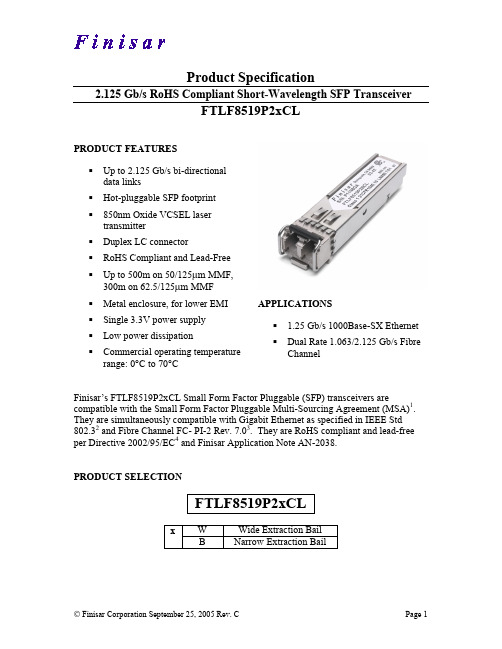
Towards Bezel
5
Towards ASIC
Diagram of Host Board Connector Block Pin Numbers and Names
Finisar Corporation September 25, 2005 Rev. C
Page 2
元器件交易网
Parameter Supply Voltage Supply Current Transmitter Input differential impedance Single ended data input swing Transmit Disable Voltage Transmit Enable Voltage Receiver Single ended data output swing Data output rise time Data output fall time Mask Margin LOS Fault LOS Normal Power Supply Rejection Deterministic Jitter Contribution Total Jitter Contribution
Finisar’s FTLF8519P2xCL Small Form Factor Pluggable (SFP) transceivers are compatible with the Small Form Factor Pluggable Multi-Sourcing Agreement (MSA)1. They are simultaneously compatible with Gigabit Ethernet as specified in IEEE Std 802.32 and Fibre Channel FC- PI-2 Rev. 7.03. They are RoHS compliant and lead-free per Directive 2002/95/EC4 and Finisar Application Note AN-2038. PRODUCT SELECTION
激光人眼安全标准
激光人眼安全标准一、激光和人眼的相互作用1.1 激光的特性与应用激光是一种特殊的光线,具有高度的单色性、方向性和相干性,在科学研究、医学、通信、材料加工等领域有广泛应用。
1.2 人眼对激光的特殊敏感性虽然激光在许多应用中发挥了重要作用,但激光也具有危险性,特别是对人眼的损伤风险。
人眼对激光具有特殊的敏感性,甚至低功率激光也可能对眼睛造成损伤。
二、激光人眼安全标准的重要性2.1 保护视力的重要性视觉是人类最重要的感觉之一,对于我们的日常生活和工作至关重要。
因此,保护视力是非常重要的。
2.2 激光眼损伤的危险性如果暴露在强激光束下,人眼可能会遭受不可逆的损伤,从而导致失明甚至更严重的后果。
三、国际激光人眼安全标准3.1 国际激光协会制定的标准国际激光协会(International Laser Safety Association,简称ILSA)制定了一系列激光人眼安全标准,旨在保护激光工作者和一般公众的眼睛免受激光的伤害。
3.2 ANSI标准美国国家标准学会(American National Standards Institute,ANSI)发布了一系列ANSI标准,用于评估和控制激光产品的安全性。
3.3 IEC标准国际电工委员会(International Electrotechnical Commission,IEC)也发布了一些标准,用于指导激光产品设计、使用和维护。
四、中国的激光人眼安全标准4.1 中国激光产品安全标准中国国家激光产品质量监督检验中心发布了《激光产品安全检测规程》,旨在确保激光产品的质量和安全性。
4.2 中国工业激光协会的贡献中国工业激光协会在制定激光行业标准方面做出了巨大贡献,促进了中国激光行业的健康发展。
五、激光人眼安全标准的具体内容5.1 激光辐射限值激光人眼安全标准规定了不同功率和波长的激光的辐射限值,以保护人眼不受损伤。
5.2 激光工作环境要求标准中还包括了激光工作环境的要求,例如需要配备合适的激光防护设备、提供培训等。
PACIFIC LASER SYSTEMS PLS HR 1000 水抗性水平布线仪操作手册说明书
PLS HR 1000OPERATING MANUALP A C I F I C L A S E RS Y S T E M STABLE OF CONTENTS INTRODUCTIONIntroduction........................................Page 1Safety Information .............................Page 2Batteries ............................................Page 3Keypad ..............................................Page 4Functions ..........................................Page 5Applications ....................................Page 6,7Checking Calibration..........................Page 7Specifications.....................................Page 8Warranty.............................................Page 9PLS HVD 505R Detector............Page 10,11ROTATION HEAD RE-CHARGING PLUG KEYBOARDEXIT WINDOWSHANDLEThe PLS HR 1000 is a self-leveling laser used for exterior horizontal layout. The rechargeable NIMH battery pack contains micro-controlled charging technology. The HR1000 may also be used with alkaline batteries in an optional separate battery pack.CAUTION: DO NOT ATTEMPT TO CHARGE STANDARD ALKALINE BATTERIES OR WARRANTY WILL BE VOIDED.The instrument is water resistant and may be used in light rain, if necessary. Unit may not be submerged in water.SAFTEY INSTRUCTIONSSafety instructionsLaser SafetyThe PLS HR 1000 is a class IIl laser accord-ing to 21CFR1040. Follow the instructions on the warning labels which are shown in the following illustrations:Do not remove the attached warning labels. The manufacturer and its dealers are not liable for any defects and the consequences from this removal.! Attention ! The internal laser sources comply with laser classes II and III. Donot disassemble the instrument. In caseof inappropriate repairs, laser radiationmay arise in excess amounts of the marked labels and liability may be incurred if there is damage. In cases of inappropriate processing, malfunctions are possible without external visible damage.DO NOT ATTEMPT TO CHARGE STANDARD ALKALINE BATTERIES. Attention: This instrument contains NIMH rechargeable batteries. Batteries must be recycled or disposed of properly.WEEE-Reg.: DE23874031The PLS HR 1000 uses rechargeableNIMH batteries.For on-board chargeable battery, insertthe battery re-charger receptacle plug inthe charging panel outlet of the batterycover back.Insert converter's AC receptacle plug in an AC outlet and insert the converter's DC receptacle plug in the charging panel'sDC outlet.When the charging lamp is on, chargingis in process.When the charging lamp is green, charging is completed.NOTE: The charging process takes approxi-mately 7 hours to complete for rechargeablebatteries.AC/DCconverter'ssuitable powerrange:50-60Hz;voltage85V-265V.If it is necessary to replace the NIMH battery,the battery chamber may be removed byturning the lock washer on the batterychamber. Purchase replacement batterychamber from an authorized PLS dealer.Use PLS HR 1000 with caution in humidor wet weather conditions. Do not put thelaser back into the case unless it isthoroughly dry. Condensation may corrodethe battery connections and/or causedistortion of beams in lighthouse.BA TTERIESD A N GE RLASER RADIATIONPLS HR 1000Laser Power:635 nm<5mWLaser Class lllStandard NIMHRe-chargeableBattery PackOptional AlkalineBattery PackFUNCTIONSKEYPAD OPERA TIONFUNCTIONS AND INDICA TORS1)Power switch: turn on or off unit.2)Power light: red light, power on.3)Low Battery lndicator: LED blinks, the battery should be charged or replaced.4)Tilt or ADS (automatic drift system) blinks slowly when active, blinks quickly to warn user of a change in alignment from original set up.3) LOW BATTERY INDICATOR 4)TILT OR ADS1) POWER SWITCH ON/OFF 2) POWER LIGHTPress 1 (See keypad chart) The unit is self-leveling and power light is lit. Press the key again and the unit will turn off.Rotation ModeAfter laser has automatically leveled, the laser beam stops blinking. The laser will rotate at 1000 r.p.m. If the gradient exceeds ±5º, the laser will not rotate.NOTE: If the unit does not level within 5minutes, it will shut off.Automatic Drift SystemPress 4. Press the TILT key, the power indicator blinks slowly. After the instrument has leveled automatically for about 3 seconds, the ADS function is activated.The power indicator will blink quickly, and automatic leveling function shuts off when the instrument is disturbed by external circumstances. At the same time, the laser module will stop scanning and start blinking.Power switchAPPLICA TIONSTurn theinstrumenton. ThelevelingLED is flashing and the instrumentis self leveling. If the LED lights continuously the rotary head starts and the laser beam will be turned on. Attach the PLS HVD 505R Detector at this reference point on a rod and move this height to zero. Now the respective difference in levels to the reference height can be measured on the ground. It is useful to use a flexible rod to measure positive and negative values simply.CHECKING CALIBRA TIONHeight Transfer (Leveling)..................................................The PLS HR 1000 should be checked, likeall measuring instruments, before use. Setthe PLS HR 1000 on a stable surface. Turnthe laser on and let it level. Mount the PLSHVD 505R Detector at a fixed distance, e.g.at 90 feet, and move it onto the laser plane.Now turn the instrument around to each 90°point and let the instrument level. In eachcase, measure the difference to the firstheight. If the deviation is smaller than 3/32inch, the instrument is within the specifica-tion. In the case of larger deviations theinstrument has to be calibrated.ROTARY SPECIFICA TIONS W ARRANTYPLS HR 1000:Accuracy:+/- 3/32 inch @100 feet2.4mm @ 30meters Leveling range:± 5ºOperation range:Radius +/- 1000 feetw/detector304 metersRotation speed:1000 rpmLight source:laser diode,wavelength 635nm, <5mW Operating Temp:4º F (-15C) to122º F (50º C)Storage Temp:-22º F(-30º C) to140º F (60º C)Laser Class:lllPower supply:NIMH Batteries PackOptional- AlkalineBattery PackOperating time:approximately 20 hours Charging time:maximum 7 hours(NIHM ONLY) Protection grade:IP65 (Water- resistant),not submersableSize / Weight:7.5 inch x 8 inch x 6 inch190.5mmx200mmx152mm4.9 lbs (unit only)2.22 kgCharger LDG 2+2:Input:AC 100VAC-240VA Output:DC 5.6V 700mADesign and specifications are subject to change without prior notice.In the event of a claim please contact your PLS dealer or PLS. Attempts at repair or detectable improper treatment will void any warranty claim. Please use the original transport case for ship-ment.This product is warranted by PLS • Pacific Laser Systems to the original purchaserto be free from defects in material and workmanship under normal use for a periodof two years from the date of purchase. During the warranty period and upon proof of purchase, the product will be repaired or replaced (with the same or similar model at our option) without charge for either parts or labor through PLS. The purchaser shall bear all shipping, packing and insurance costs. Upon completion of the repair or replacement, the unit will be returned to the customer, freight prepaid. The warranty will not apply to this product if it has been abused or altered. Without limiting the forego-ing, battery leakage, dents or gouges to the plastic housing, broken optic windows, damage to the switch/LED membrane are presumed to result from misuse or abuse. Tampering with or removal of the caution or certifications labels voids this warranty.Neither this warranty nor any other warranty, express or implied, including implied warranties of merchantability, shall extend beyond the warranty period. No responsibility is assumed for any incidental or consequential damages. This warranty gives you specific legal rights, and you may have other rights which vary from state to state.Model: KD500-CVPLS HVD 505R DETECTOR1. SPECIFICATIONSAvailable Distance: From rotary PLS HR 1000 (2.0ft.)Accuracy: Precise detecting:+_1mm (+_0.04in)Rough detecting:+_2mm (+_0.08in)Detecting Indication: Bi-surface LCD, buzzer Power: DC9V alkaline batteryAutomatic Power-off Time: Approx. 20 minutesWorking Temperature: -20 C o to +50C o (-4o F to +122o F)Dimensions: 135 (L) X 65 (W) X 24.5 (H)mm6" x 2-3/4" x 1"Weight: 0.15kg (0.44lbs) (with battery)2. LCDRough Detecting Reference Position Display:Precise Detecting Reference Position Display:Higher than reference (fastfrequency beep)In reference line (long beep)Lower than reference (slowfrequency beep)Poor Power:Buzzer On:Buzzer Off:Buzzer ON/OFF Once power on,default of buzzer is on)Laser ReceptorLCD (Both on Front Shell &Back Shell)Detecting ModeBuzzerMark 44mm 1 3/4 Inches3. PANELPower SwitchPLS HVD 505R DETECTORPLS NOTES PLS NOTES________________________________ ________________________________ ________________________________ ________________________________ ________________________________ ________________________________ ________________________________ ________________________________ ________________________________ ________________________________ ________________________________ ________________________________ ________________________________ ________________________________ ________________________________ ________________________________ ________________________________ ________________________________ ________________________________ ________________________________ ________________________________ ________________________________ ________________________________ ________________________________ ________________________________ ________________________________ ________________________________ ________________________________ ________________________________ ________________________________ ________________________________ ________________________________ ________________________________ ________________________________ ________________________________ ________________________________________________________________ ________________________________ ________________________________ ________________________________ ________________________________ ________________________________ ________________________________ ________________________________ ________________________________ ________________________________ ________________________________ ________________________________ ________________________________ ________________________________ ________________________________ ________________________________ ________________________________ ________________________________ ________________________________ ________________________________ ________________________________ ________________________________ ________________________________ ________________________________ ________________________________ ________________________________ ________________________________ ________________________________ ________________________________ ________________________________ ________________________________ ________________________________ ________________________________ ________________________________ ________________________________ ________________________________P A C I F I C L A S E RS Y S T E M SThe Professional StandardPA C I F I C L A S E R S Y S T E M S 2550K E R N E R B LV D.S A N R A FA E L,C A94901W W W.P L S L A S E R.C O M180********。
42EF LaserSight RightSight 光标位置设备说明书
Mindel Acrylic 2 m cable, 4-pin DC micro (M12) pigtail None Mounting brackets and cordsets
1
Table 1: User Interface
LED Color Yellow Orange
Green
State OFF ON Flashing OFF ON Flashing
Specifications
Environmental
Certifications Operating Environment Operating Temperature [C (F)] Vibration Shock Relative Humidity
Optical
Model Diffuse Polarized Retroreflective Transmitted Beam Adjustments
Description of Laser Class
Class I Laser Product Complies with 21 CFR 1040.10 and 1040.11 except for deviations pursuant to Laser Notice No. 50, dated June 24, 2007.
cULus and CE marked for all applicable directives IP54 --10+40_ (14+104_) 1055 Hz, 1.5 mm amplitude, meets or exceeds IEC 60947--5--2 30 g with 1 ms pulse duration, meets or exceeds IEC 60947--5--2 595% (noncondensing)
Ruler E 3D 高速相机说明书
1 Safetyb Read the entire Quickstart before using the device.b Connection, assembly, and settings must be performed by competent technicians.b Do not connect external I/O signals to the device while it is powered. This may damage the device.b Do not use the device in areas with risk for explosion.b Safe operation has a dependency on the selected laser class of the device (see ). Carefully study the Laser safety section and the safety instructions in Ruler E Reference Manual.2 Product SpecificationRuler E is a high-speed 3D camera that can measure up to 10,000 shape profiles/s. The device is factory calibrated and measurements are provided in a metric scale (mm). The camera can also provide gray scale and laser scatter informa-tion at the same time.Ruler E has an in-built light source (laser). It is designed for rough industrial environments, and is protected by a robust IP65 housing. It is available in several variants (see E ) with options for different fields-of-view, laser power, heating ele -ments for cold environments, and laser scatter measurements. Ruler E serves as a data streamer, from which the measure-ment data is transferred through a Gigabit Ethernet connec-tion to a PC for further processing. The Ruler can be started, stopped and configured by applications running on the PC. Note that the 3D Camera Development software is required to build such applications. Ruler E is intended to be the vision component in a machine vision system.The ISM Radio Frequency Classification is Group 1, Class A (EN55011).aWarning: Class A equipment is intended to be used in an industrial environment.3 Connections CRuler E is connected to a 24 V DC power supply, and to a PC running Windows 7/XP equipped with a Gigabit Ethernet network board.b The power supply is connected to the Power I/O connector (M12 connector).b The Gigabit Ethernet board in the PC is connected to the Gigabit Ethernet connector, either directly or through an Ethernet switch.b I/O signals that are used, for example pulse trigger signals from encoders or an enable signal from a photoelectric switch, are connected to the Power I/O and the Encoder connector respectively (M12 connectors).4 System Requirementsb PCRecommended: Windows XP Pro 32/64 bit or Windows 7 32/64 bit, at least 4 GB memory, Gigabit Ethernet network card supporting jumbo frames.b Ethernet cableUp to 70 m using CAT 6 cables.For longer distances or tough environments, opto cables can be used.5 Installation Ba Ensure that all laser safety requirements for theappropriate laser class system are fulfilled (see A and Ruler E Reference Manual).aEnsure that the Ruler is unpowered during the installa-tion process.b Install the Gigabit Ethernet board a and the 3D Camera Development software b on the PC.b Mount the Ruler in respect to the defined field-of-view F , and other equipment to be used by the vision system such as encoder and photoelectric switch.b If I/O signals are used, such equipment may be connected to the Power I/O via a T-junctionc or a terminal boxd . Encoder is connected directly to the Ruler.b Connect the Gigabit Ethernet connector on the Ruler to a dedicated Gigabit network, or directly to the Gigabit network connector on the PC using a Gigabit Ethernet cable e .b Connect an unpowered 24 V DC power supply f to the Power I/O connector on the Ruler. b Switch on the power supply.For detailed installation instructions, see the Ruler E Refer-ence Manual that can be found on the 3D Camera Develop-ment software CD, or downloaded from: 6 Service and MaintenanceThe Ruler E contain no user serviceable parts inside. The warranty of the device will be void if opened.aWarning: To avoid hazardous radiation exposure, the power to the laser unit of the Ruler must be turned off before maintenence is performedb Check screw connections and connectors at regular intervals.b Clean the housing with a soft cloth, dry or dampened with a mild water diluted cleaning agent without powder additives.In case of unit failure, please contact SICK or a SICK represen-tative that delivered the unit for further instructions.7 Further InformationFor more information on the Ruler E, please refer to the Ruler E Reference Manual.For support issues, please visit the online support on: .More product information is also available on: 3D Camera8012569/YB39 ∙ 2014-06All rights reserved. Subject to change without prior notice.Q U I C K S TA R TAustraliaPhone +61 3 9457 0600 1800 33 48 02 – tollfree E-Mail **************.au Belgium/LuxembourgPhone +32 (0)2 466 55 66******************BrasilPhone +55 11 3215-4900************************.br CanadaPhone +1 905 771 14 44**************************Česká republikaPhone +420 2 57 91 18 50******************ChinaPhone +86 4000 121 000E-Mail *******************.cn Phone +852-2153 6300E-Mail ************.hk DanmarkPhone +45 45 82 64 00******************DeutschlandPhone +49 211 5301-301******************EspañaPhone +34 93 480 31 00******************FrancePhone +33 1 64 62 35 00******************Great BritainPhone +44 (0)1727 831121******************.uk IndiaPhone +91–22–4033 8333*************************IsraelPhone +972-4-6881000***************************ItaliaPhone +39 02 27 43 41******************JapanPhone +81 (0)3 5309 2112*********************MagyarországPhone +36 1 371 2680********************NederlandPhone +31 (0)30 229 25 44******************NorgePhone +47 67 81 50 00******************ÖsterreichPhone +43 (0)22 36 62 28 8-0********************PolskaPhone +48 22 837 40 50******************RomâniaPhone +40 356 171 120 E-Mail **************RussiaPhone +7-495-775-05-30******************SchweizPhone +41 41 619 29 39*********************SingaporePhone +65 6744 3732************************SlovenijaPhone +386 (0)1-47 69 990********************South AfricaPhone +27 11 472 3733****************************.za South KoreaPhone +82 2 786 6321/4************************SuomiPhone +358-9-25 15 800******************SverigePhone +46 10 110 10 00******************TaiwanPhone +886-2-2375-6288********************.tw TürkiyePhone +90 (216) 528 50 00*******************.tr United Arab EmiratesPhone +971 (0) 4 8865 878******************USA/MéxicoPhone +1(952) 941-6780 1 800 325-7425 – tollfree **********************More representatives and agencies at fde24 VDCcghExternal warninglamps and remote interlockClass IIIb/3B – “Danger”0010020030040050010002000300040005000600070008000900010000Max. speed (½ pixel resolution)Profiles per secondNumber of sensor rowsRuler E Accessory kit1014241Opto fibre, 100 m10143381)Field of view(Ruler-E2xxx)Range (mm)X position (mm)z 0x 0Origo (0,0)Ruler E150Ruler E600Ruler E1200x 0200 mm 500 mm 1000 mm z 0300 mm1054 mm2054 mm0010020030040050010002000300040005000600070008000900010000Profiles per secondNumber of sensor rowsBest resolution (¹/₁₆ pixel resolution)1)Height x Width 2)Typical – the height resolution depends on the object distance from Ruler and on the 3D algorithm usedPosition of the device in measurements’ coordinate systemH1) Cables are available in different lengths. 2)Included in the Ruler E Accessory kit.。
