树莓派开发文档
树莓派开发与设计报告

树莓派开发与设计报告1. 引言树莓派是一款由英国树莓派基金会开发的微型计算机,其小巧的尺寸和低功耗使其成为学习和嵌入式系统开发的理想选择。
本报告将介绍树莓派的开发与设计相关内容,包括硬件组成、操作系统、开发工具以及实际应用案例等,并进行一些简要讨论。
2. 硬件组成树莓派的硬件组成包括主板、外设接口和扩展接口等。
主板上集成了处理器、内存、存储器等核心组件,提供了用于连接外部设备的接口,如USB、网络、HDMI等,同时还拥有GPIO(通用输入输出)引脚,用于连接和控制外部电路。
3. 操作系统树莓派支持多种操作系统,如Raspbian、Ubuntu Mate、Windows 10 IoT等。
其中,Raspbian是为树莓派定制开发的一款基于Linux的操作系统,具有良好的兼容性和稳定性,且有丰富的软件资源和开发工具链。
4. 开发工具树莓派开发可以使用多种语言和工具,如Python、C/C++、Node.js 等。
Python是树莓派开发的首选语言之一,其简洁的语法和丰富的库提供了便捷的开发环境,适合初学者和快速原型开发。
C/C++语言则提供了更加底层和高效的开发方式,适用于对性能要求较高的应用场景。
5. 实际应用案例树莓派在各个领域都有广泛的应用。
以下是一些常见的实际应用案例:5.1 家庭娱乐中心通过连接电视或投影仪,树莓派可以作为家庭娱乐中心,支持在线视频播放、音乐播放和游戏等功能。
用户可以通过遥控器或手机进行操作和控制。
5.2 物联网设备树莓派可以与各种传感器和执行器连接,实现物联网设备的搭建和控制。
例如,通过连接温度传感器和湿度传感器,可以搭建一个智能温湿度监测系统,实时监测室内环境并进行报警或自动控制。
5.3 机器人控制树莓派可以作为机器人的控制中心,连接各种传感器和执行器,实现机器人的感知和控制。
例如,通过连接摄像头和电机,可以实现一个具有视觉导航和运动能力的智能机器人。
6. 讨论与总结树莓派作为一款微型计算机,具有体积小、功耗低、性能稳定等优势,适用于各种应用场景。
树莓派开发手册
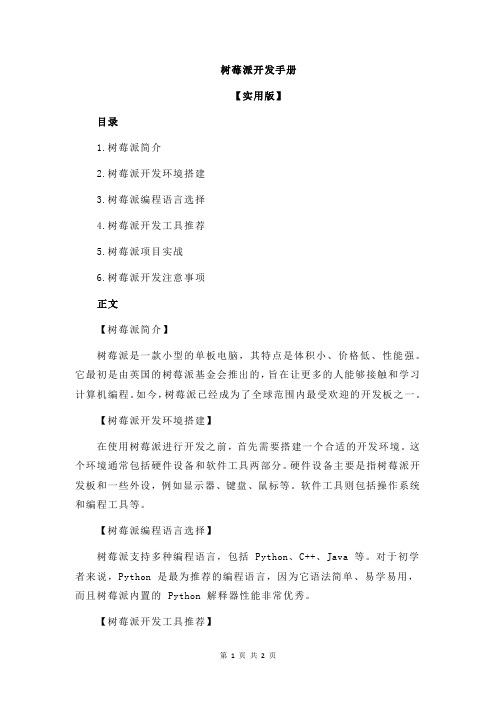
树莓派开发手册【实用版】目录1.树莓派简介2.树莓派开发环境搭建3.树莓派编程语言选择4.树莓派开发工具推荐5.树莓派项目实战6.树莓派开发注意事项正文【树莓派简介】树莓派是一款小型的单板电脑,其特点是体积小、价格低、性能强。
它最初是由英国的树莓派基金会推出的,旨在让更多的人能够接触和学习计算机编程。
如今,树莓派已经成为了全球范围内最受欢迎的开发板之一。
【树莓派开发环境搭建】在使用树莓派进行开发之前,首先需要搭建一个合适的开发环境。
这个环境通常包括硬件设备和软件工具两部分。
硬件设备主要是指树莓派开发板和一些外设,例如显示器、键盘、鼠标等。
软件工具则包括操作系统和编程工具等。
【树莓派编程语言选择】树莓派支持多种编程语言,包括 Python、C++、Java 等。
对于初学者来说,Python 是最为推荐的编程语言,因为它语法简单、易学易用,而且树莓派内置的 Python 解释器性能非常优秀。
【树莓派开发工具推荐】树莓派的开发工具有很多,这里推荐几款比较常用的。
首先是 IDLE,这是 Python 的官方集成开发环境,功能齐全、使用方便。
其次是 Thonny,这是一款专门为 Python 设计的 IDE,界面简洁、操作直观。
最后是PyCharm,这是一款商业级别的 Python IDE,功能强大、支持多种开发模式。
【树莓派项目实战】树莓派可以用来开发各种项目,这里以一个简单的智能家居项目为例。
首先需要连接树莓派和各种传感器,例如温度传感器、湿度传感器、光线传感器等。
然后使用 Python 编写程序,实现对这些传感器的控制。
最后将程序烧录到树莓派中,就可以实现对家居设备的智能控制。
【树莓派开发注意事项】在进行树莓派开发时,需要注意以下几点。
首先,树莓派的性能虽然强大,但是它的硬件资源有限,因此在编写程序时需要注意优化。
其次,树莓派的操作系统是基于 Linux 的,因此在使用一些高级功能时,需要对 Linux 系统有一定的了解。
树莓派开发手册

树莓派开发手册摘要:一、引言1.介绍树莓派的定义和作用2.阐述智慧水务的意义和价值二、树莓派在智慧水务中的应用1.实时监测水质2.预测水需求3.节能减排4.智能调度水厂运营三、树莓派的操作与实践1.硬件组装2.软件安装与配置3.实战案例解析四、挑战与未来展望1.技术难题2.市场前景3.发展趋势五、结论1.总结树莓派在智慧水务中的重要作用2.呼吁加强研发与推广一、引言随着科技的发展,树莓派这一小巧的计算机设备逐渐成为各类应用场景的宠儿。
特别是在我国,智慧水务的建设正迫切需要这样的创新技术。
本文将详细介绍树莓派在智慧水务中的应用,以及如何操作和实践,旨在为我国水务事业的发展提供新思路。
二、树莓派在智慧水务中的应用1.实时监测水质树莓派具有强大的数据处理能力,可搭载各种传感器,实现水质的实时监测。
通过分析监测数据,能及时发现水质异常,为水厂提供调整水质的依据。
2.预测水需求树莓派可接入城市用水大数据,运用机器学习算法,预测未来一段时间内的水需求。
这样,水厂能根据预测结果调整供水量,避免水资源浪费。
3.节能减排通过树莓派的智能调控,水厂可以优化生产流程,降低能耗。
此外,树莓派还可监测水厂周边环境,为减排措施提供数据支持。
4.智能调度水厂运营树莓派可以实时监控水厂设备运行状态,发现异常情况,自动发出警报。
同时,根据水需求预测,智能调度水厂运营,提高水资源利用率。
三、树莓派的操作与实践1.硬件组装首先,购买树莓派设备,然后根据需求组装相应的硬件,如传感器、电源2.软件安装与配置接下来,安装相应的操作系统和软件,配置网络,确保树莓派与各类设备顺畅通信。
3.实战案例解析具体实践时,可以根据实际需求,编写相应的程序,实现数据采集、处理和分析。
比如,编写一个水位监测程序,当水位超过设定阈值时,发送警报。
四、挑战与未来展望1.技术难题虽然树莓派在智慧水务中具有巨大潜力,但仍面临一些技术难题,如数据传输稳定性、设备耐用性等。
RaspberryPi单片机开发入门指南

RaspberryPi单片机开发入门指南第一章:什么是Raspberry Pi单片机?Raspberry Pi单片机是一款基于Linux操作系统的微型计算机,采用ARM架构,具有强大的计算和通信能力。
它可以通过外部设备进行控制和交互,适用于各种嵌入式系统开发和物联网应用。
本章将介绍Raspberry Pi单片机的基本概念和硬件组成,为读者提供深入了解该开发平台的基础知识。
1.1 Raspberry Pi的起源和发展Raspberry Pi最初是由英国的树莓派基金会于2012年推出的,旨在推动计算机教育的发展。
自那以后,它迅速受到了全球范围内的开发者和制造商的关注和使用。
1.2 Raspberry Pi的硬件组成Raspberry Pi的硬件组成包括主板、处理器、内存、存储器、输入输出接口等部件。
它支持多种操作系统,如Raspbian、Ubuntu Mate等,可以通过外接显示器、键盘、鼠标等进行控制和操作。
第二章:Raspberry Pi单片机的环境搭建在开始使用Raspberry Pi单片机进行开发之前,我们需要先搭建开发环境并进行必要的配置。
2.1 安装操作系统Raspberry Pi单片机支持多种操作系统,但最常用的是Raspbian。
本节将介绍如何下载和安装Raspbian系统,以及操作系统的基本设置。
2.2 连接硬件设备Raspberry Pi单片机可以通过多种外设进行交互和控制。
本节将介绍如何连接显示器、键盘、鼠标等外设,并进行必要的驱动安装和配置。
2.3 配置网络和远程访问通过网络连接,我们可以实现对Raspberry Pi单片机的远程访问和控制,方便开发和调试。
本节将介绍如何配置网络连接和远程访问。
第三章:Raspberry Pi单片机编程入门在搭建好开发环境之后,我们可以开始进行Raspberry Pi单片机的编程了。
本章将介绍常用的编程语言和开发工具,以及基本的编程技巧和注意事项。
基于树莓派的智能门锁系统开发教程

基于树莓派的智能门锁系统开发教程第一章:简介智能门锁系统是一种集成了电子技术和网络技术的现代化门锁系统,它可以通过手机应用或其他远程控制方式进行操作,提高门锁的安全性和便利性。
基于树莓派的智能门锁系统具有较高的灵活性和可扩展性,本教程将以树莓派为核心,介绍智能门锁系统的开发步骤和关键技术。
第二章:硬件准备在开发前,我们需要准备一些硬件设备。
首先,我们需要一块树莓派板,建议使用较新的树莓派4B型号,因为它具有强大的处理能力和丰富的接口。
其次,我们需要一块LCD显示屏,用于显示门锁的状态和其他相关信息。
此外,还需要一款适用的电子锁具,以及一些传感器,如红外传感器、指纹识别模块等。
最后,我们需要一些杜邦线、电池等常见的配件。
第三章:软件准备在开始开发前,我们需要准备一些软件环境和工具。
首先,我们需要安装操作系统。
树莓派官方提供了Raspbian系统,可以直接下载并刷入SD卡。
其次,我们需要安装Python编程语言和相关的库文件,以便进行开发工作。
此外,我们还需要安装一些开发工具,如文本编辑器、终端模拟器等。
第四章:传感器驱动开发智能门锁系统需要与多种传感器进行交互,以实现门锁的智能化功能。
在本章中,我们将介绍如何使用树莓派驱动红外传感器,实现对门锁状态的检测。
我们将通过GPIO接口连接红外传感器,编写Python程序读取传感器的状态,并根据状态控制门锁的开闭。
第五章:用户识别与身份验证智能门锁系统需要能够准确识别用户身份,并进行身份验证,以确保只有授权用户可以开启门锁。
在本章中,我们将介绍如何使用树莓派与指纹识别模块进行用户的指纹比对。
我们将编写Python程序,与指纹识别模块进行通信,并根据比对结果决定门锁的开闭。
第六章:门锁状态显示为了方便用户了解门锁状态,我们将使用LCD显示屏来展示相关信息。
在本章中,我们将介绍如何使用树莓派驱动LCD显示屏,并编写Python程序实时更新门锁状态。
用户可以通过显示屏得知门锁的开闭状态、电量情况等。
基于树莓派的智能灌溉系统开发教程

基于树莓派的智能灌溉系统开发教程第一章:介绍树莓派和智能灌溉系统树莓派是一款小型的单板计算机,被广泛应用于物联网和嵌入式系统的开发。
智能灌溉系统是利用传感器和控制器自动监测和调节植物所需的灌溉水量和时间的系统。
本章将介绍树莓派和智能灌溉系统的基本原理和功能。
第二章:准备工作在开始开发智能灌溉系统之前,我们需要准备一些硬件设备和软件工具。
本章将介绍所需的硬件设备,包括树莓派单板计算机、传感器、继电器等,并介绍如何安装和配置相关的软件工具。
第三章:传感器连接与数据采集智能灌溉系统需要通过传感器获取土壤湿度、温度和光照强度等环境数据,以便根据植物的需要进行自动灌溉。
本章将介绍如何将传感器与树莓派连接,并使用适当的编程语言采集传感器数据。
第四章:控制器设计与编程智能灌溉系统的控制器负责根据传感器采集的数据进行相应的控制操作,如打开或关闭水泵、开关继电器等。
本章将介绍如何使用合适的编程语言设计和实现控制器,并与传感器数据进行交互。
第五章:网络连接与远程控制为了实现远程监控和控制智能灌溉系统,本章将介绍如何将树莓派与互联网连接,并使用适当的通信协议进行数据传输。
同时,还将介绍如何使用手机或电脑通过网络远程监测和控制智能灌溉系统。
第六章:系统优化与扩展智能灌溉系统在实际使用中可能会遇到一些问题,如传感器的精度不准确、控制器的反应速度较慢等。
本章将介绍一些优化和扩展的方案,以提高系统的性能和功能。
第七章:实例应用与未来展望本章将通过一个实例应用,展示智能灌溉系统在现实生活中的应用价值,并对未来的发展进行展望。
同时,还将介绍一些相关的技术和领域,如无线传感网络、人工智能等。
第八章:总结本章将对整个教程进行总结,并提出一些开发过程中的经验和教训。
同时,还将对未来的发展方向进行展望,鼓励读者在智能灌溉系统的开发和应用中继续探索。
Raspberry Pi 3 B+ 开发板启动指南说明书
Raspberry Pi 3 Starter Kit Hookup GuideIntroductionHeads up! The Raspberry Pi 3 Model B+ has the same mechanical footprint as both the Raspberry Pi 3Model B and the Raspberry Pi 2 Model B. This guide will show images of the Pi 3 Model B but you can still follow along with the Pi Model B+!Now that the Raspberry Pi 3 Model B and the Pi 3 Model B+ are the latest and greatest in the line of Raspberry Pi Single Board Computers, what's new? This hookup guide goes through the same process of getting going that worked with the Pi 2, but from a Pi 3 point of view.Covered in This TutorialKit AssemblyGetting an OSMethods of working with the piConfiguring the PiRaspberry Pi 3 B+ Starter KitKIT-15361Resources for working with the GPIOMaterials RequiredYou'll need a mouse, keyboard, and monitor to begin with. Once configured, the pi can be operated from its own peripherals or another computer connected over the internet.Note: The serial port still has a few bugs, so it's not recommended to use for configuration. Raspbian can be hacked to get it to work but it's not covered by this guide. This Pi forum post talks about the serial port in more depth.As a desktop, these materials are required:Pi 3 Starter kit -or- Pi 3/2 Accessory Kit and your own PiUSB MouseUSB KeyboardHDMI monitor/TV/adapted VGAAfter configuration, 'headless' operation over Telnet/SSH requires:Pi 3 Starter kit -or- Pi 3/2 Accessory Kit and your own Pi2nd computer connected via internetTelnet/ssh terminal softwareYou'll also need an internet connection to get resources! This link can be wired or wifi and must be available for the Pi. For wireless connections, you can use the on board WiFi antenna.Suggested Reading and ViewingYou may want to check out the following tutorials and videos before continuing.Serial Terminal BasicsRaspberry gPIo -- Also linked-in laterPi Wedge Hookup GuideGetting Started With The Raspberry Pi -- video seriesPart 1Part 2Part 3AssemblyThe Pi is straight-forward and easy to put together, but in the event that something doesn't seem right, this section will give you an idea of what it is supposed to look like.Unbox and gather these components before beginning the assembly1. Snap the Pi into the base of the 'tin', then snap the top into place.Fit the Pi into the base of the tin. Make sure the Pi is fully seated. Check that the PCB is evenly recessedabout the perimeter.Click the two halves together<//center>2. Add the SD cardInstalling an SD card -- make sure the microSD card is flush with the side of the case when inserted properly. The Pi 3 microSD slot doesn't have a spring as the previous pis did, so if it's flush with the labeloutward, it is seated correctly.3. Connect the ribbon cable to the Pi -- notice that the pin 1 marking is very subtle. Orient the red stripe on thecable towards the SD card. Alternately, pin 1 can be identified by finding the missing/beveled corner of the header's silkscreen on the pi.The pin 1 location and silkscreen is the same between the Pi B+ and Pi B. This image shows a partially inserted ribbon cable without the case in the way. The ribbon cable is oriented with the red "pin 1" markingpointing towards the SD card slot.4. Attach the ribbon cable to the wedge. Pin 1 is pointing towards the FTDI adapter.Socket the end of the ribbon cable into the Wedge. It is keyed, but each end of the cable is different. Make sure the ribbon extends away from the breadboard connection.5. Socket the Wedge into your breadboardWedge inserted in breadboard.6. Attach the FTDI connector matching "GRN" to "GRN" and "BLK" to "BLK" between the boards.The FTDI serial adapter is connected matching GRN and BLK connections7. Attach desired consumer computer equipment.The fully assembled kit. Additional to the kit, user supplied monitor, mouse, and keyboard are shown. ThisPi is now a desktop computer.At the time this was written, the kit comes with a 16GB card loaded with the Noobs OS installation image, version 1.9.0. This card should be ready to boot right out of the box.If something didn't work, or the installation has been corrupted (messing around in the file system were you?), getting a new copy is easy.Obtain the Noobs OS from .Format the card to erase all the files.Unzip the contents of the Noobs zip file to the empty, formatted microSD card.That's it! You're ready to go. For other imaging, check out this tutorial on sd cards and writing images: SD Cards and Writing ImagesHow to upload images to an SD card for Raspberry Pi,PCDuino, or your favorite SBC.You can also check out this guide from the Raspberry Pi foundation.The First BootBefore you apply power for the first time, run through this pre-flight checklist.Is the microSD card installed and seated firmly?Is the HDMI attached and the monitor powered?Are the mouse and keyboard plugged in?Are the mouse and keyboard standard USB, not wireless? -- Some wireless keyboards have troubleenumerating, so use one you trust.Is the whole setup secure on your desk and not liable to jump onto the floor at the first touch?Ok, you're ready to apply the power to the Pi.Power Adapter Requirement! Make sure the power being supplied is from the included 5.24V, 2.4A power supply and not your USB connection. The USB most likely won't have enough current supplying capacity and will result in a brown-out of the Pi that can damage it, and it will likely mess up the files on your SD card.First, you should see a color chart appear on your screen that indicates the Pi has power and is doing something but doesn't have software loaded yet.Next, Noobs asks if the raspbian distro should be installed. Check the box to select it, and choose your language/keyboard layout here (can also be changed later).Noobs will take a few minutes to manage the partitions and install the OS.When it's done, it should report that the OS was installed successfully. Click OK, the Pi will reboot into a graphical interface.The Noobs default configuration is to auto-log in as user pi, password raspberry.Performing a Full System UpgradeOnce connected to the Internet (see the Configuring the Pi section), it can be a good idea update all the packages that are currently installed. Usually, new packages replace old ones that are faulty, but sometimes new packages have bugs of their own. If your current system is stable and all the functions are good, maybe don't upgrade. If you're starting a fresh project though, get everything up-to-date before you start putting in the work.Enter the following commands in the shell (process takes about 10 minutes).sudo apt-get update -- go fetch the latest package information.sudo apt-get upgrade -- And answer Y. Upgrades all the packages. This stage will take a while.sudo shutdown -r now -- Reboot the machine.Methods of Working with the PiOnce the Pi is configured, there are a few methods of using it depending on if you want to use it like a desktop or manage it remotely.This section covers using the Pi in the following waysUsing HDMI-out -- Operate your Pi like a desktop computer.Using the serial terminal -- some functionality but buggy in the latest Raspbian release.Using SSH -- Operate through a network linked to another computer.Using HDMI-outNoobs 1.8.0, with Raspbian, automatically logs in and starts a graphical user interface.If configured to boot to shell, log in with pi as the user name and raspberry as the password. Then, enter startx in the command line to enter a graphical environment where you are presented with a desktop-type menu-driven operating system.If you need to get back to text land, you can eitherlog off through the Task Bar Menu -- drops back to the shell, closing down the X window systemopen xterm from the Task Bar -- opens a shell in a graphical windowUse CTRL-ALT-1 through CTRL-ALT-8 -- gives you a number of shells, with 7 being the graphicenvironment (if loaded).Remember, shutdown with the menu item or enter sudo shutdown -h now from a shell, and wait for the system to halt before removing power.Using the Serial Terminal without a MonitorConnect the FTDI (or any USB-to-serial converter) to the mini-usb cable and plug into a usb port on your computer.Set the terminal settings to 72000 baud, 8 bit, no parity, 1 stop and no flow control. This is an odd rate that is 1.6 times slower than before. Also, CPU frequency effects the symbol rate so be careful if using this interface, and plan for administering by a different method.Using SSHA good way to operate a Pi is to attach it to the local network somewhere, then manage it from another computer connected to that same network.A PuTTY terminal looks nicer than serial and can be used over networksTo obtain your IP address, get to a terminal, and use the command ifconfig. Alternately, hover the mouse pointer over the network icon on the task bar.With Ethernet and wireless attached, ifconfig returns something like the following:eth0 Link encap:Ethernet HWaddr b8:a8:3b:56:1a:f7inet addr:14.7.3.188 Bcast:14.7.3.255 Mask:255.255.255.0UP BROADCAST RUNNING MULTICAST MTU:1500 Metric:1Configuring PuTTYThis section goes over configuring the keyboard, wired, and wireless internet.Configuring the Internet InterfacesAutomatic ConfigurationRaspbian does a good job of configuring wireless networks automatically. By default, DHCP is configured so that the Pi will receive an IP address when a network cable is plugged it to the Ethernet port or when a wireless network is connected.To use the graphical network tool, right click on the icon on the right side of the task bar, and click "WiFi Networks (dhcpcdui) Settings". Then, select the interface desired (wlan0 or eth0) to disable the DHCP and set your own IP, if necessary.To connect to a wireless network, click on the icon, select the desired network, and enter the password.Hovering over the icon will bring up a status of wlan0 and eth0 that also shows the IP address.Manual (text-based) ConfigurationAt this time, the network configuration works out of the box so there's really nothing to configure, but in case something goes awry, here's the basics of what can be played with and a known-working configuration to compare with.A configuration file, interfaces, configures both wired and wireless devices. Enter the following command into a terminal to edit the interfaces file.sudo nano /etc/network/interfacesReplace "nano" with "leafpad" if you prefer graphics. Here's what our Pi 3 is using:# interfaces(5) file used by ifup(8) and ifdown(8)# Please note that this file is written to be used with dhcpcd# For static IP, consult /etc/dhcpcd.conf and 'man dhcpcd.conf'# Include files from /etc/network/interfaces.d:source-directory /etc/network/interfaces.dauto loiface lo inet loopbackiface eth0 inet manualallow-hotplug wlan0iface wlan0 inet manualwpa-conf /etc/wpa_supplicant/wpa_supplicant.confallow-hotplug wlan1iface wlan1 inet manualwpa-conf /etc/wpa_supplicant/wpa_supplicant.confBy default, this file is set up to get its configuration from /etc/wpa_supplicant/wpa_supplicant.conf, which is really the proper place for wifi information. Here are the contents:ctrl_interface=DIR=/var/run/wpa_supplicant GROUP=netdevupdate_config=1network={ssid="myNetworkSSID"psk="mySuperSecurePassword"key_mgmt=WPA-PSK}A note on network configuration: Try the gui tool first, and only modify the files as a last resort. If you findthe tool doesn't work, save your configuration files as a backup, and don't be afraid to try your hand at a manual configuration.Applying the ChangesSometimes the link should be cycled for a new configuration to take. Rather than shutting down the pi and restarting, use 'ifdown' and 'ifup' to bring the link down and back up.For wireless connections, usesudo ifdown wlan0andsudo ifup wlan0For wired connections, usesudo ifdown eth0andsudo ifup eth0Reading Inputs and Toggling the LEDsThis section contains instructions for getting the software necessary to compile programs that use the GPIO, then redirects to our Raspberry gPIo tutorial.Getting WiringPi for Using C++The WiringPi library is required to operate the GPIO with C++. There are two methods to get it, mentioned below. Either way, it will have to be built before use.Get From the WiringPi WebsiteThe first way to obtain it is to download from a direct link to the WiringPi website: /download-and-install/.Get Using Git (Preferred)Another way to obtain it is using apt-get to obtain git, then by using git to get the repository.Install Git -- Enter sudo apt-get install git-core (may be installed by default)Git the wiringPi repo -- Enter sudo git clone git:///wiringPiThis will make a folder in your current directory called WiringPi.Build WiringPiHowever it was obtained, the first step is to build the WiringPi library. The source comes with a script to do all this for you.Go to the WiringPi directory -- Enter cd wiringPibuild the WiringPi resources -- Enter sudo ./buildThis builds the helper files, modifies some paths in Linux and gets WiringPi ready to rock.At this point, the library should work. Try it outEnter gpio readallAn Ascii table of pins and states should appear.Getting PythonRaspbian comes with Python pre-installed. Continue to the gPIo tutorial to find out how to use it.Using the GPIO.This excellent tutorial covers all the INs, OUTs, and PWMs of GPIO with the Pi platform.Raspberry gPIoOCTOBER 29, 2015How to use either Python or C++ to drive the I/O lines on a Raspberry Pi.Resources and Going FurtherRaspberry Pi AccessoriesIf you are looking to add additional features, check out the accessories to power your Raspberry Pi remotely, build a homemade motion-activated security system, or go retro by building your own arcade controller to emulate classic video games!Or check out some of these blog posts for ideas:SparkFun Blocks for Intel® Edison - Pi BlockTutorial on setting up and using the Pi Block for Intel Edison.Raspberry Pi SPI and I2C TutorialLearn how to use serial I2C and SPI buses on your Raspberry Pi using the wiringPi I/O library for C/C++and spidev/smbus for Python.Python Programming Tutorial: Getting Started with the Raspberry PiThis guide will show you how to write programs on your Raspberry Pi using Python to control hardware.Qwiic Joystick Hookup GuideLooking for an easy way to implement a joystick to your next Arduino or Raspberry Pi project? This hookup guide will walk you through using the Qwiic Joystick with the Arduino IDE on a RedBoard Qwiic and in Python on a Raspberry Pi.Enginursday: Time-lapse with the Raspberry PiNOVEMBER 21, 2013Enginursday: Monitor Twitter With a Raspberry PiDECEMBER 5, 2013Enginursday: Time-lapse with the Raspberry Pi Pt. 2Raspberry Pi 3FEBRUARY 29, 2016FEBRUARY 13, 2014T³: Raspberry Pi and the Stereo Arcana JULY 19, 2016T³: IoT Smart Pantry (Part 1) SEPTEMBER 27, 2016Friday Product Post: In Vivid 1080pi OCTOBER 7, 2016Taking Your PiRetrocade to the Next Level NOVEMBER 10, 2016Enginursday: Fun with Sockets DECEMBER 22, 2016Enginursday: Mort and Mary Present...Fun with Sockets, Part Deux - Old Products Never Die DECEMBER 29, 2016Enginursday: Eniac, The Data-Logging Web ServerJANUARY 26, 2017IoTuesday: New Year's Resolution #2 –Healthier EatingJANUARY 31, 2017IoTuesday: Web-Style GUIs for your Raspberry Pi Hardware ProjectFEBRUARY 21, 2017Hardware Hump Day: Cloning your Raspberry PiMARCH 8, 2017Enginursday: Home-Brew Alexa Endpoint MARCH 30, 2017Automated Conference Room Signage NOVEMBER 8, 2017Swarming to Space on the Wings of XBee, RPi。
Raspberry Pi教程使用树莓派进行硬件开发
Raspberry Pi教程使用树莓派进行硬件开发Raspberry Pi教程:使用树莓派进行硬件开发树莓派是一种非常受欢迎的低成本小型电脑,特别适用于物联网和嵌入式系统开发。
本文将向您介绍如何使用树莓派进行硬件开发。
1. 获取所需硬件在开始之前,您需要确保自己已经准备好以下硬件:- 树莓派(建议使用树莓派4或树莓派3B+);- 一个电源适配器;- 一些杜邦线(用于连接树莓派和其他电子元件);- 一些传感器和执行器,用于在树莓派上进行实验。
根据您的需求,选择合适的硬件。
2. 安装操作系统在您开始使用树莓派之前,您需要在其上安装一个操作系统。
Raspbian是树莓派的首选操作系统,它可以从树莓派官网上免费下载。
将Raspbian写入一个SD卡,然后将SD卡插入树莓派开发板。
3. 连接硬件根据您的硬件架构图,连接需要用到的传感器和执行器。
将杜邦线插入树莓派和其他电子元件。
4. 编写代码打开终端,输入以下命令安装Python GPIO 库:```sudo apt-get updatesudo apt-get install python-rpi.gpio python3-rpi.gpio```接下来,您可以使用Python或其他编程语言编写代码,以让树莓派控制传感器和执行器。
下面是一个简单的代码示例,演示如何使用Python编写控制LED灯的代码:```import RPi.GPIO as GPIOimport timeGPIO.setmode(GPIO.BOARD)GPIO.setup(11, GPIO.OUT)while True:GPIO.output(11, GPIO.HIGH)time.sleep(1)GPIO.output(11, GPIO.LOW)time.sleep(1)```这个代码会使LED灯每秒钟闪烁一次。
5. 运行您的代码保存你刚编写的代码,并在终端上运行它。
您可以使用以下命令运行代码:```python your_code_name.py```6. 结束实验当您完成了实验时,您需要断开树莓派和所有其他电子元件之间的连接。
python树莓派编程 pdf
python树莓派编程 pdfPython树莓派编程PDF简介 树莓派是一款由树莓派基金会开源的、基于Linux系统的单板计算机,被广泛应用于各种领域,包括物联网、教育、嵌入式系统等。
而Python,则是一种简单易学的高级编程语言,非常适合初学者入门。
Python树莓派编程PDF是一本专门针对树莓派使用Python进行编程的电子书籍。
本书旨在帮助读者深入了解Python在树莓派上的应用,并通过实际案例和具体实践来引导读者掌握相关技能。
本书主要分为以下几个部分:1. Python简介 本部分主要介绍Python编程语言的基础知识和特点。
包括Python的发展历史、语法结构、数据类型、函数和模块等内容。
读者可通过对Python的了解,为后续的树莓派编程打下基础。
2. 树莓派简介 本部分主要介绍树莓派的基本知识和软硬件配置。
包括树莓派的硬件组成、操作系统的安装、网络设置以及外部设备的连接等内容。
读者可通过对树莓派的了解,为后续的Python编程做好准备。
3. Python与树莓派 本部分主要介绍Python在树莓派上的应用。
包括如何使用Python控制IO口、读取传感器数据、控制舵机等。
读者可通过具体案例的学习,了解Python在树莓派编程中的实际应用。
4. 项目实战 本部分通过一些实际项目的实战,帮助读者将之前学到的知识应用到实际项目中。
包括基于树莓派的智能家居系统、基于树莓派的机器人控制等。
通过实际项目的操作,读者将更加深入地理解Python 树莓派编程的方法和技巧。
总结 本文简要介绍了Python树莓派编程PDF这本电子书籍的内容和目标。
通过学习本书,读者将能够掌握Python编程语言在树莓派上的应用,具备开发树莓派项目的能力。
希望读者能够通过阅读本书,深入了解Python和树莓派,并将所学知识应用到实际项目中,开拓自己的编程思路和能力。
树莓派开发手册_概述及范文模板
树莓派开发手册概述及范文模板1. 引言1.1 概述树莓派是一款基于Linux操作系统的微型计算机,以其低成本、低功耗和易于开发等特点,被广泛应用于教育、科研、物联网等领域。
本篇文章旨在介绍树莓派的基本概念、开发环境搭建以及树莓派在不同领域的应用案例分析,并对未来树莓派应用进行展望。
1.2 文章结构本文将按照以下目录结构进行介绍:- 引言:对文章的概述及目的进行阐述;- 树莓派的基本概念:介绍树莓派的背景和主要硬件组成,以及支持树莓派开发所需的软件;- 开发环境搭建:详细讲解如何准备工作并成功安装和配置树莓派系统,同时选择合适的开发工具;- 树莓派应用案例分析:通过具体的实例,探讨了家庭娱乐系统搭建、物联网设备控制平台开发以及科学实验项目实施等树莓派应用案例;- 结论与展望:总结本文的主要内容,同时对未来树莓派应用进行展望和思考。
1.3 目的本文的目的是为读者提供一份全面而实用的树莓派开发手册,帮助他们了解树莓派的基本概念、学会搭建开发环境,并通过实际案例分析,启发读者对树莓派应用的创造力和思考能力。
此外,文章还将对未来树莓派应用进行展望,为读者提供更多想象空间和研究方向。
通过阅读本文,读者将能够全面了解并掌握树莓派的开发技巧和应用方法。
2. 树莓派的基本概念:2.1 介绍树莓派:树莓派是一款小型的、低成本的计算机,其目标是为人们提供一个学习编程和电子技术的平台。
树莓派由英国的树莓派基金会开发,通过其简单易用的硬件和软件接口,使得用户能够轻松地进行各种创造性和教育性项目的开发。
2.2 硬件组成:树莓派主板是整个系统的核心部分,通常采用ARM架构处理器。
其它组成部分包括内存、存储器、网络接口、GPIO(通用输入输出)引脚等。
这些硬件组件可以通过引脚间连接或外设扩展板进行扩展。
2.3 软件支持:树莓派采用Linux操作系统作为主要软件支持。
用户可以选择安装不同版本的Linux发行版,如Raspbian、Ubuntu Mate等。
- 1、下载文档前请自行甄别文档内容的完整性,平台不提供额外的编辑、内容补充、找答案等附加服务。
- 2、"仅部分预览"的文档,不可在线预览部分如存在完整性等问题,可反馈申请退款(可完整预览的文档不适用该条件!)。
- 3、如文档侵犯您的权益,请联系客服反馈,我们会尽快为您处理(人工客服工作时间:9:00-18:30)。
树莓派开发技术文档
1.树莓派系统安装
1.1.必要工具:SD卡读卡器,SD卡(最大64GB),一台已经联网的PC
1.2开始装机:
A.先将你的SD卡格式化,从树莓派下载页https:///downloads/raspbian下载
Raspbian
B.将上面的zip文件解压后烧录到SD卡上:下载一个Win32DiskImager,将zip压缩包解压到任意文件夹,双击运行Win32DiskImager程序
选择你刚刚解压的.img文件,后面的就是你插入的SD卡了,系统会自动选择的,然后write;
这一步之后,打开你的SD卡,你就会看到添加了很多新的文件了;最后,将SD卡插入你的树莓派就可以首次启动了。
2.树莓派使用方法
2.1.开机启动
a.安装中文字库和输入法
/link?url=H9taFYSfmYKueSfqjUu3G8YPz35f_IKaQbRG9i41kTG1X6O6ifx o_jLndzIZpngt6Gze5RdgbnAiIoNKcaxw8MzCPn-B7WSdJvvuw6e2nr7
b.配置键盘(系统默认的是UK键盘)
C.摄像头的使用
2.2.Gedit 2.
3.Ssh
2.4.Vnc 2.5.ftp
3.Opencv的安装和配置1.进行数据更新:
2.下载安装一个synaptic软件包管理器,用于获取丢失的发行
3.然后我们还需要安装Python的科学计算库和数学库来处理图像以及其他附加的功能:
4.安装GtkGLExt来支持OpenGL(一个通常由GPU使用以获取三维和二维图像的API)渲染:
6.下载并安装QT的开发框架以及QT的必备软件包:
7.opencv内置了对Java的支持,所以对Java感兴趣的朋友们
8.到现在我们已经完成了所有必备软件包的安装了,接下来就是安装OpenCV库了,我们先用稳定的版本(2.4.10),以后可以升级:
wget
/projects/opencvlibrary/files/op encv-unix/2.4.10/opencv-2.4.10.zip
9.上述文件被解压后会放在opencv-2.4.10文件夹中,继续输
10.接下来,我们用Cmake命令生成发行版的库创建类型:
效
2.测试Opencv的例子。
