Document and View Architecture
软件工程简答题

1) A web service is a standard approach to making a reusable component available and accessible across the web2)activity-location matrix:Rows are system activities from event table、Columns are physical locations3)Alpha version – incomplete testing version4)Ambiguous requirements interpreted in different ways by developers and users.5)Ambiguous requirements interpreted in different ways by developers and users.6)Beta version – end-user testing version7)CASE’s fullname is Computer-Aided Software Engineering.8)Client/Server Architecture Advantage – deployment flexibility9)Client/Server Architecture Disadvantage – complexity10)Client/server divides programs into two types:Server、Client.11)Cohesion – qualitative measure of consistency of functions within a single class12)Controls are needed for all other design activities:User interface、System interface、Application architecture、Database and Network design.13)CORBA is an international standard for an Object Request Broker - middleware to manage communications between distributed objects.14)Coupling – qualitative measure of how closely classes in a design class diagram are linked15)CRUD – create, read, update, and delete16)Data dictionary is repository for definitions of data flows, data stores, and data elements17)Data flow diagrams (DFDs) are decomposed into additional diagrams to provide multiple levels of detail18)Deployment environment definition bridges analysis and design:Hardware、System software、Networking19)Design class diagram specifically defines software classes20)Design is process of describing, organizing, and structuring system components at architectural design level and detailed design level21)Design process activities include Architectural design、Abstract specification、Interface design、Component design、Data structure design、Algorithm design 22)Domain model class diagram shows conceptual classes in users’ work environment23)Early increments act as a prototype to help elicit requirements for later increments.24)Engineers should be aware of local laws governing the use of intellectual property such as patents, copyright, etc.25)Examples of process perspectives are Workflow perspective、Data-flow perspective and Role/action perspective26)First-cut design class diagram is based on domain model and system design principles27)Functional user requirements may be high-level statements of what the system should do but functional system requirements should describe the system services in detail.28)Generic activities in all software processes are Specification、Development、Validation and Evolution29)Generic process models are Waterfall、Iterative development andComponent-based software engineering30)Important part of testing is specifying test cases and test data31)In principle, requirements should be both complete and consistent.32)In principle, requirements should be both complete and consistent.33)Integration Testing tests the behavior of a group of modules or methods34)Internet – global collection of networks that use TCP/IP networking protocols35)Layered application architecture:Presentation layer、Application processing layer、Data management layer36)Non-functional classifications are Product requirements、Organisational requirements and External requirements.37)Object contains program logic and necessary attributes in a single unit38)Object-oriented design is process by which detailed object-oriented models are built39)Objects send each other messages and collaborate to support functions of main program40)Programmers carry out some program testing to discover faults in the program and remove these faults in the debugging process.41)Requirements engineering process include Feasibility study、Requirements elicitation and analysis、Requirements specification、Requirements validation42)Sequence diagrams show the sequence of events that take place during some user interaction with a system.43)Software engineers must behave in an honest and ethically responsible way if they are to be respected as professionals.44)Some Fundamental Design Principles:Encapsulation、Object reuse、Information hiding、Protection from variations、Indirection45)Sometimes DFD fragments need to be diagrammed in more detail46)Spiral model sectors include Objective setting、Risk assessment and reduction、Development and validation、Planning。
6-AnalysisDesign
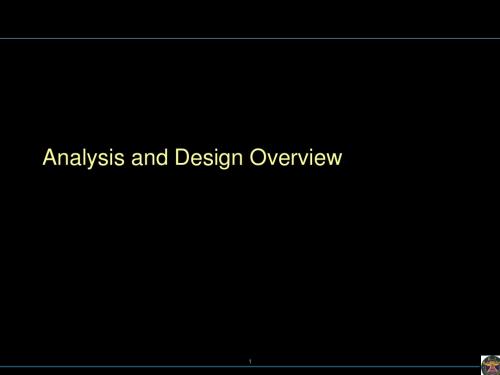
Logical View
Analysts/Designers
Structure
Implementation View
Programmers
Software management
Use-Case View
End-user Functionality
Process View
Deployment View
Grady Booch, Philippe Kruchten, Rich Reitman, Kurt Bittner; Rational (derived from Mary Shaw)
7
Architecture Constrains Design and Implementation
Architecture involves a set of strategic design decisions, rules or patterns that constrain design and construction.
2
Analysis and Design in Context
The purposes of Analysis and Design are to: • • • Transform the requirements into a design of the system-to-be. Evolve a robust architecture for the system. Adapt the design to match the implementation environment, designing it for performance.
3
Analysis and Design Overview
文化万象:英语视听说(中国篇)课件unit 8 Chinese Architecture
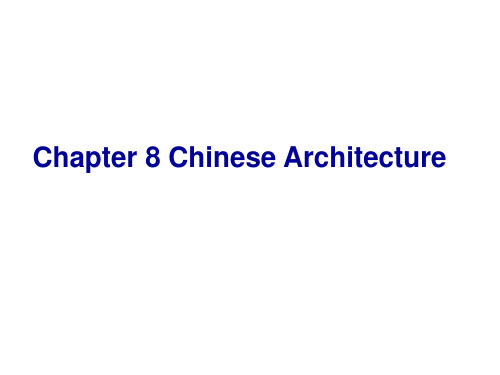
• 建筑的一大美丽之处在于,每一次它都像 是重新开始的生命。
Part 2: Background knowledge
• (1)Traditional Chinese Architecture
Vocabulary
• architectural • abide by • symmetry • axis • interior
Chapter 8ห้องสมุดไป่ตู้Chinese Architecture
Part 1: Famous quotes
• We used to build civilizations. Now we build shopping malls.
• --- Bill Bryson • 我们曾经建设文明,现在我们建设购物中心
1)The combination of units of space in traditional Chinese architecture abides by the principles of balance and symmetry. The main structure is the axis, and the secondary structures are positioned as two wings on each side to form the main rooms and yard.
• (2)Chinese Residence — Earliest Form of Architectural Art
Vocabulary • stilt
或水面的)桩子
• steep • incline • project • seal • ethnic • complement • ventilation
浙江省稽阳联谊学校2023-2024学年高三上学期11月联考英语试题(原卷版)
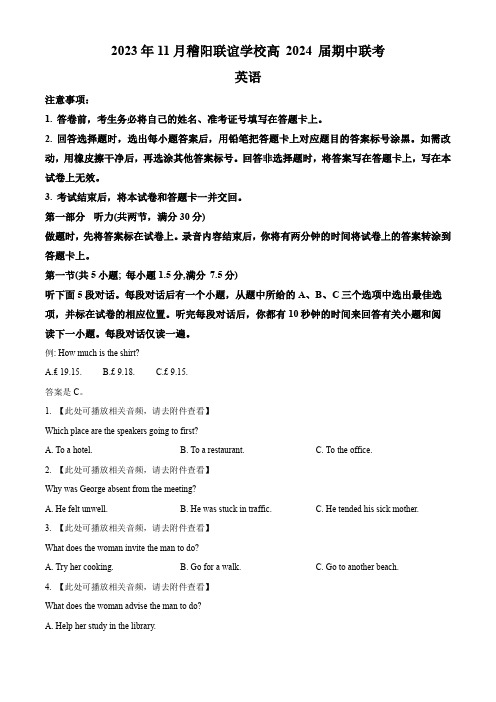
10.What did the woman do yesterday?
A.She attended the lecture.B.She went to the hospital.C.She visited her grandmother.
A.A person.B.A city.C.A group.
第二节(共15小题;每小题1.5分,满分22.5分)
听下面5段对话或独白。每段对话或独白后有几个小题,从题中所给的A、B、C三个选项中选出最佳选项,并标在试卷的相应位置。听每段对话或独白前,你将有时间阅读各个小题,每小题5秒钟;听完后,各小题将给出5秒钟的作答时间。每段对话或独白读两遍。
2.【此处可播放相关音频,请去附件查看】
Why was George absent from the meeting?
A.He felt unwell.B.He was stuck in traffic.C.He tended his sick mother.
3.【此处可播放相关音频,请去附件查看】
*Immediately upon registering, you will receive a separate, automated email containing the link to join this webinar.
**A full replay of the experience will be available to all registered guests for up to a week.
2023年11月稽阳联谊学校高2024届期中联考
英语
注意事项:
1.答卷前,考生务必将自己的姓名、准考证号填写在答题卡上。
Creo_View_MCAD_Feature_Comparison

Construction Geometry
Import XML file containing CG Export Construction Geometry into an external XML file View existing Construction geometry
Lighting
Simple light source positioning View Layers
Creo View Lite
Creo View MCAD
ProductView Standard
Smart Explode
Explode parts, assemblies Define and control the explosion
Send Creo Elements/View viewable via email as an attachment Send image via email as an attachment Insert a new Product Structure into the existing Product Structure Insert branch link (reference another PVS / ED file) Re-order Product Structure
Sectioning
Quarter cut Capped sections Export section to CGM format Section selected parts Geometry-driven section placement Export into 2D image formats(.bmp, jpg, etc.) Export to IGES
系统架构师考试英文单词
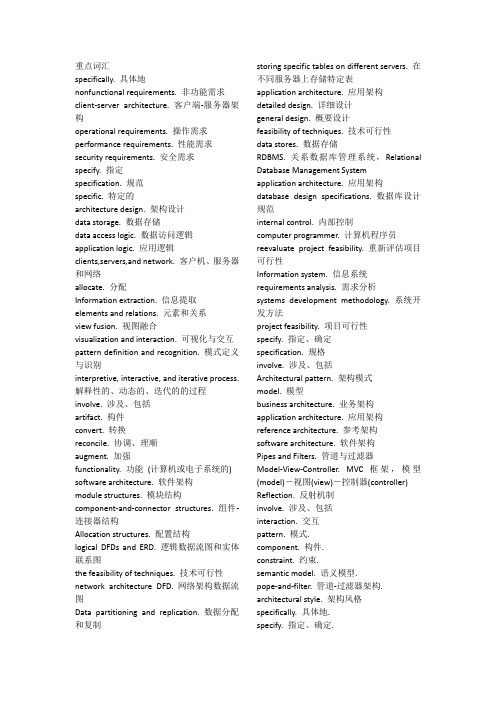
重点词汇specifically. 具体地nonfunctional requirements. 非功能需求client-server architecture. 客户端-服务器架构operational requirements. 操作需求performance requirements. 性能需求security requirements. 安全需求specify. 指定specification. 规范specific. 特定的architecture design. 架构设计data storage. 数据存储data access logic. 数据访问逻辑application logic. 应用逻辑clients,servers,and network. 客户机、服务器和网络allocate. 分配Information extraction. 信息提取elements and relations. 元素和关系view fusion. 视图融合visualization and interaction. 可视化与交互pattern definition and recognition. 模式定义与识别interpretive, interactive, and iterative process. 解释性的、动态的、迭代的的过程involve. 涉及、包括artifact. 构件convert. 转换reconcile. 协调、理顺augment. 加强functionality. 功能(计算机或电子系统的) software architecture. 软件架构module structures. 模块结构component-and-connector structures. 组件-连接器结构Allocation structures. 配置结构logical DFDs and ERD. 逻辑数据流图和实体联系图the feasibility of techniques. 技术可行性network architecture DFD. 网络架构数据流图Data partitioning and replication. 数据分配和复制storing specific tables on different servers. 在不同服务器上存储特定表application architecture. 应用架构detailed design. 详细设计general design. 概要设计feasibility of techniques. 技术可行性data stores. 数据存储RDBMS. 关系数据库管理系统,Relational Database Management Systemapplication architecture. 应用架构database design specifications. 数据库设计规范internal control. 内部控制computer programmer. 计算机程序员reevaluate project feasibility. 重新评估项目可行性Information system. 信息系统requirements analysis. 需求分析systems development methodology. 系统开发方法project feasibility. 项目可行性specify. 指定、确定specification. 规格involve. 涉及、包括Architectural pattern. 架构模式model. 模型business architecture. 业务架构application architecture. 应用架构reference architecture. 参考架构software architecture. 软件架构Pipes and Filters. 管道与过滤器Model-View-Controller. MVC框架,模型(model)-视图(view)-控制器(controller) Reflection. 反射机制involve. 涉及、包括interaction. 交互pattern. 模式.component. 构件.constraint. 约束.semantic model. 语义模型.pope-and-filter. 管道-过滤器架构. architectural style. 架构风格specifically. 具体地.specify. 指定、确定.。
viisights WISE与Milestone XProtect VMS集成指南说明书
Integration Manual viisights WISE with Milestone XProtect VMSRevision 1.1August 4th, 2019T ABLE OF C ONTENT1INTRODUCTION (2)2SYSTEM ARCHITECTURE AND PREREQUISITES (3)2.1 A RCHITECTURE (3)2.2P REREQUISITES (3)2.3W HAT THIS DOCUMENT COVERS (3)2.4L ICENSE (4)3INSTALLATION AND CONFIGURATION – MILESTONE SERVER SIDE (5)4CONFIGURATION – VIISIGHTS SERVER SIDE (33)5ALERT VIEW ON MILESTONE XPROTECT CLIENT (35)6ALERT VIEW ON VIISIGHTS UI (36)1 I NTRODUCTIONThis document describes the integration between viisights WISE with XProtect Video Management Systems (VMS) from Milestone, to provide operators with immediate alerts over potential safety and security incidents.In this document, information is provided for integrating Milestone’s XProtect Corporate VMS 2018.Integration outcome:•Triggering “Analytic Events” events when viisights WISE generates an alarm.•Triggering an “Alarm Definition” on Milestone XProtect when an Analytic Event is received.• A bookmark is inserted in the corresponding video sequence.•Live metadata generated by viisights WISE on top of the corresponding video stream in Milestone XProtect Smart Client (a bounding box on an object).•Metadata generated by viisights WISE is recorded with the corresponding video stream and displayed together when playing the video sequence in Alarm Manager view.2 S YSTEM A RCHITECTURE AND P REREQUISITES2.1 A RCHITECTURE2.2 P REREQUISITESThe integration pack has the following prerequisites:• Milestone XProtect Corporate 2018 or a later version • viisights WISE system running on a dedicated server2.3 W HAT THIS DOCUMENT COVERSThis document will cover the following:• Step-by-step installation of Milestone ONVIF Bridge• Step-by-step installation of ONVIF Device Manager (Open source application) • Configuration of events and alarms on Milestone XProtect• Installation of the video overlay plugin to Milestone XProtect Smart Client • Configuration of “MilestoneGetCameras” web proxy • Configuration of Alarm Classes in viisights WISEMILESTONE-VIISIGHTS INTEGRATIONMarch 2017viisights confidential & proprietary Information 2videoInternal EventsXProtect Milestone4.2 Analytic Events4.1 videoXprotect Smart ClientViisights WISE3.2 Analytics Events3.1 Video RTSPProtocol 90901. Cameras Status viisights Admin2. Viisights Web AdminThis document is not an exhaustive installation manual and does not cover the installation of Milestone XProtect VMS and viisights WISE.2.4L ICENSEFor Milestone licensing, please refer to the relevant Milestone distributor.For viisights WISE license, please refer to *******************.3 I NSTALLATION AND C ONFIGURATION –M ILESTONE SERVERSIDEInstall milestone on your computer, please follow the Administrator Manual – Xprotect VMS 2018 R3:1.Install Milestone corporate 2018 R3e Milestone XProtect Management Client to add a new Basic User – Security -> BasicUser -> Create New Basic User3.Assign the new user with Administrator privileges - Roles -> Administrators -> Users andGroups -> Add… -> Basic user4.Select the new user from the list to assign administrator privileges5.Install ONVIF bridge 2018 R35.1.Choose language, read and accept the license agreement, select typicalinstallation. Fill the fields with the credentials of the admin-level basic usercreated in the previous step and click Continue.5.2.Specify installation folder and proceed with installation.6.In milestone management: Servers - ONVIF Bridges – Add new – Add user7.Install ONVIF Device Manager7.1.Log in with basic user7.2.Add new device - http://localhost:580/onvif/device_service8.Optional - Add RTSP Stream for running predefined clips. This step can be useful forexample for the purpose of observing detections by using a video streamed from viisights WISE server.9.Enable Analytic events in XProtect Management Client9.1.Tools -> Options -> Analytic Events -> click on Enabled, port = 909010.Add Events10.1.Go to Rules and Events -> Analytics Events10.2.Right-Click the Analytics Events root object, Add New…, name the newevent Viisights Analytic Alarm - <Class label>11.Add alarms –11.1.Go to11.2.Right-Click the Alarms Definitions root object, Add New…11.3.Give the new event a name, e.g. Viisights Analytic Alarm – Car collision, selectthe Triggering event as Analytics Events11.4.Choose ‘Viisights Analytic Alarm – CAR_COLLISION’ as the sub category11.5.Under Sources: select the desired cameras and click Add12.Add ViisightsOverlay plugin to milestone:12.1.Download SmartClient_v0.1.zip12.2.Extract the archive and copy the folder “viisightsOverlay” into theMilestone installation folder under the subfolder MIPPlugins13.Create Alarm Vide on XProtect Smart Client13.1.Open the XProtect Smart Client, switch to Setup mode13.2.In setup mode - Create new view13.3.Add viisightsOverlay plugin to view13.4.Click on view, click "select camera" (bottom left side of screen) and addthe appropriate camera.13.5.Settings – Analytic Overlay – choose appropriate camera.14.On the Milestone XProtect server, add a new Web Service:14.1.Download Proxy_v2.0.zip14.2.Unzip the folder “MilestoneGetCameras” to a new folder such asC:\Viisights(The folder MilestoneGetCameras can’t be placed in a secure folder, i.e. it cannotbe placed in: C:\inetpub, System, etc.)14.3.Install and configure Web Deploy on Windows Server – Windows Features– Enable IIS Management Scripts and Tools (tutorial -https:///watch?v=IwbKquNBNgQ)15.Configure the new Web Service on Internet Information Services (IIS) Manager(MilestoneGetCameras proxy)15.1.Sites -> Add Website15.2.Enter parameters:§Site name: MilestoneGetCameras§Application pool: MilestoneGetCameras (Populated automatically)§Physical path: click “…” and navigate to the folder “MilestoneGetCameras”. §Binding Port: choose free port in your system (e.g: 999).§Click “OK”15.3.On the new website, navigate to HTTP Response Headers15.4.Add the following entries:§name: Access-Control-Allow-Headers , value: *§name: Access-Control-Allow-Origin , value: *Important - Ensure the selected ports are open in the firewall (see article)16.Set up filters for alarms:16.1.On XProtect Management Client, navigate to Alarms -> Alarms DataSettings. On the client16.2.Alarms List Configuration: add Type, Tag.16.3.On XProtect Smart Client, navigate to the Alarm Manager tab, Right-clickthe filters title and mark: Type & Tag16.4.Ensure that the ports are open in the firewall:•RTSP port 554.•Port 9090 for analytic events (port 9090 as in this example)4 C ONFIGURATION – VIISIGHTS SERVER SIDE1.Login to viisights cluster UI – http://<server>/cluster1.1.Navigate to System Settings -> Classes -> Alarm, select which alarm classes tosend to the Milestone connector –1.2.Navigate to System Settings -> Connectors, Enable and configure the milestoneconnector•Enter the IP address of the Milestone XProtect server and port number•Fill in the Username and Password of the Basic user defined in XProtect Management Client•Enter the Milestone Proxy Gateway IP and port number (e.g: 999 as in this example)•Type the event name defined in the XProtect Management Client5 A LERT VIEW ON M ILESTONE XP ROTECT C LIENT6 A LERT VIEW ON VIISIGHTS UITroubleshooting: Allow analytic events from external source:if alarms don’t reach the server then:Management Client: at the top of the window go to Tools menu → "Registered services" , Select the "Event Server" and click on "Edit..." → "Add" and type http://yourpublicip:22331 (where you state the previously re-directed external port, if different). Also check the "External" checkbox.-link to developer forum concerning this issue-List of ports to open: milestone (80), ONVIF (554), Analytic events (9090), Proxy (999)。
QlikView教程:业务智能报表创建与操作指南说明书
About the T utorialQlikView is a leading Business Discovery Platform. It is very powerful in visually analyzing the relationships between data. It does in-memory data processing and stores the data in the report itself that it creates. It can read data from numerous sources including files and relational databases.It is used by businesses to get deeper insight by doing advanced analytics on the data they have. It even does data integration by combining data from various sources into one QlikView analysis document. QlikView is a leading Business Intelligence and Analytics Platform in Gartner Magic Quadrant.AudienceThis tutorial is designed for all those readers who want to create, read, write, and modify Business Intelligence Reports using QlikView. In addition, it will also be quite useful for those readers who would like to become a Data Analyst or Data Scientist. PrerequisitesBefore proceeding with this tutorial, you should have a basic understanding of Computer Programming terminologies. A basic understanding of any of the programming languages will help you in understanding the QlikView programming concepts. Familiarity with SQL will help you learn it very fast.Copyright & DisclaimerCopyright 2017 by Tutorials Point (I) Pvt. Ltd.All the content and graphics published in this e-book are the property of Tutorials Point (I) Pvt. Ltd. The user of this e-book is prohibited to reuse, retain, copy, distribute, or republish any contents or a part of contents of this e-book in any manner without written consent of the publisher.We strive to update the contents of our website and tutorials as timely and as precisely as possible, however, the contents may contain inaccuracies or errors. Tutorials Point (I) Pvt. Ltd. provides no guarantee regarding the accuracy, timeliness or completeness of our website or its contents including this tutorial. If you discover any errors on our website or inthistutorial,******************************************T able of ContentsAbout the Tutorial (i)Audience (i)Prerequisites (i)Copyright & Disclaimer (i)Table of Contents (ii)1.QlikView – Overview (1)2.QlikView – Installation (2)3.QlikView – Architecture (10)Architectural Overview (10)4.QlikView – Navigation (12)Getting Started Screen (12)Menu Commands (13)QLIKVIEW DATA LOADING (22)5.QlikView – Excel Files (23)6.QlikView – Delimited File (29)7.QlikView – XML File (35)8.QlikView – Web File (41)9.QlikView – Database Connection (49)10.QlikView – Inline Data (56)11.QlikView – Resident Load (60)12.QlikView – Preceding Load (62)13.QlikView – Incremental Load (64)14.QlikView – Data files (QVD) (71)Advantages of Using QVD Files (71)Creating QVD Files (71)Using QVD Files (73)QVD File Loader Script (73)Displaying Data from QVD File (74)QLIKVIEW REPORT INTERFACE (76)15.QlikView – Sheet and Objects (77)Sheet Properties (77)Creating Sheet Objects (79)Using Sheet Objects (80)Association between Sheet Objects (83)16.QlikView – Scripting (84)Script Editor Features (85)17.QlikView – Functions (86)Create Table Box (86)List of Functions (88)18.QlikView – IntervalMatch (90)Creating the Script (91)19.QlikView – Aggregate Functions (94)Creating the Load Script (95)Applying SUM() function (97)Applying AVG() function (98)Applying MAX() & MIN() function (99)20.QlikView – Match Function (101)Load Script with Match() Function (102)Load Script with Wildmatch() Function (104)21.QlikView – Rank Function (106)Input Data (106)Load Script (107)Creating Chart with Rank() Function (108)Using Aggregate Function with Rank (111)22.QlikView – Peek Function (113)Input Data (113)Load Script (113)Using peek() Function in Calculations (115)23.QlikView – RangeSum Function (117)Input Data (117)Load Script (117)Applying RangeSum() Function (118)24.QlikView – Documents (119)Document Properties (119)Setting Document Background Image (120)Sheet Objects (122)Scheduling a Document (123)25.QlikView – List Box (125)Input Data (125)Load Script (125)Creating List Box (126)List Box Data (128)List Box and Association (130)26.QlikView – Multi Box (131)Input Data (131)Load Script (131)Creating Multi Box (132)Multi Box Data (134)Multi Box and Association (135)27.QlikView – Text Object (136)Input Data (136)Load Script (136)Creating Table Box (137)Creating Text Object (139)28.QlikView – Bar Chart (143)Input Data (143)Load Script (143)Creating Table Box (Sheet Object) (144)Using the Quick Chart Wizard (146)29.QlikView – Pie Chart (151)Input Data (151)Load Script (151)Using the Quick Chart Wizard (152)30.QlikView – Dashboard (157)Input Data (157)Load Script (157)Choose Matrices (158)Adding Chart to Dashboard (161)Using the Dashboard (166)QLIKVIEW DATA TRANSFORMATION (167)31.QlikView – Data Transformation (168)Input Data (168)Loading the Data (169)The Transformation Wizard (170)32.QlikView – Fill Function (177)Input Data (177)Load Script (178)33.QlikView – Column Manipulation (185)Input Data (185)Load Script (186)Load Script for Transformed Data (189)34.QlikView – Rotating Tables (191)Input Data (191)Load Script (192)Apply Rotate (194)QLIKVIEW DATA MODEL (197)35.QlikView – Dimensions and Measures (198)Input Data (198)Load Script (198)Using Dimensions and Measures (200)36.QlikView – Star Schema (204)Input Data (204)Load Script (205)Star Schema Data Model (207)37.QlikView – Synthetic Key (208)Input Data (208)Load Script (209)Data Model (210)Impact of Synthetic key (210)38.QlikView – Generating Data (211)Data Requirement (211)QLIKVIEW DATA ANALYSIS (213)39.QlikView – Cross Tables (214)Input data (214)Crosstable Options (215)Load Script (217)40.QlikView – Straight Tables (219)Input Data (219)Load Script (220)Create Table Box (221)41.QlikView – Pivot Tables (225)Input Data (225)Load Script (226)42.QlikView – Set Analysis (232)Input Data (232)Load Script (233)43.QlikView – Joins (239)Input Data (239)Inner Join (240)Left Join (241)Right Join (242)Outer Join (243)44.QlikView – Keeps (245)Input Data (245)Inner Keep (246)Left Keep (250)Right Keep (251)45.QlikView – Concatenation (254)Input Data (254)Load Script (255)Concatenated Data (257)46.QlikView – Master Calendar (258)Input Data (258)Load Script (259)Create Master Calendar (261)47.QlikView – Mapping tables (264)Input Data (264)Load Script (265)Create the Mapping Table (267)48.QlikView – Circular Reference (269)Input Data (269)Load Script (270)Data Load (271)Data Model (271)Resolving Circular Reference (272)Rectified Data Model (273)QlikView is a leading Business Discovery Platform. It is unique in many ways as compared to the traditional BI platforms. As a data analysis tool, it always maintains the relationship between the data and this relationship can be seen visually using colors. It also shows the data that are not related. It provides both direct and indirect searches by using individual searches in the list boxes.QlikView's core and patented technology has the feature of in-memory data processing, which gives superfast result to the users. It calculates aggregations on the fly and compresses data to 10% of original size. Neither users nor developers of QlikView applications manage the relationship between data. It is managed automatically. Features of QlikViewQlikView has patented technology, which enables it to have many features that are useful in creating advanced reports from multiple data sources quickly. Following is a list of features that makes QlikView very unique.∙Data Association is maintained automatically- QlikView automatically recognizes the relationship between each piece of data that is present in a dataset.Users need not preconfigure the relationship between different data entities.∙Data is held in memory for multiple users, for a super-fast user experience- The structure, data and calculations of a report are all held in the memory (RAM) of the server.∙Aggregations are calculated on the fly as needed- As the data is held in memory, calculations are done on the fly. No need of storing pre-calculated aggregate values.∙Data is compressed to 10% of its original size- QlikView heavily uses data dictionary. Only essential bits of data in memory is required for any analysis.Hence, it compresses the original data to a very small size.∙Visual relationship using colors- The relationship between data is not shown by arrow or lines but by colors. Selecting a piece of data gives specific colors to the related data and another color to unrelated data.∙Direct and Indirect searches- Instead of giving the direct value a user is looking for, they can input some related data and get the exact result because of the data association. Of course, they can also search for a value directly.Download QlikViewThe Free Personal Edition of QlikView can be downloaded from QlikView Personal Edition. You need to register with your details to be able to download.After downloading, the installation is a very straightforward process in which you need to accept the license agreement and provide the target folder for installation. The screen shots given below describe the entire setup process.Start the Installation WizardDouble clicking the QlikViewDesktop_x64Setup.exe will present a screen to select the language of your choice. On selecting English, the following screen is displayed. Then click Next.Accept the License AgreementQlikView Read the license agreement and if you agree, choose the "I accept the terms in the license agreement" option. Then click "Next".Provide your DetailsProvide your name and organization details. Then Click "Next".Choose the Destination FolderYou may accept the default destination for installation or alter it. Then click "Next".Choose the Setup TypeChoose the setup type as "Complete". Then click "Next".Begin InstallationIn this screen, you finally decide to really start the installation. You can still go back and change some options if needed. Assuming you are fine with everything so far, click "Install".Installation CompleteThe installation completion screen appears after successful installation. Click "Finish".Verify the InstallationYou can verify the installation by going to the Windows Start menu and clicking on the QlikView icon. The screen appears as shown below.You are now ready to learn QlikView.3.QlikViewAs a leading Business Discovery Platform, QlikView is built with a very different approach to data discovery than other traditional platforms. QlikView does not first build a query and then fetch the result based on the query. Rather, it forms associations between different data objects as soon as it is loaded and prompts the user to explore the data in any way. There is no predefined data drill down paths. The data drill down paths can happen in any direction as long as the data is available and associated.Of course, a user can also play a role in creating the associations between data elements using data modeling approach available in QlikView.Architectural OverviewQlikView's architecture consists of a front end to visualize the processed data and a back end to provide the security and publication mechanism for QlikView user documents. The diagram given below depicts the internal working of QlikView. The architecture is discussed in detail below the picture.QlikViewFront EndThe Front end in QlikView is a browser-based access point for viewing the QlikView documents. It contains the QlikView Server, which is mainly used by the Business users to access the already created BI reports through an internet or intranet URL.Business users explore and interact with data using this front end and derive conclusions about the data. They also collaborate with other users on a given set of reports by sharing insights and exploring data together, in real time or off-line. These user documents are in the format .qvw, which can also be stored in the windows OS as a standalone document. The QlikView server in the front end manages the client server communication between the user and QlikView backend system.Back EndThe QlikView backend consists of QlikView desktop and QlikView publisher.The QlikView desktop is a wizard-driven Windows environment, which has the features to load and transform data from its source. Its drag and drop feature is used to create the GUI layout of the reports that becomes visible in the frontend. The file types, which are created by QlikView desktop are stored with an extension of .qvw. These are the files that are passed on to the QlikView server in the front end, which serves the users with these files. Also .qvw files can be modified to store the data-inly files, which are known as .qvd files. They are binary files, which contain only the data and not the GUI components. The QlikView publisher is used as distribution service to distribute the .qvw documents among various QlikView servers and users. It handles the authorization and access privileges. It also does the direct loading of data from data sources by using the connection strings defined in the .qvw files.4.QlikViewIn this chapter, we will get acquainted with the screens available to a user for doing various operations. We will learn the basic navigation and know the different functions performed by the icons available in QlikView.Getting Started ScreenThis screen is a gentle introduction to navigate around QlikView. This screen comes up when you start QlikView and keep the Show start page when launching QlikView option checked. If you scroll down the examples section in the left, you can click any of the examples like - Movies Database, Data Visualization etc. to invoke it and see how QlikView works. Feel free to click around! On moving to the right, you notice the Recent and Favourites link, which show all the recently visited QlikView documents and the documents you want to visit frequently.QlikViewMenu CommandsOn closing the ‘Getting Started’ window, we get the main interface with all the available Menu commands. They represent the entire set of features available in QlikView. Given below is an overview of each section of the Menu Commands.File MenuThis menu is used to create a new QlikView file and open the existing files from both local system and QlikView server. The important features in this menu are:∙Mail as attachment to email the currently open document as an attachment.∙Reduce Data to view only the report layout and database structure without any data.∙Table viewer option is used to see the structure of the tables, fields and their association in a graphical view.Edit MenuThis menu is used to carry out the editing options like copy, paste, cut and using format painter. The important features in this menu are:∙Active All option activates all the sheet objects present in the opened sheet.∙Remove to remove a sheet from the active window.∙Advanced search option is used to do a search with advanced search expressions using multi box.View MenuThis menu is used to view the standard toolbars and zoom in/ zoom out features. It also displays all the active sheets as a cascade menu. The important features in this menu are: ∙Turn on/off WebView mode toggles the WebView mode and local view mode.∙Current Selections displays the field name and file values of the selected sheet objects.∙Design Grid is used to toggle the sheet object placeholders for active object(s) and snap-to-grid for sizing and moving objects in the layout.Selection MenuThis menu is used to select and clear the selection of values in the sheet objects. It also provides the feature of going back and forward into different logical statements of the sheet, you are working on. The important features in this menu are:∙Lock locks all the values in current selection.∙Unlock unlocks all the locked values in the current selection.Layout MenuLayout Menu is used to add tabbed sheets, select different sheets and rearrange sheet objects. The important features in this menu are:∙Promote sheet moves the current sheet or tab one step forward.∙Demote sheet moves the current sheet or tab one step backward.∙Delete sheet deletes the active sheet and everything in it.Settings MenuSettings menu is used to set the user preferences, document properties, and sheet properties. The important features in this menu are:∙Variable overview shows all the non-hidden variables and their values in a single list.∙Expression Overview shows expressions from the document, sheet and sheet objects as a single list.Bookmark MenuThis menu is used to create bookmarks to different documents for faster retrieval.Reports MenuReports menu is used to create new reports and edit the existing reports. You can edit the layout, add pages to the report, and also delete reports.Tools MenuTools menu is a very prominent menu, frequently used for creating charts and opening the QlikView management console. The important features in this menu are: ∙Quick Chart Wizard creates simple charts without using the great number of different settings and options available.∙Time Chart Wizard creates time series charts.∙Statistics Chart Wizard is used to apply common statistical tests on data.Object MenuThis menu is used to create new sheet objects and modify the existing ones. The sheet properties option opens the page to set the parameters defining the sheet. The important features in this menu are:∙Copy Sheet - Creates a copy of the sheet along with all the sheet objects.∙Copy Image to Clipboard - Copies a bitmap picture of the sheet area to Clipboard.∙Remove - Completely removes the sheet along with the sheet objects.The Window and Help menus are used to organize the different windows of QlikView application and provide help documentation.End of ebook previewIf you liked what you saw…Buy it from our store @ https://。
caa v for catia foundations eercises教程
CAA V5 For CATIA Foundations ExercisesCAA V5 For CATIA Foundations Exercises Prerequisites:CATIA V5 user interface principles (Mandatory)C++ industrial programming practice (Mandatory)COM (Microsoft Object Model) notions (Nice to have)Microsoft Developer Studio practice (Nice to have)Objectives of the ExercisesIn these exercises you will practice the CAA V5 development platform, use the foundation components, and develop in the architecture of a CATIA V5 application Targeted audienceC++ Programmers who intend to develop CAA Applications (interactive or batch)5 daysTable of Contents1.Object Modeler ExercisesExercise 1 : Using behavior through interfaceExercise 2 : Define different behaviors with the same interfaceExercise 3 : Extending Point’s behavior through Extension mechanism 2.Basic Sketcher ExercisesBasic Sketcher OverviewPreparing the EnvironmentUsing the Basic SketcherExtending the Basic SketcherCAA V5Object Modeler ExercisesTable of Contents1.Exercise 1 : Using behavior through interfaceSet up the environmentInstantiate objectsManipulate objects through interfaces2.Exercise 2 : Define different behaviors with the same interfaceImplement interfacesQuery Interface on an object3.Exercise 3 : Extending Point’s behavior through Extension mechanismExtend object’s behavior!On these exercises, you will not manipulate CATIA MechanicalObjectExercise 1Using behavior through interfaceIn this exercise you will use factory concept andmanipulate behavior through interfaces60 min GetX()GetY()CAAIPoint InterfaceCreatePoint()CAAOmtModelFactoryImplementationGetX()GetY()CAAOmtPointdouble _x, _yDesign Intent : Using behavior through interface Define different behaviors with the same interface•Set up the environment•Instantiate objects•Manipulate objects through interfacesSet up the environment :•Open MsDev and the OMBaseExercise workspace •Select all frameworksOpen MsDev Open the OMBaseExerciseworkspaceSelect all frameworksSet up the environment :•Define CATIA As prerequisite workspace•Build the application•Update the RunTime ViewDefine CATIA as prerequisiteworkspaceBuild the applicationUpdate the RunTimeViewInstantiate objects :•In the CAAModelTest module, open the batch program(CAAOmtModelTest)•Create an instance of the factory•New ….•Use this object to create a Point•CreatePoint (….)•Retrieve and display point’s coordinates•GetX(), GetY()Manipulate objects through interfaces :•Build the batch module•Set as active the CAAModelTest module•Run itSet as active the CAAModelTest moduleRun itBuild the batch moduleExercise 2Define different behaviors with the same interfaceIn this exercise you will implement 2 interfaces on thesame object90 min GetX()GetY()CAAIPointGetStartPoint()GetEndPoint()CAAILineInterfaces CreatePoint()CreateLine()CAAOmtModelFactoryImplementationsGetStartPoint(), GetEndPoint()GetX(), GetY()CAAOmtLineCAAIPoint* _startPointCAAIPoint* _endPointDesign Intent: Define different behaviors with the same interface•Create the CAAILine Interface•Implement CAAILine and CAAIPoint interfaces on the same object•Add CreateLine method in the CAAModelFactory object and implement it •Use new interface in the batch programCreate the CAAILine Interface :•Open MsDev and the OMBaseExercise workspace you modified•Create the CAAILine Interface•Set as active the Interfaces’ framework (CAAOmtModelInterfaces)•Use the wizard to create the CAAILine Interface and define thevirtual methods :•virtual HRESULT GetStartPoint (CAAIPoint** oStartPoint) = 0;•virtual HRESULT GetEndPoint (CAAIPoint** oEndPoint) = 0;•Update your Project •Build interfaces’ framework •Update the RunTime ViewCreate the CAAILineInterfaceOpen MsDevImplement CAAILine and CAAIpointinterfaces on the same objectImplement CAAILine and CAAIPoint interfaces on the same object :•Set as active the implementation’s module (CAAOmtModelImpl)•Use the New Implementation wizard to implementation CAAILineand CAAIPoint on the same object (declared as private)•Define 2 Points (CAAIPoint) as data members•No set method for data members so create your constructor•CAAOmtLine(CAAIPoint& iStartPoint,CAAIPoint& iEndPoint);•GetX() and GetY() methods return middle line‘s coordinates•Build implementation’s framework•Update the RunTime ViewAdd CreateLine method in the CAAModelFactory object and implement it :•Add CreateLine method in the CAAModelFactory object and implement it•HRESULT CreateLine(CAAIPoint& ipiStartPoint,CAAIPoint& ipiEndPoint,CAAILine** opiNewLine);•Build implementation’s framework•Update the RunTime ViewUse new interface in the batch program :•Set as active the CAAModelTest module•In the batch program create another point and a line.•Verify that the GetX and GetY methods return the good values.Run the new batchComponentExercise 3Extending Point’s behavior through Extension mechanismIn this exercise you will extend an object60 min GetX()GetY()CAAIPoint Interfaces ImplementationsGetColor()CAAIGraphicPropAccess SetColor()CAAIGraphicPropEditGetX()GetY()CAAOmtPointdouble _x, _yGetColor()SetColor()CAAOmtPointGPExtint _red, _green, _blueDesign Intent: Extending Point’s behavior through Extension mechanism•Create the color interfaces (CAAIGraphicPropAccess, CAAIGraphicPropEdit) in interfaces framework•Add behaviors to the CAAOmtPoint object through an extension implementing CAAIGraphicPropEdit and CAAIGraphicPropAccess interfaces•In the batch program, use new CAAOmtPoint’s behaviorCreate the color interfaces :•Open MsDev and the OMBaseExercise workspace youmodified•Set as active the interfaces’ framework•Create the color interfaces (CAAIGraphicPropAccess,CAAIGraphicPropEdit)•virtual HRESULT GetColor (int& oRed, int& oGreen, int& oBlue) = 0;•virtual HRESULT SetColor(int iRed, int iGreen, int iBlue) = 0 ;•Build your interfaces •Select as active the implementation Framework ()•Create a new shared module (CAAOmtModelGraphicProp)Open MsDevCreate a new shared moduleAdd behaviors to the CAAOmtPoint :•Select as active the new shared module •Add behaviors to the CAAOmtPoint object through anextension implementing CAAIGraphicPropEdit andCAAIGraphicPropAccess interfaces (see exercise 2)•Through the object CAAOmtPointGPExt, implementboth interfaces extending CAAOmtPoint object•Define int _red, _green and _blue as data membersImplement CAAIGraphicPropEdit andCAAIGraphicPropAccess as anextension of CAAOmtPointUse new CAAOmtPoint’s behavior :•In the batch program, create a point.•Access point color and verify it is black•By QueryInterface method on it, retrieve a pointer on CAAIGraphicPropAccess •_red = 0, _green = 0, _blue = 0•Paint point in blue•By QueryInterface method on it, retrieve a pointer on CAAIGraphicPropEdit•_red = 0, _green = 0, _blue = 128•Access point color and verify the color changeTo Sum Up ...In this exercises you have seen…The CATIA V5 Development PlatformHow to create Interfaces, Factory, Implementationsand ExtensionsCAA V5Basic Sketcher ExercisesTable of Contents1.Basic Sketcher OverviewFrameworksDocument objectComponentsInteractive test2.Basic Sketcher EnvironmentBuild Basic Sketcher workspaceUse interactive Basic Sketcher workshop3.Preparing the environmentCreate workspaceCreate frameworksDefine Prerequisite workspaces5.Create a Basic Sketcher DocumentCreate a batch programCreate a Basic Sketcher document with objects 5.Create a Projected Point FeatureCreate the catalogDefine interfacesDefine behavior of your feature through interfacesGive a graphic representation of your featureCreate a toolbarCreate a commandCreate a panelExerciseBasic Sketcher Overview: PresentationIn this exercise you will learn what is the basic sketcher application and how it has been designed.Basic Sketcher relies on standard mechanism •Document centric•Based on Specifications / Results datamodeler•Open model that can be easily extended •Model / View / Controller architecture1 hourFramework dedicated to the data part Framework dedicated to the interfaces WorkspaceFramework dedicated to the user interfaceRun time directoryTools directory where the MsDev Project files are generatedFrameworksDocument FrameworkShared Library that implements the object behaviors.Batch that generates a new document in which we instantiate some objectsBatch that defines the reference objects in an external catalogInterfaces FrameworkFinal Shared Library Archive that defines the IID symbols Directory in which the corresponding TIE headers are generated Directory where all the interfaces are definedIntermediate ModuleUser Interface FrameworkShared library that definesthe representations of the objects Shared library that definesthe workshop associated to the CAABasicSketch document typeShared Library where all the interactive commands are definedShared library that defines new commands in the workshop•Components involved to define a new document type Basic Sketcher DocumentCAABsk CATIDocRootsCATIEditor CATIDocumentEdit CAAIBskDocumentCAABasicSketch CATIDocAliasCATInitCATIPersistent•An alias defines the type seen by the CATIA V5 end-user in the File/New window:–this is done by a late type “CAABasicSketch” implementing CATIDocAlias.–CATIDocAlias gives the document suffix (file extension) and the document late type.Document AliasCAABasicSketchCATIDocAliasCAAEBskDocAlias<< extends >>Document Late Type•The actual document late type (CAABsk) is returned by the GiveDocSuffix method of the CATIDocAlias interface•The late type “CAABsk” must implement at least the following interfaces:–CATInit•Initialize the document content. Particularly define the root container linked to the document, the application start-ups and also the root element.–CATIPersistent•Manage the document persistency .–CATIDocRoots•Retrieve the root object in the document–CATIEditor•Define the document editor that manages the graphic windows linked to the document.–CATIDocumentEdit•Create the first window.CAABsk ComponentCAABskCATInitCATIPersistentCAAEBskInitAndDocRootsCATIDocRootsCAAIBskDocumentCAAEBskDocumentCATIEditorCAAEBskDocumentEditAndEditor CATIDocumentEditBasic Sketcher ComponentsCAABskElementCATInitCAABskCATIDocumentEdit CATIEditor CATIPersistent CATIDocRoots CAABskRootElementCATIUIActivate CATIModelEvents CATI2DGeoVisuCAAIBskRootElement CAAIBskFactory*CATIBuildCATI2DGeoVisu CAAIBskElement BskLineCATI2DGeoVisu CATIABskLineCATI2DGeoVisu CAAIBskPointBskPointElementsInheritance Aggregation ImplementationCAAIMoveable CAAIBskDocumentCAABasic SketchCATIDocAlias1CAABskContainer1CAAIBskVisuRefreshBskCentre OfGravityCATI2DGeoVisuCAAIBskCentreOfGravityCATIBuildRoot ElementCAABskRootElementElementsCATIUIActivate CAAIBskRootElement CAAEBskRootElement CAAEBskFactoryOnRootElement CAAIBskFactory CAAEBskUIActivateOnRootElement list(component)CATI2DGeoVisu CAAEBsk2DGeoVisuOnRootElementCATIModelEventsCAAEBskModelEventsInterfaces Supported by Root Element•CATIUIActivate (ApplicationFrame)–Define the workshop to load if the UIActive object is a CAABskRootElement element.–The extension that implements this interface derives from CATExtIUIActivate to have to redefine only the method: CATString & GetWorkshop()•CATIModelEvents (Visualization)–Capability to send notifications to inform from model events.–The extension that implements this interface derives from CATExtIModelEvents and uses as is the default implementation provided.Interfaces Supported by Root Element•CATI2DGeoVisu (Visualization)–Define the visualization in the 2D viewer of this element.–The extension that implements this interface derives from CATExtIVisu to have to redefine only the method: CATRep * BuildRep()•CAAIBskDocument–Access to the definition properties of the sketch: height, width, margin•CAAIBskFactory–Centralize the creation of all the element types of the BasicSketcher application.Basic ElementCAABskElementCAAIBskElementCAAEBskElementCATIBuildCAAEBskVisuRefreshElement CAAIBskVisuRefreshCATIModelEventsCAAEBskModelEventsInterfaces Supported by Element•CATIBuild (ObjectSpecsModeler)–To send events when modifying elements by the use of the CAAIBskVisuRefresh interface •CAAIBskVisuRefresh•CAAIBskElement–This interface has a single method GetDocument.PointCAABskPointCAAIBskPoint CAAEBskPoint CAAEBskMoveableOnPoint CAAIBskMoveable CATI2DGeoVisuCAAEBsk2DGeoVisuOnPointXdoubleYdoubleCAABskElementInterfaces Supported by Point•CATI2DGeoVisu (Visualization)–Define the visualization in the 2D viewer of this element.•CAAIBskPoint–Define the read methods to the point coordinates.•CAAIBskMoveable–Define the write methods to the point coordinates.Line CAABskLineCAAIBskLineCAAEBskLine CATI2DGeoVisuCAAEBsk2DGeoVisuOnLine Point1specobject Point2specobjectCAABskElementInterfaces Supported by Line•CATI2DGeoVisu (Visualization)–Define the visualization in the 2D viewer of a line.•CAAIBskLine–This interface defines the access methods to the input points.Centre of Gravity CAABskCentreOfGravity CAAIBskPoint CAAEBskPointCAAEBskCentreOfGravityCAAIBskCentreOfGravity CATIBuild CAAEBskBuildOnCentreOfGravityCAABskElementCATI2DGeoVisu CAAEBsk2DGeoVisuOnCentreOfGravityPoint2specobjectPoint1specobject Point3X, doubleY, doubleInterfaces Supported by Centre Of Gravity•CATI2DGeoVisu (Visualization)–Define the visualization in the 2D viewer of a line.•CAAIBskCentreOfGravity–This interface defines the access methods to the input points.•CAAIBskPoint– A centre of gravity can be seen as a point since it is able to return its coordinate.•CATIBuild (ObjectSpecsModeler)–To compute its coordinates from the input points.ExerciseBasic Sketcher Environment30 minIn this exercise you discovers the basic sketcherworkshopBuild Basic Sketcher workspace :•Launch MsDev•Open the BasicSketcher workspace–Generate a project that includes every framework•Define the prerequisite workspaces–CATIAV5Do It YourselfOpen MsDev Open the BasicSketcher workspaceDefine CATIA asprerequisite workspaceBuild Basic Sketcher workspace :•Compile every frameworks –with options update and debug•Update the runtime view•Launch CATIADo It Yourself Build the applicationLaunch CATIAUpdate the RunTimeViewExercisePreparing the Environment: Presentation20 minenvironment to work with the basic sketcher.You will create a new workspace with threeframeworks.Extension Frameworks•TSTBskDocument•TSTBskInterfaces•TSTBskUserInterfaceObjectives•Extend the Basic Sketcher application without modifying the original code.•Extension will be located in a separate workspace<<workspace>>BasicSketcher<<workspace>>BasicSketcherExtensionCreate workspace :•Create a new workspace BasicSketcherExtension–with a new generic framework TSTBskDocumentStep by StepCreate a new workspaceCreate a new generic frameworkTSTBskDocument。
feature以什么为特色例句
feature以什么为特色例句1. The latest update of the app includes a new security feature that safeguards users' personal information.2. The luxury hotel's most distinctive feature is its panoramic rooftop pool.3. This new camera has a unique feature that allows users to capture photos in low-light conditions.4. The hiking trail's standout feature is the breathtaking view from the summit.5. This smartphone boasts a cutting-edge feature that enables facial recognition for instant unlocking.6. The restaurant's standout feature is its open kitchen concept, allowing diners to watch the chefs in action.7. The new fitness tracker has a unique feature that tracks users' sleep patterns to provide valuable insights.8. The museum's most notable feature is its extensive collection of ancient artifacts.9. This smart home device features a voice-activated assistant for hands-free operation.10. The city's most iconic feature is its stunning skyline with towering skyscrapers.11. This electric car has a standout feature of regenerative braking, which helps to extend its range.12. The wildlife reserve's most notable feature is its population of rare and endangered species.13. This laptop boasts a sleek design as its standout feature, perfect for style-conscious users.14. The historical landmark's most striking feature isits intricate architectural details.15. This software's standout feature is its advanced data encryption for enhanced security.16. The botanical garden's most notable feature is its collection of exotic and tropical plants.17. This smart TV has a feature that allows users to control it using voice commands.18. The hotel's standout feature is its spa, offering guests a range of luxurious treatments.19. This new software includes a feature that automatically backs up files to the cloud.20. The city's standout feature is its vibrant nightlife, with numerous bars and clubs.21. This smartwatch has a standout feature of built-in GPS for accurate location tracking.22. The wine cellar's most distinctive feature is its extensive collection of rare and vintage wines.23. This software includes a feature that allows users to create customized reports.24. The national park's most notable feature is its majestic waterfalls.25. This virtual reality headset features a standout feature of 360-degree immersive experiences.26. The museum's standout feature is its interactive exhibits, engaging visitors of all ages.27. This new laptop has a unique feature that allows users to switch between touchscreen and traditional keyboard modes.28. The resort's most distinctive feature is its private beach, perfect for a secluded getaway.29. This fitness app has a standout feature of personalized workout plans tailored to individual goals.30. The city's most notable feature is its rich cultural heritage, with centuries-old landmarks and traditions.31. This home security system boasts a feature that sends instant notifications to users' smartphones in case of any unusual activity.32. The amusement park's standout feature is itsthrilling roller coasters, perfect for adrenaline junkies.33. This new smartphone includes a feature that automatically adjusts the screen brightness based on ambient lighting conditions.34. The historical site's most distinctive feature is its well-preserved ancient ruins.35. This streaming service has a standout feature of personalized recommendations based on users' viewing history.36. The luxury car's most notable feature is its advanced self-parking technology.37. This new camera boasts a feature that automatically detects and tracks moving subjects for sharp and clear photos.38. The city's standout feature is its bustling street markets, offering a wide variety of goods.39. This music streaming app has a standout feature ofhigh-quality audio playback for an immersive music experience.40. The amusement park's most notable feature is its colorful and whimsical architecture.41. This new smartphone includes a feature that allows users to unlock it using their fingerprint.42. The hotel's standout feature is its rooftop bar, offering panoramic views of the city.43. This fitness tracker boasts a unique feature that monitors users' heart rate variability for a comprehensive understanding of their health.44. The historical monument's most distinctive feature is its towering statue.45. This new software has a standout feature of real-time collaboration, allowing multiple users to work on the same document simultaneously.46. The luxury yacht's most notable feature is its state-of-the-art entertainment system.47. This smart home device features a standout feature of voice-controlled lighting, allowing users to adjust the brightness and color with just a command.。
- 1、下载文档前请自行甄别文档内容的完整性,平台不提供额外的编辑、内容补充、找答案等附加服务。
- 2、"仅部分预览"的文档,不可在线预览部分如存在完整性等问题,可反馈申请退款(可完整预览的文档不适用该条件!)。
- 3、如文档侵犯您的权益,请联系客服反馈,我们会尽快为您处理(人工客服工作时间:9:00-18:30)。
处理命令消息
你的文档类可能还会需要处理来自菜单项、工具栏按钮、快捷键产生的消息。 默认地,文档类通过序列化(serialization)处理由“文件”菜单中的“保存”、 “另存为”这两个菜单项的消息。其它影响到数据的消息,由你的文档类中的其 它成员函数处理。
文档类不能处理标准Windows消息(除了WM_COMMAND)
使用Document (3)
MFC中的序列化机制
数据持久化的基本思想就是对象能够向持久化存储空间写入自身的状态(通 常由其成员变量标记)。然后,对象可以从持久化存储空间读取(或称为反序列 化)其状态。一个关键点是,对象负责其自身状态的读写。所以要想持久化存储 一个类,这个类必须实现基本的序列化操作。 MFC提供的初始的实现方式是通过“文件”菜单栏中的“保存”与“另存为” 菜单项来保存文件到磁盘,通过“打开”菜单项来从磁盘读取文件。据此,你只 需很少的工作就可以实现一个文档功能来从磁盘读取文件,你需要做的主要是在 你的文档类中重载Serialize方法。MFC的向导已经为你搭建一个简单的重载Serialize 方法。
MFC用户接口之文档视图架构
概念说明
目录 1. Document-View Architecture 概述
2. Document-View Architecture 的优势 3. 使用Document 4. 使用View 5. 多文档类型
6. 多视图
7. 初始化与清理文档和视图 8. 为单类型文档增加多视图
比如,你可能想要重载OnUpdate以便在视图更新自身时做一些特殊的处理。
对于多页的文档,你可能想要重载OnPreparePrinting去初始化需要打印的页码及 其它信息到打印设置对话框上。
使用View (2)
一些继承自CView的现成可用的视图类
类 CCtrlView CEditView CRichEditView CListView 描述 类CTreeView, CListView, CEditView, 和 CRichEditView的基类。 CRichEditView的基类。允许输入和编辑文本。 包含一个CRichEditCtrl控件。不像CEditView,CRichEditView处理格 式化的文本。 包含一个CListCtrl控件。
CDaoRecordView
COleDBRecordView 这个视图包含一个CRowset对象。显示OLE DB记录。
使用View (3)
在视图中绘图(Drawing in a View)
几乎所有的绘图操作都通过视图中的OnDraw实现 *1。 通过文档类提供的方法获取数据; 通过调用MFC传递给OnDraw的与上下文无关的设备操作对象的成员函数来显示数据。
从文档获取数据,然后将任何数据变化后传给文档。
Document-View Architecture 概述(2)
View
View
GetDocument()
GetDocument() UpdateAllViews()
UpdateAllViews()
Document
Document-View Architecture 的优势
UpdateAllViews
当文档数据变化时,视图必须重绘以更新数据的显示。通过调用文档的 UpdateAllViews方法,来更新文档对应的所有视图。UpdateAllViews方法调用每一个视 图对象的OnUpdate方法。OnUpdate方法默认重绘视图的整个客户区域。你可以重载 OnUpdate方法以便只重绘指定的客户区域。
使用Document (2)
使用文档变量
1. 创建自己的文档类的成员变量。MFC提供了一组容器类型供使用; arrays lists maps CString CRect CPoint CSize Ctime
2. 为文档类设置get/set方法供存取变量;
3. Cview类通过GetDocument方法来获取文档指针,然后向/从文档存/取变量; 如果你不想为文档类设置公有方法,可以将视图类设置为文档类的友元类; 如果需要向文档频繁存取数据的话,最好将视图类设置为文档类的友元类;
使用View (4)
参与和处理用户输入
你的视图类中的其它成员函数处理所有的用户输入。一般定义消息处理函数去处理: 1. 由键盘鼠标产生的Windows消息(比如鼠标移动、键盘输入); 2. 来自菜单、工具栏、快捷键的命令(包括操作剪贴板);
视图需要处理哪些消息
什么样的消息需要由视图来处理?需依据你的应用程序的具体需求。 比如你可能需要处理直接用鼠标画图的操作,那么可能需要响应 WM_LBUTTONDOWN, WM_MOUSEMOVE, 和 WM_LBUTTONUP消息以代表画一段线条的
创建多文档类型概述
为了创建多文档类型,你需要从CDocument继承一个新的文档类,提供必要的文档信息,实 现需要的文档数据。 然后你需要让MFC框架知道这个额外的文档类型。你必须在你的应用程序的InitInstance函数 中,添加额外的AddDocTemplate方法
多视图1
同一文档对应多个相同类型的视图
Document-View Architecture 概述(1)
MFC应用程序向导默认地创建文档类与视图类的框架,MFC将数据管理分离到 这两类类型中。文档存储数据、管理数据打印以及协调数据的显示;视图显示数 据,以及管理与用户的交互。 在这种模式下,MFC的文档对象从持久化存储中读取数据,以及写入数据。文 档还需要提供一个面向数据存储区域(比如数据库)的接口。分离出来的视图对 象,管理数据的显示,从提取数据用于显示到窗口到用户选择和编辑数据。视图
文档类不像视图类,文档类不能处理标准Windows消息,除了WM_COMMAND (命令)。
使用View (1)
视图(View)的职责
视图的主要职责是将文档中的数据以图形化的形式显示给用户,并且响应用户的 输入并将它作用到文档上。关于编写视图类,你的任务是: 1. 编写你的视图类中的OnDraw成员函数来提取文档数据; 2. 连接适当的消息与Windows用户接口对象(如菜单)到视图类的消息处理成员函 数上; 3. 实现这些成员函数去响应客户的输入; 4. 另外,你可能想要重载一些CView的成员函数。 比如,你可能想要重载OnInitialUpdate去实现这个视图的特殊的初始化工作。
开始、继续画线、结束之类的动作。再比如,有时候,你可能需要让鼠标点击来做出
选择动作。在点击的时候,需要判断选中的是哪个对象,并且显示出不同的样式代表 对象被选中了。 你的视图可能还需要响应一些特定的用到剪贴板的菜单项,比如拷贝、粘贴、剪 切等。此类消息处理函数可能需要调用CWnd类中的剪贴板相关的成员函数。
支持映射多个视图到一个文档对象
应用场景举例:
Chart View
继承自CView
Spreadsheet View
继承自CView
UpdateAllViews
Document
用户通过Spreadsheet视图更新文 档中的数据。然后视图调用 Cdocument::UpdateAllViews方法, 将数据同步至Chart视图
初始化及清理概要说明
1. 框架初始化文档和视图;你初始化任何你增加的数据; 2. 框架在文档和视图关闭时执行清理工作;你必须用这些文档和视图中的成员函数 来释放你从堆里分配到的内存。
初始化和清理视图及文档(2)
初始化文档
文档会被以两种方式创建,所以你的文档类必须支持两种方式: 1. 用户可以通过“创建”菜单来创建一个新的空文档,此时你可以通过重载 CDocument的OnNewDocument成员函数来进行初始化; 2. 用户可以通过“打开”菜单来创建一个新的空文档,此时你可以通过重载 CDocument的OnOpenDocument成员函数来进行初始化;
当文档关闭的时候,框架调用它的DeleteContents成员函数。如果你为文档从堆里分 配了内存的话,这儿是最好的释放内存的地方。 注意:不要再文档的析构函数里去做释放内存的工作,因为在MDI模式下,文档对象 可能会被重用(即析构函数的调用时点可能远滞后于DeleteContents方法的调用时 点);
同一文档对应多个不同类型的视图
多视图2
同一文档对应多个拥有相同类型的视图的边框(Frame)
初始化和清理视图及文档(1)
文档(包括边框窗口及视图)的生命周期
1. 在动态创建的时候,文档类的构造函数被调用; 2. 对于每一个文档,其OnNowDocument和OnOpenDocument会被调用; 3. 用户在文档的整个生命周期内与之交互。典型地,用户通过视图与文档的数据交 互,包括选择与编辑数据。视图将变化传递给文档去存储,然后更新视图。在这 个期间,文档和视图都需要处理消息; 4. 框架调用DeleteContents去删除文档特性相关的数据; 5. 文档的析构函数被调用;
数据在序列化机制中的角色
1. 通常,类类型的数据应该可以序列化自身;
使用Document (4)
跳过默认的序列化机制
有一些情况下MFC提供的默认的持久化机制不太适用,比如一个包含数据库的 应用程序,该应用程序只编辑超大文件的一部分,只写入文本文件等。 这种情况下,你可以以不同的方式重载Serialize方法,比如不使用CArchive对 象,而是使用CFile对象。框架会为你打开文件,然后你使用CArchive的GetFile方法 获取一个指向CFile对象的指针。 对于更加复杂和灵活的场景,你可以重载CWinApp类的OnOpenDocument和 OnSaveDocument成员函数。在这种场景下,你重载的Serialize方法将不做任何处理, 除非你想让它读写文件头以便在关闭文件时保持文件头是最新的。
文档在序列化机制中的角色
