Aster Data介绍材料
几款分布式数据库的对比
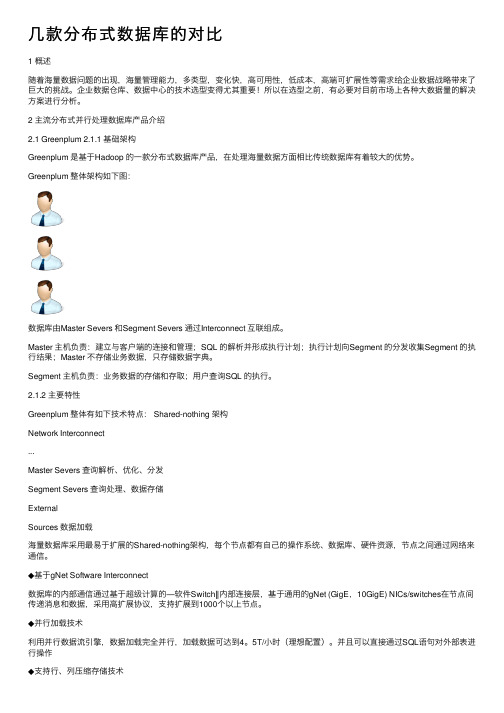
⼏款分布式数据库的对⽐1 概述随着海量数据问题的出现,海量管理能⼒,多类型,变化快,⾼可⽤性,低成本,⾼端可扩展性等需求给企业数据战略带来了巨⼤的挑战。
企业数据仓库、数据中⼼的技术选型变得尤其重要!所以在选型之前,有必要对⽬前市场上各种⼤数据量的解决⽅案进⾏分析。
2 主流分布式并⾏处理数据库产品介绍2.1 Greenplum 2.1.1 基础架构Greenplum 是基于Hadoop 的⼀款分布式数据库产品,在处理海量数据⽅⾯相⽐传统数据库有着较⼤的优势。
Greenplum 整体架构如下图:数据库由Master Severs 和Segment Severs 通过Interconnect 互联组成。
Master 主机负责:建⽴与客户端的连接和管理;SQL 的解析并形成执⾏计划;执⾏计划向Segment 的分发收集Segment 的执⾏结果;Master 不存储业务数据,只存储数据字典。
Segment 主机负责:业务数据的存储和存取;⽤户查询SQL 的执⾏。
2.1.2 主要特性Greenplum 整体有如下技术特点: Shared-nothing 架构Network Interconnect...Master Severs 查询解析、优化、分发Segment Severs 查询处理、数据存储ExternalSources 数据加载海量数据库采⽤最易于扩展的Shared-nothing架构,每个节点都有⾃⼰的操作系统、数据库、硬件资源,节点之间通过⽹络来通信。
◆基于gNet Software Interconnect数据库的内部通信通过基于超级计算的―软件Switch‖内部连接层,基于通⽤的gNet (GigE,10GigE) NICs/switches在节点间传递消息和数据,采⽤⾼扩展协议,⽀持扩展到1000个以上节点。
◆并⾏加载技术利⽤并⾏数据流引擎,数据加载完全并⾏,加载数据可达到4。
5T/⼩时(理想配置)。
ASTER_ENVI大气校正
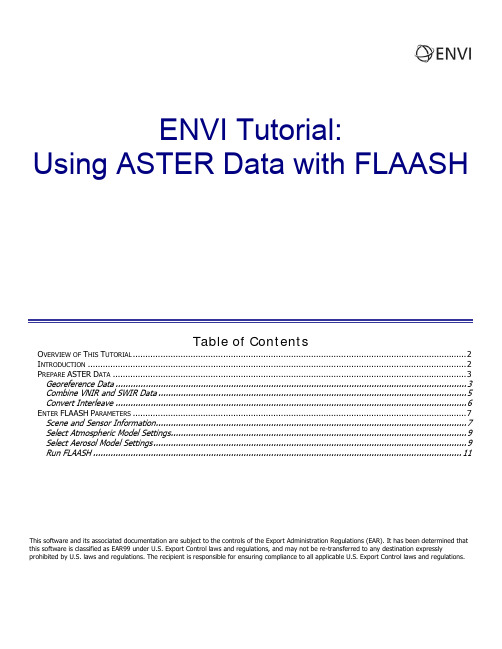
ENVI Tutorial:Using ASTER Data with FLAASHTable of ContentsO VERVIEW OF T HIS T UTORIAL (2)I NTRODUCTION (2)P REPARE ASTER D ATA (3)Georeference Data (3)Combine VNIR and SWIR Data (5)Convert Interleave (6)E NTER FLAASH P ARAMETERS (7)Scene and Sensor Information (7)Select Atmospheric Model Settings (9)Select Aerosol Model Settings (9)Run FLAASH (11)This software and its associated documentation are subject to the controls of the Export Administration Regulations (EAR). It has been determined thatthis software is classified as EAR99 under U.S. Export Control laws and regulations, and may not be re-transferred to any destination expresslyprohibited by U.S. laws and regulations. The recipient is responsible for ensuring compliance to all applicable U.S. Export Control laws and regulations.Overview of This TutorialThis tutorial describes how to prepare ASTER Level 1A data for input into Fast Line-of-sight Atmospheric Analysis of Spectral Hypercubes (FLAASH). FLAASH is included in the Atmospheric Correction Module: QUAC and FLAASH. You will import a sample ASTER Level 1A data set from south-central Colorado into FLAASH and learn how to select appropriate parameters for FLAASH, based on the characteristics of the scene.Because ASTER Level 1A bands are not coregistered, you cannot directly input the VNIR or SWIR data sets into FLAASH. This tutorial demonstrates how to georeference the data and how to use ENVI's Layer Stacking tool to combine the visible near-infrared (VNIR) and shortwave infrared (SWIR) bands into a single data set to input into FLAASH. If you only want to process one data set (for example, VNIR only), you do not need to perform Layer Stacking.Files Used in This TutorialENVI Resource DVD: envidata\asterFile DescriptionAST_L1A.hdf ASTER Level 1A data set in HDF format, south-central ColoradoAST_L1A.hdf.met HDF global and local metadata for the above fileIntroductionFLAASH is a first-principles atmospheric correction modeling tool for retrieving spectral reflectance from hyperspectral and multispectral radiance images. With FLAASH, you can accurately compensate for atmospheric effects. FLAASH corrects wavelengths in the visible through near-infrared and short-wave infrared regions, up to 2.5 μm. Unlike many other atmospheric correction programs that interpolate radiation transfer properties from a pre-calculated database of modeling results, FLAASH incorporates the MODTRAN4 radiation transfer code.FLAASH also includes the following features:•Correction for the adjacency effect (pixel mixing due to scattering of surface-reflected radiance)•An option to compute a scene-average visibility (aerosol/haze amount). FLAASH uses the most advanced techniques for handling particularly stressing atmospheric conditions, such as the presence of clouds.•Cirrus and opaque cloud classification map•Adjustable spectral polishing for artifact suppressionFLAASH supports hyperspectral sensors (such as HyMAP, AVIRIS, HYDICE, HYPERION, Probe-1, CASI, and AISA) and multispectral sensors (such as Landsat, SPOT, IRS, and ASTER). Water vapor and aerosol retrieval are only possible when the image contains bands in appropriate wavelength positions.In addition, FLAASH can correct images collected in either vertical (nadir) or slant-viewing geometries. FLAASH was developed by Spectral Sciences, Inc.Prepare ASTER Data1.From the ENVI main menu bar, select File→Open External File→EOS→ASTER. The Enter ASTERFilenames dialog appears.2.Navigate to envidata\aster and select AST_L1A.hdf. ClickOpen. Four groups of data appear in the Available Bands List: twogroups of visible near-infrared (VNIR) data, one group ofshortwave infrared (SWIR) data, and one group of thermalinfrared (TIR) data.ENVI (4.2 and later) automatically calibrates Level 1A data toradiance based on information on the HDF attributes. The units ofthe output ASTER radiance are W/(m2•μm • sr).Coregister DataThe Georeference ASTER tool is used to coregister the different ASTERbands, a step that is required before the data can be atmosphericallycorrected using FLAASH.Since the FLAASH model is only applicable to bands between 0.35 μm and2.5 μm, do not use the TIR bands. Also, In FLAASH, all of the bands thatyou simultaneously correct in the same input image must have the sameviewing geometry. Since Band 3B is a backward-viewing band, do not usethis band. (You can correct Band 3B separately in FLAASH if necessary.)1.From the ENVI main menu bar, select Map→GeoreferenceASTER→Georeference Data. The Input ASTER Image dialogappears.2.The Input ASTER Image dialog lists four files with the same name. Click the first file in the list; this is the VNIRdata set with three bands. Verify that the wavelengths range from 0.556 μm to 0.807 μm. Click OK. TheGeoreference ASTER Data dialog appears.3.In the list of projections, select Geographic Lat/Lon. Accept the default values for the other fields. Note: youcan select other projections, but you should use the same projection for the VNIR and SWIR data sets.Note: you are not required to enter an output GCP filename. If you want to keep your GCPs, then you can enter a filename in the field provided.4.Click OK. The Registration Parameters dialog appears.5.Accept the default values for all fields, and choose Output Result to File.6.In the Enter Output Filename field, type vnir_georef. Click OK. The Image Registration status dialogappears during processing.7.Repeat Steps 1-5 for the SWIR data set. In the Input ASTER Image dialog, select the third AST_L1A file in thelist. (Verify the wavelengths range from 1.656 to 2.4.) In the Registration Parameters dialog, enter an output filename of swir_georef.8.The georeferenced VNIR and SWIR bands now appear in the Available Bands List. Their band names arepreceded with "Warp."Combine VNIR and SWIR DataThe next step is to combine the georeferenced VNIR and SWIR data sets using ENVI's Layer Stacking tool, and to resample the SWIR data set to 15 m resolution to match the resolution of the VNIR data set.1.From the ENVI main menu bar, select Basic Tools→Layer Stacking. The Layer Stacking Parameters dialogappears.2.Click Import File. The Layer Stacking Input File dialog appears.3.Select vnir_georef and click OK.4.Click Import File again. The Layer Stacking Input File dialog appears.5.Select swir_georef and click OK.6.Make sure vnir_georef is the top file. (Use the Reorder Files button and drag the filename to the top, ifnecessary, to change the order).7.Ensure that the Inclusive radio button is selected.8.Ensure that the Output Map Projection is Geographic Lat/Lon.9.Accept the default values for X/Y Pixel Size and Resampling.10.In the Enter Output Filename field, type aster_vnir_swir, and click OK. After processing is complete, thecombined data set appears in the Available Bands List. Band names are preceded with "Layer."Convert InterleaveFLAASH requires input files to be in BIL or BIP interleave.1.From the ENVI main menu bar, select Basic Tools→Convert Data (BSQ, BIL, BIP). The Convert File InputFile dialog appears.2.Select the combined VNIR/SWIR data set (aster_vnir_swir) and click OK. The Convert File Parametersdialog appears.3.Select the BIL radio button. Ensure the Convert In Place toggle button is set to No.4.In the Enter Output Filename field, type aster_BIL and click OK. The ASTER data are now ready for inputinto FLAASH.Enter FLAASH Parameters1.From the ENVI main menu bar, select Spectral→FLAASH. The FLAASH Atmospheric Correction Model InputParameters dialog appears.2.Click Input Radiance Image. The FLAASH Input File dialog appears.3.Select aster_BIL and click OK. The Radiance Scale Factors dialog appears. The ASTER radiance units areW/(m2•μm • sr). FLAASH requires input radiance units of μW/( cm2• nm • sr).4.Click Use single scale factor for all bands, and enter 10.0 for the Single scale factor. Click OK.5.In the FLAASH dialog, click Output Reflectance File. The Select Output File dialog appears. Navigate to adirectory where you want to save the output reflectance file, and specify an output filename. Click Open.6.Click Output Directory for FLAASH Files. The Browse for Folder dialog appears. Navigate to a directory whereyou want to save the output files. Click OK.7.In the Rootname for FLAASH Files field, enter a prefix to add to each FLAASH file produced during a singlesession. Do not include a directory path. The root name is the prefix appended to the output FLAASH filenames.ENVI automatically adds an underscore character to the rootname.Scene and Sensor InformationThese fields help FLAASH determine where the sun was in the sky and the path of sunlight through the atmosphere to the ground and back to the sensor.1.Click the Sensor Type button and select Multispectral→ASTER. The Sensor Altitude (km) valueautomatically changes to 705.000.2.In the Pixel Size (m) field, enter 15.0.3.The Ground Elevation (km) field is the average scene elevation in kilometers above sea level. You wouldnormally research this prior to entering scene and sensor information for FLAASH. According to a DEM of thisregion, the average elevation is 2537 m (2.537 km). Enter a value of 2.537.If you are unsure of the values to enter for Scene Center Location, Flight Date, and Flight Time GMT (if you are unfamiliar with the scene), you can locate them in the HDF metadata that accompany the ASTER file.4.From the ENVI main menu bar, select Basic Tools→Preprocessing→Data-Specific Utilities→View HDFGlobal Attributes. The Select Input HDF Filenames dialog appears.5.Navigate to envidata\ASTER and select AST_L1A.hdf. Click Open. The Global Attributes dialog appears. Notethat the only way to browse the metadata is to scroll; you cannot search for specific fields. Saving the metadata to an ASCII file and opening it in a text editor will allow you to search specific field names.6.From the Global Attributes dialog menu bar, select File→ Save Text to ASCII. The Output Report Filenamedialog appears. Navigate to your output directory and select an output filename. Click OK.7.Close the Global Attributes dialog. Open the ASCII metadata file in a text editor.8.Search for "SCENECENTER" in the metadata. The latitude of the scene center is 38.290529 degrees, and thelongitude is -105.637035 degrees. In the FLAASH dialog, click the DD <-> DMS toggle button. Enter thesevalues in the Lat and Lon fields of the FLAASH dialog, respectively. Be sure to include the minus (-) sign toindicate the Western hemisphere.9.Search for "SINGLEDATETIME" in the metadata. This field lists the day and time of data acquisition for the datafile. The date is 20000601, and the time of day is 181651033000Z. Enter June 1, 2000 in the Flight Date field, and enter 18:16:51 GMT in the Flight Time GMT (HH:MM:SS) field.Select Atmospheric Model SettingsUse the Atmospheric Model drop-down list to choose one of the standard MODTRAN model atmospheres. For the best results, select a model whose standard column water vapor amount is similar to, or somewhat greater than, that expected for the scene. The following table lists the standard column water vapor amounts (from sea level to space) for each model atmosphere:Model Atmosphere Water Vapor(std atm-cm)Water Vapor(g/cm2)Surface AirTemperatureSub-Arctic Winter (SAW) 518 0.42 -16° C or 3° FMid-Latitude Winter (MLW) 1060 0.85 -1° C or 30° FU.S. Standard (US) 1762 1.42 15° C or 59° FSub-Arctic Summer (SAS) 2589 2.08 14° C or 57° FMid-Latitude Summer (MLS) 3636 2.92 21° C or 70° FTropical (T) 5119 4.11 27° C or 80° F1.The ASTER scene used in this tutorial is in south-central Colorado, so select U.S. Standard from theAtmospheric Model drop-down list.2.The Water Retrieval toggle button is greyed out because this is not an option with ASTER data. You will use aconstant column water vapor amount for all pixels in the image. Leave the default value of 1.0 in the WaterColumn Multiplier field.Select Aerosol Model SettingsThe Aerosol Model drop-down list has the following options. The choice of model is not critical if the visibility is high (for example, greater than 40 km).•Rural⎯ Represents aerosols in areas not strongly affected by urban or industrial sources. The particle sizes are a blend of two distributions: one large and one small.•Urban⎯ A mixture of 80% rural aerosol with 20% soot-like aerosols, appropriate for high-density urban/industrial areas.•Maritime⎯ Represents the boundary layer over oceans, or continents under a prevailing wind from the ocean. It is composed of two components, one from sea spray and another from rural continentalaerosol (that omits the largest particles).•Tropospheric⎯ Applies to calm, clear (visibility greater than 40 km) conditions over land and consists of the small-particle component of the rural model.1.From the Aerosol Model drop-down list, select Rural. This particular ASTER scene is centered in a mountainousarea that is not strongly affected by urban or industrial sources.2.From the Aerosol Retrieval drop-down list, select None. It is not recommended to retrieve the visibility(aerosol) with ASTER data. While ASTER bands cover the region required for the dark-land pixel-retrieval method, the bandwidth for Band 2 is fairly wide (60 nm) and will likely include the vegetation red edge, which could significantly bias the visibility estimate.3.The Initial Visibility (km) value is assumed for the atmospheric correction if the aerosol is not being retrieved.The following table lists approximate values based on weather conditions:Weather Condition Scene VisibilityClear 40 to 100 kmModerate Haze 20 to 30 kmThick Haze 15 km or lessLeave the default value of 40.00 for Initial Visibility (km).Tutorial: Using ASTER Data with FLAASH 11ENVI Tutorial: Using ASTER Data with the FLAASH Module Run FLAASHThe FLAASH Atmospheric Correction Model Input Parameters dialog should similar to the following:1. The Multispectral Settings button is only used to select specific bands for water and aerosol retrieval. Since you are not retrieving any of these with ASTER data, you do not need to click Multispectral Settings.2. For this tutorial, you will not use the Advanced Settings , Save , or Restore buttons.3. In the FLAASH Atmospheric Model Input Parameters dialog, click Apply to begin the FLAASH processing. You may cancel the processing at any point, but be aware that there are some FLAASH processing steps that cannot be interrupted, so the response to the Cancel button may not be immediate.When FLAASH processing is complete, the output reflectance image appears in the Available Bands List. You should also find the journal file and the template file in the FLAASH output directory.4. Click Cancel in the FLAASH Atmospheric Correction Model Input Parameters dialog.5. Examine and close the FLAASH Atmospheric Correction Results dialog.。
aster注册密钥

aster注册密钥Registering a key with Aster is a crucial step in ensuring the security and integrity of your data. The process of registering a key with Aster involves several steps and considerations, and it is important to understand the implications of this process. From a technical perspective, registering a key with Aster involves generating a unique key pair, consisting of a public keyand a private key. The public key is then registered with Aster, which allows for secure communication and data encryption. This process is essential for protecting sensitive information and ensuring that only authorized users have access to the data.From a security standpoint, registering a key withAster is a critical step in maintaining the confidentiality and integrity of your data. By registering a key with Aster, you are ensuring that your data is encrypted and can onlybe accessed by authorized users. This is particularly important in today's digital age, where data breaches andcyber attacks are increasingly common. By registering a key with Aster, you are taking proactive steps to protect your data and prevent unauthorized access.From a compliance perspective, registering a key with Aster may be necessary to meet regulatory requirements and industry standards. Many industries, such as healthcare and finance, have strict regulations governing the protection of sensitive data. By registering a key with Aster, you are demonstrating your commitment to data security and compliance with these regulations. This can help you avoid potential fines and legal repercussions, as well as build trust with your customers and partners.From a practical standpoint, registering a key with Aster is essential for enabling secure communication and data exchange. Whether you are sending sensitive information over the internet or storing it in a database, registering a key with Aster ensures that the data is encrypted and protected from unauthorized access. This is particularly important for businesses that rely on digital communication and data storage, as it helps to prevent databreaches and maintain the trust of customers and partners.From a strategic perspective, registering a key with Aster is an important part of your overall data security strategy. By implementing strong encryption and key management practices, you are reducing the risk of data breaches and protecting your organization's reputation. This can have long-term benefits for your business, as it helps to build trust with customers and partners and demonstrates your commitment to data security. In today's digital landscape, where data breaches can have serious consequences, registering a key with Aster is a proactive step towards protecting your organization and its stakeholders.From a user perspective, registering a key with Aster may seem like a complex and technical process. However, it is important to understand the importance of this step in ensuring the security of your data. By registering a key with Aster, you are taking proactive steps to protect your information and prevent unauthorized access. This can provide peace of mind and reassurance that your data issecure, whether you are a business owner, an employee, or a customer. Understanding the significance of registering a key with Aster can help users appreciate the importance of data security and the role they play in protectingsensitive information.In conclusion, registering a key with Aster is acritical step in ensuring the security and integrity of your data. From technical, security, compliance, practical, strategic, and user perspectives, it is clear that registering a key with Aster is essential for protecting sensitive information and maintaining trust with customers and partners. By understanding the implications of this process and the benefits it provides, organizations and individuals can take proactive steps towards securing their data and preventing unauthorized access. Whether you are a business owner, an employee, or a customer, registering a key with Aster is an important part of maintaining data security and protecting sensitive information.。
基于ASTER数据的地表温度反演研究
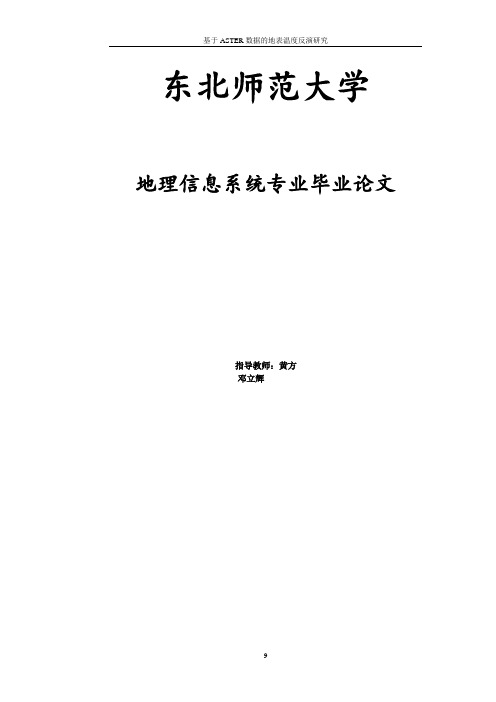
东北师范大学地理信息系统专业毕业论文指导教师:黄方邓立辉1、引言 (3)2、ASTER数据特征 (3)3、ASTER地表温度反演 (5)3.1研究区与数据 (5)3.2地表温度反演方法 (5)3.3地表温度反演实验 (7)3.4地表温度反演结果 (9)4、结论 (12)参考文献 (13)基于ASTER数据的地表温度反演研究摘要:热红外遥感是研究地表热辐射特性的重要手段之一,遥感反演陆地温度可获得地表温度空间差异,而地表温度是地球表面能量平衡和温室效应的一个重要指标,是区域和全球尺度地表物理过程的一个关键因子,在城市热岛研究、农业干旱监测及区域温度变化等领域有重要应用。
与TM、MODIS数据相比,ASTER数据具有较高的空间分辨率和波谱分辨率,特别是ASTER数据中的第13和14波段,在反演区域地表温度方面具有良好的应用前景。
本文应用ASTER数据的优势,采用劈窗算法,对研究区地表温度进行反演,求算研究区的NDVI值并对地物进行分类,简单分析地物类型、NDVI与温度的相关性。
关键词:遥感;地表温度;ASTER;温度反演Land Surface Temperature Retrieval Based on ASTER ImageAbstract: Thermal infrared remote sensing is one of the important approaches to study the surface thermal radiation characteristics. Inversion of land surface temperature with remote sensing reveals the spatial difference in LST. Land surface temperature is not only a essential index of the Earth surface energy balance and greenhouse effect, but also a key factor of local and global land physical processes. LST is widely applied to detect urban heat island, agricultural drought and regional temperature changes. Compared to TM and MODIS data, ASTER image has higher spatial resolution and spectral resolution in particular band 13 and 14 which has shown promising application in land surface temperature retrieval. making use of the advantages of ASTER data, land surface temperature was estimated by split window algorithms. NDVI was calculated and thereby land cover classification was performed. After that, the correlation between NDVI and LST was discussed.Keywords: Remote sensing;Land temperature; ASTER; Temperature retrieval1、引言地表温度LST(Land Surface Temperature)是研究地表与大气之间物质和能量交换的重要参数,是地球表面能量平衡和温室效应的一个指标,具有区域和全球性。
ASTER_FLAASH
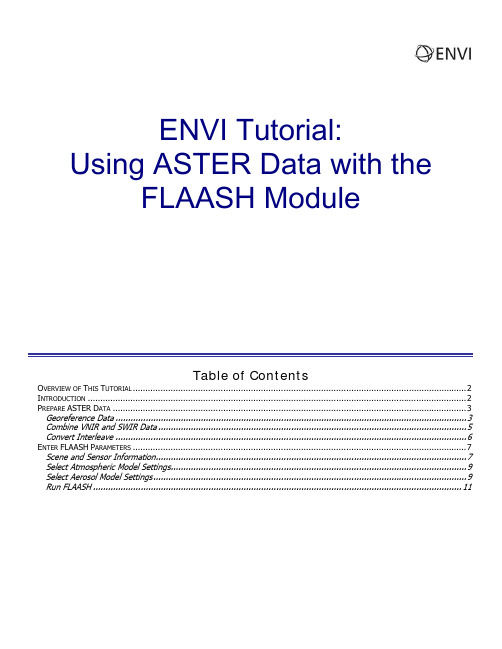
ENVI Tutorial:Using ASTER Data with theFLAASH ModuleTable of ContentsO VERVIEW OF T HIS T UTORIAL (2)I NTRODUCTION (2)P REPARE ASTER D ATA (3)Georeference Data (3)Combine VNIR and SWIR Data (5)Convert Interleave (6)E NTER FLAASH P ARAMETERS (7)Scene and Sensor Information (7)Select Atmospheric Model Settings (9)Select Aerosol Model Settings (9)Run FLAASH (11)Overview of This TutorialThis tutorial describes how to prepare ASTER Level 1A data for input into the Fast Line-of-sight Atmospheric Analysis of Spectral Hypercubes (FLAASH) module. You will import a sample ASTER Level 1A data set from south-central Colorado into FLAASH and learn how to select appropriate parameters for FLAASH, based on the characteristics of the scene.Because ASTER Level 1A bands are not coregistered, you cannot directly input the VNIR or SWIR data sets into FLAASH. This tutorial demonstrates how to georeference the data and how to use ENVI's Layer Stacking tool to combine the visible near-infrared (VNIR) and shortwave infrared (SWIR) bands into a single data set to input into FLAASH. If you only want to process one data set (for example, VNIR only), you do not need to perform Layer Stacking.Files Used in This TutorialENVI Resource DVD: envidata\asterFile DescriptionAST_L1A.hdf ASTER Level 1A data set in HDF format, south-central ColoradoAST_L1A.hdf.met HDF global and local metadata for the above fileIntroductionThe FLAASH module is a first-principles atmospheric correction modeling tool for retrieving spectral reflectance from hyperspectral and multispectral radiance images. With FLAASH, you can accurately compensate for atmospheric effects. FLAASH corrects wavelengths in the visible through near-infrared and short-wave infrared regions, up to 2.5 m. Unlike many other atmospheric correction programs that interpolate radiation transfer properties from a pre-calculated database of modeling results, FLAASH incorporates the MODTRAN4 radiation transfer code.FLAASH also includes the following features:Correction for the adjacency effect (pixel mixing due to scattering of surface-reflected radiance)An option to compute a scene-average visibility (aerosol/haze amount). FLAASH uses the most advancedtechniques for handling particularly stressing atmospheric conditions, such as the presence of clouds.Cirrus and opaque cloud classification mapAdjustable spectral polishing for artifact suppressionFLAASH supports hyperspectral sensors (such as HyMAP, AVIRIS, HYDICE, HYPERION, Probe-1, CASI, and AISA) and multispectral sensors (such as Landsat, SPOT, IRS, and ASTER). Water vapor and aerosol retrieval are only possible when the image contains bands in appropriate wavelength positions.In addition, FLAASH can correct images collected in either vertical (nadir) or slant-viewing geometries. FLAASH was developed by Spectral Sciences, Inc.Prepare ASTER Data1.From the ENVI main menu bar, select File Open External File EOS ASTER. The Enter ASTER Filenamesdialog appears.2.Navigate to envidata\aster and select AST_L1A.hdf. ClickOpen. Four groups of data appear in the Available Bands List: t groups of visible near-infrared (VNIR) data, one group ofshortwave infrared (SWIR) data, and one group of thermalinfrared (TIR) data.woENVI (4.2 and later) automatically calibrates Level 1A data toradiance based on information on the HDF attributes. The units ofthe output ASTER radiance are W/(m2μm sr).Coregister DataThe Georeference ASTER tool is used to coregister the different ASTERbands, a step that is required before the data can be atmosphericallycorrected using FLAASH.Since the FLAASH model is only applicable to bands between 0.35 μm and2.5 μm, do not use the TIR bands. Also, In FLAASH, all of the bands thatyou simultaneously correct in the same input image must have the sameviewing geometry. Since Band 3B is a backward-viewing band, do not usethis band. (You can correct Band 3B separately in FLAASH if necessary.)1.From the ENVI main menu bar, select Map GeoreferenceASTER Georeference Data. The Input ASTER Image dialogappears.2.The Input ASTER Image dialog lists four files with the same name. Click the first file in the list; this is the VNIRdata set with three bands. Verify that the wavelengths range from 0.556 μm to 0.807 μm. Click OK. TheGeoreference ASTER Data dialog appears.3.In the list of projections, select Geographic Lat/Lon. Accept the default values for the other fields. Note: youcan select other projections, but you should use the same projection for the VNIR and SWIR data sets.Note: you are not required to enter an output GCP filename. If you want to keep your GCPs, then you can enter a filename in the field provided.4.Click OK. The Registration Parameters dialog appears.5.Accept the default values for all fields, and choose Output Result to File.6.In the Enter Output Filename field, type vnir_georef. Click OK. The Image Registration status dialogappears during processing.7.Repeat Steps 1-5 for the SWIR data set. In the Input ASTER Image dialog, select the third AST_L1A file in thelist. (Verify the wavelengths range from 1.656 to 2.4.) In the Registration Parameters dialog, enter an output filename of swir_georef.8.The georeferenced VNIR and SWIR bands now appear in the Available Bands List. Their band names arepreceded with "Warp."Combine VNIR and SWIR DataThe next step is to combine the georeferenced VNIR and SWIR data sets using ENVI's Layer Stacking tool, and to resample the SWIR data set to 15 m resolution to match the resolution of the VNIR data set.1.From the ENVI main menu bar, select Basic Tools Layer Stacking. The Layer Stacking Parameters dialogappears.2.Click Import File. The Layer Stacking Input File dialog appears.3.Select vnir_georef and click OK.4.Click Import File again. The Layer Stacking Input File dialog appears.5.Select swir_georef and click OK.6.Make sure vnir_georef is the top file. (Use the Reorder Files button and drag the filename to the top, ifnecessary, to change the order).7.Ensure that the Inclusive radio button is selected.8.Ensure that the Output Map Projection is Geographic Lat/Lon.9.Accept the default values for X/Y Pixel Size and Resampling.10.In the Enter Output Filename field, type aster_vnir_swir, and click OK. After processing is complete, thecombined data set appears in the Available Bands List. Band names are preceded with "Layer."Convert InterleaveFLAASH requires input files to be in BIL or BIP interleave.1.From the ENVI main menu bar, select Basic Tools Convert Data (BSQ, BIL, BIP). The Convert File InputFile dialog appears.2.Select the combined VNIR/SWIR data set (aster_vnir_swir) and click OK. The Convert File Parametersdialog appears.3.Select the BIL radio button. Ensure the Convert In Place toggle button is set to No.4.In the Enter Output Filename field, type aster_BIL and click OK. The ASTER data are now ready for inputinto FLAASH.Enter FLAASH Parameters1.From the ENVI main menu bar, select Spectral FLAASH. The FLAASH Atmospheric Correction Model InputParameters dialog appears.2.Click Input Radiance Image. The FLAASH Input File dialog appears.3.Select aster_BIL and click OK. The Radiance Scale Factors dialog appears. The ASTER radiance units areW/(m2μm sr). FLAASH requires input radiance units of μW/( cm2 nm sr).4.Click Use single scale factor for all bands, and enter 10.0 for the Single scale factor. Click OK.5.In the FLAASH dialog, click Output Reflectance File. The Select Output File dialog appears. Navigate to adirectory where you want to save the output reflectance file, and specify an output filename. Click Open.6.Click Output Directory for FLAASH Files. The Browse for Folder dialog appears. Navigate to a directory whereyou want to save the output files. Click OK.7.In the Rootname for FLAASH Files field, enter a prefix to add to each FLAASH file produced during a singlesession. Do not include a directory path. The root name is the prefix appended to the output FLAASH filenames.ENVI automatically adds an underscore character to the rootname.Scene and Sensor InformationThese fields help FLAASH determine where the sun was in the sky and the path of sunlight through the atmosphere to the ground and back to the sensor.1.Click the Sensor Type button and select Multispectral ASTER. The Sensor Altitude (km) valueautomatically changes to 705.000.2.In the Pixel Size (m) field, enter 15.0.3.The Ground Elevation (km) field is the average scene elevation in kilometers above sea level. You wouldnormally research this prior to entering scene and sensor information for FLAASH. According to a DEM of thisregion, the average elevation is 2537 m (2.537 km). Enter a value of 2.537.If you are unsure of the values to enter for Scene Center Location, Flight Date, and Flight Time GMT (if you are unfamiliar with the scene), you can locate them in the HDF metadata that accompany the ASTER file.4.From the ENVI main menu bar, select Basic Tools Preprocessing Data-Specific Utilities View HDFGlobal Attributes. The Select Input HDF Filenames dialog appears.5.Navigate to envidata\ASTER and select AST_L1A.hdf. Click Open. The Global Attributes dialog appears. Notethat the only way to browse the metadata is to scroll; you cannot search for specific fields. Saving the metadata to an ASCII file and opening it in a text editor will allow you to search specific field names.6.From the Global Attributes dialog menu bar, select File Save Text to ASCII. The Output Report Filenamedialog appears. Navigate to your output directory and select an output filename. Click OK.7.Close the Global Attributes dialog. Open the ASCII metadata file in a text editor.8.Search for "SCENECENTER" in the metadata. The latitude of the scene center is 38.290529 degrees, and thelongitude is -105.637035 degrees. In the FLAASH dialog, click the DD <-> DMS toggle button. Enter thesevalues in the Lat and Lon fields of the FLAASH dialog, respectively. Be sure to include the minus (-) sign toindicate the Western hemisphere.9.Search for "SINGLEDATETIME" in the metadata. This field lists the day and time of data acquisition for the datafile. The date is 20000601, and the time of day is 181651033000Z. Enter June 1, 2000 in the Flight Date field, and enter 18:16:51 GMT in the Flight Time GMT (HH:MM:SS) field.Select Atmospheric Model SettingsUse the Atmospheric Model drop-down list to choose one of the standard MODTRAN model atmospheres. For the best results, select a model whose standard column water vapor amount is similar to, or somewhat greater than, that expected for the scene. The following table lists the standard column water vapor amounts (from sea level to space) for each model atmosphere:Model Atmosphere Water Vapor(std atm-cm)Water Vapor(g/cm2)Surface AirTemperatureSub-Arctic Winter (SAW) 518 0.42 -16° C or 3° FMid-Latitude Winter (MLW) 1060 0.85 -1° C or 30° FU.S. Standard (US) 1762 1.42 15° C or 59° FSub-Arctic Summer (SAS) 2589 2.08 14° C or 57° FMid-Latitude Summer (MLS) 3636 2.92 21° C or 70° FTropical (T) 5119 4.11 27° C or 80° F1.The ASTER scene used in this tutorial is in south-central Colorado, so select U.S. Standard from theAtmospheric Model drop-down list.2.The Water Retrieval toggle button is greyed out because this is not an option with ASTER data. You will use aconstant column water vapor amount for all pixels in the image. Leave the default value of 1.0 in the WaterColumn Multiplier field.Select Aerosol Model SettingsThe Aerosol Model drop-down list has the following options. The choice of model is not critical if the visibility is high (for example, greater than 40 km).Rural Represents aerosols in areas not strongly affected by urban or industrial sources. The particlesizes are a blend of two distributions: one large and one small.Urban A mixture of 80% rural aerosol with 20% soot-like aerosols, appropriate for high-densityurban/industrial areas.Maritime Represents the boundary layer over oceans, or continents under a prevailing wind fromthe ocean. It is composed of two components, one from sea spray and another from rural continentalaerosol (that omits the largest particles).Tropospheric Applies to calm, clear (visibility greater than 40 km) conditions over land andconsists of the small-particle component of the rural model.1.From the Aerosol Model drop-down list, select Rural. This particular ASTER scene is centered in a mountainousarea that is not strongly affected by urban or industrial sources.2.From the Aerosol Retrieval drop-down list, select None. It is not recommended to retrieve the visibility(aerosol) with ASTER data. While ASTER bands cover the region required for the dark-land pixel-retrieval method, the bandwidth for Band 2 is fairly wide (60 nm) and will likely include the vegetation red edge, which could significantly bias the visibility estimate.3.The Initial Visibility (km) value is assumed for the atmospheric correction if the aerosol is not being retrieved.The following table lists approximate values based on weather conditions:Weather Condition Scene VisibilityClear 40 to 100 kmModerate Haze 20 to 30 kmThick Haze 15 km or lessLeave the default value of 40.00 for Initial Visibility (km).Tutorial: Using ASTER Data with the FLAASH Module Run FLAASHThe FLAASH Atmospheric Correction Model Input Parameters dialog should similar to the following:1.The Multispectral Settings button is only used to select specific bands for water and aerosol retrieval. Sinceyou are not retrieving any of these with ASTER data, you do not need to click Multispectral Settings.2.For this tutorial, you will not use the Advanced Settings, Save, or Restore buttons.3.In the FLAASH Atmospheric Model Input Parameters dialog, click Apply to begin the FLAASH processing. Youmay cancel the processing at any point, but be aware that there are some FLAASH processing steps that cannot be interrupted, so the response to the Cancel button may not be immediate.When FLAASH processing is complete, the output reflectance image appears in the Available Bands List. Youshould also find the journal file and the template file in the FLAASH output directory.4.Click Cancel in the FLAASH Atmospheric Correction Model Input Parameters dialog.5.Examine and close the FLAASH Atmospheric Correction Results dialog.11ENVI Tutorial: Using ASTER Data with the FLAASH Module。
SRTM、ASTER GDEM 、GTOPO30介绍

ASTER GDEM介绍2月,搭载了ME-TI(Ministry of Economy,Trade and Industry)制造的先进星载热辐射和反 射计(ASTER),并通过它的近红外波段的垂直向下成像传 感器和后视成像传感器获取立体像对,最终生成DEM数据。 ASTER GDEM是采用全自动化的方法对150 万景的ASTER 存档 数据进行处理生成的,其中包括通过立体相关生成的 1264118 个基于独立场景的ASTERDEM 数据,再经过去云处 理,除去残余的异常值,取平均值,并以此作为ASTER GDEM 对应区域的最后像素值。纠正剩余的异常数据,再按 1°×1°分片,生成全球ASTER GDEM 数据。它的空间分辨 率为15m×15m,每幅ASTER影像为4200行×4100列, 大约对应地球上60km×60km的地面区域。 ASTER GDEM数据覆盖了地球表面北纬83°到南纬83°之间的所有陆 地区域,占地球陆地表面的99%,在全球共有22600个分片, 每个分片中陆地区域面积所占的比例至少为该分片面积的 0.01%。
ASTER GDEM数据参数
投影:UTM/WGS84
覆盖范围:全球
空间分辨率:1弧度秒 (约30 米) 精度:垂直精度20米,水平精度30米 版本:目前共有2版,第一版V1于2009年公布,第二版V002 于2011年10月公布。
ASTER GDEM数据特征
Ⅰ、第1版本ASTER GDEM(ASTER GDEM V1)数据基本特征如下:
ASTER GDEM介绍
2009年6月30日,美国航天局(NASA)与日本经济产业省( METI)共同推出了最新的地球电子地形数据ASTER GDEM(先 进星载热发射和反射辐射仪全球数字高程模型),该数据是 根据 NASA的新一代对地观测卫星Terra的详尽观测结果制作 完成的。这一全新地球数字高程模型包含了ASTER传感器 (Advanced Spaceborne Thermal Emission and Reflection radiometer先进星载热发射和反辐射计)搜集的130 万个立 体图像。ASTER是唯一一部高分辨解析地表图像传感器,其 主要任务是通过14个频道获取整个地表的高分辨解析图像数 据-黑白立体照片。在4到16天之内,当ASTER重新扫描到同 一地区,它具有重复覆盖地球表面变化区域的能力。
ASTER DEM用于AERMOD预测之简要分析eiarookie@eiafans
ASTER DEM用于AERMOD预测之简要分析eiarookie@eiafans 摘要:采用ASTER DEM后,可以将AERMOD预测中的AERMAP预处理成功率提高到接近100%,可有效减少在地形与处理的时间消耗。
1 ASTER DEM 简介日本和米国联合探测的,精度、数据质量都比上一代的SRTM DEM高,详细介绍见链接:/dem/resource/doc/gdem3.pdf 数据下载地址:(1)http://www.gdem.ASTER.ersdac.or.jp/download.jsp需要注册账号,免费的(邪恶地想,如果天朝搞出来肯定收费了^_^)。
(2)国内镜像,未测试/admin/datademMain.jsp2 数据直观对比见图1,图2,后者为ASTER dem生成的。
后者数据精度明显要好。
图1中一个点位竟然到了海里去了,图2中就ok了。
图1 SRTM生成的高程等值线图图2 ASTER生成的高程等值线图3、ASTER DEM 代替SRTM DEM的优点(1)数据是日本研究机构后处理的,质量高,异常值少,一次即可通过预处理,对于饱受困扰的EIAer而言,是一个福音。
具体方法仍是在GM13里面导出(无需更改projection)全幅数据,导入AERMAP即可。
(异常值导致不通过预处理的可能占60%)(2)研究人员对海洋数据很贴心地作了处理O(∩_∩)O~,不像SRTM是噩梦般的海洋无效值,还要去ultraedit里面处理asc格式的无效值。
(海洋无效值导致不通过预处理的可能占20%,剩余是各种错误)(3)对于边界的处理,ASTER可以做到无缝衔接,省去一些麻烦。
4、ASTER DEM 与SRTM DEM 数据对大气预测结果的影响-对比分析由上表可知:(1)预测网格同为100m时,SRTM和ASTER差别不是特别大(差别在10-20%),随着单位时间的增大,差别减少。
ASTER因为地形单元精度更高,故结果更贴近实测值。
交流学习之ASTER
Aster 为数据建模工具,一般将数据取出后导入其中,进行相关分析,省公司今年推荐使用aster ,spss modeler 作为辅助工具进行使用。
Aster 主要使用sql 语句,spss modeler 为图形化界面,主要为拖拽式工具。
建模的一般为4个步骤。
每步对应aster 的操作如下:模型输入时,数据主要取自经分。
1.Aster 基本操作之登陆:第一步:先登陆主机系统,通过4A 登陆资源IP:10.152.253.113.跳转处如下窗口:模型输入确定输入字段、时间窗口、生成所有衍生字段数据预处理缺失值、异常值数据探索指标间相关性、指标与目标变量相关性、筛选指标模型搭建Logistic 回归模型模型需求确认查准率、查全率、提升度、KS值模型效果评估输入用户名和密码。
用户名:act -U 4A主账号密码:aster_user(若登陆报错请参考报错文档解决方案)登陆后可直接输入语句分析数据。
也可登陆客户端分析数据。
一般使用客户端分析。
第二步:登陆tedatastudio客户端。
连接beehive库界面如下:2.Aster之数据导入。
数据导入和orcle类似,先建表再导入数据。
第一步:建表,和oracle基本一致。
drop table if existssbb_kd_z1;create table sbb_kd_z1 (FLAG Varchar--不加长度默认,FLOW1511 Numeric--不加数据默认distribute by hash(ID_NO) --在建表时最好加入此句,distribute by 表示分区类型。
分区类型一般有两种分别为hash和replication.hash为水平分布数据到整个集群。
第二步:导入数据,在下图目录下找到已经建的表。
右键选择data->load data(导出数据同理,导入数据为自己摸索,如有更好的方法请分享)进入如下界面点击launch,出现如下界面,点击browse选择需要导入的文件。
SRTM与ASTER数据精度分析和比较本科毕业论文
SRTM与ASTER数据的精度分析和比较引言由于可获得的SRTM每个90m的数据点是由9个30m的数据点算术平均得来的,我们可以了解SRTM数据所记录的并不是真正的地面点数据。
ASTER以地面获得的实际数据点的值为矩阵的元素,它能反映真实的地貌特征。
通过选取同一个地区的不同数据形式的数字地面模型[2],在Global Mapper中绘制等高线,分析等高线的特点,观察其3维模型的特点,再在Matlab中进行矩阵的运算,求的此地区两数据的差值,来分析SRTM DEM与ASTER DEM的精度,从而确定哪种数据精度更高,在什么地区运用什么种类的DEM更好、更合适。
本文在介绍了SRTM数据、ASTER数据、Global Mapper、Matlab软件之后,运用Global Mapper 软件进行等高线的绘制,等高线的叠加,发现两种数据的等高线并不一致,等高线的走向以及弯曲程度不一致。
再观察其3维模型,基于ASTER的3维模型更细致的表达了地面的起伏变化。
从而得出ASTER的精度高于SRTM的精度。
利用Matlab软件进行矩阵的运算,计算差值矩阵的最大值,最小值,平均值以及方差等,分析两数据的在平原和山区的差异,得出在平原地区无论是30m的数据好似是90m的数据均能很好地表达地貌,在实际生活和普通科研中,二者均能满足需要。
而在山区二者的差异很大,平均值在SRTM所描绘的地貌比ASTER所描绘的地貌平均高出6m的高程,而且其差值不稳定,上可达270m左右,下可达-160m,方差达到15m,所以两种数据所描绘的山区地貌有很大差异,在表现地面起伏形态时,在山区益选择ASTER数据。
而在垂直度上需要借助其他数据进行比较。
1 SRTM与ASTER 数据[10]及Global Mapper和Matlab简介SRTM数据与ASTER数据都是通过遥感传感器对地面上的信息进行采集,获得的地面上的地物地貌三维数据,即数字高程模型[4],因此很多时候又称为SRTM DEM和ASTER DEM[5]。
Aster数据的DEM生产及精度评价
境处于中亚热带季风湿润气候区。黎平是个山区 县, 地势 起 伏显著, 属于一系列不同形状、不同大小、不同高低的山脉 集 合而成的山 地地 貌。本次 研 究黎 平采 用的 AST ER 数 据 为 2002 年 4 月 22 日 的 1A 数据, 数据 编号 为: pg- PR1A 0000
- 2002042201_047_010. hdf。 精度验证的数据有: 国家地理信息中心购买地黎平县 的
3 精度评价
在实际应用中, 常用的 DEM 精度评价方法有检 查点法、 剖面法、等高线 回放 法等[ 8] 。本 文主 要采 用检查 点法、剖 面 法两种方法进行精度评价。进行精度评价时首先将利用 OrthoEngine 模 块生 产的 DEM ( 空 间分 辨率 为 15m) 重采 样 成 25m( 全简称 AST ER_DEM ) , 使其与 国家 地理 信息中 心购 买 地黎平县的 1B50 000 的 DEM ( 简称 N GCC_DEM ) 具有相 同 的分辨 率。部 分 A ST ER_DEM 以及 与 AST ER 遥感 影 像 的 3D 显示见插页 4 彩图。
2004. 1
摘要: 利用贵州省黎平县 AST ER 15m 的立体影像像对进 行 DEM 生产并 对其精 度进行 评价。研究 结果表 明: A ST ER 数 据提取 DEM 是可行的; 地面控制点( GCPs) 的精度、分布和 数量是 决定提 取 DEM 数 据精度 的关键; 控 制点数 目较多, 分布 均 匀时可以大大提高 DEM 提取的精度。
R MSE =
En
y i - y ^i
2
/n
i= 1
式中: y i 和y^i 分别为测定值和预测值, n 为样本数。
40 个 检 查 点 的 RM SE = 53. 41m, 其 中 最 大 误 差 为
