Lenovo F800 用户手册
Lenovo Smart Frame 用户手册 (CD-3L501F)说明书

Lenovo Smart Frame User GuideLenovo CD-3L501FBasicsNote:All pictures and illustrations in this document are for reference only.The Lenovo Smart Frame app supports both Android TM and iOS systems. This document uses the Android system as an illustrative example.Because the Lenovo Smart Frame app will regularly be updated, refer to the latest version for the actual procedure and screenshots.Keep the network stable during use of the Lenovo Smart Frame.The Lenovo smart app referred to in this manual is a phone app.Before using this information and the product it supports, be sure to read the following: Safety, Warranty & Quick Start GuideRegulatory Notice"Important safety and handling information" in "Appendix".The Safety, Warranty & Quick Start Guide and the Regulatory Notice are available at:Lenovo HelpLooking for help? The Lenovo Help app can offer you support with direct access to Lenovo's web assistance and forums*, frequent Q&A*, system upgrades*, hardware function tests, warranty status checks*, service requests**, and repair status**.1.Open the app and log in with your account.2.Enter Home screen, tap>Support to get more help.Note:*requires data network access.** is not available in some countries.Privacy protectionTo protect your privacy, you can delete the device data by removing the Smart Frame device or performing a factory reset in the app.1.Open the app and log in with your account.2.Enter Device home screen, tap.Tap Remove Device to remove the existing Smart Frame devices.Enter About Device, tap Factory Reset Device to factory reset.Technical specificationsModel Lenovo CD-3L501F Dimension21.5"Resolution1920 x 1080Wireless communication Bluetooth 5.0;WLAN 802.11 ac/a/b/g/n, 2.4GHz/5GHzGetting startedGetting the appSearch for and download the Lenovo Smart Frame App from the Google Play Store or Apple App Store to begin the setup process.Connecting to deviceYou’ll need to connect your Lenovo Smart Frame to the Internet before using it.1.Open the Lenovo Smart Frame app.2.Log in to the app with your Lenovo ID. You can also sign up using email, or use your google orfacebook accounts to login in.Note: You will need a Lenovo ID to log in to the app if using an IOS system.3.Turn on Bluetooth. In the app's Home screen, tap Add New Device to find a device. Once a deviceis found, you can follow the instructions to confirm that it is the right device by matching the numbers displayed on both screens, and select Connect to continue.4.Connect to a WLAN network for your Smart Frame device.5.Follow the on-screen instructions to set up your Lenovo Smart Frame and connect your Googleaccount.Using the Lenovo Smart Frame appHome screenAfter signing up on your app, enter the Home screen . Pull down from anywhere on the screen to refresh.1.Add device and manage rooms4.The Lenovo Smart Frame device image, tap it to enter the Device Home screen 2.Include App Settings, Voice Control, Support ,Contact Us and About5.Display connectivity status of device3.Display room name Device home screen1.Display default or user-specified device name 5.Go to previous item, such as previous photo and previous artwork2.Settings include General Settings, Device Settings, More and Remove Device 6.Go to next item, such as next photo and next artwork3.Click on the "star" icon to save a photo tofavorites7.Current channel4.Display what the connected device is showing 8.Include Brightness, Photo Settings and ChannelsChannel listThe Smart Frame device includes several channels to display different content. You can edit the channel, select a default or optional channel, or create a new channel.Selected photos: Allows you to select album(s) from your existing Google Photos account.Art gallery: Displays a pre-composed collection of artwork.Recommendation: Curates photos from your entire Google Photos library randomly based on an intelligent algorithm using criteria such as this week in history and recent events.If there are items that you may not want the frame to show, be sure to archive them directly from your Google Photos account before displaying this channel.Clock: Displays a full screen clock face of your choice.Manage your channel1.Open the app, enter the Device home screen, tap Channels.2.Tap Edit Channels.3.Remove channels from the channel list or add channels to the channel list and then tap Save. Create channel1.Open the app, enter the Device home screen, go to Channels>Edit Channels.2.Tap Create Channel, select album to create your custom channel and then tap Create.Function displayDisplay your photosSelect an album from your existing Google Photos account and choose which photos within are listed.1.Open the app, enter Device home screen.2.Tap Channels, select the Selected Photos channel and select an album from Google photos.3.Go to >Photo Display Settings, and set up the photo display style.The Show Pair switch is set to on by default and needs be turned off to display single photos.Turn on the Lock Orientation switch and the Smart Frame device will only show photos in the locked orientation.Tap Slideshow Speed and select the speed at which your photo slideshow plays. During theslideshow, you can pause and play the photos.Turn on Curated Collage Display switch and the Smart Frame device will auto-curate and dispaly collages.Show photo created date and show time1.Open the app, enter the Device home screen.2.Go to>Photo Display Settings, and set up the date and time.Tap Show Time and select 12-Hour time or 24-Hour time.The Display Photo Created Date switch is set to on by default.View clockThe clock channel displays a full screen clock face of your choice.1.Open the app and enter Device home screen.2.Tap Channels, select Clock channel, and select a clock face.Motion controlItem transition1.Open the app, enter Device home screen.2.Go to>Motion Control, the Motion Control switch is set to on by default and needs be turnedoff to disable the gesture for your Smart Frame device.3.Swipe left for the next item (photo, artwork), swipe right for the previous item (photo, artwork). Channel transition1.Open the app, enter the Device home screen.2.Go to>Motion Control, the Motion Control switch is set to on by default and needs be turnedoff to disable the gesture for your Smart Frame device.3.Swipe up for the next channel.Motion sensor failureThe motion sensor cannot work properly under the below conditions:The light in the room is too bright, such as direct sunlight shining on the frame.The frame is put on a table and the gesture sensor is close to the table surface.Hand movement is not horizontally level with the motion sensor position.Note: We suggest you stand closer to the frame and wait until the keys on the frame light up before starting a motion command.Voice controlControl the Smart Frame device with your voice. According to different commands, the Smart Frame device performs different actions.1.Open the app, enter the Home screen.2.Tap>Voice Control. Follow the instructions to enable Alexa and Google Assistant voicecommand for your Smart Frame device.3.You can control the Smart Frame device with existing Alexa or Google Assistant devices.For example:You can say "OK Google, turn on Lenovo Smart Frame" or "Alexa, turn on Lenovo Smart Frame".Auto-Brightness &Sleep modeThe frame display adjusts brightness based on your environment and turns off after being in a dark environment for a moment at the preset time when sleep mode is enabled. The frame will exit sleep mode if the preset exit time arrives or the environment becomes brighter again.Manage Sleep mode and set a preset time1.Open the app and enter Device home screen.2.Go to>Brightness & Sleep Mode, the Sleep Mode switch is set to on by default and needsbe turned off to disable the sleep mode preset.3.Set a preset time.Manage Auto-Brightness1.Open the app and enter Device home screen.2.Go to>Brightness & Sleep Mode, the Auto-Brightness switch is set to on by default andneeds be turned off to disable the auto-brightness preset.Note: When manually adjusting brightness settings, the brightness will still automatically revert back to auto-brightness presets when a preset time arrives.AppendixImportant safety and handling informationTo avoid personal injury, property damage, or accidental damage to the product, read all of the information in this section before using the product. For additional tips to help you operate your device safely, go to /safety.Handle your device with careDo not drop, bend, or puncture your device; do not insert foreign objects into or place heavy objects on your device. Sensitive components inside might become damaged.Your device screen is made of glass. The glass might break if the device is dropped on a hard surface, is subjected to a high impact, or is crushed by a heavy object. If the glass chips or cracks, do not touch the broken glass or attempt to remove it from the device. Stop using the device immediately and contact Lenovo technical support for repair, replacement, or disposal information.When using your device, keep it away from hot or high-voltage environments, such as electrical appliances, electrical heating equipment, or electrical cooking equipment. Use your device only in the temperature range of 0°C (32°F) to 40°C (104°F) (storage -20°C (-4°F) to 60 °C (140°F)) to avoid damage.Don't expose your device to water, rain, extreme humidity, sweat or other liquids.Do not disassemble or modify your deviceYour device is a sealed unit. There are no end-user serviceable parts inside. All internal repairs must be done by a Lenovo-authorized repair facility or a Lenovo-authorized technician. Attempting to open or modify your device will void the warranty.Plastic bag noticeDANGER:Plastic bags can be dangerous. Keep plastic bags away from babies and children to avoid danger of suffocation.Adapter informationPrevent your device and AC adapter from getting wet.Do not immerse your device in water or leave your device in a location where it can come into contact with water or other liquids.Use approved charging methods only.Note: Please only use standard Lenovo power adapters. The use of third-party power adapters will affect the charging speed, resulting in abnormal charging and potential damage to the equipment.Connect a standard power adapter to a suitable power outlet.Charging devices might become warm during normal use. Ensure that you have adequate ventilation around the charging device. Unplug the charging device if any of the following occurs: The charging device has been exposed to rain, liquid, or excessive moisture.The charging device shows signs of physical damage.You want to clean the charging device.Warning:Lenovo is not responsible for the performance or safety of products not manufactured orapproved by Lenovo. Use only approved Lenovo ac adapters.Dispose according to local laws and regulationsWhen your device reaches the end of its useful life, do not crush, incinerate, immerse in water, or dispose of your device in any manner contrary to local laws and regulations. Some internal parts contain substances that can explode, leak, or have an adverse environmental effects if disposed of incorrectly. See “Recycling and environmental information” for additional information.Keep your device and accessories away from small childrenYour device contains small parts that can be a choking hazard to small children. Additionally, the glass screen can break or crack if dropped on or thrown against a hard surface.Be aware of heat generated by your deviceWhen your device is turned on, some parts might become hot. The temperature that they reach depends on the amount of system activity. Extended contact with your body, even through clothing, could cause discomfort. Avoid keeping your hands, your lap, or any other part of your body in contact with a hot section of the device for any extended time.Electronic emission noticesFCC Compliance StatementThis equipment has been tested and found to comply with the limits for a Class B digital device, pursuant to Part 15 of the FCC Rules. These limits are designed to provide reasonable protection against harmful interference in a residential installation. This equipment generates, uses, and can radiate radio frequency energy and, if not installed and used in accordance with the instructions, may cause harmful interference to radio communications. However, there is no guarantee that interference will not occur in a particular installation. If this equipment does cause harmful interference to radio or television reception, which can be determined by turning the equipment off and on, the user is encouraged to try to correct the interference by one or more of the following measures: Reorient or relocate the receiving antenna.Increase the separation between the equipment and receiver.Connect the equipment into an outlet on a circuit different from that to which the receiver isconnected.Consult an authorized dealer or service representative for help.Lenovo is not responsible for any radio or television interference caused by unauthorized changes or modifications to this equipment. Unauthorized changes or modifications could void the user’s authority to operate the equipment.This device complies with Part 15 of the FCC Rules. Operation is subject to the following two conditions: (1) this device may not cause harmful interference, and (2) this device must accept any interferencereceived, including interference that may cause undesired operation.Responsible Party:Lenovo (United States) Incorporated1009 Think Place - Building OneMorrisville, NC 27560Telephone: 1-919-294-5900ISED CautionThis device complies with Innovation, Science and Economic Development Canada license-exempt RSS standard(s). Operation is subject to the following two conditions:(1) This device may not cause interference, and(2) this device must accept any interference, including interference that may cause undesired operation of the device.Le présent appareil est conforme aux CNR d'Industrie Canada applicables aux appareils radio exempts de licence. L'exploitation est autorisée aux deux conditions suivantes:(1) l'appareil ne doit pas produire de brouillage, et(2) l'utilisateur de l'appareil doit accepter tout brouillage radioélectrique subi, même si le brouillage est susceptible d'en compromettre le fonctionnement.Environmental, recycling, and disposal informationGeneral recycling statementLenovo encourages owners of information technology (IT) equipment to responsibly recycle their equipment when it is no longer needed. Lenovo offers a variety of programs and services to assist equipment owners in recycling their IT products. For information on recycling Lenovo products, go to /recycling.Important WEEE informationElectrical and electronic equipment marked with the symbol of a crossed-out wheeled bin may not be disposed as unsorted municipal waste. Batteries and waste of electrical and electronic equipment (WEEE) shall be treated separately using the collection framework available to customers for the return, recycling, and treatment of batteries and WEEE. When possible, remove and isolate batteries from WEEE prior to placing WEEE in the waste collection stream.Country-specific information is available at /recycling.Recycling information for JapanRecycling and disposal information for Japan is available at /recycling/japan.Recycling information for IndiaRecycling and disposal information for India is available at/social_responsibility/us/en/sustainability/ptb_india.html.Export classification noticeThis product is subject to the United States Export Administration Regulations (EAR) and has an Export Classification Control Number (ECCN) of 5A992.c. It can be re-exported except to any of the embargoed countries in the EAR E1 country list.TroubleshootingUnable to pair to smart phone1. Make sure that the frame is not connected to any other smart phone. The Frame can only connect toone smart phone at a time.2. Make sure the Bluetooth function on your smart phone is working properly. You may test your smartphone Bluetooth function by pairing it to other smart phones.3. On the frame, long press both the star and volume down key at the same time for 5 seconds to goback to the pair interface, and try to pair again.4. If you still cannot pair the smart phone, please call customer service.Fail to log into Google Photo1. Make sure your smart phone is connected to the Internet.2. Make sure Google Photo is available at the time and region you are using it.3. Make sure your Lenovo Smart Frame app is the latest version. Reinstall if needed.4. Make sure the network remains stable when you log in with your Google ID.5. If you still cannot log in, please call customer service.Why Google ID may require re-loginThis is part of the Google security mechanism where you are required to log in to your Google ID after a period of time.Cannot connect to WLAN1. If your frame cannot connect to WLAN, please try to reconfigure your frame and pair to your deviceagain. During the pairing you will be asked to select the WLAN network the frame will be connected to.2. If the above does not solve the issue, please call customer service.The Frame is unresponsive1. Please unplug and plug back in the power cable.2. Long press the star and volume down key at the same time for 5 seconds to go back to the pairinterface, and then retry.3. If it still cannot be resolved, please call customer service.。
联想 ThinkCentre M70q Gen4 M80q Gen4 M90q Gen 4用户指南

后视图
M70q Gen 4
项目 1 3 5 7 9
描述 选配接口* Wi-Fi® 天线插槽* USB 3.2 Gen 2 接口 HDMI™ 输出接口 DisplayPort™ 输出接口
* 适用于特定型号 M80q Gen 4 和 M90q Gen 4
目录
了解您的 Lenovo 计算机 . . . . . . iii
第 1 章 认识您的计算机 . . . . . . . 1
前视图 . . . . . . . . . . . . . . . . . . 1 后视图 . . . . . . . . . . . . . . . . . . 3 功能部件和规格 . . . . . . . . . . . . . . 5 USB 规格 . . . . . . . . . . . . . . . . . 6
第 4 章 保护计算机和信息安全 . . 15
锁定计算机 . . . . . . . . . . . . . . . 15 UEFI BIOS 密码 . . . . . . . . . . . . . 15 基于证书的 BIOS 管理 . . . . . . . . . . 16 使用软件安全解决方案 . . . . . . . . . . 17
CRU 列表 . . . . . . . . . . . . . . . . 29 卸下或更换 CRU . . . . . . . . . . . . . 30
电源适配器和电源线 . . . . . . . . . . 30 电源适配器支架 . . . . . . . . . . . . 31 VESA 安装支架 . . . . . . . . . . . . 36 立式支架 . . . . . . . . . . . . . . . 36 外接 Wi-Fi 天线 . . . . . . . . . . . . 37 外接光盘驱动器盒和外接光盘驱动器 . . . . 38 防尘罩 . . . . . . . . . . . . . . . . 40 计算机外盖 . . . . . . . . . . . . . . 41 硬盘驱动器和硬盘驱动器支架 . . . . . . . 42 内置扬声器 . . . . . . . . . . . . . . 44 系统风扇 . . . . . . . . . . . . . . . 45 纽扣电池 . . . . . . . . . . . . . . . 47 PCIe 卡和 PCIe 转换器(仅适用于 M90q Gen 4) . . . . . . . . . . . . . . . 48 Thunderbolt 4 卡模块(仅适用于 M90q Gen 4) . . . . . . . . . . . . . . . . . 51 I/O 支架(适用于 M80q Gen 4 和 M90q Gen 4) . . . . . . . . . . . . . . . . . 53 I/O 板 . . . . . . . . . . . . . . . . 53 散热器 . . . . . . . . . . . . . . . . 54 底盖 . . . . . . . . . . . . . . . . . 55 M.2 固态驱动器 . . . . . . . . . . . . 56 内存条 . . . . . . . . . . . . . . . . 57
Lenovo新圆梦F系列 电脑家电下乡使用指南

五:在查杀病毒后,病毒检查报告被保 存在 C 盘文件夹下,可随时查阅。
3.2 声音
1. 在前置音频输出接口接耳机时,后面连接的音箱会没有声音
前置音频输出口是为了使用方便而特定设置的,优先于后置的音频输出口,因此若音箱、耳 机等连接在前置音频输出口上,声音会通过前置音频输出口输出,此时连接在后置的音频输 出接口的声音设备将不发出声音。
危险:对高度危险要警惕 警告:对中度危险要警惕 注意:对轻微危险要关注
第一章:电脑硬件使用说明
1.1 电脑前部接口
1
2
3
4
电源开关
5
6
光驱按键
读卡器接口 ( 部分机型配备 )
USB 接口
耳机接口
麦克风接口
注意: 1) 部分机型不配置光驱。 2) 部分机型不配置读卡器。
1.3 连接电脑
连接电脑时,请使用以下信息 • 在电脑背面找到接口的小图标,使接口与图标匹配 • 如果您的电脑连线和接口面板的接口都有颜色标记,请按颜色把连线接头和接口进行配对连接。
ቤተ መጻሕፍቲ ባይዱ
方法二:手动安装
按照提示开始安装。 点击【确定】开始安装,重启系统, 进入 Windows 操作系统。 系统重新启动后,将继续自动安装 过程,直到最终完成。
在 Windows 系统中,点击【开始】 →【所有程序】→【Lenovo】→【驱 动与软件安装】。 程序启动后,根据提示,手动安装 相应的驱动和随机软件。 进行软件安装时, 在软件列表中勾 选需要的软件,进行安装。
注:用这种方式结束程序,可能导致未保存的数据丢失或程序损坏,请慎重使用。
2) 正确安装和卸载程序
正确安装程序 尽量不要在安装过程中非法停止安装(比如切断电源等),容易引起系统程序混乱甚至不能正常 进入系统。
联想Lenovo TB3-X70F说明书
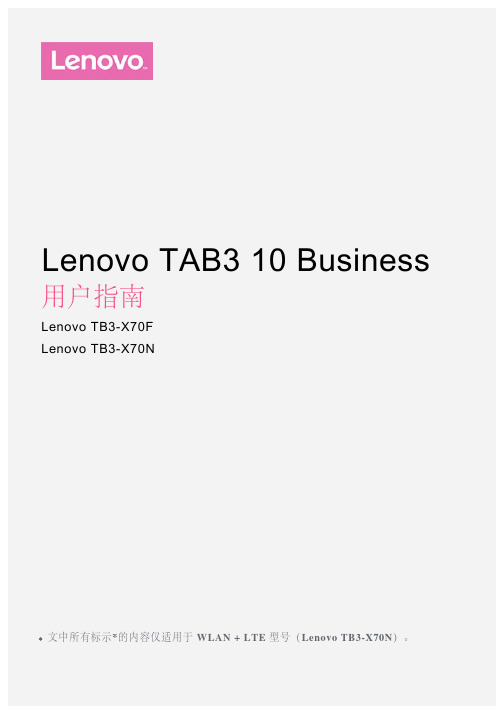
Lenovo TAB3 10 Business 用户指南Lenovo TB3-X70FLenovo TB3-X70N文中所有标示*的内容仅适用于 WLAN + LTE 型号(Lenovo TB3-X70N)。
基础信息注意:在使用本信息及其支持的产品之前,请务必阅读以下信息:《快速入门和安全服务指南》《法规声明》“附录”中的“重要安全和处理信息”《快速入门和安全服务指南》和《法规声明》已上载到网站:。
技术规格CPU MTK MT8161 *MTK MT8735电池7000 毫安时无线通讯蓝牙 4.0; WLAN 802.11 a/b/g/n/ac; GPS + 北斗;*LTE/TDSCDMA/WCDMA/CDMA2000/GSM主屏幕主屏幕是使用设备的起始点。
为了您的方便,主屏幕上已设置了一些实用的应用程序和小工具。
注意:根据您的位置、语言、运营商以及设备型号,设备的功能和主屏幕会有所不同。
您可随时对主屏幕进行自定义。
预览屏幕点按主屏幕上图标以外的任意位置并按住不放。
在屏幕底部是壁纸,锁屏壁纸和小部件。
在主屏幕上添加小部件置的位置,然后松开。
更换壁纸转到设置 > 显示 > 壁纸,然后选择您喜欢的壁纸。
点按主屏幕上图标以外的任意位置并按住不放,在屏幕底部选择壁纸,然后选择您喜欢的壁纸。
将应用程序移动到另一屏幕上点按并按住您想要移动的应用程序,将其向屏幕的左侧或右侧拖动,然后在您想要放置的位置松开。
卸载应用程序1.点按。
2.点按并按住要删除的应用程序。
3.拖动到屏幕顶端,点按确定。
屏幕按钮主屏幕底部有四个按钮。
多窗口按钮:点按可打开多个应用程序。
返回按钮:点按可返回到上一页。
主页按钮:点按可返回到默认主屏幕。
最近按钮:点按可查看最近使用的应用程序。
然后执行以下操作:点按应用程序可将其打开。
向左或向右滑动应用程序可将其关闭。
点按可关闭应用程序。
点按可锁定应用程序或点按可解锁。
点按可关闭所有未被锁定的应用程序。
联想 锋行系列家用电脑 说明书

4.031022260A危险:对高度危险要警惕警告:对中度危险要警惕注意:对轻微危险要关注建议:有益的提示禁止:危险的操作1目录目 录产品注册说明通告声明标志解释第1章电脑安装使用(部件概览) (1)1.1前面板 (1)1.2后面板 (3)1.3音箱 (5)1.45.1音箱连接主机音频输出口的方法 (5)1.5显示器及音箱与主机连接示意 (7)1.6安装注意事项 (7)1.7键盘的使用 (8)1.7.1第一种键盘的使用 (8)1.7.2第二种键盘的使用 (10)1.8鼠标的使用 (12)1.9拆开侧面板的方法 (14)1.10 PCI 扩展卡卡扣使用方法 (14)1.11 第二光驱安装方法 (15)1.12 热插拔硬盘盒的操作方法 (16)1.12.1 拔出硬盘盒的方法 (16)1.12.2 插入硬盘盒的方法 (17)1.12.3 硬盘装入硬盘盒的安装方法 (18)1.13 模式转换的使用方法 (19)第2章软件介绍 (21)2.1 一键恢复...........................................................................212目录2.2智能维护...........................................................................312.3杀毒软件说明...................................................................382.4金山词霸...........................................................................45第3章电脑安全使用.........................................................473.1系统还原的应用...............................................................473.2磁盘清理...........................................................................503.3硬盘错误检查和修复.......................................................513.4磁盘碎片整理...................................................................523.5日常维护...........................................................................53第4章系统及驱动安装.....................................................544.1Windows XP 系统的安装................................................544.2驱动安装...........................................................................564.3Windows XP(SP2)系统安全中心使用说明.................56第5章常见问题处理.........................................................645.1显示...................................................................................645.2声音...................................................................................655.3桌面图标...........................................................................675.4软件问题...........................................................................685.4.1结束程序..........................................................................685.4.2正确安装和卸载程序......................................................685.5光驱、硬盘.......................................................................705.6Windows 特殊说明. (70)使用注意事项1锋行系列用户手册电脑安装使用(部件概览)1第一章所有机型的配置以实物为准。
联想Y480&Y580使用说明书

g 一键影音体验按钮 触摸此按钮选择合适的场景模式。
注释 : 有关详细信息,请参见第 21 页的 “一键影音体验按钮”。
h 音量按钮
静音 / 取消静音
i 触控板
触控板起传统鼠标的作用。
注释 : 有关详细信息,请参见第 12 页的 “使用触控板”。
j 数字键盘 (Y580) 有关详细信息,请参见第 14 页的 “使用键盘”。
第 4 章 一键拯救系统................................... 26 一键拯救系统 ............................................... 26
第 5 章 故障排除 .......................................... 28 常见问题 ....................................................... 28 故障排除 ....................................................... 29
按电源按钮打开电脑。
配置操作系统
首次使用时,您需要配置操作系统。配置步骤或许包括以下步骤: • 接受最终用户许可协议 • 配置因特网连接 • 注册操作系统 • 创建用户账户
9
第 2 章 学习基本操作
使电脑进入睡眠状态或关机
当您结束使用电脑时,可以使电脑进入睡眠状态或关机。 使电脑进入睡眠状态 如果只是短时间不使用电脑,您可以让电脑进入睡眠状态。 当电脑处于睡眠状态时,您可以跳过启动程序,快速唤醒电脑。 若要使电脑进入睡眠状态,请执行下列其中一项。 • 单击 并且从开始菜单中选择睡眠。 • 按 Fn + F1。
联想硬盘保护应用用户手册
服务分区特殊说明联想教育应用方案注意事项第1章联想教育应用方案功能简介总体安装说明第2章联想教育应用的首次部署安装前的准备第一次布署的简要步骤硬盘保护系统的安装与部署网络同传的使用第3章联想教育应用的日常维护与使用硬盘保护的管理员菜单网络同传的使用第4章网络控制工具的使用概述功能特性安装与使用保护与同传图标显示列表资产管理网络管理应用设置本机操作常用操作第5章常见的问题与解答服务分区特殊说明硬盘保护,网络同传等教育应用所需的文件和相关数据保存在服务分区中,请不要删除此分区,否则将造成硬盘保护系统无法正常使用。
注意1. 您在安装Windows操作系统过程中,如果看到有已经存在的分区(即服务分区),请不要删除此分区。
2. 硬盘保护,网络同传等教育应用所需的文件和相关数据保存在服务分区中,如果服务分区被非联想维修人员所进行的操作删除或损坏,联想(北京)有限公司将不对由此而导致的任何损失承担责任,联想的服务及责任以联想产品随机文件所做出的服务承诺为准。
联想教育应用方案注意事项1. 每个系统不能超过8个分区:在硬盘保护分区设置过程中,每个系统包含的分区数不能超过8个(包括系统分区,共享数据区和专属数据区),否则可能影响网络同传的使用。
2. 硬盘每个分区的划分,请将容量控制在500MB到200GB之间。
3. 请您安装完操作系统、硬件驱动程序后立即安装“EDU驱动安装包”并重新启动计算机,然后再进行软件的安装,所有安装请在开放模式下进行。
第1章联想教育应用方案功能简介联想教育应用方案是专门为电子教室、网吧等公共机房环境设计开发的,包括硬盘分区管理、硬盘数据保护、CMOS参数保护、网络唤醒、IP分配、网络分组同传、智能同传、智能排程、断电同传以及机房网络管理控制等一系列重要功能,重点解决机房管理员如何快速方便地给机房中的所有计算机安装操作系统、驱动程序和应用软件的问题,以及解决如何快速清除计算机的前一个用户的操作,实现下一个用户使用同一台计算机初始用户环境的问题。
笔记本电脑使用说明书
本使用说明书提供了您所使用的笔记本电脑的硬件和软件信息。
由于笔记本电脑属于精密电子设备,在使用前您应该阅读全文。
特别是,如果您最近才对笔记本电脑产生兴趣或仅仅是一位初学者的话。
如果在您第一次阅读后有不懂的地方,请不必担心,将这本说明书放在计算机旁,边用边学。
1 USB PCMCIA 2 1.1 感谢您购买并使用联想昭阳天逸80 笔记本电脑。
该笔记本电脑集精巧的设计和强大的性能于一身,并能够连接多种不同外设进行扩展,是您办公、休闲、娱乐的好伙伴。
1.1.1 1 联想笔记本电脑使用说明书 1 LCD 开关 2 TFT 彩色液晶屏 3 电源按钮 4 快捷键按钮 5 键盘状态指示灯 6 键盘 7 触控板(TouchPad) 1 LCD 使用时,将屏钩向右推,然后向上轻推,即可打开显示屏。
2 TFT 本机采用 1 5. 4 英寸16: 10 TFT 彩色液晶显示屏,最高支持分辨率为 1 280*800, 32bit 彩色。
3 2 联想笔记本电脑使用说明书用于打开和关闭笔记本电脑的电源。
通过在系统的电源管理设置,在开机状态下按此键可以进入休眠/待机状态,或从休眠/待机状态中唤醒。
4-5 4 1 . Novo 键作为一键恢复键,用于开机进入“一键恢复”程序。
2.静音键开启和关闭静音功能 5. 1 .大写指示灯指示灯亮时表示大写启动 2.小键盘指示灯指示灯亮时表示小键盘启动 3.卷轴指示灯显示目前是否处于卷轴状态 6. 标准86 键键盘(内嵌数字键盘、功能键,与[Fn] 键组合,可以实现部分功能的快捷应用) ,详细介绍请参见使用键盘。
3 联想笔记本电脑使用说明书 7. TouchPad 相当于鼠标控制光标的移动,有两个按键相当于鼠标左右键,在安装其驱动程序后,还有一些增强功能, 详细介绍请参见使用触控板(Touch Pad)。
1.1.2 1 内置扬声器 2 音频接口 3 Audi o DJ 4 系统状态指示灯 5 无线网卡开关 1. 笔记本多媒体立体声扬声器,可输出清晰的立体声音频。
【精品】联想扬天系列用户手册V27
本说明书的用途在于帮助您正确地使用本产品,在第一次安装和使用本产品之前,请您务必先仔细阅读随机配送的所有资料,特别是本说明书中安全信息及其他条款所提及的注意事项。
这会有助于您更好地使用本产品。
标志解释注表示您在使用产品时的重要信息。
注意表示有可能会损坏产品内部组件或造成数据信息丢失的提示信息。
警告表示可能会导致财产损失或人身伤害的提示信息.第1章系统使用说明注意1。
请您在安装计算机前,核对装箱单,清点所有物品。
2。
在安装和使用计算机前请您认真阅读本说明书中的“注”、“注意"和“注意事项”等内容.连接计算机线缆请您参照图示查找计算机背面或正面的小图标,并对应接口安装计算机系统。
注意1。
您的计算机主机不一定具有图示的全部接口,这将视您所购买机型的具体配置而定。
2。
接口的布局和方向可能同图例有所不同,但这并不影响您安装计算机. 3.最后连接电源线,并且电源线应避免使用延长线,尽可能将计算机主机的电源线直接插入电源插座.4.如果您使用网络,应使用符合标准的以太网电缆.5.请不要安装或使用盗版软件及带有计算机病毒的软件。
启动计算机在开机前,请查看主机和显示器上相应开关和指示灯标示。
显示器的开关和指示灯以及如何操作,请查看显示器使用说明书。
图例如下图所示:注意1。
您的计算机主机不一定具有图示的所有按钮和指示灯,这将视您所购买的具体机型而定。
2.不同主机和显示器的按钮和指示灯的形状、大小、颜色和位置可能不同,请视您所购买的具体机型而定.3。
请先打开显示器和其他外接设备,然后打开计算机主机电源。
开机后,系统进行自检后进入操作系统.如果在启动过程中遇到问题,请参阅本说明书的“问题诊断与检修参考”和“服务信息和帮助”部分。
关闭计算机为防止损坏软硬件系统或丢失数据,在运行状态下,请不要随意点按电源开关,请按照如下步骤关闭计算机。
对于WindowsXP操作系统:1。
在Windows桌面上单击任务栏“开始”菜单;2.单击“关闭计算机”;3。
笔记本电脑用户手册(pdf 84页)
※為降低火災風險,請只使用AWG26號或更粗的通信電話線。
※請避免在雷電天氣下使用調制解調器(m o d e m),否則可能
會遭到閃電的遠距電擊。
பைடு நூலகம்
※請避免在洩漏的可燃氣體附近使用調制解調器(modem)。
※當打開隱藏或可見的激光光源時(如:光驅或S P D I F等產
品),請避免眼睛直視。
※本電池如有更換不正確會有爆炸的危險,請依製造商說明書
使用注意事項
※調整顯示屏至最清楚的 角度,並避免在反光及 太暗的環境下使用電 腦。
※保持頭部頸椎的 垂直,保持在最 舒適的姿勢。
※請保持眼睛與顯示 屏約50∼70公分 距離,調整桌面高 度,讓視線自然下 垂。適度的眨眨眼 睛,減低眼睛疲 勞。
※雙手保持輕鬆自 然的姿勢,勿用 力敲打鍵盤,儘 量讓手腕部分有 一個支撐的點。
※讓大腿與地板 平行,雙腳自 然著地。
※打字一段時間之 後,請稍作休息, 甩甩手腕,動動肩 膀跟頸部。
※請選擇一個具備腰部 支撐的人體工學座 椅,將脊椎拉直,背 部緊靠椅背。
使用注意事項
1請勿用手觸摸或按壓筆記本電腦顯示屏,如此將可能造 成顯示屏損壞。
2避免在灰塵飛揚或是環境髒亂的場所使用筆記本電腦 (灰塵容易引起系統故障)。
處理使用過之電池。
※額定輸入電壓電流:19V DC,3.42 A(A8F),4.74 A(A8J),
90W 。
※當遇到「電源線毀壞或是磨損」「有液體滴落在筆記本電腦
內」「筆記本電腦掉在地上或是外殼破損」等情況時,請馬
上關閉電源,並儘速連絡維修服務人員
目錄
本書導讀..................................................................................................................................................2 使用注意事項..........................................................................................................................................3 目錄..........................................................................................................................................................6 配件清單................................................................................................................................................10
- 1、下载文档前请自行甄别文档内容的完整性,平台不提供额外的编辑、内容补充、找答案等附加服务。
- 2、"仅部分预览"的文档,不可在线预览部分如存在完整性等问题,可反馈申请退款(可完整预览的文档不适用该条件!)。
- 3、如文档侵犯您的权益,请联系客服反馈,我们会尽快为您处理(人工客服工作时间:9:00-18:30)。
多功能无线移动硬盘Lenovo F800用户手册Lenovo F800用户手册欢迎您使用联想产品。
在第一次安装和使用本产品之前,请您务必仔细阅读随机配送的所有资料,这会有助于您更好地使用本产品。
如果您未按本手册的说明及要求操作本产品,或因错误理解等原因误操作本产品,联想(北京)有限公司将不对由此而导致的任何损失承担责任,但联想专业维修人员错误安装或操作过程中引起的损失除外。
联想(北京)有限公司已经对本手册进行了严格仔细的校勘和核对,但我们不能保证本手册完全没有任何错误和疏漏。
联想(北京)有限公司致力于不断改进产品功能、提高服务质量,因此保留对本手册中所描述的任何产品和软件程序以及本手册的内容进行更改而不预先另行通知的权利。
本手册的用途在于帮助您正确地使用联想产品,并不代表对本产品的软硬件配置的任何说明。
有关产品配置情况,请查阅与本产品相关合约(若有)、产品装箱单或咨询向您出售产品的销售商。
本手册中的图片仅供参考,如果有个别图片与产品的实际显示不符,请以产品实际显示为准。
©2013联想(北京)有限公司。
本手册内容受著作权法律法规保护,未经联想(北京)有限公司事先书面授权,您不得以任何方式复制、抄录本手册,或将本手册以任何形式在任何有线或无线网络中进行传输,或将本手册翻译成任何文字。
“联想”、“lenovo”是联想(北京)有限公司的注册商标或商标。
本手册内所述及的其他名称与产品可能是联想或其他公司的注册商标或商标。
如果您在使用过程中发现本产品的实际情况与本手册有不一致之处,或您想得到最新的信息,或您有任何问题或想法,请垂询或登陆:阳光服务网站:目录1认识本机 (4)1.1 F800概览 (4)1.2端口介绍 (4)1.3状态指示 (4)2F800配置(WEB) (5)2.1工具 (5)2.2登陆 (5)2.3WEB管理界面 (6)2.3.1主界面 (6)2.3.2系统设置 (7)2.3.3文件管理 (12)3iOS/Android客户端 (14)3.1iOS客户端安装 (14)3.2连接iPhone/iPad (14)3.3 Android客户端安装 (15)3.4连接Android设备 (16)3.5登陆设备(iOS/Android) (16)3.6 DLNA目录 (17)3.7文件播放 (19)3.7.1视频播放 (19)3.7.2音乐播放 (20)3.7.3图片浏览 (22)3.7.4文档浏览 (23)3.8文件管理 (23)3.9系统设置 (24)3.9.1设备设置 (24)3.9.2客户用户 (26)3.9.3缓存设置 (26)3.9.4语言设置 (26)3.9.5 WiFi热点列表 (26)3.9.6关于 (27)3.9.7注销 (27)1认识本机1.1F800概览图1-1 产品概览1.2端口介绍①USB2.0:关机模式下,给外部设备充电②电源键长按2秒:开启/关闭F800③Micro USB3.0:数据传输、本机充电④复位键:长按6秒恢复出厂设置⑤网络接口:插入网线与有线路由相连⑥无线指示灯:指示网络连接情况⑦读写指示灯:指示内部磁盘读写情况⑧电量指示灯:指示F800电量状态1.3状态指示1.电池指示灯:绿色长亮:电量充足,正常工作绿色闪烁:a.正常充电;b.边充边放红色:电量不足,即将耗完灯熄灭:电量充满2.读写指示灯:白灯快闪:装载核心程序白灯慢闪:数据交换白灯长亮:磁盘连接正常3.网络指示灯:蓝灯闪烁:F800转载核心程序蓝色长亮:无线信号稳定绿色闪烁:正在连接互联网绿色常亮:互联网连接成功2F800配置(WEB)可通过PC/Mac OS 客户端或直接在浏览器输入“192.168.100.1”进入WEB管理界面配置F800,本节主要介绍PC客户端,Mac Os的操作大体相同。
2.1工具1.PC客户端2.浏览器注:Windows电脑客户端及苹果电脑客户端请从本机磁盘内查找。
2.2登陆1.开启F800,待信号稳定后,用PC电脑连接无线“LenovoF800-xxxx”(密码:11111111)。
2.双击PC客户端,如下:图2-1 PC客户端主界面注:若客户端未找到IP地址,请按“刷新”3.单击以上主界面F800一栏,“登录”变为高亮显示,点击“登录”进入WEB管理登录界面,也可直接双击F800一栏打开登录界面,如下所示:图2-2 WEB管理器登录界面输入用户名:admin/guest,密码:password即可进入WEB 管理界面2.3WEB管理界面2.3.1主界面1.以admin登入后的主界面如下:图2-3 WEB管理器主界面guest用户登录后的操作请自行熟悉2.主界面为DLNA功能界面,视频、图片、音乐和文档为DLNA中的共享资源,点击其中任何一个图标,均可以进入移动硬盘中“Share”目录下对应的文件列表。
以视频为例子,显示如下:此目录显示出DLNA共享目录,“Share”目录中的视频文件,点击任何文件可以下载播放,音乐、图片和文档功能相似。
2.3.2系统设置此类目下包含对F800设置的所有条目,有设备信息,用户,网络,服务,系统和向导六个模块向导第一次配置F800,可通过向导进行配置。
点击向导弹出向导提示信息,可帮助您配置因特网设置、无线局域网设置和用户设置,如图所示:向导设置过程中,任意阶段我们可按“跳过”或“下一步”进入下一个步骤,选择“跳过”不保存当前步骤的设置,选择“下一步”将保存当前步骤的设置。
向导设置过程中,点击界面中的其他按钮可退出向导,设置无效。
完成设置后,设备将重启,此过程我们需等待2分钟设备信息“设备信息”包含F800的“主机名”、“序列号”、“厂商”、“型号”、“CPU”及存储容量等信息,如下所示:用户“用户”包含两项:管理员和来宾用户,管理员具有最高管理和访问权限,管理员用户可以修改管理员用户和来宾用户的登录密码。
网络网络包含主机名称设置、无线局域网设置、DHCP服务器设置和互联网设置。
(1) 主机名称点击“主机名称”进入主机名设置界面,主机名只能以英文字母开头,由字母、数字和“-”组成,且长度2-8位。
如图所示:(2) 无线局域网点击“无线局域网”进入无线局域网设置界面,如图所示:隐藏SSID:选择“开”时,设备关闭SSID,连接设备时需要手动输入SSID及密码,默认情况下为关闭隐藏SSID功能。
SSID:必须是字母和数字,长度为1~32。
模式:默认模式为11b/g/n。
其它模式:11Mbps(802.11b)、54Mbps(802.11g),300Mbps(802.11n)、11b/g/n。
密码:默认”11111111”,可修改。
IP地址:默认192.168.100.1,可修改。
子网掩码:默认255.255.255.0,可修改,修改原则请参考网络设置。
地区:默认当地时区,可修改通道:默认通道为“Auto”。
其它通道:1、2、3…13。
安全模式:默认安全模式为“Mixed WPA/WPA2-PSK”。
其它安全选项有None、WPA-PSK和WPA2-PSK。
(3) DHCP服务器此项可设置终端用户IP地址范围、网关及DNS服务器。
如图所示:“客户端列表“显示当前已连接终端用户的信息,如下所示:(4) 互联网(路由器功能)有线路由器功能:此项设置互联网接入方式,F800通过有线接入上层猫或者路由器,默认有线接入方式及动态IP分别如下所示:有线路由器模式有“PPPoE、静态IP、动态IP”三种广域网连接模式。
1. 动态IP:上层接路由器,通过上层路由器的DHCP获得IP。
2. 静态IP:上层接路由器,通过手动指定获得IP(必须与上层路由同一子网)。
3. PPPoE:上层通接猫,通过PPPoE拨号上网无线路由器功能:当选择无线接入模式,点击保存按钮,无线配置网络会自动扫描设备周围的无线接入点,如图所示:在SSID列表中选择要连接的无线(如:选择“DEBOCH”,然后在密码框中输入“DEBOCH”的密码),点击保存。
您可以通过两种方法设置IP地址:1. 动态IP:通过路由器的DHCP获得IP(如:DEBOCH)。
2. 静态IP:通过手动指定获得IP(必须与路由是同一子网)。
(5) 服务此项包含两项:Windows共享服务和DLNA服务1、 windows共享服务控制设备samba服务,选择关闭,设备无法进行在samba模式拷贝数据。
默认开启。
2、DLNA服务/DLNA Service:1)DLNA服务名称:不支持特殊字符,其他字符都支持,默认为DLNA-LenovoF800-XXXX(后四位为设备MAC地址后四位)2)DLNA扫描目录:出厂默认的是“Share”目录。
点击DLNA扫描目录框会弹出目录选择框,选择你需展示的文件夹,保存,主界面将显示你选择展示文件夹里的内容。
系统该项可设置时间,升级F800的固件及恢复出厂设置。
1)时间设置:可选择时区,自动设置时间及与internet同步2)固件升级:选择升级的固件后,点击升级,完成升级需等待300s3)恢复出厂值:开启该功能,长按F800的复位键即可恢复到出厂时的设置。
若关闭该功能,长按F800复位键无效。
重置后设备会重新启动。
来宾用户当以来宾用户(guest)登入设备WEB界面时,文件浏览显示的界面如下:(1)来宾用户(guest)只能访问磁盘分区中的Share文件夹,没有权限访问其他目录的文件夹。
如果磁盘有多个分区的话,guest也只能访问每个分区内的Share文件夹。
(2)当以来宾用户(guest)登入设备WEB界面时,点击用户显示的界面如下:(3)来宾用户(guest)只能修改来宾用户自己的登陆密码。
2.3.3文件管理1.文件管理,除了通过WEB管理界面配置F800,亦可通过其访问F800磁盘内的数据。
点击“文件管理”进入文件管理界面,可对文件或文件夹进行,刷新、创建文件夹、上传、复制、剪切、删除和重命名。
2.文件上传下载(如下Windows PC为例),WEB界面能否如下图一样直接双击文件下载,取决于浏览器是否支持下载。
最方便的下载方法是通过SAMBA协议访问F800,菜单->运行处输入“\\192.168.100.1”->运行,即可对无线硬盘进行最简单有效的操作进行文件管理。
以上是WEB界面设置及访问F800的所有操作,我们亦可通过Android/iOS客户端访问及设置F800。
3 iOS/Android客户端3.1iOS客户端安装1.点击iOS设备的桌面的”APP Store”图标,如下所示。
定位”Wi-Fi Storage”,按iOS 系统安装程序步骤安装”Wi-Fi Storage”。
2.一旦安装成功,移动设备的桌面将出现”Wi-Fi Storage”的图标,如下:3.2连接iPhone/iPad1.打开F800。
