Angel Newapp用户操作手册 航班控制模块 FDC V1.0
07 737NG使用手册
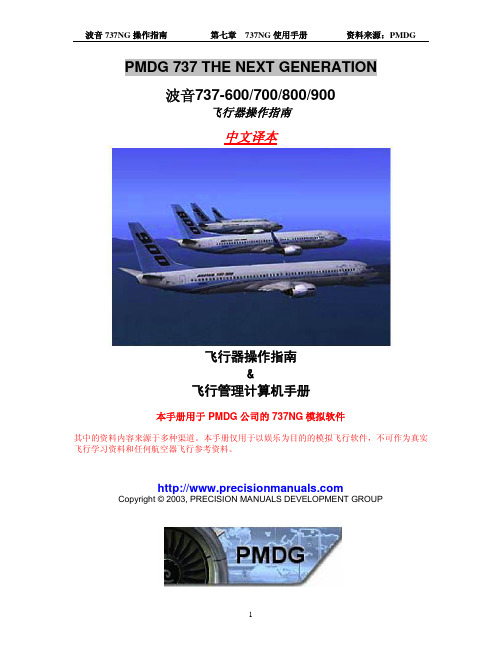
E/D… … … … … 下降终点(end of descent) EFIS… … … … ..电子飞行仪表系统(electronic flight instrument system) EGPWS… … … 增强型近地警告系统(enhanced ground proximity warning system) EGT… … … … ...尾气温度(exhaust gas temperature) ELEC… … … … 电源(electrical) EMER… … … ...紧急(emergency) ENG… … … … ..引擎(engine) ETOPS… … … .双发飞机延伸航程运行(extended range operation with twin engine airplanes) 注:详见国际民航相关规定。 EXEC… … … ...执行(execute)
波音 737NG 操作指南
第七章 737NG 使用手册
资料来源:PMDG
PMDG 737 THE NEXT GENERATION
波音737-600/700/800/900
飞行器Байду номын сангаас作指南
中文译本
飞行器操作指南 &
飞行管理计算机手册
本手册用于 PMDG 公司的 737NG 模拟软件
其中的资料内容来源于多种渠道。本手册仅用于以娱乐为目的的模拟飞行软件,不可作为真实 飞行学习资料和任何航空器飞行参考资料。
… … … … … … … … … … … … … … … … … ....D.............................................................
NEWAPP系统应急处理与备份演练培训201010

中国航信 研发中心 2010.10
内容概述
• NEWAPP系统备份应急体系介绍 • NEWAPP系统备份应急处理流程 • NEWAPP系统备份使用注意事项
NEWAPP系统备份应急体系介绍
• NEWAPP系统结构 – 前端应用模块 – 后台服务器模块 – 网络环境
息。
各部门处理流程与职责
• 登机部门应急处理流程图
登机口服务人员
发现故障
1)正常办理登机手续,可以继续
使用扫描枪。
通知控制主任、值机主任、凯 亚值班人员、机场信息中心
2)及时和值机柜台/控制室/配载 1)手室工核方对式备办份理模,式不航能班使基用本扫信描息枪。。 2)及时和值机柜台/控制室/配载室
Guide/Eterm备份方式
结束
NEWAPP系统应急流程图
故障发生
发现故障部门通知以下如下部门人员: 凯亚值班人员、 机场信息中心值班人 员、 值机主任、控制主任、配载主任
当地维护人员故障初步确认 , 同时上报航信在线服务中心
故障分类
网络故障
离港主机故障
机场这个离港 局域网故障
机场和航信之 间网络故障
航信主干网 故障
下载服务器 故障
只能采用手 工模式
可以采用切换备份线路;如备份线路 也不可用,采用NewApp本地办理
采用NewApp本地办理
切换备用服务器
机场当地服务 器故障
机场数据库 服务器故障
TUXEDO 应用服务故
障
所有数据库服务 器不可用
Y
采用GUIDE/ETERM的 备份方式
N
TUXEDO的重启操 作
2)正常客办;理②电电子子客客票票旅候客补(旅N客ew;Ap③p界电面子中客有票E标T 标识)识。丢失的旅客:④主机模式接收,备份模
F7简易操作手册

安徽省安银金融机具设备有限公司
一、登记用户指纹
按M键,输入管理者指纹,正确后进入下面界面
菜单↓
→用户登记
按OK键
→用户登记↓
管理者登记
用户登记↓
→指纹登记
按OK键
按OK键
新登记
否ESC是OK
按OK键
新登记
登记号码0000X
注:登记号码0000X(把0000X按上下键修改成所需要的号码后按OK键)
→用户门禁设置
按OK键
用户门禁设置
登记号码0000x
按▲键找到所需的号码
用户门禁设置
登记号码0000x
按OK键
用户0000x门禁
→所属分组1
按OK键,然后按▲或▼修改成需要的组号
用户0000x门禁
→所属分组X
按OK键确认,按▼键2次,按OK键
使用组时段
→时间段1 X
按1键2键,按OK键按C键
保存?
无效ESC保存OK
无效ESC保存OK
按OK键:
继续?
否ESC是OK
如需继续采集,按OK键,反之连续按C键,直到退回时间界面。
二、设置指纹
菜单
用户管理
用户管理
→设置
按M键,输入管理者指纹进入菜单
按▼键
按OK键
菜单
用户管理
系统设置
→电源管理
按4次▼键屏幕显示
记录设置
→门禁功能设置
按OK键
门禁功能设置
→时间段定义
按▼键
时间段定义
否escok备份登记登记号码0000x二设置指纹按m键输入管理者指纹进入菜单系统设置电源管理屏幕显示记录ห้องสมุดไป่ตู้置门禁功能设置按ok门禁功能设置时间段定义时间段定义用户门禁设置按ok菜单用户管理用户管理设置菜单用户管理用户门禁设置登记号码0000x按键找到所需的号码用户门禁设置登记号码0000x按ok用户0000x门禁所属分组按ok键然后按或修改成需要的组号用户0000x门禁所属分组按ok键确认按键2次按ok保存
PMDG Universal Flight Tablet P用户指南说明书

PMDG UNIVERSAL FLIGHT TABLETCopyright © 2011-2023PMDG SimulationsAll Rights ReservedDISCLAIMER AND COPYRIGHT INFORMATIONThis manual was compiled for use only with the PMDG products for Microsoft Flight Simulator. The information contained within this manual is derived from multiple sources and is not subject to revision or checking for accuracy. This manual should not be used for training or familiarity with any aircraft. This manual is not assumed to provide operating procedures for any aircraft system and is written for entertainment purposes.The PMDG Simulations Web Site can be found at:Copyright © 2023 PMDG SimulationsThis manual and all of its contents, pages, text, and graphics are protected under the copyright law of the United States of America and international treaties. Duplication of this manual is prohibited. Permission to duplicate this manual will not be subcontracted, leased, or given.Microsoft, the Microsoft logo, and Microsoft Flight Simulator are registered trademarks of the Microsoft Corporation. Boeing, the Boeing name, and certain brand marks are the property of The Boeing Company. Some graphics in this manual were taken directly from the simulator and altered to suit duplication on a printed page. All images contained in this manual were used with permission.Produced under license from Boeing Management Company. Boeing 737, 737- 600, 737-700, 737-800, 737-900 & Boeing are among the trademarks owned by Boeing.COPYRIGHT AND LICENSEThe original purchaser of this software is granted a limited license to use the software in accordance with the End User License Agreement as agreed to at the time of installation.Please review the license agreement carefully, as it provides you with only limited rights. Specifically, you may not sell, resell, trade, or barter this software product/license without the permission of PMDG.You should also be aware that you may not use this simulation software for training, pilot familiarization, recurrent training, or operational awareness training.This software may not be used to demonstrate the airplane, airplane systems, operational norms, flows, procedures, or other pilot knowledge applications in a classroom or training environment without being supplemented by the appropriate commercial license.Please note that this version of the simulation may or may not accurately represent the actual operation of many different aircraft systems, and no warranty is made to accuracy or correctness.In all circumstances, the aircraft manuals issued by a certified training center for use with a pilot’s training course and the manuals located on the flight deck of an aircraft, as well as the operational procedures dictated by the aircraft manuals, supersede any information taken from this product or the documentation provided with this product.This simulation may not be used in any public or private display for which users are charged admission, usage fees, or other revenue-generating charges. Nor may the simulation be used in any manner that reflects poorly on PMDG, PMDG Simulations, Boeing, Boeing’s employees, suppliers, or customers.If you want to share this document, we ask you to do so by giving the linkto our documentation. That way, everybody will always have the latest version.https:///documentation/orhttps:///forum/main-forum/pmdg-tabletA TABLET WITH SOME APPS:The first thing to understand about our Universal Flight Tablet is that it is not “just an EFB” it is an ecosystem designed to gather many aircraft and simming-related functions into a usable space to make your simming experience simpler and more enjoyable.Much like a smartphone or a tablet used in the real world, we designed the Universal Flight Tablet to serve as a garden where various apps will live and operate. Most of these apps will come from us here at PMDG. Still, we have designed the technology in such a way that partnered PMDG developers may also be able to have their applications and functions represented in a manner that fits logically and aesthetically.In the beginning, PMDG developed applications such as an EFB application and a Performance calculator are included. Also included in the initial batch of PMDG-designed apps are SimBrief integration and Navigraph charting features for customers with Navigraph accounts. New features to control the aircraft options and PMDG functions will follow in short order, similar to how they are already controlled via the FMS.In the future, our Global Flight Operations project will interface with the user via an application on the tablet. Of course, the applications can share information, just as the tablet shares information with the aircraft systems.One of the project's guiding principles was that the tablet should be 100% optional. We know many users have their own solutions for the offered functionality. That is why you can remove the tablet, and functionality like aircraft configuration is not done via the tablet (instead, that is done via the CDU).The tablet is available in all the PMDG 737 models and will be present upon delivery of the PMDG 777. It is fully compatible with all 3rd party liveries (assuming they are done to the published standards). FUTUREThis current version is by no means the end of the development. This is just the beginning. The tablet is a framework that will include more features as time progresses. We will be listening to your suggestions and working to integrate the ones we like during future updates. You will see updates regularly. SHOWING AND HIDING THE TABLETWhen the tablet is not visible, you can activateit in our 737’s using the CDU menu via PMDGSETUP > AIRCRAFT > EQUIPMENT > Page 16 of17 (OPT EQUIP 4). As with all settings, this isstored per aircraft.As with all displays, the EFB can be undockedby clicking on it with the Right ALT buttonpressed. You must use the home button (onthe tablet bezel) to return to the desktop.USE OF EXTERNAL SERVICESTo fully experience the tablet's valuable flight planning and navigation features, it is important to have access to good data. In the real world, well-known external providers, such as Jeppesen, provide the data. For the PMDG tablet, this data comes from Navigraph. While the tablet is perfectly functional without this outside subscription, the data provided by the simulator platform isn’t sufficient to do some of the really neat chart and navigation features of the tablet. You can find Navigraph at and SimBrief at . We recommend their services highly. FLIGHT PLANNINGIn their own words: “The SimBrief Dispatch System is the web's most comprehensive FREE virtual flight planning service. Features include detailed fuel calculations for over 120 aircraft types, an extensive route database, real-world weather forecasts, current NOTAMs, ETOPS planning, and much more!” We consider it a nearly indispensable service for our customers. The tablet gets your flightplan directly from the SimBrief server.CHARTSThe PMDG tablet can load the charts provided by Navigraph. These charts are from Jeppesen, and almost all charts from their library are available and updated monthly. To see them, you will need a paid account at Navigraph. When the charts are geo-referenced (not all are), it is possible to superimpose your location on the charts.NAVIGATION DATAWe strongly recommend using the Navdata services of Navigraph to keep the navigation data in your simulator up to date. If you connect to services like VatSim, IVAO, or PilotEdge, having the latest navigation data on your system is very important.KNOWN LIMITATIONS AND ISSUESThere are a few issues that you might encounter—some because of simulator limitations, some by design, and some we have not included.•The brightness slider does not affect the undocked gauge. This limitation of the simulator platform is unlikely to be resolved.•The undocked gauge only shows the display, not the full tablet, so the HOME button is unavailable. Pressing HOME in the VC will still work, however.•You can choose to have the tablet displayed or not, as is your preference. The usual PMDG Options/Functions remain available via the FMS menus and will eventually be in a tablet app.•Some users may experience a bit of lag when the tablet is first opened. This lag comes from loading the chart tiles and is just temporary.•The runway length calculations are based on the simulator's data, which is occasionally incomplete or inaccurate.•Navigraph has recently published a solution for updating navigation data on Xbox, and PMDG is integrating this solution.If you have any problem with the tablet or want to ask a question (or even make a suggestion!), please use our support forum. https:///forum/main-forum/pmdg-tabletIf you prefer support via e-mail, please use https:///Main/We are unable to do support on other forums or platforms.SETUPAfter these files are installed, the best thing to do is to check the General Preferences (found in the EFB application) and see if all is set to your liking. Not only do you set the Units, but also your SimBrief Alias here. If you have a Navigraph account, you can authenticate your account to the tablet.A factory reset might solve things if anything in the tablet fails to work (certainly after an update). Please note that Online Functionality in the simulator must be activated!THE FLIGHT PLAN AND CHARTS APPLICATIONThis application handles your flight plan and the display of aviation charts. After you open the application, we strongly advise you to load a SimBrief flight plan, as many functions will be unlocked with a valid flight plan. After that is done, you will be presented with a screen like this:The icons on the right side can be used to control the display of the map, and all have a help text that will display when your mouse cursor is on it. Left click and hold lets you drag the map around.The locations for the weather are preloaded from the flight plan (but you can insert an ICAO code), and the weather can be displayed as a METAR or in a simplified format.Let’s look at the map. The control icons shouldbe clear; just a comment on the last one. This toggles the display from the ‘standard’ topographical map (from Google, in this case) to one of four Jeppesen charts. Please note that a Navigraph chart account is required for this!Zooming out (depending on your internet connection, you might see some delay as the tiles are loaded), you can see your whole route and the waypoints of the flight plan.You can choose between a world map (shown here), a high and low IFR chart, and a VFR chart. The aircraft will be shown on the chart. This is a very useful chart for a quick overview of the airport, your location, and the taxiway layout. Further details on the taxiways can be found in the airport charts.The second icon on the left side of the display opens the complete flight plan. You can scroll and zoom. The zoom option is useful for the weather charts! Of course, right-click and hold allow you to move around as well.CHARTSThe third icon opens the charts menu. As before the Departure. Arrival and Alternate are prefilled; you can call up those charts by clicking the icons. Inserting an ICAO code and searching is always an option.The small aircraft icon toggles the aircraft location on the chart between aircraft/dot and off. The chart will be remembered as a favorite when you click the pin icon.Note that not all charts are geo-referenced, unfortunately. When they are not, there is no display of the aircraft symbol on the map possible. This is, for example, the case with parking stand charts.LITTLE NAV MAPYou use that fantastic freeware tool? It has a Flight Plan export to SimBrief option that will make the flight plan usable.PERFORMANCE TOOLThe tablet's second application currently (!) is a performance calculator. It will take information from weather servers, flight plans, and aircraft and calculate departure and landing data. Before the calculations can be done, all fields will need to be filled.TAKE OFFWhen the selected runway has a displaced threshold, this will be shown. If you wish to take off from a runway intersection, insert the runway length by editing the displayed Runway Length.LANDING DISPATCHThe Landing Dispatch uses the data from your flight plan and is available before take-off.LANDING ENROUTEThe Landing Enroute will calculate your landing weight, VRef speed, and required runway length. Note the dotted line on the runway showing the length of the runway you will need to stop.IMPORT FLIGHTPLAN, WEIGHT/BALANCE, AND FUELThe UFT makes configuring your aircraft a lot easier as it can download a lot of data from SimBrief (this would be from your company's Flight Operation center in real-lifeLOADING THE ROUTECreate a flightplan at SimBrief and import itOpen the FMC menu.Open the ROUTE page and click FLIGHT PLAN REQUEST (without entering the Origin and Destination).Select the SIMBRIEF route.Select SET {AYLOAD and SET FUEL options. Next, click SELECT RTE.Select LOAD. This can take a few moments, just as it would in the real world. These ACARS options are often rather slow. Of course, you will still need to insert your SID and STAR, as these are not part of the flight plan!Now click ACTIVATE, and the EXEC button and your FMS will have the route from your flightplan. LOADING PERFORMANCE DATASelect INIT REF to open the PERFORMANCE INIT page.Select PERF INIT REQUEST to request the performance data. Again, this might take a moment.Select LOAD to insert the data and press the EXEC button to confirm.Please note that the cruise altitude is not taken from the SimBrief flight, as it is often low. Instead, the FMS will calculate a more suitable cruise level based on the standard tables. If you insert your level, select the final cruise level, ignoring step-climbs. Also, note that we inserted transition altitude and transition level.If you rather see this in a video we can recommend the one done by Emi, one of our testers,https:///watch?v=jULzuMZl_LE。
F2说明书3.0版(1)

F2飞控使用说明(3.0版本)2014年5月1日更新F2飞控OSD显示界面数据定义:OSD数据解释:飞机所在位置方位角:指飞机相对于起飞地点,现在所处的位置,如:,指飞机现处于相对于飞起地点正南方向(正北为0度,180度为正南)。
飞机前进方向:指飞机现在正在前进的方向,如:,指飞机正在向53度的方向(正北为0度)前进。
飞机返航角度:指飞机当时回家的偏差角度,如,指飞机向左53度,为回家的方向。
再如:,指飞机现在向右68度,为回家的方向!返航角度是最重要的数据之一!尤其要注意。
直线距离:指飞机距离回家位置的地面直线距离,单位是米。
高度:相对于“家”的位置的相对高度。
单位是米。
航程:飞机累计飞行距离。
T: 飞控油门大小,此数值与设置里的最低油门相一致,便于飞行时候判断油门大小RSSI:这个是飞控RSSI接线端口的电压值,单位为0.1V,测量电压范围为0-3.3V。
如显示R32,则表示电压为3.2V。
这个端口常用于连接接收机场强段,以显示接收机信号的好坏情况,如果是433接收机,则显示的是丢包率,电压3.2(或者3.3)为信号100%接收,0为失控。
根据这个数值,可以看出接收机的状况。
飞机姿态:显示的是飞机俯仰的角度和左右倾斜的角度,根据向小飞机的图标,可以看出飞机实时姿态。
如,表示飞机右倾3度,飞机机头向下1度。
起飞计时器:当油门超过30%后,保持1秒以上,计时器就开始计时。
当开始计时后,设置模式就进不去了,必须重新接电,在计时器没有开始计时前,才能进入设置模式。
北京时间:指飞行的时间,可以用于记录。
雷达:中间表示“家”的位置,小飞翼表示飞机,飞翼的方向表示飞机前进的方向。
雷达屏幕上,上北下南左西右东,表示飞机做处的位置。
角度说明图:OSD设置界面定义:飞控主板接线定义:板子上标注"G"的是地线!图传摄像头电源输入端经过电感电容滤波后,输出到两个图传摄像头电源输出端。
所以图传摄像头电源输入端电压输入多少伏,图传摄像头电源输出端就输出多少伏电源,内部经过了LC滤波。
AirNet系统操作手册-第一卷-SDD

成都区域管制中心AirNet空管自动化备份系统操作手册飞行态势显示子系统(SDD)成都民航空管科技发展有限公司二〇一二年十一月版权声明在你使用本产品前,请仔细阅读本条款,当你使用本产品时,表明你已经接受了本条款。
成都民航空管科技发展有限公司是版权的发布者,许可你使用发布者提供的程序介质。
程序介质包括以各种形式提供的所有文档资料、执行代码和源码。
程序介质是受版权法保护,限定于被授权者在特定的产品上使用,为了便于系统备份和阅读,你有权复制、打印、保存本程序介质。
在没有书面授权下,你无权公开发布程序介质中涉及的所有文字、数据、图表、执行代码和源代码;无权修改、反编译、翻译;无权在非成都民航空管科技发展有限公司特定的产品上使用;无权向第三方提供本介质中的任何内容。
操作手册的范围对象本手册是AirNet空管自动化系统的操作手册。
本系统的操作人员和维护人员在学习和使用AirNet空管自动化系统之前,应了解Linux的基本原理,熟悉Linux的基本操作,熟悉数据库的维护。
系统维护人员能够通过本手册了解到系统的结构,系统的特点,系统的功能,这些知识有助于维护人员处理实际的系统维护、系统设置。
操作手册的结构操作手册共分四部分:第一部分:飞行态势显示子系统(SDD)第二部分:飞行数据显示子系统(FDD)地面管制子系统(GRD)第三部分:系统监视控制子系统(SMC)配置数据管理子系统(DBM)监视数据质量监控子系统(SDQS)飞行数据接口子系统(FDI)第四部分:数据模拟工具(DMT)数据分析工具(DAT)运行事件管理(OEMS)本手册属于第一部分。
1.SDD子系统操作手册 (1)1.1总体描述 (1)1.1.1 角色和功能划分 (2)1.1.2 系统模式说明 (3)1.1.3 雷达数据源说明 (3)1.1.4 席位模式说明 (4)1.1.5 用户模式说明 (4)1.2 GIW操作步骤 (5)1.2.1 最低安全高度告警[MSAW] (6)1.2.2 短期冲突告警[STCA] (6)1.2.3 危险区告警[DAIW] (6)1.2.4 [Range](显示范围) (6)1.2.5 [Operational Mode](雷达数据源模式) (6)1.2.6 雷达数据源[RADAR] (7)1.2.7 气象数据源选择 (7)1.2.8 工作席位显示 (8)1.2.9 [Q EST] (8)1.2.10 飞行计划[FPL] (8)1.2.11 配置文件 (16)1.2.12 系统消息[SYS MSG] (17)1.2.13 [CLOCK](时钟) (18)1.3 SIT操作步骤 (18)1.3.1 航迹和相关功能 (18)1.3.2 气象数据信息显示 (41)1.3.3 ASW Toolbox (42)1.3.4 告警或提示信息列表 (53)1.3.5 测量线(RBL) (57)1.4 MAIN MENU AREA(主菜单区/MMA) (58)1.4.1 管制飞行计划列表 [EXECUTIVE] (59)1.4.2 计划管制飞行计划列表(计划列表) [PLANNER] (61)1.4.3 塔台列表 [TWR] (63)1.4.4 协调窗口 (64)1.4.5 进港飞行计划列表 [ARR] (65)1.4.6 离港飞行计划列表[DEP] (66)1.4.7 辅助显示窗口[VIEWx] (67)1.4.8 本地地图生成工具[LMG] (69)1.4.9 距离环开关 [RING] (72)1.4.10 闹钟窗口 (73)1.4.11 QNH窗口 (74)1.4.12 气象数据[METEO] (75)1.4.13 自由文本管理窗口[FREETEXT] (75)1.4.14 扇区信息[SECTORS] (76)1.4.15 计划航线关闭 [RTE OFF] (77)1.4.16 [ALM OFF] (77)1.4.17 扩展标牌窗口[ELW] (77)1.4.18 亮度设置[BRIGHT] (78)1.4.19 丢失位置窗口[LAST POS] (79)1.4.20 查找[FIND] (80)1.4.21 测量单位 (81)1.4.22 计划航迹关闭[SYNTH OFF] (82)1.4.23 回放控制[CTRL PBK] (82)1.4.24 [INFO]操作数据显示与管理 (83)1.4.25 记事本 (100)1.4.26 下滑道 (101)1.4.27 用户信息[USER] (102)1.4.28 目标列表 (103)1.4.29 ICM (104)1.4.30 版本信息窗口 (105)1.4.31 等待点设置窗口(HOLD SETUP) (105)1.4.32 炮点管理窗口 (106)1.4.33 音量设置窗口 (109)1.4.34 SDD 标识 (110)1.4.35 LOGIN (110)1.4.36 LOGOUT (110)1.5快捷键定义 (111)1.SDD子系统操作手册1.1总体描述SDD以全屏方式运行。
离港系统操作教材
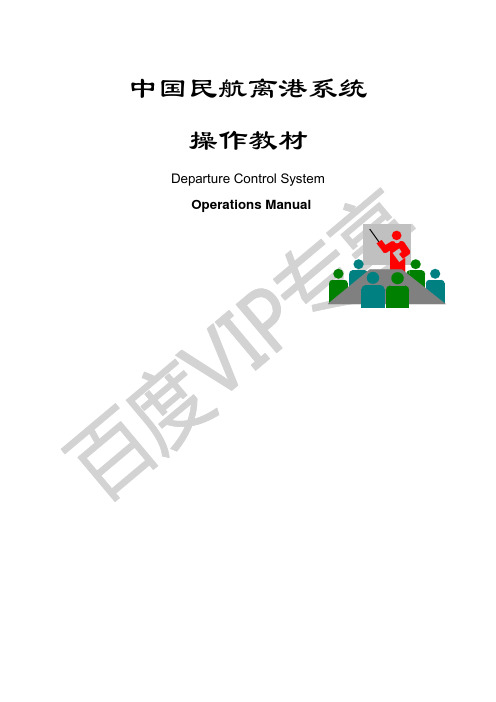
中国民航离港系统操作教材目录一. 离港系统简介................................................................1.1系统介绍(软件).............................................................1.2.终端与主机的连接(硬件) ...................................................四. 建立航班.....................................................................4.1.基础指令EX/CND/SEI/SEM/CG...................................................4.2.建T-CARD BF:T..............................................................4.3.查看过渡区航班SFL...........................................................4.4.生效过渡区中的航班BP:R/ACT..................................................4.5.查看生效航班AFL.............................................................4.6.删除航班T-CARD BF:T.........................................................5.3设置缺省航班FT..............................................................5.4航班状态显示SY..............................................................5.5删除航班初始化DFL...........................................................5.6航班座位控制.................................................................航班座位图显示SE..............................................................5.6.2 .锁定座位BS.............................................................改变座位性质SU...............................................................6.4.值机航班显示CFL.............................................................6.5.设立/取消航班保护PO/POC.....................................................6.6.限额控制 ....................................................................修改GO-SHOW额GS..............................................................登机人数限制 HL...............................................................候补状态旅客限制SL...........................................................设定/调整持折扣票旅客限额ID..................................................7.5.候补状态旅客处理 ............................................................7.5.1.产生SBY原因代码........................................................7.5.2 接收SBY旅客,已经接收过SB/JC/AC........................................八. 关闭航班及发报:............................................................8.1.关闭航班 ....................................................................旅客登机名单的产生JL..........................................................系统内部发报MSG/TLX...........................................................九.处理过站航班.................................................................9.2.前站未用DCS .................................................................十. 特殊情况处理及辅助指令......................................................10.4.辅助指令JFL/ACL/JB/FSD/DIL/AIL/CSTD/CSBD/CSFD..............................十一. PDQ 操作及OFFC QUE 处理: ...............................................11.1.PDQ操作....................................................................显示各种QUEUE的数量QT........................................................处理QUEUE QS/QD/QB/QN/QH.....................................................12.1.建立配载航班LCFD..........................................................12.2.航班油量控制LFFD...........................................................12.3.航班配货、加旅客LPAD.......................................................配货LPAD……CGO1..............................................................本站旅客数LPAD……PAX.........................................................过站旅客数LPAD……PAX1........................................................12.4.查看航班状态、关闭航班LFSD.................................................12.5.打印舱单LLSP...............................................................12.9.过站航班处理 ...............................................................上一站用DCS ...................................................................上一站无DCS ...................................................................十三、离港系统办理航班的全过程...................................................一、离港系统简介CHECK-IN(CKI)是一套自动控制和记录旅客登机活动过程的系统。
空客A320 飞行手册教程
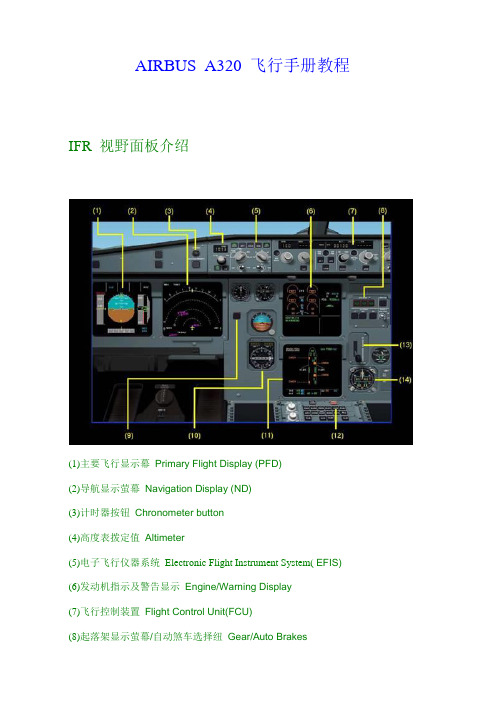
AIRBUS A320 飞行手册教程IFR 视野面板介绍(1)主要飞行显示幕Primary Flight Display (PFD)(2)导航显示萤幕Navigation Display (ND)(3)计时器按钮Chronometer button(4)高度表拨定值Altimeter(5)电子飞行仪器系统Electronic Flight Instrument System( EFIS)(6)发动机指示及警告显示Engine/Warning Display(7)飞行控制装置Flight Control Unit(FCU)(8)起落架显示萤幕/自动煞车选择纽Gear/Auto Brakes(9)地面接近警报系统Ground Proximity Warning System(GPWS)(10)备用飞行仪表Backup Instruments(11)系统显示萤幕System Display(SD)(12)电子中央飞机监视系统Electronic Central Aircraft Monitoring (ECAM)(13)起落架控制杆L anding Gear(14)飞行时钟Clock头顶面板介绍(1)发动机灭火开关Engine Fire(2)液压控制面板Hydraulics(3)燃油系统面板Fuel(4)电力控制面板Electrical(5)空调设定面板AIR COND(6)雨刷开关W IPER(7)防结冰开关A nti-Ice(8)灯光控制开关EXT LT(9)辅助动力装置开关APU(10)安全带警示及禁止吸烟警示SEAT BELT & NO SMOKING(11)警急状况路线导引灯INT LT(12)舱压控制开关CABIN PRESS(13)发动机手动开启开关Manual Engine Start Panel(14)大气资讯及惯性导航系统Air Data Inertial Reference System(ADIRS)(15)紧急逃生Evacuation EVAC(16)紧急电力发动装置E MER ELEC PWR(17)地面接近警报系统选择开关G PWS(18)座舱通话纪录器及飞行纪录器开关R COR(19)氧气供应系统O XYGEN(20)与后舱组员及机务人员通讯按钮C ALLS(21)货舱烟雾警告CARGO SMOKE(22)空气循环系统VENTILATION中央基座介绍(1)无线电管理面板RADIO MANAGEMENT PANEL(2)配平片转轴TRIM PITCH(3)气象雷达选择开关WX RADAR(4)空气煞车杆S PEED BRAKE(5)节流阀Throttle(6)应答机Transponder(7)油路控制开关Engine Panel(8)配平失准RUD TRIM(9)停机煞车开关PARKING BRAKE(10)襟翼控制杆F LAPSFCU 介绍(1)速度设定纽S PD(2)航向设定纽HDG(3) FD 模式选择按键(HDG-V/S TRK-FPA SELECTOR)(4)高度设定纽(ALT)(5)单位选择(公制/英制)按键(METRIC ALT)(6)垂直速率设定纽(VERTICAL SPEED SELECTION)(7)速度模式选纽(空速/马赫) SPD/MACH(8)左右定位台拦截按键(LOC)(9)自动驾驶按键(AP1&AP2)(10)自动节流阀按键(ATHR)(11)快速下降及减速按键(EXPED)(12)左右定位台拦截及下滑道拦截按键(APPR)EFIS 控制面板介绍(1)显示飞航计画模式(DISPLAY FLIGHT PLAN CONSTRAINTS)(2)显示导航点模式(WAYPOINTS)(3)显示VOR模式(4)显示NDB模式(5)显示机场模式(6) ND显示模式转换纽(7)视距范围转换纽(10MN~360MN)(8) NAV1 显示模式切换键(ADF-VOR )(9) NAV2 显示模式切换键(ADF-VOR)AIRBUS 飞行操控教学首先欢迎各位进入空客(AIRBUS)家族,鉴于绝大部分的飞友熟悉波音(BOEING)的飞行操作,因而对空客总觉得相当的陌生和好奇,接下来就由本人为各位揭开空中巴士系列神秘的面纱。
- 1、下载文档前请自行甄别文档内容的完整性,平台不提供额外的编辑、内容补充、找答案等附加服务。
- 2、"仅部分预览"的文档,不可在线预览部分如存在完整性等问题,可反馈申请退款(可完整预览的文档不适用该条件!)。
- 3、如文档侵犯您的权益,请联系客服反馈,我们会尽快为您处理(人工客服工作时间:9:00-18:30)。
中国民航离港航班自动化控制系统用户手册中国民航信息网络股份有限公司2007年01月本手册例子中所用的公司、人名和数据若非特殊申明,均属虚构。
未得到中国民航信息网络股份有限公司明确的书面许可,不得为任何目的、以任何形式或手段(电子或机械的)复制或传播手册的任何部分。
© 2000-2004中国民航信息网络股份有限公司版权所有。
本文档可能涉及中国民航信息网络股份有限公司的专利(或正在申请的专利)、商标、版权或其他知识产权,除非得到中国民航信息网络股份有限公司的明确书面许可协议,本文档不授予使用这些专利(或正在申请的专利)、商标、版权或其他之产权的任何许可协议。
本手册提及的其他产品和公司名称是各自所有者的商标。
目录引言 (5)1.概述 (6)1.1.产品目标 (6)1.2.产品功能 (6)1.3.运行环境 (6)1.3.1.硬件 (6)1.3.2.软件 (7)1.3.3.网络环境 (7)2.产品主要功能 (8)2.1.基本功能 (8)2.1.1.系统登录 (8)2.1.2.退出系统 (11)2.1.3.用户级别与权限 (12)2.2.设置航班监控组 (13)2.2.1.增加监控组 (15)2.2.2.修改监控组 (17)2.2.3.删除监控组 (18)2.3.航班监控 (19)2.3.1.查询航班信息 (20)2.3.2.过滤航班信息 (20)2.3.3.自动刷新已选航班 (21)2.3.4.切换至航班信息修改 (21)2.3.5.添加航班备注 (21)2.3.6.查看航班备注 (22)2.3.7.查看SY、FI信息指令 (22)2.3.8.旅客监控 (23)2.3.9.航班转备份 (23)2.3.10.航班动态消息 (24)2.3.11.自由指令 (26)2.4.换飞机 (26)2.5.航班/旅客信息修改 (32)2.5.1.航班详细信息显示 (32)2.5.2.旅客座位预留/释放 (33)2.5.3.航班基本信息修改 (35)2.5.4.航班座位锁定和释放 (36)2.6.航班初始化 (36)2.6.1.下载航班 (37)2.6.2.选择航班 (38)2.6.3.航班数据比对和修正 (39)2.6.4.航班初始化 (41)2.6.5.锁定坏座 (42)2.7.航班自动初始化 (43)2.8.初始化后批量操作 (46)2.9.导入次日计划 (46)2.9.1.自动获取FCS数据 (49)2.9.2.导入机号 (49)2.9.3.后续操作 (50)2.10.基础信息维护 (50)2.10.1.飞机数据维护 (50)2.10.2.航线信息维护 (55)2.11.FDC备份 (59)2.11.1.主机航班转化为备份航班 (59)2.11.2.本地航班信息修改 (59)2.11.3.本地航班座位控制 (60)2.12.FDC配置 (60)引言中国航信作为中国航空旅游业信息技术解决方案的主导供应商,拥有中国最庞大的实时数据网络之一(中国民航商务通信网络)。
同时,拥有专为中国航空旅游业设计的解决方案、产品和服务,并负责管理中国所有航空公司的核心供应控制系统(订座、离港系统),已经向国内外50家商业机场供应机场旅客解决方案,而且在向国内分销代理人、个人消费者分销航空产品和服务方面处于主导地位。
中国航信不仅拥有中国民航业二十年专业的信息服务运营资历,全面洞悉机场、航空公司等客户业务,能够创造性地为客户提出各种建议和产品;而且,长期的业界经历磨练出了强大的研发、支持和维护保障力量,确保产品培训、使用、维护无虞。
同时,中国航信主机离港系统可以与航信其他信息系统实现无缝连接,并为航空公司、机场核心信息系统提供接口,充分发挥信息资源整合优势,为客户提供全面、准确、及时、完整的信息服务和解决方案。
中国航信在新的时代背景下,不断开发领先的产品和服务,满足从航空公司、机场、非航空旅游产品和服务供应商,直到分销代理人、大客户、民航旅客及货运商等所有行业参与者的需求,使他们能够进行电子交易、管理与旅游相关的信息。
其核心业务包括:电子旅游分销、机场旅客处理、数据网络服务、航空货物运输,以及基于互联网的旅游平台。
中国航信秉承“以客户为中心”的宗旨,不断努力提升航空信息服务水平。
针对客户需求,充分利用自身丰富的系统资源和强大的研发、维护力量,在保持原有主机稳定、高效等特点的基础上,围绕离港主机开发了系列产品,针对不同客户提供完善的个性化应用解决方案。
新一代离港航班控制系统ANGEL_FDC是中国航信机场服务产品的重要组成部分,在中国航信机场服务产品系列(Customer Care)中属于离港前台处理业务类产品(Easy-Manager)。
该产品可以作为中国航信新一代机场旅客处理前端系统的一个功能模块,也可以作为一个独立的产品为广大机场客户提供服务,并能够提供与相关信息系统的接口。
1.概述1.1.产品目标本产品满足航空公司、机场地面服务部门对于离港系统航班控制工作的业务需求,实现部分航班控制工作的自动化,为提升离港系统航班控制工作的准确性,减轻航班控制人员的工作压力提供完整的解决方案。
1.2.产品功能该产品结合航班控制工作的各个工作环节,实现航班监控、航班座位控制、航班初始化、导入次日计划、辅助信息查询、基础信息维护、自由指令输入、备份FDC等主要功能:⏹航班列表:实现航班信息查询,完成航班数据的修改,自动完成航班换飞机的操作。
⏹航班座位控制:完成航班座位图中座位属性的修改,针对VIP旅客及各种需要特殊服务的旅客,完成旅客值机前的座位预留及修改。
⏹航班初始化:自动下载订座系统和离港系统的航班信息,完成航班初始化前订座系统与离港系统中航班数据的比对和修正,自动初始化航班。
⏹导入次日计划:通过与航班信息系统连接,实现次日航班计划的自动导入,并自动检查航班准备工作,最后自动导入飞机注册号。
⏹基础信息维护:完成本系统需要使用的飞机、航线等静态数据的建立、修改及维护工作。
⏹自由指令输入:根据需要输入离港或订座指令。
⏹备份FDC:利用本地数据库实现航班信息修改、座位控制等功能。
1.3.运行环境1.3.1.硬件⏹服务器端硬件:PC 服务器或Sun小型机操作系统:Windows 2000 Server 操作系统或Sun Solaris8 操作系统⏹客户端硬件:PC /1G内存/ 30G硬盘/ 网卡显示器分辨率1024*768操作系统:Windows 2000/XP建议不低于以上配置。
客户端的操作推荐采用鼠标和键盘协同操作。
1.3.2.软件⏹数据库平台:Oracle8i1.3.3.网络环境⏹网络平台:10M 以太网以上⏹通信协议:TCP/IP2.产品主要功能2.1.基本功能2.1.1.系统登录双击进入系统登陆界面,输入用户名和密码,如下图所示:用户在窗口中正确输入用户名、密码用户进入系统,并且根据用户所属的工作组而据用不同的操作权限。
如果用户名错或密码错系统将给出错误提示,要求用户重新输入,如下图:用户也可以使用自己的agent账号进行系统登陆。
如如果用户的agent账号密码在主机已经进行了修改,但在angel的用户管理中没有进行更新,则可以通过系统登陆进行修改,在使用agent登陆时,如果密码错误,会出现如下提示,点击【确定】按钮,进入系统用户可以通过SI对话框,重新SI eterm,并在SI成功后,自动修改用户的agent密码。
用户的agent信息,可以通过配置名下拉框进行选择。
用户需要修改密码,然后点击【SI】按钮。
点击【OK】按钮,重新登陆系统。
2.1.2.退出系统用户如果希望退出本系统,在主菜单中点击【退出】。
如下图所示:2.1.3.用户级别与权限使用本系统用户根据工作工作组划分如下三个级别:⏹FDC超级管理员:进行用户信息维护和fdc功能的维护。
⏹FDC维护员:可以操作除用户管理外的其他功能。
⏹FDC普通用户:只能查看静态数据和操作其他功能。
2.2.设置航班监控组如上图,点击【设置组】按钮,进入监控组维护界面在左侧的航班监控组航班列表中,点击监控组名称,则该监控组的详细信息会显示在右侧。
例如选中second监控组2.2.1.增加监控组要增加新的监控组,首先点击左下方的添加组按钮然后在右侧输入监控组的监控条件,组名填写要增加的监控组的名称,如下图点击【设置监控组列表】按钮,系统提示操作成功。
查看左侧监控组列表也可以按照航班号进行监控设置2.2.2.修改监控组选中要修改的监控组,在右侧修改监控信息修改完成后点击【设置监控列表】按钮,系统提示操作成功。
2.2.3.删除监控组在左侧的监控组名称列表中,选中要删除的监控组,点击左下方的【删除组】按钮点击【确定】按钮2.3.航班监控本功能界面如下图所示,用于航班信息的查询工作。
用户可以根据日期和监控组查询相应的航班信息,航班列表以ETD时间排序,显示的航班数据项有:航班号、备注、航班状态、离港时间、飞机号、座位布局、航段、订座/值机/登机人数、中转衔接、特殊服务旅客、登机口、GOSHOW限额、航班模式等。
其中,备注项表明该航班含有CKI等外界产品发送的备注信息、或控制人员增加的信息等,用▲表示;中转衔接是指,根据机场出港联程旅客衔接到此航班的情况,分为三类:正常、预警、错误,其中系统管理员可以配置预警的时间。
GOSHOW限额,对于多段航班,用;号隔开不同航站的限额。
航班模式:分为主机、备份模式。
其中主机指该航班的操作都在离港主机中执行,而备份模式指该航班的操作只记录在本地数据库中,适用于与主机线路中断情况。
参考2.3.9“航班转备份”注:航班备注、登机人数、中转衔接显示需要系统配置,若无法实现,请询问管理人员。
2.3.1.查询航班信息如图所示,选择日期和监控组后,系统自动显示符合条件的航班列表。
⏹日期:以本日为基准,前后各两天。
⏹组号:使用下拉方式选择监控组,默认为空。
当需要添加新的监控组时,点击,详细参见。
注:当其他用户重置当前监控组查询条件后,本机用户需要点击组号的下拉框,重新获取符合条件的航班列表。
2.3.2.过滤航班信息系统能够过滤监控列表中航班,如图所示,输入过滤条件后,系统自动显示模糊查询符合条件的航班列表。
点击,过滤条件重置。
⏹航班号:多个条件用逗号隔开,如CA9,MU5⏹目的地:输入航站的三字代码。
查询出所有通过该经停站的航班(换句话说,只要航班包含该航站就会被检索出来)。
多个条件用逗号隔开。
⏹航班类型:按航班的国际国内属性进行查询。
国内,国际。
默认为全部⏹机号:执行航班飞行任务的飞机。
多个条件用逗号隔开⏹特殊旅客:多个条件用逗号隔开,如:SPML,I。
2.3.3.自动刷新已选航班系统的最新刷新时间显示在列表头,如图:系统可以设定自动刷新列表的时间,实现对当前查询出的航班列表进行数据更新,参见2.11节FDC配置2.3.4.切换至航班信息修改如图,用户可以选择一个航班,点击右键,系统将根据用户的选择显示相应的功能菜单。
