Lenovo IdeaPad Yoga 11s使用说明书
联想 IdeaPad 系列用户手册
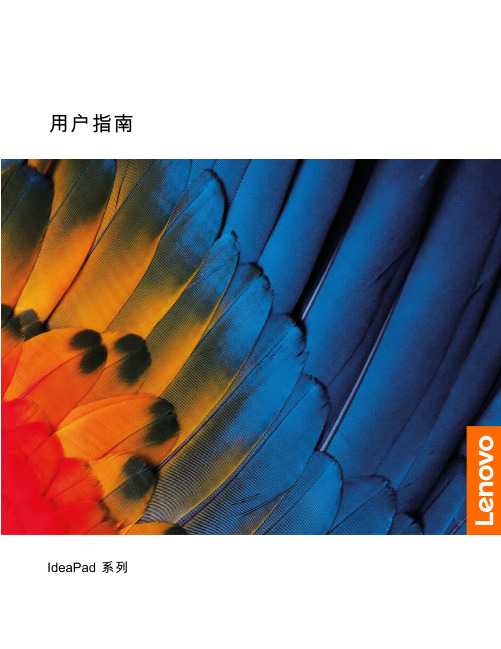
打开 Novo 按钮菜单 . . . . . . . . . . 12 与计算机交互 . . . . . . . . . . . . . . 13
• 宽:359.3 毫米(14.1 英寸) • 深:235 毫米(9.3 英寸) • 厚:17.9 毫米(0.7 英寸) 对于 16 英寸型号:
• 宽:359.2 毫米(14.1 英寸) • 深:257 毫米(10.1 英寸) • 厚:17.9 毫米(0.7 英寸) • 输入:100 V 到 240 V 交流电,50 Hz 到 60 Hz • 输出:20 V 直流电,3.25 A • 功率:65 W • 容量:47 Wh • 芯数:3 注:电池容量为典型值或平均值,根据特定实验环境测定。其他环境中获得的数据 可能会有所不同,但不会低于额定容量(见产品标签)。
智能功能 . . . . . . . . . . . . . . . . 17 多维手势(触摸屏/触摸板)(适用于特定型 号) . . . . . . . . . . . . . . . . . 17 超分辨率(适用于特定型号) . . . . . . . 17 护眼模式 . . . . . . . . . . . . . . . 17 智能降噪 . . . . . . . . . . . . . . . 17 Smart Appearance . . . . . . . . . . . 17
机器类型(MT) 82XL 82XN 83EQ 82XA 83EL 82X6 82XM 82XQ 83ER 82XB、83D7 83EM 82X7 82XR 83ES 83EN 82X8
联想电脑使用说明书
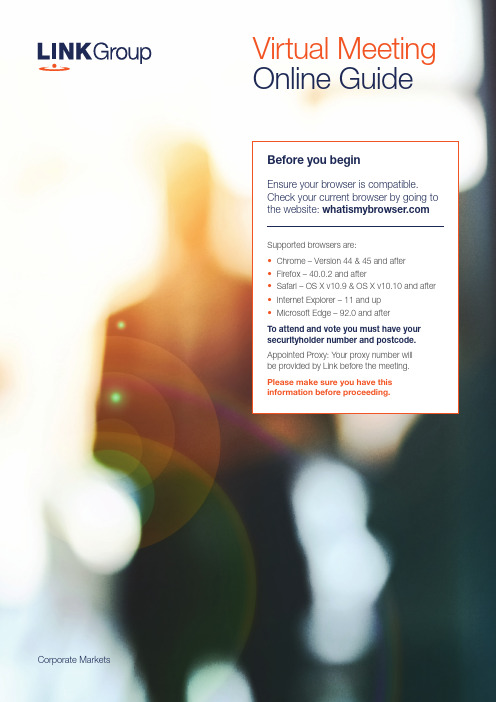
Corporate MarketsBefore you beginEnsure your browser is compatible. Check your current browser by going to the website: Supported browsers are:To attend and vote you must have your securityholder number and postcode.Appointed Proxy: Your proxy number will be provided by Link before the meeting.Please make sure you have this information before proceeding.Virtual Meeting Online Guide•Chrome – Version 44 & 45 and after •Firefox – 40.0.2 and after•Safari – OS X v10.9 & OS X v10.10 and after •Internet Explorer – 11 and up •Microsoft Edge – 92.0 and afterVirtual Meeting Online GuideStep 1Open your web browser and go to https://meetings.link Step 2Log in to the portal using your full name, mobile number, email address, and participant type.Please read and accept the terms and conditions clicking on the blue ‘Register and Watch button.On the left – a live webcast of the MeetingFull VotesTo submit a full vote on a resolution ensure you are in the‘Full Vote’ tab. Place your vote by clicking on the ‘For’, ‘Against’,or ‘Abstain’ voting buttons.Partial VotesTo submit a partial vote on a resolution ensure you are in the‘Partial Vote’ tab. You can enter the number of votes (for any or all)resolution/s. The total amount of votes that you are entitled to vote forwill be listed under each resolution. When you enter the numberof votes it will automatically tally how many votes you have left.Note: If you are submitting a partial vote and do not use all of your entitled votes, theun-voted portion will be submitted as No Instruction and therefore will not be counted.Once you have finished voting on the resolutions scroll down tothe bottom of the box and click on the ‘Submit Vote’ or‘Submit Partial Vote’ button.Note: You can close your voting card without submitting your vote at any time while voting remains open. Any votes you have already made will be saved for the next time you open up the voting card. The voting card will appear on the bottom left corner of the webpage. The message ‘Not yet submitted’ will appear at the bottom of the page.You can edit your voting card at any point while voting is open by clicking on ‘Edit Card’. This will reopen the voting card with any previous votes made.At the conclusion of the Meeting a red bar with a countdown timer will appear at the top of the Webcast and Slide windows advising the remaining voting time. Please make any changes and submit your voting cards.Once voting has been closed all submitted voting cards cannot be changed.2.How to ask a questionNote: Only verified S ecurityholders , Proxyholders and Company Representatives are eligible to ask questions.If you have yet to obtain a voting card, you will prompted to enter your securityholder number or proxy details before you can ask a question. To ask a question, click on the ‘Ask a Question’ button either at the top or bottom of the webpage.The ‘Ask a Question’ box will then pop up withtwo sections for completion.In the ‘Regarding’ section click on the drop down arrow and select the category/resolution for your question.Click in the ‘Question’ section and type your question and click on ‘Submit’.A ‘View Questions’ box will appear where you can view your questions at any point. Only you can see the questions you have asked.The Chairman will provide shareholders with areasonable opportunity to ask relevant questions or make relevant comments as each item of business is considered. Please note that where similarquestions are received from different shareholders, the Chairman will provide a single response, in orderto streamline the conduct of the AGM.3.DownloadsView relevant documentation in the Downloads section.4.Voting closingVoting will end 5 minutes after the close of the Meeting.At the conclusion of the Meeting a red bar with acountdown timer will appear at the top of the Webcast and Slide screens advising the remaining voting time. If you have not submitted your vote, you should do so now.Virtual Meeting Online Guidecontinued5. Optional questions and comments phone linea)Land line or mobile phoneb)The name and securityholder number of your holding/s c) T o obtain your unique PIN , please contact Link Market Services on 1800 990 363 (inside Australia) or +61 1800 990 363 (outsideAustralia) by Wednesday , 21 September 2022Joining the Meeting via PhoneStep 1From your land line or mobile device, call 1800 941 125 (inside Australia) or +61 2 9189 8865 (outside Australia)Step 2You will be greeted with a welcome message and provided with instructions on how to participate in the Meeting. Please listen to the instructions carefully.At the end of the welcome message you will be asked to provide your PIN by the moderator. This will verify you as a securityholder and allow you to ask a question or make a comment on the resolutions at the Meeting. Step 3Once the moderator has verified your details you will be placed into a waiting room where you will hear music playing.Step 4At the commencement of the Meeting, you will beadmitted to the Meeting where you will be able to listen to proceedings.Contact usAustraliaT +61 1800 990 363Asking a q uestion or making a commentStep 1When the Chairman calls for questions or comments on each item of business , press *1 on your keypad for the item of business that your questions or comments relates to. I f at any time you no longer wish to ask a question or make a comment, you can lower your hand by pressing *2 on your keypad.Step 2When it is time to ask your question or make your comment, the moderator will introduce you to the meeting. Your line will be unmuted and you will beprompted to speak. If you have also joined the Meeting online, please mute your laptop, desktop, tablet or mobile device before you speak to avoid technical difficulties for you and other shareholders .Step 3Your line will be muted once your question or comment has been asked / responded toWhat you will needFor shareholders or proxyholders who wish to ask their question or make their comment orally rather than via the online AGM platform, a questions and comments phone line will be available during the AGM。
Lenovo Ideapad Yoga11使用说明书.
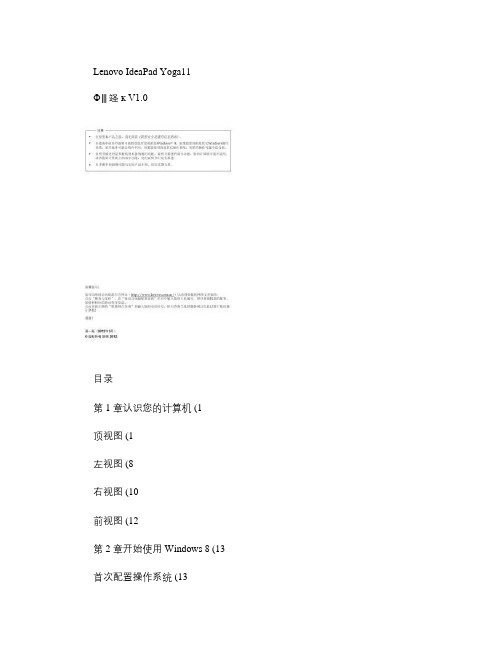
定位显示屏
显示屏可以打开到任何角度,最大可打开到360度。
笔记本式
适用于需要键盘和鼠标操作的任务(如创建文档、撰写电子邮件等。
立式
适用于几乎或完全不需要触控操作的任务(如查看照片或播放视频。平板电脑式
适用于需要频繁触摸屏幕的任务(如网上冲浪、玩游戏等。
•因工业标准不同,连接第三方头戴式耳机或第三方头戴式耳机(带话筒时,可能不支持录音功能。
a
b
c
d
e
f g
连接USB设备
本计算机配备有2个兼容USB设备的USB端口。
首次将某一USB设备插入计算机上的特定USB端口时,Windows将自动为该设备安装驱动程序。安装驱动程序之后,将不再需要执行任何其它步骤即可断开或连接该设备。
注释:通常情况下,Windows检测到连接了新设备后,会自动安装驱动程序。但是,某些设备可能需要您在连接之前先安装驱动程序。连接设备之前,请先查看设备制造商提供的说明书。
断开USB存储设备前,请先确保计算机已完成与该设备的数据传输。点击Windows通知区域中的安全删除硬件图标,等确定能安全移除后再断开设备。
屏幕旋转锁按键使屏幕锁定为纵向或横向。锁定屏幕旋转将禁用重力感应功能,从而防止
屏幕自动根据握持角度更改方向。
扬声器提供音频输出。
USB端口
连接USB设备。注释:详细信息,请参见第9页的“连接USB设备”。
记忆卡插槽将记忆卡(未提供插入此处。
注释:详细信息,请参见第11页的“使用记忆卡(未提供”。
交流电源适配器插孔连接交流电源适配器。
注释:您可以通过按F6
(
启用/禁用触控板。
联想ThinkPad笔记本说明书

笔记本产品执行标准GB/T 9813.2-2016T14 Gen 2 / T15 Gen 2 P14s Gen 2 / P15s Gen 2* 适用于特定型号* Lenovo USB-C to VGA Adapter* Lenovo USB-C to DisplayPort Adapter* Lenovo HDMI to VGA Adapter仅限 Intel 型号* 适用于特定型号智能读卡器HDMI™USB 3.2USB 3.2Thunderbolt™ 4) Intel:AMD:(NFC1Nano SIM* 适用于特定型号智能读卡器HDMIUSB 3.2USB 3.2Thunderbolt™ 4)(NFCNano SIMCommercial VantageCommercial Vantage设置、智能助手、更新、WiFi 安全、支持和保修智能冷却通过 Windows 电池滑块调整 Lenovo 智能冷却,尽可能做到电池寿命、计算机性能和风扇速度的良好平衡。
USB 传输速率请阅读《用户指南》中的 USB 传输速率声明。
要访问《用户指南》,请访问https://。
安全信息塑料袋声明危险:塑料袋具有危险性。
请将塑料袋放在婴儿和儿童接触不到的位置,以避免窒息危险。
常规电池声明(适用于特定型号)危险:Lenovo 提供的用于产品的电池已经过兼容性测试,并应该仅用核准的部件进行更换。
非Lenovo 指定的电池或经过拆卸或改装的电池不在保修范围之内。
电池使用不当或错误操作可能导致电池过热、漏液或爆炸。
为避免可能造成的伤害,请注意以下几点:请勿打开、拆开或维修任何电池。
请勿挤压或刺穿电池。
请勿使电池短路、接触水或其他液体。
使电池远离儿童。
使电池远离火源。
如果电池损坏,或发现从电池中流出异物或电池引线上堆积异物,请停止使用电池。
请在室温下存放可充电电池或含有可充电电池的产品,并将电池电量充至大约 30% 到 50%。
联想笔记本电脑键盘的功能介绍(联想笔记本电脑键盘功能介绍)
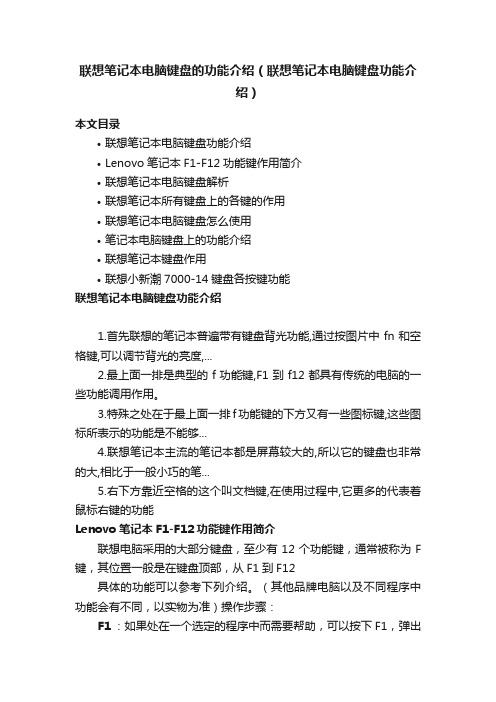
联想笔记本电脑键盘的功能介绍(联想笔记本电脑键盘功能介绍)本文目录•联想笔记本电脑键盘功能介绍•Lenovo笔记本F1-F12功能键作用简介•联想笔记本电脑键盘解析•联想笔记本所有键盘上的各键的作用•联想笔记本电脑键盘怎么使用•笔记本电脑键盘上的功能介绍•联想笔记本键盘作用•联想小新潮7000-14键盘各按键功能联想笔记本电脑键盘功能介绍1.首先联想的笔记本普遍带有键盘背光功能,通过按图片中fn和空格键,可以调节背光的亮度,...2.最上面一排是典型的f功能键,F1到f12都具有传统的电脑的一些功能调用作用。
3.特殊之处在于最上面一排f功能键的下方又有一些图标键,这些图标所表示的功能是不能够...4.联想笔记本主流的笔记本都是屏幕较大的,所以它的键盘也非常的大,相比于一般小巧的笔...5.右下方靠近空格的这个叫文档键,在使用过程中,它更多的代表着鼠标右键的功能Lenovo笔记本F1-F12功能键作用简介联想电脑采用的大部分键盘,至少有12个功能键,通常被称为F 键,其位置一般是在键盘顶部,从F1到F12具体的功能可以参考下列介绍。
(其他品牌电脑以及不同程序中功能会有不同,以实物为准)操作步骤:F1:如果处在一个选定的程序中而需要帮助,可以按下F1,弹出Windows帮助和支持页面。
如果正在对某个程序进行操作,而想得到Windows帮助,则需要按下Win+F1。
F2:选定一个文件或文件夹,按下F2则会对这个选定的文件或文件夹重命名。
F3:在资源管理器或桌面上按下F3,则会出现“搜索文件”的窗口,因此如果想对某个文件夹中的文件进行搜索,那么直接按下F3键就能快速打开搜索窗口,并且搜索范围已经默认设置为该文件夹。
同样,在Windows Media Player中按下它,会出现“通过搜索计算机添加到媒体库”的窗口。
F4:F4可以用来打开IE中的地址栏列表,要关闭IE窗口,可以用Alt+F4组合键。
F5:用来刷新IE或资源管理器中当前所在窗口的内容。
联想笔记本电脑使用说明书资料
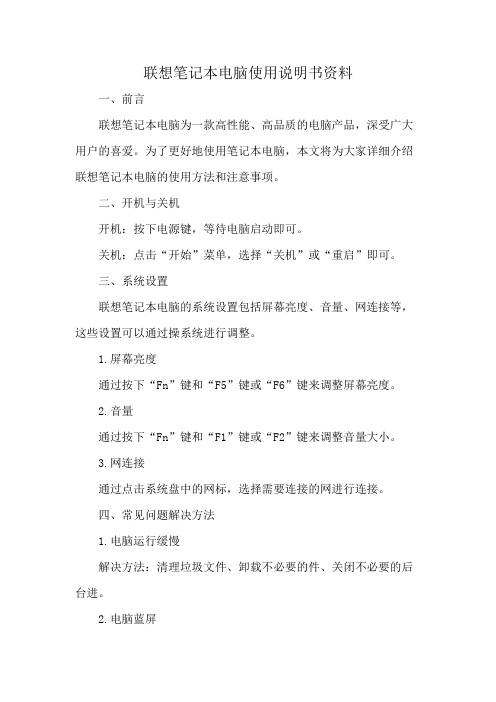
联想笔记本电脑使用说明书资料一、前言联想笔记本电脑为一款高性能、高品质的电脑产品,深受广大用户的喜爱。
为了更好地使用笔记本电脑,本文将为大家详细介绍联想笔记本电脑的使用方法和注意事项。
二、开机与关机开机:按下电源键,等待电脑启动即可。
关机:点击“开始”菜单,选择“关机”或“重启”即可。
三、系统设置联想笔记本电脑的系统设置包括屏幕亮度、音量、网连接等,这些设置可以通过操系统进行调整。
1.屏幕亮度通过按下“Fn”键和“F5”键或“F6”键来调整屏幕亮度。
2.音量通过按下“Fn”键和“F1”键或“F2”键来调整音量大小。
3.网连接通过点击系统盘中的网标,选择需要连接的网进行连接。
四、常见问题解决方法1.电脑运行缓慢解决方法:清理垃圾文件、卸载不必要的件、关闭不必要的后台进。
2.电脑蓝屏解决方法:检查硬件连接是否松动、检查电脑是否感染病毒、升级最新的驱动。
3.电脑无法联网解决方法:检查网连接是否正常、检查网驱动是否正常、检查网设置是否正确。
五、注意事项1.电脑散热使用笔记本电脑时,一定要注意散热。
长时间使用电脑会导致电脑发热,建议使用散热垫或放置在通风良好的地方。
2.电脑电池使用笔记本电脑时,要注意电池的寿命。
建议在电池电量低20%时及时充电,避免长时间使用电池。
3.电脑维使用笔记本电脑时,要注意定期进行维。
清理垃圾文件、升级最新的驱动、定期进行杀毒等操,可以保证电脑的正常运行。
六、结语以上就是本文为大家介绍的联想笔记本电脑使用说明书。
希望这些容可以帮助大家更好地使用笔记本电脑。
Lenovo 家悦系列 电脑说明书

1234本章主要内容介绍:ÿ电脑硬件介绍ÿ电脑连接方法和注意事项请务必仔细阅读。
请注意:所有机型的配置以您购买到的实物为准。
1234本章主要内容:介绍拯救系统系列应用软件的使用方法 注意:• 使用一键恢复可以将电脑中的系统盘(C 盘)恢复为出厂状态或前次系统备份状态。
在此操作中, 系统盘(C 盘)上原有的所有数据将丢失,硬盘上的其他分区的内容及格式将不改变。
• 如果你使用Windows 光盘安装操作系统并且使用拯救系统进行备份,必须将系统盘(C 盘主分区)格式化成NTFS 格式,并且,将操作系统安装在(C 盘)。
否则,一键恢复将无法正常运行。
1234本章主要内容:介绍随机软件的使用方法 注意:• 电脑附带的软件可能会根据机型的具体型号而有所不同。
所有软件界面和软件功能以您购买的机型上实际所带的软件为准。
• 新联想100分学校的内容和形式可能会随着因特网服务提供商的提供内容的变化而变化。
• 对于新联想100分学校中的课程内容请查阅新联想100分学校首页的客服电话,拨打此电话进行咨询。
• 新联想100分学校中部分内容免费提供给您使用,期限是1年:从您第一次注册登录新联想100分学校算起。
同步课堂的课程内容涵盖了从小学到高中的课程。
• 联想提供的宽带服务需要视您所在地区的网络/ 或运营商提供的服务状况而定。
如您因所在地区网络状况或运营商未开通此类服务的原因不能获得相关服务,联想不承担任何责任。
• 在应用本机型配置的刻录功能时,请使用质量有保证的正规刻录光盘,否则,有可能造成刻录失败。
1234本章主要内容:介绍电脑常见问题的现象和处理方法。
联想 ideapad 110S-11IBR 使用说明书
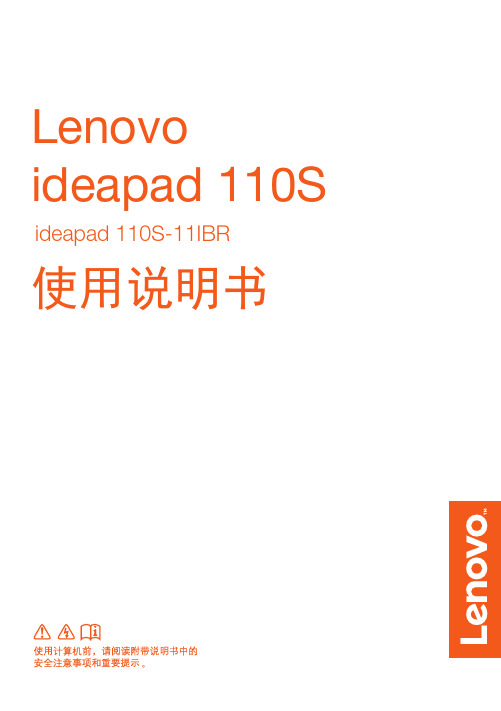
注释:详细信息,请参见第 14 页的 “恢复系统”。
- 1、下载文档前请自行甄别文档内容的完整性,平台不提供额外的编辑、内容补充、找答案等附加服务。
- 2、"仅部分预览"的文档,不可在线预览部分如存在完整性等问题,可反馈申请退款(可完整预览的文档不适用该条件!)。
- 3、如文档侵犯您的权益,请联系客服反馈,我们会尽快为您处理(人工客服工作时间:9:00-18:30)。
4 5
注释: 虚线区域表示外部不 可见的部件。
注意:
• 合上显示屏时,请注意不要 在显示屏和键盘之间遗留下钢笔或任何其他物件,否则可能会损坏显示屏。
1
第 1 章 认识您的计算机
a 内置摄像头 (仅限特定 使用此摄像头进行视频交流。 型号)
b 多点触控屏
既用作可视显示屏,也是两种主要输入方法中的一种。
适用于需要与触摸屏有限互动的任务 (如显示图表或幻灯片演示)。
注意:
• 打开显示屏时请勿 用力过猛,否则可能会损坏显示屏或显示屏转轴。
注释:屏幕打开角度超过 190 度 (约值)时,键盘和触控板将自动锁定。
7
第 1 章 认识您的计算机
左视图 ----------------------------------------------------------------------------------------------------------------------------------
Lenovo IdeaPad Yoga 11S
ֵ⭞䈪᱄Ҝ
⌞䠀 • ൘֯⭘ᵜӗ૱ѻࡽˈ䈧ݸ䰵䈫lj㚄ᜣᆹޘ৺䙊⭘ؑᤷইNJDŽ • ᵜᤷইѝⲴḀӋ䈤᰾ਟ㜭ٷ䇮ᛘᡰ֯⭘ⲴᱟWindows® 8DŽྲ᷌ᛘ֯⭘ⲴᱟަᆳWindows
㌫㔏ˈḀӋਟ㜭Պ〽ᴹн਼DŽྲ᷌ᛘ֯⭘Ⲵᱟަᆳ㌫㔏ˈࡉḀӋਟ㜭н䘲ਸᛘDŽ • 䈤᰾Җ᧿䘠Ⲵᱟཊᮠᵪරާ༷Ⲵ䙊⭘࣏㜭DŽᛘⲴ䇑㇇ᵪਟ㜭⋑ᴹަѝḀӋ࣏㜭ˈᡆ㘵䈤᰾Җ
第 3 章 联想一键恢复系统 .................................................................................................................. 25 第 4 章 故障排除................................................................................................................................. 26
注释: 您可以通过按 F6 (
) 启用 / 禁用触控板。
e 无线局域网天线
连接至无线局域网适配器以发送和接收无线信号。
2
键盘功能键
可通过按相应功能键快速访问某些系统设置。
第 1 章 认识您的计算机: 设为静音 / 取消静音。 : 降低音量。 : 调高音量。 : 关闭当前活动的窗口。 : 刷新桌面或当前活动的窗口。 : 启用 / 禁用触控板。
目录
第 1 章 认识您的计算机........................................................................................................................ 1 正视图.............................................................................................................................................................. 1 左视图.............................................................................................................................................................. 8 右视图............................................................................................................................................................ 10 前视图............................................................................................................................................................ 12 后视图............................................................................................................................................................ 13
注释: 详细信息,请参见第 19 页的 “ 触摸屏操作 ”。
c Windows 按钮
按此按钮可: 在当前视图和开始屏幕之间切换。 - 或者 将计算机从睡眠模式唤醒。
d 触控板
触控板起传统鼠标的作用。
触控板:屏幕上的光标会以指尖在触控板上划过的相同方向运动。 触控板按钮:左 / 右侧按钮的功能与传统鼠标的左 / 右键相同。
常见问题........................................................................................................................................................ 26 故障排除........................................................................................................................................................ 28 附录 A 产品特殊声明 .......................................................................................................................... 31 “ 能源之星 ” 型号信息................................................................................................................................. 31 商标 .................................................................................................................................................... 33
ѝ⋑ᴹӻ㓽ᛘⲴ䇑㇇ᵪкⲴḀӋ࣏㜭DŽ • ᵜѝⲴᨂമਟ㜭оᇎ䱵ӗ૱н਼DŽ䈧ԕᇎ⢙Ѫ߶DŽ
俘ᨀ皮˖ ᛘਟԕ䲿ᰦ䇯䰞㚄ᜣᇈᯩ㖁ㄉ˄˅ԕ㧧ᗇᘛᦧⲴ㖁㔌᭟ᤱᴽ࣑ ⛩ࠫĀ傡ࣘл䖭у४ā❦ਾ䗃ޕᛘⲴѫᵪ㕆ਧᡆᵪරˈণਟḕ䈒ᵪಘⲴ䝽㖞ǃ઼؞؍ᓄⲴ傡ࣘ〻 ᒿؑ˗ ⛩ࠫĀ㔤؞㖁⛩ā❦ਾ䘹ᤙᛘᡰ൘ⲴᐲоᛘⲴӗ૱ˈণਟḕ䈒ᖃൠⲴᴽ࣑㖁⛩ؑԕׯҾᛘ䘱؞ 䇑㇇ᵪ 䉒䉒 ㅢж⡾δ2013ᒪ2ᴾε © ⡾ᵹᡶᴿ 㚊ᜩ 2013Ⱦ
i
第 1 章 认识您的计算机
正视图 ----------------------------------------------------------------------------------------------------------------------------------
第 1 章 认识您的计算机
笔记本式
适用于需要键盘和鼠标操作的任务 (如创建文档、撰写电子邮件等)。
5
第 1 章 认识您的计算机 立式
适用于几乎或完全不需要触控操作的任务 (如查看照片或播放视频)。 平板电脑式
适用于需要频繁触摸屏幕的任务 (如网上冲浪、玩游戏等)。
6
帐篷式
第 1 章 认识您的计算机
: 启用 / 禁用飞行模式。
: 显示所有当前活动的应用程序。
: 打开 / 关闭 LCD 显示屏的背光 灯。
:
在计算机和外接设备之间切换 显示。
: 降低显示屏亮度。
: 提高显示屏亮度。
注释: 默认情况下 (根据环境光线亮度)自动设置屏幕亮度。如需手动调整屏幕亮度,请打开超级按钮选择 设置 更改电脑设置 常规 屏幕 (自动调整屏幕亮度),然后将开关拨至关。
第 2 章 开始使用 Windows 8 ............................................................................................................. 14 首次配置操作系统........................................................................................................................................ 14 操作系统界面................................................................................................................................................ 14 超级按钮........................................................................................................................................................ 15 使计算机进入睡眠状态或关机.................................................................................................................... 17 触摸屏操作.................................................................................................................................................... 19 连接至无线局域网........................................................................................................................................ 23 帮助和支持.................................................................................................................................................... 24
