WATSUP Manual
Powerware 3115 UPS产品简介说明书
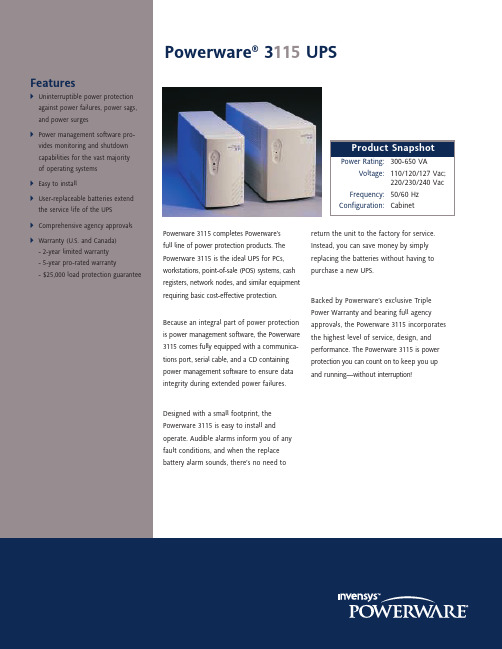
SpecificationsPower Levels300, 420, and 650 VA; see Model Selection Guide Topology StandbyOperating Voltage 120 Vac models: 103 to 142 (default);Range88 to 142 Vac (user-selectable)230 Vac models: 196 to 260 (default);166 to 260 Vac (user-selectable)Frequency 50/60 HzFrequency Range57 to 63 Hz @ 60 Hz47 to 53 Hz @ 50 HzCurrent 3.5A @ 120 Vac; 1.8A @ 230 VacConnections See Model Selection GuideProtection Resettable circuit breakerTotal Harmonic Same as inputDistortion (THD)TVSS Rating Total energy rating more than 240J, 6500ASurge voltage let-through (percentage of applied ANSIC62.41 Cat. A +6kV test waveform) ≤5%Voltage120 and 230 Vac; see Model Selection GuideFrequency50/60 Hz auto-selectable; same as inputFrequency Same as loadRegulationOverload110% + 10% overload for 3 minutes. SMPS load, pure sinewave input. 120% + 10% for 10 cyclesEfficiency96% straight through mode @ full load and fully chargedbatteryVoltage Regulation Nominal voltage ±5%; -10% at low batteryWaveform Step wave (synthesized sine)Frequency 50/60 Hz ±1 Hz of auto-selected nominal frequency RegulationTransfer Time 4 milliseconds, typicalEfficiency>70%, 100% SMPS load B AT T E R YBackup Time See Battery Run Times tableBattery Recharge 12 hours to 95% usable capacity @ nominal line after full Time load dischargeStart-On-Battery Startup with UPS batteries in absence of utility power Battery 12 and 6 Vdc batteries; Valve-Regulated Lead Acid (VRLA),minimum 3 year float service life at 25°CBattery Protection Internal batteries protected by either a fuse or circuitbreaker. Fuse ratings: 30A/32 Vdc and 40A/32 Vdc Charger Voltage13.5 to 13.8 VdcMaximum Charge 12V battery = 0.7 ±0.1ACurrent6V battery = 1.2 ±0.1AReplacement/User-replaceableServiceR E G U L AT O R Y S TA N D A R D S A N D R E Q U I R E M E N T SSafety120 Vac models: UL1778, CAN/CSA C22.2 No. 107.1230 Vac models: EN50091-1, C-TickEMI/EMC120 Vac models: FCC Part 15 Class B230 Vac models: EN50091-2Immunity IEC 61000-4-2, -3, -4Audible Noise< 40 dBAOperating Altitude3000m (10,000 ft max.)Operating0°C to 40°C, 0 to 1500 meters above sea level Temperature0°C to 35°C, 1500 to 3000 meters above sea level Transit and-15°C to +55°CStorage TemperatureRelative Humidity0 to 95% noncondensingM E C H A N I C A LDimensions See Model Selection Guideand WeightIn a perfect world, your electrical equipment would always receive clean power. However, without UPS protection, power quality can be erratic, causing serious damage to your files and hardware.Series 3 Power ProtectionThe Powerware 3115 is a Series 3 UPS, meaning it protects your equipment from three basic power problems: power failures, power surges, and power sags.These three power problems can cause hardware damage, keyboard lockups, datacorruption, and data loss. Acting as a defensivebarrier between your equipment and dirtypower, the Powerware 3115 eliminates thethreats caused by power failures, power surges,and power sags, thus increasing productivityand your bottom line.Power FailuresA complete loss of utility power that can becaused by events such as lightning strikes, gridover-demands, accidents, and natural disasters.Power SurgesWith voltages above 110% of nominal, surgescan be triggered by rapid reduction in powerloads, heavy equipment being turned off, or byutility switching.Power SagsThe opposite of surges, sags are caused by astartup of large loads, utility switching, utilityequipment failure, lightning, and power servicethat is too small for the demand.Additional FeaturesUser-Replaceable BatteriesFront Panel Display90˚ Angle Plug(120 Vac models)When the audible alarm indicates that the batteries need to be replaced, you can safely install supplied batteries and return the old batteries for proper disposal and recycling. You also have the option of returning the entire unit for repair or battery replacement under Powerware's Triple Power Warranty.The input plug on 120 Vac models fits flush against the wall to save space.Audible AlarmsIn addition to the user-friendly front panel, the Series 3115 is fully equipped with a set of audible alarms that alert you to vital overload, fault, and battery conditions.S O F T W A R E S U I T ESNMP-BasedNetwork Shutdown& MonitoringOnliNetSNMP-Based Network Shutdown & Monitoring ForeseerFacility & DataCenter ManagementLanSafe III &CheckUPSNetwork Shutdownfor UPSsPowerVision UPS Performance Analysis & Monitoring PowerVisionUPS Performance Analysis & Monitoring Powerware Software SuitePowerware 3115Model Selection Guide120V 1; 50/60 Hz Models for North America, Central America, & parts of South AmericaPW3115 300300/1805-15P 2(2) 5-15R 15.5 x 8.6 x 32.3/6.1 x 3.4 x 12.8 5.2 /11.5PW3115 420420/2525-15P 2(2) 5-15R 15.5 x 8.6 x 32.3/6.1 x 3.4 x 12.8 5.2/ 11.5PW3115 650650/4005-15P2(4) 5-15R 16.3 x 11.7 x 35.6/6.4 x 4.6 14.07.5/16.5230V 3; 50/60 Hz Models for Europe, Middle East, Africa, Asia, Australia, & parts of South AmericaPW3115 300i 300/180IEC-320, 10A (2) IEC-320415.5 x 8.6 x 32.3/6.1 x 3.4 x 12.8 5.2 /11.5PW3115 420i 420/252IEC-320, 10A (2) IEC-320415.5 x 8.6 x 32.3/6.1 x 3.4 x 12.8 5.2 /11.5PW3115 650i650/400IEC-320, 10A(4) IEC-320416.3 x 11.7 x 35.6/6.4 x 4.6 14.07.5/16.51. 120V default; 110V and 127V user-selectable.2. 6’ line cord.3. 230V default; 220V and 240V user-selectable.4. Ships with (2) IEC interconnecting cords.120 Vac Rear PanelsB AT T E R Y R U N T I M E S (I N M I N U T E S )Electronic cash register 75 VA/45 Watts 303541Stackable hub 150 VA/90 Watts 242532Router200 VA/120 Watts 161727Intelligent terminal or POS300 VA/180 Watts 101118Pentium PC or Power Mac w/15" monitor350 VA/210 Watts 716Moderately configured Pentium PC or Power Mac w/15" monitor 420 VA/252 Watts 612Moderately configured Pentium PC or Power Mac w/17" monitor 500 VA/300 Watts 9Heavily configured Pentium PC or Power Mac w/19" monitor 600 VA/360 Watts 7Heavily configured Pentium PC or Power Mac w/21" monitor650 VA/390 Watts6.5Backup times are approximate and may vary considerably due to modified configurations, environmental conditions, ambient temperature, battery age, and other factors.230 Vac Rear PanelsWindows is a registered trademark of Microsoft Corporation. OS/2 is a registered trademark of International Business Machines Corporation.Novell and NetWare are registered trademarks of Novell, Inc. Other brand or product names are trademarks or registered trademarks of their respective holders. Due to continuing product improvement programs, specifications are subject to change without notice.EuropeFinland: 358 94 52 661France: 33 1 6012 7400Germany: 49 721 961790Italy: 39 02 6600661 2UK: 44 (0) 1753 608700Southeast AsiaSingapore: 65 6861 0377China and North AsiaHong Kong: 852 2745 6682JapanShinagawa, Tokyo: 81 3 3447 4441Australia and South PacificSydney, Australia: 61 29878 5000CanadaToronto, Ontario: 416.798.0112BrazilSao Paulo, Brazil: 55 11 38454369/ 55 11 3704 3632MexicoCol. Napoles, Mexico:525.488.3333。
WaterRower沃特罗伦划船机说明书

WRM7060 All-in-one Owner's Manual – Wood / WRM7060 多合一用户手册–实木WRM7060 All-in-one Owner's Manual – Wood / WRM7060 多合一用户手册–实木WRM7060 All-in-one Owner's Manual – Wood / WRM7060 多合一用户手册–实木WRM7060 All-in-one Owner's Manual – Wood / WRM7060 多合一用户手册–实木WRM7060 All-in-one Owner's Manual – Wood / WRM7060 多合一用户手册–实木WRM7060 All-in-one Owner's Manual – Wood / WRM7060 多合一用户手册–实木WRM7060 All-in-one Owner's Manual – Wood / WRM7060 多合一用户手册–实木WRM7060 All-in-one Owner's Manual – Wood / WRM7060 多合一用户手册–实木WRM7060 All-in-one Owner's Manual – Wood / WRM7060 多合一用户手册–实木WRM7060 All-in-one Owner's Manual – Wood / WRM7060 多合一用户手册–实木WRM7060 All-in-one Owner's Manual – Wood / WRM7060 多合一用户手册–实木WRM7060 All-in-one Owner's Manual – Wood / WRM7060 多合一用户手册–实木WRM7060 All-in-one Owner's Manual – Wood / WRM7060 多合一用户手册–实木WRM7060 All-in-one Owner's Manual – Wood / WRM7060 多合一用户手册–实木WRM7060 All-in-one Owner's Manual – Wood / WRM7060 多合一用户手册–实木WRM7060 All-in-one Owner's Manual – Wood / WRM7060 多合一用户手册–实木WRM7060 All-in-one Owner's Manual – Wood / WRM7060 多合一用户手册–实木WRM7060 All-in-one Owner's Manual – Wood / WRM7060 多合一用户手册–实木WRM7060 All-in-one Owner's Manual – Wood / WRM7060 多合一用户手册–实木WRM7060 All-in-one Owner's Manual – Wood / WRM7060 多合一用户手册–实木WRM7060 All-in-one Owner's Manual – Wood / WRM7060 多合一用户手册–实木WRM7060 All-in-one Owner's Manual – Wood / WRM7060 多合一用户手册–实木WRM7060 All-in-one Owner's Manual – Wood / WRM7060 多合一用户手册–实木WRM7060 All-in-one Owner's Manual – Wood / WRM7060 多合一用户手册–实木WRM7060 All-in-one Owner's Manual – Wood / WRM7060 多合一用户手册–实木WRM7060 All-in-one Owner's Manual – Wood / WRM7060 多合一用户手册–实木WRM7060 All-in-one Owner's Manual – Wood / WRM7060 多合一用户手册–实木。
726 Users Manual Supplement说明书

Manual Supplement© 2007-2015 Fluke Corporation. All rights reserved.Manual Title: 726 Users Supplement Issue: 7 Print Date: September 2005 Issue Date: 7/15 Revision/Date: Page Count: 8This supplement contains information necessary to ensure the accuracy of the above manual. This manual is distributed as an electronic manual on the following CD-ROM:CD Title: 725/726 CD Rev. & Date: 4, 9/2005 CD PN: 1549615726 Users Manual Supplement7/15 1Change #1On page 2, replace the Pulse row with the following:Pulse1-100,000Frequency Max 15 kHz1-10,000Frequency Range 2 CPM to 15 kHzOn page 12, Table 4, replace the Description for Number with the following:Cycles through:Slow repeating 0 % - 100 % - 0 % rampConfigurable repeating 0 % - 100 % - 0% rampConfigurable repeating 0 % - 100 % - 0 % ramp in 25 % steps Used for the pulse train and totalizer functions.On page 13, replace Figure 4 with the following:Manual Supplement 726 Users2 7/15Figure 4. Elements of a Typical Display726 Users Manual Supplement7/15 3On page 14, under Configuration Menus , add the following under the last bullet: • Step time • Ramp timeOn page 15, under Shut Down Mode , replace numbered steps with the following: 1. Press until SHUT DOWN appears on the display. 2. Use and to increase or decrease the time. 3. Use and to turn on and off. 4. Press to save the setting.On page 16, under Hart Resistor ON/OFF , replace step 2 with the following: 2. Use or and to toggle ON and OFF. Add the following below the Note :Step TimeStep Time sets the ramp step time from 1 sec to 99 sec. 1. Press until STEP TIME appears on the display. 2. Use and to set the step time. 3. Press to save the setting.Manual Supplement 726 Users4 7/15Ramp TimeRamp Time sets the ramp time from 5 sec to 99 sec. 1. Press until RAMP TIME appears on the display. 2. Use and to set the ramp time. 3. Press to save the setting. On page 25, Table 6, add the following:Cu10 10 Ω Copper0.0042 Ω/°C-100 to 250On page 42, under Auto Ramping the Output , replace the 2nd and 3rd bullets with the following:• 0 % - 100 % - 0 % configurable time smooth ramp. Set ramp time using configurationmenu. • 0 % - 100 % - 0 % Stair-step ramp in 25 % steps, pausing at each step. Set ramptime using configuration menu. Steps are listed in Table 7. On page 60, under Frequency Measurement , add the following to the bottom of the table:Sensitivity: 1 V peak to peak minimum Waveform: Squarewave726 Users Manual Supplement7/15 5On page 62, change the Range entries for “Thermocouple in mV read” and “Thermocouple in mV source”:From:-10 °C to 75 °C To: -10 mV to 75 mVOn page 63, under the RTD Accuacy (Read and Source) (ITRS-90) table, replace the CU10 rowwith the following:Cu10 -100.0 250.00 1.8On page 64, under Pulse Read and Pulse Source , replace the Frequency entry with the following:2 CPM to 15 kHzManual Supplement 726 Users6 7/15Change #2, 57003On page 5, add the following under Caution:Static SensitiveThe 726 MEASURE/SOURCE terminals are ESD (electro-static discharge) sensitive to levels above ± 4 kV. The Calibrator can experience temporary loss of measurement or source functionality, which may require operator intervention to restore product function, or even cause permanent damage. In general, a disruptive ESD event will only occur during connection of the test leads to the circuits being measured or if the operator is carrying a large static charge and touches the Calibrator terminals. The most common cause of ESD is the user carrying the Calibrator across a carpet, or other similar triboelectric activity, before they connection to the circuit being measured.On page 59, in the notes under DC mA Measurement and Source , add:When in a 3 V/m radiated EM field ≤ 300 MHz, floor counts are increased to 30 μA in mA Read.On page 60, in the notes under Ohms Measurement add:When in a 3 V/m radiated EM field ≤ 300 MHz, floor counts are increased to 2.5 Ω in 400 Ω range.726 Users Manual Supplement7/15 7On page 61, in the notes under Temperature, Thermocouples add:When in a 3 V/m radiated EM field ≤ 300 MHz, add 2 % of range for all TC types.Change #3On page 54, Table 8:Change:8Test lead, red Test lead, black688051 688066 1 1To:8Fluke-7XX Test Lead Set33973081Change #4, 67391, 171, 512On page 7, under Table 2, add:SymbolMeaningConsult user documentation.Conforms to relevant Australian EMC standards.Conforms to relevant South Korean EMC Standards.Manual Supplement 726 Users On page 65, under General Specifications, replace the Safety section and add:Safety IEC 61010-1: Pollution Degree 2Electromagnetic Compatibility(EMC)International IEC 61326-1: Portable Electromagnetic EnvironmentCISPR 11:Group 1, Class AGroup 1: Equipment has intentionally generated and/or uses conductively-coupled radiofrequency energy that is necessary for the internal function of the equipment itself.Class A: Equipment is suitable for use in all establishments other than domestic andthose directly connected to a low-voltage power supply network that supplies buildingsused for domestic purposes. There may be potential difficulties in ensuringelectromagnetic compatibility in other environments due to conducted and radiateddisturbances.Emissions that exceed the levels required by CISPR 11 can occur when the equipmentis connected to a test object.Korea (KCC) Class A Equipment (Industrial Broadcasting & Communication Equipment)Class A: Equipment meets requirements for industrial electromagnetic wave equipmentand the seller or user should take notice of it. This equipment is intended for use inbusiness environments and not to be used in homes.USA (FCC) 47 CFR 15 subpart B. This product is considered an exempt device per clause 15.103.8 7/15。
Owner's Manual.pdf_1697787258.3422244说明书
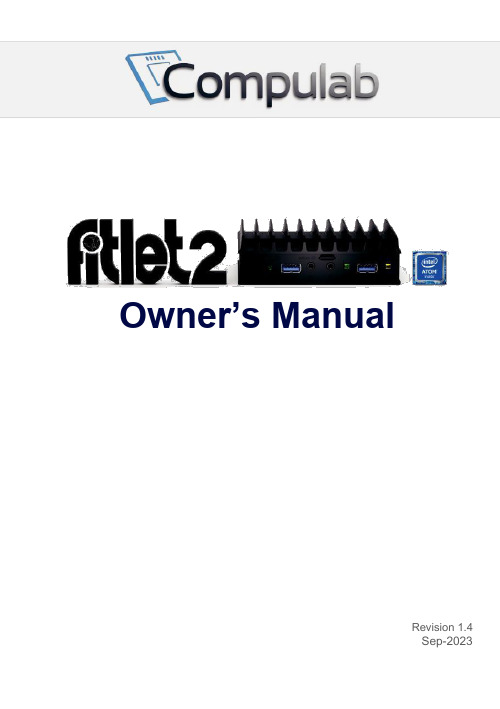
Owner’s ManualRevision 1.4Sep-2023Safety instructionsUse the following safety guidelines to help protect your computer from potential damage and to help to ensure your personal safety. Unless otherwise noted, each procedure included in this document assumes that you have read the safety information that shipped with your computer.WARNING: Disconnect all power sources before opening the computer cover or panels.After you finish working inside the computer, replace all covers, panels, andscrews before connecting to the power source.CAUTION: Some repairs may only be done by a certified service technician. Youshould only perform troubleshooting and simple repairs as authorized in your product documentation, or as directed by the online or telephone service and support team. Damage due to servicing that is not authorized by Compulab is not covered byyour warranty. Read and follow the safety instructions that came with the product.CAUTION: To avoid electrostatic discharge and prevent internal components damage from electrostatic discharge when touching computer or its parts, ground yourself by using a wrist grounding strap or by periodically touching an unpainted metal surface, such as a connector on the back of the computer.CAUTION: Handle components and cards with care. Do not touch the components or contacts on a card. Hold a card by its edges or by its metal mounting bracket. Hold a component such as a processor by its edges, not by its pins.CAUTION: When you disconnect a cable, pull on its connector or on its pull-tab,not on the cable itself. Some cables have connectors with locking tabs; if you are disconnecting this type of cable, press in on the locking tabs before you disconnect the cable. As you pull connectors apart, keep them evenly aligned to avoid bending any connector pins. Also, before you connect a cable, ensure that both connectors are correctly oriented and aligned.Table of contents Safety instructions (2)Introduction (4)fitlet2 features (4)Package contents (4)Hardware specifications (5)Connectors layout (6)Quick start guide (7)Minimum requirements (7)Identifying fitlet2 configuration (7)Opening fitlet2 (7)Installing RAM (9)M.2 cooling plate and SSD (10)RTC battery (12)Re-assembling fitlet2 (13)Connecting fitlet2 (14)Entering BIOS Setup (15)Installing and booting operating system (15)Service (16)Support (16)Warranty (16)RMA (16)IntroductionThank you for purchasing fitlet2. It is a miniature PC designed to be tough, capable, versatile and user-friendly. With proper installation we expect fitlet2 to serve you for many years. The unique fanless design of fitlet2 eliminates the need for any maintenance after installation.Please consult this owner’s manual for getting started with fitlet2. Yo u are welcome to contact fitlet2 manufacturer – Compulab at or ******************* should you have any technical questions.fitlet2 features•Intel Apollo Lake CPU•Up to 16 GB RAM•eMMC | M.2 SATA | 2.5” storage*•Dual head 4K display•Up to 4 Gbit Ethernet ports* | WiFi* | cellular communication*•USB 3.0, audio, serial port, SD card, indicator LEDs•Supports Windows 10 and Linux•Can be extended with Function And Connectivity Extention T-Cards (FACET Cards)•All-metal fanless housing 112 mm X 84 mm X 34 mm•Operating temperature range up to -40°C to 85°C (depending on ordered configuration)*Feature may require an extension FACET cardPackage contents1.fitlet2 computer2.Power supply: input 100-240VAC 50/60Hz, output 12VDC 3A with universal AC plugs3.M.2 cooling plate with spacers and screws4.RTC battery with cord5.Owner’s manualNotes•additional accessories can be purchased separately•Some fitlet2 configurations come pre-installed with additional devices and accessoriesHayetsira St. 17, Yokneam, IsraelTel: +972-48-290-168 | Fax: +972-48-325-251 | Hardware specificationsProcessor / SoCType Intel Apollo Lake (Atom | Celeron)Dual-core or quad-coreMemorySupported1x SO-DIMM 204-pin DDR3L SDRAMUp to 16GB Non-ECC DDR3L-1866 (1.35V)StorageSupported1x M.2 M-key 2242 | 2260Optional eMMCOptional 2.5” HDD | SSDGraphicsDisplay Interface 1HDMI 1.4b up to 3840 x 2160 @ 30HzDisplay Interface 2DisplayPort 1.2 up to 4096 x 2160 @ 60 Hz (via Mini DP connector)AudioCodec Realtek ALC1150 HD audio codecAudio Output Analog stereo output | Digital 7.1 channels S/PDIF output (3.5mm jack)Audio Input Analog stereo Microphone input (3.5mm jack)NetworkingLAN LAN1: Intel I211 GbE controller (RJ-45)LAN2: Intel I211 GbE controller (RJ-45)Wireless1x M.2 E-key 2230 slotWiFi adapter sold separatelyConnectivityUSB2x USB 3.02x USB 2.0Serial1x Serial communication portsCOM1: RS232 via mini serial connectorExpansion FACET rev 2 slot (PCIe x2, USB2.0, eDP1.3, I2S, I2C, UART)Operating SystemSupported Windows 10 | LinuxOperating ConditionsInput Voltage Unregulated 7 - 20VDC inputPower Consumption5W to 15Wdepending on configuration and system loadOperating Temperature Commercial: 0°C to 45°CExtended: -20°C to 70°CIndustrial: -40°C to 85°CRelative Humidity5% to 95% (non-condensing)EnclosureMaterial Die Cast AluminumCooling Passive Cooling (fanless)Dimensions112 mm X 84 mm X 34 mmWeight350gWarranty 5 yearsWarranty notes Storage device warranty in accordance with device manufacturer’s warranty.Excludes battery.For the latest specifications please visit:Connectors layoutQuick start guideMinimum requirementsTo use fitlet2 you will need:•RAM and storage device (if not pre-installed)• A display with HDMI or DisplayPort input + HDMI or mini-DisplayPort cable•USB keyboard and mouseIdentifying fitlet2 configurationfitlet2 configuration is detailed on the label attached to the bottom side of the computer. NotePay attention to RAM and storage. If not installed fitlet2 will not boot. You will have to first install these devices.Opening fitlet2You will need to open fitlet2 in order to install RAM, storage and RTC battery. Required tool: Phillips screwdriver.Hayetsira St. 17, Yokneam, IsraelTel: +972-48-290-168 | Fax: +972-48-325-251 | To open fitlet2 please follow these steps:1.Place fitlet2 on a flat surface bottom-up.2.Open the four screws using the Phillips screwdriver (counter clock-wise).3.Lift the bottom cover to remove it. Side panels should fall-off.Installing RAMRAM socket is positioned on the top side of the motherboard.fitlet2 accepts a single SODIMM DDR3L (1.35V).Insert DDR3L SODIMM module and press it down until it is latched firmly on both sides.M.2 cooling plate and SSDThe M.2 cooling plate has several purposes:•Allow installation of multiple form factor M.2 devices and FACET Cards•Provide cooling to M.2 devices•Assist in battery placement•Provide proper cable management inside fitlet2fitlet2 accepts M.2 M-key 2242 | 2260 SATA SSD.The SSD has to be fastened to the M.2 cooling plate. Then the M.2 cooling plate is placed at the underside of the motherboard and fastened to the front and back panel.To install SSD onto M.2 cooling plate3211.Screw the 3 alignment screws into the marked holes. These screws are used to position theM.2 devices2.Peel-off protective film from the two thermal pads.3.Place the red M.2 spacer according to the length of the M.2 SSD as depicted below.Note orientation of the spacer: The recessed side should face the alignment screws.Insert M.2 fastening screw but do not tighten.454.Place edge of M.2 SSD against the fastening screw and press the SSD firmly against thethermal pad until its connector edge is seated between the alignment screws.Once positioned correctly the connector edge should stick out above the edge of the M.2 cooling plate.5.Tighten the fastening screw.766.Turn over the M.2 cooling plate and push the M.2 SSD into its socket at the underside ofthe motherboard.7.Push down the M.2 cooling plate and tighten the 3 panel screwsRTC batteryThe RTC battery is used for keeping time and date while fitlet2 is disconnected from power. BIOS settings and power-up policy is independent of battery. fitlet2 normally ships with the battery unplugged to ensure that the battery is not discharged during warehousing.The battery can keep charge for approx. 5 years when fitlet2 is disconnected and significantly longer when fitlet2 is connected to power. Battery can be purchased separately to be replaced by the user.Installing RTC battery2311.Connect the battery plug to the corresponding socket (see illustration).2.Place the wire as shown inside the slots of the M.2 cooling plate to minimize clutter.3.Place the battery in the marked pocket. Once fitlet2 bottom cover is assembledthe battery is secured in place.Re-assembling fitlet22!11.Place the fitlet2 onto the top cover.Note: The top cover is symmetric – direction does not matter.2.Place the bottom cover onto the fitlet2.Important note: The tall U-shaped boss has to be near the M.2 sockets. Otherwise the bottom cover will not fit!4344433.Click both side panels into placeConnecting fitlet2211.Before connecting fitlet2 please ensure that RAM and storage device are installedas detailed in the above sections.2.Connect the display to fitlet2 using HDMI or mini-DP cable.3.Connect to fitlet2 USB keyboard and mouse.4.Insert the DC plug into the fitlet2 DC-in jack. Rotate clockwise 90° to secure.5.Slide into the power-supply the AC blade correct to your country and plug the power-supply into an AC-outlet. The power button on fitlet2 should turn green, in a fewseconds an image should appear on the display.6.Connect Ethernet cable as needed. When link is established the link LED on RJ45should light.7.If fitlet2 has WiFi adapter installed you will observe two SMA connectors (gold colorscrews) on the side panel. Connect the included antennas by screwing themclockwise onto the SMA connectors to enable WiFi communication.Entering BIOS SetupTurn off the fitlet2.Turn on while holding down the Del key, until access into AMI Inc. BIOS utility.See /wiki/index.php/Main_Page.Installing and booting operating system Please consult https:///web/products/fitlet2/os for instructions.ServiceSupportFor technical support and product related questions, please email: *******************For fitlet2 on support wiki please visit: /wiki/index.php/Fitlet2Warranty•Compulab guarantees products against defects in workmanship and material for a period of 60 months from the date of shipment.•Your sole remedy an d Compulab’s sole liability shall be for Compulab, at its sole discretion, to either repair or replace the defective product at no charge.•This warranty is void if the product has been altered or damaged by accident, misuse or abuse.RMA•Keep the original package for shipping.•Please contact the seller of that fitlet2.•When issuing an RMA please provide the following requiredinformation: o fitlet2 serial numbero Name and address of buyero Invoice numbero Problem description•If fitlet2 was purchased directly from Compulab, please email: **************Hayetsira St. 17, Yokneam, IsraelTel: +972-48-290-168 | Fax: +972-48-325-251 | fitlet2Manufacturer: Compulab Ltd.This device complies with Part 15 of theFCC Rules.FCC ID: PD98260NG, IC ID: IC 1000M-8260NG; Intel ™Operation is subject to thefollowing two conditions:(1)This device may not causeharmful interference, and(2)This device must accept anyinterference received, includinginterference that may cause undesiredoperation.StatementChanges or modifications to thisequipment not expressly approved by theparty responsible for compliance(Compulab Ltd.) could void the user’sauthority to operate the equipment.EU declaration of conformity,environmental and software compliancedocuments can be found in http://fit-/wiki/index.php?title=Fitlet2_CertificatesStatementNOTE: This equipment has been tested and found to complywith the limits for a Class B digital device, pursuant to part15 of the FCC Rules. These limits are designed to providereasonable protection against harmful interference in aresidential installation. This equipment generates, uses andcan radiate radio frequency energy and, if not installed andused in accordance with the instructions, may cause harmfulinterference to radio communications. However, there is noguarantee that interference will not occur in a particularinstallation. If this equipment does cause harmfulinterference to radio or television reception, which can bedetermined by turning the equipment off and on, the user isencouraged to try to correct the interference by one or moreof the following measures:-Reorient or relocate the receiving antenna.-Increase the separation between the equipment andreceiver.-Connect the equipment into an outlet on a circuitdifferent from that to which the receiver is connected.-Consult the dealer or an experienced radio/TVtechnician for help.WEEE This symbol means that you must dispose of anelectrical item AND/OR containing in it Li-Mn batteryseparately from general household waste when they reachthe end of their useful life. Take your PC or the battery toyour local waste collection point or center. This applies toall countries of the European Union, and to other countrieswith a separate waste collection system.。
实用单词句子短语(网络用语 英语语气知识、实用短语)

24 原因:Reason, factor, cause
25 发展:Development, advance, progress
26 有益的:Useful, helpful, beneficial, profitable, rewarding, advantageous
27 影响:Influence, impact, effect
14 消除 :Eliminate, clear, remove, clear up, take away, smooth away
15 导致: Lead to, bring about, result in, cause, spark off, conduce to, procure, induce, generate
wtf — what the fuck(说粗话了额)
happy b-day — happy birthday
plz — please
asap — as soon as possible (尽快)
btw — by the way (顺便说一句`)
jk — just kidding (开玩笑的,别当真。)
三、36组必背的常用词汇 背完你就豁然开朗了
1解决: Solve, deal with, cope with, handle, resolve, address, tackle
2损害: Damage, hurt, injure, harm, impair, undermine, jeopardize
30与…相比:Compared with,compared to,in comparison with,in comparison to,by comparison with,by comparison to
施耐德WATSNA系列说明书

WATSNA-63CB WATSNA-100CB WATSNA-160CB WATSNA-250CB WATSNB(C)-63CB WATSNB(C)-100CB WATSNB(C)-160CB WATSNB(C)-250CB WATSNB(C)-400CB WATSNB(C)-630 CB WATSND-63CB WATSND-100CB WATSND-160CB WATSND-250CB WATSND-400CB WATSND-630CB WATSNA-32~100 PC WATSNB-32~100 PC
!"# ! !
3 3
4 4
WATSG
!"#$%&
WATS G B - 100 4 R
!" !"#$% !"#$ G !"#$%& !" A B C D 3 3 4 4 !"# ! 63 100 160 250 400 630 ! !"#$% R S !"# !
2
WATSP
!"#$%&'(
WATSP
6
WATS
!"#$%&'()*
WATSP/WATS
B
!"#$%& B
!"#"$
!"
!"#$%
(mm) ! WATSPA-63 WATSPA-125 WATSPA-160 WATSPB(C)-125 WATSPB(C)-160 WATSPB(C)-250 WATSPB(C)-400 WATSPB(C)-630 WATSPB(C)-800 L(3p/4p) 350 360/410 385/445 445/495 470/530 500/570 570/660 570/660 710/830 W 210 230 230 200 200 200 290 290 300 H 125 125 125 125 125 170 170 170 190 L1(3p/4p) 320 330/380 355/415 415/465 440/500 470/540 540/630 540/630 680/800 W1 170 170 170 170 170 170 240 240 270 ! D( ) 5.5 6.5 6.5 6.5 6.5 8.5 9 9 11
Ipswitch WhatsUp详细讲解手册

零壹科技总代理
多种网管功能模块
(OPTION)
零壹科技总代理
WhatsUp Gold附加模块- 1
WhatsConnected 1.5
自动绘制Layer 2实体网络架构图
Flow Monitor 2.0 + Flow Publisher 1.0 监测网络流量 流量超过警戒值可发警报 WhatsVitural 监测VMware虚拟机 可远程重启虚拟机
零壹科技总代理
“当网络发生问题时…总是User第一个知道…” “对于网络上的设备我难以去监测它们是否正常运作或
是挂点…” “我总是处于救火状态,没时间去了解我网络长期运作的 状态…” “我对公司网络拓朴没有太大概念,且我也没有时间去保 持最新状态的update…” 如果你有以上的问题,你应该开始网络监控的课题!
零壹科技总代理
网络设备效能统计信息
新的网络封包统计监控, 支持: 1、IP 2、TCP 3、UDP 范例: http://docs.ipswitch.co m/NM/88_WhatsUp%2 0Gold%20v14/03_Help /index.htm
使用SNMP监控 网络设备
零壹科技总代理
监测网络设备效能
内建Cisco/JuniperCPU 内建Cisco/Juniper Memory 网络接口流量 Ping Availability Interface UP/DOWN 内建支持各品牌设备网络接口 支持各品牌设备SNMP 可汇入设备MIB
零壹科技总代理
Email Monitor
直接对Email账号做收发信 件的测试,以确保电子邮 件运作正常。Email已全面 支持认证和加密功能。
Native Instruments MASCHINE MK3 用户手册说明书

The information in this document is subject to change without notice and does not represent a commitment on the part of Native Instruments GmbH. The software described by this docu-ment is subject to a License Agreement and may not be copied to other media. No part of this publication may be copied, reproduced or otherwise transmitted or recorded, for any purpose, without prior written permission by Native Instruments GmbH, hereinafter referred to as Native Instruments.“Native Instruments”, “NI” and associated logos are (registered) trademarks of Native Instru-ments GmbH.ASIO, VST, HALion and Cubase are registered trademarks of Steinberg Media Technologies GmbH.All other product and company names are trademarks™ or registered® trademarks of their re-spective holders. Use of them does not imply any affiliation with or endorsement by them.Document authored by: David Gover and Nico Sidi.Software version: 2.8 (02/2019)Hardware version: MASCHINE MK3Special thanks to the Beta Test Team, who were invaluable not just in tracking down bugs, but in making this a better product.NATIVE INSTRUMENTS GmbH Schlesische Str. 29-30D-10997 Berlin Germanywww.native-instruments.de NATIVE INSTRUMENTS North America, Inc. 6725 Sunset Boulevard5th FloorLos Angeles, CA 90028USANATIVE INSTRUMENTS K.K.YO Building 3FJingumae 6-7-15, Shibuya-ku, Tokyo 150-0001Japanwww.native-instruments.co.jp NATIVE INSTRUMENTS UK Limited 18 Phipp StreetLondon EC2A 4NUUKNATIVE INSTRUMENTS FRANCE SARL 113 Rue Saint-Maur75011 ParisFrance SHENZHEN NATIVE INSTRUMENTS COMPANY Limited 5F, Shenzhen Zimao Center111 Taizi Road, Nanshan District, Shenzhen, GuangdongChina© NATIVE INSTRUMENTS GmbH, 2019. All rights reserved.Table of Contents1Welcome to MASCHINE (25)1.1MASCHINE Documentation (26)1.2Document Conventions (27)1.3New Features in MASCHINE 2.8 (29)1.4New Features in MASCHINE 2.7.10 (31)1.5New Features in MASCHINE 2.7.8 (31)1.6New Features in MASCHINE 2.7.7 (32)1.7New Features in MASCHINE 2.7.4 (33)1.8New Features in MASCHINE 2.7.3 (36)2Quick Reference (38)2.1Using Your Controller (38)2.1.1Controller Modes and Mode Pinning (38)2.1.2Controlling the Software Views from Your Controller (40)2.2MASCHINE Project Overview (43)2.2.1Sound Content (44)2.2.2Arrangement (45)2.3MASCHINE Hardware Overview (48)2.3.1MASCHINE Hardware Overview (48)2.3.1.1Control Section (50)2.3.1.2Edit Section (53)2.3.1.3Performance Section (54)2.3.1.4Group Section (56)2.3.1.5Transport Section (56)2.3.1.6Pad Section (58)2.3.1.7Rear Panel (63)2.4MASCHINE Software Overview (65)2.4.1Header (66)2.4.2Browser (68)2.4.3Arranger (70)2.4.4Control Area (73)2.4.5Pattern Editor (74)3Basic Concepts (76)3.1Important Names and Concepts (76)3.2Adjusting the MASCHINE User Interface (79)3.2.1Adjusting the Size of the Interface (79)3.2.2Switching between Ideas View and Song View (80)3.2.3Showing/Hiding the Browser (81)3.2.4Showing/Hiding the Control Lane (81)3.3Common Operations (82)3.3.1Using the 4-Directional Push Encoder (82)3.3.2Pinning a Mode on the Controller (83)3.3.3Adjusting Volume, Swing, and Tempo (84)3.3.4Undo/Redo (87)3.3.5List Overlay for Selectors (89)3.3.6Zoom and Scroll Overlays (90)3.3.7Focusing on a Group or a Sound (91)3.3.8Switching Between the Master, Group, and Sound Level (96)3.3.9Navigating Channel Properties, Plug-ins, and Parameter Pages in the Control Area.973.3.9.1Extended Navigate Mode on Your Controller (102)3.3.10Navigating the Software Using the Controller (105)3.3.11Using Two or More Hardware Controllers (106)3.3.12Touch Auto-Write Option (108)3.4Native Kontrol Standard (110)3.5Stand-Alone and Plug-in Mode (111)3.5.1Differences between Stand-Alone and Plug-in Mode (112)3.5.2Switching Instances (113)3.5.3Controlling Various Instances with Different Controllers (114)3.6Host Integration (114)3.6.1Setting up Host Integration (115)3.6.1.1Setting up Ableton Live (macOS) (115)3.6.1.2Setting up Ableton Live (Windows) (116)3.6.1.3Setting up Apple Logic Pro X (116)3.6.2Integration with Ableton Live (117)3.6.3Integration with Apple Logic Pro X (119)3.7Preferences (120)3.7.1Preferences – General Page (121)3.7.2Preferences – Audio Page (126)3.7.3Preferences – MIDI Page (130)3.7.4Preferences – Default Page (133)3.7.5Preferences – Library Page (137)3.7.6Preferences – Plug-ins Page (145)3.7.7Preferences – Hardware Page (150)3.7.8Preferences – Colors Page (154)3.8Integrating MASCHINE into a MIDI Setup (156)3.8.1Connecting External MIDI Equipment (156)3.8.2Sync to External MIDI Clock (157)3.8.3Send MIDI Clock (158)3.9Syncing MASCHINE using Ableton Link (159)3.9.1Connecting to a Network (159)3.9.2Joining and Leaving a Link Session (159)3.10Using a Pedal with the MASCHINE Controller (160)3.11File Management on the MASCHINE Controller (161)4Browser (163)4.1Browser Basics (163)4.1.1The MASCHINE Library (163)4.1.2Browsing the Library vs. Browsing Your Hard Disks (164)4.2Searching and Loading Files from the Library (165)4.2.1Overview of the Library Pane (165)4.2.2Selecting or Loading a Product and Selecting a Bank from the Browser (170)4.2.2.1[MK3] Browsing by Product Category Using the Controller (174)4.2.2.2[MK3] Browsing by Product Vendor Using the Controller (174)4.2.3Selecting a Product Category, a Product, a Bank, and a Sub-Bank (175)4.2.3.1Selecting a Product Category, a Product, a Bank, and a Sub-Bank on theController (179)4.2.4Selecting a File Type (180)4.2.5Choosing Between Factory and User Content (181)4.2.6Selecting Type and Character Tags (182)4.2.7List and Tag Overlays in the Browser (186)4.2.8Performing a Text Search (188)4.2.9Loading a File from the Result List (188)4.3Additional Browsing Tools (193)4.3.1Loading the Selected Files Automatically (193)4.3.2Auditioning Instrument Presets (195)4.3.3Auditioning Samples (196)4.3.4Loading Groups with Patterns (197)4.3.5Loading Groups with Routing (198)4.3.6Displaying File Information (198)4.4Using Favorites in the Browser (199)4.5Editing the Files’ Tags and Properties (203)4.5.1Attribute Editor Basics (203)4.5.2The Bank Page (205)4.5.3The Types and Characters Pages (205)4.5.4The Properties Page (208)4.6Loading and Importing Files from Your File System (209)4.6.1Overview of the FILES Pane (209)4.6.2Using Favorites (211)4.6.3Using the Location Bar (212)4.6.4Navigating to Recent Locations (213)4.6.5Using the Result List (214)4.6.6Importing Files to the MASCHINE Library (217)4.7Locating Missing Samples (219)4.8Using Quick Browse (221)5Managing Sounds, Groups, and Your Project (225)5.1Overview of the Sounds, Groups, and Master (225)5.1.1The Sound, Group, and Master Channels (226)5.1.2Similarities and Differences in Handling Sounds and Groups (227)5.1.3Selecting Multiple Sounds or Groups (228)5.2Managing Sounds (233)5.2.1Loading Sounds (235)5.2.2Pre-listening to Sounds (236)5.2.3Renaming Sound Slots (237)5.2.4Changing the Sound’s Color (237)5.2.5Saving Sounds (239)5.2.6Copying and Pasting Sounds (241)5.2.7Moving Sounds (244)5.2.8Resetting Sound Slots (245)5.3Managing Groups (247)5.3.1Creating Groups (248)5.3.2Loading Groups (249)5.3.3Renaming Groups (251)5.3.4Changing the Group’s Color (251)5.3.5Saving Groups (253)5.3.6Copying and Pasting Groups (255)5.3.7Reordering Groups (258)5.3.8Deleting Groups (259)5.4Exporting MASCHINE Objects and Audio (260)5.4.1Saving a Group with its Samples (261)5.4.2Saving a Project with its Samples (262)5.4.3Exporting Audio (264)5.5Importing Third-Party File Formats (270)5.5.1Loading REX Files into Sound Slots (270)5.5.2Importing MPC Programs to Groups (271)6Playing on the Controller (275)6.1Adjusting the Pads (275)6.1.1The Pad View in the Software (275)6.1.2Choosing a Pad Input Mode (277)6.1.3Adjusting the Base Key (280)6.1.4Using Choke Groups (282)6.1.5Using Link Groups (284)6.2Adjusting the Key, Choke, and Link Parameters for Multiple Sounds (286)6.3Playing Tools (287)6.3.1Mute and Solo (288)6.3.2Choke All Notes (292)6.3.3Groove (293)6.3.4Level, Tempo, Tune, and Groove Shortcuts on Your Controller (295)6.3.5Tap Tempo (299)6.4Performance Features (300)6.4.1Overview of the Perform Features (300)6.4.2Selecting a Scale and Creating Chords (303)6.4.3Scale and Chord Parameters (303)6.4.4Creating Arpeggios and Repeated Notes (316)6.4.5Swing on Note Repeat / Arp Output (321)6.5Using Lock Snapshots (322)6.5.1Creating a Lock Snapshot (322)6.5.2Using Extended Lock (323)6.5.3Updating a Lock Snapshot (323)6.5.4Recalling a Lock Snapshot (324)6.5.5Morphing Between Lock Snapshots (324)6.5.6Deleting a Lock Snapshot (325)6.5.7Triggering Lock Snapshots via MIDI (326)6.6Using the Smart Strip (327)6.6.1Pitch Mode (328)6.6.2Modulation Mode (328)6.6.3Perform Mode (328)6.6.4Notes Mode (329)7Working with Plug-ins (330)7.1Plug-in Overview (330)7.1.1Plug-in Basics (330)7.1.2First Plug-in Slot of Sounds: Choosing the Sound’s Role (334)7.1.3Loading, Removing, and Replacing a Plug-in (335)7.1.3.1Browser Plug-in Slot Selection (341)7.1.4Adjusting the Plug-in Parameters (344)7.1.5Bypassing Plug-in Slots (344)7.1.6Using Side-Chain (346)7.1.7Moving Plug-ins (346)7.1.8Alternative: the Plug-in Strip (348)7.1.9Saving and Recalling Plug-in Presets (348)7.1.9.1Saving Plug-in Presets (349)7.1.9.2Recalling Plug-in Presets (350)7.1.9.3Removing a Default Plug-in Preset (351)7.2The Sampler Plug-in (352)7.2.1Page 1: Voice Settings / Engine (354)7.2.2Page 2: Pitch / Envelope (356)7.2.3Page 3: FX / Filter (359)7.2.4Page 4: Modulation (361)7.2.5Page 5: LFO (363)7.2.6Page 6: Velocity / Modwheel (365)7.3Using Native Instruments and External Plug-ins (367)7.3.1Opening/Closing Plug-in Windows (367)7.3.2Using the VST/AU Plug-in Parameters (370)7.3.3Setting Up Your Own Parameter Pages (371)7.3.4Using VST/AU Plug-in Presets (376)7.3.5Multiple-Output Plug-ins and Multitimbral Plug-ins (378)8Using the Audio Plug-in (380)8.1Loading a Loop into the Audio Plug-in (384)8.2Editing Audio in the Audio Plug-in (385)8.3Using Loop Mode (386)8.4Using Gate Mode (388)9Using the Drumsynths (390)9.1Drumsynths – General Handling (391)9.1.1Engines: Many Different Drums per Drumsynth (391)9.1.2Common Parameter Organization (391)9.1.3Shared Parameters (394)9.1.4Various Velocity Responses (394)9.1.5Pitch Range, Tuning, and MIDI Notes (394)9.2The Kicks (395)9.2.1Kick – Sub (397)9.2.2Kick – Tronic (399)9.2.3Kick – Dusty (402)9.2.4Kick – Grit (403)9.2.5Kick – Rasper (406)9.2.6Kick – Snappy (407)9.2.7Kick – Bold (409)9.2.8Kick – Maple (411)9.2.9Kick – Push (412)9.3The Snares (414)9.3.1Snare – Volt (416)9.3.2Snare – Bit (418)9.3.3Snare – Pow (420)9.3.4Snare – Sharp (421)9.3.5Snare – Airy (423)9.3.6Snare – Vintage (425)9.3.7Snare – Chrome (427)9.3.8Snare – Iron (429)9.3.9Snare – Clap (431)9.3.10Snare – Breaker (433)9.4The Hi-hats (435)9.4.1Hi-hat – Silver (436)9.4.2Hi-hat – Circuit (438)9.4.3Hi-hat – Memory (440)9.4.4Hi-hat – Hybrid (442)9.4.5Creating a Pattern with Closed and Open Hi-hats (444)9.5The Toms (445)9.5.1Tom – Tronic (447)9.5.2Tom – Fractal (449)9.5.3Tom – Floor (453)9.5.4Tom – High (455)9.6The Percussions (456)9.6.1Percussion – Fractal (458)9.6.2Percussion – Kettle (461)9.6.3Percussion – Shaker (463)9.7The Cymbals (467)9.7.1Cymbal – Crash (469)9.7.2Cymbal – Ride (471)10Using the Bass Synth (474)10.1Bass Synth – General Handling (475)10.1.1Parameter Organization (475)10.1.2Bass Synth Parameters (477)11Working with Patterns (479)11.1Pattern Basics (479)11.1.1Pattern Editor Overview (480)11.1.2Navigating the Event Area (486)11.1.3Following the Playback Position in the Pattern (488)11.1.4Jumping to Another Playback Position in the Pattern (489)11.1.5Group View and Keyboard View (491)11.1.6Adjusting the Arrange Grid and the Pattern Length (493)11.1.7Adjusting the Step Grid and the Nudge Grid (497)11.2Recording Patterns in Real Time (501)11.2.1Recording Your Patterns Live (501)11.2.2The Record Prepare Mode (504)11.2.3Using the Metronome (505)11.2.4Recording with Count-in (506)11.2.5Quantizing while Recording (508)11.3Recording Patterns with the Step Sequencer (508)11.3.1Step Mode Basics (508)11.3.2Editing Events in Step Mode (511)11.3.3Recording Modulation in Step Mode (513)11.4Editing Events (514)11.4.1Editing Events with the Mouse: an Overview (514)11.4.2Creating Events/Notes (517)11.4.3Selecting Events/Notes (518)11.4.4Editing Selected Events/Notes (526)11.4.5Deleting Events/Notes (532)11.4.6Cut, Copy, and Paste Events/Notes (535)11.4.7Quantizing Events/Notes (538)11.4.8Quantization While Playing (540)11.4.9Doubling a Pattern (541)11.4.10Adding Variation to Patterns (541)11.5Recording and Editing Modulation (546)11.5.1Which Parameters Are Modulatable? (547)11.5.2Recording Modulation (548)11.5.3Creating and Editing Modulation in the Control Lane (550)11.6Creating MIDI Tracks from Scratch in MASCHINE (555)11.7Managing Patterns (557)11.7.1The Pattern Manager and Pattern Mode (558)11.7.2Selecting Patterns and Pattern Banks (560)11.7.3Creating Patterns (563)11.7.4Deleting Patterns (565)11.7.5Creating and Deleting Pattern Banks (566)11.7.6Naming Patterns (568)11.7.7Changing the Pattern’s Color (570)11.7.8Duplicating, Copying, and Pasting Patterns (571)11.7.9Moving Patterns (574)11.7.10Adjusting Pattern Length in Fine Increments (575)11.8Importing/Exporting Audio and MIDI to/from Patterns (576)11.8.1Exporting Audio from Patterns (576)11.8.2Exporting MIDI from Patterns (577)11.8.3Importing MIDI to Patterns (580)12Audio Routing, Remote Control, and Macro Controls (589)12.1Audio Routing in MASCHINE (590)12.1.1Sending External Audio to Sounds (591)12.1.2Configuring the Main Output of Sounds and Groups (596)12.1.3Setting Up Auxiliary Outputs for Sounds and Groups (601)12.1.4Configuring the Master and Cue Outputs of MASCHINE (605)12.1.5Mono Audio Inputs (610)12.1.5.1Configuring External Inputs for Sounds in Mix View (611)12.2Using MIDI Control and Host Automation (614)12.2.1Triggering Sounds via MIDI Notes (615)12.2.2Triggering Scenes via MIDI (622)12.2.3Controlling Parameters via MIDI and Host Automation (623)12.2.4Selecting VST/AU Plug-in Presets via MIDI Program Change (631)12.2.5Sending MIDI from Sounds (632)12.3Creating Custom Sets of Parameters with the Macro Controls (636)12.3.1Macro Control Overview (637)12.3.2Assigning Macro Controls Using the Software (638)12.3.3Assigning Macro Controls Using the Controller (644)13Controlling Your Mix (646)13.1Mix View Basics (646)13.1.1Switching between Arrange View and Mix View (646)13.1.2Mix View Elements (647)13.2The Mixer (649)13.2.1Displaying Groups vs. Displaying Sounds (650)13.2.2Adjusting the Mixer Layout (652)13.2.3Selecting Channel Strips (653)13.2.4Managing Your Channels in the Mixer (654)13.2.5Adjusting Settings in the Channel Strips (656)13.2.6Using the Cue Bus (660)13.3The Plug-in Chain (662)13.4The Plug-in Strip (663)13.4.1The Plug-in Header (665)13.4.2Panels for Drumsynths and Internal Effects (667)13.4.3Panel for the Sampler (668)13.4.4Custom Panels for Native Instruments Plug-ins (671)13.4.5Undocking a Plug-in Panel (Native Instruments and External Plug-ins Only) (675)13.5Controlling Your Mix from the Controller (677)13.5.1Navigating Your Channels in Mix Mode (678)13.5.2Adjusting the Level and Pan in Mix Mode (679)13.5.3Mute and Solo in Mix Mode (680)13.5.4Plug-in Icons in Mix Mode (680)14Using Effects (681)14.1Applying Effects to a Sound, a Group or the Master (681)14.1.1Adding an Effect (681)14.1.2Other Operations on Effects (690)14.1.3Using the Side-Chain Input (692)14.2Applying Effects to External Audio (695)14.2.1Step 1: Configure MASCHINE Audio Inputs (695)14.2.2Step 2: Set up a Sound to Receive the External Input (698)14.2.3Step 3: Load an Effect to Process an Input (700)14.3Creating a Send Effect (701)14.3.1Step 1: Set Up a Sound or Group as Send Effect (702)14.3.2Step 2: Route Audio to the Send Effect (706)14.3.3 A Few Notes on Send Effects (708)14.4Creating Multi-Effects (709)15Effect Reference (712)15.1Dynamics (713)15.1.1Compressor (713)15.1.2Gate (717)15.1.3Transient Master (721)15.1.4Limiter (723)15.1.5Maximizer (727)15.2Filtering Effects (730)15.2.1EQ (730)15.2.2Filter (733)15.2.3Cabinet (737)15.3Modulation Effects (738)15.3.1Chorus (738)15.3.2Flanger (740)15.3.3FM (742)15.3.4Freq Shifter (743)15.3.5Phaser (745)15.4Spatial and Reverb Effects (747)15.4.1Ice (747)15.4.2Metaverb (749)15.4.3Reflex (750)15.4.4Reverb (Legacy) (752)15.4.5Reverb (754)15.4.5.1Reverb Room (754)15.4.5.2Reverb Hall (757)15.4.5.3Plate Reverb (760)15.5Delays (762)15.5.1Beat Delay (762)15.5.2Grain Delay (765)15.5.3Grain Stretch (767)15.5.4Resochord (769)15.6Distortion Effects (771)15.6.1Distortion (771)15.6.2Lofi (774)15.6.3Saturator (775)15.7Perform FX (779)15.7.1Filter (780)15.7.2Flanger (782)15.7.3Burst Echo (785)15.7.4Reso Echo (787)15.7.5Ring (790)15.7.6Stutter (792)15.7.7Tremolo (795)15.7.8Scratcher (798)16Working with the Arranger (801)16.1Arranger Basics (801)16.1.1Navigating Song View (804)16.1.2Following the Playback Position in Your Project (806)16.1.3Performing with Scenes and Sections using the Pads (807)16.2Using Ideas View (811)16.2.1Scene Overview (811)16.2.2Creating Scenes (813)16.2.3Assigning and Removing Patterns (813)16.2.4Selecting Scenes (817)16.2.5Deleting Scenes (818)16.2.6Creating and Deleting Scene Banks (820)16.2.7Clearing Scenes (820)16.2.8Duplicating Scenes (821)16.2.9Reordering Scenes (822)16.2.10Making Scenes Unique (824)16.2.11Appending Scenes to Arrangement (825)16.2.12Naming Scenes (826)16.2.13Changing the Color of a Scene (827)16.3Using Song View (828)16.3.1Section Management Overview (828)16.3.2Creating Sections (833)16.3.3Assigning a Scene to a Section (834)16.3.4Selecting Sections and Section Banks (835)16.3.5Reorganizing Sections (839)16.3.6Adjusting the Length of a Section (840)16.3.6.1Adjusting the Length of a Section Using the Software (841)16.3.6.2Adjusting the Length of a Section Using the Controller (843)16.3.7Clearing a Pattern in Song View (843)16.3.8Duplicating Sections (844)16.3.8.1Making Sections Unique (845)16.3.9Removing Sections (846)16.3.10Renaming Scenes (848)16.3.11Clearing Sections (849)16.3.12Creating and Deleting Section Banks (850)16.3.13Working with Patterns in Song view (850)16.3.13.1Creating a Pattern in Song View (850)16.3.13.2Selecting a Pattern in Song View (850)16.3.13.3Clearing a Pattern in Song View (851)16.3.13.4Renaming a Pattern in Song View (851)16.3.13.5Coloring a Pattern in Song View (851)16.3.13.6Removing a Pattern in Song View (852)16.3.13.7Duplicating a Pattern in Song View (852)16.3.14Enabling Auto Length (852)16.3.15Looping (853)16.3.15.1Setting the Loop Range in the Software (854)16.4Playing with Sections (855)16.4.1Jumping to another Playback Position in Your Project (855)16.5Triggering Sections or Scenes via MIDI (856)16.6The Arrange Grid (858)16.7Quick Grid (860)17Sampling and Sample Mapping (862)17.1Opening the Sample Editor (862)17.2Recording Audio (863)17.2.1Opening the Record Page (863)17.2.2Selecting the Source and the Recording Mode (865)17.2.3Arming, Starting, and Stopping the Recording (868)17.2.5Using the Footswitch for Recording Audio (871)17.2.6Checking Your Recordings (872)17.2.7Location and Name of Your Recorded Samples (876)17.3Editing a Sample (876)17.3.1Using the Edit Page (877)17.3.2Audio Editing Functions (882)17.4Slicing a Sample (890)17.4.1Opening the Slice Page (891)17.4.2Adjusting the Slicing Settings (893)17.4.3Live Slicing (898)17.4.3.1Live Slicing Using the Controller (898)17.4.3.2Delete All Slices (899)17.4.4Manually Adjusting Your Slices (899)17.4.5Applying the Slicing (906)17.5Mapping Samples to Zones (912)17.5.1Opening the Zone Page (912)17.5.2Zone Page Overview (913)17.5.3Selecting and Managing Zones in the Zone List (915)17.5.4Selecting and Editing Zones in the Map View (920)17.5.5Editing Zones in the Sample View (924)17.5.6Adjusting the Zone Settings (927)17.5.7Adding Samples to the Sample Map (934)18Appendix: Tips for Playing Live (937)18.1Preparations (937)18.1.1Focus on the Hardware (937)18.1.2Customize the Pads of the Hardware (937)18.1.3Check Your CPU Power Before Playing (937)18.1.4Name and Color Your Groups, Patterns, Sounds and Scenes (938)18.1.5Consider Using a Limiter on Your Master (938)18.1.6Hook Up Your Other Gear and Sync It with MIDI Clock (938)18.1.7Improvise (938)18.2Basic Techniques (938)18.2.1Use Mute and Solo (938)18.2.2Use Scene Mode and Tweak the Loop Range (939)18.2.3Create Variations of Your Drum Patterns in the Step Sequencer (939)18.2.4Use Note Repeat (939)18.2.5Set Up Your Own Multi-effect Groups and Automate Them (939)18.3Special Tricks (940)18.3.1Changing Pattern Length for Variation (940)18.3.2Using Loops to Cycle Through Samples (940)18.3.3Using Loops to Cycle Through Samples (940)18.3.4Load Long Audio Files and Play with the Start Point (940)19Troubleshooting (941)19.1Knowledge Base (941)19.2Technical Support (941)19.3Registration Support (942)19.4User Forum (942)20Glossary (943)Index (951)1Welcome to MASCHINEThank you for buying MASCHINE!MASCHINE is a groove production studio that implements the familiar working style of classi-cal groove boxes along with the advantages of a computer based system. MASCHINE is ideal for making music live, as well as in the studio. It’s the hands-on aspect of a dedicated instru-ment, the MASCHINE hardware controller, united with the advanced editing features of the MASCHINE software.Creating beats is often not very intuitive with a computer, but using the MASCHINE hardware controller to do it makes it easy and fun. You can tap in freely with the pads or use Note Re-peat to jam along. Alternatively, build your beats using the step sequencer just as in classic drum machines.Patterns can be intuitively combined and rearranged on the fly to form larger ideas. You can try out several different versions of a song without ever having to stop the music.Since you can integrate it into any sequencer that supports VST, AU, or AAX plug-ins, you can reap the benefits in almost any software setup, or use it as a stand-alone application. You can sample your own material, slice loops and rearrange them easily.However, MASCHINE is a lot more than an ordinary groovebox or sampler: it comes with an inspiring 7-gigabyte library, and a sophisticated, yet easy to use tag-based Browser to give you instant access to the sounds you are looking for.What’s more, MASCHINE provides lots of options for manipulating your sounds via internal ef-fects and other sound-shaping possibilities. You can also control external MIDI hardware and 3rd-party software with the MASCHINE hardware controller, while customizing the functions of the pads, knobs and buttons according to your needs utilizing the included Controller Editor application. We hope you enjoy this fantastic instrument as much as we do. Now let’s get go-ing!—The MASCHINE team at Native Instruments.MASCHINE Documentation1.1MASCHINE DocumentationNative Instruments provide many information sources regarding MASCHINE. The main docu-ments should be read in the following sequence:1.MASCHINE Getting Started: This document provides a practical approach to MASCHINE viaa set of tutorials covering easy and more advanced tasks in order to help you familiarizeyourself with MASCHINE.2.MASCHINE Manual (this document): The MASCHINE Manual provides you with a compre-hensive description of all MASCHINE software and hardware features.Additional documentation sources provide you with details on more specific topics:▪Controller Editor Manual: Besides using your MASCHINE hardware controller together withits dedicated MASCHINE software, you can also use it as a powerful and highly versatileMIDI controller to pilot any other MIDI-capable application or device. This is made possibleby the Controller Editor software, an application that allows you to precisely define all MIDIassignments for your MASCHINE controller. The Controller Editor was installed during theMASCHINE installation procedure. For more information on this, please refer to the Con-troller Editor Manual available as a PDF file via the Help menu of Controller Editor.▪Online Support Videos: You can find a number of support videos on The Official Native In-struments Support Channel under the following URL: https:///NIsupport-EN. We recommend that you follow along with these instructions while the respective ap-plication is running on your computer.Other Online Resources:If you are experiencing problems related to your Native Instruments product that the supplied documentation does not cover, there are several ways of getting help:▪Knowledge Base▪User Forum▪Technical Support▪Registration SupportYou will find more information on these subjects in the chapter Troubleshooting.1.2Document ConventionsThis section introduces you to the signage and text highlighting used in this manual. This man-ual uses particular formatting to point out special facts and to warn you of potential issues. The icons introducing these notes let you see what kind of information is to be expected:This document uses particular formatting to point out special facts and to warn you of poten-tial issues. The icons introducing the following notes let you see what kind of information can be expected:Furthermore, the following formatting is used:▪Text appearing in (drop-down) menus (such as Open…, Save as… etc.) in the software and paths to locations on your hard disk or other storage devices is printed in italics.▪Text appearing elsewhere (labels of buttons, controls, text next to checkboxes etc.) in the software is printed in blue. Whenever you see this formatting applied, you will find the same text appearing somewhere on the screen.▪Text appearing on the displays of the controller is printed in light grey. Whenever you see this formatting applied, you will find the same text on a controller display.▪Text appearing on labels of the hardware controller is printed in orange. Whenever you see this formatting applied, you will find the same text on the controller.▪Important names and concepts are printed in bold.▪References to keys on your computer’s keyboard you’ll find put in square brackets (e.g.,“Press [Shift] + [Enter]”).►Single instructions are introduced by this play button type arrow.→Results of actions are introduced by this smaller arrow.Naming ConventionThroughout the documentation we will refer to MASCHINE controller (or just controller) as the hardware controller and MASCHINE software as the software installed on your computer.The term “effect” will sometimes be abbreviated as “FX” when referring to elements in the MA-SCHINE software and hardware. These terms have the same meaning.Button Combinations and Shortcuts on Your ControllerMost instructions will use the “+” sign to indicate buttons (or buttons and pads) that must be pressed simultaneously, starting with the button indicated first. E.g., an instruction such as:“Press SHIFT + PLAY”means:1.Press and hold SHIFT.2.While holding SHIFT, press PLAY and release it.3.Release SHIFT.Unlabeled Buttons on the ControllerThe buttons and knobs above and below the displays on your MASCHINE controller do not have labels.。
- 1、下载文档前请自行甄别文档内容的完整性,平台不提供额外的编辑、内容补充、找答案等附加服务。
- 2、"仅部分预览"的文档,不可在线预览部分如存在完整性等问题,可反馈申请退款(可完整预览的文档不适用该条件!)。
- 3、如文档侵犯您的权益,请联系客服反馈,我们会尽快为您处理(人工客服工作时间:9:00-18:30)。
WATSUP - Windows Application Test System Using PythonThe WATSUP toolkit is designed to allow the automated test of Windows applications. The system uses the "object-based" mechanism for identifying and invoking actions on controls and menu items.So much has been written about the scope, robustness, scalability and outstanding usability of Python that I'll go no further with it here, only to say that if you haven't yet had a chance to use this comprehensive, open source language, don't miss out on the opportunity to take a serious look at it!The examples in this document assume a basic familiarity with Python. If this isn't the case, have a look at a python tutorial or Mark Pilgrim's excellent Dive into Python. Functional TestsTesters/developers write automated functional tests which follow a prescriptive, possibly branching, possibly dynamic "user workflow". The script can check for changes in thegui itself, operating system environment, file system, database table and records, network, internet or extranet urls/pages/web services ... - in fact anywhere that there could be changes.Examination of the functions in module autoWinGui.py within the watsup package shows the variety of windows control items that can be checked/modified. These include: ∙Get and set text in editable controls∙Edit and select items from controls supporting lists∙Click and double-click controls to invoke their actions∙Determine the state of menu items and invoke themThe system also provides tools for finding windows by caption and/or class, controls by text/caption and/or class, and menu items by text or position. (One of the aspirations of this project is to continue to extend the list to include as many controls as possible) .Example 1 - automated writing on NotepadHere's a simple example of the control over applications that you can have with watsup. First, launch notepad from:Windows Start Menu - All Programs - Accessories - NotepadThen run the following script (Example 1)from watsup.winGuiAuto import findTopWindow,findControl,setEditTextfrom time import sleep# Locate notepad's edit area, and enter various bits of text. notepadWindow = findTopWindow(wantedClass='Notepad')editArea = findControl(notepadWindow,wantedClass="Edit")setEditText(editArea, "Hello, again!")sleep(0.8)setEditText(editArea, " You still there?",True)Finally, close notepad.Example 2 - testing a simple exampleIn functional tests, the tester wants to ensure that the cause - invoking a sequence of windows events (button clicks, menu item activation) has the predicted effect of, for example, a change in a value of a sindows control, the creation of a file, or the entry of a new database record. See the directory watsup/examples/simple directory for the executable simple.exe. If you run the application, you see a button and a text box. Enter a valid filename into the box, say xyz, and click the button; after the file is created, a message box appears containing a success message, and investigation of the directory watsup/examples/simple will show a file called 'xyz.txt' has been created (or overwritten). Now let's script a test to automate this functionality.First find and launch the application. Then run the following script (Example 2)from watsup.winGuiAuto import findControl,setEditText,findTopWindow,clickButtonimport osimport os.pathFILENAME='atestfile.txt'def main():# delete any occurrence of this file from the diskif os.path.exists(FILENAME):os.remove(FILENAME)form=findTopWindow(wantedText='Simple Form')button=findControl(form,wantedText='Create file')editbox=findControl(form,wantedClass='TEdit')# enter a filename:setEditText(editbox,[FILENAME])print 'clicking button to create file'clickButton(button)# now check that the file is thereif os.path.exists(FILENAME):print 'file %s is present' %FILENAMEelse:print "file %s isn't there" % FILENAMEif __name__=='__main__':main()Example 3 - automating program launch and terminationIt's a bit tedious having to start and close the application each time. Example 3 launches the application, if it isn't already running, and terminates it on completion of the test from uncher import launchApp,terminateAppfrom watsup.winGuiAuto import findTopWindowsimport example2# find an instance of SimpleForm. If one isn't there, launch itforms=findTopWindows(wantedText='Simple Form')if forms:form=forms[0]else:form=launchApp('simple.exe',wantedText='Simple Form')example2.main()# and terminate the formterminateApp(form)launchApp starts the application in a separate thread, and looks for a window with caption containing "Simple Form", returning the window handle of the recovered form. terminateApp attempts to close the form, by trying to activate menu item File-Exit, or, failing that, sending Alt + F4.Example 4 - finding windows and controlsIn building scripts, we need to be able to find the class and/or text of the many windows and controls to be investigated or invoked.In the tools directory, there's a tool - ShowWindows.bat - to assist us with this. Clicking the "Register" button persists information about the existing windows running on the system (and it tells you how many, FYI). Clicking the "Find new" button will report all non-trivial windows and all their constituent controls which have appeared in the windows environment since the last "Register" click. So to test our program simple.exe, launch ShowWindows, click Register. Then launch simple.exe and and click the Find New button. The associated text box shows n/m, where m is the total number ofnew windows found, and n is the number of those which are significant (ie have any controls) and are reported.Performance TestsPerformance tests, in this definition, are single-client scripts, which are similar in operation to the functional tests above, but for which certain steps of the tests must either be done within an acceptable timeframe ("CHECKING") and/or the time taken for those steps should be recorded for subsequent analysis ("RECORDING").WATSUP provides a simple mechanism to add such tests to existing functional tests. In examples 4a & 4b, we launch almost identical applications, perform.exe andperform2.exe respectively. When the button is clicked, the text "Finished" is written to the edit box. The difference between the programs is that the former is coded to wait for 1/2 second before "Finished" appears; in the latter case, the delay is 1.5 seconds.In both cases, we are setting a performance test that the process take no more than 1 second. Clearly, we should expect example 4a to be ok and example 4b to fail.So we have Example 4afrom example4 import mainmain('perform.exe','Performance Form 1')and Example 4bfrom example4 import mainmain('perform2.exe','Performance Form 2')which reference Example 4:from uncher import launchApp,terminateAppfrom watsup.winGuiAuto import findTopWindows,findControl,getEditText,clickButtonfrom watsup.performance import PerformanceCheck,PerformanceCheckError from time import sleep,timedef main(myExecutable,myWantedText):# find an instance of SimpleForm. If one isn't there, launch itforms=findTopWindows(wantedText=myWantedText)if forms:form=forms[0]else:form=launchApp(myExecutable,wantedText=myWantedText)button=findControl(form,wantedText='Click me')editbox=findControl(form,wantedClass='TEdit')#start a performance check instancep=PerformanceCheck()clickButton(button)# belts and braces to avoid infinite waiting!maxWaitTime=2.0startTime=time()while time()-startTime<maxWaitTime:t=getEditText(editbox)if t:breakelse:sleep(0.1)else:raise Exception,'Failed to get value after maxWaitTime of %s secs' % maxWaitTimetry:try:#do the check/recording step, identifying this step with the wantedtextp.check(myWantedText,1.0)except PerformanceCheckError,e:print '** Failed: %s' % e# and terminate the formfinally:terminateApp(form)if __name__=='__main__':print ' please run example4a or 4b'Key points in example4.pyImmediately prior to clicking the button, we establish a PerformanceCheck instance, which, among other things, starts a timer. Every time the check() method is called on a PerformanceCheck instance, the following occurs:Also if we are CHECKING (the default condition), that time is checked against the number of seconds added as the second parameter. If the elapsed time exceeds the value of the 2nd parameter, an exception is raised.So in example4.py, we see that the check method requires a 1 second acceptance. Hence example4a succeeds and example4b fails.Regression TestingFunctional and performance scripts such as those above are immediately useable within a test framework - the excellent python unit test framework is highly recommended (unittest.py, which comes along with your python installation). This then enables the tester to develop complete regression tests involving any combination of Functional & Performance testing.For an example of the use of functional and performance tests within the unit test framework, run the program framework.bat in the tools subdirectory. This will launch a nice user interface from which sets of test cases can be run:Select the File menu option, and you have the option to load files which contain testcases, or directories/directory trees. If select the "Load files" option, and navigate up one directory, and then down through examples and the unittests directories, you should find, and select, exampleTests.py. The Framework program examines the selected file(s) and extracts the TestCases, presents in the top frameSelecting Menu option Testing - Run Tests (or the long button labelled Run Tests), will cause each test to be run; success or failure is shown in the lower frameFor more information on python's unit test module, refer to the python documentation. Finally, it is worth noting that this framework will work with any unit tests, not just those specifically testing windows application, so you can test elements of the logic that you have written in other applications.Ongoing DevelopmentsThere are a number of undocumented features released in WATSUP, which include ∙the PControl class family, which is a first pass at providing class wrappers for the functions in winGuiAuto.py. The unit test example shows the use of this class.∙the recording of timesteps for subsequent analysis. This is an extension of the PerformanceCheck classs, which has method to support the optional calculation,persisting and retrieving of the actual times taken between the creation of aPerformanceCheck instance and any/all of its check method calls.Mailing Listswatsup-announce: This low volume list is largely for announcements relating to releases of WATSUPwatsup-users: This is for WATSUP users, who have questions and answers on the use of WATSUP.watsup-developers: This is for those who would want to contribute in discussion and beyond to the improvement and development of the tool.DownloadsDownload watsup 0.4.3 here(This package should be unzipped in the site-packages directory in your python installation)Dependencies∙Python (version at least 2.3)∙pywin32∙ctypes∙SendKeys∙wxPython library (for tools)CreditsThe framework test tool was built from parts of unittestgui.py by Chris Liechti. Much of the core functionality in WATSUP derives from the important work by Simon Brunning, who, in his module winGuiAuto.py provided concise, accessible mechanisms to access and "click" windows controls & menus; Simon's work recognises the huge contribution that Mark Hammond has made to the python community (and wider) in providing pywin32, comprehensive win32 API modules for python. And, last, but not least, I'd like to recognise Thomas Heller's work in helping make python and Windows that much closer - through not only ctypes, but also the great exe-making utility py2exe!Dr Tim Couper。
