JVC DV5001ec摄像机中文说明书
JVC摄像机使用说明书

架安装应按制造商的说明进行,并使用制造商认可的安装套件。移动
本设备与推车的组合体时请务必小心。
急停、猛推和高低不平的地面可能造成本设备和推车组合体倾覆。 8. 机壳侧面及后部或底部的槽孔和开口用于通风,以保证本设备的正常
S3125A
操作并防止过热,切勿堵塞或覆盖这些开口。切勿将本设备置于床、
沙发、地毯或其它类似表面上,以免堵塞这些开口。
警告∶ 为避免火灾及电击,请勿使此设备遭 受雨淋或受潮。
4
承蒙惠购本产品。 (本说明书用于 TK-C1480BEC 和 TK-C1481BEC) 使用本机之前,请仔细阅读本使用说明书以保证其发挥最佳性能。
目录
介绍 功能 ............................................................................................................................................ 6 操作注意事项 ............................................................................................................................ 7 控制器、插座和指示灯 ............................................................................................................. 8
18. 如果需要更换部件,请确认维修人员使用了制造商指定的、性能参数与原来部件相同的新 部件。未经授权的替代品可能引起火灾、电击或其它事故。
JVC GY-HD251EC摄像机 说明书

■ 逐行扫描 JVC的ProHD产品使用与高端HDTV摄像机相同的逐行
扫描系统。由于GY-HD251EC使用全帧(50p)逐行扫描系统, 从而使它能够捕捉并存储全帧画面信息。逐行扫描的一个 独特的性能是,它可以非常容易地将逐行画面转换为隔行 画面。当以逐行方式拍摄的内容被暂停或慢动作播放时, 每一帧独立的图像都包含了原始画面的全部信息,可以更 好地观察分析画面动作。以高清逐行方式拍摄 的画面,它的静止图像或打印出来的图像质量 远比隔行方式拍摄的画面要好得多。不管怎样, 今天的平面电视显示屏和固定矩阵投影机,如 D-ILA、DLP和LCD均是逐行扫描系统。这意味 着JVC的逐行HDV记录内容可以被完美再现, 它不必通过隔行转换的再生成过程,而是直接 进行播放。
自1996年的D9和1999年的专业DV推出以来, 为适应迅速变化的影像通讯产品的需要,JVC陆续研 发了数字视频设备,并使其多样化。同时,JVC继续 发展其性能卓越、存储选择多样化的数字摄像机和 录像机,包括全尺寸磁带和硬盘设备。
如今,随着视频设备的生产和发展,逐步开始 向高清过渡,结合了摄像机领域的专业技术以及编 码和存储技术,JVC创造了一个成本低廉的高清解决 方案。采用HDV格式的JVC ProHD系统使用更为广 泛的非专利技术,如MPEG-2压缩格式,DV记录媒 体和硬盘。基于主要终端用户的要求,JVC已经 研制出一个最受欢迎的具有专业性能和表现 的系统。值得关注的ProHD包括完全高清的 逐行扫描、真正的24p以及使用磁带和 HDD的双重记录系统。随着ProHD的发展, 还将推出光学和固态记录媒体。专门为 专业人士设计和生产的ProHD真正实现 了数字化保证,其紧凑且成本低廉的 系统提供真正高清的表现。
网络摄像机说明书中文版

目录第一章产品介绍 (1)第二章产品安装 (2)第三章搜索设备并登陆 (3)第四章视频属性设置 (4)第五章系统设置选项 (5)第六章报警设置 (6)第七章控制面板 (7)第八章注销 (8)第九章通过广域网访问网络摄像机 (9)第十章通过手机访问网络摄像机 (10)第一章产品介绍IPCAM 是一种通过网络传输动态视频的设备,它可以将本地的动态视频通过网络传输到世界各地有网络连接的地方,通过互联网,用户可以随时看到想监控的地方,拓展了人类的视野范围。
IPCAM 的视频传输基于TCP/IP协议. 内置Web服务器支持Inertnet Explore,用户可以通过Web页面管理和维护您的设备,实现远程配置,启动和升级固件。
您可以使用IPCAM监控家庭,办公室,工厂,连锁店,幼儿园等需要监控的场合,通过网络监控,可以对想监控的地方一览无余,在时间和空间上都大大方便了用户。
1.1系统配置需求:在电脑上观看网络摄像机的图像,您的机器需要的最低配置:1.Pentium III以上CPU,1GHz或更高主频;2.至少有256M内存;3.windows xp,2000以上操作系统,安装internet explorer 4.0以上浏览器,建议使用internet explorer 8.0观看。
1.2产品特征:安装简易:网络摄像机安装非常简单,不需要专业的布线,只需要电源和网络络连接,如果是采用WIFI无线连接,则只需要提供电源即可;适用范围:适用于家庭、办公室、企业、超市、学校以及其他需要监控的公共场所;多协议支持:内置嵌入式操作系统,支持TCP/IP 网络协议、SMTP (简单邮件发送协议),HTTP,UPNP等;配置简单——管理配置界面使用标准的Web浏览器,用户能够通过局域网或者因特网控制和管理网络摄像机;视频观看和录像:提供简洁的用户界面以观看实时图像,并可以录在你的电脑上,以备随时查阅。
报警监测:通过外部报警装置,把报警信息发送到到你想要发送的邮箱或者手机上,或者通过移动侦测来侦测用户选择的区域来进行布防,在有非法侵入时,也可以实现报警,并按照用户指定的邮箱发送信息和照片。
jvc说明书

ENGLISHGR-D290GR-D270L YT1383-001AENTERMS Dear Customer,Thank you for purchasing this digital video camera. Before use, please read the safety information and precautions contained in the pages 3–4 and 10 to ensure safe use of this product.Please visit our Homepage on the World Wide Web for Digital Video Camera:For Accessories :INSTRUCTIONSDIGITAL VIDEO CAMERAGETTING STARTED6VIDEO RECORDING & PLAYBACK18DIGITAL STILL CAMERA (D.S.C.) RECORDING & PLAYBACK25ADVANCED FEATURES31REFERENCES47To deactivate the demonstration, set “DEMO MODE” to “OFF”. (੬pg.31,33)Back cover4 ENDo not point the lens or the viewfinder directly into the sun. This can cause eye injuries, as well as lead to the malfunctioning of internal circuitry. There is also a risk of fire or electric shock. CAUTION!The following notes concern possible physical damage to the camcorder and to the user.When carrying, be sure to always securely attach and use the provided strap. Carrying or holding the camcorder by the viewfinder and/or the LCD monitor can result in dropping the unit, or in a malfunction.Take care not to get your finger caught in the cassette holder cover. Do not let children operate the camcorder, as they are particularly susceptible to this type of injury.Do not use a tripod on unsteady or unlevel surfaces. It could tip over, causing serious damage to the camcorder.CAUTION!Connecting cables (Audio/Video, S-Video, etc.) to the camcorder and leaving it on top of the TV is not recommended, as tripping on the cables will cause the camcorder to fall, resulting in damage.EN5CONTENTSGETTING STARTED 6Index.................................................................6Provided Accessories.....................................11Power..............................................................13Operation Mode..............................................14Date/Time Settings.........................................15Grip Adjustment..............................................15Viewfinder Adjustment....................................16Brightness Adjustment Of The Display...........16Tripod Mounting..............................................16Loading/Unloading A Cassette.......................16Loading/Unloading A Memory Card. (17)VIDEO RECORDING & PLAYBACK 18VIDEO RECORDING (18)Basic Recording..............................................18Tape Remaining Time................................18LCD Monitor And Viewfinder......................18Zooming......................................................19Journalistic Shooting ..................................19Time Code..................................................19Quick Review..............................................20Recording From The Middle Of A Tape (20)VIDEO PLAYBACK (20)Normal Playback.............................................20Still Playback..............................................20Shuttle Search............................................21Blank Search..............................................21Connections To A TV Or VCR........................22Playback Using The Remote Control.. (23)DIGITAL STILL CAMERA (D.S.C.) RECORDING & PLAYBACK 25D.S.C. RECORDING............................................25Basic Shooting (D.S.C. Snapshot)..................25Interval Shooting.........................................25D.S.C. PLAYBACK. (26)Normal Playback Of Images...........................26Auto Playback Of Images...............................27Index Playback Of Files..................................27Removing On-Screen Display (27)ADDITIONAL FEATURES FOR D.S.C (28)Dubbing Still Images Recorded On A Tape To A Memory Card..............................................28Resetting The File Name................................28Protecting Files...............................................28Deleting Files..................................................29Setting Print Information (DPOF Setting)........29Initialising A Memory Card (30)ADVANCED FEATURES 31MENUS FOR DETAILED ADJUSTMENT (31)Changing The Menu Settings.........................31Recording Menus............................................32Playback Menus (35)FEATURES FOR RECORDING (37)LED Light........................................................37Live Slow........................................................375-Second Recording.......................................37Night-Scope....................................................38Snapshot (For Video Recording)....................38Manual Focus.................................................38Exposure Control............................................39Iris Lock..........................................................39Backlight Compensation.................................40Spot Exposure Control....................................40White Balance Adjustment..............................40Manual White Balance Adjustment.................41Wipe Or Fader Effects....................................41Program AE With Special Effects. (42)EDITING (43)Dubbing To Or From A VCR...........................43Dubbing To Or From A Video Unit Equipped With A DV Connector (Digital Dubbing)..............44Connection To A Personal Computer.............45Audio Dubbing................................................46Insert Editing (46)REFERENCES 47TROUBLESHOOTING..........................................47USER MAINTENANCE.........................................51CAUTIONS........................................................52SPECIFICATIONS (55)TERMS Back cover6 EN GETTING STARTED IndexEN7GETTING STARTEDG E T T I N G S T A R T E DControlsA Stop Button [8] (੬pg.20)Index Button [INDEX] (੬pg.27)Backlight Compensation Button [BACK LIGHT] (੬pg.40)B Play/Pause Button [4/9] (੬pg.20)Manual Focus Button [FOCUS] (੬pg.38)C Rewind Button [3] (੬pg.20)Menu select Button [pg.15)੬pg.20)D ੬pg.20)Menu select Button [+] (੬pg.15)Night Button [NIGHT] (੬pg.38)E Menu Button [MENU] (੬pg.31)Data Battery Button [DA T A] (੬pg.14)F VIDEO/MEMORY Switch (੬pg.14)G LED Light Button [LIGHT] (੬pg.37)H Dioptre Adjustment Control (੬pg.16)I Snapshot Button [SNAPSHOT] (੬pg.25,38)Live Slow Button [SLOW] (੬pg.31,37)J Power Zoom Lever [T/W] (੬pg.19)Speaker Volume Control [VOL. +,–] (੬pg.20)K Battery Release Button [PUSH BA TT.] (੬pg.13)L Recording Start/Stop Button (੬pg.18)M Power Switch [A , M , PLAY, OFF] (੬pg.14)N Lock Button (੬pg.14)O Cassette Open/Eject Switch [OPEN/EJECT] (੬pg.16)ConnectorsThe connectors are located beneath the covers.P USB (Universal Serial Bus) Connector (੬pg.45)Q S-Video/Audio/Video Input/Output Connector [S/AV] (੬pg.22,43)R DC Input Connector [DC] (੬pg.13)S Digital Video Connector [DV IN/OUT] (i.Link*) (੬pg.44,45)T Microphone connector [MIC] (੬pg.34,46)(An optional microphone can be used during video recording and audio dubbing. T ostabilise the microphone, use of an optional shoe adapter is recommended.)*i.Link refers to the IEEE1394-1995 industryspecification and extensions thereof. The logo is used for products compliant with the i.Link standard.IndicatorsU POWER/CHARGE Lamp (੬pg.13,18)Other PartsV Monitor Latch (੬pg.18)W LCD Monitor (੬pg.18,19)X Viewfinder (੬pg.16)Y Card Cover [MEMORY CARD] (੬pg.17)Z Battery Pack Mount (੬pg.13)a Shoulder Strap Eyelet (੬pg.11)b Speaker (੬pg.20)c Grip Strap (੬pg.15)d Lense LED Light (੬pg.37)(When using an optional conversion lens, it may cover this area and block the light.)f Remote Sensor (੬pg.23)g Camera Sensor(Be careful not to cover this area, a sensor necessary for shooting is built-in here.)h Stereo Microphone (੬pg.46)i Stud Hole (੬pg.16)j T ripod Mounting Socket (੬pg.16)k Cassette Holder Cover (੬pg.16)GETTING STARTED8 EN LCD Monitor/Viewfinder Indications(੬pg.41)B Tape Running Indicator (੬pg.18)(Rotates while tape is running.)੬pg.33)੬pg.37)੬pg.38)੬pg.32)F Tape Remaining Time (੬pg.18)G REC: (Appears during recording.) (੬pg.18)PAUSE: (Appears during Record-Standby mode.) (੬pg.18)H Insert Editing/Insert Editing Pause Mode (੬pg.46)I 5S/Anim.: Displays the 5-Second Recording mode or Animation recording mode. (੬pg.33)J Wind Cut Indicator (੬pg.33)K Time Code (੬pg.34,36)L Digital Image Stabiliser (“DIS”) (੬pg.32)M SOUND 12BIT/16BIT: Sound Mode Indicator (੬pg.32) (Appears for approx. 5 seconds Auxiliary Microphone Level Indicatorconnected. ੬pg.36, “AUX MIC” )(640x 480) (੬pg.34)B Interval Shooting Icon (੬pg.25)C Shooting Icon (੬pg.25)(Appears and blinks during shooting.)D Card Icon (੬pg.25): Appears during shooting.: Blinks in white when a memory card is not loaded.: Blinks in yellow while the camcorder is reading the data in the memory card.E Picture Quality: (FINE) and(STANDARD) (in order of quality) (੬pg.34)F Remaining Number Of Shots (੬pg.25)(Displays the approximate remaining number of shots that can be stored during D.S.C. recording.)G Clock Icon (੬pg.25)੬pg.14)੬pg.38)੬pg.32)੬pg.37)੬pg.41)40)40)±: Exposure Adjustment Indicator (੬pg.39)F Selected Program AE With Special Effects Indicator (੬pg.42)G Iris Lock Indicator (੬pg.39)EN9GETTING STARTEDG E T T I N G S T A R T E DH Approximate Zoom Ratio (੬pg.19)I Zoom Indicator (੬pg.19)J O : (Appears when taking Snapshot.) (੬pg.25,38)SLOW : (Appears when using Live Slow.) (੬pg.37)K Brightness Control Indicator (LCD monitor/Viewfinder) (੬pg.16)L Battery Remaining Power Indicator (੬pg.49)M Date/Time (੬pg.15)N Manual Focus Adjustment Indicator (੬pg.38)B Blank Search Indicator (੬pg.21)੬pg.37)੬pg.35,38)੬pg.32)E 4: Playback5: Fast-Forward/Shuttle Search 3: Rewind/Shuttle Search9: Pause9 U : Forward Frame-By-Frame Playback/Slow-MotionY 9: Reverse Frame-By-Frame Playback/Slow-MotionD : Audio Dubbing9D : Audio Dubbing Pause(Appear while a tape is running.)FSound Input For Audio Dubbing (੬pg.46)G Battery Remaining Power Indicator (੬pg.49)H Date/Time (੬pg.34,36)I VOLUME: Volume Level Indicator (੬pg.20)BRIGHT: Brightness Control Indicator (LCD monitor/Viewfinder) (੬pg.16)੬pg.34,36)Auxiliary Microphone Level Indicatorconnected during Audio Dubbing. ੬pg.46)B Folder/File Number (੬pg.27)C Battery Remaining Power Indicator (੬pg.49)D Brightness Control Indicator (LCD monitor/Viewfinder) (੬pg.16)GETTING STARTED 10 ENBefore Using This CamcorderMake sure you only use cassettes with the Mini DV mark .markThis camcorder is designed exclusively for the digital video cassette, SD Memory Card and MultiMediaCard. Only cassettes marked “” and memory cards marked “” or” can be used with this unit. Remember that this camcorder is notcompatible with other digital video formats. Remember that this camcorder is intended for private consumer use only.Any commercial use without proper permission is prohibited. (Even if you record an event such as a show, performance or exhibition for personal enjoyment, it is strongly recommended that you obtain permission beforehand.)Before recording important video, be sure to make a trial recording.Play back your trial recording to make sure the video and audio have been recorded properly.We recommend cleaning your video heads before use.If you haven’t used your camcorder for a while, the heads may be dirty. We recommend periodically cleaning the video heads with a cleaning cassette (optional).Be sure to store your cassette tapes and camcorder in the proper environment.Video heads can become dirty more easily if your cassette tapes and camcorder are stored in a dusty area. Cassette tapes should be removed from the camcorder and stored in cassette cases. Store the camcorder in a bag or other container.Use SP (Standard) mode for important video recordings.LP (Long Play) mode lets you record 50% more video than SP (Standard) mode, but you may experience mosaic-like noise during playback depending on the tape characteristics and the usage environment.So, for important recordings, we recommend using SP mode.It is recommended that you use JVC brand cassette tapes.Y our camcorder is compatible with all brands of commercially available cassette tapes complying with the MiniDV standard, but JVC brand cassette tapes are designed and optimized to maximize the performance of your camcorder.Also read “CAUTIONS” on pages 52–54.●Microsoft® and Windows® are either registered trademarks or trademarks of Microsoft Corporation in the United States and/or other countries.●Macintosh is a registered trademark of Apple Computer, Inc.●QuickTime is a registered trademark of Apple Computer, Inc.EN11GETTING STARTEDG E T T I N G S T A R T E Db Power Cord (only for AP-V14E)c Battery Pack BN-VF707Ud S/AV Cable e USB Cablef Core Filter (for USB cable, ੬pg.12 for attachment)g CD-ROMh Remote Control Unit RM-V720Ui Lithium Battery CR2025* (for remote control unit)j Memory Card 8MB (Already inserted in the camcorder) (GR-D290 only)k Shoulder Strap (see the right column for attachment)lLens Cap (see the right column for attachment)*the insulation sheet.NOTES:●In order to maintain optimum performance of the camcorder, provided cables may be equipped with one or more core filter. If a cable has only one core filter, the end that is closest to the filter should be connected to the camcorder.●Make sure to use the provided cables for connections. Do not use any other cables.How To Attach The Shoulder StrapFollow the illustration.1Thread the strap through the eyelet.2Fold it back and thread it through the strapguide and the buckle.●To adjust the length of the strap, loosen and then tighten the strap in the buckle.3Slide the strap guide fully towards the eyelet.Provided AccessoriesGETTING STARTED12 ENHow To Attach The Core FilterAttach the core filters to the cables. The core filter reduces interference.1Release the stoppers on both ends of thecore filter.2Run the cable through the core filter, leavingapprox. 3cm of cable between the cable plug and the core filter.Wind the cable once around the outside of the core filter as shown in the illustration.Close the core filter until it clicks shut.NOTES:●Take care not to damage the cable.●When connecting a cable, attach the end with the core filter to the camcorder.Core filterEN13GETTING STARTEDG E T T I N G S T A R T E DThis camcorder’s 2-way power supply system lets you choose the most appropriate source of power. Do not use provided power supply units with other equipment.1Set the Power Switch to “OFF”.2With the arrow on the battery pack pointing downward, push the battery pack slightly against the battery pack mount a .3Slide down the battery pack until it locks inplace b .4Connect the AC Adapter to the camcorder.5Connect the Power Cord to the AC Adapter.(AP-V14E only)6Plug the AC Adapter into an AC outlet. ThePOWER/CHARGE lamp on the camcorder blinks to indicate charging has started.7When the POWER/CHARGE lamp goes out,charging is finished. Unplug the AC Adapter from the AC outlet. Disconnect the AC Adapter from the camcorder.To detach the battery packSlide the battery pack upward while pressing PUSH BATT. to detach it.*ProvidedNOTES:●It is recommended that only genuine JVC batteries are used in this camcorder. Usinggeneric non-JVC batteries can cause damage to the internal charging circuitry.●If the protective cap is attached to the battery pack, remove it first.●During charging, the camcorder cannot be operated.●Charging is not possible if the wrong type of battery is used.●When charging the battery pack for the first time or after a long storage period, the POWER/CHARGE lamp may not light. In this case, remove the battery pack from the camcorder, then try charging again.●If the battery operation time remains extremely short even after having been fully charged, the battery is worn out and needs to be replaced. Please purchase a new one.●Since the AC Adapter processes electricityinternally, it becomes warm during use. Be sure to use it only in well-ventilated areas.●Using the optional AA-VF7 Battery Charger, you can charge the BN-VF707U/VF714U/VF733U battery pack without the camcorder.●After 5 minutes has elapsed in Record-Standby mode with the cassette inserted, the camcorder will automatically turn off its power supplied from the AC adapter. In this case, the battery charge starts if the battery is attached to the camcorder.Using The Battery PackPerform steps 2 – 3 in “Charging The Battery Pack”.Maximum continuous recording time*ProvidedPowerBattery pack Charging time BN-VF707U*Approx.1hr.30min.BN-VF714U Approx.2hr.40min.BN-VF733U Approx.5hr.40min.Battery pack LCD monitoron Viewfinder on BN-VF707U*1hr.5min.1hr.25min.BN-VF714U 2hr.20min.3hr.BN-VF733U 5hr.25min.7hr.5min.CONTINUED ON NEXT PAGEGETTING STARTED14 ENNOTES:●Recording time is reduced significantly under the following conditions:•Zoom or Record-Standby mode is engaged repeatedly.•The LCD monitor is used repeatedly.•The playback mode is engaged repeatedly.•The LED Light is used.●Before extended use, it is recommended that you prepare enough battery packs to cover 3times the planned shooting time.ATTENTION:Before detaching the power source, make sure that the camcorder’s power is turned off. Failure to do so can result in a camcorder malfunction.Data Battery SystemY ou can check the remaining battery power and the recordable time.1)Make sure the battery is attached and the Power Switch is set to “OFF”.2)Open the LCD monitor fully.3)Press DATA , and the battery status screen appears.●It can be displayed on the viewfinder when the LCD monitor is closed.●It is displayed for 5 seconds if the button is pressed and released quickly, and for 15 seconds if the button is pressed and hold forseveral seconds.●If “COMMUNICATION ERROR” appearsinstead of the battery status even though you tried to press DATA several times, there may be a problem on the battery. In such a case, consult your nearest JVC dealer.Using AC PowerPerform steps 4 – 5 in “Charging The Battery Pack”.NOTE:The provided AC Adapter features automatic voltage selection in the AC range from 110V to 240V .About BatteriesDANGER! Do not attempt to take the batteries apart, or expose them to flame or excessive heat, as it may cause a fire or explosion.WARNING! Do not allow the battery or itsterminals to come in contact with metals, as this can result in a short circuit and possibly start a fire.To resume the original function of the accurate battery power indicationIf the battery power indication differs from the actual operating time, fully charge the battery, and then run it down. However this function may not turn back if the battery was used for a long period of time under extremely high/low temperature condition or charged too many times.T o turn on the camcorder, set the Power Switch to any operation mode except “OFF” while pressing down the Lock Button located on the switch.Choose the appropriate operation modeaccording to your preference using the Power Switch and VIDEO/MEMORY Switch.Operation ModePower Switch PositionA (Full Auto Recording):Allows you to record using NO special effects or manual adjustments. Suitable for standard recording.The “A ” indicator appears on the display.M (Manual Recording):Allows you to set various recording functions using the Menus. (੬pg.31)If you want more creative capabilities than Full Auto Recording, try this mode.OFF :Allows you to switch off the camcorder.PLAY:●Allows you to play back a recording on the tape.●Allows you to display a still image stored in the memory card or to transfer a still image stored in the memory card to a PC.●Allows you to set various playback functions using the Menus. (੬pg.31)EN15GETTING STARTEDG E T T I N G S T A R T E DPower-Linked OperationWhen the Power Switch is set to “A ” or “M ”, you can also turn on/off the camcorder by opening/closing the LCD monitor or pulling out/pushing in the viewfinder.INFORMATION:The following explanations in this manual supposes the use of LCD monitor in your operation. If you want to use the viewfinder, close the LCD monitor and pull out the viewfinder fully.The language on the display can be changed. (੬pg.31,34,36)1Set the Power Switch to “M ” while pressingdown the Lock Button located on the switch.2Open the LCD monitor fully. (੬pg.18)3Press MENU . The Menu Screen appears.4Press + or – to select“n ”, and press MENU .The CAMERA DISPLAY Menu appears.5Press + or – to select “LANGUAGE”, and press MENU .6Press + or – to selectpress MENU .7Press + or – to select“B RETURN”, and press MENU twice. The Menu Screen closes.The date/time is recorded onto the tape at all times, but its display can be turned on or off during playback. (੬pg.31,36)1Perform steps 1–4 in “Language Settings”on the left column.2Press + or – to select “CLOCK ADJ.”, andpress MENU . The parameter for “Day” is highlighted.3Press + or – to inputthe day, and press MENU . Repeat to input the month, year, hour and minute.4Press + or – to select“B RETURN”, and press MENU twice. The Menu Screen closes.1Adjust the velcro strip.2Pass your right handthrough the loop and grasp the grip.3Adjust your thumb andfingers through the grip to easily operate the Recording Start/StopButton, Power Switch and Power Zoom Lever. Besure to fasten the velcro strip to your preference.Language SettingsDate/Time SettingsGrip AdjustmentGETTING STARTED16 EN1Set the Power Switch to “A” or “M” while pressing down the Lock Button located on theswitch.2Make sure the LCD monitor is closed and locked. Pull out the viewfinder fully and adjust it manually for best viewability.3T urn the Dioptre Adjustment Control until the indications in the viewfinder are clearly focused.1to “Mswitch.2fully. (੬pg.18)●(੬pg.31,34).3Press MENU4Press + or – to select “n”, and press MENU. The CAMERA DISPLAY Menu appears.5Press + or – to select “BRIGHT”, and press MENU. The Menu Screen closes and the brightness control indicator appears.6Press + or – until the appropriate brightness is reached.7Press MENU to clear the brightness control indicator from the display.T o attach the camcorderto a tripod, align thedirection stud and screwto the mounting socketand stud hole on thecamcorder. Then tightenthe screw clockwise.●Some tripods are notequipped with studs.The camcorder needs to be powered up to load or eject a cassette.OPEN/EJECT in the direction●Once the cassette holder is closed, it recedes automatically. Wait until it recedes completely before closing the cassette holder cover.Viewfinder AdjustmentTripod MountingLoading/Unloading A CassetteEN17GETTING STARTEDG E T T I N●When the battery pack’s charge is low, you may not be able to close the cassette holder cover. Do not apply force. Replace the battery pack with a fully charged one or use AC power before continuing.3Close the cassette holder cover firmly until itlocks into place.To protect valuable recordingsSlide the erase protection tab on the back of the tape in the direction of “SAVE”. This prevents the tape from being recorded over. T o record on this tape, slide the tab back to “REC” before loading it.NOTES:●If you wait a few seconds and the cassette holder does not open, close the cassette holder cover and try again. If the cassette holder still does not open, turn the camcorder off then on again.●If the tape does not load properly, open the cassette holder cover fully and remove the cassette. A few minutes later, insert it again.●When the camcorder is suddenly moved from a cold place to a warm environment, wait a short time before opening the cassette holder cover.The provided memory card is already inserted in the camcorder at the time of purchase. (GR-D290 only)1Make sure the camcorder’s power is off.2Open the card cover (MEMORY CARD).3To load a memory card , firmly insert it withits clipped edge first.To unload a memory card , push it once. After the memory card comes out of the camcorder, pull it out.●Do not touch the terminal on the reverse side of the label.4Close the card cover.To protect valuable files (available only for SD Memory Card)Slide the write/erase protection tab on the side of the memory card in the direction of “LOCK”. This prevents the memory card from being recorded over. T o record on this memory card, slide the tab back to the position opposite to “LOCK” before loading it.NOTES:●Some brands of memory cards are not compatible with this camcorder. Before purchasing a memory card, consult its manufacturer or dealer.●Before using a new memory card, it is necessary to format the card. (੬pg.30)ATTENTION:Do not insert or remove the memory card while the camcorder is turned on, as this may cause the memory card to be corrupted or cause thecamcorder to become unable to recognise whether or not the card is installed.Loading/Unloading A Memory CardClipped edge18 EN VIDEO RECORDINGNOTE:Before continuing, perform the procedures listed below:●Power (੬pg.13)●Loading A Cassette (੬pg.16)੬pg.11)2Open the LCD monitor fully.3Set the VIDEO/MEMORY Switch to “VIDEO”. 4Set the Power Switch to “A” or “M” whilepressing down the Lock Button located on theswitch.●The POWER/CHARGE lamp lights and the camcorder enters the Record-Standby mode. “P AUSE” is displayed.●To record in LP (Long Play) mode, ੬pg.32.5T o start recording, press the Recording Start/ Stop Button. “T REC” appears on the display while recording is in progress.6T o stop recording, press the Recording Start/ Stop Button again. The camcorder re-enters the Record-Standby mode.Approximate recording timeNOTES:●If the Record-Standby mode continues for5minutes, the camcorder’s power shuts off automatically. To turn the camcorder on again, push back and pull out the viewfinder again or close and re-open the LCD monitor.●When a blank portion is left between recorded scenes on the tape, the time code is interrupted and errors may occur when editing the tape. To avoid this, refer to “Recording From The Middle OfA T ape” (੬pg.20).●To turn the beep sounds off, ੬pg.31,33.starts blinking.●The time required to calculate and display the remaining tape length, and the accuracy of the calculation, may vary according to the type of tape used.LCD Monitor And ViewfinderWhile using the LCD monitor:downward, 180° upward).While using the viewfinder:Make sure the LCD monitor is closed andLCD monitor and the viewfinder. When the viewfinder is pulled out while the LCD monitor is opened, you can select which one to use. Set “PRIORITY” to the desired mode in SYSTEM Menu. (੬pg.31,34)●Coloured bright spots may appear all over the LCD monitor or the viewfinder. However, this is not a malfunction. (੬pg.48)Basic RecordingTapeRecording mode SP LP30min.30min.45min. 60min.60min.90min. 80min.80min.120min.。
高清网络摄像机用户手册

目录/Contents前言 (1)说明 (2)产品简介 (4)设备外观 (5)外观 (5)设备接口 (7)IPC112 (7)IPC110 (9)线缆连接 (9)IPC112 (9)IPC110 (10)IPC212 (11)IPC211 (11)安装及配置 (12)安装环境 (12)安装方法 (12)开始使用 (16)系统配置要求 (16)初始配置 (16)使用客户端IPCC TRL (17)产品功能 (19)视频浏览 (19)云台控制 (19)图像调节 (19)告警联动 (21)移动侦测 (21)并口告警 (22)图像遮蔽 (22)抓拍管理 (23)录像管理 (23)升级管理 (24)常见故障分析 (25)不能登录客户端 (25)登录IPCC TRL后不能正常浏览监控画面 (26)PC设备不能正常注册到NVR或KDM监控平台 (28)性能指标 (32)IPC112 (32)IPC110 (33)IPC212 (34)IPC211 (35)术语表 (36)PREFACE (1)IMPORTANT NOTES (2)INTRODUCTION (4)PRODUCT VIEWS (5)O VERVIEW (5)I NTERFACE &CONNECTOR (7)C ONNECT PERIPHERALS (9)INSTALLATION (12)G ENERAL E NVIRONMENT (12)M OUNTING (12)USING NETWORK CAMERA (16)S YSTEM R EQUIREMENT (16)F IRST C ONFIGURATION (16)U SING THE C LIENT -IPCC TRL (18)PRODUCT FEATURE (19)L IVE V IDEO (19)PTZ C ONTROL (19)A DJUSTING THE CAMERA AND IMAGE (19)A LARM T RIGGER (23)Motion Detection (23)Local Alarm Port (23)I MAGE S HIELD (24)SNAPSHOT MANAGEMENT (24)RECORD MANAGEMENT (25)UPDATE (26)TROUBLESHOOTING (27)C AN NOT ACCESS CLIENT (27)C AN NOT VIEW VIDEO STREAMING ON IPCC TRL (28)IPC CAN NOT BE REGISTERED WITH NVR OR KDM PLATFORM (31)SPECIFICATIONS (33)IPC112 (33)IPC110 (34)IPC212 (35)IPC211 (36)GLOSSARY (37)前言读者对象●工程安装人员●监控产品操作人员适用型号IPC112/IPC110/IPC212/IPC211相关手册《高清网络摄像机快速使用指南》《NVR管理员指南》我们尽最大努力来保证本手册信息的正确性,如因升级等原因发生信息修改,恕不另行通知。
jvc数码摄录一体机使用说明(一)
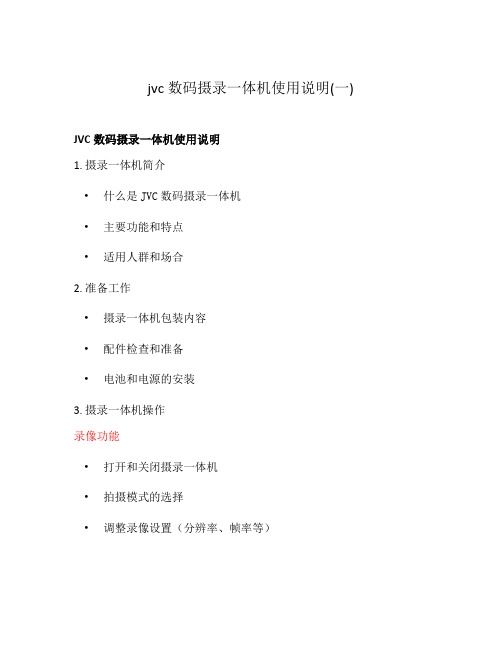
jvc数码摄录一体机使用说明(一)
JVC数码摄录一体机使用说明
1. 摄录一体机简介
•什么是JVC数码摄录一体机
•主要功能和特点
•适用人群和场合
2. 准备工作
•摄录一体机包装内容
•配件检查和准备
•电池和电源的安装
3. 摄录一体机操作
录像功能
•打开和关闭摄录一体机
•拍摄模式的选择
•调整录像设置(分辨率、帧率等)
拍照功能
•进入拍照模式
•调整拍照设置(分辨率、景深等)•拍照技巧和建议
回放和编辑
•预览和回放录像和照片
•删除、剪辑和合并文件
•导出和分享摄录作品
4. 高级功能和技巧
•手动设置和白平衡
•音频录制和插入外部音源
•使用镜头滤镜和特效
•连接外部设备和电脑
5. 故障排除和常见问题解答
•常见故障原因和解决方法
•常见问题解答
6. 安全使用须知
•使用中的注意事项
•摄录一体机保养和清洁
以上是对JVC数码摄录一体机的使用说明,希望能够帮助和引导用户正确使用这款产品。
jvc
JVC GY-HM100EC主要参数数码摄像机类型:专业数码摄像机显示屏:2.8英寸光学变焦倍数:10倍感光器类型:CCD防抖系统:光学图像稳定器存储介质:多媒体卡/SD卡/SDHC卡快速定位:基本参数镜头参数拍摄性能音效参数存储参数输入输出其他参数环境参数基本参数数码摄像机类型专业视频信号PAL数码摄像机显示屏 2.8英寸取景器0.44英寸彩色取景器接口属性USB 2.0镜头参数感光器类型CCD感光器尺寸1/4英寸光学变焦倍数10倍焦距 3.7-37毫米镜头描述Fujinon 变焦高清镜头F1.8(35mm 转换:39至390mm)滤光镜46毫米对焦系统自动/手动闪光灯内置闪光灯拍摄性能录制格式静态:JPEG动态:MPEG-2快门1/4-1/10000秒防抖系统光学图像稳定器音效参数录音功能LPCM双通道,48KHz/16位内置麦克风立体声变焦麦克风存储参数存储介质多媒体卡/SD卡/SDHC卡查看DV摄像带报价输入输出A V端子复合输出、分量输出、HDMI输出、音频输出USB接口USB2.0其他参数随机附件电池组交流适配器电池充电器麦克风无线遥控器分量线A/V线附带软件无电池/电源内置锂电功耗7.2W(带有寻像器和液晶显示器)颜色黑色尺寸365×138×178mm查看相机包报价重量1400g环境参数工作温度0-40℃工作湿度30-80%存储温度-20-60℃存储湿度小于85%JVC GY-HM700E主要参数数码摄像机类型:专业数码摄像机显示屏:4.3英寸光学变焦倍数:14倍感光器类型:CCD夜摄功能:无防抖系统:无存储容量:无存储介质:双SD/SDHC卡快速定位:基本参数镜头参数拍摄性能音效参数存储参数输入输出其他参数环境参数基本参数数码摄像机类型专业视频信号PAL彩色,CCIR标准数码摄像机显示屏 4.3英寸取景器0.45英寸彩色(41万像素)接口属性IEEE 1394、USB 2.0镜头参数感光器类型CCD感光器尺寸1/3英寸光学变焦倍数14倍镜头描述f=4.4-61.6mm (35mm 相当于相机:32-448mm)滤光镜82毫米对焦系统自动/手动闪光灯内置闪光灯拍摄性能录制格式静态图像:JPEG;动态短片:MPEG2最低照度0.5夜摄功能无快门1/4秒-1/10000秒防抖系统无音效参数录音功能LPCM 2ch, 48kHz, 16-bit内置麦克风立体声变焦麦克风存储参数存储介质双SD/SDHC卡查看DV摄像带报价存储容量无输入输出A V端子视频输出、音频输入、音频输出其他参数遥控随机附件交流电源适配器,电源线,电池,音频/视频电缆,USB电缆,背带,CD-ROM 光盘等附带软件无电池/电源专用锂电池颜色黑色重量3600g环境参数工作温度0-40℃工作湿度30-80%存储温度-20-60℃存储湿度小于85%JVC GY-DV5101EC主要参数数码摄像机类型:专业感光器像素:47万感光器类型:CCD防抖系统:光学图像稳定器存储介质:标准DV/Mini磁带快速定位:基本参数镜头参数拍摄性能音效参数存储参数输入输出其他参数环境参数基本参数数码摄像机类型专业视频信号PAL有效像素数44万像素取景器彩色取景器接口属性IEEE 1394镜头参数感光器类型CCD感光器尺寸1/2英寸感光器像素47万镜头描述F1.4, 3路分光棱镜对焦系统自动/手动闪光灯内置闪光灯拍摄性能录制格式动态:MPEG-2录像带速度18.831mm/秒最低照度0.2Lx(F1.4,LOLUX打开)防抖系统光学图像稳定器音效参数录音功能16bit/48kHz PCM 2通道或12bit/32kHz PCM 4通道内置麦克风立体声变焦麦克风存储参数存储介质标准DV/Mini磁带查看DV摄像带报价输入输出A V端子视频输出、Y/C输出、音频输入其他参数随机附件话筒、三脚架托板附带软件无电池/电源DC 10.5V-17V功耗约200W(记录模式下)颜色黑色尺寸364×249×121mm查看相机包报价重量5500g环境参数工作温度0-40℃工作湿度30-80%存储温度-20-60℃存储湿度小于85%JVC GY-HD251E主要参数数码摄像机类型:专业感光器像素:111万感光器类型:CCD存储介质:MiniDV磁带、SD卡快速定位:基本参数镜头参数拍摄性能音效参数存储参数输入输出其他参数环境参数基本参数数码摄像机类型专业视频信号PAL取景器彩色取景器接口属性IEEE 1394、USB 2.0镜头参数感光器类型CCD感光器尺寸1/3英寸感光器像素111万镜头描述F1.4,三色分离棱镜对焦系统自动/手动闪光灯内置闪光灯拍摄性能录制格式静态:JPEG动态:MPEG-2音效参数录音功能HDV:MPEG1 音频II层DV:2声道48 kHz PCM 或12-bit, 4声道32 kHz PCM内置麦克风立体声变焦麦克风存储参数存储介质MiniDV磁带、SD卡查看DV摄像带报价输入输出A V端子 HD/SD SDI输出、HD-SDI、SD-SDI、模拟复合输出、模拟分量输出、音频输入USB接口USB2.0其他参数随机附件寻像器镜头(Th16x5.5BRM)话筒SD存储卡附带软件无电池/电源直流12V功耗约24 W (记录模式下)颜色黑色尺寸414×242.3×224mm查看相机包报价重量3800g环境参数工作温度0-40℃工作湿度30-80%存储温度-20-60℃存储湿度小于85%JVC GY-HD201EC主要参数数码摄像机类型:专业感光器像素:111万感光器类型:CCD存储介质:MiniDV磁带、SD卡快速定位:基本参数镜头参数拍摄性能音效参数存储参数输入输出其他参数环境参数基本参数数码摄像机类型专业视频信号PAL取景器彩色取景器接口属性IEEE 1394、USB 2.0镜头参数感光器类型CCD感光器尺寸1/3英寸感光器像素111万镜头描述F1.4,三色分离棱镜对焦系统自动/手动闪光灯内置闪光灯拍摄性能录制格式静态:JPEG动态:MPEG-2录像带速度18.831毫米/秒快进/倒带时间63分钟(使用M-DV63PROHD磁带)音效参数录音功能HDV:MPEG1 音频II层DV:16比特(锁定音频),2声道48 kHz PCM 或12-bit,4声道32 kHz PCM 内置麦克风立体声变焦麦克风存储参数存储介质MiniDV磁带、SD卡查看DV摄像带报价输入输出A V端子模拟复合输出、模拟分量输出、音频输入其他参数随机附件寻像器镜头(Th16x5.5BRM)话筒SD存储卡V型三角架适配器(KA-V100)附带软件无电池/电源直流12V功耗约23 W (记录模式下)颜色黑色尺寸414×242.3×224mm查看相机包报价重量3800g环境参数工作温度0-40℃工作湿度30-80%存储温度-20-60℃存储湿度小于85%JVC GY-HD111EC主要参数数码摄像机类型:专业数码摄像机显示屏:3.5英寸感光器像素:111万感光器类型:CCD防抖系统:光学图像稳定器存储介质:MiniDV磁带快速定位:基本参数镜头参数拍摄性能音效参数存储参数输入输出其他参数环境参数基本参数数码摄像机类型专业视频信号PAL数码摄像机显示屏 3.5英寸取景器彩色取景器接口属性IEEE 1394镜头参数感光器类型CCD感光器尺寸1/3英寸感光器像素111万镜头描述F1.4, 3色分离棱镜对焦系统自动/手动闪光灯内置闪光灯拍摄性能录制格式静态:JPEG动态:MPEG-2防抖系统光学图像稳定器音效参数录音功能HDV:2声道MPEG1音频II层DV:16比特(影音同步), 2声道48KHz PCM或4声道12比特, 32KHz PCM 内置麦克风立体声变焦麦克风存储参数存储介质MiniDV磁带查看DV摄像带报价输入输出A V端子模拟复合输出、模拟分量输出、音频输出其他参数随机附件电池(BN-V428)交流适配器/电池充电器(AA-P30)交流电缆直流电缆音频电缆镜头(Th15×5.5BRM)话筒SD存储卡(16MB)附带软件无电池/电源专业锂电池BN-V428功耗约17W(记录模式下)颜色黑色尺寸315×235×232mm查看相机包报价重量3100g环境参数工作温度0-40℃工作湿度30-80%存储温度-20-60℃。
DV说明书
• 摄录拍照同步:录像时,可按下模式切换键( 晶显示器屏幕上。
• 按回放键,观看所摄录像。 • 有4种影片分辨率:
影片质量
HD (720p30)
)抓拍图像。摄录拍照同步图标(
)将出现在液
WVGA60
VGA(4:3)
QVGA(4:3)
注意
• 录像时抓拍图像的清晰度与录像本身相同。
使用预录制功能
• 预录制功能能够保证使你不会错过任何录制机会。在按下“录制”键前,能多录制前3秒钟的电影。
右按钮: 补光照明灯开/数字补光开/关。 在录像菜单,按下转到子 菜单。 左按钮: 自拍定时器开/关。 在录像菜单,按下回到主菜单。 上按钮: LCD信息开/关。在选项之间移动。 下按钮: 删除当前或所有电影/图片。在选项之间移动。 设定钮:选项菜单开启。 确认设置。
远景按钮 : 放大。 广角按钮 : 缩小。 电源按钮: 按住一秒开启或关闭DV。
显示屏幕
2. 用手指拉动滚轮菜单,在选项分辨率、白平衡、场景、 效果和设置之间移动。
3. 在每个选项停止滚动时,会跳出子菜单。
4. 触摸屏幕以选择你要调整的特定选项,之后触摸[OK]以 确认设置。
5. 或触摸“返回”图标 ( )退出,但无任何改变。
6. 触摸屏幕上的 “ / ”以切换页面。
12
SC
录像分辨率
有4种影片分辨率。 • HD (720p 30): 录像分辨率为:1280x720p 30。 • WVGA 60: 录像分辨率为:848x480p 60。. • VGA(4:3): 录像分辨率为: 640x480p 30。 • QVGA (4:3): 录像分辨率为: 320x240p 30。
操作
1. 在录像模式,按 (屏幕上图标),显示滚轮 菜单。
移动式电子警察系统手册(jvc)
移动式电子警察系统使用手册技术指标移动式电子警察系统操作使用手册1、系统正确连接。
2、将系统电源箱的电源开关置于闭合位置,给系统供电。
3、启动笔记本电脑系统,再将笔记本电脑集成箱左上角的开关置于闭合状态(系统正常工作状态下不要拔插信号电缆,否则雷达工作不正常)。
4、双击界面上的“移动式电子警察系统”图标,弹出系统设置框如下:5、“系统设置”对话框分为四个项目栏(1)雷达设置:(一)车行方向:车辆行驶与雷达探测方向相同的设置为“同向”;车辆行驶与雷达探测方向相反的为“异向”。
(二)探测车道:探测设备左侧行驶的车辆时,选择“左侧”;探测设备右侧行驶的车辆时,选择“右侧”;在过街天桥等高处检测时选择“下方”。
(三)工作模式:1、静态测速:电子警察系统安装在静止不动的车辆内,抓拍被监控车道行驶的超速车辆。
2、动态测速:安装了电子警察系统的车辆,可以在行驶过程中抓拍被监控车道行驶的超速车辆。
动态测速工作模式要求自身车辆行驶的速度不低于30km/h(四)雷达探测距离:通常选择“近距离”(2)其它设置:(一)请选择数据存储的盘符:从下拉列表中选择存储违法相关资料的盘符。
选择之后,右侧同时会提示该盘符下的硬盘空间。
(二)被检测车辆行驶方向:从下拉列表中选择车辆行驶的方向(三)摄像机与车行方向小于30°的夹角:在这个栏位中输入摄像机与车行方向的实际角度,实际操作时夹角小于30°为宜。
(四)录像(黑车/超速):勾选项,如果选择该项,系统工作过程中,发现黑车和超速车辆,对该车录像2秒(五)声音提示:勾选项,如果选择该项,系统工作过程中,发现黑车和超速车辆输出声音报警(3)处罚设置:(一)接受处罚地点:填写执法单位的地址(二)联系电话:填写执法单位的联系电话(4)限速设置:(一)监测路段:执法时的路段名称,输入后可以保存,以后再要使用该地点时可以从下拉列表中直接选择。
对于经常变换执法地点的单位,可以将经常使用的路段名称和对应的路段代码按照规定格式形成“路段信息”文件,并将该文件存入系统安装目录下。
JVC 液晶显示器 使用手册说明书
親愛的客戶:我們非常感謝您購買JVC 液晶顯示器與對本產品的支持。
為了讓您完全享有產品的優點,請在調整任何設定前先閱讀下列指示,並保存相關指示以供日後參照。
我們希望在未來的日子,您能持續享用產品為您帶來的歡樂。
我們建議您為所購買的液晶顯示器進行註冊,或填妥保固卡後郵寄給我們。
如有產品上的疑問請洽詢我們的經銷商或瀏覽我們的網站或與服務專線40555088 (行動電話請加02) 聯絡。
The terms HDMI and HDMI High-Definition Multimedia Interface,and the HDMI logo are trademarks or registered trademarks of HDMI Licensing LLC in the United States and other countries.Manufactured under license from Dolby Laboratories.Dolby and the double-D symbol are trademarks of Dolby Laboratories.This product is manufactured, distributed, serviced, and warranted by WUSH INC. under license by JVC KENWOOD Corporation.PRODUCT SPECIFICATIONS ARE SUBJECT TO CHANGE WITHOUT NOTIVE1第1章注意安裝事項根據本產品之設計與製造,您必須在特定的設計限制內操作,若有誤用則可能導致觸電或火災。
為了防止產品損壞,在安裝、使用及維護產品的過程中請遵守下列規定。
操作顯示器前,請先閱讀下列安全指示。
請妥善保存指示,以便日後參照。
●為了避免發生觸電或組件損壞的風險,請先關閉電源,然後才將組件連接JVC系列液晶顯示器。
- 1、下载文档前请自行甄别文档内容的完整性,平台不提供额外的编辑、内容补充、找答案等附加服务。
- 2、"仅部分预览"的文档,不可在线预览部分如存在完整性等问题,可反馈申请退款(可完整预览的文档不适用该条件!)。
- 3、如文档侵犯您的权益,请联系客服反馈,我们会尽快为您处理(人工客服工作时间:9:00-18:30)。
长度
注意: 在有强电磁波或磁场的地方(如靠近收音机或电视机发射机、变压器、电机等),图像和声音可能会失真。遇此情
况时,请将装置远离干扰源。
2
安全注意事项
警告: 为避免火灾及电击,不要使此设备遭受雨淋或受 潮。
本机只能用 12V 直流电源。 注意: 若未正确更换电池,则有爆炸的危险。请仅用相同或同等 类型的电池进行更换。 注:
4
目录 前言
主要特征 .................................................................................. 4
7. 拍摄操作
7-1 7-2 7-3 7-4 基本记录操作 ............................................................... 52 搜索被记录场景(编辑搜索) ..................................... 54 如果记录待机方式继续 ................................................ 55 在记录待机方式下查看所记录的内容(记录查看功能) ...................................................................................... 55 7-5 HEADER REC 功能 ................................................... 56 7-6 记录彩条 ....................................................................... 58
1. 前言
1-1 1-2 1-3 1-4 1-5 1-6 1-7 正确使用的注意事项 ...................................................... 6 常规和定期保养 ............................................................. 7 使用磁头清洗带注意事项 .............................................. 7 录像带的使用 ................................................................. 8 电池组的使用 ................................................................. 8 结露 ................................................................................ 9 CCD 的特有现象 ............................................................ 9
2. 控制器、指示灯和插座
2-1 2-2 2-3 2-4 2-5 2-6 2-7 2-8 前部 .............................................................................. 10 右边部分 ....................................................................... 12 左边部分 ....................................................................... 16 顶部 .............................................................................. 17 后部 .............................................................................. 18 液晶显示屏和寻像器上的显示 ..................................... 20 变焦镜头(选购) ........................................................ 27 1.5 英寸寻像器(选购) .............................................. 28
关于使用电源的注意事项
有下列蓄电池可以使用。 ● NP-1 型公司 ● Anton-Bauer 公司: Trimpack 13/14 系列 Magnum 13/14 系列 Compack 13/14 系列 Propack 13/14 系列 电源电压如不在 DC 11V ~ 15V 范围内,将导致故障的发生。如果电压过低则将导致色彩失真及噪音增加。如果超过 15V 则将会 损坏机器。
其他使用注意事项
● 本机由精密部件构成。请勿对其进行拆解和改造。 ● 除使用磁头清洗带进行清洗外,每使用 500 小时后,应与 JVC 指定的产品服务站联系,进行定期检查。
承蒙惠购 JVC GY-DV5001 DV 摄录一体机。 本使用说明书为 GY-DV5001E 专用。
安全注意事项
本设备符合相应的欧洲法规的规定和保护要求。本设备为专业视频装置,可以用于下列环境: ● 住宅区(室内)或农村 ● 商业及轻工业,例如办公室或剧场 ● 市的室外 为了保持最佳性能及电磁兼容性,建议您使用的电缆不超过以下长度。
有关磁头清洗的注意事项
为了获得优质的画质和音质,在进行重要的录制以前,请使用 JVC 指定的专用磁头清洗带对磁头进行清洗。如不定期进行磁头清 洗,画面上将会出现马赛克状的噪波。 磁头清洗带应选用与附带的清洗带相同型号的产品。否则将有可能发生问题。 如需新的磁头清洗带,请与 JVC 指定的产品服务站联系。
DV
GY-DV5001
LWT0086-001B-H
正确使用的注意事项
有关使用环境的注意事项
请务必在 0°C ~ 40°C 的容许环境温度下使用。否则,将造成故障。 请勿在多尘砂的环境下摄影。如果尘砂进入机器,则将导致马赛克状噪波的发生。 ● 在保管和使用时都请关闭带舱盖。 ● 录像带请放在带盒中保存。
端口
DC IN FRONT AUDIO IN REAR AUDIO IN LINE OUT EARPHONE
电缆
专用电缆 屏蔽对绞电缆 屏蔽对绞电缆 专用电缆 带耳机的电缆 5m 10 m 10 m 10 ONITOR OUT Y/C OUT DV
电缆
专用电缆 同轴电缆 专用电缆 专用电缆 1m 10 m 10 m 4.5 m
8. 重放方式
8-1 8-2 8-3 8-4 8-5 重放步骤 ....................................................................... 59 快进,快退 ................................................................... 60 搜索 .............................................................................. 60 空白搜索 ....................................................................... 60 输出 CH-3,CH-4 声道音频 ....................................... 61
标牌(系列牌号)在机身上。
注意
不要打开机箱,以防电击。机内无用户能维修的元器件。应由专业 维修人员进行维修。
3
● 本机采用 SP 方式进行记录和重放。记录或重放在 LP 方 本机为 DV 视频系统格式的摄录一体机。 仅限使用带 符号或 符号的录像带。 式下无效。 ● 由于录像带的制造地不同,因此建议不要在录像带开始的 前 2 至 3 分钟部分录制图像。 ● 在记录重要场景前,请先进行一次记录测试以确认视频和 音频是否记录正确。 ● 所记录的视频和音频内容仅供个人使用,用作他途可能会 侵犯所有人的版权。 ● JVC 对于因本机或录像带的故障而导致视频或音频内容 无法正常记录或重放概不负责。
有关录像带的注意事项
请务必使用注有 DV 或 MiniDV 标记的 JVC 录像带。(☞ 参看第 8 页) DVM80 型因磁带薄,耐久性差,性能不稳定,故不推荐使用。 多次使用过的录像带,因磁粉脱落等缘故而使噪声大为增加,从而降低了这种磁带的性能。 如果磁带已脏或损坏则应当停止使用,否则会降低旋转磁头的寿命或损坏内部元件。
在其他机器(包括 GY-DV5001)记录完毕的磁带在本机上 记录或重放时,可能会出现以下现象。 ● 其他机器与本机记录的场景之间的过渡区可能出现失真。 ● 由于寻迹的错误在重放时出现数字噪波。
主要特征
● 内装兼容装置,用于标准尺寸 DV 录像带和微型尺寸录像带 可以 DV 格式记录/重放 Standard DV,Mini DV 和 DVCAM 磁带。 以 DVCAM 格式记录的磁带只能用于重放(简单重放)。不 能以 DVCAM 格式记录。 DVCAM 为 SONY 公司的注册商标。 ● 小型、轻便设计 使用铝模铸件,使操作重量低至 5.5kg 左右(包括镜头、寻 像器、电池和磁带)。 ● DV 高质量数字格式 该格式采用 4:2:0 的 8bit 25Mbps 分量数字处理方式,确保 记录和重放时得到高质量的图像。 ● 采用 PCM 音频处理获得优质的声音 16bit 48kHz 和 12bit 32kHz 两种采样方式确保获得高质量 的数字音频。 ● 时间码读出器/发生器 用来记录 EBU 时间码和用户比特。 ● 内装 2.5" 彩色液晶显示屏 除了显示录像机图像和重放图像,液晶显示屏显示状态画 面、菜单设置画面和告警指示。 ● 音频检测用内装监听扬声器 输入音频可以记录或 EE 方式监听。重放的声音可以重放方 式监听。如果本机发生异常情况,扬声器还会发出告警。 ● 记录检查功能,方便录像查找和编辑搜索功能。 ● 摄像部分含有 3-CCD 系统设计以获得高质量的图像 三个 1/2" CCD 采用 440,000 个有效像素进行数字信号处理, 以再现 DV 的高质量图像。 ● 高灵敏度 F13,2000lux 当保持为高 S/N 时,2000lux 标准灵敏度会增至 F13。能够 在普通的室内照明环境中进行拍摄,无需额外照明。 ● 适合 0.2lux(F1.4)照度的方式 采用 LOLUX 方式以确保 +36dB 增益,在几乎没有光亮的 不利条件下拍摄非常理想。 增益值可在选单中选择。 ● 多区域自动光圈检测电路 即使在逆光条件下或一帧画面内光亮对象有移动时,多区域 自动光圈检测电路也可确保最佳光圈位置。备有开关用以选 择超亮度级或欠亮度级。 ● 寻像器中的安全显示区 提供两种类型的安全区域显示功能。 ● 寻像器中有斑马纹图形的视频电平指示 ● 完全自动拍摄(FAS)功能 FAS 功能无需烦琐的故障开关或滤光操作,当您在室内和室 外或明亮和黑暗场地之间转换时,FAS 功能可与随之改变的 拍摄条件自动兼容,提供最大范围的兼容性。 ● 色温转换滤镜为备用的 3200k, 5600k, 5600k+1/8ND, 5600+1/64ND。 ● 可变扫描快门 消除拍摄非PAL 制式屏幕,如计算机显示屏图像时的闪烁现 象。 其变化段落为从 50.1Hz 至 2067.8Hz。 ● DV(i.LINK)插座 备有 DV 插座(4 芯),可向备有 DV 插座的其他设备进行 数字数据传输,例如非线形编辑系统。 ● 1/2" 卡口型镜头 ● 可能的摄像输出、VCR 重放输出(复合/YC) ● 内装彩条(EBU 型) ● 通过拨盘选择快门速度和菜单的高操作性 ● 可连接网络(需要安装选购的网络套件 KA-DV5000) 可通过 LAN 网卡传输音频和视频流数据,也可将数据记录在 存储卡上。
