GT SUITE 7.0安装教程
GT SUITE 7.0安装教程

GT SUITE 7.0安装教程请通读本教程之后再行安装!先检查你的安装文件是否齐全:安装目录一定要放在根目录下,比如你要安装在C盘,那么就请选择C:\GTI,不要安装在Program Files或其他目录下,其中,本教程里更新步骤可以选择跳过。
安装前,用记事本打开,将第一行里的HOSTNAME改成你的电脑名称,保存退出。
(查找电脑名称方法:进入我的电脑,查看属性,找到电脑名,输入进去就好。
)下面省略镜像文件打开及安装目录选择流程,进入安装1、安装:选择缓冲目录:会提示如下如果没有特殊情况,建议默认。
选择”LOCAL”,切记!上图提示你选择LICENSE文件所在文件夹,按照实际情况选择將localhost替换为你的电脑名称,方法见提示。
安装进行中接下来是一个测试电脑性能的工具,建议安装,它会测试你的电脑性能,用以验证是否满足GT SUITE 7.0的需求。
这一步不用理会,直接确认报错,仍然无视不必测试,点击取消不要更新,选择DO NOT UPDATE安装完毕,恭喜!重启电脑,建议稍后重启,因为我们的破解任务还没有完成。
2、破解流程:找到破解文件,将这两个文件复制到如下目录,例如:c:\GTI\v7.0.0\GTsuite\bin\win32,如果你安装在D盘,那么请找到它,复制进去。
双击会出来如下窗口点击应用补丁,耐心等待一会,会有提示成功!3、进行LMtools配置:在开始菜单找到GTI APPLICATION,右键“以管理员身份打开”LMTOOLS打开后出现如下图示:配置文件,见下图,记住显示路径,依次点击三个BROWSE,找到对应的程序文件,完成后,点击save service。
有时候,gtilog文件会找不到,自己新建一个,具体步骤为:新建txt文本文件,双击打开,另存为-全部格式,将文件名命名为gtilog.log。
将文件拷贝到c:\gti\flexlm目录下即可。
开启服务,点击开始服务,下面会提示服务开启成功。
GT_suite_7.0_安装手册

GT.SUITE.V7.0.WITH.UPDATE.BUILD4安装说明1.安装软件选Standard安装用记事本打开crack\license.dat,修改第一行SERVER fang ID=20100418 27005里的fang为你的主机名,例如SERVER gy ID=20100418 27005,存盘退出.主机名可以在我的电脑点右键,点属性,里面找完整的计算机名称这就是主机名.再下一步指向修改过的license.dat文件这里出错误窗口不用管,这意思是没检测到加密锁,等解密后就没关系了.7.0安装完后点UPDATE NOW出现下图时点Use Local Files在下图点Brower,指向升级文件所在目录UPDATE_BUILD4\,然后UPDATE就由灰变黑,点击它就可以升级,一会升级完成。
点Done,软件安装和升级完成拷贝crack\gt-suite.7.0.0.build.4.CAXiSO-patch.exe到C:\GTI\v7.0.0\GTsuite\bin\win32下,运行它,点patch,会自动修改7个文件。
运行C:\GTI\flexlm\lmtools.exe,在Service/License File 选Configuration using Services, 到Config Services,Path to the lmgrd.exe file 写上C:\GTI\flexlm\lmgrd.exepath to the license file 写上C:\GTI\flexlm\license.datPath to the debug log file 写上C:\GTI\flexlm\gtilog.logStart server at power up和use services前打上勾。
到Start/Stop/Reread里点Start Server,就启动了license manger.上图中最好每一个都点brower重新指定下,而不是打字上去。
DtHealth 7.0的安装与配置

东华医疗DtHealth7.0 安装与配置说明书版本历史目录1.简介 (4)1.1.版本 (4)1.2.参考文献 (4)1.3.先决条件 (4)2.IIS安装 (4)3.安装数据库管理软件 (7)4.Cpf、Key存放路径 (12)4.1.cache.key (12)4.2.cache.cpf (13)5.配置CSP (14)6.配置IIS (15)6.1.建立dthealth虚拟目录 (15)6.2.添加模块映射 (16)6.3.启用【目录浏览】 (18)6.4.建立其他产品的虚拟目录 (20)7.修改Dthealth系统配置 (22)1.简介本文档介绍了东华医疗标准版DtHealth 7.0的安装与配置步骤1.1.版本ENSEMBLE 20101.2.参考文献无1.3.先决条件1.Windows 2008 Server/Win 7/Windows 2003 server/Windows XP2.Web Server software2.IIS安装2.1.Wind ows 20081.检查是否安装好了IIS,可去【管理工具】的【服务管理器】中查看,如图所示2.如果没有安装好了IIS,可以通过【添加角色】安装注意:必须使用Administrator用户进行安装3.如果是开发服务器,可以关闭防火墙,或者指定cache可以通过防火墙2.2.Win 71.检查是否安装好了IIS,可去【控制面板】->【管理工具】中查看,如图所示2.如果没有安装好了IIS,可以通过【程序和功能】-【打开和关闭Windows功能】安装3.安装数据库管理软件注意:1.安装Ensemble/Cache之前必须先安装IIS2.Windows 2008中安装Cache 2010前需要先更改区域与语言设置:设置美国,英语(美国),安装完成后在改回当前设置Esemble的默认安装目录为C:\Intersystems\Ensemble,在本文中约定为$Ensemble$,3.1.选择接受条款,点击下一步3.2.确定Ensemble服务实例名称3.3.确定安装路径3.4.选择”自定义”类型的安装模式3.5.确定数据库服务端口和管理WEB页面端口,默认不变3.6.确定安装的角色,选择Minimal3.7.中间会提示是否需要停止IIS服务,选择是4.Cpf、Key存放路径4.1.cache.key安装fdbms文件夹,将fdbms文件夹和cache..key拷贝到$Ensemble$下的mgr目录下4.2.cache.cpf将数据库文件夹DTHealth放置指定目录下,约定为$DTHEALTH$,将cache.cpf文件放置$Ensemble$下,修改cpf与实际库文件路径相符合。
GT_Suite车辆仿真v70版本

输入下图数据,点击ok完成变速箱定义
定义对象(objects)
定义变速箱Transmission
3.538 0.9704 ign 0.05 0.05 0.3 def def ign 2.125 0.9776 ign 0.05 0.05 0.3 def def ign 1.36 0.9753 ign 0.05 0.05 0.3 def def ign 1.029 0.9752 ign 0.05 0.05 0.3 def def ign 0.72 0.9741 ign 0.05 0.05 0.3 def def ign
后处理
得到静力学分析的结果
3,运动学计算
创建新的项目map 定义对象object->用户库 布置part,并连接 运行设置,run setup,output setup,case setup 运行 后处理
创建项目
将dirve2.gtm另存为drive3.gtm 打开 \GTI\v7.0.0\tutorials\Modeling_Applicatio ns\Vehicle_Driveline_and_HEV\03KinematicAnalysisKinematicAnalysisRawData.gtm 将其中的map拷贝进drive3.gtm
使用按钮Append Case追加4个(共计5个case)
模型设置
Case Setup
填入内容时也可以使用参数以及表达式 如下输入,可以实现上页图形中输入数据同样的功能 具体支持的公式和表达式见在线帮助
模型计算
此时就可以点击运行按钮进行计算了。
点击Finish开始计算
GEM3D_v7.0.0培训手册

执行后 的视图
Tutorial 1:消音器建模
1.23 在新建的壳体上添加丝绵
先选择新建的壳体,然后在菜单选择“Builder/Add Feature/Wool”,按 下图所示添加丝绵:
执 行 后 的 视 图
Tutorial 1:消音器建模
1.24 在消音器壳体内添加挡板
先选择壳体,然后在菜单选择“Builder/Add Feature/Baffle”,按下图所 示添加挡板:
Tutorial 1:消音器建模
先选择锥形弯管(“outlet1”),然后在菜单选择“Builder/Add Feature/Perforate Section”,按下图所示设定添加穿孔:
执行后 的视图
Tutorial 1:消音器建模
1.16 建立包覆有套筒的直管
点击工具栏的 按钮,或选择“Builder/Add Component/Straight Pipe”, 按如下设定建立直管。并建立其与锥形弯管的连接:
执行后 的视图
Tutorial 1:消音器建模
选择“Connection/Flow Connection”,建立弯管与直管的连接。然后选择 “Builder/Transformations/Component Rotation”,将弯管旋转145度:
Tutorial 1:消音器建模
1.20 建立连接上面弯管的直管
切割平面位置确定后鼠标点击选择要被切割的几何然后点击工具栏的按钮或在菜单栏选择切割平面位置确定后鼠标点击选择要被切割的几何然后点击工具栏的按钮或在菜单栏选择slicerclip或点击cuttingplanecontrol窗口的clip按钮执行切割操作
GEM3D v7.0.0 培训教程
戴尔OpenManage管理站软件7.0安装指南说明书

Dell OpenManage Management Station Software Version 7.0 Installation GuideNotes, Cautions, and WarningsNOTE: A NOTE indicates important information that helps you make better use of your computer.CAUTION: A CAUTION indicates potential damage to hardware or loss of data if instructions are not followed.WARNING: A WARNING indicates a potential for property damage, personal injury, or death.Information in this publication is subject to change without notice.© 2012 Dell Inc. All rights reserved.Reproduction of these materials in any manner whatsoever without the written permission of Dell Inc. is strictly forbidden. Trademarks used in this text: Dell™, the Dell logo, Dell Precision™ , OptiPlex™, Latitude™, PowerEdge™, PowerVault™,PowerConnect™, OpenManage™, EqualLogic™, Compellent™, KACE™, FlexAddress™ and Vostro™ are trademarks of Dell Inc. Intel®, Pentium®, Xeon®, Core® and Celeron® are registered trademarks of Intel Corporation in the U.S. and other countries. AMD® is a registered trademark and AMD Opteron™, AMD Phenom™ and AMD Sempron™ are trademarks of Advanced Micro Devices, Inc. Microsoft®, Windows®, Windows Server®, Internet Explorer®, MS-DOS® and Windows Vista® are either trademarks or registered trademarks of Microsoft Corporation in the United States and/or other countries. Red Hat® and Red Hat® Enterprise Linux® are registered trademarks of Red Hat, Inc. in the United States and/or other countries. Novell® and SUSE® are registered trademarks of Novell Inc. in the United States and other countries. Oracle® is a registered trademark of Oracle Corporation and/or its affiliates. Citrix®, Xen®, XenServer® and XenMotion® are either registered trademarks or trademarks of Citrix Systems, Inc. in the United States and/or other countries. VMware®, Virtual SMP®, vMotion®, vCenter® and vSphere® are registered trademarks or trademarks of VMware, Inc. in the United States or other countries. IBM® is a registered trademark of International Business Machines Corporation.Other trademarks and trade names may be used in this publication to refer to either the entities claiming the marks and names or their products. Dell Inc. disclaims any proprietary interest in trademarks and trade names other than its own.2012 - 03Rev. A00ContentsNotes, Cautions, and Warnings (2)1 About (5)Dell Systems Management Software DVDs (5)Dell OpenManage Subscription Service Kit DVDs (5)Managed System and Management Station (5)Dell Systems Management Tools and Documentation DVD (5)Managed System Software (6)Management Station Software (6)Dell Server Updates DVD (7)Dell Management Console DVD (7)Installing Management Station Software on Windows (7)Installing Management Station Software on Microsoft Windows Server 2008 Core and Microsoft Hyper-V Server (8)Installing Management Station Software in CLI Mode (8)Uninstalling Management Station Software in CLI Mode (9)Installing Management Station Software on Supported Red Hat Enterprise Linux, SUSE Linux EnterpriseServer, and VMware ESX Server (9)4AboutThe Dell OpenManage Management Station Software Installation Guide provides an overview of the Dell OpenManage management station software and installation instructions for the same. For information on installing Dell OpenManage Server Administrator, see the Dell OpenManage Server Administrator Installation Guide at /support/ edocs/software/omswrels.Dell Systems Management Software DVDsThe Dell systems management software comprises three DVDs, and they are•Dell Systems Management Tools and Documentation DVD•Dell Server Updates DVD•Dell Management Console DVDFor information about various Dell systems that support systems management software, the operating systems supported by these systems, and Dell OpenManage components that can be installed on these systems, see the latest Dell Systems Software Support Matrix at /support/edocs/software/omswrels.Dell OpenManage Subscription Service Kit DVDsThe Dell OpenManage subscription service kit is a collection of two DVDs and they are•Dell Systems Management Tools and Documentation DVD•Dell Server Updates DVDFor more information on the subscription service, see /openmanagesubscription or contact your sales representative.Managed System and Management StationDepending on the way in which you use the Dell systems management tools, a system can be classified into:•Managed SystemA managed system is any system that is monitored and managed using Dell OpenManage Server Administrator(one of the systems management tools on the Dell Systems Management Tools and Documentation DVD) or Dell Management Console. You can manage systems running Server Administrator locally or remotely through asupported web browser. For more information on Server Administrator, see the Dell OpenManage ServerAdministrator User's Guide on /manuals or on the Dell Systems Management Tools andDocumentation DVD.•Management StationA management station can be a laptop, desktop, or server that you can use to remotely manage one or moremanaged systems from a central location.Dell Systems Management Tools and Documentation DVDThe Dell Systems Management Tools and Documentation DVD contains the Dell OpenManage systems management software. This software is a suite of applications for your Dell systems that enables you to manage your systems through5monitoring systems components, diagnosing issues, notifying you through alerts, and remotely accessing your systems for troubleshooting purposes.Dell OpenManage systems management software can be classified into managed system software and management station software. Managed System SoftwareManaged System SoftwareThe following applications consists of the Dell OpenManage managed system software:•Dell OpenManage Server Administrator•Local Remote Access Controller•Storage Management ServiceManagement Station SoftwareThe following applications comprise the Dell management station software that you can install using the Dell Systems Management Tools and Documentation DVD:•Active Directory Snap-InThe Active Directory Snap-In utility provides an extension snap-in to the Microsoft Active Directory to manage Dell-specific Active Directory objects. The Dell-specific schema class definitions and the installation packages for these definitions are also included on the DVD. You can install the Active Directory Snap-In utility afteradding the Dell-specific schema classes to the Active Directory schema.•BMC UtilitiesBMC Management Utility (BMU) is a utility that provides remote management and configuration of systemsequipped with a Baseboard Management Controller (BMC) or iDRAC using the IPMI protocol. For moreinformation on BMU, see the Dell OpenManage Baseboard Management Controller Utilities User's Guide at/support/edocs/software/omswrels.•DRAC ToolsThe Dell Remote Access Controller (DRAC) console is a management station software designed to provideremote management capabilities for your Dell systems. You can remotely connect to the RAC hardware andaccess the RAC features either by using a web browser or the RACADM Command Line Interface (CLI).RACADM CLI is the command line user interface to the Remote Access Controller (RAC).You can install DRAC either on the managed system or on the management station.For information on installing DRAC on the managed system, see the Dell OpenManage Server AdministratorInstallation Guide. For information on installing the Remote Access Controller on the management station, see Installing Management Station Software on Windows.For more information on Remote Access Controller, see the Dell Remote Access Controller User's Guide at/support/edocs/software/omswrels.•IT AssistantDell OpenManage IT Assistant provides a central point of access to monitor and manage systems on a network.By allowing an administrator a comprehensive view across the enterprise, IT Assistant can increase system uptime, automate repetitive tasks, and prevent interruption in critical business operations. IT Assistant can be installed on a 64-bit Windows 7 and Windows Server 2008 R2 systems.For information on using IT Assistant, see the Dell OpenManage IT Assistant User's Guide at / support/edocs/software/omswrels.•Dell Systems Build and Update UtilityYou can use the Dell Systems Build and Update Utility to:6–Update your system firmware and install an operating system.–Update the firmware and BIOS in a pre-operating system environment on multiple systems.–Configure your system hardware.–Customize the Server Update Utility (SUU) and use it to update your system.For information on performing these tasks and details on the Dell Systems Build and Update Utility, see the Dell Systems Build and Update Utility User's Guide at /support/edocs/software/omswrels.Dell Server Updates DVDThe Dell Server Updates DVD is a part of the Dell OpenManage subscription service kit along with the Dell Systems Management Tools and Documentation DVD. The Dell Server Updates DVD is available only to those customers who have subscribed to the subscription service.The Dell Server Updates DVD contains Dell Update Packages (DUPs) and Dell OpenManage Server Update Utility (SUU). DUPs allow administrators to update a wide range of system components simultaneously and apply scripts to similar sets of Dell systems to bring system software components to the same version levels.SUU is an application that identifies and applies updates to your system. You can use SUU to update your Dell system or to view the updates available for any system supported by SUU.In addition to helping you install, configure, and update programs and operating systems, the Dell Server Updates DVD also provides newer versions of software for your system.For more information on DUPs and SUU, see the Dell Update Packages User's Guide and the Dell OpenManage Server Update Utility User's Guide respectively at /support/edocs/software/omswrels.For more information on the subscription service, see /openmanagesubscription or contact your sales representative.Dell Management Console DVDThe Dell Management Console is a web-based systems management software that enables you to discover and inventory devices on your network. It also provides advanced functions, such as health and performance monitoring of networked devices and patch management capabilities for Dell systems.The Dell Management Console DVD is available with all Dell PowerEdge XX0X and later systems. You can also download the Dell Management Console from /openmanage.Installing Management Station Software on Windows1.Log on with administrator privileges to the system on which you want to install the management stationapplications.2.Insert the Dell Systems Management Tools and Documentation DVD into the DVD drive. Or download the webinstaller from .3.Run autorun.exe.NOTE: If you are using the DVD to install, select the management station application that you want to install, and click Install.4.Follow the instructions in the InstallShield Wizard.NOTE: You cannot install remote RAC (RAC installed on the management station) and local RAC (RAC installed on the managed system) on the same system.7NOTE: The Dell OpenManage IT Assistant option is displayed only if you have an earlier version of IT Assistant already installed. In this case, selecting the Dell OpenManage IT Assistant option upgrades IT Assistant to version8.9.1. For more information on upgrading IT Assistant, see the Dell OpenManage IT Assistant User's Guide. Installing Management Station Software on Microsoft Windows Server 2008 Core and Microsoft Hyper-V ServerThe Server Core installation option of the Microsoft Windows Server 2008 and Hyper-V Server operating system provides a minimal environment for running specific server roles that reduces the maintenance and management requirements and the attack surface for those server roles. A Windows Server 2008 Core or Hyper-V Server installation installs only a subset of the binaries that are required by the supported server roles. For example, the Explorer shell is not installed as part of a Windows Server 2008 Core or Hyper-V Server installation. Instead, the default user interface for a Windows Server 2008 Core or Hyper-V Server installation is the command prompt.Windows Server 2008 Core or Hyper-V Server operating system does not support a graphical user interface (GUI) based installation of Dell OpenManage software components. You need to install Dell OpenManage software in the CLI mode on Server Core. For more information on Server Core, see the Microsoft website.NOTE: You have to be logged in as a built-in Administrator to install systems management software on Windows Server 2008 and Windows Vista. See the Windows Server 2008 Help for information about the built-in Administrator account.Installing Management Station Software in CLI ModeTo install the DRAC Tools, launch the MSI file from the command prompt using the command: msiexec /i DRAC.msiNOTE: The DRAC.msi file is located at SYSMGMT\ManagementStation\windows\DRAC on the Dell SystemsManagement Tools and Documentation DVD.To install BMU, launch the MSI file from the command prompt using the command: msiexec /i BMC.msiNOTE: The BMC.msi file is located at SYSMGMT\ManagementStation\windows\BMC on the Dell SystemsManagement Tools and Documentation DVD.To install Active Directory Snap-In, launch the MSI file from the command prompt using the command: msiexec /i ADSnapIn.msiNOTE: The ADSnapIn.msi file is located at SYSMGMT\ManagementStation\windows\ADSnapIn on the DellSystems Management Tools and Documentation DVD.To install IT Assistant, launch the MSI file from the command prompt using the command: msiexec /i ITA.msiNOTE: The ITA.msi file is located at SYSMGMT\ManagementStation\windows\ITAssistant on the Dell Systems Management Tools and Documentation DVD.To install the localized version of the management station software, in the command prompt type the following command: msiexec / I <management_station_software>.msi TRANSFORMS=<languauge_transform>.mst8NOTE: Replace <language_transform>.mst with the appropriate language file:•1031.mst (German)•1034.mst (Spanish)•1036.mst (French)•1041.mst (Japanese)•2052.mst (Simplified Chinese)Uninstalling Management Station Software in CLI ModeTo uninstall management station software, run the commands as listed in the table below.Table 1. Commands to Uninstall Management Station SoftwareInstalling Management Station Software on Supported Red Hat Enterprise Linux, SUSE Linux Enterprise Server, and VMware ESX ServerOnly DRAC tools and BMU are supported on the Red Hat Enterprise Linux, SUSE Linux Enterprise Server, and VMware ESX Server operating systems.On systems running Red Hat Enterprise Linux 5 operating system, DVDs are auto-mounted with the -noexec mount option. This option does not allow you to run any executable from the DVD. You must mount the DVD-ROM manually and then run the executables.1.To install BMU, navigate to the SYSMGMT/ManagementStation/linux/bmc directory and install the BMU RPMspecific to the operating system with the following command:–For systems running Red Hat Enterprise Linux, use rpm -ivh osabmcutil*-RHEL-*.rpm–For systems running SUSE Linux Enterprise Server, use rpm -ivh osabmcutil*-SUSE-*.rpm2.To install the latest version of DRAC Tools:a)Query the existing IPMI tool, to query use rpm -qa | grep ipmitoolThe query returns ipmitool-x.x.xx-x.x.xx if the IPMI tool is already installed.b)Uninstall the existing IPMI tool.1.To uninstall the IPMI tool, for SUSE Linux Enterprise Server and VMware ESX Server, use rpm -eipmitool-x.x.xx-x.x.xx2.To uninstall the IPMI tool, for Red Hat Enterprise Linux 5.x, use rpm –e OpenIPMI-tools3.To uninstall the IPMI tool, for Red Hat Enterprise Linux 6.x, use rpm –e ipmitool93.Navigate to the SYSMGMT/ManagementStation/linux/rac/<OS> directory and execute the following command:rpm -ivh *.rpm10。
Ghost在安装整批电脑中的应用

Ghost多播服务功能在安装整批电脑中的应用作者:徐和文章来源:发表于《中小学电教》03年第10期点击数:99 更新时间:2005-6-24Ghost多播服务功能在安装整批电脑中的应用江苏张家港市沙洲中学徐和 215626 在学校机房、网吧、培训班、电脑公司等地经常有整批装机的工作,利用Ghost多播服务功能同时安装整批电脑的文章网上有许多,但大多需要为每个客户机配置含有扩展名为.cfg和扩展名为.bat的文件的启动软盘。
笔者觉得Ghost企业版Symantec Ghost7.0本身就具有启动软盘的制作功能(boot wizard),所以这个问题其实非常简单,现以机房的安装为例,详细介绍安装过程:一、要求1、整个机房的电脑配置要求一样。
即主板、网卡、显卡、硬盘等每台机的配置要一样,电脑都带软驱。
2、整个机房要求用集线器联网。
二、软件、工具1、Ghost企业版Symantec Ghost7.02、Win2000server版、win983、网卡的DOS驱动。
如8139网卡驱动盘中的4、常用装机软件5、两张或更多的软盘三、安装系统和应用软件1、安装服务器A、在机房中选一台电脑作为机房服务器(一般单独配置较高档的机器),安装Windows2000server版作为操作系统。
其中DHCP服务组件必须安装。
B、给服务器添加TCP/IP等协议,指定一个IP,如192.168.1.1掩码255.255.255.0和计算机名server等C、启动windows2000中DHCP服务,给它加载IP作用域分配表如:192.168.1.2~192.168.1.62;有关DHCP的设置请参阅相关文摘,这里不再详述。
D、在服务器中安装Ghost企业版Symantec Ghost7.02、安装学生机(母机)A、选一台学生机作为母机,安装配置好WIN98系统及需要的所有应用软件,如Office、电子教室学生端等。
注意:如需要安装还原精灵等保护性软件,则这种软件包应暂时拷在D盘或E盘先不要安装。
GT-Suite-V7.0教程
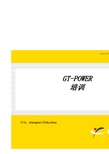
对于特定的机型,零维与准维较准确地预测其燃烧过程的 主要性能参数,准维模型由于燃烧空间上的分区,还能一 定程度上预测排放。 但它们也不能从本质上反映燃烧的机理,不能对发动机的 性能做详尽的分析和预测。
燃烧模型
柴油机的燃烧模型: 利用试验得到的放热率曲线,使缸内燃烧与之 一致。 Wiebe函数模型(零维模型) 准三维喷雾模型(准维模型)
管接头 (Cont.)
有直径限制, d, 用户自己定义或者设为 “def”(如果没 有限制).
D1
d
D2
管口也可以由多个空洞组成
D1
D2
d
流量系数
流量系数为有效流通面积与参考流通面积的比值 CD = AEFFECTIVE / AREFERENCE 参考流通面积由节流口,管口,气阀的直径相关,由 用户根据实际情况确定。 参考通流面积可以是定值或变值:
流动方向的变化会导致压力的改变 膨胀直径流体进入管接头后所能达到的直径,主要用来计算分叉管 出口处的流量损失 从流体进入管接头,到达管壁或流体边界的长度。主要用于计算压 力波的传递和反射。
膨胀直径
特征长度
分叉管的空ห้องสมุดไป่ตู้位置角度
端口角度必须是相对于坐标轴的夹角 角度必须在 -180 ~180之间.
解题方法
发动机循环过程的模拟
求解一维流动方程来预测进排气系统的气体流动情况 包含一系列缸内燃烧模型,压力,传热模型 许多详细的子模型:涡轮,消声器,催化反应器等 结合可利用的输入数据和想要的分析结果,全盘考虑在模 型的复杂性和精确度之间寻找平衡
一维流动过程
GT-POWER采用的是一维交错网格,即整个系统会离散成一个 个相互连接的网格,如下图所示。 标量在网格中心计算,如压力、温度等;矢量在网格的交接面计 算,如速度、质量流量等。
- 1、下载文档前请自行甄别文档内容的完整性,平台不提供额外的编辑、内容补充、找答案等附加服务。
- 2、"仅部分预览"的文档,不可在线预览部分如存在完整性等问题,可反馈申请退款(可完整预览的文档不适用该条件!)。
- 3、如文档侵犯您的权益,请联系客服反馈,我们会尽快为您处理(人工客服工作时间:9:00-18:30)。
GT SUITE 7.0安装教程
请通读本教程之后再行安装!
先检查你的安装文件是否齐全:
安装目录一定要放在根目录下,比如你要安装在C盘,那么就请选择C:\GTI,不要安装在Program Files或其他目录下,其中,本教程里更新步骤可以选择跳过。
安装前,用记事本打开,将第一行里的HOSTNAME改成你的电脑名称,保存退出。
(查找电脑名称方法:进入我的电脑,查看属性,找到电脑名,输入进去就好。
)
下面省略镜像文件打开及安装目录选择流程,进入安装
1、安装:选择缓冲目录:会提示如下
如果没有特殊情况,建议默认。
选择”LOCAL”,切记!
上图提示你选择LICENSE文件所在文件夹,按照实际情况选择
將localhost替换为你的电脑名称,方法见提示。
安装进行中
接下来是一个测试电脑性能的工具,建议安装,它会测试你的电脑性能,用以验证是否满足GT SUITE 7.0的需求。
这一步不用理会,直接确认
报错,仍然无视
不必测试,点击取消
不要更新,选择DO NOT UPDATE
安装完毕,恭喜!
重启电脑,建议稍后重启,因为我们的破解任务还没有完成。
2、破解流程:
找到破解文件,
将这两个文件复制到如下目录,例如:c:\GTI\v7.0.0\GTsuite\bin\win32,如果
你安装在D盘,那么请找到它,复制进去。
双击
会出来如下窗口
点击应用补丁,耐心等待一会,会有提示成功!
3、进行LMtools配置:在开始菜单找到GTI APPLICATION,右键“以管理员身份打开”LMTOOLS
打开后出现如下图示:
配置文件,见下图,记住显示路径,依次点击三个BROWSE,找到对应的程序文件,完成后,点击save service。
有时候,gtilog文件会找不到,自己新建一个,具体步骤为:新建txt文本文件,双击打开,另存为-全部格式,将文件名命名为gtilog.log。
将文件拷贝到c:\gti\flexlm目录下即可。
开启服务,点击开始服务,下面会提示服务开启成功。
4、更新程序:解压下面这个文件
打开解压后的文件目录,将其全部复制到C:\GTI\v7.0.0\update替换原有文件。
(2)运行该文件中的RUN_ME_TO_UPDATE_WINDOWS ,
在弹出的对话窗中选择“local files”,找到刚刚解压的文件夹,
点击update
会进入命令模式,这个过程完成后会有成功提示
cancel退出更新。
5、打开软件
大功告成!
谢谢您按照我的提示完成安装,如果有任何问题,请联系我!QQ: 1429746478
淘软网店:/。
