Guide to Creating and Configuring a Server Cluster under windows server 2003
JIRA4官方用户管理手册

JIRA Administrator's Guide This manual contains information on administering your JIRA system: Getting HelpConfiguring the Layout and DesignCustomising the Look and FeelChoosing a Default LanguageConfiguring the Default Issue NavigatorConfiguring the Default DashboardUsing Dashboard GadgetsAdding a Gadget to the DirectoryConfiguring an Announcement BannerEnabling Logout ConfirmationUser and Group ManagementManaging UsersManaging GroupsManaging Project RolesMigrating User Groups to Project RolesEnabling Public Signup and CAPTCHAIntegrating JIRA with LDAPIntegrating JIRA with CrowdConfiguring Trusted ApplicationsViewing User SessionsProject ManagementDefining a ProjectManaging Project Role MembershipDefining a ComponentManaging VersionsCreating Release NotesConfiguring Project KeysConfiguring SecurityManaging Global PermissionsManaging Project PermissionsConfiguring Issue Level SecurityPreventing Security AttacksConfiguring Fields and ScreensConfiguring Built-in FieldsDefining 'Issue Type' Field ValuesAssociating Issue Types with ProjectsDefining 'Priority' Field ValuesDefining 'Resolution' Field ValuesDefining 'Status' Field ValuesTranslating Resolutions, Priorities, Statuses and Issue Types Adding a Custom FieldConfiguring a Custom FieldCreating Help for a Custom FieldSpecifying Field BehaviourAssociating Field Behaviour with Issue TypesConfiguring Rich-Text RenderersDefining a ScreenAssociating a Screen with an Issue OperationAssociating a Screen with an Issue TypeConfiguring WorkflowActivating WorkflowAdding a Custom EventConfiguring Email NotificationsCreating a Notification SchemeCustomising Email ContentCreating Issues and Comments from EmailConfiguring JIRA to Send SMTP MailUsing Gmail as a JIRA Mail ServerMigrating from Other Issue TrackersImporting Data From CSVImporting Data from BugzillaMigrating from Bugzilla 3.0.3Modifying the Bugzilla ImporterImporting Data From MantisImporting Data From FogBugzMoving or Archiving Individual ProjectsArchiving a ProjectSplitting a JIRA instanceIntegrating with a Source Control SystemIntegrating JIRA with CVS and ViewCVSIntegrating JIRA with SubversionIntegrating JIRA with PerforceIntegrating JIRA with ClearCaseIntegrating JIRA with FishEyeIntegrating with a Build Management SystemIntegrating JIRA with BambooConfiguring Global SettingsConfiguring JIRA OptionsSetting Properties and Options on StartupAdvanced JIRA configuration with jira-application.propertiesEnabling File AttachmentsEnabling Thumbnails for AttachmentsEnabling Sub-tasksEnabling Issue LinkingEnabling TrackbackEnabling Time TrackingConfiguring OAuthConfiguring OAuth ConsumersConfiguring OAuth Consumer Information for JIRAConfiguring an OAuth Service Provider in JIRA Server AdministrationIncreasing JIRA MemoryLogging and ProfilingLogging email protocol detailsUsing the Database Integrity CheckerPrecompiling JSP pagesDatabase IndexingBacking Up DataAutomating JIRA BackupsPreventing users from accessing JIRA during backups Using robots.txt to hide from Search EnginesRestoring DataRestoring a Project from BackupGenerating a Thread DumpSearch IndexingRe-Indexing after Major Configuration Changes Optimising PerformanceViewing your System InformationUpdating your JIRA License DetailsConfiguring JIRA's File Path SettingsAppendix A - Extending JIRAManaging JIRA's PluginsListenersServicesJelly TagsJIRA Toolkit (Customer Support Extensions)Developer GuidesBuilding JIRA from SourceHow to Make a JIRA PatchAPI DocumentationJIRA User's Guide issues projects Please see the for an introduction to the concepts of and .。
AutoCAD Vault Professional PDF 自动创建文件说明书
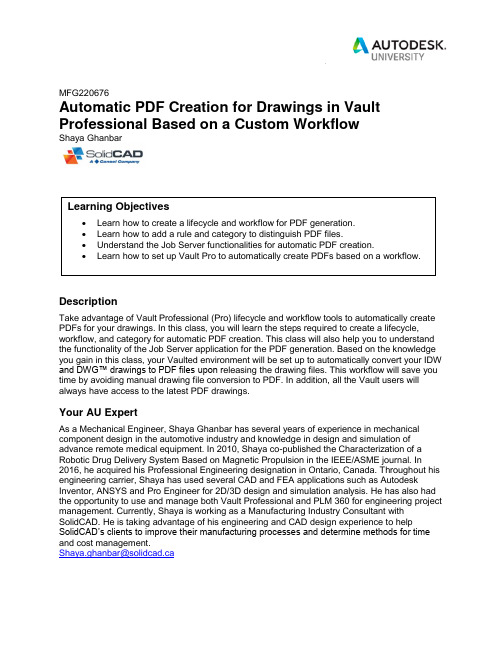
MFG220676Automatic PDF Creation for Drawings in Vault Professional Based on a Custom WorkflowShaya GhanbarDescriptionTake advantage of Vault Professional (Pro) lifecycle and workflow tools to automatically create PDFs for your drawings. In this class, you will learn the steps required to create a lifecycle, workflow, and category for automatic PDF creation. This class will also help you to understand the functionality of the Job Server application for the PDF generation. Based on the knowledge you gain in this class, your Vaulted environment will be set up to automatically convert your IDW and DWG™ drawings to PDF files upon r eleasing the drawing files. This workflow will save you time by avoiding manual drawing file conversion to PDF. In addition, all the Vault users will always have access to the latest PDF drawings.Your AU ExpertAs a Mechanical Engineer, Shaya Ghanbar has several years of experience in mechanical component design in the automotive industry and knowledge in design and simulation of advance remote medical equipment. In 2010, Shaya co-published the Characterization of a Robotic Drug Delivery System Based on Magnetic Propulsion in the IEEE/ASME journal. In 2016, he acquired his Professional Engineering designation in Ontario, Canada. Throughout his engineering carrier, Shaya has used several CAD and FEA applications such as Autodesk Inventor, ANSYS and Pro Engineer for 2D/3D design and simulation analysis. He has also had the opportunity to use and manage both Vault Professional and PLM 360 for engineering project management. Currently, Shaya is working as a Manufacturing Industry Consultant with SolidCAD. He is taking advantage of his engineering and CAD design experience to help SolidCAD’s clients to improve their manufacturing processes and determine methods for time and cost management.*************************Table of ContentsOverview (1)Pros and Cons of Utilizing the Vault Pro PDF Creation Feature (1)Requirements for the Automatic PDF Creation (2)Setup and Configuration Procedures (2)Setup and Configuration for a New Install of Vault 2018 or a Newer Version (2)Deleting the rule (3)Disabling the Design Representation Category (5)Lifecycle Definition Creation and Configuration (7)Category Creation and Configuration (18)Correction to the PDF lifecycle definition (23)Rule Creation and Configuration (24)Necessary Changes to the Source Drawing File’s Lifecycle (27)Job Server Configuration (29)PDF File Name Configuration (31)Knowledge References (32)Lifecycle and Revision Control Setup (32)User Account Creation (32)Job Server (32)PDF File Name Modification (32)OverviewConversion of Inventor and AutoCAD drawing files, IDW and DWG, to PDF can be time consuming and can cause confusion if the PDF files are saved in a wrong location. In addition, businesses that practice storing their PDF drawings in their Vault database must ensure that converted PDF files are checked back into their Vault.By taking advantage of the PDF creation feature that was introduced in Vault Pro 2018, companies can automate the drawing file conversion to PDF. This method will not only save time, it will store the PDF drawings automatically in a designated location. As a result, once a designer releases a drawing the file will be automatically converted to PDF and saved in Vault. Pros and Cons of Utilizing the Vault Pro PDF Creation FeatureBelow is an evaluation of Autodesk Vault Pro PDF creation feature. This evaluation will help you decided if this feature is suitable for your business needs:∙Pros:o Time savings: no more manual conversion of drawing files to PDF.o Accurate naming convention: automatically created PDF files inherit the source drawing file name.o Accurate location: PDF files will be automatically saved in either the same location as the source drawing file or in a single designated location based on theuser’s preferences.∙Cons:o File name: there is a limitation on how customized the PDF name can be.Customisation to the PDF file name requires advanced Vault knowledge.o File location: PDF files cannot be automatically saved in a subfolder of a project.o Lifecycle definition: as of Vault Pro 2019.1, the state of the PDF lifecycle definition does not change in accordance with source drawing file’s state. As aresult, users need to manually change the state of their automatically createdPDF file.o If the PDF file is relocated/renamed in Vault, after rereleasing the source drawing Vault does not recognize the relocated/renamed file and creates a new PDFdocument.This document demonstrates the steps required to setup a workflow for automatic PDF creation.Requirements for the Automatic PDF CreationThe following is required to setup a workflow for the automatic PDF creation:∙Vault Pro 2018, or a newer version.∙ A functional lifecycle that is consistent of a released state:o The released state of an existing workflow will be used to trigger the PDF conversion.o If you do not have a functional lifecycle already setup in your Vault environment, please refer to the Knowledge References, Page 32, of this report.∙Administrative user right: the user who will make the changes needs to be a Vault administrator.Setup and Configuration ProceduresThe steps below will guide you to create a custom lifecycle, category and rule for the purpose of creating PDF drawings on release.Please note that the red boxes and the numbers in the images show the sequence of steps that needs to be followed and the buttons that have to be pressed.Setup and Configuration for a New Install of Vault 2018 or a Newer VersionIf you had Vault Pro prior to the 2018 version and you have migrated your Vault database from an older version to 2018 or a newer version, please ignore this section and move on to the Lifecycle Definition Creation and Configuration section of this report on Page 7.A fresh installation of Vault Pro 2018 comes with an out-of-the-box PDF creation workflow. Companies that implement Vault Pro 2018, or newer, for the first time have access to the out-of-the-box workflow for the PDF creation. The out-of-the-box workflow contains the following components: lifecycle (Design Representation Process), category (Design Representation) and rule (Design Representation). Since the out-of-the-box solution is not customized to meet every organization’s unique requirements, this report provides a solution that can be customized based on each individual firm’s unique needs.In order to create a customized workflow, first the out-of-the-box category (Design Representation) and rule (Design Representation) need to be disabled. The following steps demonstrate how to:∙Delete the rule (Design Representation).∙Disable the category (Design Representation).Deleting the ruleFigure 1: Accessing Vault SettingsFigure 2: Deleting the Design Representation ruleDisabling the Design Representation CategoryFigure 3: Removing the Design Representation Process lifecycle from the Design PresentationcategoryFigure 4: Removing the Design Representation Process lifecycle from the Assign CategoryoptionLifecycle Definition Creation and Configuration1A lifecycle is a powerful and flexible method for managing file access and revision control. Lifecycle configuration is the first step to creating a customized workflow. Defining and configuring a lifecycle includes the following tasks:∙Creation of a new lifecycle definition.∙Assigning lifecycle states.∙Configuring ‘Control’.∙Setting up user security.∙Transitions between states.The following images demonstrate the step-by-step tasks required to create a customized lifecycle:Figure 5: Accessing Vault Settings1 Lifecycle Definition Creation and ConfigurationFigure 6: Creating a new lifecycle definitionFigure 6 shows the 3 steps required to create a new lifecycle. Since step number 3 requires more setup than what is shown, below are the breakdown of required tasks:Step 3: after selecting ‘New’, you will be prompted with the ‘New Lifecycle Definition’ window. At this stage you have to customize the following options:1. Definition Name: in this example, PDF is chosen.2. Category: since a customized category for PDF has not been created, select Base asthe File Category.3. Adding Lifecycle States: Released and WIP (work in progress).a. By pressing the green plus icon, states can be added.b. Make sure that the Released state is marked as default.Figure 7: New lifecycle definition, before customizationFigure 8: New lifecycle definition, after customizationAs shown in Figure 8, only two states (Released and WIP) are added. As it was explained in the Pros and Cons of Utilizing the Vault Pro PDF Creation Feature section, PDF lifecycle definition is not linked to the source drawing file lifecycle definition. As a result, it is easier to only work with a simple two state lifecycle definition.Ensure the following options are selected:Figure 9: Customising the new lifecycle definition, Control tab for Released stateFigure 10: Customising the new lifecycle definition, Control tab for WIP stateAdd the required user security for the PDF lifecycle definition. This security is going to be applied to PDF files while they are in Released or WIP sates. Based on your criteria, users added under the Security tap will have Read, Modify or Delete permission. The majority of organizations lock the Released state to their users so users cannot edit released files. As presented in Figure 11, only the Administrator and Job Processor users are capable of making changes to a released PDF file.Ensure that the Job Processor user is added.For more information regarding the Job Processor user, please refer to Page 30.Figure 11: Customizing the new lifecycle definition, Security tab for Released stateFigure 12: Customizing the new lifecycle definition, Security tab for WIP stateStep number 6 ensures that the file changes its revision number if it is moved from Released state to WIP.Figure 13: Customizing the new lifecycle definition, Transitions tab: Released to WIP stateUnless you would like to add security regarding the users that are capable of changing the state from Released to WIP, check mark No restriction on this transition.Figure 14: Customizing the new lifecycle definition, Transitions: Released to WIP stateIn the transition state from WIP to Released, make sure that No restriction on this transition is marked.Figure 15: Customizing the new lifecycle definition, Transitions tab: WIP to Released stateCategory Creation and ConfigurationA file category defines the associated lifecycle, revision and file properties. Creating a customized category requires the following tasks:∙Creating a new category.∙Assigning a lifecycle to the category.∙Assigning a revision scheme to the category.The images below demonstrate how to create a customized category for the PDF workflow. As shown in step 5, the name of this category is PDF.Figure 16: Category creationSteps 4 and 5 of Figure 16 define the name of the category and the colour which represents this category. Once the PDF category is created, a lifecycle and a revision scheme need to be assigned to this category. The lifecycle definition assigned to this category is going to be the PDF lifecycle that was created in the Lifecycle Definition Creation and Configuration section of the report. The revision scheme assigned to this category needs to match the revision scheme of the source drawing file. For instance, if the source drawing file’s revision scheme is calledStandard Alphabetic Format, the PDF revision scheme also needs to be Standard Alphabetic Format.Figure 17: PDF category configuration, lifecycle assignmentAs presented in Figure 18, Vault Demo Standard Alphabetic revision scheme that was used in the source file category is also being used in the PDF file category.Figure 18: PDF category configuration, revision number assignmentFigure 19 shows the revision scheme that was used in the source drawing file category, DWG.Figure 19: Revision scheme used in the source drawing fileCorrection to the PDF lifecycle definitionNow that a customized lifecycle exists for PDF files, the category selected in the PDF lifecycle definition needs to be modified. Previously the Base category was selected. In order to correct the PDF Lifecycle, the following task is required:Deselecting the ‘Base’ category.The image below shows the modification that is required:Figure 20: Modification to PDF lifecycle, deselecting the Base categoryRule Creation and ConfigurationA rule associates a file to a category based on the file’s metadata properties or file extension. In the case of automatic PDF creation, the PDF rule finds the files in the Vault database with the file extension of .pdf and associates them with the PDF category. In this case, the rule is called PDF and the Category Assignment is set to PDF. The following tasks are required to create a customized category:∙Creating a new rule (PDF).∙Adding conditions to the rule.Below is a demonstration on how to create a customized rule:Figure 21: Creation of PDF ruleOnce the rule is created, a rule condition needs to be added. The rule condition defines which type of file is going to be enforced by the rule. Figure 22, demonstrates the settings that need to be selected for PDF rule condition.Figure 22: Rule conditionNecessary Changes to the Source Drawing File’s LifecycleThe Released state of the source drawing file is going to be utilized to trigger the PDF creation. Thus, when the drawing is transitioned to the Released state Vault will trigger the creation of a PDF file for that drawing. The trigger or so called the Synchronization needs to be selected in the source file’s transition to released state.In this example, Vault Pro Lifecycle Demo is the lifecycle dentition used for the source drawings files. As presented in the step 9 of Figure 23 , on the transition from For Review to Released the ‘Synchronize properties, update view and pdf using Job Server’ option is selected. Since the Synchronize option is selected, on Release of the source file Job Server will task the PDF creation to a Job Processor computer to convert the drawing to PDF.Figure 23: Synchronise properties, update view and pdf using Job ServerSince the Released state of the source file is going to trigger the PDF creation, the Job Processor user account needs to have Read and Write security access to carry on the PDF creation tasks. Figure 24 shows how the Job Processor user is added to the security of the Released state of the source file.Figure 24: Job Processor Security setup for the source file’s lifecycle definitionJob Server ConfigurationJob Server is a feature of Vault Professional and is designed to perform batch-processing operations. In addition to the standard functionality that Job Server provides (DWF creation, property synchronization and PDF conversion), Job Server can be configured to perform custom actions on lifecycle state changes. In order to configure the Job Server, it is important to understand some important aspects of this feature. Tasks are performed by a “Job Processor” which is a workstation-based application. Any workstation with Vault Pro client and Inventor installation can be leveraged as a Job Processor. Alternatively, a separate workstation, physical or virtual, can be implemented as a dedicated Job Processor.Jobs on the queue may not get processed immediately. Jobs would be delayed if either a Job Processor workstation is not logged into the vault or there are higher priority jobs on the Job Queue.In order to use the functionalities of the Job Server, Job Server needs to be enabled by the Vault administrator. The images below show how to enable this feature:Figure 25: Vault Global SettingsFigure 26: Enabling the Job ServerJob Process requires being log into Vault server in order to carry on the tasks designated by the Job Server. In this report, a user called Job Processor 2 with Administrative user permission is created. As shown below, once the Job Processor is opened the Job Processor user account can be used to log into Vault.Figure 27: Job Processor log in2 Job Processor Vault user accountPDF File Name ConfigurationAutomatically created PDF file name can be modified to include or exclude certain information. By editing the JobProcessor.exe.config file, the PDF file name can be changed. Below is a list of modifications that can be done to the PDF file naming convention:∙Removing the source file's extension, such as .idw or .dwg, from the PDF file name.∙Adding a prefix.∙Adding a suffix.∙Adding a property value.∙Adding a date property.Please refer to the Knowledge References section on Page 32 for detailed information on how to make changes to the PDF file name.Knowledge References3The links provided in this section will assist with the learning and setup of the following topics in Vault Pro environment.Lifecycle and Revision Control SetupAutodesk Knowledge Network, Lifecycle State Administration:https:///support/vault-products/learn-explore/caas/CloudHelp/cloudhelp/2019/ENU/Vault-Admin/files/GUID-FD67DFAA-1220-485B-AF15-38ABD19CF440-htm.htmlYouTube, Unlocking Vault Lifecycles | Autodesk Virtual Academy:https:///watch?v=oKXlCNoUNMAUser Account CreationAutodesk Knowledge Network, Add a New Userhttps:///support/vault-products/learn-explore/caas/CloudHelp/cloudhelp/2019/ENU/Vault-Admin/files/GUID-B71398EE-4A6B-4202-B472-25452C840366-htm.htmlJob ServerAutodesk Knowledge Network, documentation related to Job Server:https:///support/vault-products/learn-explore/caas/CloudHelp/cloudhelp/2017/ENU/Vault-Admin/files/GUID-DAE28A42-45C3-4501-9BF2-78EE2F42808D-htm.htmlPDF File Name ModificationAutodesk Knowledge Network, Publish PDF from 2D CAD Fileshttps:///support/vault-products/learn-explore/caas/CloudHelp/cloudhelp/2019/ENU/Vault-Admin/files/GUID-F05BFEAF-A362-4070-BBA6-F3A74602967E-htm.html3 Knowledge References。
PP66EEPPPPMMSSyysstteemmAAddmmiinniissttrraat。。。
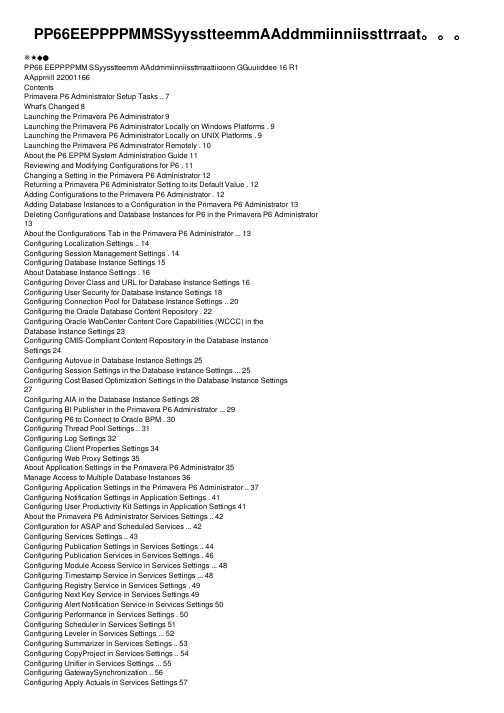
PP66EEPPPPMMSSyysstteemmAAddmmiinniissttrraat。
※★◆●PP66 EEPPPPMM SSyysstteemm AAddmmiinniissttrraattiioonn GGuuiiddee 16 R1AApprriill 22001166ContentsPrimavera P6 Administrator Setup Tasks .. 7What's Changed 8Launching the Primavera P6 Administrator 9Launching the Primavera P6 Administrator Locally on Windows Platforms . 9Launching the Primavera P6 Administrator Locally on UNIX Platforms . 9Launching the Primavera P6 Administrator Remotely . 10About the P6 EPPM System Administration Guide 11Reviewing and Modifying Configurations for P6 . 11Changing a Setting in the Primavera P6 Administrator 12Returning a Primavera P6 Administrator Setting to its Default Value . 12Adding Configurations to the Primavera P6 Administrator . 12Adding Database Instances to a Configuration in the Primavera P6 Administrator 13Deleting Configurations and Database Instances for P6 in the Primavera P6 Administrator13About the Configurations Tab in the Primavera P6 Administrator (13)Configuring Localization Settings .. 14Configuring Session Management Settings . 14Configuring Database Instance Settings 15About Database Instance Settings . 16Configuring Driver Class and URL for Database Instance Settings 16Configuring User Security for Database Instance Settings 18Configuring Connection Pool for Database Instance Settings .. 20Configuring the Oracle Database Content Repository . 22Configuring Oracle WebCenter Content Core Capabilities (WCCC) in theDatabase Instance Settings 23Configuring CMIS-Compliant Content Repository in the Database InstanceSettings 24Configuring Autovue in Database Instance Settings 25Configuring Session Settings in the Database Instance Settings (25)Configuring Cost Based Optimization Settings in the Database Instance Settings27Configuring AIA in the Database Instance Settings 28Configuring BI Publisher in the Primavera P6 Administrator (29)Configuring P6 to Connect to Oracle BPM . 30Configuring Thread Pool Settings .. 31Configuring Log Settings 32Configuring Client Properties Settings 34Configuring Web Proxy Settings 35About Application Settings in the Primavera P6 Administrator 35Manage Access to Multiple Database Instances 36Configuring Application Settings in the Primavera P6 Administrator .. 37Configuring Notification Settings in Application Settings . 41Configuring User Productivity Kit Settings in Application Settings 41About the Primavera P6 Administrator Services Settings .. 42Configuration for ASAP and Scheduled Services (42)Configuring Services Settings .. 43Configuring Publication Settings in Services Settings .. 44Configuring Publication Services in Services Settings . 46Configuring Module Access Service in Services Settings (48)Configuring Timestamp Service in Services Settings (48)Configuring Registry Service in Services Settings . 49Configuring Next Key Service in Services Settings 49Configuring Alert Notification Service in Services Settings 50Configuring Performance in Services Settings . 50Configuring Scheduler in Services Settings 51Configuring Leveler in Services Settings (52)Configuring Summarizer in Services Settings .. 53Configuring CopyProject in Services Settings .. 54Configuring Unifier in Services Settings (55)Configuring GatewaySynchronization .. 56Configuring Apply Actuals in Services Settings 57Configuring Overallocation Check in Services Settings 58Configuring Status Update Check in Services Settings . 59Configuring Stored Period Performance in Services Settings .. 60Configuring Recalculate Assignment Cost in Services Settings 61Configuring Sync Actual This Period in Services Settings . 62Configuring Sync Remaining to Planned in Services Settings .. 62Configuring Sync Actuals with Duration % Complete in Services Settings. 64 Configuring Import/Export Service in Services Settings (65)Configuring Global Replace Service in Services Settings .. 66Configuring Project Hierarchy Cache in Services Settings 67Configuring Collaboration Synchronization Service in Services Settings .. 68 Configuring Asynchronous Jobs in Services Settings (68)Configuring Mail Service in Services Settings .. 69Configuring Import/Export Options in Services Settings .. 70Configuring UpdateBaseline in Service Settings (70)Configuring P6ProCloudConnect Settings .. 71Configuring Tracer Settings 71Configuring GeoCodeProvider Settings 72Configuring Integration API Server Settings 73About Configuring P6 EPPM Web Services in the Primavera P6 Administrator 74 Configuring Authentication Mode for P6 EPPM Web Services .. 75Configuring Username Token Profile Settings for P6 EPPM Web Services. 76 Configuring SAML Token Profile Settings for P6 EPPM Web Services .. 77 Configuring Message Protection Settings for P6 EPPM Web Services .. 78 Configuring Message Protection Settings for Fusion Integration .. 79 Configuring P6 Team Member Settings 80Configuring Diagnostics Settings 81Authentication in P6 EPPM .. 81Authentication Modes in P6 EPPM . 82Choosing an Authentication Scheme (83)Login Procedures and Authentication in P6 EPPM . 83Authentication Configuration Process in P6 EPPM 84About the Authentication Tab in the Primavera P6 Administrator 85Configuring Web Single Sign-On Settings in the Primavera P6 Administrator86 Configuring LDAP Settings in the Primavera P6 Administrator 87Configuring HTTPS Settings in the Primavera P6 Administrator (88)Configuring Database Instance Settings in the Primavera P6 Administrator88 Provisioning LDAP User Information for the First Time 89P6 Setup Tasks .. 92Precompiling P6 .. 93Accessing P6 from Client Browsers using WebLogic . 94Configuring Settings on Client Machines 94Configuring Browser Settings for Internet Explorer 95Configuring Browser Settings for Mozilla Firefox (96)Configuring Browser Settings for Safari 97Configuring Client Machines to Export to Excel 97Using Oracle Secure Global Desktop 98Application Server Plug-Ins for P6 EPPM . 98About the Database Configuration Wizard for P6 98Changing Database Connection Settings for P6 99Configuring a Separate Server for Job Services 100Creating Custom URLs to Access Pages . 102P6 Team Member Setup Tasks 104Creating a New Primavera P6 Administrator Configuration 105Configuring P6 Team Member Web Settings 106Configuring E-mail Statusing Service for P6 . 107Verifying E-mail Statusing Service 111Configuring IIS 8.5 for P6 Team Member 112P6 Integration API Setup Tasks 113Changing Database Configuration Settings for P6 Integration API .. 113Enabling the Java Security Manager 114Configuring Integration API Server Settings 115Configuring P6 Integration API Authentication . 116P6 EPPM Web Services Setup Tasks .. 117Changing Database Configuration Settings for P6 EPPM Web Services .. 117 About Configuring P6 EPPM Web Services in the Primavera P6 Administrator .. 118 Configuring Authentication Mode for P6 EPPM Web Services . 119Configuring Username Token Profile Settings for P6 EPPM Web Services 120Configuring SAML Token Profile Settings for P6 EPPM Web Services . 121 Configuring Message Protection Settings for P6 EPPM Web Services . 122 Adding Additional Policies to Oracle Web Services Manager 124 Troubleshooting for P6 EPPM . 125Troubleshooting for Connecting Contract Management . 125 Troubleshooting for Connecting the Content Repository (126)For More Information . 127Where to Get Documentation 127Documentation Accessibility 127Where to Get Training .. 127Where to Get Support 128Legal Notices .. 130。
iOS应用审核被拒常用回复方法

iOS应⽤审核被拒常⽤回复⽅法1、没有明确说明问题所在1.1 模板⼀我仔细检查了我们的app,不太明⽩审核⼈员认为我们app所存在的可能会对⽤户产⽣伤害的问题,期间我们优化了我们的代码,现更新我们的应⽤。
如果审查⼈员发现我们的app依然存在问题,我们很乐意审查⼈员给个明确的问题存在,以便于我们进⾏进⼀步修改我们的app。
1.2 模版⼆对于2.1 这是新的app操作演⽰视频信号源:对于2.3.1 我们不明⽩审核团队所指的令⼈迷惑的代码、选择器指的是什么,我们的应⽤⼒求为⽤户提供最好的体验,应⽤还很年轻,难免存在⼀定的代码冗余、耦合性过⾼等问题,如果审核团队的确发现我们的app存在问题,请明确指出我们应⽤的问题所在,以便于我们进⾏改进,共同为⽤户提供最好的体验。
1.3 模版三原因:Guideline 2.1 - Information NeededThis type of app has been identified as one that may violate one or more of the following App Store Review Guide lines. Specifically, these types of apps often:1.1.6 - Include false information, features, or misleading metadata2.3.0 - Undergo significant concept changes after approval2.3.1 - Have hidden or undocumented features, including hidden "switches" that redirect to a gambling or lottery website3.1.1 - Use payment mechanisms other than in-app purchase to unlock features or functionality in the app3.2.1 - Do not come from the financial institution performing the loan services4.3.0 - Are a duplicate of another app or are conspicuously similar to another app5.2.1 - Were not submitted by the legal entity that owns and is responsible for offering any services provided by the app5.2.3 - Facilitate illegal file sharing or include the ability to save, convert, or download media from third party sources without explicit authorization from those sources5.3.4 - Do not have the necessary licensing and permissions for all the locations where the app is usedBefore we can continue with our review, please confirm that this app does not violate any of the above guidelines.You may reply to this message in Resolution Center or the App Review Information section in App Store Connect to verify this app’s compliance.Given the tendency for apps of this type to violate the aforementioned guidelines, this review will take additional ti me. If at any time we discover that this app is in violation of these guidelines, the app will be rejected and removed from the App Store, and it may result in the termination of your Apple Developer Program account.Should you choose to resubmit this app without confirming this app’s compliance, the next submission of this app will still require a longer review time. Additionally, this app will not be eligible for an expedited review until we have received your confirmation.Since your App Store Connect status is Metadata Rejected, we do NOT require a new binary. To revise the meta data, visit App Store Connect to select your app and revise the desired metadata values. Once you’ve completed all changes, reply to this message in Resolution Center and we will continue the review.回复模版:尊敬的审核团队,你们好。
学习的方法英语作文

When it comes to learning,there are various methods that can be employed to enhance the efficiency and effectiveness of the learning process.Here are some key strategies that can be incorporated into ones study routine:1.Setting Clear Goals:Before starting any learning activity,its crucial to set clear and achievable goals.This helps in maintaining focus and provides a sense of direction.2.Creating a Study Schedule:Organizing a study schedule can significantly improve the learning experience.It allows for the allocation of specific time slots for different subjects or tasks,ensuring a balanced approach to learning.3.Active Reading:Instead of passively reading through materials,active reading involves engaging with the text by taking notes,asking questions,and summarizing information in ones own words.4.Participating in Group Studies:Collaborative learning through group studies can be beneficial as it allows for the exchange of ideas and insights,fostering a deeper understanding of the subject matter.ing Mnemonics:Mnemonic devices are memory aids that can help in remembering complex information.They can be particularly useful when learning new vocabulary or historical dates.6.Practicing Regularly:Consistent practice is essential for reinforcing learning. Regularly revisiting and applying the knowledge gained can help in solidifying it in ones memory.7.Seeking Feedback:Constructive feedback from teachers or peers can provide valuable insights into areas that need improvement,thus refining the learning process.8.Utilizing Technology:Educational apps,online courses,and digital resources can supplement traditional learning methods and offer interactive and engaging ways to acquire knowledge.9.Engaging in Critical Thinking:Developing critical thinking skills is crucial for deep learning.It involves analyzing,evaluating,and synthesizing information to form a comprehensive understanding.10.Taking Breaks:Its important to take regular breaks during study sessions to avoid burnout.Short breaks can help refresh the mind and improve concentration.11.Reflecting on Learning:Reflecting on what has been learned and how it can be applied in different contexts is a powerful way to consolidate knowledge.12.Staying Curious and OpenMinded:Maintaining a curious and openminded attitude towards learning can lead to a more enjoyable and enriching educational experience. By incorporating these methods into your study routine,you can enhance your learning capabilities and achieve better academic results.Remember,the key to effective learning lies in finding the right balance between different strategies that work best for your individual learning style.。
activemq maxinactivityduration

activemq maxinactivityduration Activemq MaxInactivityDuration: A Comprehensive Guide to Understanding and Configuring the SettingIntroduction:Activemq is an open-source, message-oriented middleware that provides robust messaging capabilities. It is widely used in various industries to enable reliable communication between different components of a system. One of the key features of Activemq is its ability to handle various connection scenarios efficiently. In this article, we will focus on one particular configuration setting called "MaxInactivityDuration" and explore its significance, potential issues, and how to configure it effectively.What is MaxInactivityDuration?MaxInactivityDuration refers to the maximum time interval that a connection can remain inactive before it is considered idle or inactive by Activemq. In simple terms, it determines how long a client can be disconnected from the server without triggering an idle timeout event.Significance of MaxInactivityDuration:1. Resource Optimization: By setting an appropriate value for MaxInactivityDuration, system resources, such as memory and CPU usage, can be optimized. When a connection remains idle, it consumes resources without any productive work. Setting a reasonable timeout value ensures that inactive connections are released, freeing up resources for active connections.2. Fault Tolerance: Activemq supports fault-tolerant messaging by allowing clients to reconnect automatically after temporary failures. MaxInactivityDuration plays a crucial role in detecting and handling such failures. By disconnecting idle connections, Activemq can identify potential failure scenarios and initiate necessary remedial actions, like reconnecting or notifying administrators.3. Connection Cleanup: In a highly dynamic system, where client connections are established and terminated frequently, it is essential to clean up stale connections. MaxInactivityDuration enables Activemq to automatically handle this cleanup process by disconnecting inactive connections after a specified time. This ensures that resources are not wasted on connections that are no longer required.Configuring MaxInactivityDuration:To configure MaxInactivityDuration effectively, follow the steps below:Step 1: Identify System RequirementsBefore setting MaxInactivityDuration, consider the requirements of your system. Understand the nature of your connections, the expected idle times, and the tolerance for connection failures. These factors will help determine an appropriate timeout value.Step 2: Assess Impact on System PerformanceChanging the value of MaxInactivityDuration can have a significant impact on system performance. Longer timeout values may result in increased resource consumption, while shorter values may lead to frequent reconnections and potential disruptions. Conduct performance tests to understand the trade-offs and find a balance that suits your system.Step 3: Determine Connection-Specific Timeouts (if applicable)In certain cases, different connections may have varying requirements for idle timeouts. Assess if specific connections need to be treated differently and configure connection-specificMaxInactivityDuration values accordingly. This can be achieved by implementing custom connection factories or protocols.Step 4: Choose an Appropriate Timeout ValueBased on the previous steps, set an appropriate MaxInactivityDuration value for your system. It should be long enough to avoid frequent disconnected events but short enough to release idle resources promptly. Common values range from a few seconds to several minutes, depending on the system's characteristics.Step 5: Implement the Configuration ChangeUpdate the Activemq configuration file (typically located at [activemq/conf/activemq.xml]) with the chosen MaxInactivityDuration value. For example, to set the timeout to 300 seconds (5 minutes), add the following within the appropriate section:<transportConnector name="openwire"uri="tcp:0.0.0.0:61616?transport.maxInactivityDuration=300000"/ >Step 6: Test and Monitor the ConfigurationAfter implementing the configuration change, conduct thorough testing to ensure that the chosen timeout value works as expected. Monitor system performance and log any potential issues, like frequent reconnections or resource exhaustion. Fine-tune the configuration if required.Conclusion:MaxInactivityDuration is a vital configuration setting in Activemq that determines the maximum time interval a connection can remain idle before it is considered inactive. It plays a crucial role in optimizing system resources, ensuring fault tolerance, and automating connection cleanup. By following the steps outlined in this article, you can effectively configure MaxInactivityDuration for your Activemq deployment, striking a balance between resource utilization and connection reliability.。
Camstar半导体套件入门建模指南_7G1

Conventions Used
For Code Samples
Code samplesare provided according to the development platቤተ መጻሕፍቲ ባይዱorm supported by the product. Camstar publications use the following font convention to depict programming code:
Document History
CamstarSemiconductorSuite Portal ModelingGuide
September2018
Printed in the U.S.
About This Guide
Description
TheComstar Semiconductor Suite Portal Modeling Guidecontains information on creating a virtual model ofyourmanufacturing facilities. Thisguide providesdetailed information on modeling objectsand how you define them foryour requirements using the Semiconductor Portal.
Linux MDS入门指南(第一版)说明书
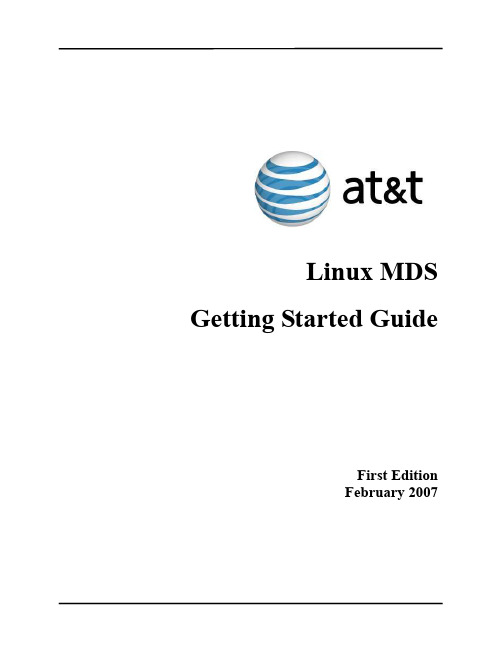
Linux MDS Getting Started GuideFirst EditionFebruary 2007Table of Contents Introduction (1)Purpose of this Document (1)Navigating this Document (1)Manage Users (2)Adding Users (2)Administering and Configuring Users (2)Removing Users (3)Manage Email (4)Configuring Virtusertable entries (4)Configuring Catchalls (4)Configuring Aliases (5)Manage Subhosts (6)Adding a Subhost (6)Configuring a Subhost (7)Removing a Subhost (7)Use Vinstall and Vuninstall (8)IntroductionThe Linux Managed Dedicated Server (Linux MDS) offers the benefits of a managed hosting solution with the flexibility of a dedicated Red Hat Enterprise Linux (RHEL) server. The customized technology of Linux MDS provides a solution where the operating system and core services are managed for you. At the same time, you have full root access to your files and programs.Purpose of this DocumentThis document provides information for basic administration of your account. It provides important information about creating users, configuring email and subhosts (or virtual hosts), and server software management to help you begin using your account. This document describes server management from a shell command line and assumes you understand shell clients and command-line interaction with Linux (or other UNIX-like) servers. If you do not use shell command line or are not familiar with shell interaction, you can install and use the CPX: Control Panel Web interface. For more information about CPX: Control Panel, see customer documentation for the CPX: Control Panel, which includes a guide to getting started with that Web interface. Your account includes several v-commands. These commands, created specifically for your product, enable server administration. Some examples discussed in this document include vadduser, vrmuser, and vaddhost.Navigating this DocumentThis document describes how to add, remove, or configure server users, email addresses, aliases, virtual user table (virtusertable) entries, catchalls, and subhosted Web site configurations. In addition, this document describes how to use custom installation scripts (vinstall and vuninstall) which enable you to install and/or remove programs, packages, and features. Refer to the following sections for instructions:•“Manage Users” on page 2.•“Manage Email” on page 4.•“Manage Subhosts” on page 6.•“Use Vinstall and Vuninstall” on page 8.Manage UsersAs part of the automatic maintenance provided with your account, your server contains several necessary root and application users by default, such as root, ftp, pop, and the administrative user (created when you ordered the server). You can create additional users and offer them services, such as FTP, email, and shell access. This section describes adding, managing, and removing users.Note: When adding, configuring, or removing users, you must be the root user. You can become the root user by typing su- at the command line and supplying the root user password.Adding UsersTo add a server user, follow these steps from the command line:1.Type vadduser and press Enter.2.Further instructions and information for vadduser will display during this step and throughout the vadduserprocess. Press Enter to continue after reviewing the information.3.Type the username for the user you wish to create and press Enter. Usernames consist of alphanumericcharacters up to sixteen (16) characters. The first character cannot be a number.Note: The operating system supports multi-byte characters in usernames, but will not support the following multi-byte characters because they are reserved for system use: @, $, #, / or \. (To learn more about using multi-byte characters in usernames, refer to the following Web site: /c/charset.html.)4.Type the user’s password and press Enter. Use a password that will not easily be guessed. A combination ofuppercase and lowercase letters, numbers, and symbols is an example of a more secure password. If aparticularly insecure password is entered, the system will prompt you to enter a more secure password. You will need to type the same password twice for confirmation.5.Type the user’s full name and press Enter. This information displays when you use system tools such asvlist (used to list all server users).6.Type the user’s home directory path and press Enter. The vadduser command simplifies this step andprovides a recommended Linux MDS path for you. You can press Enter without typing a path to select this default.7.Select the services to offer the user. This is a toggle-style prompt, with the FTP and email services enabled forthe user by default. Available services include ftp, mail, and shell. Type the service name at the prompt and press Enter to toggle the service on or off. Press Enter when done.Caution:Shell access enables control over many aspects of the server. Shell access should only be offered to trusted users. With shell access users can potentially change files or settings affecting your entire server. Use care when offering the shell service to users.8.Type the user’s allotted file system (or filesystem) quota in megabytes (MB). The quota must be a wholenumber. Enter 0 to give the user an unlimited quota (up to the free space available for your plan). Press Enter to complete the addition of the user.Administering and Configuring UsersTo list all existing server users, type vlist at the command prompt.To change the full name, services offered, or quota for a user, follow these steps from the command line:1.Type vedituser and press Enter2.Type the name of the user in question and press Enter.3.Select the services to offer the user. This prompt is a toggle-style prompt, with the FTP and email servicesenabled for the user by default. Available services include ftp, mail, and shell. Type the service name at the prompt and press Enter to toggle the service on or off. Press Enter when done.4.Type the user’s allotted filesystem quota in megabytes (MB). The quota must be a whole number. Enter 0 togive the user an unlimited quota (up to the free space available for your plan). Press Enter to complete the addition of the user.To change a server user’s password, follow these steps from the command line:1.Type passwd name, where name is the username of the user in question. Press Enter.2.Type the new password and press Enter. Type the new password again for confirmation and press Enter. Ifthe two passwords do not match, you will be prompted to type them again.Note: Use a password that will not easily be guessed. A combination of uppercase and lowercase letters, numbers, and symbols is an example of a more secure password. If a particularly insecure password is entered, the system will prompt you to enter a more secure password.Removing UsersTo remove a server user, follow these steps from the command line:1.Type vrmuser and press Enter.2.Type the username of the user to remove. If the user does not exist, the system will indicate the user does notexist in the password database and exit the removal process.3.The system will display the password entry for the user to be removed and ask you to confirm the removal ofthe user. Type yes if the information is correct or no to exit the process. Press Enter.Caution:Use extreme caution when removing the home directory of users (step 4). You will not be warned if Webcontent or other important information is stored in the user’s home directory. Removing a user’s homedirectory will immediately delete all contents of that directory.4.The system will display the user’s home directory and ask if you wish to remove it. Type yes and press Enterto remove the directory and complete the removal of the user, or type no and press Enter to remove the user, but keep the user’s home directory and its contents.Note: If you remove a user, but not the files or home directory they own, the files or directories of the removed user will be owned by a system-generated four digit ID (for example: 1007).Manage EmailAll user email boxes reside in the /var/mail directory. The system automatically creates email boxes for server users. If no other email routing settings (such as aliases or virtusertable entries) are configured, the username is the default valid email for all domains that resolve to the server. For example, if and resolve to the server, for the user bob, both *************** and *************** would deliver email to the/var/mail/bob email box. The system checks for matches in email routing and addresses in the following order and delivers to the first match it finds:•virtusertable entries•aliases•usersThis section describes virtusertable entries, catchall, and alias configurations.Note: To edit the virtusertable entries and aliases files, you must be the root user. You can become the root user by typing su - at the command line and supplying the root user password.Configuring Virtusertable entriesVirtual user table (virtusertable) entries route the full email address (both sides of the @) to a local user, alias, or remote email address, but cannot map to files or programs. Only aliases can route email to a file or program. A virtusertable entry consists of the virtusertable entry and its destination, or mapping. For example, a virtusertable entry for *************** could be mapped to the user bob with the following virtusertable entry: ******************Virtusertable entries enable you to create email addresses without the need to create a corresponding user. For example, a virtusertable entry for *************** could be mapped to ******************** with the following virtusertable entry:******************@In this example, would indicate a remote domain which does not resolve to your account. Specify virtusertable entries in the /etc/mail/virtusertable file, with one virtusertable entry per line. The virtusertable.sample file provided with each server contains example virtual user tables. You can change virtusertable entry settings by editing the virtusertable file and then executing a hash command:makemap hash /etc/mail/virtusertable < /etc/mail/virtusertableThe hash command rebuilds the virtusertable.db file which includes the new virtusertable entries. Configuring CatchallsCaution:Catchall virtusertable entries should be used sparingly. Spammers often send many emails to every conceivable address for a domain, often numbering in the thousands. A catchall virtusertable entry wouldcause the system to receive all of these emails and map them to the recipient.A special virtusertable entry called a catchall maps all email not otherwise configured with a virtusertable entry for a given domain to a single recipient. For example, the following catchall virtusertable entry would map all email not configured with another virtusertable entry for the domain to the joe user:@ joeIf no virtusertable entry exists for an email address, and a catchall virtusertable entry is configured for the domain, the system would route all email sent to that address to the catchall virtusertable entry.Configuring AliasesEmail aliases forward email to a user, another alias, email address, list of addresses, file, or program. Aliases enable you to create email addresses without the need to create a corresponding user. For example, the following alias would forward email sent to ******************** to the stan user:webmaster:stanAliases also enable you to send email to a list or to a program. For example, the following alias would forward email sent to ********************* to the bob, joe, and stan users:sales:bob,joe,stanFor long email lists, place the emails in a file, one address per line, and use the include option. For example, the following alias would forward email sent to ********************* to all addresses in the /lists/promotion file:promotion: :include:/lists/promotionSpecify aliases in the /etc/aliases file, with one alias per line. You configure the aliases by editing the aliases file according to your needs. After making changes to the file, execute the newaliases command from the command line to load the new aliases into the system. Changes to aliases will not be used by your account until you execute newaliases.Note: The system only considers the first portion of the email address (before @) for aliases. To map an entire email address to a certain recipient, use a virtusertable entry.Manage SubhostsYour account enables you to configure multiple Web sites and domains in addition to the main domain of the server. The main domain or site for the server is called the hostname. Place the Web content for this site in the/www/htdocs directory.You may have configured a custom hostname during the order process. To aid with configuring and testing your server, all Linux MDS servers receive a temporary domain name, or temp domain, which resolves to your account. This domain can be used if the custom hostname is inaccessible or does not yet resolve to your server.Other domains or sites hosted by your server are called subhosts. This section explains adding, removing, and configuring subhosts.Note: To execute the vaddhost command or edit the httpd.conf file, you must be the root user. You can become the root user by typing su - at the command line and supplying the root user password.Adding a SubhostSubhosts are configured with the Apache VirtualHost directive. The Apache Web server looks for VirtualHost entries in the /www/conf/httpd.conf file. The vaddhost v-command assists in the creation of the subhost configuration VirtualHost tags in your Apache configuration file.Subhost configuration includes many variables. While separated here into three sections, the entire process includes all three and you must complete all of them to entirely configure the subhost.To begin the subhost configuration and specify the domain and administrator, follow these steps from the command line:1.Type vaddhost and press Enter. Instructions and information for vaddhost will display during this step andthroughout the vaddhost process.2.Type the domain for the subhost (, for example), any secondary domains (,, etc), and any other domains used for this subhost, pressing Enter after each. The firstdomain entered will be the main domain for the subhost. Additional variations will be aliases that point to the main domain. Press Enter without any text after providing all variations to move to the next step.Note: The hostname or subhost usually consists of the top-level domain () instead of a canonical name such as . Canonical names are usually added as secondary domains or aliases.3.The system displays the list of domains and variations for verification. Type y and press Enter to continue ortype n and press Enter to input the domains again.4.Type the username of the user who will administer the subhost and press Enter. (Press Enter without any textto display a list of existing users.) This user should be the owner of the site files and folders; otherwise the Web server will not be able to load the site.5.Verify the information and type y and press Enter to continue or type n and press Enter to input the usernameagain.To continue the configuration and specify SSL, administrative email, and document root (Web directory) settings, follow these steps from the command line:1.To enable SSL for the subhost type y and press Enter or type n and press Enter to not enable SSL for thesubhost.2.Verify the information and type y and press Enter to continue or type n and press Enter to input the SSLinformation again.3.Type the email address of the subhost administrator and press Enter.4.Verify the information and type y and press Enter to continue or type n and press Enter to input the addressagain.5.Type the path for the subhost Web directory, or document root, on the server. The vaddhost commandsimplifies this step and provides a recommended path for you. You can press Enter without typing a path to select this default, which will create a subhosted directory in the home directory of the user specified in step 4.6.Verify the information and type y and press Enter to continue or type n and press Enter to input the pathagain.To continue the configuration and specify log and cgi-bin settings, follow these steps from the command line:1.Select an option for the subhost transfer log and press Enter.2.Verify the information and type y and press Enter to continue or type n and press Enter to choose the transferlog configuration again.3.Select an option for the subhost error log and press Enter.4.Verify the information and type y and press Enter to continue or type n and press Enter to choose the errorlog configuration again.5.Select an option for the subhost cgi-bin and press Enter. This will enable the subhost to execute scripts andprograms.6.Verify the information and type y and press Enter to continue or type n and press Enter to choose the cgi-binconfiguration again.7.The system will display the VirtualHost entry to be added to the httpd.conf file for confirmation. Type yand press Enter to add the entry to the httpd.conf file, or type n and press Enter to abort the vaddhost process.8.If you typed y to accept the entry, type y and press Enter to restart the Web server and complete the subhostaddition.Note: Press ctrl+c to exit the vaddhost process at any time. This immediately cancels vaddhost and any subhost configuration entered during the vaddhost process is lost.Configuring a SubhostYou may configure a subhost further by editing the VirtualHost entries for the subhost in the/www/conf/httpd.conf file. Execute the restart_apache command from the command line after editing the file to restart the Web server and make the changes effective.Removing a SubhostThe /www/conf/httpd.conf file contains the configuration for subhosts. To remove the subhost configuration from the Web server, follow these steps:1.Edit the httpd.conf file and remove the VirtualHost entries for the subhost in question.2.After modifying the httpd.conf file, execute the restart_apache command from the command line torestart the Web server.3.Remove any unneeded files or directories for the subhost from the server.Note: See “Removing Users” on page 3 for further information about subhost files and directories assigned to a user and considerations when removing that user.Use Vinstall and VuninstallYour server contains another feature unique to Linux MDS which makes configuration of your server easier. The vinstall v-command enables the installation and configuration of programs to your server. Programs available for installation through vinstall have been configured specifically for the Linux MDS system and enable you to utilize a variety of programs without complicated manual configuration.The vuninstall utility removes files and configurations created by the vinstall utility. This section describes using vinstall and vuninstall to list available programs, find information about them, install, and/or remove programs.You can execute the vinstall utility using interactive commands, or supply the needed information as command-line options to avoid the interactive vinstall prompts. Refer to Table 1 for a list of the possible vinstall actions you can execute and the interactive and non-interactive commands for each. Substitute vuninstall for vinstall when removing programs.Note: Certain programs may prompt for further information as part of their own installation process, even when using the non-interactive vinstall commands.Table 1: vinstall command optionsActions Interactive Command Non-interactive CommandEnter interactive mode vinstall n/aList available programs ? vinstall –lFind additional information about aprogram n/aprogramEnter install mode install n/aInstall a program programvinstall program(while in install mode)Exit interactive mode quit n/aNote: Press ctrl+c at any time to exit the interactive or non-interactive vinstall process. Use this option with caution as it immediately cancels vinstall and may leave installations and programs incomplete and non-functional.。
- 1、下载文档前请自行甄别文档内容的完整性,平台不提供额外的编辑、内容补充、找答案等附加服务。
- 2、"仅部分预览"的文档,不可在线预览部分如存在完整性等问题,可反馈申请退款(可完整预览的文档不适用该条件!)。
- 3、如文档侵犯您的权益,请联系客服反馈,我们会尽快为您处理(人工客服工作时间:9:00-18:30)。
Guide to Creating and Configuring a Server Clusterunder Windows Server 2003By Elden ChristensenMicrosoft CorporationPublished: November 11, 2003AbstractThis guide provides step-by-step instructions for creating and configuring a typical single quorum device multi-node server cluster using a shared disk on servers running the Microsoft® Windows® Server 2003 Enterprise Edition and Windows Server 2003 Datacenter Edition operating systems.This is a preliminary document and may be changed substantially prior to final commercial release of the software described herein.The information contained in this document represents the current view of Microsoft Corporation on the issues discussed as of the date of publication. Because Microsoft must respond to changing market conditions, it should not be interpreted to be a commitment on the part of Microsoft, and Microsoft cannot guarantee the accuracy of any information presented after the date of publication.This document is for informational purposes only. MICROSOFT MAKES NO WARRANTIES, EXPRESS OR IMPLIED, AS TO THE INFORMATION IN THIS DOCUMENT.Complying with all applicable copyright laws is the responsibility of the user. Without limiting the rights under copyright, no part of this document may be reproduced, stored in or introduced into a retrieval system, or transmitted in any form or by any means (electronic, mechanical, photocopying, recording, or otherwise), or for any purpose, without the express written permission of Microsoft Corporation.Microsoft may have patents, patent applications, trademarks, copyrights, or other intellectual property rights covering subject matter in this document. Except as expressly provided in any written license agreement from Microsoft, the furnishing of this document does not give you any license to these patents, trademarks, copyrights, or other intellectual property.© 2003 Microsoft Corporation. All rights reserved.Microsoft, Windows, the Windows logo, Windows NT, and Windows Server are either registered trademarks or trademarks of Microsoft Corporation in the United States and/or other countries.The names of actual companies and products mentioned herein may be the trademarks of their respective owners.ContentsIntroduction (1)Checklists for Server Cluster Configuration: (2)Software Requirements (2)Hardware Requirements (2)Network Requirements (2)Shared Disk Requirements: (3)Cluster Installation (5)Installation Overview (5)Installing the Windows Server 2003 Operating System (6)Setting Up Networks (6)General Network Configuration: (7)Configuring the Private Network Adapter (9)Configuring the Public Network Adapter (12)Verifying Connectivity and Name Resolution (12)Verifying Domain Membership (12)Setting Up a Cluster User Account (13)Setting up Shared Disks (15)About the Quorum Disk (15)Configuring the Cluster Service (19)Validating the Cluster Installation (27)Configuring the Second Node (28)Post-Installation Configuration (30)Heartbeat Configuration (30)Heartbeat Adapter Prioritization (32)Configuring Cluster Disks (32)Quorum Disk Configuration (33)Creating a Boot Delay (34)Test Installation (35)Test Failover (35)Appendix (37)Advanced Testing (37)SCSI Drive Installations (38)Configuring the SCSI Devices (38)Terminating the Shared SCSI Bus (38)Storage Area Network Considerations (40)Using SANs with Server Clusters (41)Related Links (46)IntroductionA server cluster is a group of independent servers working collectively and running the Microsoft Cluster Service (MSCS). Server clusters provide high availability, failback, scalability, and manageability for resources and applicationsServer clusters allow client access to applications and resources in the event of failures and planned outages. If one of the servers in the cluster is unavailable because of a failure or maintenance requirements, resources and applications move to other available cluster nodes.For Windows Clustering solutions, the term “high availability” is used rather than “fault tolerant.” Fault-tolerant technology offers a higher level of resilience and recovery. Fault-tolerant servers typically use a high degree of hardware redundancy plus specialized software to provide near-instantaneous recovery from any single hardware or software fault. These solutions cost significantly more than a Windows Clustering solution because organizations must pay for redundant hardware that waits in an idle state for a fault.Server clusters do not guarantee non-stop operation, but they do provide sufficient availability for most mission-critical applications. The cluster service can monitor applications and resources and automatically recognize and recover from many failure conditions. This provides flexibility in managing the workload within a cluster. It also improves overall system availability.Cluster service benefits include:∙High Availability: With server clusters, ownership of resources such as disk drives and Internet protocol (IP) addresses is automatically transferred from a failed server to a surviving server. When a system or application in the cluster fails, the cluster software restarts the failed application on asurviving server, or disperses the work from the failed node to the remaining nodes. As a result, users experience only a momentary pause in service.∙Failback: The Cluster service will automatically re-assign the workload in a cluster when a failed server comes back online to its predetermined preferred owner. This feature can be configured, but is disabled by default.∙Manageability: You can use the Cluster Administrator tool (CluAdmin.exe) to manage a cluster as a single system and to manage applications as if they were running on a single server. You can move applications to different servers within the cluster. Cluster Administrator can be used to manuallybalance server workloads and to free servers for planned maintenance. You can also monitor the status of the cluster, all nodes, and resources from anywhere on the network.∙Scalability: Cluster services can grow to meet increased demand. When the overall load for a cluster-aware application exceeds the cluster’s capabilities, additional nodes can be added.This document provides instructions for creating and configuring a server cluster with servers connected to a shared cluster storage device and running Windows Server 2003 Enterprise Edition or Windows Server 2003 Datacenter Edition. Intended to guide you through the process of installing a typical cluster, this document does not explain how to install clustered applications. Windows Clustering solutions that implement non-traditional quorum models, such as Majority Node Set (MNS) clusters and geographically dispersed clusters, also are not discussed. For additional information about server cluster concepts as well as installation and configuration procedures, see the Windows Server 2003 Online Help.Checklists for Server Cluster Configuration:This checklist helps you prepare for installation. Step-by-step instructions begin after the checklist.Software Requirements∙Microsoft Windows Server 2003 Enterprise Edition or Windows Server 2003 Datacenter Edition installed on all computers in the cluster.∙ A name resolution method such as Domain Name System (DNS), DNS dynamic update protocol, Windows Internet Name Service (WINS), HOSTS, and so on.∙An existing domain model.∙All nodes must be members of the same domain.∙ A domain-level account that is a member of the local administrators group on each node. A dedicated account is recommended.Hardware Requirements∙Clustering hardware must be on the cluster service Hardware Compatibility List (HCL). To find the latest version of the cluster service HCL, go to the Windows Hardware Compatibility List at/hcl/, and then search for cluster. The entire solution must be certified on the HCL, not just the individual components. For additional information, see the following article in the Microsoft Knowledge Base:309395 The Microsoft Support Policy for Server Clusters and the HardwareNote: If you are installing this cluster on a storage area network (SAN) and plan to have multiple devices and clusters sharing the SAN with a cluster, the solution must also be on the “Cluster/Multi-Cl uster Device” Hardware Compatibility List. For additional information, see the following article in the Microsoft Knowledge Base:304415 Support for Multiple Clusters Attached to the Same SAN Device∙Two mass storage device controllers—Small Computer System Interface (SCSI) or Fibre Channel. A local system disk for the operating system (OS) to be installed on one controller. A separate peripheral component interconnect (PCI) storage controller for the shared disks.∙Two PCI network adapters on each node in the cluster.∙Storage cables to attach the shared storage device to all computers. Refer to the manufacturers instructions for configuring storage devices. See the appendix that accompanies this article for additional information on specific configuration needs when using SCSI or Fibre Channel.∙All hardware should be identical, slot for slot, card for card, BIOS, firmware revisions, and so on, for all nodes. This makes configuration easier and eliminates compatibility problems.Network Requirements∙ A unique NetBIOS name.∙Static IP addresses for all network interfaces on each node.Note: Server Clustering does not support the use of IP addresses assigned from Dynamic Host Configuration Protocol (DHCP) servers.∙Access to a domain controller. If the cluster service is unable to authenticate the user account used to start the service, it could cause the cluster to fail. It is recommended that you have a domain controller on the same local area network (LAN) as the cluster is on to ensure availability.∙Each node must have at least two network adapters—one for connection to the client public network and the other for the node-to-node private cluster network. A dedicated private network adapter is required for HCL certification.∙All nodes must have two physically independent LANs or virtual LANs for public and private communication.∙If you are using fault-tolerant network cards or network adapter teaming, verify that you are using the most recent firmware and drivers. Check with your network adapter manufacturer for clustercompatibility.Shared Disk Requirements:∙An HCL-approved external disk storage unit connected to all computers. This will be used as the clustered shared disk. Some type of a hardware redundant array of independent disks (RAID) isrecommended.∙All shared disks, including the quorum disk, must be physically attached to a shared bus.Note: The requirement above does not hold true for Majority Node Set (MNS) clusters, which are not covered in this guide.∙Shared disks must be on a different controller then the one used by the system drive.∙Creating multiple logical drives at the hardware level in the RAID configuration is recommended rather than using a single logical disk that is then divided into multiple partitions at the operating system level.This is different from the configuration commonly used for stand-alone servers. However, it enables you to have multiple disk resources and to do Active/Active configurations and manual load balancing across the nodes in the cluster.∙ A dedicated disk with a minimum size of 50 megabytes (MB) to use as the quorum device. A partition of at least 500 MB is recommended for optimal NTFS file system performance.∙Verify that disks attached to the shared bus can be seen from all nodes. This can be checked at the host adapter setup level. Refer to the manufacturer’s documentation for adapter-specific instructions.∙SCSI devices must be assigned unique SCSI identification numbers and properly terminated according to the manufacturer’s instructions. See the appendix with this article for information on installing and terminating SCSI devices.∙All shared disks must be configured as basic disks. For additional information, see the following article in the Microsoft Knowledge Base:237853 Dynamic Disk Configuration Unavailable for Server Cluster Disk Resources∙Software fault tolerance is not natively supported on cluster shared disks.∙All shared disks must be configured as master boot record (MBR) disks on systems running the 64-bit versions of Windows Server 2003.∙All partitions on the clustered disks must be formatted as NTFS.∙Hardware fault-tolerant RAID configurations are recommended for all disks.∙ A minimum of two logical shared drives is recommended.Cluster InstallationInstallation OverviewDuring the installation process, some nodes will be shut down while others are being installed. This step helps guarantee that data on disks attached to the shared bus is not lost or corrupted. This can happen when multiple nodes simultaneously try to write to a disk that is not protected by the cluster software. The default behavior of how new disks are mounted has been changed in Windows 2003 Server from the behavior in the Microsoft® Windows® 2000 operating system. In Windows 2003, logical disks that are not on the same bus as the boot partition will not be automatically mounted and assigned a drive letter. This helps ensure that the server will not mount drives that could possibly belong to another server in a complex SAN environment. Although the drives will not be mounted, it is still recommended that you follow the procedures below to be certain the shared disks will not become corrupted.Use the table below to determine which nodes and storage devices should be turned on during each step.The steps in this guide are for a two-node cluster. However, if you are installing a cluster with more than two nodes, the Node 2 column lists the required state of all other nodes.Several steps must be taken before configuring the Cluster service software. These steps are:∙Installing Windows Server 2003 Enterprise Edition or Windows Server 2003 Datacenter Edition operating system on each node.∙Setting up networks.∙Setting up disks.Perform these steps on each cluster node before proceeding with the installation of cluster service on the first node.To configure the cluster service, you must be logged on with an account that has administrative permissions to all nodes. Each node must be a member of the same domain. If you choose to make one of the nodes a domain controller, have another domain controller available on the same subnet to eliminate a single point of failure and enable maintenance on that node.Installing the Windows Server 2003 Operating SystemRefer to the documentation you received with the Windows Server 2003 operating system package to install the system on each node in the cluster.Before configuring the cluster service, you must be logged on locally with a domain account that is a member of the local administrators group.Note: The installation will fail if you attempt to join a node to a cluster that has a blank password for the local administrator account. For security reasons, Windows Server 2003 prohibits blank administrator passwords.Setting Up NetworksEach cluster node requires at least two network adapters with two or more independent networks, to avoid a single point of failure. One is to connect to a public network, and one is to connect to a private network consisting of cluster nodes only. Servers with multiple network adapters are ref erred to as “multi-homed.” Because multi-homed servers can be problematic, it is critical that you follow the network configuration recommendations outlined in this document.Microsoft requires that you have two Peripheral Component Interconnect (PCI) network adapters in each node to be certified on the Hardware Compatibility List (HCL) and supported by Microsoft Product Support Services. Configure one of the network adapters on your production network with a static IP address, and configure the other network adapter on a separate network with another static IP address on a different subnet for private cluster communication.Communication between server cluster nodes is critical for smooth cluster operations. Therefore, you must configure the networks that you use for cluster communication are configured optimally and follow all hardware compatibility list requirements.The private network adapter is used for node-to-node communication, cluster status information, and cluster management. Each node’s public network adapter connects the cluster to the public network where clients reside and should be configured as a backup route for internal cluster communication. To do so, configure the roles of these networks as either "Internal Cluster Communications Only" or "All Communications" for the Cluster service.Additionally, each cluster network must fail independently of all other cluster networks. This means that two cluster networks must not have a component in common that can cause both to fail simultaneously. For example, the use of a multiport network adapter to attach a node to two cluster networks would not satisfy this requirement in most cases because the ports are not independent.To eliminate possible communication issues, remove all unnecessary network traffic from the network adapter that is set to Internal Cluster communications only (this adapter is also known as the heartbeat or private network adapter).To verify that all network connections are correct, private network adapters must be on a network that is on a different logical network from the public adapters. This can be accomplished by using a cross-over cable in a two-node configuration or a dedicated dumb hub in a configuration of more than two nodes. Do not use a switch, smart hub, or any other routing device for the heartbeat network.Note: Cluster heartbeats cannot be forwarded through a routing device because their Time to Live (TTL) is set to 1. The public network adapters must be only connected to the public network. If you have a virtual LAN, then the latency between the nodes must be less then 500 milliseconds (ms). Also, in Windows Server 2003, heartbeats in Server Clustering have been changed to multicast; therefore, you may want to make a Madcap server available to assign the multicast addresses. For additional information, see the following article in the Microsoft Knowledge Base:307962 Multicast Support Enabled for the Cluster HeartbeatFigure 1 below outlines a four-node cluster configuration.Figure 1. Connections for a four-node cluster.General Network Configuration:Note: This guide assumes that you are running the default Start menu. The steps may be slightly different if you are running the Classic Start menu. Also, which network adapter is private and which is public depends upon your wiring. For the purposes of this white paper, the first network adapter (Local Area Connection) is connected to the public network, and the second network adapter (Local Area Connection 2) is connected to the private cluster network. Your network may be different.To rename the local area network iconsIt is recommended that you change the names of the network connections for clarity. For example, you might want to change the name of Local Area Connection 2 to something like Private. Renaming will help you identify a network and correctly assign its role.1.Click Start, point to Control Panel, right-click Network Connections, and then click Open2.Right-click the Local Area Connection 2 icon.3.Click Rename.4.Type Private in the textbox, and then press ENTER.5.Repeat steps 1 through 3, and then rename the public network adapter as Public.Figure 2. Renamed icons in the Network Connections window.6.The renamed icons should look like those in Figure 2 above. Close the Network Connectionswindow. The new connection names will appear in Cluster Administrator and automatically replicate to all other cluster nodes as they are brought online.To configure the binding order networks on all nodes1.Click Start, point to Control Panel, right-click Network Connections, and then click Open2.On the Advanced menu, click Advanced Settings.3.In the Connections box, make sure that your bindings are in the following order, and then click OK:a) Publicb) Privatec) Remote Access ConnectionsConfiguring the Private Network Adapter1. Right-click the network connection for your heartbeat adapter, and then click Properties.2. On the General tab, make sure that only the Internet Protocol (TCP/IP) check box is selected, asshown in Figure 3 below. Click to clear the check boxes for all other clients, services, and protocols.Figure 3. Click to select only the Internet Protocol check box in the Private Properties dialog box.3. If you have a network adapter that is capable of transmitting at multiple speeds, you shouldmanually specify a speed and duplex mode. Do not use an auto-select setting for speed,because some adapters may drop packets while determining the speed. The speed for thenetwork adapters must be hard set (manually set) to be the same on all nodes according to the card manufacturer's specification. If you are not sure of the supported speed of your card and connecting devices, Microsoft recommends you set all devices on that path to 10megabytes per second (Mbps) and Half Duplex, as shown in Figure 4 below. The amount of information that is traveling across the heartbeat network is small, but latency is critical for communication.This configuration will provide enough bandwidth for reliable communication. All networkadapters in a cluster attached to the same network must be configured identically to use thesame Duplex Mode, Link Speed,Flow Control, and so on. Contact your adapter'smanufacturer for specific information about appropriate speed and duplex settings for yournetwork adapters.Figure 4. Setting the speed and duplex for all adaptorsNote: Microsoft does not recommended that you use any type of fault-tolerant adapter or "Teaming" for the heartbeat. If you require redundancy for your heartbeat connection, use multiple network adapters set to Internal Communication Only and define their network priority in the Cluster configuration. Issues seen with early multi-ported network adapters, verify that your firmware and driver are at the most current revision if you use this technology.Contact your network adapter manufacturer for information about compatibility on a server cluster. For additional information, see the following article in the Microsoft Knowledge Base:254101 Network Adapter Teaming and Server Clustering4. Click Internet Protocol (TCP/IP), and then click Properties.5. On the General tab, verify that you have selected a static IP address that is not on the samesubnet or network as any other public network adapter. It is recommended that you put theprivate network adapter in one of the following private network ranges:∙10.0.0.0 through 10.255.255.255 (Class A)∙172.16.0.0 through 172.31.255.255 (Class B)∙192.168.0.0 through 192.168.255.255 (Class C)An example of a good IP address to use for the private adapters is 10.10.10.10 on node 1 and10.10.10.11 on node 2 with a subnet mask of 255.0.0.0, as shown in Figure 5 below. Be sure thatthis is a completely different IP address scheme then the one used for the public network.Note: For additional information about valid IP addressing for a private network, see the following article in the Microsoft Knowledge Base:142863 Valid IP Addressing for a Private NetworkFigure 5. An example of an IP address to use for private adapters.6. Verify that there are no values defined in the Default Gateway box or under Use theFollowing DNS server addresses.7. Click the Advanced button.8. On the DNS tab, verify that no values are defined. Make sure that the Register thisconnection's addresses in DNS and Use this connection's DNS suffix in DNS registrationcheck boxes are cleared.9. On the WINS tab, verify that there are no values defined. Click Disable NetBIOS over TCP/IPas shown in Figure 6 on the next page.Figure 6. Verify that no values are defined on the WINS tab.10. When you close the dialog box, you may receive the following prompt: “This connection has anempty primary WINS address. Do you want to continue?” If you receive this prompt, click Yes11. Complete steps 1 through 10 on all other nodes in the cluster with different static IP addresses. Configuring the Public Network AdapterNote: If IP addresses are obtained via DHCP, access to cluster nodes may be unavailable if the DHCP server is inaccessible. For this reason, static IP addresses are required for all interfaces on a server cluster. Keep in mind that cluster service will only recognize one network interface per subnet. If you need assistance with TCP/IP addressing in Windows Server 2003, please see the Online Help.Verifying Connectivity and Name ResolutionTo verify that the private and public networks are communicating properly, ping all IP addresses from each node. You should be able to ping all IP addresses, locally and on the remote nodes.To verify name resolution, ping each node from a client using the node’s machine name instead of its IP address. It should only return the IP address for the public network. You may also want to try a PING –a command to do a reverse lookup on the IP Addresses.Verifying Domain MembershipAll nodes in the cluster must be members of the same domain and be able to access a domain controller and a DNS server. They can be configured as member servers or domain controllers. You should have atleast one domain controller on the same network segment as the cluster. For high availability. anotherdomain controller should also be available to remove a single point of failure. In this guide, all nodes are configured as member servers.There are instances where the nodes may be deployed in an environment where there are no pre-existing Microsoft® Windows NT® 4.0 domain controllers or Windows Server 2003 domain controllers. This scenario requires at least one of the cluster nodes to be configured as a domain controller. However, in a two-node server cluster, if one node is a domain controller, then the other node also must be a domain controller. In a four-node cluster implementation, it is not necessary to configure all four nodes as domain controllers. However, when following a “best practices” model and having at least one backup domain controller, at least one of the remaining three nodes should be configured as a domain controller. A cluster node must be promoted to a domain controller by using the DCPromo tool before the cluster service is configured.The dependence in Windows Server 2003 on the DNS further requires that every node that is a domain controller also must be a DNS server if another DNS server that supports dynamic updates and/or SRV records is not available (Active directory integrated zones recommended).The following issues should be considered when deploying cluster nodes as domain controllers:∙If one cluster node in a two-node cluster is a domain controller, the other node must be a domain controller∙There is overhead associated with running a domain controller. An idle domain controller can use anywhere between 130 and 140 MB of RAM, which includes having the Clustering service running.There is also increased network traffic from replication, because these domain controllers have to replicate with other domain controllers in the domain and across domains.∙If the cluster nodes are the only domain controllers, then each must be a DNS server as well. They should point to each other for primary DNS resolution and to themselves for secondary resolution.∙The first domain controller in the forest/domain will take on all Operations Master Roles. You can redistribute these roles to any node. However, if a node fails, the Operations Master Roles assumed by that node will be unavailable. Therefore, it is recommended that you do not run Operations Master Roles on any cluster node. This includes Scheme Master, Domain Naming Master, Relative ID Master, PDC Emulator, and Infrastructure Master. These functions cannot be clustered for high availability with failover.∙Clustering other applications such as Microsoft® SQL Server ™ or Microsoft® Exchange Server in a scenario where the nodes are also domain controllers may not be optimal due to resource constraints.This configuration should be thoroughly tested in a lab environment before deploymentBecause of the complexity and overhead involved in making cluster-nodes domain controllers, it is recommended that all nodes should be member servers.Setting Up a Cluster User AccountThe Cluster service requires a domain user account that is a member of the Local Administrators group on each node, under which the Cluster service can run. Because setup requires a user name and password, this user account must be created before configuring the Cluster service. This user account should be dedicated only to running the Cluster service, and should not belong to an individual.。
