Kb2U 12 活动手册
校区双十二活动策划书3篇
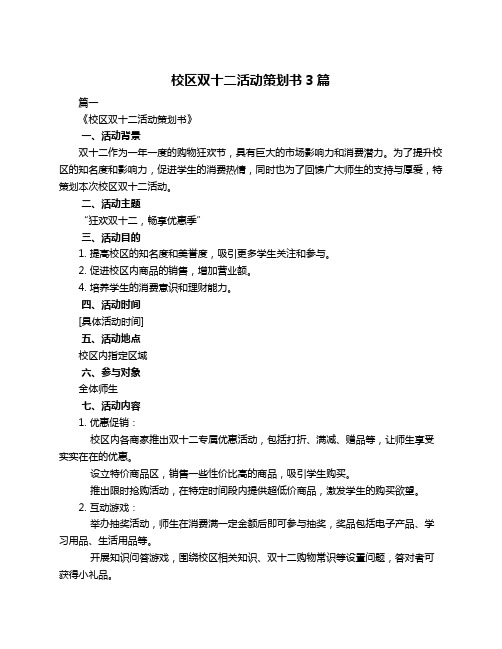
校区双十二活动策划书3篇篇一《校区双十二活动策划书》一、活动背景双十二作为一年一度的购物狂欢节,具有巨大的市场影响力和消费潜力。
为了提升校区的知名度和影响力,促进学生的消费热情,同时也为了回馈广大师生的支持与厚爱,特策划本次校区双十二活动。
二、活动主题“狂欢双十二,畅享优惠季”三、活动目的1. 提高校区的知名度和美誉度,吸引更多学生关注和参与。
2. 促进校区内商品的销售,增加营业额。
4. 培养学生的消费意识和理财能力。
四、活动时间[具体活动时间]五、活动地点校区内指定区域六、参与对象全体师生七、活动内容1. 优惠促销:校区内各商家推出双十二专属优惠活动,包括打折、满减、赠品等,让师生享受实实在在的优惠。
设立特价商品区,销售一些性价比高的商品,吸引学生购买。
推出限时抢购活动,在特定时间段内提供超低价商品,激发学生的购买欲望。
2. 互动游戏:举办抽奖活动,师生在消费满一定金额后即可参与抽奖,奖品包括电子产品、学习用品、生活用品等。
开展知识问答游戏,围绕校区相关知识、双十二购物常识等设置问题,答对者可获得小礼品。
组织创意手工制作比赛,学生可以发挥自己的想象力和创造力,制作手工艺品进行展示和评比,获胜者可获得奖励。
3. 文化展示:举办校园文化展览,展示校区的历史、文化、成就等,让师生更加了解校区。
邀请知名作家、学者到校开展讲座,分享知识和经验,丰富师生的课余生活。
举办文艺演出,包括歌曲、舞蹈、小品等节目,为师生带来一场视听盛宴。
4. 服务提升:加强校区内的环境卫生管理,保持整洁有序的环境。
增加工作人员的数量,提高服务质量和效率,为师生提供优质的购物和活动体验。
设立咨询台,解答师生在活动过程中遇到的问题和疑问。
八、活动宣传1. 制作宣传海报、传单等宣传资料,张贴在校区内显眼位置,进行广泛宣传。
2. 通过学校官方网站、公众号、班级群等渠道发布活动信息,吸引师生关注。
3. 邀请学校广播台、电视台等媒体对活动进行报道,扩大活动的影响力。
IT-12D Ver_2.0 IT-12M 用户手册说明书

INTERPRETATIONIT-12D Ver_2.0IT-12M SYSTEMUser’s ManualImportant NoticeAll the safety and instructions for operation and use of the equipment should be read carefully• before the system is operated.Please keep this user manual for future reference.• Please follow all the operation instructions.• Cleaning: Make sure to turn off the power supply before cleaning. Use a dry soft cloth to clean • the equipment.Don’t leave the product in a place with high humidity and temperature.• Do not use any accessory, which is not recommended by the manufacturer .• Do not place the equipment on an unstable stand; Please use appropriate package or original • package by the manufacturer before transport to avoid damage caused by strong shake during transporting.Adequate ventilation is good for the maintenance of the equipment.• Power supply AC 100-240V.• Grounding: 3-wire grounding plug.• Hot swapping is prohibited.• Total 11 sets of IT-12D can be connected in one system. The cumulative cable • length should not exceed 70 meters. For particular requirement, please contact the nearest JTS Service Centre for information.For service, please contact the nearest JTS Service Centre. Do not take the equipment apart by • unauthorized personnel.All JTS products are guaranteed for 1 year except for the cases as follows caused by personal • reasons:A : Damage or malfunction caused by personal factors such as dropping, striking and so on.B : Damage or malfunction caused by improper handling of the operator.C : Parts loss or damage by taking apart by a unauthorized personal.Only use JTS tailor-made cables to connect the system.• Turn off the power supply and unplug the equipment from the power supply in case the • equipment is not in use for a long time.Upon receipt of the product, please fill out the Warranty Card enclosed and post it to JTS • Service Centre nearby in your region.TO REDUCE THE RISK OF ELECTRIC SHOCK,DO NOT EXPOSE THIS EQUIPMENT TO RAIN OR MOISTURE.WARNING:To prevent fire or shock hazard,do not expose units to rain or moistureCAUTION: To reduce the risk of electric shock, DO NOT open covers, no useable serviceable parts inside. Refer servicing to qualified service personnel onlyThis label may appear on the bottom of the unit due to space limitations.The lightning flash with an arrowhead symbol,with an equilateral triangle, is intended to alert the user to the presence of uninsulated dangerous voltage within the products enclosure that may be of sufficient magnitude to constitute a risk of electric shock to persons.The exclamation mark within an equilateral triangle is intended to alert the user to thepresence of imporyant operating and maintenance (servicing)instructions in the literature accompanying the appliance.Attention: Installation should be performed by qualified service personnel only in accordance with the National Electrical or applicable local codes.Power Disconnect: Units with or without ON - OFF switches have power supplied to the unit whenever the power cord is inserted into the power source; however,the unit is operational only when the ON - OFF switch is in the ON position. The power cord is the main power disconnect for all units.1. System Introduction2. Product Introduction2-1 Language Distributor // IT-12M2-2 Interpreter Console // IT-12D2-3 Accessories3. System Installation & Connection3-1 General Description3-2 System Connection // Connection Cables3-3 Connection of Audio Cables3-4 System Mounting Instructions4. System Setup & Operation5. Technical Data 1 2 2 4 7 8 8 9 10 12 13 15INDEXRemark:JTS Company reserves the right to modify any issue without notice in advance.If any detailed information needed, please contact the local agent or JTS distributor in your region. JTS is the registered trademark of JTS Professional Co., Ltd.1The JTS IT-12 interpretation system consists of IT-12M and IT-12D.• The IT-12M works as main unit to provide power, input and output interface, and control.• The IT-12D is an interpreter console allowing two interpreters work together. Interpreters can• choose either floor channel for original language for direct interpretation or relay interpretation available via the relay select key.For small venue crossing interpretation is available here.• The whole system supports 11 interpreter consoles for simultaneous interpretation and delivers • 12 languages to audiences.The product is a stand along system. It is compatible with any conference system. So no matter • a new installation or an existing project needing expansion with interpretation IT-12 can easily meet the requirement.Together with JTS wireless system and any infrared system more audiences can participate in a • conference.INTERPRETATION SYSTEM22-1 Language Distributor // IT-12MCOMBO socket microphone input: This COMBO socket provides +48V Phantom power to a microphone with balanced XLR or unbalanced φ6.3 connector. The input signal will be mixed with the Original (CH0).Gain: Adjust input sensitivity of the COMBO socket. The adjustable range is ±10dB.Interpreter channel indicator: Light-On to indicate the correspondent channel is active. Flashing to indicate the correspondent channel is standby.Signal level indicator: the brightness of this LED indicates the signal level of the cor-respondent channel. Power on indicator (Red).Power Switch: Push the”│” on this switch will be turn system on, and push the”○” on this switch will turn system off.Power supply socket (3-wire grounding plus) with built in fuse, T2A/250V.DC power output: The IT-12M includ 12 outputs of DC power supply (+15V/500mA) to wireless transmitters, like JTS TG-10STX tabletop wireless transmitter.Interpreter console interface (D-sub 25pin socket):11 interpreter consoles can be connected in daisy chain (IT-12D).Record IN connector (RCA): external signal from play back devices will be mixed with the Original (CH0) for recording.Record output connector (RCA): Connect to recording equipment. The original signal (CH0) mixed with REC. IN will be recorded.12345678910113Original (CH0, floor channel) output (RCAx2/symmetrical output) : Original (CH0) balanced output with RCA connecters.12CH audio output interface: #0 to 11 correspond to the Original (CH 0) and 11 sets of Interpreter Consoles. Signals are for distribution to audiences via JTS wireless systems. Notice: any channel not in use will be assigned with CH0 as input.Original (CH0) volume control: This potentiometer adjusts the Original (CH0) sensitivity. Adjustable range is ±10dB.Original (CH0) input socket: This φ6.3mm balanced connecter is connected to an output of a conference system or PA as the original signal of the interpretation system.Alarm sound input:φ6.3mm jack / unbalanced input.Slow output: When a Slow Key on the IT-12D is activated this Slow output will generate an 1 sec. pulse to request the lecturer to slow down.Alarm control input: A short cut of Alarm Ctrl. and GND will activate alarm procedure. All channels will receive alarm signal, and indicator LED will change from Light-On to Flashing.121314151617182-2 Interpreter Console // IT-12DENTER key: To set the active channel of interpreter console. When switch on Switchthe ENTER indicator starts flashing. After push one of the selectable channels (fromCH1 to CH11 with Light On) this active channel can be stored to this interpreterconsole by pushing the ENTER key. Then switch off the Switch to end the procedure.CH1~CH11 Channel Output Key:• MODE switch at LOCK position: Under setting state, press it to select a selectable chan-nel (indicator on) for interpretation output. Only 1 channel can be set in one InterpreterConsole. The indicator of the activate channel is in green.• MODE switch at OPEN position: All of channel indicator are off when power oninitially. All channels are open to interpreter as long as it is not occupied by others. Whenthe channel is activated the Channel Output Key is in green. The indicator flashes in redwhich means this channel is in use by others.Note: MIC. ON/OFF at OFF state, the activate channel will be releasedwhen this channel number on other interpreter console is selected.19282820INTERPRETATION SYSTEM45Relay interpretation monitor (MONITOR): After pressing RELAY key, an interpreter can turn the monitor rotary knob to select an interpreted language he/she can understand to interpret.Headphone volume control (VOLUME A, VOLUME B): To adjust the volume of the headphones.Relay interpretation switch (RELAY): In case the interpreter doesn’t understand the original language, they can press the key and switch Monitor to another interpreted language from other interpreter for further interpretation.Floor Channel Switch (ORIGINAL): When the system start, the setting is by default, press it to listen to the original language (the speech from CH0).Mute Key (COUGH CUT): In case the interpreter coughs. Keep pressing the key to mute the line, meanwhile the indicator is on. When released, the line returns to working status.MIC ON/OFF button (MIC.A ON/OFF, MIC.B ON/OFF): Press it to turn the microphone on, the indicator will be on. Press it again to turn off the MIC.Only one microphone can be on at a time. MIC. A and MIC. B will override each other.Reminder key (SLOW): In case the delegate speaks too fast for the interpreter to follow, press it to request the delegate to slow down.MODE setting switch (OPEN / LOCK): The MODE switch needs be decided before power on. At the OPEN mode an interpreter can activate any channel in any time as long as it is not occupied. All channels are set off at the initial state, then an interpreter must select channel key which he wants. At the LOCK mode the interpreter can choose only one output channel which will not be taken by other users (setting procedure refer tostep and “System and Operation” chapter for more detail).Setting switch (SET): When all Interpreter Console are connected, setting of a channel of each console is needed for first time installation at LOCK mode. First turn the Switch to “ON”, the ENTER key will start flashing. According to above Step No.20 to select onechannel for the console. Then turn the Switch to “OFF” to finish the channel setting.To starting the channel setting procedure just turn the setting switches (SET) from “OFF”to “ON”. Finish the channel setting procedure by turn the setting Switch from “ON”to “OFF”.XLR microphone input: Each interpreter unit including 2 balanced XLR microphone input sockets with +48V Phantom power. These balanced microphones will be mixed with MIC. A/B.Input interface (INPUT): to connect the first Interpreter Unit to the IT-12M and the second one to the Output interface of the first unit (25-pin socket).29292929222123242526272829303132 33 34 35Output interface (OUTPUT): for connection with the next Interpreter Unit (25-pin plug).Recorder interface (REC OUT): φ3.5mm stereo, for connection with a recorder to record the interpretation. (Available on both left and right side of the Interpreter Console).Microphone input (MIC IN): φ3.5mm dummy stereo, for connection with microphone(Available on both left and right side of the Interpreter Console). Earphone output (EARPHONE):φ3.5mm stereo, for connection with interpreter headset (Available on both left and right side of the Interpreter Console).INTERPRETATION SYSTEM 62-3 AccessoriesAccessories are standard parts for a complete system installation, general description are as follow:IT-12-C3: 3 meter cable with D-sub 25-pin M/F on each end.Used to connect Interpreter Console (IT-12D) in daisy chain and to IT-12M.•Connecters: 1 Plug, 1 Socket.•3.System Installation & Connection3-1 General DescriptionIT-12 Interpreter System has a compact dimension and is easy for installation. IT-12Dinterpreter consoles are connected in daisy chain and the first IT-12D is connected to themain unit IT-12M.A detailed description of IT-12 Interpreter System installation and connection will begiven by diagrams and examples in this chapter.3-2 System Connection // Connection CablesAll consoles are connected via D-Sub 25-pin cable. A 25-pin 3 meter cable (with a plugand a socket) is included in each IT-12D Interpreter Console to connect the interpreterunit to Main Unit IT-12M or to each other. On the rear panel of IT-12D there are twoD-Sub connecters, the “INPUT” is a plug and the “OUTPUT” a socket. Connect theplug from the 25-pin cable to the Main unit IT-12M then the socket from the 25-pincable to the plug “INPUT” on the first Interpreter Console. And then connect the plugof the second 25-pin cable to the socket “OUTPUT” of the first Interpreter Console and the socket is connected to the plug “INPUT” of the next Interpreter Console. Then all the interpreter units are connected in daisy chain. As many as 11 interpreter units can beconnected for 12 languages (including floor channel) interpretation. Extension cablescan be used between Interpreter Consoles and Main Unit IT-12M (IT-12-C3/C6/C12/ C18).It is strongly recommended to use JTS tailor-made cables to ensure the best performance.CH113-3 Connection of Audio CablesCable connection plays an important role in the long distance audio transmission. Improper connection will result in interference. For example:(1)Connection for Unbalanced to Balanced transmission cable:Practical example: after the audios from signal source of mono RCA output, they go through to the IT-12M balanced input “LINE IN” (φ6.3mm jack) via unbalanced output.GND(SHIELD)shielded netBAL. + OR UNBAL.HI.BAL. - OR UNBAL.LO.353637* Note: This connection is not applicable to Balanced to Unbalanced transmission. Otherwise, the signal source of balanced output may be damaged.(2)Connection for Balanced to Balanced transmission cable:Practical example: After the audios from wired and/or wireless microphones are mixed via the mixer, they go through to the IT-12M balanced input “LINE IN” (φ6.3mm jack) via balanced output.(3)Connection for Unbalanced to Balanced XLR transmission cable:Practical example: the recording output of IT-12M “REC. OUT” (unbalanced output) to PA system or media recording input XLR interface (balanced input).* Note: This connection is not applicable to Balanced to Unbalanced transmission. Otherwise, the signal source of balanced output may be damaged.3-4 System Mounting InstructionsIT-12M Main unit Installation(1)Dimension (LxWxH):421 x 213 x 44mm (2)Colour: Silvery black (3)Weight:2.65Kg(4)“L” shape rack mount bracket for 1U 19-inch standard cabinet.(5)Mounting InstructionsA pair of rack mount brackets are equipped with the IT-12M , unscrew the screwson both sides firstly , then fasten the brackets with these screws and put the IT-12Min the rack, finally install the unit onto the rack with 4 screws .3839404.System Setup & Operation4-1 General DescriptionThis chapter provides a comprehensive and detailed description on how to setup and op-erate IT-12 Interpreter System Main Unit (IT-12M) and Interpreter Console (IT-12D).(1)OPEN Mode: Interpreter Console Output Channel Select (IT-12D)Select the Console with one of the Channel Output key ‘1, 2… 11”; for example: Ifyou want this unit to be NO. 1; just press “1”. Then the indicator on the key will lighton in green while the channel is not occupied. If the indicator on the key flashes in redthat means the channel is occupied by other units. When the MIC. ON/OFF of theactivated channel is at OFF state, the activate channel could be released when otherinterpreter console selects the same channel number.(2)LOCK Mode: Interpreter Console Output Channel Select (IT-12D)Interpreter Console must be assigned with one unique output channel before beingused. The procedure is as:a.Make sure the connection is correct, and then turn on the IT-12M.b.Turn the “SET” setting switch from “OFF” on the rear panel of the InterpreterConsole to “ON”, the indicators of “ENTER” on the unit starts flashing. The indica-tors of available channels will turn RED. Pay attention only one channel can beactivated.c.Assign the Console with one of the Channel Output key “1,2….11”, for example:If you want this unit to be NO 1, just press “1”. Then the indicator on the key willchange to Green light, press “ ENTER ” key to store, the indicator of “ ENTER ”will keep light on;d.Turn the “SET” setting switch to “OFF”, the “ENTER” indicator will turn off, thatmeans the output channel selecting procedure is completed;e.If cross interpretation is needed OPEN mode should be selected.f.Repeat the same procedure (Steps b~d) to assign all the Interpreter Consoles.(3)To Cancel Selected Output Channel (only for LOCK mode)a.Turn the “SET” from “OFF” to “ON”.b.Push the “ENTER” for 3 seconds. Then all Channel Output Indicators will turn off.c.Turn the “SET” from “ON” to “OFF”. The Console will be of factory setting now.(4)The Operation of IT-12D Interpreter Console:The Interpreter Console is designed with digital technologies and used in conjunction with interpreter headset. Each Console allows two interpreters to work on it. The operation procedures are as follows:a.At LOCK mode, when the output channel is selected an interpreter only needpush the MIC ON/OFF key to activate the microphone or deactivate it.b.At OPEN mode, an interpreter can press any Output Channel key to deliver thecorrespondent language. The available channel will show a green indicator. A flash-ing red indicator means the channel is occupied.c.Put on the headset, adjust the microphone to an appropriate position and controlthe volume (Floor language is “ORIGINAL” as defaulted). Press “MIC. A/B ON/ OFF” to start the interpretation.d.In case the interpreter doesn’t understand the floor language. He/she can select alanguage familiar with from other interpreter for relay interpretation. First press“RELAY” key, the indicator will be on, and then switch the MONITOR to choose a familiar language for interpretation.e.In case the Interpreter wants to cough, keep pressing “COUGH CUT” key to cutoff the language output, release it to continue the interpretation.f.When the speaker speaks too fast for the interpreter to follow, the interpreter canpress “SLOW” key to remind the speaker to slow down. A pulse signal will comeout as remind from the IT-12M to the speaker desk.g.Each Interpreter Console accommodates A/B two interpreters to work, the opera-tion A/B interpreter is the same.5. Technical Data5-1 System environmental Conditions5-2 Main Unit IT-12M Technical DataTransport Temp.: -40○C~+70○C Operational Temp.: 0○C~+45○C Max. Relative humidity: <95%Item..................................................Power supply..............................System consumption...........DC power output..................D-SUB power output.........Line In sensitivity....................Alarm In sensitivity................MIC In sensitivity...................Alarm Ctrl....................................Slow output................................CH0~CH11 output level CH0 balance output level REC OUT output level.....REC IN input level................protocol.........................................Dimension (LxWxH).........Color................................................Weight............................................Specification 110-240Vac 90W+15V/0.3A*12DC+15V/2A-30dB±2dB LEVEL VR at MAX.-20dB±2dB-51dB±2dB Gain VR at MAX.Shorted to GND +12V,Pulse 1sec.180mV±20mV85mV-GND85mV±10mV 170mV±15mV -25dB±2dB RS-485421*213*44mm Silvery Black 2.65KgInterpretation Unit (IT-12D) Technical DataItem.................................................. Unit power................................... Unit power consumption. MIC sensitivity......................... XLR MIC sensitivity............ Earphone output level........ REC OUT output level..... Protocol......................................... In/Out interface...................... Dimension (LxWxH)......... Color................................................ Weight............................................SpecificationDC+15V100mA±10mA-45dB±2dB-45dB±2dB120mV±10mV at 33Ω load, volume MAX. 140mV±10mVRS-485D-Sub 25P plug and socket330*206*57mmSilvery-blue black2.5Kg。
BKU08-12(2-12)操作手册

O
==
m`
! m` !"#
!
!"#$%& m` !"#$ `çÇÉ=RN=`NN ,-./0 _hi !"
!"#$%&'()*+,-
!"#$%&'()*+
4
!E
F
!
!"#$%&'()*+,
!"#$%&'()*+
!"#$%&
!"#
`q
!"# `q !"#$ !"# P ! !"#$%&'()*+,-./012 !"#$% ^pb !"# !"#$%& !"#$%&'( !"#$%& ! ||| =jlab= O !"#$%&'()* !"#$ !" =j^kL^rq= R N !"#$%&'() !"#$%&'()*+, !"#$%&'( !"#$%& !"#$%&'mMN !"# =j^kL^rq= `í = = ! çÑÑ !"#$ `q
!"# ! ! ! JOM JPM HSM HUM
YVMB
! !" ! ! MKO
! OKRããOEOQJNO^tdF MKUkãETäÄáåF
=t
e
a
NQQ NPUKR
NQQ
SOãã
SoundDock 系列 II 数字音乐系统用户指南说明书

SOUND D OCK® S ERIES IID IGITAL M USIC S YSTEMOwner’s Guide | Guía de usuario | Notice d’utilisationiiI MPORTANT S AFETY I NSTRUCTIONSPlease read this owner’s guidePlease take the time to carefully follow the instructions in this owner’s guide.It will help you set up and operate your system properly and enjoy all of itsadvanced features. Please save this owner’s guide for future reference.The lightning flash with arrowhead symbol, within an equilateraltriangle, alerts the user to the presence of uninsulated dangerousvoltage within the system enclosure that may be of sufficient magnitudeto constitute a risk of electric shock.The exclamation point within an equilateral triangle alerts the user to thepresence of important operating and maintenance instructions in thisowner’s guide.WARNINGS and CAUTIONS•Keep the remote control battery away from children. It may cause a fire orchemical burn if mishandled. Do not recharge, disassemble, heat above 100º C(212º F), or incinerate. Dispose of used batteries promptly. Replace only with abattery of the correct type and model number.•Danger of explosion if battery is incorrectly replaced. Replace only with Duracell,Eveready, Energizer, Maxell, Toshiba, Sanyo, CR2032 or DL2032 3-voltlithium battery.•Make no modifications to the system or accessories. Unauthorized alterationsmay compromise safety, regulatory compliance, and system performance.•Do not place any naked flame sources, such as lighted candles, on or nearthe apparatus.NOTE: The product label is located on the bottom of the product.NOTE: This product must be used indoors. It is neither designed nor tested foruse outdoors, in recreation vehicles, or on boats.NOTE: This product is intended to be used only with the power supply provided.NOTE: Where the mains plug or appliance coupler is used as the disconnectdevice, such disconnect device shall remain readily operable.Please dispose of used batteries properly,following any localregulations. Do not incinerate.This product conforms to all EU Directive requirements as applicableby law. The complete Declaration of Conformity can be found at/compliance.WARNING: To reduce the risk of fire or electrical shock, do not expose theproduct to rain or moisture.WARNING: Do not expose the apparatus to dripping or splashing, and donot place objects filled with liquids, such as vases, on or near the apparatus.As with any electronic product, use care not to spill liquids into any part of thesystem. Liquids can cause a failure and/or a fire hazard.iiiI MPORTANT S AFETY I NSTRUCTIONS4 6 81.Read these instructions – for all components before using this product.2.Keep these instructions – for future reference .3.Heed all warnings – on the product and in the owner’s guide.4.Follow all instructions.5.Do not use this apparatus near water or moisture – Do not use thisproduct near a bathtub, washbowl, kitchen sink, laundry tub, in a wetbasement,near a swimming pool, or anywhere else that water or moisture are present.6.Clean only with a dry cloth – and as directed by Bose Corporation.Unplug this product from the wall outlet before cleaning.7.Do not block any ventilation openings. Install in accordance with themanufacturer’s instructions – To ensure reliable operation of the product and to protect it from overheating, put the product in a position and loca-tion that will not interfere with its proper ventilation. For example, do not place the product on a bed, sofa, or similar surface that may block the ventilation openings. Do not put it in a built-in system, such as a bookcase or a cabinet that may keep air from flowing through its ventilation openings.8.Do not install near any heat sources, such as radiators, heat registers,stoves or other apparatus (including amplifiers) that produce heat.9.Protect the power cord from being walked on or pinched, particularlyat plugs, convenience receptacles, and the point where they exit from the apparatus.10.Only use attachments/accessories specified by the e only with the cart, stand, tripod, bracket or tablespecified by the manufacturer or sold with the apparatus. When a cart is used, use caution when moving the cart/apparatus combination to avoid injury from tip-over.12.Unplug this apparatus during lightning storms or whenunused for long periods of time – to prevent damage to this product.13.Refer all servicing to qualified service personnel. Servicing is requiredwhen the apparatus has been damaged in any way: such as power supply cord or plug is damaged; liquid has been spilled or objects have fallen into the apparatus; the apparatus has been exposed to rain or moisture, does not operate normally, or has been dropped – Do not attempt to service this product yourself. Opening or removing covers may expose you to dangerous voltages or other hazards. Please call Bose to be referred to an authorized service center near you.14.To prevent risk of fire or electric shock, avoid overloading wall outlets,extension cords, or integral convenience receptacles. 15.Do not let objects or liquids enter the product – as they may touchdangerous voltage points or short-out parts that could result in a fire or electric shock.16.See product enclosure for safety related markings.e proper power sources – Plug the product into a proper power source,as described in the operating instructions or as marked on the product.Information about products that generate electrical noiseIf applicable, this equipment has been tested and found to comply with the limits for a Class B digital device, pursuant to Part 15 of the FCC rules. These limits are designed to provide reasonable protection against harmful interference in a residential installation. This equipment generates, uses, and can radiate radio frequency energy and, if not installed and used in accordance with the instructions, may cause harmful interference to radio communications. However, this is no guarantee that interference will not occur in a particular installation. If this equipment does cause harmful interference to radio or television reception, which can be determined by turning the equipment off and on, you are encouraged to try to correct the interference by one or more of the following measures:•Reorient or relocate the antenna in the device receiving the interference.•Increase the separation between the equipment and receiver.•Connect the equipment to an outlet on a different circuit than the one to which the receiver is connected.•Consult the dealer or an experienced radio/TV technician for help.This product complies with the Canadian RSS-310 Class B specification.2S OUND D OCK ® S ERIES II DIGITAL MUSIC SYSTEMThank you for your purchaseCongratulations on your choice of the SoundDock ®Series II digital music system from Bose.Designed specifically to work with your iPod or iPhone, this system provides high-quality audio performance that invites your music to come out and play. Whether the music is from your iPod/iPhone or from another connected device, you’ll find that it attracts a wide audience of people who love the sound.Unpacking and setting upCheck the carton for all of the parts shown. Save the carton 1.Place the system on a firm and level surface.2.Plug the power pack into the DC POWER connector onthe rear of the system.3.Plug the small end of the power cord into the connectoron the power pack.4.Plug the other end of this cord into a wall outlet. You willhear a short tone indicating a power connection has been made.digital music system❏Power cord468®2.Adjust the volume using buttons on the system dock orthe remote control volume buttons.Note: Whenever you press either button, a small light on thefront of the system flashes briefly.3Note: Each time you press a button on the remote control, a small light on the front of the system flashes briefly. 3.Adjust the volume using buttons on the system dock orthe remote control volume buttons.Other buttons on the remote do not control this other device. To return to listening to your iPod/iPhone, press the Play/Pause button once.scan backwardquickly.45S OUND D OCK ® S ERIES II DIGITAL MUSIC SYSTEM4 6 8Maintaining the systemChanging the remote control battery is the only regularmaintenance that is required. You may also clean the system.Replacing the remote batteryWhen the remote stops operating or its range seems ing a coin, turn the battery coverslightly counterclockwise.2.Remove the cover and insert thenew battery (CR2032 or DL2032) flat side up, with the + symbol in view.3.Reseat the cover and turn itclockwise to lock into place.WARNINGS:•Keep the remote control battery away from children. It may cause a fire or chemical burn if mishandled. Do not recharge, disassemble, heat above 140°F (60°C), or incinerate.•Dispose of used batteries promptly. Replace only with a battery of the correct type and model number.•Danger of explosion if battery is incorrectly replaced. Replace only with Duracell, Eveready, Energizer, Maxell, Toshiba, Sanyo, CR2032 or DL2032 3-volt lithium.Cleaning the systemWipe the system using a soft, dry cloth. You can also lightly vacuum the grille.•Do not use solvents, chemicals, or sprays.•Do not allow liquids to spill or objects to drop into any openings.S OUND D OCK® S ERIES II DIGITAL MUSIC SYSTEM TroubleshootingYour iPod/iPhone does not dock properly •Remove your iPod/iPhone from the dock and check for obstructions on the connectors in the dock and on your iPod/iPhone. Then reseat it in the dock.•Remove your iPod/iPhone from the dock, wait five seconds, then firmly reseat it. Y ou may need to do this a few times.No sound•Increase the volume setting for the system.•Increase the volume on the iPod/iPhone or your second audio device, if it is playing.•Make sure the system is plugged in, your iPod/iPhone or other audio device is turned on, and audio isplaying.•Press the Play/stop button on the remote control. Press and hold this button to hear a second device whilethe iPod/iPhone is charging.•Unplug the power cord for one minute, then plug it back in. This resets the system (you should hear a tonewhen the system is powered back on).•Make sure you have the latest version of software on your iPod/iPhone.Your iPod/iPhone does notnavigate playlists usingthe remote•Make sure there are no empty playlists on your iPod/iPhone.6S OUND D OCK® S ERIES II DIGITAL MUSIC SYSTEM 468Your iPod/iPhone does not respond to the SoundDock®remote control buttons shown:•Remove your iPod/iPhone from the dock, wait five seconds, then firmly reseat the iPod/iPhone.•Try the remote from a different location. If it works there, check for interference from bright room lights or sunlight. Wipe off the small lens on the front end of the remote with a clean, dry cloth.•Make sure there is a clear pathway between the remote lens and your SoundDock system.•Remove and reinsert the battery as shown on page5.•Replace the remote control battery as shown on page5.Your SoundDock does not respond to any controls •Unplug the power cord for one minute, then plug it back in. This resets the system (you should hear a tone when the system is powered back on).•Contact your local Bose® dealer about the problem.Your iPod/iPhone does not charge •Remove your iPod/iPhone from the dock and check for any connection obstructions. Reseat the iPod/ iPhone firmly.•Make sure your iPod is a compatible model (one that does not have four buttons above the click wheel).78S OUND D OCK ® S ERIES II DIGITAL MUSIC SYSTEMWarrantyYour Bose ®SoundDock Series II digital music system is covered by a limited transferable warranty. Details of the limited warranty are provided on the product registrationcard that is included in the carton. Please refer to the card for instructions on how to register. Failure to do so will not affect your limited warranty rights.What you must do to obtain Limited Warranty Service:1.Return product, with proof of purchase from an authorizedBose dealer, using the following procedures:2.Contact the Bose organization in your country/region(visit /register for Bose contact information in your country/region) for specific return and shipping instructions;bel and ship the product, freight prepaid, to the addressprovided by the Bose organization in your country; and place any necessary return authorization number prominently on the outside of the carton. Cartons not bearing a return authorization number, where required, will be refused.Customer ServiceFor questions about the SoundDock system, contact your local Bose ® dealer. To contact Bose directly, see the address list included in the carton.Technical InformationPower ratingSystem size and weight6.65"H x 11.91"W x 6.48"D (16.89 cm x 30.26 cm x 16.47 cm)4.56 lb (2.1 kg)CompatibilityThe SoundDock digital music system is compatible with all iPhones and most iPod models.Not compatible with 3rd generation with dock connector (iPod has four buttons above the touch wheel).468S OUND D OCK® S ERIES II DIGITAL MUSIC SYSTEM SoundDock and the SoundDock system design are registered trademarks ofBose Corporation in the U.S. and other countries.iPod is a trademark of Apple Inc., registered in the U.S. and other countries.iPhone is a trademark of Apple Inc. All other marks are property of BoseCorporation.“Made for iPod” means that an electronic accessory has been designed toconnect specifically to iPod and has been certified by the developer to meetApple performance standards.“Works with iPhone” means that an electronic accessory has been designed toconnect specifically to iPhone and has been certified by the developer to meetApple performance standards.Apple is not responsible for the operation of this device or its compliance withsafety and regulatory standards.9©2009 Bose Corporation, The Mountain, Framingham, MA 01701-9168 USAAM325319 Rev.00。
通信双12活动策划方案

通信双12活动策划方案一、活动背景和目的随着互联网技术和电子商务的发展,双十二购物节逐渐崛起成为全民购物狂欢的盛会。
作为通信行业的领先企业,为了提升品牌形象、增加销售额、刺激用户购买意愿,我们决定开展一系列通信双十二活动。
活动目的:1. 提升品牌知名度和影响力。
2. 激活沉睡用户,增加用户粘性。
3. 增加销售额,并推动用户购买转化。
二、活动时间和地点活动时间:双十二购物节期间(每年12月12日)活动地点:线下实体店和在线上电商平台三、活动内容和方案1. 线下活动策划方案(1)商场合作:与一些知名商场合作,搭建专属通信品牌展台,展示最新产品和优惠信息,吸引消费者驻足。
并与商场合作,推出通信品牌专场,提供专属优惠,吸引用户进店购买。
(2)特惠钟表:设立特惠钟表,限时抢购,吸引用户参与。
通过钟表倒计时的方式,增加购买的紧迫感。
(3)整点疯抢:每天设立几个整点疯抢时段,推出限时特惠产品或者特价秒杀活动。
通过高额折扣吸引用户参与,并提前进行宣传预热,提高用户转化率。
(4)门店互动:在门店摆放大型投影仪,播放通信产品的广告和宣传片。
用户在门店试用产品时,可以感受到产品的实际效果,并增加用户购买欲望。
2. 在线活动策划方案(1)狂欢购物车:在电商平台上推出狂欢购物车活动,用户可以将心仪的商品加入购物车,并在特定时间内享受额外的折扣和优惠。
通过购物车的数量和金额,来竞争赢取额外优惠。
(2)全场包邮:对所有购买通信产品的用户提供免邮服务,降低用户的购买成本,吸引用户下单购买。
(3)积分翻倍:活动期间,对用户的购物积分进行翻倍奖励,鼓励用户增加购买量,增加用户对品牌的忠诚度。
(4)优惠套餐:推出多种组合套餐,使用户可以以更优惠的价格购买多个通信产品。
同时,在商品详情页展示与套餐搭配推荐的其他商品,增加用户的购买意愿。
四、活动宣传方案1. 新媒体宣传:(1)社交媒体:通过微博、微信等社交媒体平台发布活动信息,包括优惠信息、折扣码、活动规则等等,吸引用户关注和参与。
校区双十二活动策划书3篇
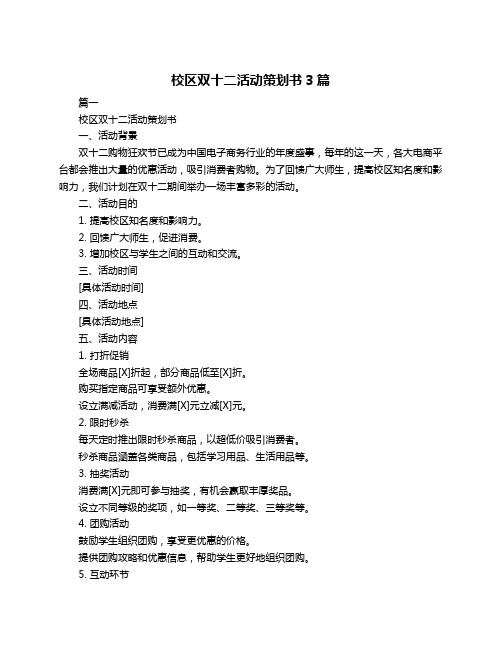
校区双十二活动策划书3篇篇一校区双十二活动策划书一、活动背景双十二购物狂欢节已成为中国电子商务行业的年度盛事,每年的这一天,各大电商平台都会推出大量的优惠活动,吸引消费者购物。
为了回馈广大师生,提高校区知名度和影响力,我们计划在双十二期间举办一场丰富多彩的活动。
二、活动目的1. 提高校区知名度和影响力。
2. 回馈广大师生,促进消费。
3. 增加校区与学生之间的互动和交流。
三、活动时间[具体活动时间]四、活动地点[具体活动地点]五、活动内容1. 打折促销全场商品[X]折起,部分商品低至[X]折。
购买指定商品可享受额外优惠。
设立满减活动,消费满[X]元立减[X]元。
2. 限时秒杀每天定时推出限时秒杀商品,以超低价吸引消费者。
秒杀商品涵盖各类商品,包括学习用品、生活用品等。
3. 抽奖活动消费满[X]元即可参与抽奖,有机会赢取丰厚奖品。
设立不同等级的奖项,如一等奖、二等奖、三等奖等。
4. 团购活动鼓励学生组织团购,享受更优惠的价格。
提供团购攻略和优惠信息,帮助学生更好地组织团购。
5. 互动环节设立互动游戏区,让学生参与游戏赢取奖品。
举办主题讲座,邀请专业人士分享学习和生活经验。
六、活动宣传1. 海报宣传在校区内张贴活动海报,宣传活动时间、地点和内容。
设计吸引人的海报,吸引学生的注意力。
2. 班级宣传向各班级发送活动通知,介绍活动内容和优惠信息。
鼓励班级组织团购,提高参与度。
3. 线上宣传在校区官方网站、公众号、微博等平台发布活动信息。
发布活动攻略和优惠,引导学生参与活动。
4. 线下宣传在校区内发放活动传单,提高活动知名度。
设立咨询台,解答学生的疑问。
七、活动预算1. 促销费用:[X]元2. 奖品费用:[X]元3. 宣传费用:[X]元4. 其他费用:[X]元八、活动注意事项1. 确保活动商品的质量和数量,避免出现缺货或质量问题。
2. 设立专门的客服团队,及时解答学生的疑问和处理投诉。
3. 活动期间要注意安全,确保场地设施的完好。
1002 212 025说明书

Safety Information . . . . . . . . . . . . . . . . . . . . . . . . . . . . . . . . . . 2 Warranty . . . . . . . . . . . . . . . . . . . . . . . . . . . . . . . . . . . . . . . . . . 3 Pre-Installation . . . . . . . . . . . . . . . . . . . . . . . . . . . . . . . . . . . . . 3 Installation . . . . . . . . . . . . . . . . . . . . . . . . . . . . . . . . . . . . . . . . 6Before you begin, carefully read and understand the instructions in this manual. Please follow the instructions in the order presented inthis manual and observe all warnings and cautions.This mount has been tested to support a television with a minimum of 20 in. (51 cm) and a maximum 56 in. (142 cm)diagonal screen and a weight up to 80 lbs. (36 kgs).The manufacturer warrants that it will replace or repair this item, free of charge, at the manufacturer’s sole discretion, should it prove defective in materials or workmanship.This warranty does not apply to:□Normal wear and tear□Friction damage□Coating defects□Defects caused by loosened screws, nuts, or bolts□Improperly mounting the bracket to the wall□Improperly installing the bracket to the display□Failure to properly follow installation instructions□Modifi cation or repairs not made or authorized by the manufacturer□Loading beyond permitted load□Intentional misuseContact the Customer Service Team at 1-877-527-0313 or visit .PLANNING INSTALLATIONCompare all parts in the package with the Hardware Included and Package Contents lists in this manual. If any part is missing or damaged, do not install this wall mount system and call customer service at 1-877-527-0313 or visit .This wall mount bracket is compatible with VESA 100/200/300/400 mm mounting holes.PLANNING WALL PLACEMENTWhen selecting a wall to mount your display, keep the following in mind:□Select a place with easy access to power outlets, cable input sources, and connections for speakers and accessories.□Avoid direct sunlight, heat, and vibrations and do not place in direct fl ow of traffi c.□Select a weight-bearing wall. The wall must be able to safely support four times the combined load of the equipment and all attached hardware and components.PLANNING MOUNTING HEIGHTThe optimal viewing height is to center the display at eye level when seated. Many people consider this to be too low for a wall mount, and commonly use the following rule for placement:□Position the bottom of the display no higher than eye level when seated, and the top of the display no higher than eye level when standing. Anything within these limits should normally provide a comfortable viewing experience.ENSURING WALL STABILITYCarefully inspect the wall area you have selected. Examine the wall surface before you begin drilling.□For concrete walls, check for damaged or loose concrete and do not drill in those areas. □For brick wall, never drill into the mortar between blocks.□For wood studs, locate the wall studs and drill in the center of the stud.TOOLS REQUIRED (NOT INCLUDED IN THE PACKAGING)Power drill5-32 in. (4 mm) wood drill bit or 3/8 in. (10 mm) masonry drillbitsPhillipsscrewdriverStud finderMeasuringtapePencil HammerHARDWARE INCLUDEDAA BB CC DD EEJJFF GG HH IIPACKAGE CONTENTS7 Attaching the mounting arm to the□Align the mounting arm holes with the pre-drilled holes in the wall.□Use the level (C) to ensure that the mounting arm (A) is level on the wall.□Attach the mounting arm (A) to the wall using lag bolts(BB). Tighten the bolts (BB) securely using a Phillipsscrewdriver and a socket tool (not included).8Attaching the mounting plate to theTV (VESA 100 and 200)This procedure describes how to attach the mounting plate to VESA 100 and 200 TVs. For VESA 300 and 400, proceed to step 9. □If necessary, align spacers (EE) or (FF) over the mounting holes on the back of your TV. □Position the wall plate (A) over the TV and attach using the appropriately sized bolts (CC or DD) and washers(GG or HH).EE/FFAGG/HHDD AGG/HH100x100 / 200x200100x100 / 200x200CC9Attaching the mounting plate to the TV (VESA 300 and 400)□Attach the left and right arm extenders (B1 and B2) to the wall plate (A) using M6 x 8 bolts (II). □Align spacers (EE or FF) over the mounting holes on the back of your TV. □Position the wall plate (A) with extenders (B) over spacers (EE or FF) and attach them to the TV using the appropriate sized bolts (CC or DD) and washers (GG or HH).CC II JJB1B2B1B2GG/HHDD EE/FFGG/HH12 Adjusting the angle of the TV□Adjust the angle of the TV by loosening the handle (1) on the wall plate assembly (A). Refer to the fi gure for the various angle adjustments. Securely tighten the handle (1) when you are fi nished.Questions, problems, missing parts? Before returning to the store, call Commercial Electric Customer Service8 a.m. - 7 p.m., EST, Monday-Friday, 9 a.m. - 6 p.m., EST, Saturday1-877-527-0313Retain this manual for future use.。
Agilent U1240 Series手持数字多功能测试器说明书

U1242B+U1177AAgilent U1240 Series Handheld Digital MultimetersHelping You Check and Fix More Installation and Maintenance BugsData SheetThe Agilent U1240 Series handheld digital multimeters enable you to check more with wider measurement ranges. They feature true RMS readings on their 10,000-count displays. The adjustable backlighting allows you to complete your jobs even in subdued lighting conditions, or to simply prolong battery life. Your maintenance tasks are greatly simplified due to the built-in switch counter, harmonic ratio, dual and differential temperature capabilities, with just a press of the button. The meters have a high safety rating with CAT III 1000 V and CAT IV 600 V protection and are certified to CE and CSA standards. On top of that, the U1240 Series comes with a certificate of calibration and test report – at no extra cost.The latest multimeters in this series, the U1241B and U1242B, now come in vivid orange cases, offering the capabilities and functions you need.Key featuresCheck more, fix more • 10,000-count display • 0.09% basic DCV accuracy • True RMS AC measurement • Basic functions — ACV, DCV, ACI, DCI, resistance, frequency, diode, continuity tests • Advanced functions — Capacitance, temperature, MINMAX recording Ease of use• Adjustable backlighting — two intensity levels • Manual data logging (U1242B only)• Built-in switch counter,harmonic ratio (U1242B only), dual/differential temperature capabilities (U1242B only)Built to last• Overmold body casing • CAT III 1000 V andCAT IV 600 V safety protection • Certified to CE and CSA standards • Operating temperature:–10 to 55 °CAmbient temperatureT1–T2 Differential Temperature (U1242B only)Functions and ranges at a glanceElectrical SpecificationsDC specificationsVoltage11000.0 mV0.1 mV–0.09% + 510.000 V0.001 V–0.09% + 2 100.00 V0.01 V–1000.0 V0.1 V–0.15% + 5Current 1000.0 µA0.1 µA< 0.06 V (50 Ω)0.1% + 3 10000 µA 1 µA< 0.55 V (50 Ω)0.1% + 3 100.00 mA0.01 mA< 0.18 V (0.5 Ω)0.2% + 3 440.0 mA20.1 mA< 0.8 V (0.5 Ω)0.5% + 3 10.000 A30.001 A< 0.4 V (0.01 Ω)0.6% + 5Resistance41000.0 Ω50.1 Ω0.5 mA0.3% + 3 10.000 kΩ50.001 kΩ50 µA100.00 kΩ0.01 kΩ 4.91 µA1000.0 kΩ0.1 kΩ447 nA10.000 MΩ0.001 MΩ112 nA0.8% + 3 100.00 MΩ60.01 MΩ112 nA 1.5% + 3Diode test7 1 V0.001 V approximately 0.5 mA0.3% + 21. Input impedance: 10 MΩ (nominal).2. Current can be measured up to 440 mA continuously. An additional 0.2% needs to be added to the specified accuracy if the signal measured is in therange of 440 mA to 1100 mA for 30 seconds maximum. After measuring a current of > 440 mA, leave the meter to cool down for twice the measur-ing time used before applying a low current measurement.3. Current can be measured up to 10 A continuously with a maximum operating temperature of 50 °C. An additional 0.3% needs to be added to thespecified accuracy if the signal measured is in the range of 10 A to 19.999 A for 15 seconds maximum. After measuring a current of > 10 A, leave the meter to cool down for 60 seconds before applying a low current measurement.4. The maximum open voltage is < 2.8 V. For instant continuity, the built-in buzzer sounds when resistance is < 10.0 Ω.5. The accuracy of 1 kΩ and 10 kΩ is specified after Null function, which is used to substrate the test lead resistance and the thermal effect.6. For the range of 100 MΩ, the R.H. is specified for < 60%. The temperature coefficient will be 0.15 times of specified accuracy as > 50 MΩ.7. Overload protection: 1000 V RMS for circuits < 0.3 A short circuit current. The built-in buzzer sounds when reading is approximately below 50 mV andaudible single tone for normal forward biased diode or semiconductor junction as 0.3 V ≤ Reading ≤ 0.8 V.AC specificationsAC voltage8, 12 True RMS 1000.0 mV0.1 mV–1% + 52% + 5–10.000 V0.001 V–1% + 52% + 5 100.00 V0.01 V–1000.0 V0.1 V––AC current9, 12 True RMS 1000.0 µA0.1 µA< 0.06 V (50 Ω)1% + 5 1.5% + 5–10000 µA 1 µA< 0.55 V (50 Ω)100.00 mA0.01 mA< 0.18 V (0.5 Ω)440.0 mA100.1 mA< 0.8 V (0.5 Ω)10.000 A110.001 A< 0.4 V (0.01 Ω)8. Input impedance: 10 MΩ (nominal) in parallel with < 100 pF, with overload protection of 1000 V RMS9. Crest factor ≤ 3. For non-sinusoidal waveforms with crest factor up to 3, add 2% reading + 2% full scale typical.10. Current can be measured from 50 mA to 440 mA continuously. An additional 0.2% needs to be added to the specified accuracy if the signalmeasured is in the range of 440 mA to 1100 mA for 30 seconds maximum. After measuring a current of > 440 mA, leave the meter to cool down for twice the measuring time used before application of low current measurement.11. Current can be measured from 0.5 A up to 10 A continuously with a maximum operating temperature of 50 °C. An additional 0.3% needs to be addedto the specified accuracy if the signal measured is in the range of 10 A to 19.999 A for 15 seconds maximum. After measuring a current of >10 A, leave the meter to cool down for 60 seconds before applying a low current measurement.12. AC voltage and AC current specifications are AC coupled. True RMS measurement is valid from 5 % of range to 100 % of range. Temperature specificationsThermocouple type Range Resolution Accuracy ± (% of reading + offset error)K (for U1241B and U1242B)–40 to 1000 ºC/–48 to 1832 ºF0.1 °C /0.1 °F1% + 1 ºC/1% + 1.8 °FJ (for U1242B only)–40 to 1000 ºC/–48 to 1832 ºF0.1 ºC/0.1 ºF1% + 1 ºC/1% + 1.8 °FCapacitance specificationsRange Resolution Accuracy ± (% of reading + counts of least significant digit) 1000.0 nF0.1 nF1.2% + 410.000 µF0.001 µF100.00 µF0.01 µF1000.0 µF0.1 µF2% + 410.000 mF0.001 mFHarmonic ratio specificationsRange Frequency Voltage0.0% to 99.9%40 to 500 Hz100 mVAC to 1000 VAC Electrical SpecificationsElectrical SpecificationsSwitch counter definition3Low level Normally close Lo< 370 ohms Intermittent 4Close to open Number of switch count Low to high transition High level Normally open Hi> 430 ohms Intermittent 5Open to closeNumber of switch countHigh to low transition1. Detects intermittent Opens or Closes lasting for at least 250 μsec.2. Test current of 0.5 mA with maximum open circuit voltage of 2.8 V is used.3. Maximum count reading: 199.99 M (display “OL” when achieving 2 x 108 and thereafter).4. Count only low to high transition for initial switch condition of Low.5.Count only high to low transition for initial switch condition of High.Frequency specifications RangeResolutionAccuracy Minimum input frequency100.00 Hz 0.01 Hz 0.03%+3 1 Hz1000.0 Hz 0.1 Hz 10.000 kHz 0.001 kHz 100.00 kHz 0.01 kHz 1000.0 kHz 10.1 kHz1. Effective frequency measurement of up to 200 kHz; refer to frequency sensitivity table below for details.Frequency sensitivity during voltage measurement1000.0 mV 0.3 V 0.6 V 10.000 V 0.5 V 1.8 V100.00 V 5 V 10 V (< 100 kHz)1000.0 V50 V100 V (< 100 kHz)Frequency sensitivity during current measurement1000.0 µA 100 µA 10000 µA 500 µA 100.00 mA 10 mA 440.00 mA 50 mA 10.000 A1 AElectrical SpecificationsMeasuring rateACV7DCV (V or mV)7Ω14Diode14Capacitance 4 (< 100 µF)DCA (μA, mA, A)7ACA (μA, mA, A)7Temperature7 (single)Frequency 1 (> 10 Hz)General SpecificationsDisplay Dual display (secondary display is intended for temperature function display only)consists of 4-digit liquid crystal display (LCD) with maximum reading of 11,000 counts.Automatic polarity indication.Power consumption0.22 VA maximumBattery type and life Four single standard 1.5 V AAA batteries (Alkaline or Zinc Chloride type); 300 hourstypicalOperating environment• Full accuracy at –10 to 55 °C; and to 80% RH for temperatures up to 30 °C, decreasinglinearly to 50% RH at 55 °C• 0 – 2000 meters per IEC 61010-1 2nd Edition CAT III, 1000 V / CAT IV, 600 V IEC61010-1 2nd EditionStorage compliance–20 to 70 °CSafety compliance• IEC 61010-1:2001 / EN61010-1:2001• Canada: CSA C22.2 No. 61010-1:2004Measurement category CAT III 1000 V / CAT IV 600 V Overvoltage Protection, Pollution Degree 2EMC compliance• CISPR 11:1990/EN55011:1990• Canada: ICES-001:2004• Australia/New Zealand: AS/NZS CISPR11:2004Common Mode Rejection Ratio (CMRR)> 90 dB at DC, 50/60 Hz ± 0.1% (1 kΩ unbalanced)Normal Mode Rejection Ration (NMRR)> 60 dB at 50/60 Hz ± 0.1%Crest factor< 3.0Temperature coefficient0.1 × (specified accuracy) / °C (from –10 to 18 °C or 28 to 55 °C)Shock and vibration Tested to IEC/EN 60068-2Dimensions (H x W x D)193.8 mm x 92.2 mm x 58.0 mmWeight• 450 g with batteries• 400 g without batteriesWarranty• Three years for main unit• Three months for standard shipped accessoriesOrdering Information• Four 1.5 V AAA alkaline batteries• Certificate of Calibration (CoC)• Test probe leads (4-mm tips)• Quick Start Guide• Free test data (Option UK6)Measuring accessories (non-temperature)U1161A Extended testlead kit Includes two test leads (red and black), two test probes, medium-sized alligator clips and 4-mm banana plugs.• Test leads: CAT III 1000 V, CAT IV 600 V, 15 A• Test probes: CAT lll 1000 V, CAT lV 600 V, 15 A• Medium-sized alligator clips: CAT III 1000 V, CAT IV 600 V, 15 A • 4-mm banana plugs: CAT II 600 V, 10 AU1162AAlligator clips • One pair of insulated alligator clips (red and black).Recommended for use with Agilent standard test leads.• Rated CAT III 1000 V, CAT IV 600 V, 15 AU1163ASMT grabbers • One pair of SMT grabbers (red and black). Recommended for use with Agilent standard test leads.• Rated CAT II 300 V, 3 AU1164A Fine-tip testprobes • One pair of fine-tip test probes (red and black). Recommended for use with Agilent standard test leads.• Rated CAT II 300 V, 3 AU1168A Standard testlead kit Includes two test leads (red and black), 19-mm and 4-mm test probes, alligator clips, fine-tip test probes, SMT grabbers and mini grabber (black).• Test leads: CAT III 1000 V, CAT IV 600 V, 15 A• Test probes (19-mm tip): CAT II 1000 V, 15 A• Test probes (4-mm tip): CAT III 1000 V, CAT IV 600 V, 15 A (highly recommended for CAT IV environment)• Alligator clips: CAT III 1000 V, CAT IV 600 V, 15 A• Fine-tip test probes: CAT II 300 V, 3 A• SMT grabber: CAT II 300 V, 3 A• Mini grabber: CAT II 300 V, 3 AU1169ATest probe leads Includes two test leads (red and black), and a pair each of 19-mm and 4-mm test probes.• Test leads: CAT III 1000 V, CAT IV 600 V, 15 A• Test probes (19-mm tip): CAT II 1000 V, 15 A• Test probes (4-mm tip): CAT III 1000 V, CAT IV 600 V, 15 A (highly recommended for CAT IV environment)U1583BAC current clamp • Dual range: 40 A and 400 A• Rated CAT III 600 V• BNC-to-banana-plug adapter provided for use with DMMsU1241B U1242BMagnetic hangingkitU1179A IR Connectivity Bracke Connect with U1177A IR-to-Bluetooth adapter or U1173A IR-USB cableOrdering Information/find/handhelddmmLAN eXtensions for Instruments puts the power of Ethernet and the Web inside your test systems. Agilent is a founding member of the LXI consortium.Agilent Channel Partners/find/channelpartners Get the best of both worlds: Agilent’s measurement expertise and product breadth, combined with channel partner convenience.For more information on AgilentTechnologies’ products, applications or services, please contact your local Agilent office. The complete list is available at:/find/contactus Americas Canada (877) 894 4414 Brazil (11) 4197 3600Mexico 01800 5064 800 United States (800) 829 4444Asia Pacifi c Australia 1 800 629 485China 800 810 0189Hong Kong 800 938 693India 1 800 112 929Japan 0120 (421) 345Korea 080 769 0800Malaysia 1 800 888 848Singapore 180****8100Taiwan 0800 047 866Other AP Countries (65) 375 8100Europe & Middle East Belgium 32 (0) 2 404 93 40 Denmark 45 45 80 12 15Finland 358 (0) 10 855 2100France 0825 010 700**0.125 €/minute Germany 49 (0) 7031 464 6333 Ireland 1890 924 204Israel 972-3-9288-504/544Italy 39 02 92 60 8484Netherlands 31 (0) 20 547 2111Spain 34 (91) 631 3300Sweden 0200-88 22 55United Kingdom 44 (0) 118 927 6201For other unlisted countries: /find/contactus(BP-3-1-13)Product specifications and descriptions in this document subject to change without notice.© Agilent Technologies, Inc. 2013Published in USA, July 11, 20135989-7040EN/qualityAdvancedTCA ® Extensions forInstrumentation and Test (AXIe) is an open standard that extends theAdvancedTCA for general purpose and semiconductor test. Agilent is a founding member of the AXIe consortium.PCI eXtensions for Instrumentation (PXI) modular instrumentation delivers a rugged, PC-based high-performance measurement and automation system.Quality Management SystemQuality Management Sys ISO 9001:2008DEKRA Certified /find/myagilentA personalized view into the information most relevant to you.myAgilent my Agilent/find/AdvantageServices Accurate measurements throughout the life of your instruments.Agilent Advantage ServicesThree-Year Warranty/find/ThreeYearWarranty Agilent’s combination of product reliability and three-year warranty coverage is another way we help you achieve your business goals: increased confidence in uptime, reduced cost of ownership and greater convenience.Agilent U1177A Infrared (IR)-to-Bluetooth adapter offers wireless remote connectivity solution via Bluetooth connection simply by attaching the adapter to the IR port of an Agilent handheld digital multimeter. The wireless remote connectivity is set up when an Agilent handheld digital multimeter is connected to U1177A and an Android device (tablet or smart phone) with the installed software. Every U1177A also has a unique Media Access Control (MAC)address. User can quickly and easily scan for the right U1177A using their Android device and pair up with the U1177A.Features• Enables Bluetooth connec-tion to Agilent handhelddigital multimeters •Easy to install by attaching to Infrared (IR) port located at the back of Agilent hand-held digital multimeters •Compatible with Agilent U1230 series, U1240 series, U1250 series and U1270 series handheld digital multimeters•Operated by two 1.5 V AAA batteriesBluetooth and the Bluetooth logos are trademarks owned by Bluetooth SIG, Inc., U.S.A. and licensed to Agilent Technologies, Inc.Figure 2. Agilent wireless remote connectivity solutionFigure 1. Award winning U1177A Infrared (IR)-to-Bluetooth adapter is being recognized as an innovative solution in Test & Measurement industryTake a closer lookLow battery indication:Red LED flashingBluetooth disconnected:Green LED flashingBluetooth connected:Green solid LEDBluetooth power off:LED offON/OFF/Setupslide switchFigure 3. The U1177A as illustratedAgilent Mobile Meter is a free Android application software that allows an Android device to connect, control and perform up to 3 multimeter measure-ments. Without the need to be physically present at various points, users can now extend their reach to two or three places. This solution allows you to make measurements from a safe distance, eliminates the need to walk back-and-forth between measure target and control points, and monitors multiple measure-ments simultaneously. Achieve higher work productivity when you use theU1177A with your Agilent handheld digital multimeters.Monitor up to three multimeter measurements at the same timewith Agilent Mobile MeterFigure 5. Up to three multimeters measurements with the Agilent Mobile MeterFigure 6. Make measurements with the Agilent Mobile Meter via an Android smart phoneData logging is an important function for industrial users to capture datastreams or plotting trending graphs. These data and graphs are used for analysis to identify intermittent behavior or detect drifts. Agilent Mobile Logger is the free Android application software that logs data and provides trending graphs from Agilent handheld digital multimeters. Agilent Mobile Logger offers an array of extended functions such as sending e-mail or Short Message Service (SMS) automatically, and pan and zoom function via the Android device’s touch screen. Alternatively, data logging and monitoring activities can also be performed at the comfort of one’s Personal Computer (PC) via a downloadable Agilent GUI data logger software.Perform data logging with up to three multimeters – wirelessly and simultaneously!Notes:1. Agilent Mobile Meter and Agilent Mobile Logger can be downloaded from /find/hh-Android or from Android Market (https:///)2. Agilent GUI Data Logger Software can be /find/hh-loggerFigure 4. Data logging with AgilentMobile Logger software.Radio specification• Frequency: 2402 MHz ~ 2480 MHz• Antenna Power: 1 mW or less• Number of Channels: 79• Modulation: GFSK / PSKOperating environment Operating temperature from –20 to 55 °CStorage environment Storage temperature from –40 to 70 °CRelative humidity (R.H.)Relative humidity up to 95% at 40 °C (non-condensing) Power consumption Maximum 130 mVA for two 1.5 V AAA batteries Battery life30 hours typical (based on continuous data transfer)Battery type Alkaline 24 A (ANSI/NEDA) and LR03 (IEC), or Zinc Chloride 24 D (ANSI/NEDA) and R03 (IEC)Dimension (W x H x L)39.0 × 71.0 × 37.0 mm Weight60 g with batteries Warranty Three monthsBluetooth "Bluetooth" Version 2.1 + EDR compliant, SPP profile, Class 2 device (with 10 metres connection range)Safety The U1177A complies with the requirements of the following safety and regulationstandards:• FCC Part15C (Certification) (15.209, 15.247) FCC ID: ZKMAGILENT-U1177A• FCC Part15B (DoC) (15.109)• RSS–210 Issue 8:2010 IC: 6310A–U1177A• ICES–003 Issue 4:2004• EN 300 328 V1.7.1:2008• EN 301 489–1V1.8.1:2008/–17 V2.11:2009• EN 55022:2006+A1:2007/EN55024:1998+A1:2001+A2:2003• EN 50371:2002• EN 60950–1:2006/A11:2009/A1:2010• Complies with IDA Standards (DB 102425)• India Equipment Type Approval (ETA) Certificate No: 1424/2011/WRLO• COFETEL Certificate No: RCPAGU111-1066, registered under Agilent TechnologiesMexico S de RL de CV"This telecommunication equipment conforms NTC technical requirement" SpecificationsStandard shipped items:• Two 1.5 V AAA batteries• Operating instructions/find/U1177ALAN eXtensions for Instruments puts the power of Ethernet and the Web inside your test systems. Agilent is a founding member of the LXI consortium.Agilent Channel Partners/find/channelpartners Get the best of both worlds: Agilent’s measurement expertise and product breadth, combined with channel partner convenience.For more information on AgilentTechnologies’ products, applications or services, please contact your local Agilent office. The complete list is available at:/find/contactus Americas Canada (877) 894 4414 Brazil (11) 4197 3600Mexico 01800 5064 800 United States (800) 829 4444Asia Pacifi c Australia 1 800 629 485China 800 810 0189Hong Kong 800 938 693India 1 800 112 929Japan 0120 (421) 345Korea 080 769 0800Malaysia 1 800 888 848Singapore 180****8100Taiwan 0800 047 866Other AP Countries (65) 375 8100Europe & Middle East Belgium 32 (0) 2 404 93 40 Denmark 45 45 80 12 15Finland 358 (0) 10 855 2100France 0825 010 700**0.125 €/minute Germany 49 (0) 7031 464 6333 Ireland 1890 924 204Israel 972-3-9288-504/544Italy 39 02 92 60 8484Netherlands 31 (0) 20 547 2111Spain 34 (91) 631 3300Sweden 0200-88 22 55United Kingdom 44 (0) 118 927 6201For other unlisted countries: /find/contactus(BP-3-1-13)Product specifications and descriptions in this document subject to change without notice.© Agilent Technologies, Inc. 2013Published in USA, March 13, 20135990-9531EN/qualityAdvancedTCA ® Extensions forInstrumentation and Test (AXIe) is an open standard that extends theAdvancedTCA for general purpose and semiconductor test. Agilent is a founding member of the AXIe consortium.PCI eXtensions for Instrumentation (PXI) modular instrumentation delivers a rugged, PC-based high-performance measurement and automation system.Quality Management SystemQuality Management Sys ISO 9001:2008DEKRA Certified /find/myagilentA personalized view into the information most relevant to you.myAgilent my Agilent/find/AdvantageServices Accurate measurements throughout the life of your instruments.Agilent Advantage ServicesThree-Year Warranty/find/ThreeYearWarranty Agilent’s combination of product reliability and three-year warranty coverage is another way we help you achieve your business goals: increased confidence in uptime, reduced cost of ownership and greater convenience.U1242B+U1177A。
