DMETL安装手册(安装升级必看)
opendtect-linux安装手册

15、点击Start/Stop/Reread,点击start Server;
16、启动软件:双击桌面上OpendTect图标,选择模块,点击OK
17、启动软件。
11、./install.dgb.license 运行dgb许可,输入许可文件名;
12、./install.arkcls.license 运行arkcls许可,输入许可文件名;
13、启动两个许可,会在安装路径下生成两个.dat文件;
14、./start_dtect启动软件
15、输入工区路径/apps/OpendTect/suvery/;
4、OpendTect Windows版和Linux版许可是通用的,分基础 模块许可geocruiser_marketing_dgb.lic和商业插件模块许可 geocruiser_marketing_arkcls.lic。 5、在安装目录C;\ProgramFiles\OpendTect4.2.0下建立 license文件夹,将许可文件拷贝此文件夹下。
OpendTect安装手册
北京迈勤能源技术服务有限公司 2012年3月
一、OpendTect-linux安装
1、创建OpendTect软件安装文件夹OpendTect; 2、在OpendTect下创建install、soft、survey文件夹;
3、拷贝文件到 soft目录下: a. 安装启动文件:install.od; b. 安装介质 lux64.all.OpendTect-4.2.0.tar.gz; c. 库文件libstdc++.so.6; d. 许可文件:*.lic
⑥
12、启动dgb许可:在Service/License File下的configuration using Services 列表里出现Arkclsld和lm_dgb,选择lm_dgb.
dmdb达梦数据库安装手册

dmdb达梦数据库安装⼿册达梦数据库管理系统(以下简称 DM)是基于客户/服务器⽅式的数据库管理系统,可以安装在多种计算机操作系统平台上,典型的操作系统有:Windows(Windows2000/2003/XP/Vista/7/8/10/Server 等)、Linux、HP-UNIX、Solaris、FreeBSD 和 AIX 等。
对于不同的系统平台,有不同的安装步骤。
在安装 DM 之前,请⽤户仔细阅读本⼿册,本⼿册包含了重要的安装指导信息。
在安装开始之前,⾸先应该检查所得到的 DM 产品是否完整,并准备好 DM 所需的硬件环境、软件环境。
本章主要介绍在安装 DM 产品前需要进⾏的准备⼯作。
1. 创建安装⽤户组 dinstall 安装⽤户 dmdba。
groupadd dinstalluseradd -g dinstall -m -d /home/dmdba -s /bin/bash dmdbaecho passwd dmdbaecho "dmdba"|passwd dmdba --stdin2. 检查操作系统限制echo "dmdba soft data -1dmdba hard data -1dmdba soft fsize -1dmdba hard fsize -1dmdba soft nofile 65536dmdba hard nofile 65536dmdba soft memlock -1dmdba hard memlock -1dmdba soft stack 10240dmdba hard stack 32768dmdba soft nproc 16384dmdba hard nproc 16384root soft memlock -1root hard memlock -1" >>/etc/security/limits.conf3. 关闭防⽕墙和停掉不必要的服务#setup selinuxsed -i 's/SELINUX=enforcing/SELINUX=disabled/' /etc/selinux/configsystemctl stop tuned.servicesystemctl disable tuned.servicesystemctl stop ktune.servicesystemctl disable ktune.servicesystemctl stop NetworkManager.servicesystemctl disable NetworkManager.servicesystemctl stop firewalld.servicesystemctl disable firewalld.servicesystemctl disable postfix.servicesystemctl stop postfix.servicesystemctl stop irqbalance.servicesystemctl disable irqbalance.servicesystemctl stop avahi-daemonsystemctl disable avahi-daemon4. 创建安装⽬录mkdir -p /opt/app/dm7/dmdbmsmkdir -p /opt/dmdata/chown -R dmdba.dinstall /opt/app /opt/dmdata/5 .设置环境变量echo "export PATHexport LD_LIBRARY_PATH=/opt/app/dm7/dmdbms/bin:$LD_LIBRARY_PATHexport DM_HOME=/opt/app/dm7/dmdbmsexport PATH=\$DM_HOME/bin:\$PATHexport DM_INSTALL_TMPDIR=/tmpset -o vistty erase ^hif [ -t 0 ]; thenstty intr ^Cfiumask 022" >>/home/dmdba/.bash_profile6 安装给安装⽂件授权chmod 755 /opt/soft/DMInstall.bin6.1 图形化安装注:图形化安装略# startx# su - dmdba$ export DISPLAY=10.85.10.3:0.0$ xhost +$ ./DMInstall.bin#以root ⽤户执⾏sh /opt/app/dm7/dmdbms/script/root/root_installer.sh6.2 命令安装命令安装./DMInstall.bin -i#以root ⽤户执⾏sh /opt/app/dm7/dmdbms/script/root/root_installer.sh6.3 静默安装静默安装:./DMInstall.bin -q /opt/soft/dm_rsp.conf.xml#以root ⽤户执⾏sh /opt/app/dm7/dmdbms/script/root/root_installer.sh详细安装如下:[dmdba@test01 soft]$ ./DMInstall.bin -q /opt/soft/dm_rsp.conf.xml Extract install files.........2019-06-20 16:35:32[INFO] Installing default Module...2019-06-20 16:35:32[INFO] Installing DM DBMS...2019-06-20 16:35:34[INFO] Installing server Module...2019-06-20 16:35:34[INFO] Installing client Module...2019-06-20 16:35:35[INFO] Installing drivers Module...2019-06-20 16:35:35[INFO] Installing manual Module...2019-06-20 16:35:35[INFO] Installing service Module...2019-06-20 16:35:37[INFO] Move ant log file to log directory.2019-06-20 16:35:37[INFO] Installed DM DBMS completely.Please execute the commands by root:/opt/app/dm7/dmdbms/script/root/root_installer.sh2019-06-21 09:49:05[INFO] Creating database...2019-06-21 09:49:16[INFO] Create database completed.#以root 运⾏添加备份服务[root@test01 ~]# /opt/app/dm7/dmdbms/script/root/root_installer.shMove /opt/app/dm7/dmdbms/bin/dm_svc.conf to /etcModify the files' mode of DM ServerCreate the DmAPService serviceCreated symlink from /etc/systemd/system/multi-user.target.wants/DmAPService.service to /usr/lib/systemd/system/DmAPService.service.Finished to create the service (DmAPService)Start the DmAPService service#以root运⾏添加实例服务#参数说明 /opt/app/dm7/dmdbms/script/root/dm_service_installer.sh -help[root@dameng-test root]# ./dm_service_installer.sh -helpUsage: dm_service_installer.sh -t service_type [-p service_name_postfix] [-i ini_file] [-d dcr_ini_file] [-m open|mount] [-y dependent_service]or dm_service_installer.sh [-s service_file_path]or dm_service_installer.sh -h-t 服务类型,包括dmimon,dmap,dmserver,dmwatch,dmrww,dmwmon,dmwatcher,dmmonitor,dmcss,dmcssm,dmasmsvr-p 服务名后缀,对于dmimon,dmap服务类型⽆效-i ini⽂件路径,对于dmimon,dmap服务类型⽆效-d dmdcr.ini⽂件路径,只针对dmserver服务类型⽣效,可选-m 设置服务器启动模式open或mount,只针对dmserver服务类型⽣效,可选-y 设置依赖服务,此选项只针对systemd服务环境下的dmserver和dmasmsvr服务⽣效-s 服务脚本路径,设置则忽略除-y外的其他参数选项-h 帮助#添加实例服务 ./dm_service_installer.sh -t dmserver -p 实例名 -i 指定配置⽂件[root@test01 root]# /opt/app/dm7/dmdbms/script/root/dm_service_installer.sh -t dmserver -p DMSERVER -i /opt/dmdata/data/DAMENG/dm.iniCreated symlink from /etc/systemd/system/multi-user.target.wants/DmServiceDMSERVER.service to /usr/lib/systemd/system/DmServiceDMSERVER.service. Finished to create the service (DmServiceDMSERVER)查看服务:[root@test01 system]# ls -lrt Dm* dm*-r--r--r-- 1 root root 355 Aug 4 2016 dmraid-activation.service-r--r--r--. 1 root root 248 Jun 29 2017 dm-event.socket-r--r--r--. 1 root root 338 Jun 29 2017 dm-event.service-rw-r--r-- 1 root root 319 Jun 21 09:49 DmAPService.service-rw-r--r-- 1 root root 349 Jun 21 10:25 DmServiceDMSERVER.service开机启动[root@test01 root]# systemctl enable DmServiceDMSERVER.service启动服务[root@test01 root]# systemctl start DmServiceDMSERVER.service[root@test01 root]# systemctl status DmServiceDMSERVER.service● DmServiceDMSERVER.service - DmServiceDMSERVERLoaded: loaded (/usr/lib/systemd/system/DmServiceDMSERVER.service; enabled; vendor preset: disabled)Active: active (running) since Fri 2019-06-21 10:32:03 CST; 1min 18s agoProcess: 86596 ExecStart=/opt/app/dm7/dmdbms/bin/DmServiceDMSERVER start (code=exited, status=0/SUCCESS)Main PID: 86638 (dmserver)CGroup: /system.slice/DmServiceDMSERVER.service‣ 86638 /opt/app/dm7/dmdbms/bin/dmserver /opt/dmdata/data/DAMENG/dm.ini -noconsoleJun 21 10:31:47 test01 systemd[1]: Starting DmServiceDMSERVER...Jun 21 10:31:47 test01 su[86622]: (to dmdba) root on noneJun 21 10:31:48 test01 DmServiceDMSERVER[86596]: Starting DmServiceDMSERVER: stty: standard input: Inappropriate ioctl for deviceJun 21 10:31:48 test01 DmServiceDMSERVER[86596]: stty: standard input: Inappropriate ioctl for deviceJun 21 10:31:48 test01 DmServiceDMSERVER[86596]: Last login: Fri Jun 21 09:49:29 CST 2019Jun 21 10:32:03 test01 DmServiceDMSERVER[86596]: [11B blob data]Jun 21 10:32:03 test01 systemd[1]: Started DmServiceDMSERVER.[root@test01 root]#连接测试:[dmdba@test01 bin]$ disql SYSDBA/SYSDBA@localhostServer[localhost:5236]:mode is normal, state is openlogin used time: 4.659(ms)disql V7.1.6.46-Build(2018.02.08-89107)ENTConnected to: DM 7.1.6.46SQL>/opt/soft/dm_rsp.conf.xml 响应内容,详细见附件中⽂东8区全部安装/opt/app/dm7/dmdbms初始化实列数据库名:DAMENG实列名:DMSERVER数据⽂件簇⼤⼩:16数据⽂件页⼤⼩:8⽇志⽂件簇⼤⼩:256⼤⼩写敏感:Y字符集:GB18030vachar长度单位:字节hash:为改进hash实始化时区:东⼋区是否启⽤页⾯较验:不启⽤创建实例服务:N #⾮root⽤户安装,不能创建服务是否启动数据库:NSYSDBA, SYSAUDITOR, SYSSSO, SYSDBO 密码同帐号#注 a.⽇志⽂件需⼤于2组以上# b.⽇志⽂件,控制⽂件,要写全路径,或者放在不同⽬录7 .创建或删除实例注:在安装软件时可以⼀起创建实例,也可以单独运⾏创建实例的脚本,sh /opt/app/dm7/dmdbms/tool/dbca.sh以root 运⾏mv /opt/app/dm7/dmdbms/bin/DmServiceDMSERVER.service /usr/lib/systemd/system/DmServiceDMSERVER.service systemctl enable DmServiceDMSERVER.servicesystemctl start DmServiceDMSERVER.service8 .软件卸载#进⼊ DM 安装⽬录cd $DM_HOME./uninstall.sh # 图形化卸载./uninstall.sh -i #脚本命令⾏卸载#/opt/app/dm7/dmdbms/root_uninstaller.sh #以root ⽤户运⾏9 .最佳实践参数参数⽂件 /opt/dmdata/DAMENG/dm.ini参数类型参数名推荐值参数说明256G内存16G内存内存相关MAX_OS_MEMORY9090DM 数据库占⽤的内存占操作系统物理内存和虚拟内存之和的百分⽐,⼀般推荐为 90%MEMORY_POOL10001000系统内存池:⼀般配置为 1000M~4000MBUFFER1200009000⽤于缓存数据页,⼀般配置为操作系统物理内存的 60%~80%MAX_BUFFER1200009000⽤于控制系统缓冲区的上限,⼀般配置为和 BUFFER 参数相等BUFFER_POOLS10113BUFFER 的分区数,⼀般配置为质数,取值范围为 1~500,并发较⼤的系统需要配置这个参数;此参数⽣效的前提条件是 MAX_BUFFER = BUFFERRECYCLE5000500⽤于缓存排序、分组、临时表等产⽣的临时数据,⼀般在OLAP 类型的应⽤系统中需要配置CACHE_POOL_SIZE1000300⽤于缓存 SQL、执⾏计划、结果集等,⼀般配置为1000M~4000MVM_POOL_SIZE256128⽤于控制 PLSQL 虚拟机内存池⼤⼩,系统中存储过程、函数较多时建议适当增⼤DICT_BUF_SIZE3232⽤于缓存数据字典,默认 5M,系统中对象个数较多时适当加⼤IO相关IO_THR_GROUPS322IO 线程组的个数,默认为 2,磁盘阵列性能较好时适当加⼤,此参数只在⾮ windows 操作系统下有效CPU相关WORKER_THREADS328⼯作线程个数,有效值范围 1~64,⼀般配置为 CPU 核数相等或其 2 倍TASK_THREADS328任务线程个数,⼀般配置为与WORKER_THREADS 相等10 .连接测试[dmdba@test01 bin]$ disql SYSDBA/SYSDBA@localhostServer[localhost:5236]:mode is normal, state is openlogin used time: 4.659(ms)disql V7.1.6.46-Build(2018.02.08-89107)ENTConnected to: DM 7.1.6.46SQL>11 .附件静默安装附件<?xml version="1.0"?>-<DATABASE><!--安装数据库的语⾔配置,安装中⽂版配置 ZH,英⽂版配置 EN,不区分⼤⼩写。
统信服务器操作系统企业版V20安装手册说明书
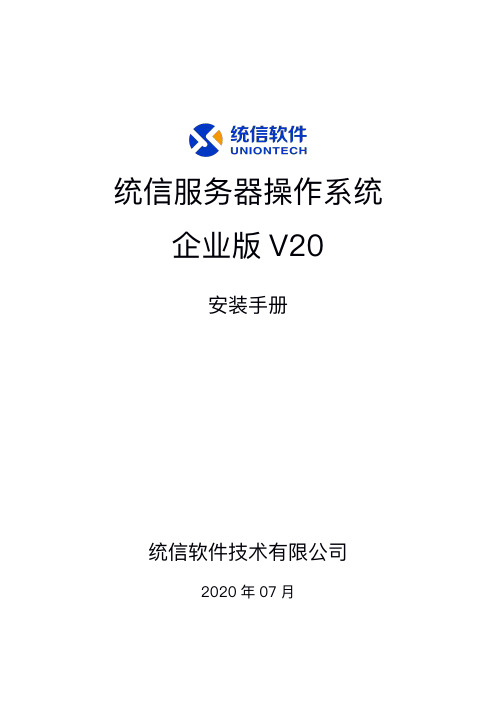
统信服务器操作系统企业版V20安装手册统信软件技术有限公司2020年07月目录1.概述 (1)1.1.支持的硬件 (1)1.1.1.支持的体系 (1)1.1.2.多处理器的支持 (2)1.1.3.图形卡的支持 (2)1.1.4.外围设备的支持 (3)1.1.5.存储系统的支持 (3)1.2.需要固件的设备 (3)1.3.避免专有或封闭的硬件 (4)1.4.安装介质 (5)1.4.1.U盘 (5)1.4.2.CD-ROM/DVD-ROM (6)1.4.3.网络 (6)2.安装准备 (7)2.1.备份数据 (7)2.2.硬件环境 (7)2.3.网络设置 (8)2.4.系统分区 (8)2.5.最低配置要求 (10)2.6.获取镜像 (10)2.7.制作安装介质 (10)2.7.1.光盘刻录 (11)2.7.2.U盘制作 (11)2.8.PXE安装配置 (12)2.8.1.概述 (12)2.8.2.网络图 (12)2.8.3.服务器要求 (13)2.8.4.客户机要求 (14)2.8.5.服务器软件安装 (14)2.8.6.NFS安装配置 (14)2.8.7.TFTP安装配置 (15)2.8.8.Dnsmasq安装配置 (17)2.9.相关设置 (19)2.9.1.BIOS设置菜单的使用 (20)2.9.2.选择引导设备 (20)2.9.3.具有UEFI固件的系统 (21)2.9.4.需要留心的硬件问题 (22)3.安装过程 (23)3.1.虚拟机安装 (23)3.1.1.统信操作系统 (23)3.1.2.Windows或其它操作系统 (23)3.2.安装引导 (23)3.2.1.U盘启动 (24)3.2.2.光盘启动(CD/DVD) (24)3.2.3.网络引导启动 (24)3.3.引导界面 (25)3.3.1.Install UOS Server Enterprise20(Graphic) (25)3.3.2.Check ISO md5sum (26)3.4.执行安装 (27)3.4.1.图形方式安装 (27)4.系统配置 (34)4.1.选择时区 (35)4.1.1.地图选择 (35)4.1.2.列表选择 (36)4.1.3.时间设置 (36)4.2.创建用户 (37)4.2.1.创建用户 (37)4.2.2.选择键盘布局 (38)4.3.网络设置 (39)4.4.登录系统 (40)5.使用系统 (42)5.1.激活系统 (43)5.2.更新系统 (44)5.3.关闭系统 (45)1.概述本文档主要讲述的是64-bit设备,统信服务器操作系统企业版V20的安装及相关配置。
达梦DMETL_Develop操作手册

达梦数据交换平台开发手册达梦数据库有限公司2013年3月目录第1章开发流程插件 (1)1.1 概述 (1)1.2 导入依赖的插件工程 (1)1.3 开发作业插件 (5)1.3.1 概述 (5)1.3.2 步骤 (5)1.4 开发转换插件 (14)1.4.1 概述 (14)1.4.2 步骤 (14)1.5开发规则插件 (24)1.5.1 概述 (24)1.5.2 步骤 (24)第2章使用API编程 (36)2.1 概述 (36)2.2 编程示例 (38)2.2.1编程示例之一 (38)2.2.3 编程示例之二 (42)2.2.4 编程示例之三 (44)2.2.5 编程示例之四 (46)2.2.5 总结 (47)2.3 示例程序及其实现的功能列表 (47)2.4 常见问题 (49)2.4.1 Spring 包冲突问题 (49)第3章集成DMETL服务 (50)第1章开发流程插件1.1 概述DMETL采用基于OSGI架构,系统的各个模块如流程节点、转换规则、数据质量检查规则都支持插件机制,可以根据具体业务需求动态扩展。
本章将通过各种例子说明DMETL的插件的开发方法。
本章中的各种例子都采用JDK6+Eclipse3.6开发,用户界面都采用SWT / JFace 库开发,学习本章前最好先了解Eclipse插件开发的基本概念和方法。
1.2 导入依赖的插件工程开发DMETL插件之前需要先导入已有的DMETL 插件到workspace中,导入DMETL插件的方法如下:首先在eclipse中选择File->Import,如下图所示:选择Plug-ins and Fragments, 单击Next,出现下面的对话框再选择Directory路径选择DMETL的安装目录,图中的C:\dmetl\client表示DMETL安装在C盘的根目录下,选择client端的包时,目录选择C:\dmetl\client,选择server端的包时,目录选择C:\dmetl\server,选择Common包时,目录选择C:\dmetl\common,再点击Next,出现如下对话框:选择要所需要依赖的包,然后点击Add-->Finish就可以将包作为插件工程导入到workspace 中。
Linux MDS入门指南(第一版)说明书
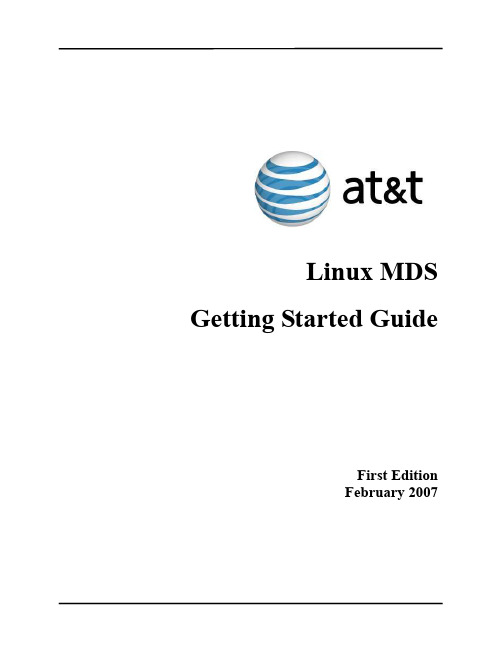
Linux MDS Getting Started GuideFirst EditionFebruary 2007Table of Contents Introduction (1)Purpose of this Document (1)Navigating this Document (1)Manage Users (2)Adding Users (2)Administering and Configuring Users (2)Removing Users (3)Manage Email (4)Configuring Virtusertable entries (4)Configuring Catchalls (4)Configuring Aliases (5)Manage Subhosts (6)Adding a Subhost (6)Configuring a Subhost (7)Removing a Subhost (7)Use Vinstall and Vuninstall (8)IntroductionThe Linux Managed Dedicated Server (Linux MDS) offers the benefits of a managed hosting solution with the flexibility of a dedicated Red Hat Enterprise Linux (RHEL) server. The customized technology of Linux MDS provides a solution where the operating system and core services are managed for you. At the same time, you have full root access to your files and programs.Purpose of this DocumentThis document provides information for basic administration of your account. It provides important information about creating users, configuring email and subhosts (or virtual hosts), and server software management to help you begin using your account. This document describes server management from a shell command line and assumes you understand shell clients and command-line interaction with Linux (or other UNIX-like) servers. If you do not use shell command line or are not familiar with shell interaction, you can install and use the CPX: Control Panel Web interface. For more information about CPX: Control Panel, see customer documentation for the CPX: Control Panel, which includes a guide to getting started with that Web interface. Your account includes several v-commands. These commands, created specifically for your product, enable server administration. Some examples discussed in this document include vadduser, vrmuser, and vaddhost.Navigating this DocumentThis document describes how to add, remove, or configure server users, email addresses, aliases, virtual user table (virtusertable) entries, catchalls, and subhosted Web site configurations. In addition, this document describes how to use custom installation scripts (vinstall and vuninstall) which enable you to install and/or remove programs, packages, and features. Refer to the following sections for instructions:•“Manage Users” on page 2.•“Manage Email” on page 4.•“Manage Subhosts” on page 6.•“Use Vinstall and Vuninstall” on page 8.Manage UsersAs part of the automatic maintenance provided with your account, your server contains several necessary root and application users by default, such as root, ftp, pop, and the administrative user (created when you ordered the server). You can create additional users and offer them services, such as FTP, email, and shell access. This section describes adding, managing, and removing users.Note: When adding, configuring, or removing users, you must be the root user. You can become the root user by typing su- at the command line and supplying the root user password.Adding UsersTo add a server user, follow these steps from the command line:1.Type vadduser and press Enter.2.Further instructions and information for vadduser will display during this step and throughout the vadduserprocess. Press Enter to continue after reviewing the information.3.Type the username for the user you wish to create and press Enter. Usernames consist of alphanumericcharacters up to sixteen (16) characters. The first character cannot be a number.Note: The operating system supports multi-byte characters in usernames, but will not support the following multi-byte characters because they are reserved for system use: @, $, #, / or \. (To learn more about using multi-byte characters in usernames, refer to the following Web site: /c/charset.html.)4.Type the user’s password and press Enter. Use a password that will not easily be guessed. A combination ofuppercase and lowercase letters, numbers, and symbols is an example of a more secure password. If aparticularly insecure password is entered, the system will prompt you to enter a more secure password. You will need to type the same password twice for confirmation.5.Type the user’s full name and press Enter. This information displays when you use system tools such asvlist (used to list all server users).6.Type the user’s home directory path and press Enter. The vadduser command simplifies this step andprovides a recommended Linux MDS path for you. You can press Enter without typing a path to select this default.7.Select the services to offer the user. This is a toggle-style prompt, with the FTP and email services enabled forthe user by default. Available services include ftp, mail, and shell. Type the service name at the prompt and press Enter to toggle the service on or off. Press Enter when done.Caution:Shell access enables control over many aspects of the server. Shell access should only be offered to trusted users. With shell access users can potentially change files or settings affecting your entire server. Use care when offering the shell service to users.8.Type the user’s allotted file system (or filesystem) quota in megabytes (MB). The quota must be a wholenumber. Enter 0 to give the user an unlimited quota (up to the free space available for your plan). Press Enter to complete the addition of the user.Administering and Configuring UsersTo list all existing server users, type vlist at the command prompt.To change the full name, services offered, or quota for a user, follow these steps from the command line:1.Type vedituser and press Enter2.Type the name of the user in question and press Enter.3.Select the services to offer the user. This prompt is a toggle-style prompt, with the FTP and email servicesenabled for the user by default. Available services include ftp, mail, and shell. Type the service name at the prompt and press Enter to toggle the service on or off. Press Enter when done.4.Type the user’s allotted filesystem quota in megabytes (MB). The quota must be a whole number. Enter 0 togive the user an unlimited quota (up to the free space available for your plan). Press Enter to complete the addition of the user.To change a server user’s password, follow these steps from the command line:1.Type passwd name, where name is the username of the user in question. Press Enter.2.Type the new password and press Enter. Type the new password again for confirmation and press Enter. Ifthe two passwords do not match, you will be prompted to type them again.Note: Use a password that will not easily be guessed. A combination of uppercase and lowercase letters, numbers, and symbols is an example of a more secure password. If a particularly insecure password is entered, the system will prompt you to enter a more secure password.Removing UsersTo remove a server user, follow these steps from the command line:1.Type vrmuser and press Enter.2.Type the username of the user to remove. If the user does not exist, the system will indicate the user does notexist in the password database and exit the removal process.3.The system will display the password entry for the user to be removed and ask you to confirm the removal ofthe user. Type yes if the information is correct or no to exit the process. Press Enter.Caution:Use extreme caution when removing the home directory of users (step 4). You will not be warned if Webcontent or other important information is stored in the user’s home directory. Removing a user’s homedirectory will immediately delete all contents of that directory.4.The system will display the user’s home directory and ask if you wish to remove it. Type yes and press Enterto remove the directory and complete the removal of the user, or type no and press Enter to remove the user, but keep the user’s home directory and its contents.Note: If you remove a user, but not the files or home directory they own, the files or directories of the removed user will be owned by a system-generated four digit ID (for example: 1007).Manage EmailAll user email boxes reside in the /var/mail directory. The system automatically creates email boxes for server users. If no other email routing settings (such as aliases or virtusertable entries) are configured, the username is the default valid email for all domains that resolve to the server. For example, if and resolve to the server, for the user bob, both *************** and *************** would deliver email to the/var/mail/bob email box. The system checks for matches in email routing and addresses in the following order and delivers to the first match it finds:•virtusertable entries•aliases•usersThis section describes virtusertable entries, catchall, and alias configurations.Note: To edit the virtusertable entries and aliases files, you must be the root user. You can become the root user by typing su - at the command line and supplying the root user password.Configuring Virtusertable entriesVirtual user table (virtusertable) entries route the full email address (both sides of the @) to a local user, alias, or remote email address, but cannot map to files or programs. Only aliases can route email to a file or program. A virtusertable entry consists of the virtusertable entry and its destination, or mapping. For example, a virtusertable entry for *************** could be mapped to the user bob with the following virtusertable entry: ******************Virtusertable entries enable you to create email addresses without the need to create a corresponding user. For example, a virtusertable entry for *************** could be mapped to ******************** with the following virtusertable entry:******************@In this example, would indicate a remote domain which does not resolve to your account. Specify virtusertable entries in the /etc/mail/virtusertable file, with one virtusertable entry per line. The virtusertable.sample file provided with each server contains example virtual user tables. You can change virtusertable entry settings by editing the virtusertable file and then executing a hash command:makemap hash /etc/mail/virtusertable < /etc/mail/virtusertableThe hash command rebuilds the virtusertable.db file which includes the new virtusertable entries. Configuring CatchallsCaution:Catchall virtusertable entries should be used sparingly. Spammers often send many emails to every conceivable address for a domain, often numbering in the thousands. A catchall virtusertable entry wouldcause the system to receive all of these emails and map them to the recipient.A special virtusertable entry called a catchall maps all email not otherwise configured with a virtusertable entry for a given domain to a single recipient. For example, the following catchall virtusertable entry would map all email not configured with another virtusertable entry for the domain to the joe user:@ joeIf no virtusertable entry exists for an email address, and a catchall virtusertable entry is configured for the domain, the system would route all email sent to that address to the catchall virtusertable entry.Configuring AliasesEmail aliases forward email to a user, another alias, email address, list of addresses, file, or program. Aliases enable you to create email addresses without the need to create a corresponding user. For example, the following alias would forward email sent to ******************** to the stan user:webmaster:stanAliases also enable you to send email to a list or to a program. For example, the following alias would forward email sent to ********************* to the bob, joe, and stan users:sales:bob,joe,stanFor long email lists, place the emails in a file, one address per line, and use the include option. For example, the following alias would forward email sent to ********************* to all addresses in the /lists/promotion file:promotion: :include:/lists/promotionSpecify aliases in the /etc/aliases file, with one alias per line. You configure the aliases by editing the aliases file according to your needs. After making changes to the file, execute the newaliases command from the command line to load the new aliases into the system. Changes to aliases will not be used by your account until you execute newaliases.Note: The system only considers the first portion of the email address (before @) for aliases. To map an entire email address to a certain recipient, use a virtusertable entry.Manage SubhostsYour account enables you to configure multiple Web sites and domains in addition to the main domain of the server. The main domain or site for the server is called the hostname. Place the Web content for this site in the/www/htdocs directory.You may have configured a custom hostname during the order process. To aid with configuring and testing your server, all Linux MDS servers receive a temporary domain name, or temp domain, which resolves to your account. This domain can be used if the custom hostname is inaccessible or does not yet resolve to your server.Other domains or sites hosted by your server are called subhosts. This section explains adding, removing, and configuring subhosts.Note: To execute the vaddhost command or edit the httpd.conf file, you must be the root user. You can become the root user by typing su - at the command line and supplying the root user password.Adding a SubhostSubhosts are configured with the Apache VirtualHost directive. The Apache Web server looks for VirtualHost entries in the /www/conf/httpd.conf file. The vaddhost v-command assists in the creation of the subhost configuration VirtualHost tags in your Apache configuration file.Subhost configuration includes many variables. While separated here into three sections, the entire process includes all three and you must complete all of them to entirely configure the subhost.To begin the subhost configuration and specify the domain and administrator, follow these steps from the command line:1.Type vaddhost and press Enter. Instructions and information for vaddhost will display during this step andthroughout the vaddhost process.2.Type the domain for the subhost (, for example), any secondary domains (,, etc), and any other domains used for this subhost, pressing Enter after each. The firstdomain entered will be the main domain for the subhost. Additional variations will be aliases that point to the main domain. Press Enter without any text after providing all variations to move to the next step.Note: The hostname or subhost usually consists of the top-level domain () instead of a canonical name such as . Canonical names are usually added as secondary domains or aliases.3.The system displays the list of domains and variations for verification. Type y and press Enter to continue ortype n and press Enter to input the domains again.4.Type the username of the user who will administer the subhost and press Enter. (Press Enter without any textto display a list of existing users.) This user should be the owner of the site files and folders; otherwise the Web server will not be able to load the site.5.Verify the information and type y and press Enter to continue or type n and press Enter to input the usernameagain.To continue the configuration and specify SSL, administrative email, and document root (Web directory) settings, follow these steps from the command line:1.To enable SSL for the subhost type y and press Enter or type n and press Enter to not enable SSL for thesubhost.2.Verify the information and type y and press Enter to continue or type n and press Enter to input the SSLinformation again.3.Type the email address of the subhost administrator and press Enter.4.Verify the information and type y and press Enter to continue or type n and press Enter to input the addressagain.5.Type the path for the subhost Web directory, or document root, on the server. The vaddhost commandsimplifies this step and provides a recommended path for you. You can press Enter without typing a path to select this default, which will create a subhosted directory in the home directory of the user specified in step 4.6.Verify the information and type y and press Enter to continue or type n and press Enter to input the pathagain.To continue the configuration and specify log and cgi-bin settings, follow these steps from the command line:1.Select an option for the subhost transfer log and press Enter.2.Verify the information and type y and press Enter to continue or type n and press Enter to choose the transferlog configuration again.3.Select an option for the subhost error log and press Enter.4.Verify the information and type y and press Enter to continue or type n and press Enter to choose the errorlog configuration again.5.Select an option for the subhost cgi-bin and press Enter. This will enable the subhost to execute scripts andprograms.6.Verify the information and type y and press Enter to continue or type n and press Enter to choose the cgi-binconfiguration again.7.The system will display the VirtualHost entry to be added to the httpd.conf file for confirmation. Type yand press Enter to add the entry to the httpd.conf file, or type n and press Enter to abort the vaddhost process.8.If you typed y to accept the entry, type y and press Enter to restart the Web server and complete the subhostaddition.Note: Press ctrl+c to exit the vaddhost process at any time. This immediately cancels vaddhost and any subhost configuration entered during the vaddhost process is lost.Configuring a SubhostYou may configure a subhost further by editing the VirtualHost entries for the subhost in the/www/conf/httpd.conf file. Execute the restart_apache command from the command line after editing the file to restart the Web server and make the changes effective.Removing a SubhostThe /www/conf/httpd.conf file contains the configuration for subhosts. To remove the subhost configuration from the Web server, follow these steps:1.Edit the httpd.conf file and remove the VirtualHost entries for the subhost in question.2.After modifying the httpd.conf file, execute the restart_apache command from the command line torestart the Web server.3.Remove any unneeded files or directories for the subhost from the server.Note: See “Removing Users” on page 3 for further information about subhost files and directories assigned to a user and considerations when removing that user.Use Vinstall and VuninstallYour server contains another feature unique to Linux MDS which makes configuration of your server easier. The vinstall v-command enables the installation and configuration of programs to your server. Programs available for installation through vinstall have been configured specifically for the Linux MDS system and enable you to utilize a variety of programs without complicated manual configuration.The vuninstall utility removes files and configurations created by the vinstall utility. This section describes using vinstall and vuninstall to list available programs, find information about them, install, and/or remove programs.You can execute the vinstall utility using interactive commands, or supply the needed information as command-line options to avoid the interactive vinstall prompts. Refer to Table 1 for a list of the possible vinstall actions you can execute and the interactive and non-interactive commands for each. Substitute vuninstall for vinstall when removing programs.Note: Certain programs may prompt for further information as part of their own installation process, even when using the non-interactive vinstall commands.Table 1: vinstall command optionsActions Interactive Command Non-interactive CommandEnter interactive mode vinstall n/aList available programs ? vinstall –lFind additional information about aprogram n/aprogramEnter install mode install n/aInstall a program programvinstall program(while in install mode)Exit interactive mode quit n/aNote: Press ctrl+c at any time to exit the interactive or non-interactive vinstall process. Use this option with caution as it immediately cancels vinstall and may leave installations and programs incomplete and non-functional.。
Materials Studio Linux 集群安装手册(比较详细)
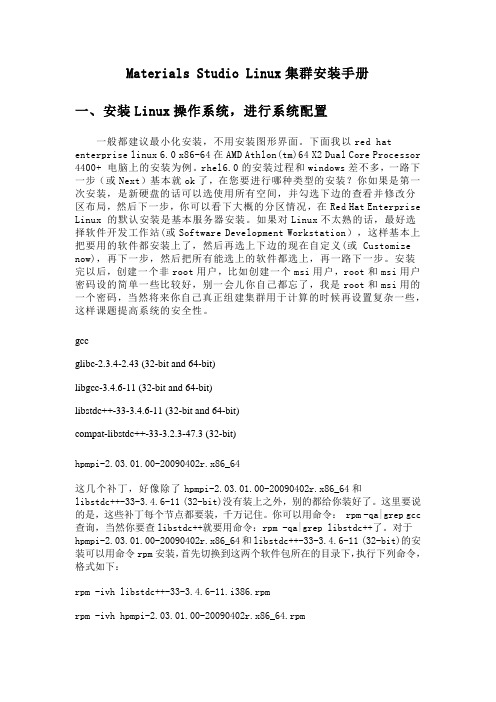
Materials Studio Linux集群安装手册一、安装Linux操作系统,进行系统配置一般都建议最小化安装,不用安装图形界面。
下面我以red hat enterprise linux 6.0 x86-64在AMD Athlon(tm)64 X2 Dual Core Processor 4400+ 电脑上的安装为例。
rhel6.0的安装过程和windows差不多,一路下一步(或Next)基本就ok了,在您要进行哪种类型的安装?你如果是第一次安装,是新硬盘的话可以选使用所有空间,并勾选下边的查看并修改分区布局,然后下一步,你可以看下大概的分区情况,在Red Hat Enterprise Linux 的默认安装是基本服务器安装。
如果对Linux不太熟的话,最好选择软件开发工作站(或Software Development Workstation),这样基本上把要用的软件都安装上了,然后再选上下边的现在自定义(或 Customize now),再下一步,然后把所有能选上的软件都选上,再一路下一步。
安装完以后,创建一个非root用户,比如创建一个msi用户,root和msi用户密码设的简单一些比较好,别一会儿你自己都忘了,我是root和msi用的一个密码,当然将来你自己真正组建集群用于计算的时候再设置复杂一些,这样课题提高系统的安全性。
gccglibc-2.3.4-2.43 (32-bit and 64-bit)libgcc-3.4.6-11 (32-bit and 64-bit)libstdc++-33-3.4.6-11 (32-bit and 64-bit)compat-libstdc++-33-3.2.3-47.3 (32-bit)hpmpi-2.03.01.00-20090402r.x86_64这几个补丁,好像除了hpmpi-2.03.01.00-20090402r.x86_64和libstdc++-33-3.4.6-11 (32-bit)没有装上之外,别的都给你装好了。
项目任务单-1.2安装与配置统信操作系统V20
描述
1.重置root管理员密码
2.使用yum和dnf安装和卸载软件。如:配置本地YUM源,安装network-scripts。
3.systemd初始化进程服务:多用户的图形界面和多用户的文本界面相互切换操作。
4.启动shell和制作系统快照。
项目
实践
条件
1.1台安装有Windows 10操作系统的计算机,名称为Win10-1,IP地址为192.168.10.31/24。
项目任务单
专业领域:计算机网络技术
学习领域:Linux网络操作系统(统信UOS V20)
学习情境一系统安装与常用命令
项目一
安装与配置统信UOS V20操作系统
课时
2
企业
环境
及需求
中小型企业在选择网络操作系统时,首先推荐统信UOS V20网络操作系统。一是由于其开源的优势,另一个是考虑到其安全性较高。
2.统信UOS V20的ISO映像文件一套。
3.VMware Workstation16.0Pro软件一套。
提交件
课后作业
1.完成课后习题
2.使用虚拟机和安装光盘安装和配置统信UOS V20,试着在安装过程中对IPV4进行配置。
备注
LightDB 数据库安装手册说明书
LightDB数据库安装手册1 前言恒生电子企业级数据库LightDB安装包名格式为:lightdb-x-version-revision-os.arch.ziplightdb-x:数据库名version:数据库版本号,目前最新为13.3-22.2,13.3表示基于PostgreSQL 13.3版本,22.2表示2022年第2个Release版本revision:源代码提交编号os:安装包适用的操作系统arch:安装包适用的CPU架构目前支持如下平台:Architecture OSx86_64(intel)CentOS7/RHEL7/rockylinux8/麒麟V10SP1x86_64(海光)麒麟V10/麒麟V10SP1aarch64CentOS7/RHEL7/rockylinux8/麒麟V10SP1/麒麟V10SP2LoongArch64麒麟V10SP1本文档主要介绍LightDB 在x86_64 CentOS 7.6平台的安装过程及注意事项,其他支持的操作系统如有差异,请根据实际情况灵活调整。
安装过程会自动在/home/lightdb/.bashrc中配置PATH、LTHOME、LTDATA等环境变量,安装完成后,需重新登录Shell会话生效。
2 推荐配置配置参数最低配置推荐配置CPU16核96核内存64GB256GB存储60GB,SSD NVMe1TB以上SSD NVMe或PMEM网络千兆网络千兆网络3 安装前准备本章节所有准备工作,如无特殊说明,均需要在root用户下进行。
3.1 防火墙配置如果您的环境有防火墙,则需要在防火墙中开启以下端口:端口协议用途默认5432TCP数据库服务123UDP NTP校时服务其中,数据库服务的端口5432为默认值,这个值在安装过程中可以自行指定,如果希望使用其他端口,则在此处需要将5432修改为实际值,其余用作EM服务和NTP校时服务的三个端口为固定值。
D-Cube-Edit_系统安装手册
D-Cube-Edit_系统安装手册D3-Edit HD系统安装手册2006年7月目录目录 (2)前言 (4)第一部分拆箱核对配件 (4)1.4U机箱前面板主要功能介绍 (4)2.后面板接口图 (5)第二部分开机检测 (6)第三部分 D3-Edit HD软件安装说明 (8) 一.软件安装前的准备工作 (8)二.安装数据库 (8)三.全新安装D3-Edit HD软件 (9)第1步 (9)第2步 (10)第3步 (10)第4步 (11)第5步 (11)第6步 (12)第7步 (12)第8步 (12)第9步 (13)第10步 (13)第11步 (14)第12步 (14)第13步 (16)第14步 (16)第15步 (17)四.D3-Edit HD软件升级安装说明 (18)第1步:升级板卡驱动 (18)第2步:卸载老版本软件 (18)第3步:安装新版本软件 (18)第4步:手动升级数据库 (18)五.首次启动D3-Edit HD软件 (19)第1步:配置系统参数 (19)第2步:启动软件 (20)第2步:选择编辑格式 (20)附录1:D3-Edit HD数据库脚本说明(SQL) (21)第一节数据库脚本升级通用操作方法 (21)第1步 (21)第2步 (22)第3步 (22)第4步 (22)第5步 (23)第6步 (23)第二节数据库表格更新通用操作方法 (24)第三节全新创建完整数据库操作方法 (29)第四节软件版本对应数据库脚本升级列表 (31)附录2:X.MIO板卡安装说明 (32)1 新驱动安装说明 (32)2 驱动升级说明 (35)附录3:插件设置说明 (36)附录4:Geforce 7800双屏设置说明 (37)前言本手册作为D3-Edit HD高标清非线性编辑系统的组成部分,所有整机出货产品均配备此系统安装手册。
本手册指导您如何正确连接系统外围设备及配件,并提供了正确安装和卸载D3-Edit HD软件的方法。
银河麒麟高级服务器操作系统 V10 安装手册说明书
银河麒麟高级服务器操作系统V10安装手册麒麟软件有限公司2021年04月目录银河麒麟最终用户使用许可协议 (1)银河麒麟高级服务器操作系统隐私政策声明 (5)第一章概述 (13)第二章安装准备 (13)第三章引导安装 (13)第四章欢迎页面 (15)第五章安装信息摘要 (16)5.1. 软件 (16)5.1.1. 安装源 (16)5.1.2. 软件选择 (17)5.2. 系统 (18)5.2.1. 安装位置 (18)5.2.2. KDUMP (21)5.2.3. 网络和主机名 (21)第六章开始安装 (23)第七章安装完成 (24)银河麒麟最终用户使用许可协议尊敬的银河麒麟操作系统及相关产品用户(以下称“您”或“贵机构”): 首先感谢您选用由麒麟软件有限公司开发并制作发行的银河麒麟操作系统软件产品。
请在打开本软件介质包之前,仔细阅读本协议条款、提供的所有补充许可条款(统称“协议”)及银河麒麟操作系统隐私政策声明。
一旦您打开本软件介质包,即表明您已接受本协议的条款,本协议将立即生效,对您和本公司双方具有法律约束力。
1. 使用许可按照已为之支付费用的用户数目及计算机硬件类型,麒麟软件有限公司(下称“麒麟软件”)向您授予非排他、不可转让的许可,仅允许内部使用由麒麟软件提供的随附软件和文档以及任何错误纠正(统称“本软件”)。
-软件使用许可在遵守本协议的条款和条件的情况下,麒麟软件给予贵机构非独占、不可转让、有限的许可,允许贵机构至多使用软件的五(5)份完整及未经修改的二进制格式副本,而此种软件副本仅可安装于贵机构操作的电脑中。
-教育机构使用许可在遵守本协议的条款和条件的情况下,如果贵机构是教育机构,麒麟软件给予贵机构非独占、不可转让的许可,允许贵机构仅在内部使用随附的未经修改的二进制格式的软件。
此处的“在内部使用”是指由在贵机构入学的学生、贵机构教员和员工使用软件。
-字型软件使用软件中包含生成字体样式的软件(“字型软件”)。
- 1、下载文档前请自行甄别文档内容的完整性,平台不提供额外的编辑、内容补充、找答案等附加服务。
- 2、"仅部分预览"的文档,不可在线预览部分如存在完整性等问题,可反馈申请退款(可完整预览的文档不适用该条件!)。
- 3、如文档侵犯您的权益,请联系客服反馈,我们会尽快为您处理(人工客服工作时间:9:00-18:30)。
达梦数据交换平台
安
装
手
册
达梦数据库有限公司
2013年6月
目录
第1章系统管理........................................................................................................ 错误!未定义书签。
1.1 安装 (1)
1.1.1 图形化安装 (1)
1.1.2 命令行安装 (11)
1.1.3 手动安装服务 (13)
1.2 启动与停止服务 (14)
安装手册
1.1 全新安装
在Linux或Windows平台下,运行安装文件就可以开始达梦数据交换平台的安装。
默认启动图形界面的安装向导,在Linux平台下运行安装文件时添加参数 -i 可以启动字符界面安装达梦数据交换平台。
1.1.1 图形化安装
1.进入安装向导
运行安装文件后,进入达梦数据交换平台安装向导界面,如下图所示:
2.授权协议
在安装和使用达梦数据交换平台之前,该安装程序需要用户阅读授权协议条款,用户如接受该协议,则选中“接受”,并点击“下一步”继续安装;用户若选中“不接受”,将无法进行安装,如下图所示:
3.验证Key文件
用户可以选择“免费试用达梦数据交换平台”选项使用试用版Key文件,或者选择“使用已申请的Key文件”选项自行添加Key文件路径,安装程序将自动验证Key文件信息,如果是合法的Key文件且在有效期内,用户可以点击下一步继续安装,如下图所示:
4.选择安装组件和目录
达梦数据交换平台提供标准版和企业版的安装,其中标准版主要提供基本的数据整合和数据同步功能,企业版则在标准版的功能上增加了基于消息的数据交换与路由、监控与统计、数据质量管理、数据的发布和订阅等企业级的功能。
必须选择企业版的Key许可证文件才能够选择安装企业版包含的组件。
选择自定义安装,用户可以在可选择的安装组件中自行选择。
用户可以选择达梦数据交换平台的安装目录,以及是否创建开始菜单和桌面的快捷方式。
达梦数据交换平台在Windows平台默认是安装在C:\dmetl4下,Linux平台默认是安装在当前用户
的目录下,对于root用户默认安装在 /opt/ 目录下。
安装前需要用户确认安装目录。
点击安装即可开始安装达梦数据交换平台。
7.配置元数据库
若用户选择安装达梦数据交换平台服务器组件,在安装完成后可以对达梦数据交换平台元数据库进行配置和初始化。
选择元数据库的类型,可以选择内置的DM6和Derby数据库作为元数据库,默认登录口令为SYSDBA,在下面的配置选项中可以选择修改元数据库的登录口令;也可以选择使用外部元数据库作为元数据库,达梦数据交换平台支持使用DM6、DM7和Oracle作为外部元数据库,需要在下面的输入框中填写外部元数据库的连接信息。
勾选“初始化元数据库”选项,表示在安装时初始化元数据库,如果选择不初始化元数据库,则服务器第一次启动时会自动初始化元数据库。
选择初始化元数据库,可以选择是否在初始化元数据库后导入达梦数据交换平台的示例工程。
选择“下一步”即可完成配置元数据库的一系列操作。
8.配置数据总线服务数据库
如果用户在选择安装组件和目录中选择了数据总线组件,会出现此页面,用户可以在此页面中可以进行数据总线服务数据库信息的配置。
目前数据总线数据库支持的类型主要有DM7,Mysql,Oracle,SQL Server,DB2五种数据库类型,页面上给出了每种数据库对应的默认配
置,如无需修改可以直接使用。
9.安装配置系统服务
安装达梦数据交换平台服务器或数据总线组件后,可以选择创建对应的系统服务,方便用户
进行服务管理。
用户可以查看当前安装状态,也可以查看安装日志了解详细信息。
1.1.2 命令行安装
在现实中,许多主机尤其是一些运行Unix 操作系统的主机上通常在没有图形化界面下进行操作,为了使达梦数据交换平台能够在这些主机上顺利运行,也可以直接在英文字符界面下,采用命令行方式的安装脚本进行安装,其过程与图形化的安装步骤一致,在终端中进入到安装程序所在的文件夹中,执行./dmetl_linux.x86_ V4.0.1.23.20130620.bin –i 运行程序,并按提示进行操作,
如下图所示:
1.验证Key文件,选择Key文件路径,默认是自带的使用版Key许可证文件。
2.选择安装组件和目录。
3.安装完成后配置元数据库。
4.配置数据总线服务数据库。
(可选)
5.创建配置系统服务。
1.1.3 手动安装服务
达梦数据交换平台支持手动安装服务的功能,当服务安装失败,可以通过server目录下的
uninstall_dmetl_service.bat卸载服务,再通过SERVER目录下的install_dmetl_service.bat安装服务。
启动uninstall_dmetl_service.bat卸载服务。
1.2 启动与停止服务
达梦数据交换平台可以通过命令行的形式或者以系统服务的形式两种方式来启动和停止服务器。
server目录下一些批处理文件功能介绍如下:
1.dmetl_start.bat:以命令行的方式启动达梦数据交换平台服务器;
2.dmetl_stop.bat:通知达梦数据交换平台服务器停止执行;
3.dmetl_service_start.bat:启动达梦数据交换平台操作系统服务;
4.dmetl_service_stop.bat:停止达梦数据交换平台操作系统服务;
5.dmetl_service_restart.bat:重启达梦数据交换平台操作系统服务。
1.命令行形式启动服务器
在Windows平台下进入达梦数据交换平台的安装目录,执行server目录下的dmetl_start.bat脚本文件,以命令行的方式启动服务器,当出现“Metadata engine started”日志信息时说明达梦数据交换平台服务器启动完毕,过程如下图所示。
在Linux平台则执行server目录下的dmetl_start.sh脚本文件即可。
在命令行中输入close命令即可停止服务器并正常退出。
2.服务形式启动服务器
用户在快捷方式目录中选择-“达梦数据交换平台软件 V4.0”-“达梦数据交换平台服务管理”中的快捷方式即可以服务的形式启动、停止或重启达梦数据交换平台软件服务。
也可以进入达梦数据交换平台安装目录,在server目录下执行对应的脚本文件来管理达梦数据交换平台服务,脚本功能参照之前说明。
3.启动客户端
用户在快捷方式目录中选择-“达梦数据交换平台软件 V4.0”-“达梦数据交换设计器”快捷方式即可启动客户端。
也可以进入达梦数据交换平台安装目录,在client目录下,执行文件studio.exe启动客户端。
客户端启动后,弹出登录界面,默认用户名和密码都是admin,如下图所示:
1.3升级安装
升级安装指在保留的配置的基础上安装升级新版本。
升级安装的步骤如下:
1.备份元数据
元数据指数据源、工程、转换、作业等用户创建的对象。
备份元数据主要为了防止升级过程中发生意外,丢失或者损坏元数据后,可以恢复用户配置,详细信息可以参考用户手册3.3。
有两种方法备份元数据(可以参考用户手册):
1)导出元数据,如下图所示:
2)如果使用内置元数据库,可以备份整个<DMETL>/METADATA 目录即可。
2.备份配置文件
DMETL配置文件位于目录<DMETL>/conf目录中,备份整个目录即可。
3.安装新版本
安装新版本,可以先卸载老版本,也可以直接覆盖原安装。
1)先卸载后安装
或者直接执行<DMETL>/uninstall.exe(Linux下为<DMETL>/uninstall.sh)卸载。
卸载时可以选择保留元数据,如下图所示。
选择是,卸载后,系统会保留<DMETL>/metadata 目录。
2)直接覆盖安装
安装时直接选择原来的安装目录,系统询问是否继续,选择 <确定> 后继续:
安装过程中,选择不初始化元数据(去掉初始化元数据库的勾选),如下图所示:
将之前备份的conf目录覆盖到<DMETL>/conf目录。
