pintos pro4 filesystem 设计报告
Protel DXP 2004实验报告

Protel DXP 2004实验报告DX---2班姚园任务一:软件的安装与认识1、描述软件的安装步骤:通过局域网共享取得安装文件,将安装文件复制到D盘,进行解压。
打开解压后的文件夹,按照文件夹里的说明进行安装,安装完后对电脑进行重启。
软件安装完毕。
安装好以后。
可以从“开始”|程序|Altium|DXP”菜单启动,也可以双击桌面的快捷图标来启动Protel。
Protel DXP的设计管理窗口类似与Windows 的资源管理器窗口,设有主菜单栏、主工具栏、左边为Files Panels (文件工作面板),右边对应的是主工作面板,最下面的是状态条。
Protel DXP 的所有电路设计都必须在Design Explorer (设计管理器)中进行。
主菜单包括:File(文件)、Project(项目)、Favorites(收藏夹)、Windows(窗口)和Help(帮助)等菜单。
2、描述怎么新建项目文件、原理图库文件、PCB文件、PCB的封装库文件。
①新建项目文件:在File|New命令,或单击设计管理底部的Files标签,弹出如图所示的Projects面板。
设计项目默认处于ProjectGroup1.PrjGrp工作组下,通过执行菜单命令Save Project As来命名为:功放放大电路.PrjPCB。
并保存在自己的建立的文件下下面。
单击“保存”按钮,一个新的项目就建好了。
②在项目中添加原理图库文件:在Files面板的New区域选择Schematic,在面板中会出现一个原理图文件—“Sheet1.SCHDOC”,这是默认的文件名,然后Save保存命名“功放放大电路”保存③PCB文件的导入:在项目中添加一个PCB文件,也命名同项目文件名一样,保存后,然后在Keep-Out Layer 层画线,确定PCB面板的大小。
④PCB的封装库文件:检查过原理图无误后,在PCB的编辑环境下执行Design|Import Changes Form,执行后都会弹出 Engineering Change Order 对话框,依次修改,然后执行更新后自动生成PCB图。
SystemView实验报告
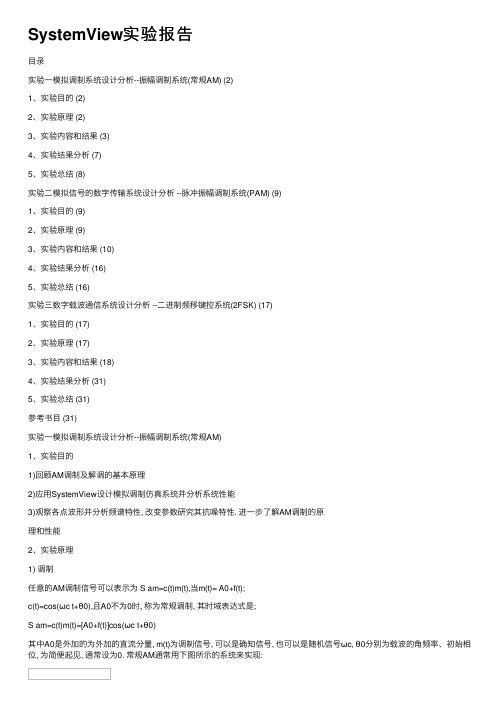
SystemView实验报告⽬录实验⼀模拟调制系统设计分析--振幅调制系统(常规AM) (2)1、实验⽬的 (2)2、实验原理 (2)3、实验内容和结果 (3)4、实验结果分析 (7)5、实验总结 (8)实验⼆模拟信号的数字传输系统设计分析 --脉冲振幅调制系统(PAM) (9)1、实验⽬的 (9)2、实验原理 (9)3、实验内容和结果 (10)4、实验结果分析 (16)5、实验总结 (16)实验三数字载波通信系统设计分析 --⼆进制频移键控系统(2FSK) (17)1、实验⽬的 (17)2、实验原理 (17)3、实验内容和结果 (18)4、实验结果分析 (31)5、实验总结 (31)参考书⽬ (31)实验⼀模拟调制系统设计分析--振幅调制系统(常规AM)1、实验⽬的1)回顾AM调制及解调的基本原理2)应⽤SystemView设计模拟调制仿真系统并分析系统性能3)观察各点波形并分析频谱特性, 改变参数研究其抗噪特性. 进⼀步了解AM调制的原理和性能2、实验原理1) 调制任意的AM调制信号可以表⽰为 S am=c(t)m(t),当m(t)= A0+f(t);c(t)=cos(ωc t+θ0),且A0不为0时, 称为常规调制, 其时域表达式是;S am=c(t)m(t)=[A0+f(t)]cos(ωc t+θ0)其中A0是外加的为外加的直流分量, m(t)为调制信号, 可以是确知信号, 也可以是随机信号ωc, θ0分别为载波的⾓频率、初始相位, 为简便起见, 通常设为0. 常规AM通常⽤下图所⽰的系统来实现:图1.12) 解调解调可以⽤相⼲解调也可以⽤包络检波(⾮相⼲). 对于相⼲解调,S am(t)cosωc t=[A0+f(t)]cos2ωc t=[A0+f(t)](1+cos2ωc t)/2 ,因此只需要⽤⼀个跟载波信号同频同相的正弦波跟接受信号相乘再通过低通滤波器滤波即可以将原信号解调出来. ⽽对于⾮相⼲解调, 从S am(t)的表达式可以看出只需要对它进⾏包络检波即可将原信号解调出来. 当然, ⽤⾮相⼲解调时不可过调制, ⽽相⼲解调则可以. 这两种⽅法相⽐⽽⾔, ⾮相⼲解调更经济, 设备简单,⽽相⼲解调由于需要跟载波同频同相的信号, 因此设备⽐较复杂.3、实验内容和结果1) 实验连线图根据AM已调信号的公式S am=c(t)m(t)=A0cosωc t+f(t)cosωc t其中A0≥|f(t)| (采⽤相⼲解调不需要这个条件). 通过有噪声的信号后, 接收并利⽤相⼲解调⽅法进⾏解调, 这样就可以获得如下的原理图. 其中正弦信号源信号(图符7)幅度为1V, 频率为40Hz; 载波信号(图符0)幅度为1V, 频率为100Hz. 解调部分的本振源(图符14)与载波信号源的设置相同, 幅度为1V, 频率为100Hz. 低通滤波器(图符13)的截⽌频率为45Hz, 保留正弦信号源的频率40Hz, 并滤除了⾼频的分量, 这样得到的输出信号的幅值是输⼊信号的1/2.图1.22) 设置⾸先设置的总体的定时, 如下图所⽰. 采样的速率要相对⾼⼀点, 否则会出现错误. ⾸先设置⾼斯噪声为0.图1.33)实验波形图1.4 AM调制45Hz滤波左上和左下分别是正弦载波和输⼊待调制正弦信号. 右上为已调制信号, 右下为解调信号. 从上图可以看出, 该系统可以正常⼯作, 解调输出的幅值是输⼊信号的1/2.图1.5 AM调制45Hz滤波频谱频谱图位置与上⾯的信号波形图⼀致. 右上是已调制信号的频谱, 由于直流分量的存在,在信号的频谱中会出现三个尖顶. 分别对应载波频率, 载波频率与原始信号频率之差以及载波频率与原始信号频率之和. 从右下解调信号的频谱可知, 解调结果略有失真,但是基本与原信号相同.图1.6 AM调制70Hz滤波上图为将低通滤波器(图符13)截⽌频率改为70Hz时所得的波形图. 可见波形略有失真.4) 抗噪性能分析加⼊噪声, 噪声电压设置为1V.上图是加⼊噪声源后的输⼊信号, 调制信号和解调信号的波形.上图是待调制信号的振幅改为10V后的波形图(相当于提⾼信噪⽐).图1.9 AM调制70Hz滤波加噪声上图为将低通滤波器(图符13)截⽌频率改为70Hz时所得的波形图, 噪声电压1V, 待调制信号振幅1V.图1.10 AM调制70Hz滤波加噪声信号10待调制信号振幅改为10V后的波形图.4、实验结果分析1)频谱分析理论上正弦信号的频谱为单⼀频率, 但是图中可见, 该正弦的频率是⼀个范围, 在特定的频率上有⼀个尖顶. ⽽已调信号的频谱如前⾯所说, 是由三个分量构成, 这可由公式推导出:即调制信号与本振信号相成之后会有三个分量. ⽽经过解调后得到频谱理论上也是单⼀的频率, 与输⼊信号的频率相同, 但实际上也只是⼀个尖顶. 下图是输⼊频谱与输出频谱的对⽐, 可见在⾼斯噪声为1V时, 输⼊与输出信号的频谱⼤致相同, 但是由于噪声较⼤, 输出信号受噪声的影响较⼤, 故⽽会出现⼀些较⼤的波动.图1.11 待调制信号与解调信号频谱对⽐2) 抗噪声性能分析图1.4与图1.4表明, 加噪声后解调信号有所失真.图1.4与图1.9表明, 低通滤波器的截⽌频率越⼩, 对噪声的抑制作⽤就越好, 解调信号的失真就越⼩.图1.7, 图1.8与图1.9, 图1.10表明, 信噪⽐越⼤, 解调信号的失真就越⼩.综上所述, 提⾼信噪⽐和合理设置低通滤波器的截⽌频率可以有效地减⼩失真现象. 5、实验总结本实验是常规的振幅调制, 较为简单, 实验原理也很熟悉, 按照教材可以很快建⽴起这个系统并进⾏波形观察和频谱分析.通过这个实验我熟悉了波形与信号频谱的观察⽅法与观察技巧, 进⼀步熟悉了systemview这个软件, 并且复习了AM调制与解调的原理.实验⼆模拟信号的数字传输系统设计分析 --脉冲振幅调制系统(PAM) 1、实验⽬的1)回顾PAM调制及解调的基本原理2)应⽤SystemView设计数字传输系统并分析系统性能3)观察各点波形并分析频谱特性. 进⼀步了解PAM调制的原理和性能2、实验原理1)脉冲振幅调制(PAM)是利⽤冲击函数对原始信号进⾏抽样, 它是⼀种最基本的模拟脉冲调制, 它往往是模拟信号数字化过程中的必经之路.2)设基带脉冲信号的波形为m(t), 其频谱为M(f); ⽤这⼀信号对⼀个脉冲载波s(t)调幅.s(t)的周期为T s, 其频谱为S(f); 脉冲宽度为τ, 幅度为A; 并设抽样信号m s(t)是m(t)和s(t)的乘积. 则抽样信号m s(t)的频谱就是⼆者频谱的卷积:其中.图2.1中⽰出PAM调制过程的波形与频谱.s(t)的频谱包络|S(f)|的包络与sinc函数类似, 并且PAM信号m s(t)的频谱M s(f)包络|M s(f)|的包络也与sinc函数类似. 若s(t)的周期T≤1/2f H, 则采⽤⼀个截⽌频率f H的低通滤波器仍可以分离原模拟信号.图2.1脉冲振幅调制3)实验总体的电路如下图所⽰, 把输⼊信号与脉冲信号通过相乘器相乘, 这样在频域就达到了卷积的效果. 这样频谱就会分开, 如图2.1所⽰, 通过信道传输后再通过低通滤波器, 只要低通滤波器的截⽌频率f c>f H就可以实现解调.图2.2 PAM原理3、实验内容和结果1) 实验连线图图2.3 PAM调制与解调如上图所⽰, 图中采⽤的是⾼斯信号源(图符12), 其幅值为1V. 两个低通滤波器(图符11与图符4)的截⽌频率均为150Hz, ⽽脉冲宽度1µs.增益(图符9)的⼤⼩为3. 信道噪声(图符14)先设置为0.1V. 经图符11滤波器输出的是原信号, 经图符2输出的是抽样调制信号, 经图符4输出的是解调信号.2) 观察波形和频谱◆波形: ⾸先设置脉冲(图符3)的频率为2000Hz.图2.42000Hz抽样波形图图2.4中, 上为⾼斯噪声经滤波后的输⼊波形. 中为抽样后的调制信号, 下为滤波解调后的输出波形.◆频谱图:图2.52000Hz抽样频谱图图2.5频谱图顺序与图2.4相同.◆波形和频谱对⽐图:图2.6 2000Hz采样输⼊输出波形对⽐图2.7 2000Hz采样输⼊输出频谱形对⽐从图2.6和图2.7可以看出, 输出波形和原波形相⽐形状基本相似, 只是略有延迟. 从频谱图也可以看出, 当频率⼩于150Hz(低通滤波器截⽌频率)时, 频谱图基本可以重合.3) 抽样频率与解调信号性能的关系⾸先将抽样频率改为500Hz.从图2.5的频谱图中可知, 输⼊信号的最⼤频率⼤约是500Hz(从低通滤波器截⽌频率150Hz来看, 输⼊信号的最⼤频率应该为150Hz, 但是因为滤波器并⾮理想, 事实上并不是这样, 不过读图可知, 500Hz频率之后的能量已经很⼩, 可以忽略), 这样抽样频率⼤于1000Hz时才能使抽样后的频谱信号⽆混叠.图2.8 500Hz输⼊输出波形对⽐图2.9 500Hz输⼊输出频谱对⽐图2.8和图2.9表明, 500Hz抽样时已经存在频域混叠. 从波形上来说已经有些失真, 但是⼤体形状还是符合的; 从频域观察, 这种失真表现的更加明显, 尤其是频率超过低通滤波器的截⽌频率150Hz之后的频谱图.◆其次将抽样频率改为5000Hz.此时可以认为没有频率混叠.图2.10 5000Hz输⼊输出波形对⽐图2.11 5000Hz输⼊输出频谱对⽐4) 观察噪声对信道传输的影响将噪声电压改为1V, 抽样频率仍为5000Hz, 观察波形和频谱图对⽐.图2.12 5000Hz加噪输⼊输出波形对⽐图2.13 5000Hz加噪输⼊输出频谱对⽐从图2.12可以看出来,噪声加⼤10倍对解调输出信号的影响很⼤, 波形失真较为严重. 图2.13频谱图也可以表明这个现象.4、实验结果分析1)当抽样频率是信号频率的两倍或以上的话, 所得的解调信号没有失真. 当抽样频率⼩于信号频率时, 解调信号有所失真.2)抽样频率较⾼时, 从频谱图可以看出, 其频率谱线更加贴近原信号的频率谱线, 表明失真较⼩.3)信噪⽐较低时噪声对信号的失真程度有很⼤影响.5、实验总结这次实验相⽐于上个实验略显复杂, 因此花费的功夫相对多⼀些. 主要的原因是遗忘了好多实验的原理. 仔细参考教材后, 做起来就简单多了.通过这个实验我更加熟悉了波形与信号频谱的观察⽅法与观察技巧, 进⼀步熟悉了systemview这个软件, 并且复习了PAM调制与解调的原理, 对于抽样定理, 那奎斯特频率等也有了深刻的认识.实验三数字载波通信系统设计分析 --⼆进制频移键控系统(2FSK) 1、实验⽬的1)回顾2FSK调制及解调的基本原理.2)应⽤SystemView设计数字载波通信系统并分析系统性能.3)观察各点波形并分析频谱特性, 眼图等, 改变参数研究其抗噪特性, 分析BER曲线.进⼀步了解2FSK调制与解调的原理和性能.2、实验原理1) 简介数字调频⼜称移频键控, 简记为FSK, 它是载波频率随数字信号⽽变化的⼀种调制⽅式.利⽤基带数字信号离散取值特点去键控载波频率以传递信息的⼀种数字调制技术. 除具有两个符号的⼆进制频移键控之外, 尚有代表多个符号的多进制频移键控, 简称多频调制. 是⼀种⽤多个载波频率承载数字信息的调制类型.2)调制原理最常见的是⽤两个频率承载⼆进制1和0的双频FSK系统, 常⽤模拟调频法和键控法产⽣2FSK信号. 本实验采⽤2FSK调制, 利⽤键控法产⽣2FSK信号. 其实验原理图如下图图3.1(b)所⽰, 即通过⼆进制数据的0值与1值控制开关与哪⼀路频率信号接通, 这样0值与1值对应不同的频率, 达到调制的⽬的.图3.1 2FSK信号产⽣原理图3) 解调原理FSK信号的解调⽅法有相⼲解调, ⾮相⼲解调等. 在⾼斯⽩噪声信道环境下FSK滤波⾮相⼲解调性能较相⼲FSK的性能要差, 但在⽆线衰落环境下,FSK滤波⾮相⼲解调却表现出较好的稳健性. 在这个实验⾥我们采⽤的是⾼斯信道, 故采⽤相⼲解调⽅法.FSK相⼲解调要求恢复出传号频率与空号频率, 恢复出的载波信号分别与接收的FSK调制信号相乘, 然后通过低通滤波器滤除相乘后得到的⾼频分量, 保留低频分量. 相⼲FSK 解调框图如图2所⽰.图3.2 FSK相⼲解调原理图本实验采⽤键控法产⽣FSK信号, ⽤相⼲解调法解调FSK信号.3、实验内容和结果1)实验连线图图3.3 FSK调制与解调原理图中添加了⾼斯信源(初始噪声电压设为0V), 其中低频正弦信号为10Hz, ⾼频正弦信号为20Hz, 随机码为2Hz. 上⽀路带通滤波器为8Hz到12Hz, 下⽀路带通滤波器为18Hz 到22Hz, 上下⽀路的低通滤波器分别为10Hz和20Hz. 上下之路相加后经抽样判决得到解调信号.2) 波形与频谱◆波形图图3.4 各点波形观察图3.4中, 左上为输⼊随机码信号, 左中为2FSK调频信号, 左下为经抽样判决后的解调输出波形. 右侧的波形分别为上边路滤波输出(图符12), 下边路滤波输出(图符13)和上下之路相加输出(图符14). 从此图可见, 抽样判决输出的波形在没有噪声的情况下与原信号基本⼀致, 只是有⼀定的延时.◆频谱图。
【优质】普罗米修斯4-word范文模板 (4页)

本文部分内容来自网络整理,本司不为其真实性负责,如有异议或侵权请及时联系,本司将立即删除!== 本文为word格式,下载后可方便编辑和修改! ==普罗米修斯4篇一:普罗米修斯4系统升级教程由国人大神发布的普罗米修斯自制系统更新第4版,此次的更新,支持在自制系统下直接破解运行PSP《怪物猎人:携带版3》!此外系统方面,还将支持中文命名的文件夹。
非常感谢大神liquidzigong的无私奉献。
以下就是此次更新的具体情况,敬请查阅。
软件信息:软件名称:503|550|500普罗米修斯4系统软件分类:PSP主机自制系统界面语言:英文软件作者:liquidzigong软件功能:根据PSP官方系统破解而来的自制系统,支持直接破解运行最新的《怪物猎人P3》等ISO/CSO游戏,支持运行各种自制软件/程序。
更新内容:支持更多新游戏修正5.50GEN-D3带来的1.00~3.60的老游戏存档出错问题修正同与普罗米修斯模块不兼容导致不能读档问题修正一些老游戏问题修正爆丸战士:核心抵抗者动画后假死问题修正皇家骑士团选游戏安装后假死问题升级说明:1.升级PSP系统有一定风险,请玩家自行斟酌,谨慎操作;2.升级之后遇到不能运行的玩家,请在XMB界面下按Select键呼出Vsh菜单,将UMD ISO MODE设定为M33 driver。
软件下载:(请您根据自己的PSP主机型号选取下载)PSP1000,PSP201XV2(非V3)主机 5.50系统适用:点击下载图文教程PSP1000,PSP201XV2(非V3)主机 5.00系统适用:点击下载图文教程PSP201XV3,PSP3000主机:点击下载图文教程预览截图:PS:5.03普罗米修斯4系统升级之后系统仍然显示Prome-3,P3可直接运行不影响。
PS:5.00普罗米修斯4系统升级之后系统仍然显示M33-6,P3可直接运行不影响。
篇二:5.03普罗米修斯4系统升级图文教程5.03普罗米修斯4系统升级图文教程5.03普罗米修斯4系统下载:安装说明:1.该系统仅适用于PSP 3000/201XV3用户,目前只能运用在PSP 3000主机且主机的系统版本不能高于5.03。
1.Pintos及实验环境简介

《操作系统课程设计》Pintos及实验环境简介黄伯虎内容Pintos简介实验环境简介Pintos简介What’s Pintos?Pintos是Standford大学为操作系统课程专门开发的一个基于80x86架构的简单操作系统框架(A simple operating system framework)。
特点:支持:内核线程;装载和运行用户程序;文件系统。
但这些功能都只是以一种非常简单的方式实现的。
我们能做的工作:①从上述三个方面完善该系统②添加虚拟内存的实现Pintos文档理论上来讲,Pintos是可以运行在IBM兼容PC上的,但实际中为了开发和调试的方便,我们常让Pintos运行在虚拟机上(如:Bochs/QEMU/VMWare)。
同时因为Pintos是在UNIX下用C语言编写出来的,因此其开发环境也应为类UNIX系统。
当前使用较多的是Linux系统,Linux发行版可自由选择,我们的实验环境使用的是Ubuntu 12。
Pintos, Bochs, UnuntuPintosBochs Ubuntu运行运行开发(修改/编译/调试)Pintos 安装手册演示实验系统用户(xd)密码:123456 root用户密码:654321Pintos中一共有4个ProjectProject1: ThreadsAlarm Clock; Priority Scheduling; Advanced Scheduler Project2: User ProgramsProcess Termination Messages; Argument Passing; SystemCalls; Denying Writes to ExecutablesProject3: Virtual MemoryPaging; Stack Growth; Memory Mapped Files; AccessingUser MemoryProject4: File SystemsIndexed and Extensible Files; Subdirectories; Buffer Cache;Synchronization实验过程Step1通过讲解、阅读文献理解基本原理和任务Step2设计方案,并修改Pintos源代码Step3编译,调试,测试Step4验收,撰写报告Pintos源代码结构下载地址:/07au-cs140/pintos/pintos.tar.gz打开../pintos/src/,你会看到如下目录树:。
pintos Lab2 实验报告

华东师范大学软件学院实验报告实验课程:操作系统实践年级:大二实验成绩:实验名称:Pintos-User Programs 姓名:实验编号:学号:实验日期:2018/12/27指导教师:组号:实验时间:4学时一、实验目的当前, 我们已经完成了pintos 的第一部分(熟悉了其基础结构和线程包), 现在是开始处理系统中允许运行用户程序的部分的时候了。
基本代码已经支持加载和运行用户程序, 但不能加载和运行或交互性。
在此项目中, 我们将使程序能够通过系统调用与操作系统进行交互。
我们将在"userprog" 目录中进行工作, 但我们也将与pintos 的几乎所有其他部分进行交互。
具体目的如下:(1)了解Pintos操作系统的功能流程及内核的软件工程结构。
(2)通过Pintos操作系统内核的剖析,了解现有Pintos操作系统在处理用户程序方面中存在的参数传递问题,有效解决其参数传递的问题。
(3)通过Pintos内核剖析,了解其中断处理的机制,学会操作系统中断功能的编写方法。
(4)了解现有Pintos操作系统的系统调用功能,根据其中断机制,完善系统调用功能,使Pintos系统具有处理用户中断请求的功能。
(5)通过Pintos内核剖析,解决现有Pintos操作系统中存在的进程终止时缺少终端提示的问题。
(6)通过Pintos内核剖析,解决现有Pintos操作系统中存在的运行文件禁止写操作的问题。
二、实验内容与实验步骤实验内容如下:(1)在分析内核的基础上,对Pintos操作系统的参数传递问题提出有效的策略,设计算法,分步跟踪和调试,通过实践,有效解决参数传递问题,并对实验结果进行分析。
(2)通过Pintos操作系统内核的剖析,了解其中断处理的机制,在此基础上,完善Pintos的系统调用功能,设计算法,分步跟踪和调试,通过测试分析完善的系统调用功能。
(3)在分析内核的基础上,对现有Pintos操作系统进行完善,增加进程终止的终端提示功能,设计算法,分步跟踪和调试,通过实践,验证终端提示功的有效性。
Pro Surveillance System 4.0 快速参考指南说明书
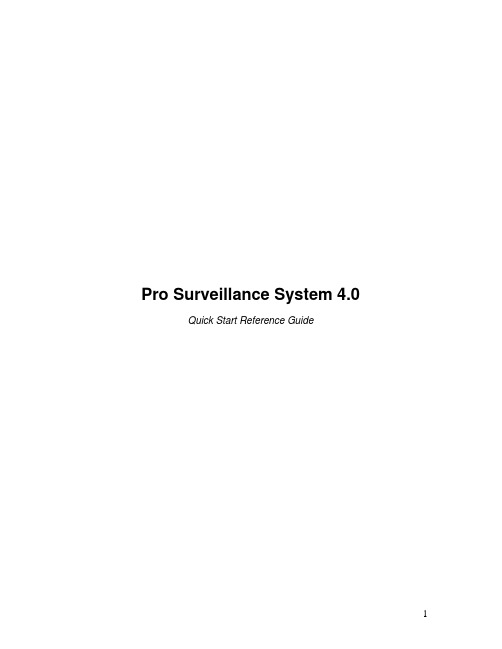
Pro Surveillance System 4.0 Quick Start Reference GuideTable of Contents1) Overview (3)2) Initial Setup – Adding a Connection (4)3) Viewing Live Cameras (6)4) Single or Multi Channel Playback (8)5) Predetermined Views – “Tasks” (10)6) E-Map Setup (12)7) Software Config (15)8) Recording Plans (18)9) Adding Software User Accounts, Changing the Admin Password (22)1) Overview:Version 4.0 of the Pro Surveillance System is our latest client end application for network monitoring. This version will support connections not only to Flex/Max series recorders, but anything from our IP camera line, including our Network Video Servers and Video decoders! This software is a great solution for users who don’t wish to use the Internet Explorer web interface, or for users who have multiple sites they would like to centrally view and manage.2) Initial Setup – Adding a New ConnectionThis chapter will walk you through the initial setup of your EPSS software. The first step after installation is traditionally to add your connection information into the software.Step 1: Start off by launching the PSS software application. If you haven’t changed it yet, use the user name “admin” and password as “admin”. See Figure 2-1.Figure 2-1Step 2: Once logged in to the software, click the button next to ‘Setting Manage’, and choose ‘Device Manage’ from the list. You will see the following menu. SeeFigure 2-2.Figure 2-2Step 3: Hit the ‘Add’ button at the bottom of the form – the fields will become active. Fill out the following page with your connection information. The ‘Title’ is to associatea name with your device. ‘Desc’ is a brief description (not required.). ’IP’ will be theactual IP address assigned to your device. ‘Port’ is your connection port of thedevice (typically 32789). ‘User’ is your user name to login with. ‘Password’ and‘Confirm Password’ are your passwords for your user name.Once you have these fields filled out, click ‘Save’ to add these entries to yourdevice table. Once finished adding devices, click ‘OK’ at the bottom. You shouldsee the following prompt to acknowledge your entries. See Figure 2-3.2-3 FigureStep 4: You will now have your device listed under your ‘Device List’ with the respective title. Right click on your device, and choose ‘Log In’ to actually connect. Fromhere, you can double click on the camera beneath your device to connect the videostream.Figure 2-43) Viewing Live CamerasIf you’ve been following from the previous chapter, you should be currently connected to your device! This chapter will step you through arranging your cameras for live viewing.Step 1: After successfully creating a new connection, right click on your device from your ‘Device List’ and choose ‘Log In’. See Figure 3-1.Figure 3-1Step 2: If you have successfully connected, the software should prompt you towards the bottom right of the screen. See Figure 3-2. You will also notice a + next to yourdevice name – you can expand the camera list by clicking on the + symbol. SeeFigure 3-3.3-3 Figure3-2 FigureStep 3: To Connect to all of the cameras at once, you can actually drag the DVR icon (In Figure 3-3, this would be ‘ICR-214’) over to the viewing grid, in order to connectall cameras at the same time. Once you see your list of cameras beneath thedevice, you can connect to the video stream by double clicking the actual cameraname. Your video will move to the viewing box that is outlined in green. SeeFigure 3-4. To change your total number of video windows or window layout,select from your views at the bottom left of the interface. See Figure 3-5.Figure 3-4. Note the Green Outline.8, View 9, View 13, View 16, View 20, View 25, View 364) Single or Multi Channel PlaybacksWe previously explained how to connect and view live cameras. This chapter will explain how to perform a search, and also backup the recorded video.Step 1: Once logged in to the software as well as your device, click on the Playbackicon. See Figure 4-1.Step 2: Choose a device from the ‘Device’ pull down menu, and also choose a camera from the following pull down menu. Also specify your ‘Type’ of recording, andyour ‘Start’ and ‘End’ times as well. Once that is completed, click the Searchbutton for a list of results. See Figure 4-2.Figure 4-2Step 3: Your results will be numbered in order of relevance. To start one of the results, simply double click on the start time from your Results table. Note yourplayback will move to the highlighted (green) video window. From here, you canmanipulate the video using the playback controls at the bottom right.Step 4: If you would instead like to download or backup your video, place a check next to your playback file in your results list, and click the Download button at thebottom. You will see your total download progress by clicking onto theDownload tab. See Figure 4-3.*Step 5: If you would like to utilize the multi channel playback, pick your first camera and device, and choose ‘add’. Select your second device and camera, and againchoose ‘add’. You can repeat this for up to 4 cameras total. Once you haveyour cameras added to the ‘MultiChannel’ window, you can specify a time period under the ‘Parameter’ section and then click ‘Search’. To start playing the video, double click on your ‘Result’ that pops up.Figure 4-35) Predetermined Views – TasksThis section will cover the creation of a specific template of cameras, in predetermined locations. The software refers to this function as a ‘Task’. This is a useful way to quickly connect and disconnect cameras.Step 1: Once logged into the software, click on ‘Setting Manage’, and then ‘Scheme Task Config’. See Figure 5-1. You should see the interface as in Figure 5-2.Figure 5-1 Figure 5-2Step 2: On the ‘Scheme Task Config’ page, click the button that says ‘New’ at the bottom left. You should see the following interface, as in Figure 5-3. Fill out ‘Task name’field, and choose an option from ‘Window Count’ (desired # of split screens).Once you are finished, click ‘OK’ at the bottom right.5-3 FigureStep 3: At this point, you can begin to arrange your cameras as you wish them to display in your actual Task. Once arranged accordingly, right click the top left videowindow and choose ‘Add all windows to task ÆTask’, where Task will actuallysay your Task name from step 2. See Figure 5-4.Figure 5-4. This image shows us adding video streams to a Task named ‘Test’ Step 4: At this step, you’ve successfully made your task! If you would like to start/stop your task, you can now select it from the ‘Task’ submenu at the bottom left. See Figure 5-5.Figure 5-56) E-MapThis section will guide you through creating an E-Map. An E-map is a logical representation of where you cameras are physically located.Step 1: Once logged into the software, from the control panel on the right click on ‘Setting Manage’, and then choose ‘Emap Config’. You should see aninterface as in 6-2.6-2.FigureFigure6-1Step 2: We will need to load a picture file (.jpg, .jpeg supported) as our first step of building the E-map. On the ‘E-map Config’ page, click the button thatsays ‘Picture Edit’. You will get an interface as in figure 6-3. Click‘Browse’ to navigate to a picture file (again, .jpg or .jpeg supported), andthen click ‘Open’. Lastly, give the image a name in the ‘Picture Name’field, and hit ‘OK’. Hit ‘OK’ on the last ‘Background Picture Manager’page.Step 3: We can now load the image file to our E-map canvas. Click the button at the bottom that says ‘Pic’ to switch over to the image pane. From here,left click and drag your image file from the left window to the emptycanvas on the right. We can now add devices from the ‘Device’ tab in thesame manner – click ‘device’ to switch to the device pane. From here,you can left click and drag your camera icons from the left window to theimage on the right side. See figure 6-3. Once satisfied, hit ‘Save’.Figure 6-3. Left click and drag cameras to add them to the map.Step 4: If you wish to change the orientation of your camera icon, you can double-click the camera widget on screen, where you will get a directionalmenu. See figure 6-4.FigureStep 5: At this point, you’re done creating your E-map! To access it, you can click on the button at the bottom left that says ‘E-Map’, and then you can double click your camera locations to connect to the video! See Figure6-5 for a completed E-map.Figure 6-57) Software ConfigChapter 7 will discuss the software level configuration options from the ‘Config’ option. This menu contains useful options such as changing save directories, auto resume last layout, and even an auto start task function.Step 1: Once logged into the software, click on ‘Config’ at the bottom, and then click on ‘Option’. See Figure 7-1. You should see the interface as in Figure 7-2.Figure 7-1Figure 7-2Step 2: Since there are a great deal of options on this page, we will break the menu down into smaller segments. The first section is System Base Setting:- Log in all devices: This option will make the PSS application login to any device that is storedin the device list.- Load decode… : This option will load any network decoder or decoder card informationwhen the system starts.- Auto Start Rec…: This automatically starts the local recording plan (setup in the RecordPlan Config section)- Auto pop Alarm...: This will bring up the Alarm text dialogue box when you start theapplication.- Auto login PSS : This will remove the initial login prompt when you first launch theapplication.- Auto Run PSS… : This will launch the PSS application when Windows starts up.- Hot Key Setup : This allows you to make keyboard shortcuts for different softwarefunctions.Step 3: This second section is Record Base Setting.- Snapshot Picture : This allows you to specify where Snapshot files are saved.- Picture File Name: This allows you to specify how the snapshot file is named by default with the date/time stamp.- Recorded File : This allows you to specify where real time recorded files are saved.- Record File Name: This allows you to specify how the real time recorded file is named bydefault with the date/time stamp- Download Rec… : This allows you to specify how a playback file is named whendownloaded, by default with the date/time stamp.Step 4: This third section is Auto Start Monitor Setting- Auto Start Project : This allows you to specify a monitor project to run when the application launches. Once checked off, the corresponding project is selected fromthe pull-down menu on the right.- Auto Start Task : This allows you to specify a monitor task to run when the applicationlaunches. Once checked off, the corresponding project is selected fromthe pull-down menu on the right.- Save Last Monitor : This will remember the window layout, as well as what cameras wereconnected when you close the application. When you restart theprogram, they will resume from that memorized layout.Step 5: This fourth section is Sync Time Setting- Auto Sync PC … : If enabled, this will synchronize your DVR system time with your current PC system time. Select the weekdays and sync times from the rightside.Step 6: This fifth section is Alarm Record Base Setting- Alarm record…: Specify the total number of files to be saved..- Refresh Int… : Specify how often the software refreshes the alarm recordings.8) Recording Plan SetupA recording plan is a scheduled download of continuous, motion, or alarm based video, directly to your PC! This is extremely useful to automate an archive process, and also ensure that you have a redundant copy of your recordings in the event of theft or disaster.Step 1: Once logged into the software, from the control panel on the right click on ‘Setting Manage’. If you are creating a continuous record plan, click on ‘RecordPlan Config’, and proceed to step 2. You will see an interface as in 8-1. If youare creating either a motion or alarm record plan, click on ‘Alarm Record Plan’,and proceed to step 4. You will see an interface as in 8-4.Figure 8-1Step 2: If this is your first recording plan, you should have a blank schedule similar to figure 8-1. To create a new one, click the ‘Add’ button. See Figure 8-2.Figure 8-2Step 3: From the ‘Device’ pull down menu, choose your DVR/IP Camera. From the ‘Channel’ pull down, select the camera from the corresponding device. If youwish to add a ‘24/7’ schedule, you can highlight ‘Full Day Template’ on the right, and then click the ‘One Week’ button, to copy that template for all weekdays. Ifyou want to create your own schedule template, click the ‘Edit ScheduleTemplate’ button at the bottom right. Once you have completed your templates, clicking ‘OK’ at the bottom right. Your template should look similar to Figure 8-3.Back on ‘Record Plan Config’, you can adjust your file intervals by changing the ‘Pack Time’ setting. For instructions on starting the plan, skip to step 6.Figure 8-3Figure 8-4Step 4: If this is your first alarm recording plan, you should have a blank schedule similar to figure 8-4. To create a new one, expand your device by hitting the +near the DVR in your ‘Alarm Device’ menu. If you are setting this plan up formotion, select one of the cameras from the list, and choose ‘Motion Detect’ from the ‘Type’ pull down menu. If you are setting this plan up for an alarm trigger,select one of the alarm channels from the list. See Figure 8-5.Figure 8-5 A comparison of Motion versus Alarm recording schedules.Step 5: If you wish to add a ‘24/7’ schedule, you can highlight ‘Full Day Template’ onthe right, and then click the ‘One Week’ button, to copy that template for allweekdays. If you want to create your own schedule template, click the ‘EditSchedule Template’ button at the bottom right. Lastly, select a Device andChannel from the Activation Action menu. Click ‘Add’. Repeat this step asnecessary for any additional cameras, and then click ‘OK’ to save your changes.We are now ready to start the recording plan!Step 6: To enable the record plan, you can select it from the ‘Tools’ tab, which is on the control panel at the right. On ‘Tools’, select ‘Begin Record Plan’ to startrecording to your PC (default directory is C:\PSS\record). See Figure 8-6.Figure 8-6.9) Adding Software User Accounts, Changing the Admin PasswordThis chapter will go into detail on adding new user accounts to the PSS software, in addition to changing the main administrator password of the software.Step 1: If you simply want to change the Admin password, please skip to step 4. Once logged into the software, from the control panel on the right click on ‘SettingManage’. Next, click on ‘User Manage’. You will see the following interface asin Figure 9-1.Figure 9-1Step 2: To create a new user, click on the ‘Add’ button. The fields will then become active. Fill out the following:ID: The actual User Name of the AccountPassword: The actual Password for said User NameConfirm Password: Reenter your desired password for accuracySex (Optional): Gender of the UserInformation (Optional): A detailed memo regarding the user.Right: Each of these boxes assigns a software permission.Step 3: Once these are all filled out, click ‘Save’ to add the user. Now that the User has been added, you can add devices specifically for that User toconnect to from the ‘Devices’ menu. For more information on addingdevices, please refer to ‘Initial Setup – Adding a Connection’Step 4: If you’d like to change the password on the main software account ‘admin’, click ‘Config’, and then ‘Modify Password’. You should see aninterface as in 9-2.Figure 9-2. Changing the ‘admin’ password for PSS.Step 5: Type in the old password (admin, by default) in the ‘Old Password’ field.Type in your desired password in the ‘New Password’ field, and again inthe ‘Confirm Password’ field. Hit ‘OK’ to save the new password.For further information or troubleshooting assistance on this software or any of our products, please visit /support。
pintos-pro4-filesystem

Project 4 FileSystem作者:西安电子科技大学2014.2.7文件系统是操作系统的五大功能模块之一,主要实现操作系统对程序、数据、设备等的管理。
一、当前pintos文件系统的功能当前pintos文件系统已经实现了基本的文件创建删除功能。
文件是固定大小,连续存放的。
(1)文件在磁盘的存储方式:每个文件都有一个disk_inode存放在磁盘的一个扇区上,其结构如下:struct inode_disk{block_sector_t start; //文件数据每一个起始块off_t length; //文件长度。
unsigned magic; //uint32_t unused[125];};现在pintos文件是连续的,而且在创建时指定其大小后,再不能改变大小。
由起始扇区和文件大小就能找到所有文件数据。
目录也是一个文件,只是其内容中都存放如下结构:struct dir_entry{Block_sector_t inode_sector; //文件inode_disk 所在扇区。
Char name[NAME_MAX+1];Bool in_use;};(2)磁盘空闲空间管理方式。
空闲空间是用位图来表示的。
其中位图也是一个文件,其disk inode存放在Sector 0.位图文件大小显然与磁盘大小有关,用一个位表示一个扇区是否被分配,一个扇区512字节,一个扇区作为一个物理块,创建一个2M的磁盘,有1024*1024*2/512bit=4096bit= 4096/8=512Byte。
(3)文件系统初始化过程:在init.c:main()函数中调用了filesys_init();1. 在filesys_init()中,初始化了bitmap,而且对磁盘进行了格式化。
其中格式化就是创建了两个文件,一个用来管理空闲块的位置图文件,一个是根目录文件。
2.Filesys_init()中调用了free_map_init(),在free_map_init()中调用bitmap_create()创建了位图,大小依据磁盘大小。
photoshopCS4教程01

:::::《计算机基础与实训教材系列》 :::::《计算机基础与实训教材系列》系列丛书官方网站
/edu /edu :::::
1.2.6
文档窗口及状态栏
文档窗口是对图像进行浏览和编辑操作的主要场所。Photoshop CS4应 CS4应 文档窗口是对图像进行浏览和编辑操作的主要场所。 用程序改变了以往传统的文档窗口显示,采用了全新的选项卡式文档窗口。 用程序改变了以往传统的文档窗口显示,采用了全新的选项卡式文档窗口。 当用户在Photoshop中打开多幅图像时 可以方便的转换图像文件窗口。 中打开多幅图像时, 当用户在Photoshop中打开多幅图像时,可以方便的转换图像文件窗口。打 开的图像文件名称显示在选项卡上。状态栏位于文档窗口的底部, 开的图像文件名称显示在选项卡上。状态栏位于文档窗口的底部,用于显示 诸如当前图像的缩放比例、 诸如当前图像的缩放比例、文件大小以及有关使用当前工具的简要说明等信 在最左端的文本框中输入数值,然后按下Enter键 息。在最左端的文本框中输入数值,然后按下Enter键,可以改变图像窗口 显示比例。 显示比例。
计算机基础与实训教材系列
《中文版Photoshop cs4图像处 中文版Photoshop cs4图像处 理实用教程》
第 一 章
Photoshop CS4概述 CS4概述
学 习 目 标
Photoshop CS4是一款功能强大的图像处理软件。本章主要 CS4是一款功能强大的图像处理软件 是一款功能强大的图像处理软件。 介绍Photoshop CS4工作界面的使用和设置 工作界面的使用和设置, 介绍Photoshop CS4工作界面的使用和设置,图像查看以及软件 操作环境设置等内容,以便用户可以便利、 操作环境设置等内容,以便用户可以便利、高效的使用 Photoshop CS4应用程序。 CS4应用程序 应用程序。
- 1、下载文档前请自行甄别文档内容的完整性,平台不提供额外的编辑、内容补充、找答案等附加服务。
- 2、"仅部分预览"的文档,不可在线预览部分如存在完整性等问题,可反馈申请退款(可完整预览的文档不适用该条件!)。
- 3、如文档侵犯您的权益,请联系客服反馈,我们会尽快为您处理(人工客服工作时间:9:00-18:30)。
Project 4 FileSystem作者:西安电子科技大学王永刚文件系统是操作系统的五大功能模块之一,主要实现操作系统对程序、数据、设备等的管理。
一、当前pintos文件系统的功能当前pintos文件系统已经实现了基本的文件创建删除功能。
文件是固定大小,连续存放的。
文件在磁盘的存储方式:每个文件都有一个disk_inode存放在磁盘的一个扇区上,其结构如下:struct inode_disk{block_sector_t start; 位图文件大小显然与磁盘大小有关,用一个位表示一个扇区是否被分配,一个扇区512字节,一个扇区作为一个物理块,创建一个2M的磁盘,有1024*1024*2/512bit=4096bit= 4096/8=512Byte。
文件系统初始化过程:在:main()函数中调用了filesys_init();1. 在filesys_init()中,初始化了bitmap,而且对磁盘进行了格式化。
其中格式化就是创建了两个文件,一个用来管理空闲块的位置图文件,一个是根目录文件。
()中调用了free_map_init(),在free_map_init()中调用bitmap_create()创建了位图,大小依据磁盘大小。
而且标记了0 1两个扇区为已经分配,作为free_map_file的disk_inode空间和根目录文件的disk_inode空间。
此时free_map只是在内存中。
()中又调用了do_format()在do_format()中:调用了free_map_create(),创建了free_map_file,即一个文件,其disk_inode 已经在上面分配了,再分配文件大小即可,这是由调用inode_create函数来实现的。
创建这个文件时显然需要分配磁盘空闲块,就从在内存中的free_map位图中分配就可以。
文件创建好了之后,打开文件,把内存中的位图free_map写到磁盘上,这是调用bitmap_write()实现的,本质还是用file_write()实现的。
File_write()是通过inode_write_at()写磁盘的。
在do_format()中还创建根目录文件,ROOT_DIR_SECTOR已经标记了,分配文件所需要的空间就行了。
4. Filesys_init()调用了free_map_open()把free_map读入内存。
其实就是打开上面创建的free_map 文件,读数据入内存。
直到系统关闭时才将free_map写回到磁盘上。
首先在内存中建立了磁盘的位图,标记了根目录和free_map本身的disk_inode结构扇区。
上面的内存free_map一建立就保证创建文件时可以分配磁盘空间了。
而inode_create()中就需要调用free_map_allocate()来获取空闲物理块。
如果不格式化,则以前必然格式化过,直接读入free_map就行。
目录创建过程。
Pintos原来已经实现了创建目录的功能,但是只创建根目录,而且根目录只能包含16个文件,即16个dir_entry结构。
目录本质也是一个文件,根目录是特殊的文件,在中有宏定义:#define ROOT_DIR_SECTOR 1.在ROOT_DIR_SECTOR中,也就是第1个扇区中存放了根目录的disk_inode.上面已经提到了,在格式化时创建了根目录。
文件打开过程。
调用filesys_open().每个打开的文件在内在都维护了一个唯一的数据结构inode(为了与disk_inode区别,这个叫memory inode).以下是memory inode结构:Struct inode{Struct list_elem elem;Block_sector_t sector;Int open_cnt;Bool removed;Int deny_write_cnt;Struct inode_disk data;};打开一个文件显然就是在内存中创建一个inode结构,其中struct inode_disk data保存了该文件对应的磁盘中的inode. 如果此文件已经打开了,则只需要增加open_cnt的值,不用再创建一个inode. 这些inode通过一个链表链结到一起的,在filesys_init()中初始化了这个链表。
具体过程:调用filesys_open(const char filename); 首先打开根目录,然后在根目录中依据filename查找文件。
如果找到了,也就是找到了此文件对应的struct dir_entry结构,里面记录了文件disk_inode, disk_inode中记录文件数据起始位置和文件大小,这就可以读写文件了。
当然,还需要建立文件对应的memory inode.其中data就是此文件的disk_inode.通过filesys_open()只能得到文件的inode. 如果此文件是普通文件,则调用fileopen(inode)把inode 包装成struct file结构;如果是目录就调用dir_open把inode包装成struct dir.Struct file结构如下:Struct file{Struct inode *inode;Off_t pos;Bool deny_write;};文件的创建过程.创建一个文件要有文件名和文件大小,每一个文件在磁盘中都有一个struct disk_inode结构,每个文件和目录都要在一个目录下,在目录文件中,struct dir_entry中记录了每个该目录下的文件的文件名,以及每个文件disk_inode所在扇区号。
具体是通过调用filesys_create(const char *name,off_t initial_size)实现的.首先调用struct dir *dir =dir_open_root()打开根目录。
以下struct dir结构。
Struct dir{Struct inode *inode;Off_t pos}; 本质就是一个文件,读写目录与读写普通文件没有区别。
然后调用free_map_allocate分配一个扇区sector作为新文件的disk_inode.再调用inode_create(sector,initial_size)分配文件所需要磁盘空间,分配的空间是连续的扇区。
最后创建一个struct dir_entry结构,把文件名和其sector填入其中,在目录中找一个位置放入就可以了。
文件的读写。
调用filesys_open()打开文件,这就得到了struct file结构,如下:些结构记录了当前文件指针位置pos。
File_read() file_write()分配是通过inode_read_at()和inode_write_at()实现的。
对disk_inode的改进当前pintos文件系统限制很大。
文件需要连续存储,这会导致大量磁盘碎片。
文件大小固定,不能动态增长文件,只有一个目录。
这里主要把连续存储方式改为了linux中三级索引结构,而且可以动态增长文件,可以创建子目录。
三级索引结构:0—数据块扇区号。
12是一级索引 13是二级索引 14 是三级索引如果一个物理块是512字节 每个物理块中用四字节 直接块:12*512=6K一级索引:128*512=64K 二级索引:128*128*512=8M 三级索引:128*128*128*512=1GB 总大小1GB8M72K通过修改struct disk_inode 结构来实现三级索引结构。
修改过的disk_inode Struct inode_disk {Off_t length; 改变了disk_inode, 自然要从inode_create 开始入手。
代码见附录。
因为要区分目录和普通文件,所以对原来的inode_create进行了扩展,改为了boolinode_create_ex (block_sector_t sector, off_t length,uint32_t isdir);增加了isdir参数。
重新定义了一个函数:bool inode_create(block_sector_t sector,off_t length){return inode_create_ex(sector,length,0);}用这个来代替原来的inode_create。
Inode_create执行时文件的disk_inode已经分配了,只需要分配文件数据空间,这里并不从free_map中分配空间,只是简单的把索引初始化为0。
新创建的文件内容应为全0,所以调用了inode_write_at()来把文件内容写为全0;在写的过程中如果发现空间未分配,则会分配。
读写文件读写文件时会给出文件指针偏移offset和要读写的大小。
需要根据offset来确定要读写的扇区,通过上面的公式可以计算出扇区号。
计算代码见附录。
定义如下结构:struct PosInfo{uint16_t lev; };根据offset可以计算出offset在几级索引中----lev最后的数据块中的偏移-------off举例:如果offset=215364 size=865 buff=…要从文件215364字节处读取865字节到buff中。
经计算:Lev=2Sn[0]=0 blocks[15]Np[0]=13Sn[1]=0Np[1]=2Sn[2]=0Np[2]=24由np[0]=13可以通过读取扇区blocks[np[0]]到缓冲区arr[512]中去此时arr[]中就是一级索引块Arr[np[1]]就是二级索引块的扇区号,由此又可以把二级索引块读入到arr[]中。
此时arr[]就是二级索引块,Arr[np[2]]就是文件数据块的扇区号了,把数据块读入到arr[]中就可以对数据进行读写了。
这个扇区读写完毕之后,offset也向后移动了x字节,这时又需要重新确定struct PosInfo结构。
注意:写的时候,如果最后offset已经大小了文件长度,则认为扩展了文件长度,修改disk_inode 中的文件长度。
这就实现了文件的动态增长。
inode删除需要收回文件空间,显然有了struct PosInfo结构,收回空间不是难事儿。
代码见附录。
多级目录的建立现有目录只是根目录,而如今要实现多级目录,而且像linux系统一样,有一个环境变量pwd来存放当前目录。
新目录支持如:. ./ .. ../ ../../ /等操作,而且允许用户程序切换当前目录、打开目录、建立目录、读目录,都是通过系统调用system call实现的,以下列举了要实现的系统调用:Bool chdir(const char *dir)切换当前目录。
