安捷伦公司--如何进行保留时间锁定
(精选文档)安捷伦_7890A气相色谱仪使用说明书
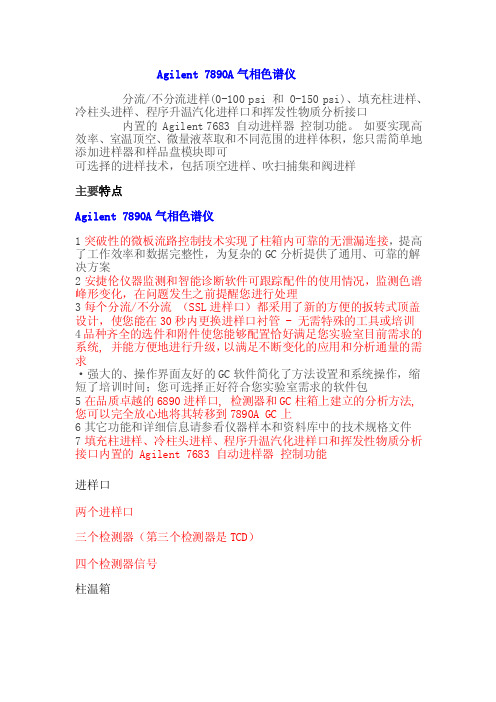
Agilent 7890A气相色谱仪分流/不分流进样(0-100 psi 和 0-150 psi)、填充柱进样、冷柱头进样、程序升温汽化进样口和挥发性物质分析接口内置的 Agilent 7683 自动进样器控制功能。
如要实现高效率、室温顶空、微量液萃取和不同范围的进样体积,您只需简单地添加进样器和样品盘模块即可可选择的进样技术,包括顶空进样、吹扫捕集和阀进样主要特点Agilent 7890A气相色谱仪1突破性的微板流路控制技术实现了柱箱内可靠的无泄漏连接,提高了工作效率和数据完整性,为复杂的GC分析提供了通用、可靠的解决方案2安捷伦仪器监测和智能诊断软件可跟踪配件的使用情况,监测色谱峰形变化,在问题发生之前提醒您进行处理3每个分流/不分流(SSL进样口)都采用了新的方便的扳转式顶盖设计,使您能在30秒内更换进样口衬管 - 无需特殊的工具或培训4品种齐全的选件和附件使您能够配置恰好满足您实验室目前需求的系统, 并能方便地进行升级,以满足不断变化的应用和分析通量的需求²强大的、操作界面友好的GC软件简化了方法设置和系统操作,缩短了培训时间;您可选择正好符合您实验室需求的软件包5在品质卓越的6890进样口, 检测器和GC柱箱上建立的分析方法, 您可以完全放心地将其转移到7890A GC上6其它功能和详细信息请参看仪器样本和资料库中的技术规格文件7填充柱进样、冷柱头进样、程序升温汽化进样口和挥发性物质分析接口内置的 Agilent 7683 自动进样器控制功能进样口两个进样口三个检测器(第三个检测器是TCD)四个检测器信号柱温箱最大升温速率:120°C/min(如使用120 V 电源最大升温速率75°C/min,参见表1)。
•最长运行时间: 999.99 min(16.7 h)。
•柱箱冷却降温( 22°C 室温),从450°C 到50°C 需要4.0 min (采用柱箱插入附件时为3.5 min)电子压力控制范围:0 到100 psig每个EPC单元都使用专用的进样口和检测器选项进行了优化。
安捷伦Intuvo 9000气相色谱仪产品说明书
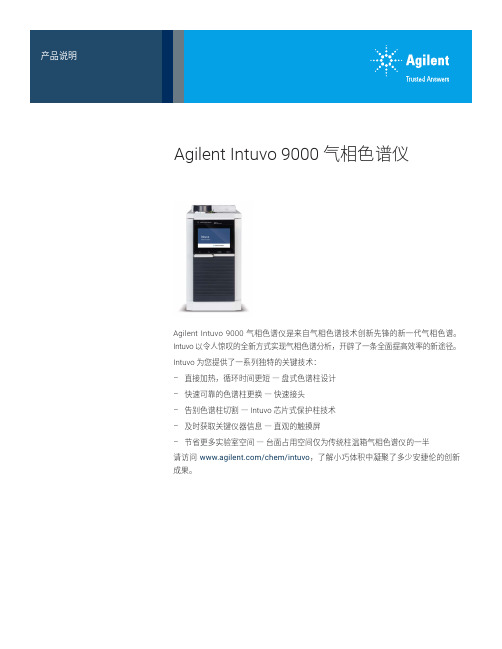
Agilent Intuvo 9000 气相色谱仪Agilent Intuvo 9000 气相色谱仪是来自气相色谱技术创新先锋的新一代气相色谱。
Intuvo 以令人惊叹的全新方式实现气相色谱分析,开辟了一条全面提高效率的新途径。
Intuvo 为您提供了一系列独特的关键技术:–直接加热,循环时间更短―盘式色谱柱设计–快速可靠的色谱柱更换―快速接头–告别色谱柱切割― Intuvo 芯片式保护柱技术–及时获取关键仪器信息―直观的触摸屏–节省更多实验室空间―台面占用空间仅为传统柱温箱气相色谱仪的一半请访问/chem/intuvo,了解小巧体积中凝聚了多少安捷伦的创新成果。
色谱性能*–保留时间重复性 < 0.008% 或< 0.0008 分钟–峰面积重现性 < 1% RSD系统功能–支持:–进样口:SSL,MMI–检测器:F I D、T C D、E C D、NPD、FPD、SCD/NCD、质谱(单四极杆和三重四极杆)–四种检测器信号–先进的检测器电子元件和全量程的数字化数据输出能够在一次运行中对检测器整个浓度范围内(FID 为 107)的峰进行定量分析–对所有进样口和检测器实现全面 EPC 控制。
控制范围和分离度针对特定进样口或检测器模块进行了优化–压力设定值和控制精度达 0.001 psi,为低压应用提供了更高的保留时间锁定精度–EPC 支持四种色谱柱流量控制模式:恒定压力、梯度压力(三个梯度)、恒定流速或梯度流速(三个梯度)。
计算色谱柱平均线速度–标配大气压和温度补偿功能,即使实验室环境改变,分析结果也保持不变–用户可在每次运行中启动自动泄漏检查,也可以在维护或诊断工作中随时运行。
检测到泄漏时系统将提醒用户,以便立即采取措施进行纠正并大幅缩短停机时间–每次分析均生成运行时间偏差日志,以确保所有方法参数有效并且稳定–自动液体进样被全面集成到 GC 控制中–所有 GC 和 ALS 设定值均显示在 GC或数据系统中–彩色触摸屏界面内置了上下文相关的帮助功能–网页界面可用于查看状态、用户信息并监控运行气相色谱彩色触摸屏界面提供英语、中文和日语版本柱温箱–最多可容纳两根 30 m × 0.320 mm 内径毛细管柱或一根 60 m × 0.320 mm内径毛细管柱–支持内径 0.150 mm 至 0.320 mm 的色谱柱–操作温度范围适用于所有色谱柱和色谱分离应用。
安捷伦7890A操作规程
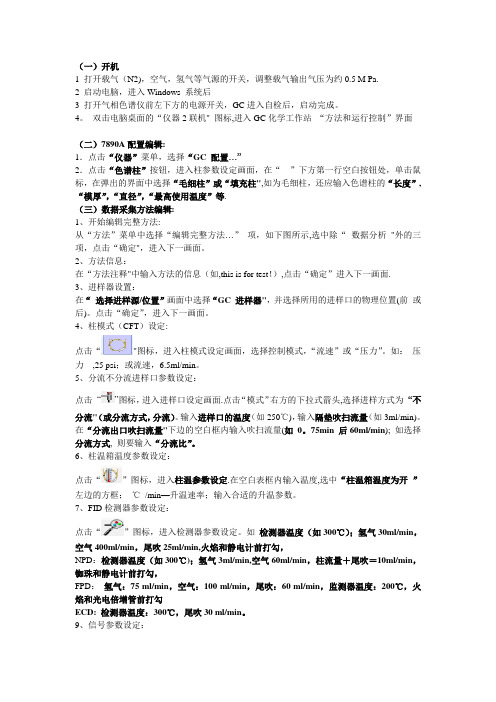
(一)开机1 打开载气(N2),空气,氢气等气源的开关,调整载气输出气压为约0.5 M Pa.2 启动电脑,进入Windows 系统后3 打开气相色谱仪前左下方的电源开关,GC进入自检后,启动完成。
4。
双击电脑桌面的“仪器2联机" 图标,进入GC化学工作站“方法和运行控制”界面(二)7890A配置编辑:1.点击“仪器”菜单,选择“GC 配置…”2.点击“色谱柱”按钮,进入柱参数设定画面,在“”下方第一行空白按钮处,单击鼠标,在弹出的界面中选择“毛细柱”或“填充柱",如为毛细柱,还应输入色谱柱的“长度”,“模厚”,“直径”,“最高使用温度”等.(三)数据采集方法编辑:1、开始编辑完整方法:从“方法”菜单中选择“编辑完整方法…”项,如下图所示,选中除“数据分析"外的三项,点击“确定",进入下一画面。
2、方法信息:在“方法注释"中输入方法的信息(如,this is for test!),点击“确定”进入下一画面.3、进样器设置:在“选择进样源/位置”画面中选择“GC 进样器",并选择所用的进样口的物理位置(前或后)。
点击“确定”,进入下一画面。
4、柱模式(CFT)设定:点击“"图标,进入柱模式设定画面,选择控制模式,“流速”或“压力”。
如:压力,25 psi;或流速,6.5ml/min。
5、分流不分流进样口参数设定:点击“”图标,进入进样口设定画面.点击“模式”右方的下拉式箭头,选择进样方式为“不分流"(或分流方式,分流)。
输入进样口的温度(如250℃),输入隔垫吹扫流量(如3ml/min)。
在“分流出口吹扫流量"下边的空白框内输入吹扫流量(如0。
75min 后60ml/min); 如选择分流方式, 则要输入“分流比”。
6、柱温箱温度参数设定:点击“”图标,进入柱温参数设定.在空白表框内输入温度,选中“柱温箱温度为开”左边的方框;℃/min—升温速率;输入合适的升温参数。
安捷伦气相色谱历史介绍
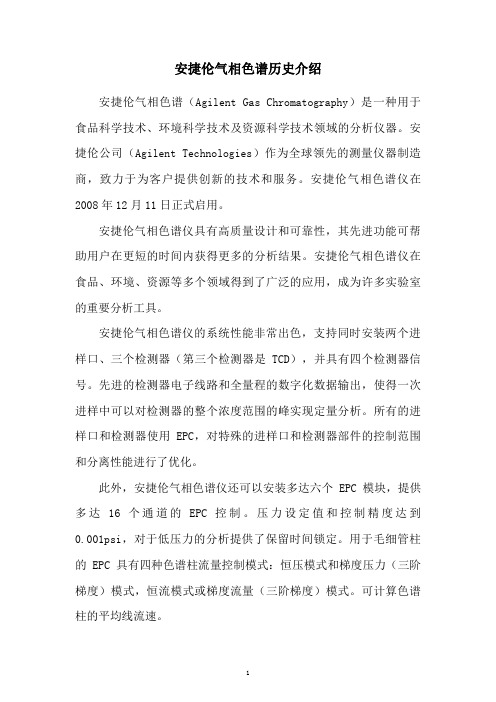
安捷伦气相色谱历史介绍
安捷伦气相色谱(Agilent Gas Chromatography)是一种用于食品科学技术、环境科学技术及资源科学技术领域的分析仪器。
安捷伦公司(Agilent Technologies)作为全球领先的测量仪器制造商,致力于为客户提供创新的技术和服务。
安捷伦气相色谱仪在2008年12月11日正式启用。
安捷伦气相色谱仪具有高质量设计和可靠性,其先进功能可帮助用户在更短的时间内获得更多的分析结果。
安捷伦气相色谱仪在食品、环境、资源等多个领域得到了广泛的应用,成为许多实验室的重要分析工具。
安捷伦气相色谱仪的系统性能非常出色,支持同时安装两个进样口、三个检测器(第三个检测器是TCD),并具有四个检测器信号。
先进的检测器电子线路和全量程的数字化数据输出,使得一次进样中可以对检测器的整个浓度范围的峰实现定量分析。
所有的进样口和检测器使用EPC,对特殊的进样口和检测器部件的控制范围和分离性能进行了优化。
此外,安捷伦气相色谱仪还可以安装多达六个EPC模块,提供多达16个通道的EPC控制。
压力设定值和控制精度达到0.001psi,对于低压力的分析提供了保留时间锁定。
用于毛细管柱的EPC具有四种色谱柱流量控制模式:恒压模式和梯度压力(三阶梯度)模式,恒流模式或梯度流量(三阶梯度)模式。
可计算色谱柱的平均线流速。
安捷伦气相色谱仪在技术上的不断创新和优化,使其在气相色谱领域一直保持着领先地位。
以上就是安捷伦气相色谱历史介绍。
安捷伦1100使用步骤

Agilent 1100型高效液相色谱仪操作规程1. 开机1.1开机前准备:流动相使用前必须过0.45μm的滤膜(有机相的流动相必须为色谱纯;水相必须用新鲜注射用水,不能使用超过3天的注射用水,以防止长菌或长藻类);把流动相放入溶剂瓶中。
A瓶[棕色瓶]:为水相;B瓶:为有机相。
超声去除瓶内液体中气泡。
1.2打开电脑,进入Windows XP界面。
1.3从上到下打开液相各部件电源开关。
1.4在打开液相主机电源5分钟内双击桌面“联机”图标,仪器自检,进入工作站。
该页面主要由以下几部分组成:——最上方为命令栏,依次为“文件、运行控制、仪器……”等;——命令栏下方为快捷操作图标,如多个样品连续进行分析、单个样品进样分析、调用文件保存文件……等;——中部为工作站各部件的工作流程示意图;依次为进样器-输液泵-柱温箱-检测器-数据处理-报告;——中下部为动态监测信号;——右下部为色谱工作参数:进样体积、流速、分析停止时间、流动相比例、柱温、检测波长等。
1.5从“视图”菜单中选择“方法和运行控制”画面。
2. 编辑参数及方法2.1开始编辑完整方法:从“方法”菜单中选择DEF-LC.M,再从“方法”菜单中选择“编辑完整方法”,选择方法信息、仪器参数及收集参数、数据分析参数和运行时间表等各项,单击OK,进入下一画面。
2.2方法信息:在“方法注释”中加入方法的信息,如方法的用途等。
单击OK,进入下一画面。
2.3泵参数设定:进入“泵参数”画面,在“流量”处输入流量,如1.0mL/min;在“溶剂B”处输入有机相的比例如70.0,(A=100-B),也可在“插入”一行“时间表”,编辑梯度;输入保留时间;在“最大压力限”处输入柱子的最大耐高压,以保护柱子。
单击OK,进入下一画面。
2.4 DAD检测器参数设定:进入“DAD信号”画面,输入样品波长及其带宽、参比波长及其带宽(参比波长带宽默认值为100nm);选择“停止时间”输入相应的停止分析时间;在“光谱范围”中输入采集光谱方式“store”:选All;如只进行正常检测,则可选None;“范围”:可选范围为190~950nm;“步长”可选2.0nm;阀值:选择需要的灯;“峰宽”(响应时间)即响应值应尽可能接近要测的窄峰峰宽,可选“2s”或4s;Slit-:狭窄缝,光谱分辨率高;宽时,噪音低。
安捷伦GCMS 介绍

降低操作和维 修费用
“Backflush will save source cleaning on MSD, keep column cleaner, save time.” – USA (Forensics)
“R&D could use time savings, but less maintenance is more important.” - Japan (Food)
Peak #1 * RT (min) 9.0835 9.0835 9.0841 9.0846 9.0851 9.0849 9.0845 9.0849 9.0847 9.0853 9.0852 9.0851 9.0847 9.0848 9.0853
Ave Std Dev
9.0847 0.000527
* 两次不同切割
HP Founder: David Packard, 1972
Page 8
7890A GC Flexibility March, 2007
EPC 模块
6890N
7890A
Page 9ຫໍສະໝຸດ 7890A GC Flexibility March, 2007
1/1000 psi 压力调节精度!
-- 更好的实现保留时间锁定 (RTL)
可靠的性能
40年来安捷伦用户所期待的技 术和创新在7890A和5975C平 台上继续得到了体现
Page 5
LSCA Fast RGA 30 Jan, 2007
电子压力控制模块的发展 (EPC)
第一,二代 EPC -- 0.1 psi --复杂线路连接 -- 管线气体接口繁多 -- 相对较大体积
5890 GC
6.58 6.59 6.60 6.61 6.62 6.63
安捷伦 7000C GC MS MS 质谱仪说明书

Agilent 7000C 三重四极杆气质联用系统7890B 气相色谱与7000C 质谱是最为灵敏的GC/MS/MS 系统,八氟萘的仪器检出限(IDL) 最低可达4 fg。
系统安装后就可验证其4 fg 的检出限,从而确证包括自动液体进样器、气相色谱和质谱在内的整个系统的性能。
7000C GC/TQ系统秉承了安捷伦一贯的创新传统,拥有首屈一指的高品质,成为安捷伦GC/MS系列产品的新成员。
45年来,安捷伦销售了几万台GC/MS 系统。
性能指标三重四极杆质谱仪操作模式EI(标配),CI(可选配)离子源材料未涂层,安捷伦专有惰性离子源离子源温度150 到350°C灯丝EI 源双灯丝电子轰击能量10 到300 eV质量过滤器(2)专有整体双曲面镀金四极杆质量轴的稳定性24 小时内优于± 0.10 u(10 到40°C)四极杆温度106 到200 °C质量数范围m/z 10 到1050分辨率使用默认调谐,0.7 到2.5 道尔顿范围内可选使用自定义调谐,0.4 到4.0 道尔顿范围内可选扫描速率高达6250 u/s调谐自动调谐或手动调谐检测器三轴HED-EM 检测器,带长寿命电子倍增器和动态ramped-iris 检测器MRM 速率800 离子对/秒最小MRM 驻留时间0.5 毫秒碰撞池线性六极杆碰撞池碰撞池气体氮气,氦气淬灭碰撞能量可选择至高达60 eV真空系统二级涡轮分子泵总气体流速高达8 mL/min软件安捷伦MassHunter 数据采集、数据处理(定性和定量)和报告农药及环境污染物MRM 数据库,拥有8000多种经过优化的离子对(可选)/chem/cn安捷伦对本资料可能存在的错误或由于提供、展示或使用本资料所造成的间接损失不承担任何责任。
本文中的信息、说明和技术指标如有变更,恕不另行通知。
© 安捷伦科技(中国)有限公司,2013中国印刷2013 年8 月20日5991-2972CHCN 安装验收技术指标仪器检出限(IDL)比信噪比(S/N)更能准确衡量仪器的真实灵敏度(最低检测量),尤其是只使用标样对MS/MS进行检测背景噪音非常低的情况下。
安捷伦7890A气相色谱仪使用说明书

Agilent 7890A气相色谱仪分流/不分流进样(0-100 psi 和 0-150 psi)、填充柱进样、冷柱头进样、程序升温汽化进样口和挥发性物质分析接口内置Agilent 7683 自动进样器控制功能。
如要实现高效率、室温顶空、微量液萃取和不同范围的进样体积,您只需简单地添加进样器和样品盘模块即可。
可选择的进样技术,包括顶空进样、吹扫捕集和阀进样主要特点Agilent 7890A气相色谱仪1突破性的微板流路控制技术实现了柱箱内可靠的无泄漏连接,提高了工作效率和数据完整性,为复杂的GC分析提供了通用、可靠的解决方案2安捷伦仪器监测和智能诊断软件可跟踪配件的使用情况,监测色谱峰形变化,在问题发生之前提醒您进行处理3每个分流/不分流(SSL进样口)都采用了新的方便的扳转式顶盖设计,使您能在30秒内更换进样口衬管 - 无需特殊的工具或培训4品种齐全的选件和附件使您能够配置恰好满足您实验室目前需求的系统, 并能方便地进行升级,以满足不断变化的应用和分析通量的需求·强大的、操作界面友好的GC软件简化了方法设置和系统操作,缩短了培训时间;您可选择正好符合您实验室需求的软件包5在品质卓越的6890进样口, 检测器和GC柱箱上建立的分析方法,您可以完全放心地将其转移到7890A GC上6其它功能和详细信息请参看仪器样本和资料库中的技术规格文件7填充柱进样、冷柱头进样、程序升温汽化进样口和挥发性物质分析接口内置的Agilent 7683 自动进样器控制功能进样口两个进样口三个检测器(第三个检测器是TCD)四个检测器信号柱温箱最大升温速率:120°C/min(如使用120 V 电源最大升温速率75°C/min,参见表1)。
•最长运行时间: 999.99 min(16.7 h)。
•柱箱冷却降温( 22°C 室温),从450°C 到50°C 需要4.0 min(采用柱箱插入附件时为3.5 min)电子压力控制范围:0 到100 psig每个EPC单元都使用专用的进样口和检测器选项进行了优化。
- 1、下载文档前请自行甄别文档内容的完整性,平台不提供额外的编辑、内容补充、找答案等附加服务。
- 2、"仅部分预览"的文档,不可在线预览部分如存在完整性等问题,可反馈申请退款(可完整预览的文档不适用该条件!)。
- 3、如文档侵犯您的权益,请联系客服反馈,我们会尽快为您处理(人工客服工作时间:9:00-18:30)。
AuthorMichael J. Szelewski, Kenneth R. Weiner, and Chin-Kai Meng Agilent Technologies, Inc.2850 Centerville RoadWilmington, Delaware 19808-1610USA IntroductionThe techniques of Retention Time Locking (RTL)[1], Target Compound Screening [2], and Deconvo-lution Reporting [3] all use retention times (RTs)for an additional level of compound confirmation.It is important that for maximum productivity and quality, RTs are constant/reproducible and embed-ded in mass spectral libraries [4]. However, not all compounds are in a commercially available mass spectral library, and most mass spectral libraries do not have RTs.This technical overview describes building andediting (for example, adding compounds) thefollowing:RTL Screener databases, RTL Quant databases, and Mass Spectral Libraries. These tasks are accom-plished using the GC/MSD ChemStation software and Microsoft Excel. RTL Quant databases andMass Spectral Libraries can also be used with Agilent's Deconvolution Reporting Software [3].Building and Editing RTL Screener/Quant Databases and Libraries Technical OverviewSoftware Requirements •GC/MSD revision D.01.01 (D.01.00 sp1) or higher •Microsoft ExcelFile Locations (File types: *.d, *.l, *.scd,and *.tab)•Data files (*.d) in C:\MSDchem\1\data\•Library files (*.l) in C:\Database\•Screener database files (*.scd) in C:\Database •TAB-delimited files (*.tab) in C:\Database2The columns B, C, D, E, F, and I are required. All other columns are left blank. Use one compound per row. See the example below: Note the first two lines (and only two lines) are for comment and header information.* Not used for original library creation.32.Make sure you save the spreadsheet file in .tab format in the Database folder. Go to File|Save as|and choose Text (Tab delimited)(*.txt). Put the file name in quotes with a .tab extension such as “original.tab”. This will save in a tab-delimited format with a .tab extension.3.Click Yes to keep the format.4.CLOSE the Excel file, otherwise you will get an error message (Could not open file: C:\database\original.tab) from MSD ChemStation.5.Click No .46.Go to Enhanced Data Analysis. On the com-mand line type rtl_import and then click Execute .7.Select Library only , click OK.8.You will be prompted for a file to select from the Database folder. Select the .tab you want,click Open.(The screener database can also be generated at the same time by selecting the “Library and SCD”option as seen in a later section.)9.Give the library a name (maximum eight char-acters), such as oxymix.L and click OK.Enhanced DA will call each of the files in Column Iof your .tab file. It will then go to the RT you speci-fied in Column F and create a Library entry usingthat spectrum and the information from ColumnsB, D, and E. You should see chromatograms flash-ing before your eyes. If you fill in column H of the*.tab file, you will get a .sav directory when thelibrary is built.The following screen shows the new library,Oxymix.L, the oxymix.tab file, and the .savdirectory.56What is the .sav directory? The .sav is a folder cre-ated in Database folder when you create a Library from a .tab. The .sav folder contains one .sav file for each entry in the Library you just created.Each .sav file contains the spectrum of the Library entry. The .sav file name is taken from Column H.If Column H is left blank you will get no usable .sav files. You can rebuild the Library using the .sav files if you lost the original data files. In the dia-logue box where you entered the Library name when you first created it, there is a “more” button.Clicking “more” gives you a field to specify whether you're using original data or .sav files.List the Content of a Library (*.l)1.After the library is built, type listlib on thecommand line and then click Execute .72.Choose the library name you just created then click OK.3.Click Noto the detailed graphics question.If all went well you will see a list of your libraryentries, compound names, MW, CAS, etc.If you see only a few lines of text at the top, the library was not built properly. Go back and follow the build-a-library steps again carefully, especially entering the correct datafile name and the data path in column I of the .tab file.8Create an SCD and a Library From a .tab FileThe best way to create an .scd is to create it when you create the Library. Do ALMOST exactly what you did to create a Library in the previous section.1.After you execute the rtl_import command,select “Library and SCD”.2.Click Yes . An .scd will be created with the same name you give the library.The largest ion will be the target ion, and then the next three largest ions will be the qualifiers.Uncertainty percent will be globally set to 20. Uncertainty type will be globally set to 0=relative.3.From the Tools menu item, select “List Screen…”.Database4.You will see a listing of your .scd. Select the .scdyou just created.9105.Close the window.The macro that does the .scd listing also creates a .tab file (in the c:\database folder) with the same name as the .scd. In this case, you will have oxymix.scd and oxymix.tab.6.Go into Excel and open the .tab file(oxymix.tab) of the same name as the .scd you just listed. Click Finish .Now you have a tab file with the proper headers in row 2. This is a .tab of your .scd NOT of your library.This also is NOT the original .tab from which you created the Library and .scd. You will notice the datafile paths (column I) are gone. Columns J-V are filled in. The software has associated each scd entry with a library name (column U) and library entry number (column V). Information depicted in Columns U and V is used for the XCR (cross correlation) on the screener report [2].Add Additional Entries to an Existing LibraryWhen you need to add spectra to an existinglibrary and you have not made changes to the cor-responding .scd file, you can rebuild your libraryand .scd using the procedures described above.Just add the new entries to the original.tab file,sort the RT, and save the file. Then use rtl_importcommand to build the library.If you have made changes to your .scd file, forexample, picked different target/qualifier ions orchanged ion ratios etc., you should follow thesesteps.1.Display the spectrum (preferably averaged overthe width at the half-height of the peak) to beadded to the library. Go to Spectrum | EditLibrary|, and select the library to add thecompound into.11123.Enter the information associated with eachentry. The Retention Index should be filled in with the RT converted to seconds. In this case,it is 4.36 × 60 = 261.62.After the library is chosen, select the “Add New Entry ” option.134.Repeat the steps to add all the entries. In this case, we have added a total of four new entries.5.Go to Enhanced DA and execute a listlib com-mand on the command line to list all the libraryentries.The entry numbers in the above picture (13, 14, 15,and 16) are needed in the .tab file for building the .scd file.Screener DatabaseCreate Only the SCD From Your .tabThis is used with an existing Library you edited (for example, entries added).1.In Excel, open your exisiting oxymix.tab (not original.tab) file for editing.2.Fill in columns B, C, D, E, F, U, and V (column H is optional). You will need to know the existing Library name (enter in column U) and entry number (enter in column V) for each compound.143.Sort the rows using the RT (column F).4.Save the .tab file and close Excel.5.Go to Enhanced DA and execute an rtl_import command on the command line.6.Select “SCD only ” and click OK . You will be prompted to select a .tab file from the Databasefolder.158.Give the scd a name (maximum eight charac-ters), such as oxymix.scd, and click OK.An .scd will be created using the spectra from the library. The largest ion will be the target ion, and then the next three largest ions will be the quali-fiers. Uncertainty percent will be globally set to 20.Uncertainty type will be globally set to 0=relative.Make an ASCII File of the Screener Database The information in a .scd can be saved in ASCII format (text) for sharing or for future reference. 1.From MSD software, enhanced DA, go to Tools | List Screen Database…|. A dialogue box comes up. 2.Choose an existing Screen Database(oxymix.scd) in the Database folder and click Open . You will get a text listing in a MultiVu window. The following graphic shows that the four com-pounds that were added to the library are success-fully added to the screener database in the proper RT order.7.Select the .tab you want and then click Open .16Save the MultiVu window to a file (File|Save as…|), for example, oxymix.txt, to be kept as a record.Edit a *.scd Using a *.tabIf you want to change individual ions, ion ratios,and/or uncertainties etc.e the “List Screener Database…” to generate a .tab file for the .scd to be edited.2.Open the .tab in Excel. Edit existing entries (select a different target ion, change the quali-fier ion ratios etc.). See the example below.Be very careful in columns U and V. Do not change anything in these two columns.3.Save the .tab file, then close Excel.4.Go to Enhanced DA, execute an rtl_importcommand on the command line.5.Select SCD only. The software preserves theedits you have made in the .tab for the .scd.6.Go to Tools | List Screen Databases…|toconfirm the changes.FAQWhen to Use "Set Other (via command)..." Function? Global changes to the *.scd can be made using the menu item1.Tools | Change Screen DatabaseParameters….The following will appear:The Set Other(via command) is used to make global changes not included in the list.For instance, if you want to use a specific Chem-Station Integrator Parameter file for target ion integration:2.Choose Set Other(via command) and click OK.3.Input the ChemStation Integrator Parameterfile you saved, in this case myfile.e, enclosed in quotation marks. 4.Click OK and you will see your currently speci-fied method screen database file updated bywatching the gray message line at the bottom.To update qualifier ion intergration parameter files, repeat the above procedure using q1events$, q2events$ and q3events$ for qualifier ion q1, q2 and q3 respectively.Caution: Global changes made using either one of the preset choices or Set Other will AFFECT ALL COMPOUNDS in the *.scd.How to Use the Integration Parameters with the Screener?The screener is always using the "AutoIntegrate Function" when the ChemStation integrator is selected. Because the "AutoIntegrate Function" does not use any of the events files, none of the integration events will be used in the screening process unless an event file was specified for a compound. The screener does not use the autoint.e parameter file. This file is NOT related to the "AutoIntegrate Function".The screener is integrating extracted ion chro-matograms (EICs), not total ion chromatograms (TIC). Therefore, the screener integration parame-ters should be determined by integrating the EICs. When the optimal parameters are found, save them in an event file (for example, myfile.e).To associate an event file to all the compounds, refer to the discussion above.Does RTE Integrator Use any Parameter File?Yes, the RTE integrator uses rteint.p from your method directory.1.After selecting the RTE integrator, go toChromatogram|MS Signal Integration Para-meter...|to change the integrator parameters.2.Click OK; the parameters are automaticallysaved to rteint.p.The screener will always use rteint.p for integra-tion unless you use Set Other (via command) to select another .p file.Different from the RTE integrator, the ChemSta-tion Integrator always uses the "AutoIntegrate Function" for integration. You have to associate an .e file to the compounds to specify the integration parameters.17How Can I Get the Screener Report to Show Just the Hits and Probable Hits?1.Go to |Quantitate|Report Options...|2.Check the box next to "Omit Target Com-pounds that Are Missed".How Can I Get the Screener Report to Show Just the Hits (x)?1.Go to |Quantitate|Report Options...|2.Check the box next to "Omit Target Com-pounds that Are Missed"and check the boxnext to "Have qualifiers Out of Range".What Does Tools|Exclude Zero Qualifiers Do?You get probable hits (designated by a ?) when one or more of the qualifiers do not meet criteria. Many times a qualifier will not meet criteria because its ion abundance is zero. If the ion abun-dance is zero, the compound probably is not pre-sent. Exclude Zero Qualifiers, when checked, eliminates probable hits from the report if any of the qualifiers is zero.Caution: If a qualifier is small, it could be absent even when the compound is present, so do not use small abundance qualifier ions.Can I Append Entries to the Library Using Excel?If you choose to create a Library only or a Library and SCD after executing the rtl_import command, your Library or Library and SCD will be created from scratch, with all counters set to zero. In other words, Excel .tab files can NOT be used to append Library entries to an existing library nor to edit existing Library entries.How Do I Get Screener Report of a GC Detector on the MS System?There is no GC mode screener report in the MSD DA, but, here is the work-around. After you load the MS and ECD signal into the ChemStation:1.Go to |File|Select Signals...|and uncheck theMS signal.2.Now, select |Tools|Create Screen Results forCurrent File|.This will create a screener report for the GC data and save the report to RTLPEST(2).RES. (Depend-ing on the pesticide library revision, you may or may not get the 2 in the file name.) 3.To generate a "pseudo" GC screener report, goback to |File|Select Signals...|and check the MS signal. Use |Tools|Generate ScreenerReport for Current File|to get a report.Note: The GC and MS screeners use the same RTLPEST.RES file. They overwrite each other when you screen. If you do not uncheck the MS signal, you will screen and then report the MS signal.Screen 0,1,"F"This command, when executed on the command line in Data Analysis View, produces a multipage Screener report for a data file that has already been screened. The first page of the report is a summary report identical to the report fromTools|Generate Screen Report for Current File. Each hit is then reported on a separate page, com-plete with all the graphics you normally see in Results Screener View. This multipage report is sent to the default printer and is not viewable on the monitor.What is "Subtraction Method" and Which Method Should I Use ?The subtraction method that is used is printed near the top of the Screener Report, on the right side. Under Tools | Change Screen Database para-meters, one of the choices is Set Subtraction Method. There are four methods from which to choose:Use Relative Areas- qualifier ion ratios are based on area comparisons to the target ion area. It is NOT recommended to use this method. Small areas may not be integrated or matrix may add signifi-cantly to an area. There is NO subtraction done when using this method.No Subtraction- qualifier ion ratios are based on ion abundances using the spectrum at the apex of the chromatographic peak. This method can be used if there are no interfering ion abundances from matrix. There is NO subtraction done using this method.Lower of First and Last- qualifier ion ratios are based on ion abundances using the spectrum at the apex of the chromatographic peak MINUS the ion abundances just before the start of the peak or just after the end of the peak. The ion abundances that are subtracted are those that are the lower of either the start or end of the peak. This subtrac-tion method can compensate for ions abundances due to matrix.18Average of First and Last- qualifier ion ratios are based on ion abundances using the spectrum at the apex of the chromatographic peak MINUS the average of the ion abundances just before the start of the peak and just after the end of the peak. This subtraction method can compensate for ion abun-dances due to matrix, and is the recommended subtraction method to use.How Do I Build a Quant Database from a Screener Database?A Quant database is used for quantitating identi-fied compounds and is calibrated. A Screener data-base is used for identifying compounds, without quantitating them. A Quant database (qdb.mth in the mymethod.m folder) has the same format as a Screener database (such as oxymix.scd in the Database directory). To convert a Screener database to a Quant database, do the following: 1.In the method folder, say mymethod.m, locatethe file qdb.mth.2.Rename qdb.mth to qdb.mth.ori(for original).3.Copy your Screener database, say oxymix.scdfrom C:\database, and paste it into yourmethod folder, mymethod.m.4.Rename oxymix.scd(in the mymethod.mfolder) to qdb.mth.5.Reload your method, mymethod.m, inEnhanced Data Anaylsis.6.Select Calibrate>Edit Compounds to view theQuant database.7.Calibrate the Quant database as you normallywould.What Else Can I Do with my Quant Database and Mass Spectral Library?Agilent introduced Deconvolution Reporting Soft-ware (DRS), product # G1716AA. Application Note 5989-1157EN describes the product, its use and performance in detail. DRS uses the results from Quant databases as part of its report. DRS also uses Mass Spectral Libraries in producing its reports. The DRS Help files provide detailed pro-cedures for converting Agilent format Mass Spec-tral Libraries for use with DRS. So the Quant databases and Libraries you have built using this technical overview have wider application. DRS is a powerful software tool to aid the analyst in find-ing trace compounds in complex matrices for dif-ferent industries, for example, forensic toxicology, food safety, flavor and fragrance (that is, allergens), environmental, and homeland security.Troubleshooting Questions"When I Execute a Listlib Command, I Only See the Header of the Report, No Entries Listed".Make sure the file name and the data path is entered correctly"Could Not Open File: C:\database\oxymix.tab"Close the file in Excel"Array Index 6 Out of Bounds"The TAB file is in Excel (not text tab delimited) format. Re-save the file in tab format."Index Out of Range"There is a mismatch between a library entry number in the *.scd and the library.The library entry with that number does not exist. To find which *.scd entry has the wrong number, screen a sample with the *scd. Go to View|Results Screener. Under the menu item Spectrum, select |Display Reference Spectra. The lower left panel should now display the unknown spectrum above the library reference spectrum for that compound. Double click through the compound list until no library reference spectrum is displayed. This com-pound(s) has an incorrect or missing spectrum in the library.References1.V. Giarocco, B. Quimby, and M. Klee, “RetentionTime Locking: Concepts and Applications”,Agilent Technologies, publication 5966-2469E/chem2.H. Prest, P. Wylie, K. Weiner, and D. Agnew,“Efficient Screening for Pesticides andEndocrine Disrupters Using the 6890/5973GC/MSD System”, Agilent Technologies,publication 5968-4884E/chem3.P. Wylie, M. Szelewski, and C.K. Meng, “Compre-hensive Pesticide Screening by GC/MSD usingDeconvolution Reporting Software”, AgilentTechnologies, publication 5989-1157EN/chem4.K. Weiner and H. Prest, “Retention Time Lock-ing: Creating Custom Retention Time LockedScreener Libraries", Agilent Technologies, pub-lication 5968-8657E /chem19/chemFor More InformationFor more information on our products and services, visit our Web site at /chem.Agilent shall not be liable for errors contained herein or for incidental or consequential damages in connection with the furnishing, performance, or use of this material.Information, descriptions, and specifications in this publication are subject to change without notice.© Agilent Technologies, Inc. 2004Printed in the USAJune 8, 20045989-0916EN。
