模板-埃森哲
合集下载
埃森哲模板(很值得下载)
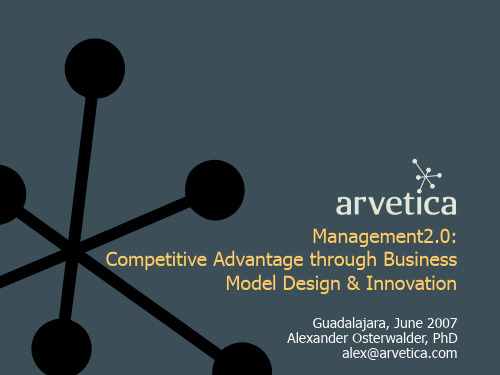
semper vel, tristique quis, eros. Vestibulum tempus, massa vel consectetuer congue, erat magna consequat purus, a facilisis orci nibh vitae purus.
TDevelopment plaen xt Nam tincidunt venenatis ligula. Nunc orci nulla, ornare quis, lobortis viverra, dapibus at, turpis. Suspendisse sit amet nisl at enim tincidunt blandit. Curabitur augue est, suscipit sed, egestas sit amet, vehicula vitae, tellus. Maecenas nec metus vel nisi interdum pellentesque.
facilisis tellus gravida ligula. Phasellus ut lorem. Pellentesque ac tortor eget augue suscipit ullamcorper. Aenean eleifend porta orci.
•
Etiam at arcu. Vestibulum lacinia nunc in eros. Suspendisse potenti. Aliquam erat volutpat. Donec gravida. Lorem ipsum dolor sit amet, consectetuer adipiscing
12% through inaWpproopriratde mseans fringilla. Cras magna risus, placerat eget, egestas consectetuer, ornare vel, felis. Nam ornare justo id orci mattis ultricies. Morbi luctus. Ut pretium odio ac libero. Nunc sollicitudin pharetra lorem. Aenean scelerisque, lacus eget ullamcorper scelerisque, ipsum urna viverra mi, eget viverra quam eros eget velit. Ut lacinia feugiat purus. Cum sociis natoque penatibus et magnis dis parturient montes, nascetur ridiculus mus. Etiam nunc nisl, aliquam blandit, luctus id, commodo laoreet, sem. Phasellus sit amet orci ut sapien vulputate pellentesque. Pellentesque dapibus purus et quam. Nam sit amet magna in neque dignissim sodales. Aenean non justo nec magna lobortis volutpat.
埃森哲模板

Label D
Label E
Label F
3
Total
Quick Presentation Toolkit
Waterfall chart 3
Hints: 1 Calculate and enter the value corresponding to the area below the column in the row marked "Space" 2 Enter the height of the column in the row marked "Column" row 3 Add/remove columns and rows as required 4 Add series lines between the columns manually, if required 5 To change the height of the columns select Chart Options and turn on the y-axis, then use Format Axis/Scale to set the length
of the y-axis (check the “Automatic” button). Once the scale is set, use Chart Options again to remove the y-axis
1
11
2
3
5
Label A
Label B
Label C
2
Label D
Total
Quick Presentation Toolkit
Waterfall chart 4
Hints: 1 Calculate and enter the value corresponding to the area below the column in the row marked "Space" 2 Enter the height of the column in the row marked "Column" row 3 Add/remove columns and rows as required 4 Add series lines between the columns manually, if required 5 To change the height of the columns select Chart Options and turn on the y-axis, then use Format Axis/Scale to set the length
埃森哲模板

Group 1 Label D 20
Group 2 32 52
Label C
90
35
125
Label B
27
39
66
Label A
20
31
51
© 2002 Accenture. All rights reserved.
7
Quick Presentation Toolkit
Sub-divided 100% bar chart
Hints: 1 Select Format Series Lines to add/remove trend lines 2 Add legend names manually
Group 1 Label D 31%
Group 2 48%
Group 3 21%
Label C
64%
25%
11%
Label B
My Visuals
Quick Presentation Toolkit Version 4.0
© 2002 Accenture. All rights reserved.
1
Quick Presentation Toolkit
Hints for drawing charts
• Editing charts – Double-click on a chart to edit it – If the data table does not appear click on the table icon • Adding graphic elements or text to a chart – There are two ways to add graphical elements: • Double-click on the chart to work in the chart module, click on the draw icon in the top menu bar and start drawing • Draw or write the text in PowerPoint an place it over the chart module – Be careful if you are using the chart module to draw. Occasionally all graphic elements move a bit if you leave the module • Resizing – Before you resize the chart, make sure that you double-clicked on it and a wider gray line surrounds the chart, otherwise all letters and graphic elements will bend if you resize the chart – Take care that the text is still readable after resizing • Discontinuous axis marks – To create a discontinuous axis in a chart, copy one of the marks on the right and place it over the chart axis (in PowerPoint, not in the Chart Module) – Both marks consist of several grouped elements therefore take care that those elements are still grouped before you resize them
咨询公司埃森哲专业模板完整版

THANKS FOR WATCHING
感谢您的观看
客户满意度高
凭借优质的服务和良好的业绩,埃森哲赢得 了众多客户的信任和好评。
CHAPTER 06
服务流程
需求分析
01
明确客户目标
深入了解客户的业务需求和目标 ,确保咨询项目能够满足客户的 期望。
收集信息
02
03
分析问题
通过访谈、问卷调查等方式收集 客户业务相关的信息,为后续分 析提供数据支持。
基于收集的信息,识别客户业务 中存在的问题和挑战,为制定解 决方案提供依据。
根据分析结果,埃森哲为 企业设计符合其发展需求 的人力资源管理体系,包 括招聘、培训、绩效管理 等方面。
埃森哲为企业提供人力资 源培训服务,提高企业人 力资源管理的专业水平。
在项目实施过程中,埃森 哲对项目进行持续的监控 和评估,确保项目达到预 期的效果。
案例三:企业战略咨询
企业战略是企业发展的核心
总结与反馈
在项目结束后进行总结,提炼经 验教训,为客户提供持续的支持 和改进建议。
方法论工具
行业研究工具
利用专业的行业研究工具,收集最新的市场数据 和趋势,为解决方案提供有力支持。
项目管理工具
采用高效的项目管理工具,确保项目进度和质量 的控制,提高工作效率。
ABCD
数据分析工具
运用先进的数据分析工具,对收集到的数据进行 深入挖掘,揭示数据的内在联系和规律。
培训与认证
团队成员定期参加各类培训和认证,以确保其专 业知识和技能的更新与提升。
团队优势
行业洞察力
团队成员对各行业发展趋势有深入了解,能 够为客户提供前瞻性的战略建议。
项目管理能力
团队在项目管理方面具有丰富的经验,能够 确保咨询项目的顺利实施。
几个著名咨询公司的模板

埃森哲的创新管理方法采用敏捷开发模式,快速迭代产品和服务。通过不断试错、收集 用户反馈和优化产品功能,提高产品和服务的质量和竞争力。同时,灵活调整创新项目
的方向和目标,适应市场变化和客户需求。
埃森哲的创新管理方法
总结词
创新人才培养
VS
详细描述
埃森哲注重创新人才的培养和管理。通过 提供丰富的培训和发展机会,激发员工的 创新潜力和创造力。同时,建立良好的激 励机制和晋升通道,吸引和留住优秀的创 新人才。此外,埃森哲还积极探索新的组 织结构和合作模式,为创新人才提供更好 的发展平台和机会。
埃森哲的可持续发展解决方案
总结词
全面整合、跨界合作
详细描述
埃森哲的可持续发展解决方案注重全面整合 和跨界合作。通过与政府、企业和社会各方 合作,共同推动可持续发展目标的实现。同 时,整合各方资源和技术优势,形成合力, 共同应对可持续发展面临的挑战和问题。
埃森哲的可持续发展解决方案
总结词
数字化技术助力
反馈与确认
及时反馈自己的理解和意见,与对方确认信 息的一致性。
02 波士顿咨询公司模板
波士顿咨询公司的战略框架
BCG矩阵
波士顿咨询公司提出的BCG矩阵是一个用于评估企业业务组合有效性的工具。 该矩阵将企业业务分为四个类型:问题、明星、现金牛和瘦狗,并为每种类型 提供相应的战略建议。
价值网分析
价值网分析是波士顿咨询公司用来识别和优化客户价值链的工具。它可以帮助 企业识别在价值网中的关键活动,并确定哪些活动可以为企业创造最大的价值。
组织变革管理
德勤咨询公司在组织变革管理方面有深入的研究和实践,帮助企业顺利实现数字化转型 过程中的组织变革。
德勤咨询公司的风险管理框架
的方向和目标,适应市场变化和客户需求。
埃森哲的创新管理方法
总结词
创新人才培养
VS
详细描述
埃森哲注重创新人才的培养和管理。通过 提供丰富的培训和发展机会,激发员工的 创新潜力和创造力。同时,建立良好的激 励机制和晋升通道,吸引和留住优秀的创 新人才。此外,埃森哲还积极探索新的组 织结构和合作模式,为创新人才提供更好 的发展平台和机会。
埃森哲的可持续发展解决方案
总结词
全面整合、跨界合作
详细描述
埃森哲的可持续发展解决方案注重全面整合 和跨界合作。通过与政府、企业和社会各方 合作,共同推动可持续发展目标的实现。同 时,整合各方资源和技术优势,形成合力, 共同应对可持续发展面临的挑战和问题。
埃森哲的可持续发展解决方案
总结词
数字化技术助力
反馈与确认
及时反馈自己的理解和意见,与对方确认信 息的一致性。
02 波士顿咨询公司模板
波士顿咨询公司的战略框架
BCG矩阵
波士顿咨询公司提出的BCG矩阵是一个用于评估企业业务组合有效性的工具。 该矩阵将企业业务分为四个类型:问题、明星、现金牛和瘦狗,并为每种类型 提供相应的战略建议。
价值网分析
价值网分析是波士顿咨询公司用来识别和优化客户价值链的工具。它可以帮助 企业识别在价值网中的关键活动,并确定哪些活动可以为企业创造最大的价值。
组织变革管理
德勤咨询公司在组织变革管理方面有深入的研究和实践,帮助企业顺利实现数字化转型 过程中的组织变革。
德勤咨询公司的风险管理框架
最新qpt-ppt模板-埃森哲咨询内部使用ppt模板

-3 Label D
Label C
-1
Label B Label A
4 5
Range bar chart
Hints: 1 Enter the number for the space between the y-axis and the bar in the
“Space“ row 2 Enter the width of the bar in the “Group 2“ row
Label D
32
Label C
34
Label B
32
Label A 0
31
10
20
30
40
50
60
70
80
Sliding bar chart
Hints: 1 Insert rows as required (each will adopt a different color) 2 Double-click on a bar to change the color 3 Drag data values outside the columns manually 4 Add labels manually 5 To change the width of the rows select Chart Options and turn on the x-axis, then use Format Axis/Scale to set the
– Take care that the text is still readable after resizing
• Discontinuous axis marks
– To create a discontinuous axis in a chart, copy one of the marks on the right and place it over the chart axis (in PowerPoint, not in the Chart Module)
