Mandatory access control in workflow systems, Knowledge-based Software Engineering
PeopleSoft Services Procurement商品说明书

PeopleSoft Services ProcurementPeopleSoft Services Procurement enables complete control and oversight of contingent labor and outsourced services spending. Step-by-step online processes provide the necessary tools to increase both efficiency and cost savings by managing external workers and service providers via statement of work projects, deliverables-based services, and more. It is a key component of the PeopleSoft Supplier Relationship Management solution, the integrated suite that reduces supply management costs.K E Y F E A T U R E S•Step-by-step process automation ofservices fulfillment, management,and settlement•Complete time, progress, andexpense management•Flexible and robust graphicalapproval workflows•Tight integration with PeopleSoftSRM, HCM, Projects, and Financials applications•Comprehensive analyticsK E Y B E N E F I T S•Decrease costs while improvingefficiency of outsourced servicesspending•Enforce requester, worker, andsupplier compliance for consistentbusiness processes and betteroversight•Enhance services procurementprogram and global workforce quality A Large, Untapped Area for Reducing Cost and Improving PerformanceAlthough most organizations spend a substantial percentage of their revenue on services, few have full visibility into costs or supplier performance. Even the most efficient enterprises struggle to gain control over services spend. Indeed services can be a black hole of unsourced buying, lost savings opportunities, and limited oversight.Efficient and cost-effective procurement of services is imperative in today’s business economy. While many process improvements have been made for the procurement of goods, services processes have remained largely manual, resulting in unmanaged costs, extended cycle times, and significant errors. Services are typically more complex, resulting in business processes that require unique functionality to effectively manage them.Figure 1. Services Procurement Business Process FlowPeopleSoft Services Procurement is the only enterprise-class application that manages the entire outsourced services process from request through settlement, enabling companies to lower service costs, collaborate with suppliers to rapidly fill service needs, and ensure the quality of services delivered.Increase Visibility and Control Costs with PeopleSoft Services ProcurementPeopleSoft Services Procurement enables organizations to better control services spending by combining increased visibility with process efficiency and powerful analytics. By better understanding the services being requested, the enterprise is able to drive spending to preferred suppliers based on capability and past performance, while leveraging negotiated rates and relationships. This can lead to better overall contingentP R O D U C T N A M EPeopleSoft Services Procurement, a key component of the PeopleSoft Supplier Relationship Management solution, can leverage investment through deep integration with other PeopleSoft applications.R E L A T E D P R O D U C T SThe following complementary products can be integrated with PeopleSoft Services Procurement:•PeopleSoft Supplier Relationship Management•eProcurement•Purchasing•PeopleSoft Financials•Payables•PeopleSoft Enterprise Services Automation•Project Costing•Resource Management •PeopleSoft Human Capital Management•Talent Acquisition ManagementIn addition, optional integration to third-party eProcurement, Payables, Projects, and/or time entry applications are enabled via XML support and flexible application interfaces. workforce program management, with a corresponding reduction in overall costs.Services FulfillmentSource, fill, and monitor the services procurement process by entering requisitions and strategically sourcing the requisitions to preferred suppliers. Once a services provider is selected, a work order is automatically created, documenting the terms and conditions of the engagement. In addition, PeopleSoft Services Procurement enables an organization to:∙Enter, route, and approve requisitions for resource and deliverable-based services. ∙Create a tiered network of preferred suppliers including competencies, pricing agreements, and elaborate candidate management capabilities.∙Automatically route requirements to preferred suppliers and monitor all submittal data and communications with suppliers.Figure 2. Assessment and Engagement of Supplier Service Order Bids∙Configure complex business rules, including vendor selection by location, category, status, and requested role type.∙Through a configurable alerts framework, notify suppliers about new requirements, managers about pending approvals, project/work order completion, and more.∙Prevent ineligible service providers from being used on a project. Providers are uniquely identified to indicate eligibility status, and the service coordinator is warned when a potential match to an ineligible provider has been submitted for consideration to a different supplier.∙Use supplier enablement tools to effectively collaborate with service suppliers.Services ManagementOnce contingent workers have been engaged to provide services, organizations are able to track and manage the delivery of services by defining projects and activities; as well as capturing time, progress, expenses, and payments. More complex projects can be managed at the project level while remaining able to be sourced to multiple providers. Using multi-resource services, organizations can request, source, and invoice unique, individual service providers while simultaneously tracking all service providers in one project. Additional management of contingent workforce services are provided via the following:∙Functionality for service providers to log time against multiple projects, as well asreporting flexibility based on shifts, assignments, or both.∙Ability for the timesheet approver to override time categories during the approval process.Figure 3. Centralized Approval Tools for Timesheets, Expenses, and Progress Logs∙Requisition, work order, timesheet, progress log, and expense approval workflow and email notification, with the ability to approve/deny directly within the email.∙Multiple time-based work order alerts can trigger events such as a mandatory performance review after a user-defined period of time has elapsed.∙Facility and security notifications for tracking and coordinating security badges, system logins, workstations, and more.∙Project-based tracking for fixed-fee and time-and-materials agreements.∙Expanded roles for contingent labor enable a single user to serve in multiple roles simultaneously, such as a service provider and a service coordinator.∙Support for Vendor Managed Services (VMS) directly in the application enables third-party staffing companies to manage contingent labor sourcing and operations on behalf of an organization.Services SettlementOnce services engagements are underway, the invoicing and settlement processing capabilities enable approval of payments and creation of electronic three-way matching, avoiding the time, cost, and errors associated with paper-based processes. Complete financials integration ensures all service activities are properly accounted for underprojects or cost centers. In addition, the following services settlement capabilities are provided:∙Complete invoice administration, including configuration, submission, invoice printing, reports, and approval routing.∙Consolidate invoices by customer, supplier, or consolidation rules, such as purchase order by contractor, hiring manager, and more.∙Assignments can be paid on a time or per incident basis.∙Automatic, three-way matching between the purchase order, agreement, and approved service delivery.∙Visibility of Services Procurement invoice information from the Accounts Payable voucher.Approval Workflow FrameworkPeopleSoft Services Procurement utilizes a powerful and highly configurable Approval Workflow Framework to manage requisitions, work order transactions, time, expenses, progress logs, and invoices. The framework provides a centralized, flexible method of dynamically routing and approving documents, while displaying a graphical representation of workflow so users can easily discern how a request is progressing. For the convenience of approvers, a central mass approval page provides access to all pending transactions, and includes the ability to automatically reroute approvals as needed.Figure 4. Robust and Flexible Approval Workflow Ensures Proper Routing and Review Integration Across the Global EnterpriseWhile PeopleSoft Services Procurement can run independently, it does leverage investment through deep integration with other PeopleSoft Enterprise applications. In addition, optional integration to third-party eProcurement, Payables, Projects, and/or time entry applications are enabled via XML support and flexible application interfaces.O R A C L E D A T A S H E E T Highlights of the robust integration across the enterprise include:∙PeopleSoft eProcurement enables organizations to manage the procurement of all goods and services by sharing workflows, vendors, and other common business processes with Services Procurement.∙PeopleSoft Purchasing integrates with Services Procurement to ensure a full and complete picture of all goods and services are provided, including contract activities and purchase orders.∙PeopleSoft Payables seamlessly integrates the supplier settlement process to perform matching validation between receipts, purchase orders, and self-generated invoices. The mat ching of “receipts” (time, progress, and expense) is not necessary in Payables because the information comes from Services Procurement pre-matched. ∙PeopleSoft Project Costing shares projects and activities with Services Procurement to enable full project accounting on any transactions.∙PeopleSoft Resource Management provides organizations with the ability manage and assign internal and project-based resources. Assignments and service orders that cannot be sufficiently fulfilled with internal resources may be sent to Services Procurement for outsourcing to augment the project team.∙PeopleSoft Talent Acquisition Management enables customers to take advantage of Services Procurement to search for contingent workers as an alternate source of filling job postings in cases where in which the employee search has not beensuccessful.∙PeopleSoft Human Capital Management (HCM) can serve as the system of record for all personnel, including contingent workers brought in to fill Services Procurement requisitions. The integration also leverages pre-established organizational hierarchies and competencies for total management of all human capital resources. Comprehensive AnalyticsPeopleSoft Services Procurement delivers comprehensive reporting and analytical tools to enable users to drill into key performance metrics, enabling better oversight on services spend. The following analytics tools are provided:∙Enterprise-wide historical usage reporting.∙Spend reporting by job type, service, supplier, project, and more.∙Current and historical headcount reports.∙Supplier performance metrics (e.g. response time, quality of service, number of responses by supplier, rates, etc.).∙Individual performance metrics.∙Requisition process tracking, such as open requisitions, submittals, and fill ratios.∙Decision support tools to analyze the effectiveness of the fulfillment process.O R A C L EDA T AS H E E TC O N T A C T U SFor more information about [insert product name], visit /partners or call +1.800.ORACLE1 tospeak to an Oracle representative.C O N N E C T W I T H U SCopyright © 2015, Oracle and/or its affiliates. All rights reserved. This document is provided for information purposes only, and thecontents hereof are subject to change without notice. This document is not warranted to be error-free, nor subject to any otherwarranties or conditions, whether expressed orally or implied in law, including implied warranties and conditions of merchantability orfitness for a particular purpose. We specifically disclaim any liability with respect to this document, and no contractual obligations areformed either directly or indirectly by this document. This document may not be reproduced or transmitted in any form or by anymeans, electronic or mechanical, for any purpose, without our prior written permission.Oracle and Java are registered trademarks of Oracle and/or its affiliates. Other names may be trademarks of their respective owners.Intel and Intel Xeon are trademarks or registered trademarks of Intel Corporation. All SPARC trademarks are used under license and /oraclepartners/oraclepartners/oraclepartners/partners。
基于实例团队和任务的RBAC模型

基于实例团队和任务的RBAC模型许俊峰;许珊珊;刘鑫【摘要】该文针对现有的基于角色的访问控制模型的缺陷和工作流管理系统的特征,提出了一种新的访问控制和授权管理模型,称之为基于实例团队和任务的RBAC 模型.模型的主要思想是将权限分配给任务,再将任务分配给角色,任务实例启动执行时指派实例团队,角色通过任务与权限相关联,用户通过角色和实例团队获取权限.该模型解决了传统的基于角色访问控制中仅仅通过角色来分派权限的缺陷,保证了权限授予对应角色的用户集合中的某一确定用户,提高了系统的安全性和灵活性.【期刊名称】《杭州电子科技大学学报》【年(卷),期】2010(030)006【总页数】4页(P56-59)【关键词】角色;任务;访问控制;实例团队;工作流【作者】许俊峰;许珊珊;刘鑫【作者单位】杭州电子科技大学理图形图像研究所,浙江,杭州,310018;杭州电子科技大学理图形图像研究所,浙江,杭州,310018;杭州电子科技大学理图形图像研究所,浙江,杭州,310018【正文语种】中文【中图分类】TN4010 引言近年来,信息管理系统随着计算机应用技术的快速发展变的越来越复杂,系统的安全问题越来越重要,而访问控制是整个系统安全的重要组成部分。
人们提出了各种各样的满足系统安全管理需求的访问控制模型。
传统的访问控制模型主要包括自主访问控制模型(Discretionary Access Control,DAC)和强制访问控制模型(Mandatory Access Control,MAC)等。
由Sandhu R提出的RBAC96(Role-Based Access Control,RBAC)模型[1]和ARBAC97模型[2]引进了“角色”的概念。
在RBAC模型中,先将访问权限先分配给角色,然后再将用户分配给适当的角色,从而获得相应角色的权限。
但RBAC模型属于静态的分配权限,它没有将任务从角色中分离出来[3],而且没有考虑到工作流[4]。
Native Instruments MASCHINE MK3 用户手册说明书

The information in this document is subject to change without notice and does not represent a commitment on the part of Native Instruments GmbH. The software described by this docu-ment is subject to a License Agreement and may not be copied to other media. No part of this publication may be copied, reproduced or otherwise transmitted or recorded, for any purpose, without prior written permission by Native Instruments GmbH, hereinafter referred to as Native Instruments.“Native Instruments”, “NI” and associated logos are (registered) trademarks of Native Instru-ments GmbH.ASIO, VST, HALion and Cubase are registered trademarks of Steinberg Media Technologies GmbH.All other product and company names are trademarks™ or registered® trademarks of their re-spective holders. Use of them does not imply any affiliation with or endorsement by them.Document authored by: David Gover and Nico Sidi.Software version: 2.8 (02/2019)Hardware version: MASCHINE MK3Special thanks to the Beta Test Team, who were invaluable not just in tracking down bugs, but in making this a better product.NATIVE INSTRUMENTS GmbH Schlesische Str. 29-30D-10997 Berlin Germanywww.native-instruments.de NATIVE INSTRUMENTS North America, Inc. 6725 Sunset Boulevard5th FloorLos Angeles, CA 90028USANATIVE INSTRUMENTS K.K.YO Building 3FJingumae 6-7-15, Shibuya-ku, Tokyo 150-0001Japanwww.native-instruments.co.jp NATIVE INSTRUMENTS UK Limited 18 Phipp StreetLondon EC2A 4NUUKNATIVE INSTRUMENTS FRANCE SARL 113 Rue Saint-Maur75011 ParisFrance SHENZHEN NATIVE INSTRUMENTS COMPANY Limited 5F, Shenzhen Zimao Center111 Taizi Road, Nanshan District, Shenzhen, GuangdongChina© NATIVE INSTRUMENTS GmbH, 2019. All rights reserved.Table of Contents1Welcome to MASCHINE (25)1.1MASCHINE Documentation (26)1.2Document Conventions (27)1.3New Features in MASCHINE 2.8 (29)1.4New Features in MASCHINE 2.7.10 (31)1.5New Features in MASCHINE 2.7.8 (31)1.6New Features in MASCHINE 2.7.7 (32)1.7New Features in MASCHINE 2.7.4 (33)1.8New Features in MASCHINE 2.7.3 (36)2Quick Reference (38)2.1Using Your Controller (38)2.1.1Controller Modes and Mode Pinning (38)2.1.2Controlling the Software Views from Your Controller (40)2.2MASCHINE Project Overview (43)2.2.1Sound Content (44)2.2.2Arrangement (45)2.3MASCHINE Hardware Overview (48)2.3.1MASCHINE Hardware Overview (48)2.3.1.1Control Section (50)2.3.1.2Edit Section (53)2.3.1.3Performance Section (54)2.3.1.4Group Section (56)2.3.1.5Transport Section (56)2.3.1.6Pad Section (58)2.3.1.7Rear Panel (63)2.4MASCHINE Software Overview (65)2.4.1Header (66)2.4.2Browser (68)2.4.3Arranger (70)2.4.4Control Area (73)2.4.5Pattern Editor (74)3Basic Concepts (76)3.1Important Names and Concepts (76)3.2Adjusting the MASCHINE User Interface (79)3.2.1Adjusting the Size of the Interface (79)3.2.2Switching between Ideas View and Song View (80)3.2.3Showing/Hiding the Browser (81)3.2.4Showing/Hiding the Control Lane (81)3.3Common Operations (82)3.3.1Using the 4-Directional Push Encoder (82)3.3.2Pinning a Mode on the Controller (83)3.3.3Adjusting Volume, Swing, and Tempo (84)3.3.4Undo/Redo (87)3.3.5List Overlay for Selectors (89)3.3.6Zoom and Scroll Overlays (90)3.3.7Focusing on a Group or a Sound (91)3.3.8Switching Between the Master, Group, and Sound Level (96)3.3.9Navigating Channel Properties, Plug-ins, and Parameter Pages in the Control Area.973.3.9.1Extended Navigate Mode on Your Controller (102)3.3.10Navigating the Software Using the Controller (105)3.3.11Using Two or More Hardware Controllers (106)3.3.12Touch Auto-Write Option (108)3.4Native Kontrol Standard (110)3.5Stand-Alone and Plug-in Mode (111)3.5.1Differences between Stand-Alone and Plug-in Mode (112)3.5.2Switching Instances (113)3.5.3Controlling Various Instances with Different Controllers (114)3.6Host Integration (114)3.6.1Setting up Host Integration (115)3.6.1.1Setting up Ableton Live (macOS) (115)3.6.1.2Setting up Ableton Live (Windows) (116)3.6.1.3Setting up Apple Logic Pro X (116)3.6.2Integration with Ableton Live (117)3.6.3Integration with Apple Logic Pro X (119)3.7Preferences (120)3.7.1Preferences – General Page (121)3.7.2Preferences – Audio Page (126)3.7.3Preferences – MIDI Page (130)3.7.4Preferences – Default Page (133)3.7.5Preferences – Library Page (137)3.7.6Preferences – Plug-ins Page (145)3.7.7Preferences – Hardware Page (150)3.7.8Preferences – Colors Page (154)3.8Integrating MASCHINE into a MIDI Setup (156)3.8.1Connecting External MIDI Equipment (156)3.8.2Sync to External MIDI Clock (157)3.8.3Send MIDI Clock (158)3.9Syncing MASCHINE using Ableton Link (159)3.9.1Connecting to a Network (159)3.9.2Joining and Leaving a Link Session (159)3.10Using a Pedal with the MASCHINE Controller (160)3.11File Management on the MASCHINE Controller (161)4Browser (163)4.1Browser Basics (163)4.1.1The MASCHINE Library (163)4.1.2Browsing the Library vs. Browsing Your Hard Disks (164)4.2Searching and Loading Files from the Library (165)4.2.1Overview of the Library Pane (165)4.2.2Selecting or Loading a Product and Selecting a Bank from the Browser (170)4.2.2.1[MK3] Browsing by Product Category Using the Controller (174)4.2.2.2[MK3] Browsing by Product Vendor Using the Controller (174)4.2.3Selecting a Product Category, a Product, a Bank, and a Sub-Bank (175)4.2.3.1Selecting a Product Category, a Product, a Bank, and a Sub-Bank on theController (179)4.2.4Selecting a File Type (180)4.2.5Choosing Between Factory and User Content (181)4.2.6Selecting Type and Character Tags (182)4.2.7List and Tag Overlays in the Browser (186)4.2.8Performing a Text Search (188)4.2.9Loading a File from the Result List (188)4.3Additional Browsing Tools (193)4.3.1Loading the Selected Files Automatically (193)4.3.2Auditioning Instrument Presets (195)4.3.3Auditioning Samples (196)4.3.4Loading Groups with Patterns (197)4.3.5Loading Groups with Routing (198)4.3.6Displaying File Information (198)4.4Using Favorites in the Browser (199)4.5Editing the Files’ Tags and Properties (203)4.5.1Attribute Editor Basics (203)4.5.2The Bank Page (205)4.5.3The Types and Characters Pages (205)4.5.4The Properties Page (208)4.6Loading and Importing Files from Your File System (209)4.6.1Overview of the FILES Pane (209)4.6.2Using Favorites (211)4.6.3Using the Location Bar (212)4.6.4Navigating to Recent Locations (213)4.6.5Using the Result List (214)4.6.6Importing Files to the MASCHINE Library (217)4.7Locating Missing Samples (219)4.8Using Quick Browse (221)5Managing Sounds, Groups, and Your Project (225)5.1Overview of the Sounds, Groups, and Master (225)5.1.1The Sound, Group, and Master Channels (226)5.1.2Similarities and Differences in Handling Sounds and Groups (227)5.1.3Selecting Multiple Sounds or Groups (228)5.2Managing Sounds (233)5.2.1Loading Sounds (235)5.2.2Pre-listening to Sounds (236)5.2.3Renaming Sound Slots (237)5.2.4Changing the Sound’s Color (237)5.2.5Saving Sounds (239)5.2.6Copying and Pasting Sounds (241)5.2.7Moving Sounds (244)5.2.8Resetting Sound Slots (245)5.3Managing Groups (247)5.3.1Creating Groups (248)5.3.2Loading Groups (249)5.3.3Renaming Groups (251)5.3.4Changing the Group’s Color (251)5.3.5Saving Groups (253)5.3.6Copying and Pasting Groups (255)5.3.7Reordering Groups (258)5.3.8Deleting Groups (259)5.4Exporting MASCHINE Objects and Audio (260)5.4.1Saving a Group with its Samples (261)5.4.2Saving a Project with its Samples (262)5.4.3Exporting Audio (264)5.5Importing Third-Party File Formats (270)5.5.1Loading REX Files into Sound Slots (270)5.5.2Importing MPC Programs to Groups (271)6Playing on the Controller (275)6.1Adjusting the Pads (275)6.1.1The Pad View in the Software (275)6.1.2Choosing a Pad Input Mode (277)6.1.3Adjusting the Base Key (280)6.1.4Using Choke Groups (282)6.1.5Using Link Groups (284)6.2Adjusting the Key, Choke, and Link Parameters for Multiple Sounds (286)6.3Playing Tools (287)6.3.1Mute and Solo (288)6.3.2Choke All Notes (292)6.3.3Groove (293)6.3.4Level, Tempo, Tune, and Groove Shortcuts on Your Controller (295)6.3.5Tap Tempo (299)6.4Performance Features (300)6.4.1Overview of the Perform Features (300)6.4.2Selecting a Scale and Creating Chords (303)6.4.3Scale and Chord Parameters (303)6.4.4Creating Arpeggios and Repeated Notes (316)6.4.5Swing on Note Repeat / Arp Output (321)6.5Using Lock Snapshots (322)6.5.1Creating a Lock Snapshot (322)6.5.2Using Extended Lock (323)6.5.3Updating a Lock Snapshot (323)6.5.4Recalling a Lock Snapshot (324)6.5.5Morphing Between Lock Snapshots (324)6.5.6Deleting a Lock Snapshot (325)6.5.7Triggering Lock Snapshots via MIDI (326)6.6Using the Smart Strip (327)6.6.1Pitch Mode (328)6.6.2Modulation Mode (328)6.6.3Perform Mode (328)6.6.4Notes Mode (329)7Working with Plug-ins (330)7.1Plug-in Overview (330)7.1.1Plug-in Basics (330)7.1.2First Plug-in Slot of Sounds: Choosing the Sound’s Role (334)7.1.3Loading, Removing, and Replacing a Plug-in (335)7.1.3.1Browser Plug-in Slot Selection (341)7.1.4Adjusting the Plug-in Parameters (344)7.1.5Bypassing Plug-in Slots (344)7.1.6Using Side-Chain (346)7.1.7Moving Plug-ins (346)7.1.8Alternative: the Plug-in Strip (348)7.1.9Saving and Recalling Plug-in Presets (348)7.1.9.1Saving Plug-in Presets (349)7.1.9.2Recalling Plug-in Presets (350)7.1.9.3Removing a Default Plug-in Preset (351)7.2The Sampler Plug-in (352)7.2.1Page 1: Voice Settings / Engine (354)7.2.2Page 2: Pitch / Envelope (356)7.2.3Page 3: FX / Filter (359)7.2.4Page 4: Modulation (361)7.2.5Page 5: LFO (363)7.2.6Page 6: Velocity / Modwheel (365)7.3Using Native Instruments and External Plug-ins (367)7.3.1Opening/Closing Plug-in Windows (367)7.3.2Using the VST/AU Plug-in Parameters (370)7.3.3Setting Up Your Own Parameter Pages (371)7.3.4Using VST/AU Plug-in Presets (376)7.3.5Multiple-Output Plug-ins and Multitimbral Plug-ins (378)8Using the Audio Plug-in (380)8.1Loading a Loop into the Audio Plug-in (384)8.2Editing Audio in the Audio Plug-in (385)8.3Using Loop Mode (386)8.4Using Gate Mode (388)9Using the Drumsynths (390)9.1Drumsynths – General Handling (391)9.1.1Engines: Many Different Drums per Drumsynth (391)9.1.2Common Parameter Organization (391)9.1.3Shared Parameters (394)9.1.4Various Velocity Responses (394)9.1.5Pitch Range, Tuning, and MIDI Notes (394)9.2The Kicks (395)9.2.1Kick – Sub (397)9.2.2Kick – Tronic (399)9.2.3Kick – Dusty (402)9.2.4Kick – Grit (403)9.2.5Kick – Rasper (406)9.2.6Kick – Snappy (407)9.2.7Kick – Bold (409)9.2.8Kick – Maple (411)9.2.9Kick – Push (412)9.3The Snares (414)9.3.1Snare – Volt (416)9.3.2Snare – Bit (418)9.3.3Snare – Pow (420)9.3.4Snare – Sharp (421)9.3.5Snare – Airy (423)9.3.6Snare – Vintage (425)9.3.7Snare – Chrome (427)9.3.8Snare – Iron (429)9.3.9Snare – Clap (431)9.3.10Snare – Breaker (433)9.4The Hi-hats (435)9.4.1Hi-hat – Silver (436)9.4.2Hi-hat – Circuit (438)9.4.3Hi-hat – Memory (440)9.4.4Hi-hat – Hybrid (442)9.4.5Creating a Pattern with Closed and Open Hi-hats (444)9.5The Toms (445)9.5.1Tom – Tronic (447)9.5.2Tom – Fractal (449)9.5.3Tom – Floor (453)9.5.4Tom – High (455)9.6The Percussions (456)9.6.1Percussion – Fractal (458)9.6.2Percussion – Kettle (461)9.6.3Percussion – Shaker (463)9.7The Cymbals (467)9.7.1Cymbal – Crash (469)9.7.2Cymbal – Ride (471)10Using the Bass Synth (474)10.1Bass Synth – General Handling (475)10.1.1Parameter Organization (475)10.1.2Bass Synth Parameters (477)11Working with Patterns (479)11.1Pattern Basics (479)11.1.1Pattern Editor Overview (480)11.1.2Navigating the Event Area (486)11.1.3Following the Playback Position in the Pattern (488)11.1.4Jumping to Another Playback Position in the Pattern (489)11.1.5Group View and Keyboard View (491)11.1.6Adjusting the Arrange Grid and the Pattern Length (493)11.1.7Adjusting the Step Grid and the Nudge Grid (497)11.2Recording Patterns in Real Time (501)11.2.1Recording Your Patterns Live (501)11.2.2The Record Prepare Mode (504)11.2.3Using the Metronome (505)11.2.4Recording with Count-in (506)11.2.5Quantizing while Recording (508)11.3Recording Patterns with the Step Sequencer (508)11.3.1Step Mode Basics (508)11.3.2Editing Events in Step Mode (511)11.3.3Recording Modulation in Step Mode (513)11.4Editing Events (514)11.4.1Editing Events with the Mouse: an Overview (514)11.4.2Creating Events/Notes (517)11.4.3Selecting Events/Notes (518)11.4.4Editing Selected Events/Notes (526)11.4.5Deleting Events/Notes (532)11.4.6Cut, Copy, and Paste Events/Notes (535)11.4.7Quantizing Events/Notes (538)11.4.8Quantization While Playing (540)11.4.9Doubling a Pattern (541)11.4.10Adding Variation to Patterns (541)11.5Recording and Editing Modulation (546)11.5.1Which Parameters Are Modulatable? (547)11.5.2Recording Modulation (548)11.5.3Creating and Editing Modulation in the Control Lane (550)11.6Creating MIDI Tracks from Scratch in MASCHINE (555)11.7Managing Patterns (557)11.7.1The Pattern Manager and Pattern Mode (558)11.7.2Selecting Patterns and Pattern Banks (560)11.7.3Creating Patterns (563)11.7.4Deleting Patterns (565)11.7.5Creating and Deleting Pattern Banks (566)11.7.6Naming Patterns (568)11.7.7Changing the Pattern’s Color (570)11.7.8Duplicating, Copying, and Pasting Patterns (571)11.7.9Moving Patterns (574)11.7.10Adjusting Pattern Length in Fine Increments (575)11.8Importing/Exporting Audio and MIDI to/from Patterns (576)11.8.1Exporting Audio from Patterns (576)11.8.2Exporting MIDI from Patterns (577)11.8.3Importing MIDI to Patterns (580)12Audio Routing, Remote Control, and Macro Controls (589)12.1Audio Routing in MASCHINE (590)12.1.1Sending External Audio to Sounds (591)12.1.2Configuring the Main Output of Sounds and Groups (596)12.1.3Setting Up Auxiliary Outputs for Sounds and Groups (601)12.1.4Configuring the Master and Cue Outputs of MASCHINE (605)12.1.5Mono Audio Inputs (610)12.1.5.1Configuring External Inputs for Sounds in Mix View (611)12.2Using MIDI Control and Host Automation (614)12.2.1Triggering Sounds via MIDI Notes (615)12.2.2Triggering Scenes via MIDI (622)12.2.3Controlling Parameters via MIDI and Host Automation (623)12.2.4Selecting VST/AU Plug-in Presets via MIDI Program Change (631)12.2.5Sending MIDI from Sounds (632)12.3Creating Custom Sets of Parameters with the Macro Controls (636)12.3.1Macro Control Overview (637)12.3.2Assigning Macro Controls Using the Software (638)12.3.3Assigning Macro Controls Using the Controller (644)13Controlling Your Mix (646)13.1Mix View Basics (646)13.1.1Switching between Arrange View and Mix View (646)13.1.2Mix View Elements (647)13.2The Mixer (649)13.2.1Displaying Groups vs. Displaying Sounds (650)13.2.2Adjusting the Mixer Layout (652)13.2.3Selecting Channel Strips (653)13.2.4Managing Your Channels in the Mixer (654)13.2.5Adjusting Settings in the Channel Strips (656)13.2.6Using the Cue Bus (660)13.3The Plug-in Chain (662)13.4The Plug-in Strip (663)13.4.1The Plug-in Header (665)13.4.2Panels for Drumsynths and Internal Effects (667)13.4.3Panel for the Sampler (668)13.4.4Custom Panels for Native Instruments Plug-ins (671)13.4.5Undocking a Plug-in Panel (Native Instruments and External Plug-ins Only) (675)13.5Controlling Your Mix from the Controller (677)13.5.1Navigating Your Channels in Mix Mode (678)13.5.2Adjusting the Level and Pan in Mix Mode (679)13.5.3Mute and Solo in Mix Mode (680)13.5.4Plug-in Icons in Mix Mode (680)14Using Effects (681)14.1Applying Effects to a Sound, a Group or the Master (681)14.1.1Adding an Effect (681)14.1.2Other Operations on Effects (690)14.1.3Using the Side-Chain Input (692)14.2Applying Effects to External Audio (695)14.2.1Step 1: Configure MASCHINE Audio Inputs (695)14.2.2Step 2: Set up a Sound to Receive the External Input (698)14.2.3Step 3: Load an Effect to Process an Input (700)14.3Creating a Send Effect (701)14.3.1Step 1: Set Up a Sound or Group as Send Effect (702)14.3.2Step 2: Route Audio to the Send Effect (706)14.3.3 A Few Notes on Send Effects (708)14.4Creating Multi-Effects (709)15Effect Reference (712)15.1Dynamics (713)15.1.1Compressor (713)15.1.2Gate (717)15.1.3Transient Master (721)15.1.4Limiter (723)15.1.5Maximizer (727)15.2Filtering Effects (730)15.2.1EQ (730)15.2.2Filter (733)15.2.3Cabinet (737)15.3Modulation Effects (738)15.3.1Chorus (738)15.3.2Flanger (740)15.3.3FM (742)15.3.4Freq Shifter (743)15.3.5Phaser (745)15.4Spatial and Reverb Effects (747)15.4.1Ice (747)15.4.2Metaverb (749)15.4.3Reflex (750)15.4.4Reverb (Legacy) (752)15.4.5Reverb (754)15.4.5.1Reverb Room (754)15.4.5.2Reverb Hall (757)15.4.5.3Plate Reverb (760)15.5Delays (762)15.5.1Beat Delay (762)15.5.2Grain Delay (765)15.5.3Grain Stretch (767)15.5.4Resochord (769)15.6Distortion Effects (771)15.6.1Distortion (771)15.6.2Lofi (774)15.6.3Saturator (775)15.7Perform FX (779)15.7.1Filter (780)15.7.2Flanger (782)15.7.3Burst Echo (785)15.7.4Reso Echo (787)15.7.5Ring (790)15.7.6Stutter (792)15.7.7Tremolo (795)15.7.8Scratcher (798)16Working with the Arranger (801)16.1Arranger Basics (801)16.1.1Navigating Song View (804)16.1.2Following the Playback Position in Your Project (806)16.1.3Performing with Scenes and Sections using the Pads (807)16.2Using Ideas View (811)16.2.1Scene Overview (811)16.2.2Creating Scenes (813)16.2.3Assigning and Removing Patterns (813)16.2.4Selecting Scenes (817)16.2.5Deleting Scenes (818)16.2.6Creating and Deleting Scene Banks (820)16.2.7Clearing Scenes (820)16.2.8Duplicating Scenes (821)16.2.9Reordering Scenes (822)16.2.10Making Scenes Unique (824)16.2.11Appending Scenes to Arrangement (825)16.2.12Naming Scenes (826)16.2.13Changing the Color of a Scene (827)16.3Using Song View (828)16.3.1Section Management Overview (828)16.3.2Creating Sections (833)16.3.3Assigning a Scene to a Section (834)16.3.4Selecting Sections and Section Banks (835)16.3.5Reorganizing Sections (839)16.3.6Adjusting the Length of a Section (840)16.3.6.1Adjusting the Length of a Section Using the Software (841)16.3.6.2Adjusting the Length of a Section Using the Controller (843)16.3.7Clearing a Pattern in Song View (843)16.3.8Duplicating Sections (844)16.3.8.1Making Sections Unique (845)16.3.9Removing Sections (846)16.3.10Renaming Scenes (848)16.3.11Clearing Sections (849)16.3.12Creating and Deleting Section Banks (850)16.3.13Working with Patterns in Song view (850)16.3.13.1Creating a Pattern in Song View (850)16.3.13.2Selecting a Pattern in Song View (850)16.3.13.3Clearing a Pattern in Song View (851)16.3.13.4Renaming a Pattern in Song View (851)16.3.13.5Coloring a Pattern in Song View (851)16.3.13.6Removing a Pattern in Song View (852)16.3.13.7Duplicating a Pattern in Song View (852)16.3.14Enabling Auto Length (852)16.3.15Looping (853)16.3.15.1Setting the Loop Range in the Software (854)16.4Playing with Sections (855)16.4.1Jumping to another Playback Position in Your Project (855)16.5Triggering Sections or Scenes via MIDI (856)16.6The Arrange Grid (858)16.7Quick Grid (860)17Sampling and Sample Mapping (862)17.1Opening the Sample Editor (862)17.2Recording Audio (863)17.2.1Opening the Record Page (863)17.2.2Selecting the Source and the Recording Mode (865)17.2.3Arming, Starting, and Stopping the Recording (868)17.2.5Using the Footswitch for Recording Audio (871)17.2.6Checking Your Recordings (872)17.2.7Location and Name of Your Recorded Samples (876)17.3Editing a Sample (876)17.3.1Using the Edit Page (877)17.3.2Audio Editing Functions (882)17.4Slicing a Sample (890)17.4.1Opening the Slice Page (891)17.4.2Adjusting the Slicing Settings (893)17.4.3Live Slicing (898)17.4.3.1Live Slicing Using the Controller (898)17.4.3.2Delete All Slices (899)17.4.4Manually Adjusting Your Slices (899)17.4.5Applying the Slicing (906)17.5Mapping Samples to Zones (912)17.5.1Opening the Zone Page (912)17.5.2Zone Page Overview (913)17.5.3Selecting and Managing Zones in the Zone List (915)17.5.4Selecting and Editing Zones in the Map View (920)17.5.5Editing Zones in the Sample View (924)17.5.6Adjusting the Zone Settings (927)17.5.7Adding Samples to the Sample Map (934)18Appendix: Tips for Playing Live (937)18.1Preparations (937)18.1.1Focus on the Hardware (937)18.1.2Customize the Pads of the Hardware (937)18.1.3Check Your CPU Power Before Playing (937)18.1.4Name and Color Your Groups, Patterns, Sounds and Scenes (938)18.1.5Consider Using a Limiter on Your Master (938)18.1.6Hook Up Your Other Gear and Sync It with MIDI Clock (938)18.1.7Improvise (938)18.2Basic Techniques (938)18.2.1Use Mute and Solo (938)18.2.2Use Scene Mode and Tweak the Loop Range (939)18.2.3Create Variations of Your Drum Patterns in the Step Sequencer (939)18.2.4Use Note Repeat (939)18.2.5Set Up Your Own Multi-effect Groups and Automate Them (939)18.3Special Tricks (940)18.3.1Changing Pattern Length for Variation (940)18.3.2Using Loops to Cycle Through Samples (940)18.3.3Using Loops to Cycle Through Samples (940)18.3.4Load Long Audio Files and Play with the Start Point (940)19Troubleshooting (941)19.1Knowledge Base (941)19.2Technical Support (941)19.3Registration Support (942)19.4User Forum (942)20Glossary (943)Index (951)1Welcome to MASCHINEThank you for buying MASCHINE!MASCHINE is a groove production studio that implements the familiar working style of classi-cal groove boxes along with the advantages of a computer based system. MASCHINE is ideal for making music live, as well as in the studio. It’s the hands-on aspect of a dedicated instru-ment, the MASCHINE hardware controller, united with the advanced editing features of the MASCHINE software.Creating beats is often not very intuitive with a computer, but using the MASCHINE hardware controller to do it makes it easy and fun. You can tap in freely with the pads or use Note Re-peat to jam along. Alternatively, build your beats using the step sequencer just as in classic drum machines.Patterns can be intuitively combined and rearranged on the fly to form larger ideas. You can try out several different versions of a song without ever having to stop the music.Since you can integrate it into any sequencer that supports VST, AU, or AAX plug-ins, you can reap the benefits in almost any software setup, or use it as a stand-alone application. You can sample your own material, slice loops and rearrange them easily.However, MASCHINE is a lot more than an ordinary groovebox or sampler: it comes with an inspiring 7-gigabyte library, and a sophisticated, yet easy to use tag-based Browser to give you instant access to the sounds you are looking for.What’s more, MASCHINE provides lots of options for manipulating your sounds via internal ef-fects and other sound-shaping possibilities. You can also control external MIDI hardware and 3rd-party software with the MASCHINE hardware controller, while customizing the functions of the pads, knobs and buttons according to your needs utilizing the included Controller Editor application. We hope you enjoy this fantastic instrument as much as we do. Now let’s get go-ing!—The MASCHINE team at Native Instruments.MASCHINE Documentation1.1MASCHINE DocumentationNative Instruments provide many information sources regarding MASCHINE. The main docu-ments should be read in the following sequence:1.MASCHINE Getting Started: This document provides a practical approach to MASCHINE viaa set of tutorials covering easy and more advanced tasks in order to help you familiarizeyourself with MASCHINE.2.MASCHINE Manual (this document): The MASCHINE Manual provides you with a compre-hensive description of all MASCHINE software and hardware features.Additional documentation sources provide you with details on more specific topics:▪Controller Editor Manual: Besides using your MASCHINE hardware controller together withits dedicated MASCHINE software, you can also use it as a powerful and highly versatileMIDI controller to pilot any other MIDI-capable application or device. This is made possibleby the Controller Editor software, an application that allows you to precisely define all MIDIassignments for your MASCHINE controller. The Controller Editor was installed during theMASCHINE installation procedure. For more information on this, please refer to the Con-troller Editor Manual available as a PDF file via the Help menu of Controller Editor.▪Online Support Videos: You can find a number of support videos on The Official Native In-struments Support Channel under the following URL: https:///NIsupport-EN. We recommend that you follow along with these instructions while the respective ap-plication is running on your computer.Other Online Resources:If you are experiencing problems related to your Native Instruments product that the supplied documentation does not cover, there are several ways of getting help:▪Knowledge Base▪User Forum▪Technical Support▪Registration SupportYou will find more information on these subjects in the chapter Troubleshooting.1.2Document ConventionsThis section introduces you to the signage and text highlighting used in this manual. This man-ual uses particular formatting to point out special facts and to warn you of potential issues. The icons introducing these notes let you see what kind of information is to be expected:This document uses particular formatting to point out special facts and to warn you of poten-tial issues. The icons introducing the following notes let you see what kind of information can be expected:Furthermore, the following formatting is used:▪Text appearing in (drop-down) menus (such as Open…, Save as… etc.) in the software and paths to locations on your hard disk or other storage devices is printed in italics.▪Text appearing elsewhere (labels of buttons, controls, text next to checkboxes etc.) in the software is printed in blue. Whenever you see this formatting applied, you will find the same text appearing somewhere on the screen.▪Text appearing on the displays of the controller is printed in light grey. Whenever you see this formatting applied, you will find the same text on a controller display.▪Text appearing on labels of the hardware controller is printed in orange. Whenever you see this formatting applied, you will find the same text on the controller.▪Important names and concepts are printed in bold.▪References to keys on your computer’s keyboard you’ll find put in square brackets (e.g.,“Press [Shift] + [Enter]”).►Single instructions are introduced by this play button type arrow.→Results of actions are introduced by this smaller arrow.Naming ConventionThroughout the documentation we will refer to MASCHINE controller (or just controller) as the hardware controller and MASCHINE software as the software installed on your computer.The term “effect” will sometimes be abbreviated as “FX” when referring to elements in the MA-SCHINE software and hardware. These terms have the same meaning.Button Combinations and Shortcuts on Your ControllerMost instructions will use the “+” sign to indicate buttons (or buttons and pads) that must be pressed simultaneously, starting with the button indicated first. E.g., an instruction such as:“Press SHIFT + PLAY”means:1.Press and hold SHIFT.2.While holding SHIFT, press PLAY and release it.3.Release SHIFT.Unlabeled Buttons on the ControllerThe buttons and knobs above and below the displays on your MASCHINE controller do not have labels.。
一种基于任务和角色的访问控制模型及其应用

收稿日期:2005-05-13基金项目:江苏省高校指导性项目(Q2118042)作者简介:景栋盛(1981—),男,江苏苏州人,硕士研究生,研究方向为计算机安全、CSCW ;杨季文,教授,研究方向为中文信息处理等。
一种基于任务和角色的访问控制模型及其应用景栋盛,杨季文(苏州大学计算机科学与技术学院,江苏苏州215006)摘 要:近年来RBAC (Role -Based Access Control )及TBAC (Task -Based Access Control )模型得到广泛的研究。
文中比较了一些现有访问控制模型的各自特点和适用范围,针对现有模型的不足,为了提高系统的安全性、通用型和实用性,通过结合RBAC 及TBAC 模型各自的优点,提出了一个新型的访问控制模型T -RBAC (Task -Role Based Access Control )。
描述了T -RBAC 模型结构和特点,阐述了模型对最小权限原则、职权分离原则、数据抽象原则及角色层次关系的支持,给出了模型在协同编著系统中的一个应用和将来工作的主要目标。
关键词:基于角色的访问控制;基于任务的访问控制;基于任务和角色的访问控制中图分类号:TP309 文献标识码:A 文章编号:1005-3751(2006)02-0212-03A Model of T ask -RoleB ased Access Control and Its ApplicationJ IN G Dong 2sheng ,YAN G Ji 2wen(Computer Dept.of Suzhou University ,Suzhou 215006,China )Abstract :The research work of RBAC (role -based access control )and TBAC (task -based access control )is greatly emphasized in re 2cent years.This paper compares the characteristics and applicability spectrum of some recent models.To the deficiency of the existing model ,in order to improve the security ,compatibility and practicability of application systems ,through combining the advantages of RBAC and TBAC model ,a new -type model ,T -RBAC (-role based access control ),is discussed.The configuration and character 2istics of the model is described.The support of least privilege ,separation of duties ,data abstraction and roles hierarchies in the model is explained.An application of the model in computer supported cooperative system and the main goal of future research is presented.K ey w ords :RBAC ;TBAC ;T -RBAC0 引 言访问控制在ISO74982里是网络安全服务5个层次中的重要一层。
人力资源专业术语(中英文对照)
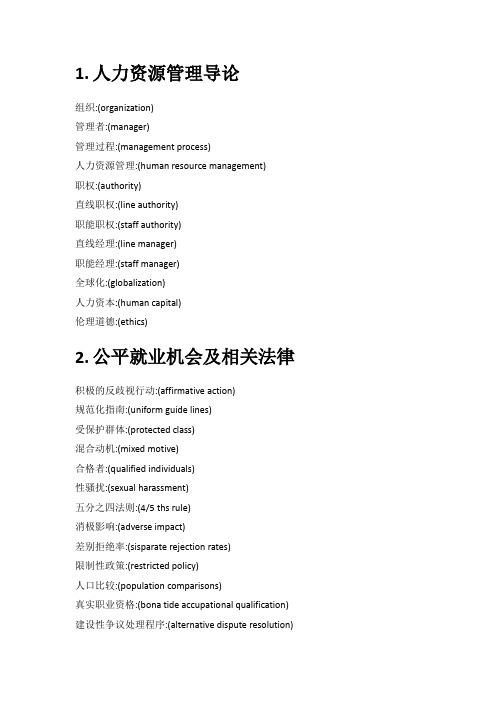
1.人力资源管理导论组织:(organization)管理者:(manager)管理过程:(management process)人力资源管理:(human resource management)职权:(authority)直线职权:(line authority)职能职权:(staff authority)直线经理:(line manager)职能经理:(staff manager)全球化:(globalization)人力资本:(human capital)伦理道德:(ethics)2.公平就业机会及相关法律积极的反歧视行动:(affirmative action)规范化指南:(uniform guide lines)受保护群体:(protected class)混合动机:(mixed motive)合格者:(qualified individuals)性骚扰:(sexual harassment)五分之四法则:(4/5 ths rule)消极影响:(adverse impact)差别拒绝率:(sisparate rejection rates)限制性政策:(restricted policy)人口比较:(population comparisons)真实职业资格:(bona tide accupational qualification)建设性争议处理程序:(alternative dispute resolution)建设性争议处理计划:(ADR program)多元化:(diversity)刻板印象:(stereotyping)歧视:(discrimination)象征主义:(tokenism)种族中心主义:(ethnocentrism)性别角色刻板印象:(gender-role stereotype)善意努力战略:(good faith effort strategy)逆向歧视:(reverse discrimination)3.人力资源管理战略与分析战略规划:(strategic plan)战略管理:(strategic management)使命陈述:(mission statement)公司战略:(corporate-level strategy)竞争战略:(competitive strategy)竞争优势:(competitive advantage)职能战略:(functional strategy)战略性人力资源管理:(strategic human resource management)战略地图:(strategy map)人力资源计分卡:(HR scorecard)数字仪表盘:(digital dashboard)基于战略的衡量指标:(strategy-based metrics)人力资源管理审计:(HR audit)高绩效工作系统:(high-performance work system)4.职位分析与人才管理过程人才管理:(talent management)职位分析:(job analysis)职位描述:(job description)任职资格:(job specification)组织结构图:(organization chart)工作流程图:(process chart)工作流分析:(workflow analysis)业务流畅再造:(business process reengineering)职位扩大化:(job enlargement)职位轮换:(job rotation)职位丰富化:(job enrichment)工作日记/日志:(diary/log)职位分析问卷法:(position analysis questionnaire)标准职位分类:(standard occupational classification)任务描述:(task statement)职位要求矩阵:(job requirements matrix)5.人事规划与招聘人事规划:(workforce planning)趋势分析:(trend analysis)比率分析:(ratio analysis)散点分析:(scatter plot)任职资格条件库:(qualifications inventories)人员替代图:(personnel replacement charts)职位替代卡:(position replacement card)马尔科夫分析法:(markov analysis)继任规划:(succession planning)员工招聘:(employee recruiting)招聘产出金字塔:(recruiting yield pyramid)职位空缺公告:(job posting)非常规性配员:(alternative staffing)即时招聘服务机构:(on-demand recruiting services)大学校园招募:(college recruiting)求职申请表:(application form)6.员工测试与甄选疏忽雇佣:(negligent hiring)信度:(reliability)测试效度:(test validity)效标关联效度:(criterion validity)内容效度:(content validity)构想效度:(construct validity)期望图:(expectancy chart)兴趣测试:(interest inventories)工作样本:(work samples)工作样本技术:(work samples technique)管理评价中心:(management assessment centers)情境测试:(situational test)视频模拟测试:(video-based simulation)小型工作培训和评价方法:(miniature job training and evaluation) 7.求职者面试非结构化面试:(unstructured interviews)结构化面试:(structured interviews)情景面试:(situational interview)行为面试:(behavioral interview)职位相关性面试:(job-related interview)压力面试:(stress interview)结构化顺序面试:(unstructured sequential interview)小组面试:(panel interview)集体面试:(mass interview)求职者面试顺序误差:(candidate-order or contrast error)结构化情境面试:(structured situational interview)8.员工培训与开发新员工入职引导:(employee orientation training)培训:(training)任务分析:(task analysis)培训疏忽:(negligent training)胜任素质模型:(competency model)绩效分析:(performance analysis)在岗培训:(on-the-job training)学徒制培训:(apprenticeship training)工作指导培训:(job instruction training)程序化学习:(programmed learning)行为塑造:(behavior modeling)电子化绩效支持系统:(electronic performance support system)工作助手:(job aid)终身学习:(lifelong learning)交叉培训:(cross training)虚拟课堂:(virtual classroom)管理技能开发:(management development)职位轮换:(job rotation)行为学习:(action learning)案例研究法:(case study method)管理游戏:(management games)角色扮演:(role play)企业内开发中心:(inhouse development centres)高管教练:(executive coach)组织发展:(organization development)控制实验:(controlled experimentation)9.绩效管理与评价绩效评价:(performance appraisal)绩效评价过程:(performance process)绩效管理:(performance management)图评价尺度法:(graphic rating scale)交替排序法:(alternative ranking method)配对比较法:(paired comparison method)强制分布法:(forced distribution method)关键事件法:(critical incident method)行为锚定等级评价法:(behaviorally anchored rating scale)目标管理:(management by objectives)电子化绩效监控:(electronic performance monitoring)标准不清:(unclear standard)晕轮效应:(halo effect)居中趋势:(central tendency)宽大或严格倾向:(strictness/leniency)近因效应:(recency effect)绩效评价面谈:(appraisal interview)10.员工保留、敬业度及职业生涯管理职业生涯:(career)职业生涯管理:(career management)职业生涯开发:(career development)职业生涯规划:(career planning)现实震荡:(reality shock)导师指导:(mentoring)教练指导:(coaching)晋升:(promotion)调动:(transfer)不服从上级:(insuboardination)自由解雇:(terminate at will)解雇面谈:(termination interview)重新谋职咨询:(outplacement counseling)离职面谈:(exit interview)临时解雇:(lay off)裁员:(down sizing)解雇管理:(managing dismissals)生命周期:(lifecycle career)职业生涯管理:(career management)职业锚:(career anchor)11.制定战略性薪酬计划员工薪酬:(employee compensation)直接经济报酬:(direct financial payment)间接经济报酬:(indirect payments)职位评价:(job evaluation)报酬要素:(compensable factores)杠杆职位:(benchmark jobs)职位排序:(ranking method)职位分类法:(job classification or job grading)职级:(classes)职等:(grades)职位等级定义:(grade definition)计点法:(point method)市场竞争性薪酬系统:(market-competitive pay system)薪酬政策线:(wage curves)薪酬调查:(salary survey)薪酬等级:(pay ranges)比较比率:(compa ratios)胜任素质薪酬:(competency-based pay)宽带薪酬:(broad banding)可比价值:(comparable worth)12.绩效薪酬和经济性奖励经济类奖励:(financial incentives )生产率:(productivity)日公平工作标准:(fair day’s work)科学管理运动:(scientific management movement)可变薪酬:(variable pay)期望:(expectancy)关联性:(instrumentality)效价:(Valance)行为修正:(behavior modification)简单计件工资:(straight piecework)标准工时计划:(standard hour plan)绩效加薪:(merit pay or merit raise)年终奖:(annual bonus)股票期权:(stock option)团体或群体奖励计划:(team or group incentive plans)组织绩效奖励计划:(organization-wide incentive plans)利润分享计划:(profit-sharing plans)收益分享计划:(gainsharing plan)收入风险型薪酬计划:(earnings-at-risk pay plans)员工持股计划:(employee stock owership plan)广泛股票期权计划:(broad-based stock option plans) 13.福利与服务福利:(benefits)失业保险:(unemployment insurance)补充性薪酬型福利:(supple-mental pay benefits)病假:(sick leave)遣散费:(severance pay)补充性失业福利:(supplemental unemployment benefits)工伤保险:(worker’s compensation)健康维护组织:(health maintenance organization)自选医疗服务组织:(preferred provider organization)团体人寿保险:(group life insurance)社会保障:(social security)养老金计划:(pension plans)固定收益制计划:(defined benefit plans)固定缴费制计划:(defined contribution plans)可转移性:(portability)储蓄节约计划:(savings and thrift plan)延期利润分享计划:(deferred profit-sharing plan)员工持股计划:(employee stock ownership plan)现金金额养老金计划:(cash balance plans)养老金担保公司:(pension benefits guarantee corporation)提前退休窗口:(early-retirement window)员工援助计划:(employee assistance program)弹性福利计划:(flexible benefits plan)自助餐式福利计划:(cafeteria benefits plan)弹性工作时间:(flextime)压缩工作周:(compressed workweek)职位分享:(job sharing)工作分享:(work sharing)14.伦理道德、员工关系管理伦理道德:(ethics)程序公平:(procedural justice)分配公平:(distributive justice)社会责任:(social responsibility)网络欺凌:(cyberbullying)组织文化:(organizational culture)非惩罚性惩戒:(ninpunitive discipline)解雇:(dismissal)员工关系:(employee relations)建议团队:(suggestion teams)问题解决团队:(problem-solving teams)质量圈:(quality circle)自我管理:(self-managing)15.劳资关系与集体谈判封闭型企业:(closed shop)工会制企业:(union shop)工会代理制企业:(agency shop)工会会员优先企业:(preferential shop)会员资格保持型企业:(maintenance of membership arrangement)工作权利:(right to work)工会渗透:(union salting)授权卡:(authorization cards)谈判单位:(bargaining unit)代表取消:(decertification)集体谈判:(collective bargaining)有诚意谈判:(good faith bargaining)自愿性谈判主题:(voluntary or permissible bargaining items)非法谈判主题:(illegal bargaining items)强制性谈判主题:(mandatory bargaining items)僵持:(impasses)调解:(mediation)实情调查员:(factfinder)仲裁:(arbitration)利益仲裁:(interest arbitration)权利仲裁:(rights arbitration)经济罢工:(economic strike)同情罢工:(sympathy strike)野猫罢工:(wildcat strike)反不当劳资关系行为罢工:(unfair labor practice strikes)设置纠察:(picketing)联合施压运动:(corporate campaign)联合抵制:(boycott)内部游戏:(inside games)闭厂:(lockout)禁令:(injunction)争议处理程序:(grievance procedure)16.员工安全与健康职业病:(occupational illness)传讯:(citation)不安全工作条件:(unsafe conditions)工作伤害分析:(job hazard ananlysis)运行安全审查:(operational safety reviews)行为安全教育:(behavior-based safety)安全意识项目:(safety awareness)工作倦怠:(burnout)自然安全:(natural security)机械安全:(mechanical security)组织安全:(organizational security)17.全球化人力资源管理国际人力资源管理:(international human resource management)工人理事会:(works councils)外派员工:(expatriates)母国公民:(home-country nations)第三国公民:(third-country nations)虚拟团队:(virtual team)民族中心主义:(ethnocentric)多国中心主义:(polycentric)全球中心主义:(geocentric)适应性甄选:(adaptability scerrning)国外服务补贴:(foreign service premium)艰苦补贴:(hardship allowances)迁移补贴:(mobility premiums)。
Philips 芬尼斯 放射性辐射治疗设备用户说明说明书

Radiation OncologyRadiation OncologyOrchestratorStreamlining and accelerating radiation oncology workflowsPhysician intentSimulation Contouring ContourapprovalPlanning PlanningreviewphysicsMDapprovalPhysicschecksWork - value added Wait - no value UncertaintyImageregistrationSimplifying complexradiotherapy workflowsThe fragmented and labor-intensive process of navigating the radiotherapytreatment process is a challenge for every oncology professional.From patient referral to treatment, workflows can be complex andinefficient, stealing precious time from you and your patient. Manual steps,divergent systems, unique users and limited integration can make it difficultto provide accurate and timely treatment.At Philips we understand your desire to inspire change – to drive efficiency andultimately enhance the quality of care. Our goal, as a partner, is to streamlineworkflows and help you maintain consistency of practice, so your teamfunctions more effectively, yet never loses sight of what’s best for the patient.A vehicle for changePhilips Radiation Oncology Orchestrator is an intelligentpatient management solution designed to streamlineand accelerate radiation oncology workflows by helpingto manage complexity, improve efficiency and enableoperational excellence.By simplifying and shortening the process, more time canbe devoted to the patient and individual attention paid todeveloping more personalized treatments in the ongoingsearch for better outcomes.• Manage complexity• Improve efficiency• Enable operational excellenceI n addition to decreasing the patients’ time to treatment, patients will also benefit when we as clinicians can consistently treat every patient to the highest quality levels.”Building bridges,connecting workflowsRadiotherapy workflows are multi-faceted with a sequence of differing tasks, each to be completed by a particular specialist. Radiation Oncology Orchestrator builds bridges between these tasks and IT systems to orchestrate the interplay between people, applications and processes. Intuitive dashboards deliver relevant information to everyone’s fingertips with direct access to external applications and a deep integration with hospital IT.Philips IntelliSpace Radiation Oncology is:Radiation Oncology Orchestrator work owProtocol-driven and highly customizabePhysicianintent User-based WorklistConnected applicationsDepartmental trackerAutomatic sign-onPatient-speci c TasksHospital IT integration HIS/EMR/OISSimulation Contouring Planning Planning reviewChecklist TreatmentManage complexityRadiation Oncology Orchestrator helps to minimize workflow interruptions by applying standardized (yet customizable) processes and transparent communications to create a harmonized way of working.Consistent, protocol-driven workflowsRadiation Oncology Orchestrator automates and streamlines your patient management workflows to help reduce your workload. It promotes a consistency of practice bydecreasing inter-operator variability for a more harmonized way of working. Each clinical pathway is defined in detail using a ProtocolCard – this includes all tasks, users, and applications. ProtocolCards are fully customizable and adaptable to fit the needs of individual patients.Comprehensive overview of tasks and prioritiesIntuitive dashboards provide a comprehensive overview of both individual tasks as well as departmental workload and capacity. The Worklist and Departmental tracker are based on task urgency and start of treatment deadlines, with clear prioritization. Every team member can spend their time wisely, addressing the most relevant tasks first. The result – fewer delays and a more streamlined workflow.Guidance through the radiation oncology processAll patient-specific task information is presented on task pages in one place and in proper context. You see tasks previously completed by others, any changes to the default protocol, safety warnings, and notes. With a paperless workflow and transparent communications, you can focus more clearly on the task to be completed. Less time is wasted looking for information.Cross-functional communicationCommunication throughout the process is key to an optimal outcome. Radiotherapy workflows involve a significantamount of information exchange between different users. It is critical that no information be lost and that it be transferred to the right persons, promoting a smooth workflow without delays or unnecessary rework. The Shared notes feature is integrated into every step of the process, streamlining the ability to share insights and rationale for patient-specific requirements or any protocol deviations.Departmental tracker – comprehensive overview of departmental workload and capacityA ProtocolCard is capturing physician intent and workflow tasks, from imaging to treatment. Each ProtocolCard is fully customizable to be in line with the department’s processes and adaptable to the individual patient.Shared notesTarget contouringIndexing of positioning devices Scan borders and tumour location for CT simulationComprehensive overview of taks and priorities with intuitive dashboardsExamples of different protocol-based Task pages with information on patient specific tasksUser-based Worklist – detailed overview of tasks at handSingle access point to your preferred applications Radiation Oncology Orchestrator allows for seamless integration with virtually all relevant applications in the radiation oncology environment. Designed as a multi-vendor positive solution it uses open standards to fit your existing workflows, applications, and IT infrastructure. You have a single-point of access to navigate easily between your preferred applications. And as login is browser based, you can access the information you need from virtually any location – via a workstation or tablet. This allows you to conduct tasks when and where needed, helping you to work efficiently and flexibly.Save time and clicksWith a single point of access, fewer authentications and passwords are required, speeding direct access to allconnected applications. Automated data routing between Radiation Oncology Orchestrator and connected systems (including treatment planning systems, simulators,contouring, and QA software) saves time and clicks, and reduces workload.The right information at the right timeThrough HL7 connectivity with HIS, EMR, and OIS, relevant patient information and demographics are automatically captured, consolidated, and presented, facilitating ease of information exchange.Radiation Oncology Orchestrator integrates with selected applications by offering functionality such as context-sensitive launch and seamless data exchange formaintaining data integrity and automating workflows. A simple push of a button brings you to the connected application and correct patient file with appropriateinformation necessary to continue the specific task at hand. Effective IT managementRadiation Oncology Orchestrator is powered by Philips HealthSuite on Premises (HSOP). This consolidated Radiation Oncology IT platform supports clinicalapplications based on industry standards for virtualization, interoperability, and security.Enable operational excellenceRadiation Oncology Orchestrator helps to apply thorough quality control and ensure traceability of data by mitigating risks and documentation of complete patient treatment data.Exceptional quality controlBuilt-in control measures alert the user about unusual or risk related parameters and deviations from the default protocol. Manual review option gives the user the ability to reject tasks, taking the workflow back to any previous task for correction. At the end of the workflow there is a mandatory checklist that is to be completed before the treatment can be started.Traceable patient historyRadiation Oncology Orchestrator allows you to maintain the highest standard in patient history management. Every action and detail is carefully tracked, including protocoldeviations and tasks completed. This helps to satisfy quality requirements by collecting a record of all information related to a patient’s treatment. Easy traceability and audit of off-protocol practice is possible in the event of questions.Radiation Oncology Orchestrator helps to reduce multiple logins, eliminate repetitive efforts, and lessen data inconsistencies by deeply integrating applications, automating workflows, and maintaining data integrity.Improve efficiencyYou have great flexibility to customize Radiation Oncology Orchestrator - from the overall care pathway design, down to the specific views and level of information shown in the dashboard and individual task pages. Each delivery of Radiation Oncology Orchestrator includes a comprehensive set of Practice Management services. Philips experts work with you tothoroughly map your clinical pathways and to configure the ProtocolCards to meet your specific departmental requirements. And integral training assures staff proficiency.Customization and configuration with integral Practice Management supportThe Radiation Oncology Orchestrator automation is going to be brilliant. But technology isn’t the onlyanswer. We are experiencing that the combination with Practice Management consultancy can truly streamline the radiotherapy workflow and allow us to improve clinical outcomes.”Dr. Russell Banner, Consultant clinical oncologist, The South West Wales Cancer CentreHigh level Workflow mappingProtocolCard development Product implementationHands on educationPractice Management modules as part of each delivery of Radiation Oncology OrchestratorRadiation Oncology Orchestrator is designed to help you keep pace with the dynamic environment and changing conditions of today’s radiotherapy treatment processes. This scalable solution is positioned to grow and evolve with your ambitions, adding new functionality and new applications for a higher level of automation.With Radiation Oncology Orchestrator you can drive operational excellence by mitigating risk, documenting results, and discovering actionable insights for efficient and effective radiotherapy treatment delivery today and into the future.Ready for the futureR adiation Oncology Orchestrator looks at the workflow process from consent to treatment to actually delivering the first fraction. The ultimate goal is to try to automate and streamline the process as much as you**********************。
应用笔记52416:Thermo Scientific Nicolet iS50 FT-IR 光谱仪
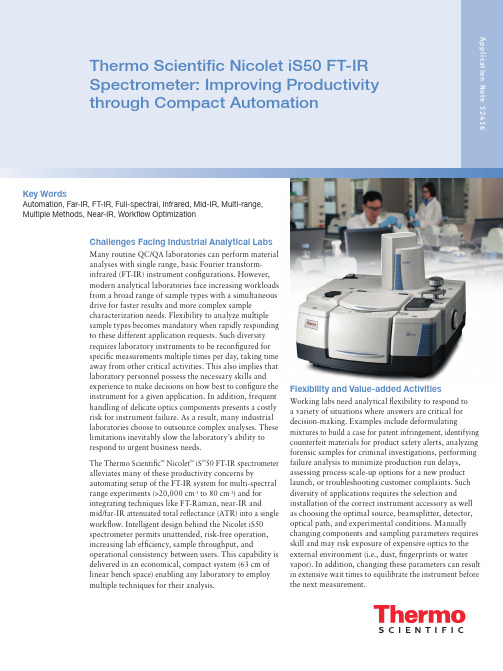
Thermo Scientific Nicolet iS50 FT-IRSpectrometer: Improving Productivity through Compact Automation Application Note 52416 Key WordsAutomation, Far-IR, FT-IR, Full-spectral, Infrared, Mid-IR, Multi-range,Multiple Methods, Near-IR, Workflow OptimizationChallenges Facing Industrial Analytical LabsMany routine QC/QA laboratories can perform materialanalyses with single range, basic Fourier transform-infrared (FT-IR) instrument configurations. However,modern analytical laboratories face increasing workloadsfrom a broad range of sample types with a simultaneousdrive for faster results and more complex samplecharacterization needs. Flexibility to analyze multiplesample types becomes mandatory when rapidly respondingto these different application requests. Such diversityrequires laboratory instruments to be reconfigured forspecific measurements multiple times per day, taking timeaway from other critical activities. This also implies thatlaboratory personnel possess the necessary skills andexperience to make decisions on how best to configure the instrument for a given application. In addition, frequent handling of delicate optics components presents a costly risk for instrument failure. As a result, many industrial laboratories choose to outsource complex analyses. These limitations inevitably slow the laboratory’s ability to respond to urgent business needs.The Thermo Scientific™ Nicolet™ iS™50 FT-IR spectrometer alleviates many of these productivity concerns by automating setup of the FT-IR system for multi-spectral range experiments (>20,000 cm-1 to 80 cm-1) and fori ntegrating techniques like FT-Raman, near-IR and mid/far-IR attenuated total reflectance (ATR) into a single workflow. Intelligent design behind the Nicolet iS50 spectrometer permits unattended, risk-free operation, increasing lab efficiency, sample throughput, and operational consistency between users. This capability is delivered in an economical, compact system (63 cm of linear bench space) enabling any laboratory to employ multiple techniques for their analysis.Flexibility and Value-added ActivitiesWorking labs need analytical flexibility to respond toa variety of situations where answers are critical for decision-making. Examples include deformulating mixtures to build a case for patent infringement, identifying counterfeit materials for product safety alerts, analyzing forensic samples for criminal investigations, performing failure analysis to minimize production run delays, assessing process scale-up options for a new product launch, or troubleshooting customer complaints. Such diversity of applications requires the selection and installation of the correct instrument accessory as well as choosing the optimal source, beamsplitter, detector, optical path, and experimental conditions. Manually changing components and sampling parameters requires skill and may risk exposure of expensive optics to the external environment (i.e., dust, fingerprints or water vapor). In addition, changing these parameters can result in extensive wait times to equilibrate the instrument before the next measurement.These manual reconfigurations provide little added value to the laboratory workflow. Users must plan and set up batch experiments to minimize the number of steps. This creates bottlenecks, limiting access to the full capability of the instrument. As a result, labs are less able to address “emergency situations” without interrupting the batch run and resetting the instrument parameters. For instance, analysis of a polymer with additives requires mid-IR and far-IR plus Raman spectroscopy. This would entail three beamsplitter changes with associated risks in handling expensive components and instrument recovery times between changes.The productivity improvements with the Nicolet iS50 FT-IR spectrometer come from two main sources. First, the internally mounted iS50 ABX Automated Beamsplitter Exchanger uses one-button simplicity (described as a Touch Point) to perform instrument setup and operation, providing a “one touch and done” workflow. The removal of manual handling and exposure of the optics to the environment means instant readiness. Second, the user need no longer care about which optics are installed. As seen in Table 1, the potential for error in manual operations is apparent when the array of possible component combinations is considered. With the Nicolet iS50 spectrometer, however, a user simply presses the Touch Point on the instrument to automate the configuration and ready the instrument for the experiment. For example, pressing the Touch Point on the iS50 NIR module automates the setup without requiring any understanding of which optics are used. What matters is performing NIR analysis – not worrying about choosing the right components. The instrument takes care of this step. Integration of the spectrometer with its modules and components allows the user to expand capabilities, increasing productivity with tools such as:• Up to three detectors (such as near-, mid- and far-IR)• The iS50 Raman sample compartment module• The built-in diamond iS50 ATR sampling station• T he iS50 NIR module with integrating sphere or fiber optics• The iS50 GC-IR module• A sample compartment thermal gravimetric analysis-IR (TGA-IR Interface)Figure 1 describes the analytical power the user can achieve with the iS50 spectrometer to obtain answers needed for time-sensitive decisions. With a single user interaction, the instrument can perform multiple measurements and analyses, resulting in a final report, even when unattended. The Thermo Scientific OMNIC™software provides a user-friendly interface to set up applications quickly and generate spectra for definitive answers. By adding powerful analytical tools like the Thermo Scientific OMNIC Specta™ software with a library of over 30,000 spectra and multi-component searching (or the TQ Analyst™ software for chemometrics), a complete analytical workflow from sampling to results can often be achieved in less than 60 seconds.This paper will demonstrate how the integration and automation of the Nicolet iS50 spectrometer leads to new levels of productivity, while minimizing risk to costly components. Unlike most spectrometers, operating the Nicolet iS50 instrument becomes simpler as modules are added and as more manual steps are removed even when unattended.Experiment Source Beamsplitter Detector AccessoryMid-IR Transmission Thermo Scientific Polaris™KBr KBr-DLaTGS Standard Cells Far-IR Transmission Polaris Solid Substrate Polyethylene DLaTGS Cells w/Far-IR Windows Near-IR Transmission White Light CaF2InGaAs CuvettesMid-IR ATR Polaris KBr Dedicated DLaTGS iS50 ATRFar-IR ATR Polaris Solid Substrate Dedicated DLaTGS iS50 ATRFT-Raman Raman Laser CaF2Raman InGaAs iS50 RamanTable 1: Experiments made possible with the Nicolet iS50 FT-IR SpectrometerFigure 1: Nicolet iS50 analysis workflowAutomated Multi-spectral Analysis:Mid- and Far-IR ATR plus Near-IRMost FT-IR users understand the utility of the mid-IR spectral range for qualitative and quantitative analyses. Less well known, the far-IR region can provide new and unique information. Simply put, as the mass of atoms involved in vibrations increases, the wavenumber decreases.1Thus, for materials like organometallics or metal oxides, the IR absorption shifts below 400 cm-1 and below the range of standard KBr optics. Numerous polymers, sugars, and other large molecules also have far-IR information which may be useful or definitive to the analyst. Traditionally, collecting FT-IR spectra in both the mid-IR and far-IR region entailed significant sample preparation. This included changing hygroscopic optics and multiple detectors, and risking altered system performance from water vapor. The Nicolet iS50 spectrometer enables rapid analysis over the full mid-IR and well into thefar-IR region (4,000 cm-1 to 80 cm-1) when equipped with the iS50 ABX, iS50 ATR, and the correct beamsplitters. The typical, multi-range FT-IR application requires opening the spectrometer to swap beamsplitters. This requires care in handling costly components and exposesthe internal optics to the environment by disrupting purge or desiccation. This activity adds a recovery period tore-equilibrate the instrument before quality data can be collected. These wait times add no value to operations, wasting the analyst’s precious time. Integration and automation on the spectrometer eliminate non-productive wait times, improving efficiency.As an example, Table 2 compares the steps needed to perform a full spectral analysis from far-IR to near-IR between the manual method (Typical) and the Nicolet iS50 method with built-in iS50 ATR and iS50 NIR module. This represents three spectral ranges in one sampling operation, a unique power of the instrument. Most important the built-in iS50 ATR optics and detector permit spectral data collection in both the mid- and far-IR regions. The analysis time decreases from around 30 minutes to less than seven. With the Nicolet iS50 spectrometer, the user is able to load two sampling locations (the built-in ATR and the Integrating Sphere module), start the macro and walk away, while in the manual operation, continuous attention is needed to swap the beamsplitters at the right moments. This seemingly hidden improvement allows unattended operation, permitting productivity through automation. Figure 2 shows just the mid- and far-IR spectra collected from acetylferrocene analyzed using an OMNIC macro-controlled workflow. The additional information from the far-IR spectra is clear – the low end triplet verifies that the iron is sandwiched between the cyclopentadiene rings. The NIR data is not shown, but the entire process required seven minutes, including collection of themid- and far-IR backgrounds. Automation also reduced the total hands-on time of the user (pressing buttons, loading sample) to ≈20 seconds. Figure 2: Mid-IR and far-IR spectra of Acetylferrocene. The far-IR optics permit collection to 1700 cm-1, which may be sufficient (fingerprint and far-IR) for many applications.Time Nicolet iS50 Time Process Step Typical (minutes) with Built-in ATR (minutes) Sample Preparation Grind, Mix 10 None 0 Mid-IR Background Collect BKG 0.5 Collect BKG (2nd)* 1. Mid-IR Collect Load Sample, 2 Load Sample, 1Collect Spectrum Collect SpectrumChange Optics Manual Exchange 0.5 Automated 0.5 Recovery Time Wait for Purge 5–10 No Recovery Time 0 Far-IR Background Collect BKG 0.5 Collect BKG (1st)* 0.5 Far-IR Collect Load Sample, 2 Load Sample, 1Collect Spectrum Collect SpectrumChange Optics (NIR) Manual Exchange 0.5 Automated 0.5 Recovery Time Wait for Purge 5 No Recovery Time 0 Collect Background Collect BKG 0.5 Collect BKG 0.5 Collect Sample Load Sample, 1 Collect SAM 0.5Collect SAMData Analysis (Search) Perform Search 2 Automated Search 0.5 Total Time 29.5–34.5 6.5 Table 2: Far-infrared analysis: Typical versus Nicolet iS50 process* W ith the iS50 ATR present, the far-IR background (BKG) is collected, the iS50 ABX swaps beamsplitters, and themid-IR background is collected in <1.5 minutes. The sample is loaded and the spectra are collected in sequence.All times are approximate.Figure 3: The Thermo Scientific Nicolet iS50 FT-IR spectrometer configured for FT-Raman, near-IR, and mid/far-IR ATR with the automated beamsplitter exchanger.Figure 4: Touch Points on the Nicolet iS50 spectrometer employ one-button switching between modules and the iS50 ABX automates optics set-up Touch Point A – NIR module Touch Point B – Raman moduleTouch Point C – Built-in diamond ATRComponent D – ABX Automated Beamsplitter ExchangerMultiple Techniques and Multi-range Analysis: Enhanced FlexibilityThe Nicolet iS50 spectrometer can be configured with FT-Raman, NIR, and wide-range diamond ATR. Switching between these experiments raises concerns of instrument recovery time (purge), exposure/handling of optics, and potential confusion or user error. The experiments are often seen as independent activities for these reasons. The spectrometer with iS50 ABX simplifies this apparently complex situation to one step – initiation of a macro. The Nicolet iS50 instrument shown in Figure 3 is configured with the iS50 NIR, iS50 Raman, iS50 ATR and the iS50 ABX modules and shows how easy sample loading and analysis can be done.For operating one module at a time, the user need only press the associated Touch Point. Seen more closely in Figure 4, Touch Points make one-button operation effortless when switching between modules (sampling stations) and automating optics exchange. Rather than thinking through the components needed (light source, beamsplitter, optical path and detector) to run anexperiment, the user simply presses the Touch Point to switch from an ATR to an NIR measurement and waits until the instrument indicates that it is ready to begin. This error-free operation is done in 30 seconds.The Nicolet iS50 analytical power in Figure 1 becomes clear when the four data collections – mid-IR and far-IR ATR, NIR, and Raman – are performed in one workflow. Collecting spectra from each of these modules using a conventional manual approach required about 50 minutes, including sample loading, optical changes, time forequilibration, and optimization of the Raman signal. The analyst needed to be present throughout the experiment to perform the beamsplitter changes and collect various backgrounds for each sampling station. At the end of the 50 minutes, four spectra and their analyses were available. Actual data collection took 5 minutes and total hands-on time was 45 minutes, representing inefficient use of the analyst’s time.In contrast, the results shown in Figure 5 emerged from a single OMNIC-macro operation. The macro wasprogrammed to begin by collecting backgrounds for the mid- and far-IR ATR, and then switched to the iS50 Raman module. Next the samples were loaded on the ATR, NIR, and Raman sampling stations. After optimizing the signal using the autofocus feature of the Ramanmodule, the macro was initiated, and the analyst walked away. From starting the macro to completion of the final report, the analysis took less than 12 minutes, representing a time savings of over 70%. The actual data collection time was again 5 minutes, however, total hands-on time for the analyst was only 2 minutes – a highly efficient use of the analyst’s (and the instrument’s) time.ABC DApplication Note 52416AN52416_E 12/12MAfrica +27 11 822 4120Australia +61 3 9757 4300Austria +43 1 333 50 34 0Belgium +32 53 73 42 41Canada +1 800 530 8447China +86 10 8419 3588Denmark +45 70 23 62 60Europe-Other +43 1 333 50 34 0Finland/Norway/Sweden +46 8 556 468 00France +33 1 60 92 48 00Germany +49 6103 408 1014India +91 22 6742 9434Italy +39 02 950 591Japan +81 45 453 9100Latin America +1 561 688 8700Middle East +43 1 333 50 34 0Netherlands +31 76 579 55 55New Zealand +64 9 980 6700Russia/CIS +43 1 333 50 34 0Spain +34 914 845 965Switzerland +41 61 716 77 00UK +44 1442 233555USA +1 800 532 4752©2012 Thermo Fisher Scientific Inc. All rights reserved. All trademarks are the property of Thermo Fisher Scientific Inc. and its subsidiaries.This information is presented as an example of the capabilities of Thermo Fisher Scientific Inc. products. It is not intended to encourage use of these products in any manners that might infringe the intellectual property rights of others. Specifications, terms and pricing are subject to change. Not all products are available in all countries. Please consult your local sales representative for details.ConclusionMany forces contribute to new pressures on industrial analytical laboratories: increased sample loads, decreased staffing, retirement of experts, and shrinking budgets. The Thermo Scientific Nicolet iS50 FT-IR spectrometer makes a significant contribution to alleviating these challenges through automation in a multi-tasking, single platform instrument. The Nicolet iS50 spectrometer greatly simplifies and streamlines workflows by decreasing the number of steps with one-button ease and macro operations performed by the analyst. In addition, risks inherent in manual operations (e.g., user error, environmentalexposure) and long recovery times are eliminated. Analysts of any skill level can successfully obtain meaningful results with minimal hands-on time.Technology designed to improve workflow can be found in the iS50 ABX and task-specific modules (i.e., Raman, NIR, TGA-IR etc.). The Touch Point operation simplifies access to the full range of capabilities by automatically configuring the optics (near-, mid- and far-IR) andswitching between sampling stations (modules) in secondsfor enhanced productivity. For the modern industrial lab, the Nicolet iS50 FT-IR spectrometer offers a powerful new tool that goes beyond routine FT-IR to more comprehensive analyses (e.g., FT-Raman and far-IR), adding value to laboratory activities in a compact, easy-to-operate platform.References1. H eavy atoms or groups of atoms shift the IR wavenumber value lower, according to the relationshipwhere ˜v is the IR wavenumber (cm -1) and μ is the reduced mass. As the mass (μ) increases, the IR peak shifts to lower wavenumbers.GlossaryCaF 2– calcium fluorideDLaTGS – d euterated L-alanine doped triglycene sulphate InGaAs – Indium gallium arsenide KBr– potassium bromideFigure 5: Multi-technique data for a recyclable plastic component using the spectrometer pictured in Figure 3. Inset shows NIRindependently for clarity.。
RBAC访问控制研究

一、前言对访问控制的方式,国内外已经进行了多年的研究。
在业界有三种访问控制方式影响较大,它们是:D A C (Discretionary Access Control)自主访问控制,MAC (Mandatory Access Control)强制访问控制和RBAC (Role-based Access Control)基于角色的访问控制。
下面分别对这三种访问控制方式进行介绍。
1、自主访问控制-DACD A C是指用户可以自主地将访问权限或者访问权限的某个子集授予其他用户。
主要是某些用户(特定客体的用户或具有指定特权的用户)规定别的用户能以怎样的方式访问客体。
DAC这种控制方式具有很强的灵活性,但是,它的缺点也是非常明显的。
因为用户可以自主的将权限授予其他用户,这样很可能会因为权限的传递而出现失控,而导致信息的泄漏。
比如:结构化查询语言(Structured Query Language)SQL的标准访问控制机制就通常被认为是DAC的代表[1]。
因为它的授权操作(G r a n t)是可以被用户传递的。
即使我们假定所有合法用户都不会故意地将权限授权给不该拥有此权限的用户,但是,DAC的这种弱点也非常容易被一些非法用户或者木马程序所利用,成为权限失控的根源。
所以,关系数据库管理系统的各种商业产品中(Oracle,D B2等),都加入了一些特殊的访问控制措施,来避免访问控制问题的产生,增加安全性。
2、强制访问控制-MAC[1]M A C是基于系统用户的安全许可和系统对象的安全等级来实现的。
也就是说用户的安全许可和系统对象的安全等级组成了一个访问控制矩阵,来实现访问控制的策略。
用一个简单的例子来说明:表 1 MAC访问控制用户分为两种:G-一般用户和A-高级用户数据分为两种:U-未分级数据和S-密级数据根据表1中定义的规则,一般用户对未分级数据有读写权限,对密级数据没有任何权限;而高级用户对未分级数据有读权限,对密级数据有读写权限。
- 1、下载文档前请自行甄别文档内容的完整性,平台不提供额外的编辑、内容补充、找答案等附加服务。
- 2、"仅部分预览"的文档,不可在线预览部分如存在完整性等问题,可反馈申请退款(可完整预览的文档不适用该条件!)。
- 3、如文档侵犯您的权益,请联系客服反馈,我们会尽快为您处理(人工客服工作时间:9:00-18:30)。
tasks, uses processing and security information at once. The second model defines security information separately from the functional information of a workflow. This approach allows implementation of a rather small unit that ensures fulfillment of security demands. There are some other works about authorization systems in workflow systems but they do not feature any integral view on the problem (e.g. [11]). We show a classification of workflows for the mandatory access control on several levels. We show approaches that solve problems of mandatory access control on the previously defined levels. The results show necessity of two different authorization information that have to be managed during workflows execution. The following section describes briefly discretionary access control to show its principles and disadvantages. The third section defines mandatory access control. Section 4 divides requirements for mandatory access control in workflow systems into consistent domains and outlines possible solutions. The last, fifth, section is dedicated to definition of tasks in the environment that contains autonomous information systems that have different security classification. 2 Discretionary Access Control With discretionary access control is the access control for particular data object managed by it owner. A user or any of the user’s programs or processes can choose to share objects with other users. The discretionary access control is therefore prone to certain kinds of leakage of information such as Trojan Horse attacks. On the other side, this approach is very flexible. The purpose of discretionary access control in workflow management systems is to provide controlled sharing of information by authorized subjects. Workflow authorization system is destined for strongly distributed systems with large number of users and s-nodes. The administration of such a system is very difficult and security risks are gained its weight because of benefits that are obtainable by its defeating. The authorization system must support the following features: 1. Synchronize the delegation of authorizations with the execution of workflow. 2. Role-based access control: this is used to express a group if subjects (role) that possess the same authorization in performing the certain tasks. 3. Separation of duties - this imposes constraint to distinguished subjects that belong to the same role but perform different duties. 4. Temporal specification - adds the capability to specify the temporal constraint of an authorization such as the authorization is valid within a time interval. 5. Event-based authorization - provides a conditional delegation of authorization based on the existence of an event or a result of the previous task. Let’s mention two very important aspects of workflow authorization systems. Synchronization of authorizations and workflow processing is crucial for secure workflow execution. There exist several definitions of temporal predicates that restrict access rights but there are always defined for absolute time intervals (e.g. [1]). This is not sufficient for workflow environment because predefined specifications always allow access for more than the time required. The task itself does not need to start yet but it may already possess privileges to access the resources. It is highly appreciated to grant and revoke privileges not according to some predefined moments but to start and end of tasks. The second aspect is separation of duties. The purpose is not to allow subjects to have sufficient authority to perpetrate a fraud on its own. Since the workflow decomposes a com-
Mandatory Access Control in Workflow Systems
Daniel Cvrˇ cek ´ UIVT FEI VUT Brno, Boˇ zetˇ echova 2, 612 66 Brno, Czech Republic
Abstract. This paper analysis problems of mandatory access control in strongly distributed information systems that solve computational tasks with long time durability (workflow management systems). We show that problem of mandatory access control may be solved on several levels. There is a strong difference between classification of data the system works with and classification of tasks’ definitions. The latter situation is more difficult not only from the theoretical reasons but also from the administration and functional point of view. We are developing procedures for the task execution management that are based on the unified classification of data that are processed. This classification may be used not only for controlling the access to the resources but also for the determination of subjects that are allowed to execute parts of the workflow tasks (task-steps).
