DELL-PS系列存储安装手册
DELL_EqualLogic_PS6000_手册
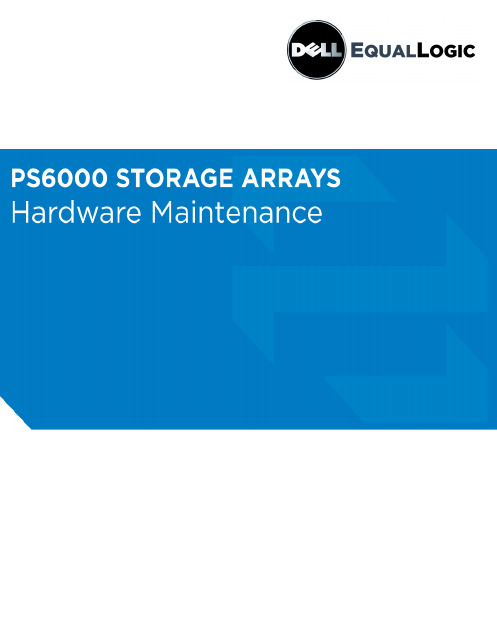
iv
Preface
This manual describes how to maintain the hardware for PS6000 storage arrays. Each array contains hot-swappable power supply and cooling modules, eight or sixteen RAID-protected disks, and dual hot-swappable control modules.
3 Maintaining Control Modules ...................................................................... 3-1 Control Modules........................................................................................... 3-1 Interpreting Control Module LEDs .............................................................. 3-2 Identifying Control Module Failures............................................................ 3-3 Understanding Failover Behavior ................................................................ 3-3 Maintaining Control Module Firmware ....................................................... 3-4 Network Configuration Recommendations.................................................. 3-5 Connecting Network Cables......................................................................... 3-6 Control Module Handling Requirements ..................................................... 3-8 Removing a Control Module........................................................................ 3-8 Installing a Control Module ....................................................................... 3-11 Replacing the Micro SD Card .................................................................... 3-14 Caution: Removing the Micro SD Card..................................................... 3-14
Dell Data Protection Security Tools 安装指南说明书

Installation of Dell Data Protection | Security Tools after point of sale on Dell Latitude™, Optiplex™ and Precision SystemsInstallation GuideAugust 2013IntroductionDell Data Protection | Security Tools (DDP | ST) enables local management and provisioning of Dell’s advanced authentication hardware and self-encrypting drives and provides new policy options to better secure your Dell endpoints.Dell Data Protection | Security Tools CompatibilityDell Data Protection | AccessDell Data Protection | Access (DDP | A) is not compatible with DDP | ST. As both products manage your advanced authentication hardware and self-encrypting drives (SEDs), you cannot run bothsimultaneously. If you would like to install DDP | ST, you will need to uninstall DDP | A. For anumbered list use the “Number ed(1)” style.Dell Data Protection | Encryption 7.2.xDell Data Protection | Encryption (DDP | E) version 7.2.x is compatible with DDP | ST, but you will not realize the full potential of DDP | ST with DDP | E 7.2.x. Dell recommends that you upgrade to DDP | E8.x to enable full, integrated remote management of your authentication policy within the DDP | Eremote console.Dell Data Protection | Encryption 8.xDell Data Protection | Encryption 8.x was designed to work with and augment the features of DDP | ST.The DDP | E remote management console provides the ability to remotely manage all of theauthentication policies which can be locally managed within the DDP | ST local console.Installation of DDP | ST on a Platform with DDP | AIf you attempt to install DDP | ST on a system that has DDP | A installed, you will receive an errormessage advising you of the incompatibility with DDP | A. This error message provides basic guidance for uninstalling DDP | A. Following acknowledgement of this error message, the installation will abort.More detailed instructions are provided here.Prior to uninstalling DDP | A, you must deprovision any hardware managed by DDP | A. Note: If using some encryption products, such as DDP | E 7.2.x or Microsoft Bitlocker™, you will also need to stop or pause your encryption policy.© 2013 Dell Inc. Confidential. All rights reserved. Reproduction of this material in any manner whatsoeverwithout the express written permission of Dell Inc. is strictly forbidden. For more information, contact Dell.Dell, the DELL logo, and the DELL badge are trademarks of Dell Inc. All other trademarks are properties ofDeprovisioning DDP|A managed hardware includes the fingerprint reader, smart card reader, bios passwords, TPM and the self-encrypting drive. If you have not used DDP | A, you may uninstall DDP |A and restart the DDP | ST installation process.Deprovision DDP | A Managed HardwareLaunch DDP | A and click on the Advanced Tab.Select Reset System. This will require that you enter any provisioned credentials to verify your identity.After DDP | A verifies the credentials, DDP | A will perform the following actions:1. Remove all provisioned credentials from Dell ControlVault ™ if present2. Remove Dell ControlVault ™ owner password, if present3. Remove all provisioned fingerprints from integrated fingerprint reader, if present4. Remove all BIOS passwords (BIOS System, BIOS Admin, and HDD passwords), and5. Clear the Trusted Platform Module6. Remove the DDP | A Credential ProviderOnce these devices are deprovisioned, DDP | A will reboot the system to restore the Windows default Credential Provider.Uninstall DDP | AOnce your authentication hardware is deprovisioned, you can uninstall DDP|A. Navigate to Control Panel > Programs and Features and select Dell Data Protection | Access. Click “Uninstall” to launch the installer. When the installer finishes removing the files, click “Yes” to reboot.If using a self-encrypting drive, removing DDP | A will also unlock the SED and remove the pre-boot authentication.© 2013 Dell Inc. Confidential. All rights reserved. Reproduction of this material in any manner whatsoeverwithout the express written permission of Dell Inc. is strictly forbidden. For more information, contact Dell.Dell, the DELL logo, and the DELL badge are trademarks of Dell Inc. All other trademarks are properties of。
DELL官方服务器内存安装手册及注意事项

系统内存系统支持DDR3 注册的DIMM (RDIMM) 或ECC 非缓冲的DIMM (UDIMM)。
单列和双列DIMM 可以是1067 MHz 或1333 MHz,四列DIMM 可以是1067 MHz。
系统包含18 个内存插槽,分为两组,每组九个插槽,分别用于一个处理器。
每组插槽(9 个)分为三个通道,每个通道有三个内存插槽。
每个通道的第一个插槽上都标有白色释放拉杆。
系统支持的最大内存取决于所用的内存模块类型和大小:•对于大小为2-GB、4-GB 和8-GB(如果有)的单列和双列RDIMM,支持的总量最大为144 GB。
•对于四列RDIMM(每个通道两个),支持的总量最大为96 GB。
•对于1 GB 和2 GB 的UDIMM,支持的最大总容量为24 GB。
内存模块一般安装原则为确保获得最佳系统性能,请在配置系统内存时遵守以下通用原则。
注:未遵循这些原则的内存配置会导致系统在启动时停机,并且无任何系统消息的视频输出。
•不能混合安装RDIMM 和UDIMM。
•每个通道不得安装两个以上UDIMM。
•除了未使用的内存通道之外,所有被占用的内存通道的配置必须相同。
•在双处理器配置中,每个处理器的内存必须配置相同。
•大小不同的内存模块可以在一个内存通道中混用(如2-GB、8-GB 和4-GB),但所有被占用的通道的配置必须相同。
•对于优化器式,内存模块按照插槽的数字顺序安装,以A1 或B1 开始。
•对于内存镜像模式或高级ECC 模式,离处理器最远的三个插槽不使用,内存模块首先从插槽A2 或B2 开始安装,然后按剩下插槽的数字顺序安装(如A2、A3、A5、A6、A8 和A9)。
•高级ECC 模式需要x4 或x8 DRAM 设备宽度。
•每个通道的内存速度因内存配置而异:o对于单列或双列内存模块:o每个通道一个内存模块时最多支持1333 MHz。
o每个通道两个内存模块时最多支持1067 MHz。
o每个通道三个内存模块时最多支持800 MHz(不管内存模块速率如何)。
DELL EqualLogic PS系列存储简介1

3
Dell EqualLogic PS系列
• 关键任务硬件设计,可实现:
– 端到端的可靠性 – 按需可扩展性
• 企业级软件特征,可实现:
– 易于设置 – 单一管理界面 – 快速精简配置 – 优化的性能 – 无缝扩展 – 全面的数据保护 – 灵活的在线分层
型号
磁盘
PS6100X/ PS6110X PS6100XV/ PS6110XV PS6100S/ PS6110S PS6100XS/ PS6110XS
SAS 10K SAS 15K SSD SAS 10K + SSD
PS4 10 0 X PS4 110 XV
SAS 10K SAS 15K
随机读IOPS 性能最高,延迟最低,适合最苛刻的企 业级应用
• 无需服务器软件或许可证费用 • 支持各种操作系统
文件服务器 应用服务器 备份服务器
千兆交换以太网
PS系列阵列
自由空间
共享
SQL
共享
备份
AD / Dom
共享
备份
14
无框架构
按需扩展,但仍被看作是单个SAN
• 随时随地自动适用资源
– 在线添加新阵列 – 跨整个SAN自动负载均衡 – 无需手工优化 – 对于随机I/O来讲,磁盘转轴越多,提
针对VMware®的 EqualLogic 主机
集成工具
针对Linux®的 EqualLogic 主机
集成工具
监控和分析软件
EqualLogic SAN Headquarters (SAN HQ)
Dell EqualLogic组管理器
DELL-PS系列存储安装手册

DELL-PS系列存储安装手册目录设置ISCSI网卡 (4)安装Host Integration Toolkit (8)配置服务器到存储的访问 (12)配置MPIO (13)登录EQ group 管理配置页面 (15)创建Volume (16)配置Volume访问控制 (19)增加多台服务器访问同一个volume (22)使用新增加的ISCSI磁盘 (25)存储关机 (27)报警邮件配置: (28)收集日志: (28)切换控制器 (32)使用EqualLogic 快照功能& 将Volume 恢复到先前的时间点 (33)设置ISCSI网卡安装用作ISCSI数据传输的网卡驱动修改网卡设置启用网卡“Flow Contro l”,将flow control值改为“Rx & Tx Enabled”设置网卡MTU值为”9000”,设置网卡IP,推荐服务器网卡IP地址和存储Group IP为同一网段,不要走路由,从而最大限度提高传输效率。
安装Host Integration Toolkit按照以下方法在每台需要连接PS6010存储空间的服务器上安装随机光盘中的Host Integration Toolkit软件运行Remote setup wizard配置服务器到存储的访问配置MPIO运行Remote setup wizard如下图所示,将所有不用做ISCSI数据存储的IP地址段排除。
多路径策略设置成“Least Queue Depth”,其中Max sessions per volume slice 和Max sessions per entire volume:值保持系统默认值。
登录EQ group 管理配置页面在浏览器地址栏中输入存储的group IP(具体group IP请参考EQL PS Series Configuration Tracking Sheet表格),登录存储管理界面输入帐户:grpadmin,密码:********(具体请参考EQL PS Series Configuration Tracking Sheet表格)创建Volume点击“Create Volumes”创建volume输入volume名称设置volume大小及snapshot保留空间配置Volume访问控制设置该volume的访问控制,EQ提供三种方式的访问控制,分别是CHAP,服务器用于连接IP SAN网络的网卡IP地址和iSCSI initiator name,可以使用单独一种,也可以三种同时使用。
Dell EMC PowerVault ME4 Series 存储系统 部署指南说明书
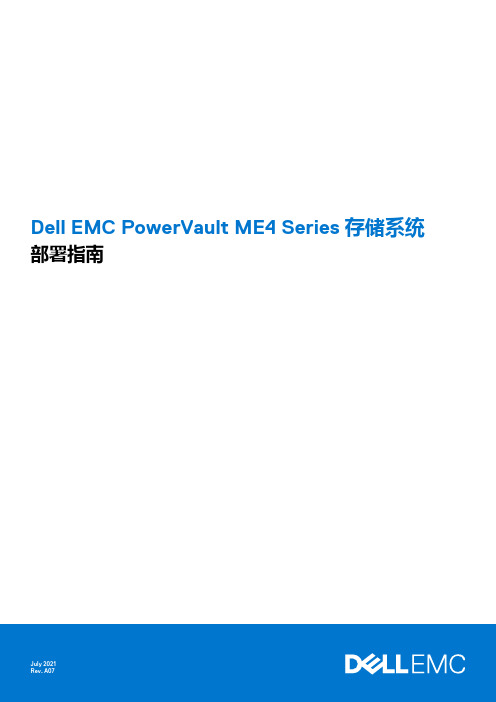
Dell EMC PowerVault ME4 Series存储系统部署指南注意、小心和警告:“注意”表示帮助您更好地使用该产品的重要信息。
:“小心”表示可能会损坏硬件或导致数据丢失,并告诉您如何避免此类问题。
:“警告”表示可能会导致财产损失、人身伤害甚至死亡。
© 2018 – 2021 Dell Inc. 或其子公司。
保留所有权利。
Dell、EMC 和其他商标是 Dell Inc. 或其附属机构的商标。
其他商标可能是其各自所有者的商标。
章 1: 开始之前 (6)打开机柜的包装 (6)安全守则 (7)安全处理 (7)安全操作 (8)电器安全 (8)机架系统安全预防措施 (8)安装核对表 (9)计划安装 (9)准备安装 (10)准备站点和主机服务器 (10)必需工具 (10)机架式安装要求 (10)磁盘驱动器模块 (11)2U 机箱中的驱动器托架模块 (11)驱动器状态指示灯 (12)空白驱动器托架模块 (12)5U 机柜中的 DDIC (12)使用 DDIC 填充盘位 (13)章 2: 将机柜安装到机架中 (15)机架式导轨套件 (15)安装 2U 机柜 (15)安装 2U 机柜前挡板 (16)安装 5U84 机柜 (16)连接可选的扩展机柜 (17)扩展机柜的电缆要求 (18)章 3: 连接管理网络 (20)章 4: 通过线缆将主机服务器连接到存储系统 (21)布线注意事项 (21)将机柜连接到主机 (21)CNC 技术 (21)光纤通道协议 (22)iSCSI 协议 (22)SAS 协议 (23)主机连接 (24)16 Gb 光纤通道主机连接 (24)10 GbE iSCSI 主机连接 (24)10Gbase-T 主机连接 (24)12 Gb HD mini-SAS 主机连接 (24)连接直连配置 (24)单控制器模块配置 (25)目录3章 5: 连接电源电缆并启动存储系统 (29)电源电缆连接 (29)章 6: 执行系统和存储设置 (31)记录存储系统信息 (31)使用指导式设置 (31)Web 浏览器要求和设置 (31)访问 PowerVault Manager (31)Update firmware(更新固件) (32)使用 PowerVault Manager Welcome 面板中的指导式设置 (32)章 7: 执行主机设置 (40)主机系统要求 (40)关于多路径配置 (40)Windows 主机 (40)配置具有 FC HBA 的 Windows 主机 (40)配置具有 iSCSI 网络适配器的 Windows 主机 (42)配置具有 SAS HBA 的 Windows 主机 (45)Linux 主机 (47)配置具有 FC HBA 的 Linux 主机 (47)配置具有 iSCSI 网络适配器的 Linux 主机 (48)适用于 Linux 的 SAS 主机服务器配置 (51)VMware ESXi 主机 (53)适用于 VMware ESXi 的光纤通道主机服务器配置 (53)适用于 VMware ESXi 的 iSCSI 主机服务器配置 (55)适用于 VMware ESXi 的 SAS 主机服务器配置 (57)Citrix XenServer 主机 (59)适用于 Citrix XenServer 的光纤通道主机服务器配置 (59)适用于 Citrix XenServer 的 iSCSI 主机服务器配置 (61)适用于 Citrix XenServer 的 SAS 主机服务器配置 (64)章 8: 故障排除和解决问题 (66)找到服务标签 (66)操作员 (Ops) 面板 LED (66)2U 机柜 Ops 面板 (66)5U 机柜 Ops 面板 (67)初始启动问题 (68)2U 机柜 LED (70)5U 机柜 LED (72)模块 LED (74)2U 机柜故障排除 (75)5U 机柜故障排除 (77)故障隔离方法 (77)执行基本步骤的可用选项 (78)执行基本步骤 (78)如果机柜未初始化 (79)更正机柜 ID (79)4目录处理硬件故障 (80)附录 A: 复制布线 (83)将两个存储系统连接到复制卷 (83)主机端口和复制 (83)复制布线示例 (84)用于复制的单控制器模块配置 (84)配置双控制器模块以用于复制 (84)隔离复制故障 (87)复制设置的诊断步骤 (88)附录 B: 用于 FC/iSCSI 端口的 SFP+ 收发器 (90)附录 C: 系统信息工作表 (92)附录 D: 使用 CLI 端口和串行线缆设置网络端口 IP 地址 (95)Mini-USB 设备连接 (97)Microsoft Windows 驱动程序 (98)Linux 驱动程序 (99)目录5开始之前本文档介绍 Dell EMC PowerVault ME4 Series 存储系统的初始硬件设置。
戴尔Precision 3530固态硬盘安装指南说明书

Dell Precision 3530Solid State Drive Installation GuideNotes, cautions, and warningsNOTE: A NOTE indicates important information that helps you make better use of your product.CAUTION: A CAUTION indicates either potential damage to hardware or loss of data and tells you how to avoid the problem.WARNING: A WARNING indicates a potential for property damage, personal injury, or death.© 2018 Dell Inc. or its subsidiaries. All rights reserved. Dell, EMC, and other trademarks are trademarks of Dell Inc. or its subsidiaries. Other trademarks may be trademarks of their respective owners.2018 - 05Rev. A001 Before you begin (4)Safety instructions (4)Before working inside your computer (4)Safety precautions (5)Electrostatic discharge—ESD protection (5)ESD field service kit (6)Transporting sensitive components (7)After working inside your computer (7)2 Solid State Drive (8)Installing the Solid State Drive (8)3 Getting help (15)Contacting Dell (15)Contents3Before you begin Safety instructionsUse the following safety guidelines to protect your computer from potential damage and to ensure your personal safety. Unless otherwise noted, each procedure included in this document assumes that the following conditions exist:•You have read the safety information that shipped with your computer.•A component can be replaced or, if purchased separately, installed by performing the removal procedure in reverse order. WARNING: Disconnect all power sources before opening the computer cover or panels. After you finish working inside thecomputer, replace all covers, panels, and screws before connecting to the power source.WARNING: Before working inside your computer, read the safety information that shipped with your computer. For additional safety best practices information, see the Regulatory Compliance Homepage at /regulatory_complianceCAUTION: Many repairs may only be done by a certified service technician. You should only perform troubleshooting and simple repairs as authorized in your product documentation, or as directed by the online or telephone service and support team.Damage due to servicing that is not authorized by Dell is not covered by your warranty. Read and follow the safety instructions that came with the product.CAUTION: T o avoid electrostatic discharge, ground yourself by using a wrist grounding strap or by periodically touching an unpainted metal surface at the same time as touching a connector on the back of the computer.CAUTION: Handle components and cards with care. Do not touch the components or contacts on a card. Hold a card by its edges or by its metal mounting bracket. Hold a component such as a processor by its edges, not by its pins.CAUTION: When you disconnect a cable, pull on its connector or on its pull-tab, not on the cable itself. Some cables have connectors with locking tabs; if you are disconnecting this type of cable, press in on the locking tabs before you disconnect the cable. As you pull connectors apart, keep them evenly aligned to avoid bending any connector pins. Also, before you connect acable, ensure that both connectors are correctly oriented and aligned.NOTE: The color of your computer and certain components may appear differently than shown in this document.Before working inside your computer1 Ensure that your work surface is flat and clean to prevent the computer cover from being scratched.2 Turn off your computer.3 If the computer is connected to a docking device (docked), undock it.4 Disconnect all network cables from the computer (if available).CAUTION: If your computer has an RJ45 port, disconnect the network cable by first unplugging the cable from yourcomputer.5 Disconnect your computer and all attached devices from their electrical outlets.6 Open the display.7 Press and hold the power button for few seconds, to ground the system board.CAUTION:To guard against electrical shock unplug your computer from the electrical outlet before performing Step # 8.CAUTION: To avoid electrostatic discharge, ground yourself by using a wrist grounding strap or by periodically touching anunpainted metal surface at the same time as touching a connector on the back of the computer.8 Remove any installed ExpressCards or Smart Cards from the appropriate slots.1 4Before you beginSafety precautionsThe safety precautions chapter details the primary steps to be taken before performing any disassembly instructions.Observe the following safety precautions before you perform any installation or break/fix procedures involving disassembly or reassembly:•Turn off the system and all attached peripherals.•Disconnect the system and all attached peripherals from AC power.•Disconnect all network cables, telephone, and telecommunications lines from the system.•Use an ESD field service kit when working inside any to avoid electrostatic discharge (ESD) damage.•After removing any system component, carefully place the removed component on an anti-static mat.•Wear shoes with non-conductive rubber soles to reduce the chance of getting electrocuted.Standby powerDell products with standby power must be unplugged before you open the case. Systems that incorporate standby power are essentially powered while turned off. The internal power enables the system to be remotely turned on (wake on LAN) and suspended into a sleep mode and has other advanced power management features.Unplugging, pressing and holding the power button for 15 seconds should discharge residual power in the system board.BondingBonding is a method for connecting two or more grounding conductors to the same electrical potential. This is done through the use of a field service electrostatic discharge (ESD) kit. When connecting a bonding wire, ensure that it is connected to bare metal and never to a painted or non-metal surface. The wrist strap should be secure and in full contact with your skin, and ensure that you remove all jewelry such as watches, bracelets, or rings prior to bonding yourself and the equipment.Electrostatic discharge—ESD protectionESD is a major concern when you handle electronic components, especially sensitive components such as expansion cards, processors, memory DIMMs, and system boards. Very slight charges can damage circuits in ways that may not be obvious, such as intermittent problems or a shortened product life span. As the industry pushes for lower power requirements and increased density, ESD protection is an increasing concern.Due to the increased density of semiconductors used in recent Dell products, the sensitivity to static damage is now higher than in previous Dell products. For this reason, some previously approved methods of handling parts are no longer applicable.Two recognized types of ESD damage are catastrophic and intermittent failures.•Catastrophic – Catastrophic failures represent approximately 20 percent of ESD-related failures. The damage causes an immediate and complete loss of device functionality. An example of catastrophic failure is a memory DIMM that has received a static shock and immediately generates a "No POST/No Video" symptom with a beep code emitted for missing or nonfunctional memory.•Intermittent – Intermittent failures represent approximately 80 percent of ESD-related failures. The high rate of intermittent failures means that most of the time when damage occurs, it is not immediately recognizable. The DIMM receives a static shock, but the tracing is merely weakened and does not immediately produce outward symptoms related to the damage. The weakened trace may take weeks or months to melt, and in the meantime may cause degradation of memory integrity, intermittent memory errors, etc.The more difficult type of damage to recognize and troubleshoot is the intermittent (also called latent or "walking wounded") failure. Perform the following steps to prevent ESD damage:•Use a wired ESD wrist strap that is properly grounded. The use of wireless anti-static straps is no longer allowed; they do not provide adequate protection. T ouching the chassis before handling parts does not ensure adequate ESD protection on parts with increased sensitivity to ESD damage.Before you begin5•Handle all static-sensitive components in a static-safe area. If possible, use anti-static floor pads and workbench pads.•When unpacking a static-sensitive component from its shipping carton, do not remove the component from the anti-static packing material until you are ready to install the component. Before unwrapping the anti-static packaging, ensure that you discharge static electricity from your body.•Before transporting a static-sensitive component, place it in an anti-static container or packaging.ESD field service kitThe unmonitored Field Service kit is the most commonly used service kit. Each Field Service kit includes three main components: anti-static mat, wrist strap, and bonding wire.Components of an ESD field service kitThe components of an ESD field service kit are:•Anti-Static Mat – The anti-static mat is dissipative and parts can be placed on it during service procedures. When using an anti-static mat, your wrist strap should be snug and the bonding wire should be connected to the mat and to any bare metal on the system being worked on. Once deployed properly, service parts can be removed from the ESD bag and placed directly on the mat. ESD-sensitive items are safe in your hand, on the ESD mat, in the system, or inside a bag.•Wrist Strap and Bonding Wire – The wrist strap and bonding wire can be either directly connected between your wrist and bare metal on the hardware if the ESD mat is not required, or connected to the anti-static mat to protect hardware that is temporarily placed on the mat. The physical connection of the wrist strap and bonding wire between your skin, the ESD mat, and the hardware is known as bonding. Use only Field Service kits with a wrist strap, mat, and bonding wire. Never use wireless wrist straps. Always be aware that the internal wires of a wrist strap are prone to damage from normal wear and tear, and must be checked regularly with a wrist strap tester in order to avoid accidental ESD hardware damage. It is recommended to test the wrist strap and bonding wire at least once per week.•ESD Wrist Strap T ester – The wires inside of an ESD strap are prone to damage over time. When using an unmonitored kit, it is a best practice to regularly test the strap prior to each service call, and at a minimum, test once per week. A wrist strap tester is the best method for doing this test. If you do not have your own wrist strap tester, check with your regional office to find out if they have one.T o perform the test, plug the wrist-strap's bonding-wire into the tester while it is strapped to your wrist and push the button to test. A green LED is lit if the test is successful; a red LED is lit and an alarm sounds if the test fails.•Insulator Elements – It is critical to keep ESD sensitive devices, such as plastic heat sink casings, away from internal parts that are insulators and often highly charged.•Working Environment – Before deploying the ESD Field Service kit, assess the situation at the customer location. For example, deploying the kit for a server environment is different than for a desktop or portable environment. Servers are typically installed in a rack within a data center; desktops or portables are typically placed on office desks or cubicles. Always look for a large open flat work area that is free of clutter and large enough to deploy the ESD kit with additional space to accommodate the type of system that is being repaired. The workspace should also be free of insulators that can cause an ESD event. On the work area, insulators such as Styrofoam and other plastics should always be moved at least 12 inches or 30 centimeters away from sensitive parts before physically handling any hardware components•ESD Packaging – All ESD-sensitive devices must be shipped and received in static-safe packaging. Metal, static-shielded bags are preferred. However, you should always return the damaged part using the same ESD bag and packaging that the new part arrived in.The ESD bag should be folded over and taped shut and all the same foam packing material should be used in the original box that the new part arrived in. ESD-sensitive devices should be removed from packaging only at an ESD-protected work surface, and parts should never be placed on top of the ESD bag because only the inside of the bag is shielded. Always place parts in your hand, on the ESD mat, in the system, or inside an anti-static bag.•Transporting Sensitive Components – When transporting ESD sensitive components such as replacement parts or parts to be returned to Dell, it is critical to place these parts in anti-static bags for safe transport.ESD protection summaryIt is recommended that all field service technicians use the traditional wired ESD grounding wrist strap and protective anti-static mat at all times when servicing Dell products. In addition, it is critical that technicians keep sensitive parts separate from all insulator parts while performing service and that they use anti-static bags for transporting sensitive components.6Before you beginTransporting sensitive componentsWhen transporting ESD sensitive components such as replacement parts or parts to be returned to Dell, it is critical to place these parts in anti-static bags for safe transport.Lifting equipmentAdhere to the following guidelines when lifting heavy weight equipment:CAUTION: Do not lift greater than 50 pounds. Always obtain additional resources or use a mechanical lifting device.1Get a firm balanced footing. Keep your feet apart for a stable base, and point your toes out.2Tighten stomach muscles. Abdominal muscles support your spine when you lift, offsetting the force of the load.3Lift with your legs, not your back.4Keep the load close. The closer it is to your spine, the less force it exerts on your back.5Keep your back upright, whether lifting or setting down the load. Do not add the weight of your body to the load. Avoid twisting your body and back.6Follow the same techniques in reverse to set the load down.After working inside your computerAfter you complete any replacement procedure, ensure that you connect external devices, cards, and cables before turning on your computer.CAUTION: T o avoid damage to the computer, use only the battery designed for this particular Dell computer. Do not use batteries designed for other Dell computers.1 Connect any external devices, such as a port replicator or media base, and replace any cards, such as an ExpressCard.2 Connect any telephone or network cables to your computer.CAUTION: To connect a network cable, first plug the cable into the network device and then plug it into thecomputer.3 Connect your computer and all attached devices to their electrical outlets.4 Turn on your computer.Before you begin7Solid State DriveInstalling the Solid State Drive1Follow the procedure in Before working inside your computer .2 Remove the base cover:aLoosen the M2.5x5 (8) captive screws that secure the base cover to the system [1].b Pry the base cover from the recess at the top edge [2] and continue prying throughout the outer sides of the base cover inclockwise direction to release the base cover.NOTE:Use a plastic scribe to pry the base cover from the edges.c Lift the base cover from the system.28Solid State Drive3 Remove the battery:a Disconnect the battery cable from the connector on the system board [1] and unroute the cable from the routing channel.b Loosen the M2.5x5 (2) captive screws that secures the battery to the system [2].c Lift the battery away from the system [3].Solid State Drive94 Install the Solid State Drive (SSD) bracket:a Place the SSD bracket into the slot in the system [1].b Replace the M2x3 screw that secures the SSD bracket to the system [2].10Solid State Drive5 Install the SSD:a Insert the SSD into the connector on the system [1].b Replace the M2x3 screw that secures the SSD card to the system [2].c Place the Mylar shield over the SSD [3].Solid State Drive116 Replace the battery:a Insert the battery into the slot on the system [1].b Route the battery cable through the routing channel.c Tighten the M2.5x5 (2) screws to secure the battery to the system [2].d Connect the battery cable to the connector on the system board [3].12Solid State Drive7 Replace the base cover:a Align the base cover with the screw holders on the system [1].b Press the edges of the base cover until it clicks into place.c Tighten the M2.5x5 (8) captive screws to secure the base cover to the system [1].Solid State Drive138 Follow the procedure in After working inside your computer.14Solid State DriveGetting helpContacting DellNOTE: If you do not have an active Internet connection, you can find contact information on your purchase invoice, packing slip, bill, or Dell product catalog.Dell provides several online and telephone-based support and service options. Availability varies by country and product, and some services may not be available in your area. T o contact Dell for sales, technical support, or customer service issues:1Go to /support.2Select your support category.3Verify your country or region in the Choose a Country/Region drop-down list at the bottom of the page.4 Select the appropriate service or support link based on your need.3Getting help 15。
PS6100_硬件手册

- 1、下载文档前请自行甄别文档内容的完整性,平台不提供额外的编辑、内容补充、找答案等附加服务。
- 2、"仅部分预览"的文档,不可在线预览部分如存在完整性等问题,可反馈申请退款(可完整预览的文档不适用该条件!)。
- 3、如文档侵犯您的权益,请联系客服反馈,我们会尽快为您处理(人工客服工作时间:9:00-18:30)。
目录
设置ISCSI网卡 (3)
安装Host Integration Toolkit (7)
配置服务器到存储的访问 (11)
配置MPIO (12)
登录EQ group 管理配置页面 (14)
创建Volume (15)
配置Volume访问控制 (18)
增加多台服务器访问同一个volume (21)
使用新增加的ISCSI磁盘 (24)
存储关机 (26)
报警邮件配置: (27)
收集日志: (27)
切换控制器 (31)
使用EqualLogic 快照功能& 将Volume 恢复到先前的时间点 (32)
设置ISCSI网卡
安装用作ISCSI数据传输的网卡驱动
修改网卡设置
启用网卡“Flow Contro l”,将flow control值改为“Rx & Tx Enabled”
设置网卡MTU值为”9000”,
设置网卡IP,推荐服务器网卡IP地址和存储Group IP为同一网段,不要走路由,从而最大限度提高传输效率。
安装Host Integration Toolkit
按照以下方法在每台需要连接PS6010存储空间的服务器上安装随机光盘中的Host Integration Toolkit软件
运行Remote setup wizard
配置服务器到存储的访问
配置MPIO
运行Remote setup wizard
如下图所示,将所有不用做ISCSI数据存储的IP地址段排除。
多路径策略设置成“Least Queue Depth”,其中Max sessions per volume slice 和Max sessions per entire volume:值保持系统默认值。
登录EQ group 管理配置页面
在浏览器地址栏中输入存储的group IP(具体group IP请参考EQL PS Series Configuration Tracking Sheet表格),登录存储管理界面
输入帐户:grpadmin,密码:********(具体请参考EQL PS Series Configuration Tracking Sheet 表格)
创建Volume
点击“Create Volumes”创建volume
输入volume名称
设置volume大小及snapshot保留空间
配置Volume访问控制
设置该volume的访问控制,EQ提供三种方式的访问控制,分别是CHAP,服务器用于连接IP SAN网络的网卡IP地址和iSCSI initiator name,可以使用单独一种,也可以三种同时使用。
这里我们采用服务器的iSCSI initiator name来限制Volume的访问。
如果该volume需要同时给多台服务器访问,则在“Allow simultaneous connections from initiators……accessing the target”前面打勾
按照以下方法查看服务器的iSCSI initiator name
增加多台服务器访问同一个volume
选中要配置的volume,在右边窗口中选择“Access”,点击“Add”按钮
输入要访问存储的其他服务器的iSCSI initiator name
连接增加的volume,打开服务器的ISCSI配置程序,选择“Target”点击“Refresh”
鼠标选中新出来的那行,可以看到刚刚创建的Volume信息,点击“connect”
选中“Add this connection to…this computer restarts”和”Enable multi-path”两个复选框,点击“OK”
使用新增加的ISCSI磁盘
为新增加的磁盘初始化,创建文件系统
到这里,新分配给服务器的存储空间就可以使用啦!
存储关机
图形界面下的关机方法: 在Member对应的Service里点shutdown
报警邮件配置:
收集日志:
选择Tool下的Diagnostic reports: (要先配置邮件报警)
选择Member以及要发送的邮件地址: (右边为多个Member的截图)
在Group Monitoring里的Operations下可以看到收集进度:
或者用命令行:
telnet到EQL上, 输入帐号密码
输入diag回车, 再按回车开始
几分钟后提示是否以文本方式显示, 选n.
打开右键选登录, 输入用户名密码
把ftp里文件扩展名为dgo的文件全部下载下来即可
切换控制器
可以通过热拔插Active的控制器来测试: (注意, 拔网线不会导致控制器切换)
ACT绿灯代表活动, 黄灯代表备用
使用EqualLogic 快照功能& 将Volume 恢复到先前的时间点
选择Create Snapshot Now: (可以选择空间满后删除旧的Snapshot还是Offline)
Snapshot名字和策略:
1.查看Snapshot属性: 可以Set snapshot online让主机访问.
图示: 多了一个代Volume名字+时间的Target.
注意点: Snapshot在Windows下可以指定给相同或不同主机访问, 访问前要先运行chkdsk. 在Netware下不可以让相同主机访问. Redhat或SUSE没有这些问题.
还原Snapshot:
首先把Volume和Snapshot都Set Offline, 点Volume右键, Restore Volume:
选择需要Restore的Snapshot:
确认并在恢复后Set Online:
系统会自动对当前Volume创建一个Snapshot:。
