VMware VI3虚拟化产品之第一次接触
VMware虚拟化技术基础教程
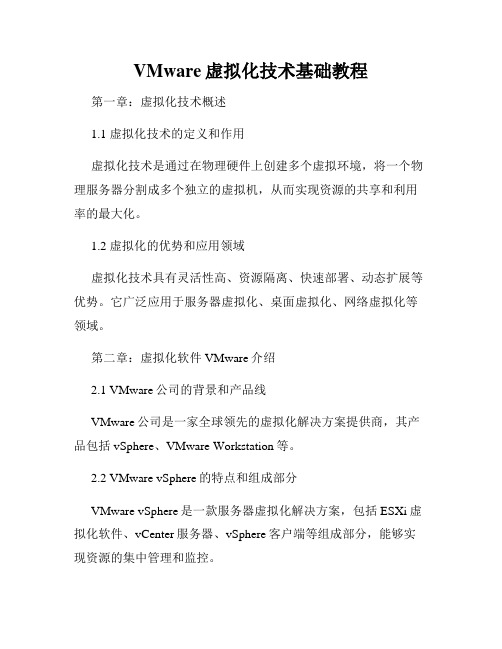
VMware虚拟化技术基础教程第一章:虚拟化技术概述1.1 虚拟化技术的定义和作用虚拟化技术是通过在物理硬件上创建多个虚拟环境,将一个物理服务器分割成多个独立的虚拟机,从而实现资源的共享和利用率的最大化。
1.2 虚拟化的优势和应用领域虚拟化技术具有灵活性高、资源隔离、快速部署、动态扩展等优势。
它广泛应用于服务器虚拟化、桌面虚拟化、网络虚拟化等领域。
第二章:虚拟化软件VMware介绍2.1 VMware公司的背景和产品线VMware公司是一家全球领先的虚拟化解决方案提供商,其产品包括vSphere、VMware Workstation等。
2.2 VMware vSphere的特点和组成部分VMware vSphere是一款服务器虚拟化解决方案,包括ESXi虚拟化软件、vCenter服务器、vSphere客户端等组成部分,能够实现资源的集中管理和监控。
第三章:VMware虚拟化技术基础3.1 虚拟机的概念和特点虚拟机是在物理硬件上模拟出来的一台计算机,拥有操作系统、应用程序和资源等。
3.2 VMware虚拟机的创建和配置使用VMware Workstation可以创建和配置虚拟机,可以设置虚拟机的硬件配置、网络设置等。
第四章:虚拟机存储管理4.1 虚拟机存储的类型和特点虚拟机存储包括磁盘存储和共享存储两种类型,可以灵活地分配和管理存储资源。
4.2 VMware存储虚拟化技术VMware提供了多种存储虚拟化技术,包括虚拟磁盘、快照、存储迁移等,可以实现数据的高效管理和保护。
第五章:网络虚拟化技术5.1 虚拟网络的概念和应用场景虚拟网络是基于物理网络基础上创建的一种逻辑网络,可以构建复杂的网络拓扑,实现网络资源的灵活配置和管理。
5.2 VMware网络虚拟化技术VMware提供了一系列网络虚拟化技术,包括虚拟交换机、虚拟局域网、虚拟路由器等,可以实现虚拟机之间的高效通信和网络隔离。
第六章:VMware高级特性和管理技巧6.1 vMotion技术的原理和应用vMotion技术可以实现虚拟机的迁移,即将虚拟机从一台物理主机迁移到另一台物理主机上,实现资源的动态调整和负载均衡。
VMware虚拟机入门与配置教程
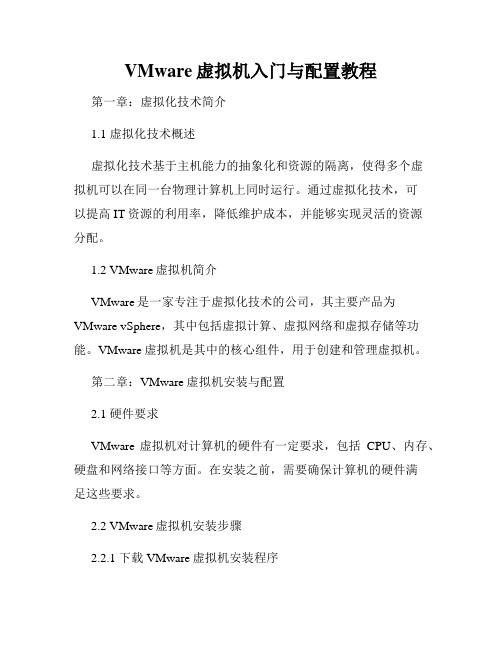
VMware虚拟机入门与配置教程第一章:虚拟化技术简介1.1 虚拟化技术概述虚拟化技术基于主机能力的抽象化和资源的隔离,使得多个虚拟机可以在同一台物理计算机上同时运行。
通过虚拟化技术,可以提高IT资源的利用率,降低维护成本,并能够实现灵活的资源分配。
1.2 VMware虚拟机简介VMware是一家专注于虚拟化技术的公司,其主要产品为VMware vSphere,其中包括虚拟计算、虚拟网络和虚拟存储等功能。
VMware虚拟机是其中的核心组件,用于创建和管理虚拟机。
第二章:VMware虚拟机安装与配置2.1 硬件要求VMware虚拟机对计算机的硬件有一定要求,包括CPU、内存、硬盘和网络接口等方面。
在安装之前,需要确保计算机的硬件满足这些要求。
2.2 VMware虚拟机安装步骤2.2.1 下载VMware虚拟机安装程序2.2.2 运行安装程序并按照提示完成安装2.2.3 注册VMware虚拟机2.2.4 在VMware虚拟机中创建和配置虚拟机2.3 虚拟机配置选项在创建虚拟机时,可以根据需要配置一些选项,包括虚拟机的名称、操作系统类型、磁盘大小和网络设置等。
这些选项可以根据虚拟机的用途和需要进行合理配置。
第三章:虚拟机操作系统安装与配置3.1 安装操作系统在创建虚拟机后,需要安装操作系统。
可以通过安装光盘、ISO映像文件或者网络安装的方式进行操作系统的安装。
3.2 虚拟机操作系统配置在安装完成操作系统后,需要对操作系统进行配置。
包括设置IP地址、安装驱动程序、配置网络和防火墙等方面。
第四章:虚拟机网络配置4.1 虚拟机网络类型VMware虚拟机支持多种网络类型,包括桥接模式、NAT模式和主机模式等。
不同的网络类型适用于不同的场景,可以灵活配置以满足需求。
4.2 配置虚拟机网络可以对虚拟机进行网络配置,包括选择网络类型、设置IP地址和网关等。
还可以根据需要设置DHCP服务器和端口转发等功能。
第五章:虚拟机快照与克隆5.1 虚拟机快照VMware虚拟机支持创建快照,可以方便地保存虚拟机的当前状态,包括内存状态和磁盘状态等。
vi3_35_25_u2_prim【VI3 入门介绍】

VMware Infrastructure 3 PrimerUpdate 2 and later for ESX Server 3.5, ESX Server 3i version 3.5, VirtualCenter 2.5VMware Infrastructure 3 PrimerVMware Infrastructure 3 PrimerRevision: 20090313Item: EN-000021-02You can find the most up-to-date technical documentation on our Web site at:/support/The VMware Web site also provides the latest product updates.If you have comments about this documentation, submit your feedback to:docfeedback@© 2008, 2009 VMware, Inc. All rights reserved. This product is protected by U.S. and international copyright and intellectual property laws. VMware products are covered by one or more patents listed at /go/patents.VMware, the VMware “boxes” logo and design, Virtual SMP and VMotion are registered trademarks or trademarks of VMware, Inc. in the United States and/or other jurisdictions. All other marks and names mentioned herein may be trademarks of their respective companies.VMware VirtualCenter 2.5 is distributed with certain third-party technology licensed from Tom Sawyer Software. Tom Sawyer Visualization (c) 2004 Tom Sawyer Software, Oakland, California. All Rights Reserved.VMware, Inc.3401 Hillview Ave.Palo Alto, CA 943042VMware, Inc.ContentsAbout This Book5VMware Infrastructure 3 Primer9Understanding VMware Infrastructure 3 Components9Using This Manual with VI Client Guided Help11What Are the Getting Started Tabs?11What Is the Tutorial?12VMware Infrastructure 3 Setup Procedure12Installing VirtualCenter Server and the VI Client13Requirements13VirtualCenter Server Requirements13VI Client Requirements14Installation Procedure16Starting the VI Client and Logging In to the VirtualCenter Server17Creating a Datacenter18Adding a Host18Adding a Virtual Machine18Importing a Virtual Appliance19Creating a Virtual Machine19Where to Go Next20Referring to the VMware Infrastructure Tutorial20Using Online Help and VMware Infrastructure 3 Documentation20 VMware, Inc. 3VMware Infrastructure 3 Primer4VMware, Inc.About This BookThis manual, the VMware Infrastructure 3 Primer, is a companion guide to the on‐screen instructions in the Getting Started tabs of the VMware® Infrastructure 3 user interface (the VMware Infrastructure Client). The Getting Started tabs provide information onthe currently selected inventory item (a host, a virtual machine, and so on) in theinterface. If you do not have any inventory items, the Getting Started tabs provideguided help for setting up VMware VirtualCenter Server, including helpful wizards for creating or adding inventory items. The purpose of this manual is to help you installVirtualCenter Server and, after you have connected, follow the guided help in theGetting Started tabs to build your inventory.After you have completed the steps in this guide, you will have:Installed VirtualCenter Server,Followed the guided help in the Getting Started tabs to add your existing VMware ESX Server 3.5 or VMware ESX Server 3i host to VirtualCenter, and Built or imported a working virtual machine.This manual also provides information about the basic components of theVMware Infrastructure 3 environment.The VMware Infrastructure 3 Primer covers both ESX Server 3.5 and ESX Server 3i version3.5. For ease of discussion, this book uses the following product naming conventions:For topics specific to ESX Server 3.5, this book uses the term “ESX Server 3.”For topics specific to ESX Server 3i version 3.5, this book uses the term“ESX Server3i.”For topics common to both products, this book uses the term “ESX Server.”VMware, Inc. 5VMware Infrastructure 3 PrimerWhen the identification of a specific release is important to a discussion, this book refers to the product by its full, versioned name.When a discussion applies to all versions of ESX Server forVMware Infrastructure3, this book uses the term “ESX Server 3.x.”Intended AudienceThis manual is intended for new users of VMware Infrastructure 3. Specifically, it isintended for users who:Have a computer with ESX Server software installed on it andDo not yet have VirtualCenter Server installed.Users who have VirtualCenter Server installed, but do not have any inventory items set up, can also benefit from this manual.The information in this manual is written for experienced Windows or Linux systemadministrators who are familiar with datacenter operations.This guide assumes that you have VMware ESX Server software installed on a physical machine. If you do not have ESX Server software, go to:/productsDocument FeedbackVMware welcomes your suggestions for improving our documentation. If you havecomments, send your feedback to:docfeedback@VMware Infrastructure DocumentationThe VMware Infrastructure documentation consists of the combined VMwareVirtualCenter and ESX Server documentation set.Technical Support and Education ResourcesThe following sections describe the technical support resources available to you. Toaccess the current versions of this book and other books, go to:/support/pubs.6VMware, Inc.About This BookOnline and Telephone SupportUse online support to submit technical support requests, view your product andcontract information, and register your products. Go to:/supportCustomers with appropriate support contracts should use telephone support for thefastest response on priority 1 issues. Go to:/support/phone_support.htmlSupport OfferingsFind out how VMware support offerings can help meet your business needs. Go to:/support/servicesVMware Education ServicesVMware courses offer extensive hands‐on labs, case study examples, and coursematerials designed to be used as on‐the‐job reference tools. For more information about VMware Education Services, go to:/mgrreg/index.cfmVMware, Inc.7VMware Infrastructure 3 Primer8VMware, Inc.VMware Infrastructure 3 PrimerVMware Infrastructure 3 is a suite of applications that uses virtualization to:Run multiple operating systems on a single physical computer simultaneously.Reclaim idle resources and balance workloads across multiple physical computers.Work around hardware failures and scheduled maintenance.The VMware Infrastructure 3 components you will set up are described in“Understanding VMware Infrastructure 3 Components.” The steps you to set up these components are outlined in the “VMware Infrastructure 3 Setup Procedure.”Understanding VMware Infrastructure 3 Components Familiarity with the components that make up the VMware Infrastructure environment helps you understand the setup process and, ultimately, the process of running virtual machines using VMware VirtualCenter.VMware Infrastructure 3 includes the following components:Host – A host is a computer that uses virtualization software, such asESX Server 3.5 or ESX Server 3i, to run virtual machines. Hosts provide CPU andmemory resources, access to storage, and network connectivity to virtual machinesthat reside on them. You must have a host before following the steps in thismanual.VMware, Inc. 9VMware Infrastructure 3 PrimerThe VirtualCenter Server – The VirtualCenter Server manages multiple hosts at the same time. The VirtualCenter Server unifies resources from individual hosts sothat those resources can be shared among virtual machines in the entire datacenter.Managing multiple hosts through a VirtualCenter Server allows you to useadvanced VMware Infrastructure features such as VMware Distributed ResourceScheduler (DRS), VMware High Availability (VMware HA), andVMware VMotion™.The VMware Infrastructure Client – The VI Client is the remote management client to the VirtualCenter Server and to hosts. You can connect to and manage theVirtualCenter Server with the VI Client, and you can also connect to individualESX Server hosts with the VI Client. The interface displays different optionsdepending on which type of server you are connected to. The VI Client alsoprovides console access to virtual machines.Datacenter – A datacenter is a structure under which you add hosts and organize their associated virtual machines in the VirtualCenter inventory.Virtual Machine – A virtual machine is a software computer that, like a physical computer, runs an operating system and applications. Multiple virtual machinescan run on the same host at the same time. Virtual machines managed byVirtualCenter Server can also run on a cluster of hosts.The relationships among the basic components of VMware Infrastructure are shown in Figure1.10VMware, Inc.VMware Infrastructure 3 PrimerFigure 1. VMware Infrastructure 3 Componentsvirtual machineshostshosthostVirtualCenter Server datacenter VI ClientUsing This Manual with VI Client Guided HelpNowthatyouunderstandthecomponentsthatmakeupVMwareInfrastructure3,you canusethismanualtofollowtheguidedhelpintheVIClient. ThefollowingsectionsdescribetheguidedhelpcomponentsfoundintheVIClient: WhatAretheGettingStartedTabs? WhatIstheTutorial?What Are the Getting Started Tabs?TheGettingStartedtabsprovideinformationonthecurrentlyselectedinventoryitem (ahost,avirtualmachine,andsoon)intheinterface.Ifyoudonothaveanyinventory items,theGettingStartedtabsprovideguidedhelpforsettingupVirtualCenterServer includinghelpfulwizardsforcreatingoraddinginventoryitems.Thismanualhelps youfollowtheguidedhelpintheGettingStartedtabstobuildyourinventoryafteryou haveinstalledVirtualCenterServerandloggedin.VMware, Inc.11VMware Infrastructure 3 PrimerTheGettingStartedtabsarealwaysthefirsttabfromtheleftintheInformationPanel oftheVIClient.Theyprovideinformationabouttheobjectthatiscurrentlyselectedin theInventoryPanel. Figure 2. Getting Started Tab in VI ClientWhat Is the Tutorial?TheVMwareInfrastructureTutorialisavailablefromtheGettingStartedtabsandthe HelpmenuintheVIClient.ItprovidesdetailedinformationaboutVirtualCenter components,inventoryitems,andtasks.Explorethetutorialwhenyouwanttolearn moreaboutthetopiccoveredonthecurrentlydisplayedGettingStartedtab.VMware Infrastructure 3 Setup ProcedureVMwareInfrastructure3setupincludesinstallingVirtualCenter2.5andtheVIClient, connectingtoVirtualCenterServerthroughtheVIClient,creatingadatacenter,adding yourexistinghosttotheVirtualCenterinventory,andbuildingorimportingavirtual machine.Youwillhaveaworkingvirtualmachineaftercompletingthefollowingsteps: 1 InstallingVirtualCenterServerandtheVIClient InstallVirtualCenterServerandtheVIClienttomanageyourexistinghostandthe virtualmachinesthatwillrunonit. 2 StartingtheVIClientandLoggingIntotheVirtualCenterServer12VMware, Inc.VMware Infrastructure 3 PrimerConnecttotheVirtualCenterServerthroughtheVIClienttostartsettingupyour VMwareInfrastructureenvironment. 3 CreatingaDatacenter CreateadatacentertocontainyourVirtualCenterinventoryobjectssuchashosts andvirtualmachines.Youmustcreateadatacenterbeforeyouaddyourexisting hosttoVirtualCenter. 4 AddingaHost AddyourexistingESXServer3.5,VMwareServer,orESXServer3ihostto VirtualCenter.Youmusthaveahostbeforefollowingthestepsinthismanual.(SEE UPDATE) 5 AddingaVirtualMachine Addavirtualmachinetoyourhostbyimportingaprebuiltvirtualmachineorby buildingavirtualmachinefromscratchandinstallingaguestoperatingsystem andVMwareToolsonit.Installing VirtualCenter Server and the VI ClientThefirststepinsettingupVMwareInfrastructure3isinstallingsomeofthe components.Youalreadyhaveahost.Thissectiondescribeshowtoinstallthe VirtualCenterServerandtheVIClient. Beforeyoubegin,makesurethesystemonwhichyouinstallthesecomponentsmeets thesystemrequirementslistedintheRequirementssectionbelow.Then,followthe instructionsintheInstallationProcedure.RequirementsThefollowingsectionslisttherequirementsforVirtualCenterServerandtheVIClient installations. VirtualCenter ServerRequirements VI ClientRequirementsVirtualCenter Server RequirementsTheVirtualCenter Servermustbeinstalledonaphysicalorvirtualmachineconfigured withaccesstoadatabase.ThefollowingsectionslistVirtualCenterServerhardware andsoftwarerequirements.VMware, Inc.13VMware Infrastructure 3 PrimerVirtualCenter Server Hardware Requirements VirtualCenter Serverhardwaremustmeetthefollowingrequirements: Processor–2.0GHzorhigherIntelorAMDx86processor.Processorrequirements canbelargerifyourdatabaseisrunonthesamehardware. Memory–2GBRAMminimum.RAMrequirementscanbelargerifyourdatabase isrunonthesamehardware. Diskstorage–560MBminimum,2GBrecommended.Youmusthave245MBfree onthedestinationdriveforinstallationoftheprogram,andyoumusthave315MB freeonthedrivecontainingyour%temp%directory. NOTEStoragerequirementscanbelargerifyourdatabaserunsonthesame hardwareastheVirtualCenter Servermachine.Thesizeofthedatabasevarieswith ingdefaultsettingsfor ayearwith25hostsand8to16virtualmachineseach,thetotaldatabasesizecan consumeupto2.2GB(SQL)or1.0GB(Oracle). MicrosoftSQLServer2005Expressdiskrequirements–Thedatabaserequiresup to2GBfreediskspacetodecompresstheinstallationarchive.However, approximately1.5GBofthesefilesaredeletedaftertheinstallationiscomplete. The bundledMicrosoftSQLServer2005Expressissupportedforsmall deploymentswithupto5 hostsand50 virtualmachines.Forlargerdeployments, VMwaresupportsseveralOracleandMicrosoftSQLServerdatabases. Networking–Gigabitrecommended. VirtualCenter Server Software Requirements TheVirtualCenter Serverissupportedon32‐bitversionsofthefollowingoperating systems:Windows2000ServerSP4withUpdateRollup1,WindowsXPProSP2, Windows2003ServerSP1,Windows2003ServerSP2,andWindows2003ServerR2. ForanyoperatingsystemexceptWindowsServer2003SP1,makesuretoinstall MicrosoftWindowsInstaller3.1,otherwiseyourVirtualCenterinstallationcanfail.See /?id=893803forinformationondownloadingWindows Installer3.1. VirtualCenter2.xinstallationisnotsupportedon64‐bitoperatingsystems. TheVirtualCenterinstallerrequiresInternetExplorer5.5orhigherinordertorun.VI Client RequirementsThefollowingsectionslistVI Clienthardwareandsoftwarerequirements.14VMware, Inc.VMware Infrastructure 3 PrimerVI Client Hardware Requirements TheVI Clienthardwaremustmeetthefollowingrequirements: Processor–266MHzorhigherIntelorAMDx86processor(500MHz recommended). Memory–256MBRAMminimum,512MBrecommended. DiskStorage–150MBfreediskspacerequiredforbasicinstallation.Youmust have55MBfreeonthedestinationdriveforinstallationoftheprogram,andyou musthave100MBfreeonthedrivecontainingyour%temp% directory. Networking–Gigabitrecommended. VI Client Software Requirements TheVI Clientisdesignedfortheseoperatingsystems:Windows2000ProSP4, Windows2000ServerSP4withUpdateRollup1,WindowsXPProSP2,Windows2003 SP1andSP2(allreleasesexcept64‐bit),Windows2003ServerR2,WindowsVista Business,andWindowsVistaEnterprise. NOTETheVI 2.0Framework.Ifyoursystemdoesn’t haveitinstalled,theVI Clientinstallerautomaticallyinstallsit.Installation ProcedureAwizardguidesyouthroughtheinstallationofbothVirtualCenterServerandthe VI Client. To install VMware VirtualCenter Server and the VI Client 1 2 3 LogintotheWindowssystemastheadministrator,andinserttheinstallationCD. ChoosealanguagefortheinstallerandclickOK. WhentheVMwareInfrastructureManagementInstallerscreenappears,click Next. Ifyoudownloadedtheinstallationpackage,double‐clicktheautorun.exeicon,and clickNext. AnIntroductionpagethatdescribesthebenefitsofinstallingVirtualCenter Server appears. 4 5 ClickNext. SelectIacceptthetermsinthelicenseagreement,andclickNext.VMware, Inc.15VMware Infrastructure 3 Primer6 7 8TypeyourusernameandcompanynameontheCustomerInformationpage,and clickNext. OntheInstallationType,selectVMwareVirtualCenterServer,andclickNext. OntheDatabaseSelectionpage,selectInstallMicrosoftSQLServer2005Express. TheVMwareInfrastructureManagementInstallerinstalls Microsoft SQL Server 2005 Expressdatabaseforyou. Ifyouchoosethisoption,theenterprise‐leveleditionofVirtualCenterisinstalled inevaluationmode.TheVMwareLicenseServerisalsoinstalledsothatyoucan switchtolicensedmodeduringoraftertheevaluationperiod.The bundled MicrosoftSQLServer2005Expressissupportedforsmalldeploymentswithupto 5 hostsand50 virtualmachines.Forlargerdeployments,VMwaresupports severalOracleandMicrosoftSQLServerdatabases. NOTEIfyoualreadyhaveaVirtualCenterlicense,youcaninstallitontheLicense Serverlater.9 10ClickNext. EntertheWindowsadministratorusernameandpasswordthatyouusewhenyou logintothesystemonwhichyouareinstallingVMwareInfrastructure,andclick Next. NOTEYouwillneedthisusernameandpasswordwhenyouusetheVIClientto logintotheVirtualCenterServer.11ClickInstall. Installationmighttakeseveralminutes.Multipleprogressbarsappearduring installationoftheselectedcomponents.12Foreachcomponentthatyouinstall,entertheportandproxyinformationor acceptthedefaultinformationshownonscreen. ClickNexttocontinuethroughthescreens.13ClickFinishtocompletetheVMwareInfrastructureManagementinstallation.Afteryouhavecompletedtheinstallation,usetheVIClienttoconnecttothe VirtualCenterServer.16VMware, Inc.VMware Infrastructure 3 PrimerStarting the VI Client and Logging In to the VirtualCenter ServerConnecttotheVirtualCenterServerwiththeVIClient.Whenyouconnecttoa VirtualCenterServer,youcanmanagetheVirtualCenterServeraswellasallofthe hostsandvirtualmachinesmanagedbyit. To start a VI Client session 1 2 Double‐clickashortcutorchooseStart>Programs>VMware>VMware InfrastructureClienttostarttheVIClient. LogintotheVirtualCenterServerastheadministrator. a b c 3 EntertheIPaddressorVirtualCenterServername. EnteryourWindowsadministratorusername. EnteryourWindowsadministratorpassword.ClickLogin.AfteryouconnecttoVirtualCenterServerwiththeVIClient,createadatacenter.Creating a DatacenterThefirststepinsettingupVMwareInfrastructure3componentsiscreatinga datacenter.Adatacenterisastructureunderwhichyouorganizehostsandtheir associatedvirtualmachinesintheVirtualCenterinventory. IfyouareloggingintotheVirtualCenterServerforthefirsttime,youshouldhaveno inventoryitemsintheInventorypanelontheleft.TheGettingStartedtabontheright guidesyouthroughaddinginventoryitems. To create a datacenter 1 2 3 SelecttherootnodefolderHosts&ClustersintheInventoryPanelontheleft. Followtheon‐screeninstructionsintheGettingStartedtabontheright,andclick Createadatacenter. Namethedatacenterbyselectingit,enteringaname,andpressingEnter.Afteryoucreateadatacenter,addahosttoit.VMware, Inc.17VMware Infrastructure 3 PrimerAdding a HostAhostisacomputerthatusesvirtualizationsoftware,suchasESXServeror ESX Server 3isoftware,torunvirtualmachines.Whenyouaddahosttoadatacenter, youbringitunderVirtualCentermanagement. NOTEESXServersoftwaremustbeinstalledonthecomputeryouwishtoaddto VirtualCenter. To add a host 1 2 3 IntheInventorypanelontheleft,selectthedatacenteryoujustcreated. Followtheon‐screeninstructionsintheGettingStartedtabandclickAddahost. Followtheon‐screeninstructionsintheAddHostwizard.Afteryouaddahost,addvirtualmachinestorunonit.Adding a Virtual MachineThereareseveralwaystoaddvirtualmachinestohosts.Intheinventory,selectthehost youjustadded,andtheGettingStarteddisplaysinstructionsonimportingavirtual applianceandbuildinganewvirtualmachine.Chooseoneoftheseoptionstoaddyour firstvirtualmachine.Importing a Virtual ApplianceAvirtualapplianceisaprebuiltvirtualmachinewithanoperatingsystemand applicationsalreadyinstalled. To import a virtual appliance 1 2 3 IntheInventorypanel,selectthehostyoujustaddedtoyourinventory. Followtheon‐screeninstructionsintheGettingStartedtabandclickImporta VirtualAppliance. Followtheon‐screeninstructionsintheImportVirtualAppliancewizard.Afteryouimportthevirtualappliance,exploreitsfunctionalitybypoweringitonand viewingittroughtheConsoletabontheVIClient.Toreleasethecursorfromthe Console,pressAlt+Controlsimultaneously.ToviewtheConsoleinfullscreenmode, fromtheInventory,right‐clickthevirtualmachineandselectOpenConsole.18VMware, Inc.VMware Infrastructure 3 PrimerTolearnmoreaboutusingvirtualmachines,clicktheExploreFurtherlinkinthe bottomrightcorneroftheGettingStartedtabtoaccesstheVMwareInfrastructure Tutorial.Creating a Virtual MachineCreatinganewvirtualmachineislikebuildingacomputer:afteryouhavefinished, youneedtoinstallaguestoperatingsystem,applications,andVMwareToolsonit. Beforeyoucreateanewvirtualmachine,decidewhichhostorclusterthenewvirtual machinewillresideon,thetypeofguestoperatingsystemyouwillinstallonthenew virtualmachine,andthelocationoftheCDorimagefilesfortheinstallation. To create a virtual machine 1 2 3 IntheInventorypanel,selectthehostyoujustaddedtoyourinventory. Followtheon‐screeninstructionsintheGettingStartedtab,andclickCreatea NewVirtualMachine. Followtheon‐screeninstructionsintheCreateNewVirtualMachinewizard.Afteryouhavecreatedthenewvirtualmachine,installaguestoperatingsystemand VMwareToolsonit.MakesurethatyouhaveanISOimageandalicenseforthe operatingsystemyouwanttoinstallonthevirtualmachine.Youcanfindinstructions oninstallingaguestoperatingsystemandVMwareToolsintheVMwareInfrastructure Tutorial.FollowtheExploreFurtherlinksintheGettingStartedtabtoaccessthe tutorial.VMware, Inc.19VMware Infrastructure 3 Primer20VMware, Inc.Updates for the VMware Infrastructure 3 PrimerLast Updated: August 15, 2008This document provides updates to the Update 2 release for ESX Server3.5,ESX Server3i version 3.5, VirtualCenter 2.5 version of the VMware Infrastructure 3Primer.The following is an update to the VMware Infrastructure 3 Primer:Updates for the VMware Infrastructure 3 Setup Procedure on Page13 Updates for the VMware Infrastructure 3 Setup Procedure on Page13Step 4, “Adding a Host,” of the VMware Infrastructure 3 Setup Procedure incorrectlylists VMware Server as a host type that can be added to VirtualCenter. ESX Server 3.5and ESX Server 3i hosts can be added to VirtualCenter 2.5, but VMware Server cannot be added to VirtualCenter 2.5.VMware, Inc.Update–1。
VMware VI3企业级产品从入门到精通之二—解决方案综述(2)

[本站系列培训课程]VMware VI3企业级产品从入门到精通之二—解决方案综述(2)二、VMware商业连续性解决方案每年成百上千的全球数据中心遭遇重大的服务中断。
这些商业运行将受到用户错误,病毒,硬件故障和自然灾害等问题的影响。
当前商业连续性处于企业IT策略的最前沿,并且从管理层到CEO的所有人都非常重视它。
1、成功的商业连续性策略元素包含:•应用程序可用计划•包含监控和平台冗余的预防措施•数据保护•灾难恢复策略•有效的人员计划使用虚拟构架,IT管理员能改进商业连续性的所有方面,例如:•由于主备服务器之间的硬件独立性,使得灾难恢复更快而花费不多•排除计划内的硬件当机,并明显的减少计划内的软件当机•管理所有虚拟机和监控宿主机的单点控制技术•为了实现捕捉和恢复,完全的把主机压缩到文件里去•简化和可重复的自动程序2、基于虚拟机的集群冗余简化为了实现高可用性,企业使用中间软件例如微软和Veritas的集群软件,把两台服务器绑定在一个热备环境。
即使运行在服务器上的应用程序有集群感知能力,万一主服务器遭遇硬件或软件错误,这样的安排仍然会导致非应用程序当机。
冗余能消除单点失败。
随着IT对企业运作而言变得更加重要,高水平的服务普遍成为企业的需求,越来越多的应用则被要求高度可用。
然而,为了实现如上所述的高可用性集群,就像很多服务器运行应用一样,企业需要预备和管理两次。
有了虚拟化,IT管理员能在运行重要应用的实体机和同等配置的虚拟机上创建集群。
在待机状态下,虚拟机并不消耗计算机资源,并且能以非常高的比例整合到一个或几个实体平台上去。
结果,企业无须在硬件数量或管理和安装补丁上投入双倍的人力和物力,从而实现高可用性。
冗余的方式将由2N变为N+1。
实体到虚拟的集群和实体到实体的集群一样都支持同样的集群软件。
同时,节省的成本能为更多的负载实现高可用性并签署更多的高水平服务协议。
3、无须原硬件的数据恢复大多数企业IT部门使用常用的备份软件,例如Tivoli Storage Manager, Legato Networker, 或者Veri tas NetBackup来创建数据和应用程序备份。
VMWare Vi3——企业级虚拟化的标杆

虽 然 解 决 了 Wi o n ws的 问 题, d
VMw r rsain 然 无 法 摆 脱 寄 a Wok tt 仍 e o
CI CT O/ O必 须 拿掉 “ 拟 机 帮 助企 虚 业 ” 的 错 误 观 念 ,而 是 “以 虚 拟 环
境 为 中 心 思 想 ” 的 正 确 方 向 , 而 要
理程 序。 当 然 一 劳 永 逸 解 决 寄 居 在 其 他 OS上 的 问 题 是 V Mwae工 程 师 的 梦 r
v en l mk re 之上 ,大部 分 的本机操 作 都 在此进行 ,通常使用 S H连入 S ri S e c v e C n oe o s l来进 行操 作。此外 VI是一个 3 以E X集群 为主的产 品 ,自然少不 了 S 集群 管理 的组 件 。在 多 台服 务 器 的情
的管理 、集群 之 间的管理 等基 本功 能 也 加入 了VI,使得 VI成 为 目前全 球 3 3 唯一最完整的虚拟机集群产品。
为管理人 员最 常用 的工具 。
的 不确 定 性 ,让 V Mwae的 工程 师 们 r
把 目 光 放 在 了 相 对 较 稳 定 的 Ln x身 iu 上, 因此在 V MwaeWo ktt n 功 r rsai 成 o 的 不 久 之 后 ,也 出现 了 Ln x 本 的产 iu 版 品 , 让 Ln x 的 使 用 者 也 可 以 同 时执 iu 下 行 Wid wsOS或 反 之 亦 然 。 no
居在固定 OS上的恐惧 。既然选择 了较
为 稳 定 的 Ln x iu ,VMwae也 顺 势 推 出 r
了运行 在 R d t e Ha、Ma di n r a和 S S v UE
Ln x下 的 V iu MwaeGS ev r 并 r X S re , 且 也拥有 We 端 的管理 和客户端 的管 b
虚拟机vmware新手使用教程图解

虚拟机vmware新手使用教程(图解)【前言】网上介绍vmware的教程不少,但是对于一个新手来说,我看了两天,还是无法正确使用vmware,主要问题是:1、无法进入系统;2、无法安装系统;3、无法使用网络;4、无法安装VMwareTools;5、无法使用共享文件夹。
好了,现在主要针对这些问题,提供一个操作流程,并附以图示,供新手参考:【准备工作】准备好一张系统工具盘:需要PQ分区工具、操作系统安装盘或镜像、ghost11.0等,深度系列的精简版、Ghots版、增强版均含有这些工具,推荐使用第一步:下载虚拟机软件下载地址可以从这里找:VMware Workstation 6.0.0 Build 45371 深度汉化绿色版8M 右键迅雷快车下载VMware Workstation 6.0.3 Build 80004 汉化绿色版20M 右键迅雷快车下载Mware Workstation 6.0 绿色精简中文版(专版)20M 点击进入下载页面第二步:安装虚拟机软件〖请注意操作步骤〗1、将下载的软件解压(最好解压到磁盘的根目录下)2、运行其中的!)绿化,进行安装(如果以后要卸载这个虚拟机,可以运行!)卸载。
)3、启动共享上网功能。
当完成绿色安装后,会出现如下图,建议选择第3,可以启动共享上网,以便在你的真实电脑和虚拟机之间共享和传递文件注意:如果你重新自己的本地电脑(不是虚拟机)的话,建议你打开文件目录中的server文件,再次选择3,启动共享上网功能第三步:配置虚拟机1、运行虚拟机,选择“新建虚拟机”,进入向导,在“虚拟机配置”中选择“典型”2、选择“客户机操作系统”,例如在这里我们选择windows XP3、给新建的虚拟机命名,并选择某个文件夹作为它的存储目录,即虚拟机的操作系统自身所在位置4、选择网络连接类型,建议选择第2项,这样可以让客户机与真实主机互相访问,以便于共享和传递文件5、指定磁盘容量,即设定虚拟操作系统硬盘的空间大小,一般情况上我们按默认值处理,不做调整。
【商品说明书】vmware使用手册
vmware使用手册嘿,小伙伴们,是不是对VMware这个神秘而又强大的虚拟机软件充满了好奇呢? 想知道如何用它来轻松创建和管理多个操作系统环境,实现工作与学习的高效切换吗?来来来,今天咱们就来一场VMware使用手册的深度探秘,保证让你大呼过瘾!首先,咱们得明确一点:VMware,这个数码界的“变形金刚”,简直就是一台电脑里的“小宇宙” !它能让你在一台物理机上运行多个虚拟操作系统,无论是Windows、Linux还是Mac OS,统统不在话下!是不是已经迫不及待想要试试看了?别急,咱们一步步来!一、安装VMware:开启虚拟之旅的第一步想要玩转VMware,首先得把它安装到你的电脑上。
别担心,安装过程简单到哭!只需双击安装包,按照提示一步步操作,就能轻松搞定。
记得在安装过程中,勾选一下“增强型键盘驱动程序”哦,这样你的虚拟机键盘体验会更棒!二、创建虚拟机:你的数字分身诞生记安装完毕后,打开VMware,点击“创建新的虚拟机”,然后选择“典型(推荐)”或“自定义(高级)”,这里建议新手选择“典型”,毕竟咱们的目的是快速上手嘛! 接下来,选择你要安装的操作系统类型,比如Windows 10,然后按照提示分配磁盘空间、设置内存大小等。
记住,内存和磁盘空间可是虚拟机的“生命线”,分配得是否合理,直接关系到虚拟机的运行效率哦!三、运行虚拟机:穿梭于不同世界创建完成后,双击你的虚拟机,它就开始启动啦!看着那个熟悉的操作系统启动画面,是不是有种穿越时空的错觉? 在虚拟机里,你可以安装软件、上网冲浪、甚至进行编程开发,一切就像在真实的电脑上一样!而且,由于虚拟机和宿主机是相互隔离的,所以不用担心你的虚拟机操作会影响到宿主机哦!四、进阶操作:让你的虚拟机更强大当然,VMware的强大远不止于此。
你还可以进行网络设置,让虚拟机访问外网;使用快照功能,随时保存虚拟机的状态,方便日后恢复;甚至可以通过VMware的共享文件夹功能,实现虚拟机与宿主机之间的文件共享!说到这里,你是不是已经迫不及待想要尝试这些进阶操作了?别急,记得在操作前多看看VMware的官方文档,或者在网上找找教程,毕竟,安全第一嘛!争议话题来了:有人认为,虚拟机虽然方便,但会占用大量系统资源,影响宿主机的性能。
VMware虚拟化技术入门指南
VMware虚拟化技术入门指南第一章:什么是虚拟化技术1.1 虚拟化技术的定义虚拟化技术是指通过软件技术将硬件资源进行抽象和隔离,为用户提供虚拟的硬件环境,实现有效的资源共享和利用。
1.2 虚拟化技术的优势虚拟化技术可以提供更高的硬件利用率,降低硬件成本,简化维护工作,并提供更灵活的资源调度和管理。
第二章:VMware虚拟化技术的概述2.1 VMware公司的概况VMware公司是虚拟化技术领域的领军企业,其产品包括虚拟机、云计算平台和管理工具等。
2.2 VMware虚拟化技术的特点VMware虚拟化技术具有隔离性强、灵活性高、稳定性好和兼容性强的特点,在企业级和个人用户中得到了广泛应用。
第三章:VMware虚拟化技术的基本原理3.1 虚拟机监控器(Hypervisor)虚拟机监控器是VMware的核心组件,它负责虚拟机的创建、管理和调度,将物理硬件资源抽象成虚拟的硬件环境。
3.2 虚拟机(Virtual Machine)虚拟机是在虚拟机监控器上运行的软件实例,它提供了独立的硬件环境,包括CPU、内存、存储和网络等。
3.3 虚拟化技术的关键技术关键技术包括虚拟磁盘、内存虚拟化、网络虚拟化和安全隔离等,它们协同工作,实现了虚拟机的高效运行和资源共享。
第四章:VMware虚拟化技术的应用场景4.1 服务器虚拟化服务器虚拟化是VMware虚拟化技术最常见的应用场景,可以提高服务器的利用率,简化管理工作,并实现动态资源调度。
4.2 桌面虚拟化桌面虚拟化可以将用户的桌面环境(操作系统、应用软件)虚拟化到服务器上,用户可以通过终端设备访问虚拟桌面。
4.3 应用虚拟化应用虚拟化是将应用软件从操作系统中解耦,实现应用在不同操作系统和环境中的可移植性和隔离性。
第五章:VMware虚拟化技术的部署和管理5.1 虚拟化环境的部署虚拟化环境的部署包括硬件选型、操作系统安装和VMware软件安装等步骤,需要根据实际需求和使用场景进行规划。
VMware Virtual SAN 产品介绍说明书
d a t a s he e t / 1What Is Virtual SAN?VMware Virtual SAN is a new software-defined storage tier for VMware vSphere, bringing the benefits of the software-defined data center to storage. By clustering server hard disk and solid state drives (HDDs and SSDs), Virtual SAN creates a flash-optimized, highly resilient shared datastore designed for virtual environments.Based on a hypervisor-converged distributed architecture embedded in the vSphere kernel, Virtual SAN can make optimal data placement and I/O optimizations. Because it sits directly in the I/O data path, the product is able to deliver the highest levels of performance, scalability, and resilience without taxing the CPU with additional overhead.Virtual SAN also differs from other storage products in its policy-based approach to storage management. This management architecture enables administrators to specify storage attributes—such as capacity, performance, and availability—in the form of simple policies on a per-VM basis. These policies, governed by service-level agreements (SLAs), dynamically self-tune and load-balance the system so that each virtual machine has the right level of resources. The system can adapt to ongoing changes in workload conditions to ensure that each virtual machine has the storage resources it needs.Virtual SAN distributed architecture leverages enterprise-grade SSDs for high-performance read/write caching and HDDs for cost-effective data persistence. Using server-side storage, Virtual SAN delivers unmatched price/performance compared to other Virtual Storage Appliances (VSA) or midrange hybrid arrays in themarket today. The Virtual SAN datastore granularly scales up by adding more disks or scales out by adding more hosts, allowing users to configure the system to meet their needs flexibly.Virtual SAN is simple and automates time-consuming manual storage tasks. Not only is Virtual SAN managed through the VMware vSphere® Web Client, but it also integrates with other VMware products such as VMware® vCenter™ Site Recovery Manager™ and VMware vCloud® Automation Center™. This integration makes provisioning and management of storage in virtual environments easy and seamless.Key Features and CapabilitiesHypervisor-converged storage software – Virtual SAN is embedded in the vSphere kernel. This unique characteristic of Virtual SAN makes integration with vSphere seamless and enables best performance and scalability.VMware® Virtual SAN™ is a new software-defined storage tier for VMware vSphere® environments. Virtual SAN clusters server disks and flash to create radically simple, high performance, resilient shared storage designed for virtual machines.• Radically simple storage designed for virtual machines• Hypervisor-converged storage software that creates a high-performance, persistent storage tier • Significantly reduced TCO by up to 50 percent • Integrated with VMware stack• Flash-optimized architecture for compelling price/performance• Low upfront investment; grow as you go with granular linear scaling of performance, capacity, and cost• Rapid storage provisioning and automated, self-tuning ongoing management• Single pane of glass management with vSphere •Backed by VMware support and all major server OEMsVMware, Inc. 3401 Hillview Avenue Palo Alto CA 94304 USA Tel 877-486-9273 Fax 650-427-5001 Copyright © 2014 VMware, Inc. All rights reserved. This product is protected by U.S. and international copyright and intellectual property laws. VMware products are covered by one or more patents listed at /go/patents. VMware is a registered trademark or trademark of VMware, Inc. in the United States and/or other jurisdictions. All other marks and names mentioned herein may be trademarks of their respective companies. Item No: VMW5139-DS-VIRTUAL-SAN-USLET-111 03/14Lower TCO – Virtual SAN lowers TCO by up to 50 percent. Because it uses enterprise-grade HDDs and SSDs to create a converged and resilient SAN-like storage tier within the hypervisor, the price/performance value of Virtual SAN is unmatched by any other VSA or midrange hybrid array.System RequirementsHardware Host• 1GB NIC; 10GB NIC recommended • SATA/SAS HBA or RAID controller• At least one SSD and one HDD for each capacity-contributing node Cluster• Minimum cluster size: three hostsHardware Compatibility List/resources/compatibility/search.php?deviceCategory=vsanSoftware• One of the following: vSphere 5.5 U1 (VMware vSphere® any edition or above), VMware vSphere® with OperationsManagement™ 5.5 U1 (any edition), or VMware vCloud® Suite 5.5 U1 (any edition)• VMware® vCenter Server™ 5.5 U1Learn MoreFor more information or to purchase VMware products, call 877- 4 -VMWARE (outside North America, +1-650 -427-5000), visit /products , or search online for an authorized reseller. For detailed product specifications and system requirements, refer to the vSphere documentation.VM-centric policy-based management – Storage requirements are associated with individual virtual machines or virtual disks in the form of policy statements. Virtual SAN automatically translates these policy statements into system configurations to instantly provision storage with the right SLAs.Server-side read/write caching – Virtual SAN minimizes storage latency by accelerating read/write disk I/O traffic with built-in caching on enterprise-grade server-side flash technology.Built-in failure tolerance – Virtual SAN leverages distributed RAID and cache mirroring to ensure that data is never lost if a disk, host, or network fails.Single pane of glass management with vSphere – Virtual SAN removes the need for training on specialized storage interfaces or the overhead of operating them. Provisioning is now as easy as two clicks.Granular nondisruptive scale-up or scale-out – You can easily and nondisruptively expand the capacity of the Virtual SAN datastore by adding hosts to a cluster or disks to a host.Hardware independence – Virtual SAN can be deployed on hardware from any server manufacturer. This gives you the flexibility to build out customized storage systems in heterogeneous hardware environments.Interoperability with VMware stack – Virtual SAN leverages vSphere snapshots, vSphere clones, VMware vSphere® Data Protection™, and vSphere Replication for data protection, backup, rapid cloning, and disaster-recovery (DR) purposes. Virtual SAN interoperates with vCloud Automation Center and vCenter™ Operations Management Suite™ and can be deployed in conjunction with VMware® Horizon View™ in VDI environments and vCenter Site Recovery Manager in DR environments.BenefitsSimple – Virtual SAN is the first policy-driven storage product that simplifies how storage is provisioned and managed. It gives you a new way to manage storage by automating many of today’s manual tasks. The new model doesn’t involve LUNs or RAID configurations and removes the need for manual adjustments. High performance – By using server-side flash technology, Virtual SAN enables true server-side read/write caching. The solution optimizes the I/O data path to maximize throughput and minimize latency, and because it is embedded in the VMware® ESXi™ kernel, it is a truly unique solution that delivers better performance than a virtual appliance or an external device.。
VMware Virtual SAN 6.1 产品说明书
VMware Virtual SAN 6.1Server disks as central storage for VMware environmentsVirtual SAN (VSAN) is hypervisor-converged storage and clusters server disks and flash to create radically simple, high performance, resilient shared storage designed for virtual machines.At a GlanceVMware® Virtual SAN™ is VMware’s software defined storage solution for Hyper-Converged Infrastructure (HCI).Seamlessly embedded in the hypervisor, Virtual SAN delivers enterprise-ready, high-performance shared storage for VMware vSphere® Virtual Machines. It leverages commodity x86 components that easily scale to drastically lower TCO by up to 50%. Seamless integration with vSphere and the entire VMware stack makes it the simplest storage platform for virtual machines — whether running business-critical applications, virtual desktops or remote server room apps.Key Benefits■ Radically Simple – Deploy with 2-clicks through the standard vSphere Web Client and automate management using storage policies.■ High Performance – Flash accelerated for high IOthroughput and low latency. Deliver up to 7M IOPS with predictable sub-millisecond response time from a single, all-flash cluster.■ Elastic Scalability – Elastically grow storage performance and capacity by adding new nodes or drives withoutdisruption. Linearly scale capacity and performance from 2 to 64 hosts per cluster.■ Lower TCO – Lower storage TCO by up to 50% by deploying standard x86 hardware components for low upfront investment and by reducing operational overhead. ■ Enterprise High Availability – Enable maximum levels of data protection and availability with asynchronous long distance replication and stretched clusters. ■ Advanced Management – Single pane of glass management from vSphere with advanced storage performance monitoring, troubleshooting and capacityTopicsWhat is VMware Virtual SAN?VMware Virtual SAN is VMware’s software-defined storage solution for hyper-converged infrastructures, a software-driven architecture that delivers tightly integrated compute, networking and shared storage from a single, virtualized PRIMERGY server. Virtual SAN delivers high performance, highly resilient shared storage by clusteringserver-attached flash devices and/or hard disks (HDDs). Virtual SAN delivers enterprise-class storage services for virtualized production environments along with predictable scalability and all-flash performance — all at a fraction of the price of traditional, purpose-built storage arrays. Just like vSphere, Virtual SAN provides users the flexibility and control to choose from a wide range of hardware options and easily deploy and manage it for a variety of IT workloads and use cases. Virtual SAN can be configured as all-flash or hybrid storage. Architecture and Performance: Uniquely embedded within the hypervisor kernel, Virtual SAN sits directly in the I/O data path. As a result, Virtual SAN is able to deliver the highest levels of performance without taxing the CPU with overhead or consuming high amounts of memory resources, as compared to other storage virtual appliances that run separately on top of the hypervisor. Virtual SAN can deliver up to 7M IOPS with an all-flash storage architecture or 2.5M IOPS with a hybrid storage architecture.Scalability: Virtual SAN has a distributed architecture that allows for elastic, non-disruptive scaling from 2 to 64 hosts per cluster. Both capacity and performance can be scaled at the same time by adding a new host to the cluster (scale-out); or capacity and performance can be scaled independently by merely adding new drives to existing hosts (scale-up). This “Grow-as-you-Go” model provides linear and granular scaling with affordable investments spread out over time. Management and Integration: Virtual SAN does not require any additional software to be installed—it can be enabled in a few, simple clicks. It is managed from the vSphere Web Client and integrates with the VMware stack including features like vMotion®, HA, Distributed Resource Scheduler™ (DRS) and Fault Tolerance (FT) as well as other VMware products such as VMware Site Recovery Manager™, VMware vRealize™ Automation™ and vRealize Operations™.Automation: VM storage provisioning and storage service levels (e.g. capacity, performance, availability) are automated and controlled through VM-centric policies that can be set or modified on-the-fly. Virtual SAN dynamically self-tunes, adjusting to ongoing changes in Key Features and CapabilitiesKernel embedded– Virtual SAN is built into the vSphere kernel, optimizing the data I/O path to provide the highest levels of performance with minimal impact on CPU and memory resources.All-Flash or hybrid architecture– Virtual SAN can be used in all-flash architecture for extremely high and consistent levels of performance or in a hybrid configuration to balance performance and cost.Expanded enterprise-readiness– support for vSphere Fault Tolerance, asynchronously replicating VMs across sites based on configurable schedules of up to 5 minutes, continuous availability with stretched clusters and major clustering technologies including Oracle RAC and Microsoft MSCS.Granular non-disruptive scale-up or scale-out– Non-disruptively expand the capacity of the Virtual SAN data-store by adding hosts to a cluster (scale-out) to expand capacity and performance or disks to a host (scale-up) to add capacity or performance.Single pane of glass management with vSphere– Virtual SAN removes the need for training on specialized storage interfaces or the overhead of operating them. Provisioning is now as easy as two clicks.VM-centric policy-based management– Virtual SAN uses storage policies, applied on a per-VM basis, to automate provisioning and balancing of storage resources to ensure that each virtual machine gets the specified storage resources and services.Virtual SAN Stretched Cluster– Create a stretched cluster between two geographically separate sites, synchronously replicating data between sites and enabling enterprise-level availability where an entire site failure can be tolerated, with no data loss and near zero downtime. Advanced management– Virtual SAN Management Pack for vRealize Operations delivers a comprehensive set of features to help manage Virtual SAN, including global visibility across multiple clusters, health monitoring with proactive notifications, performance monitoring and capacity monitoring and planning. The Health Check Plug-in complements the management pack for additional monitoring including HCL compatibility check and real-time diagnostics.Server-side read/write caching– Virtual SAN minimizes storage latency by accelerating read/write disk I/O traffic with built-in caching on server-side flash devices.Built-in failure tolerance– Virtual SAN leverages distributed RAID and cache mirroring to ensure that data is never lost if a disk, host, network or rack fails.Deployment OptionsCertified Hardware: Control your hardware infrastructure by choosing from certified components on the hardware compatibility list, see /resources/compatibility/search.php?deviceCat egory=vsanPRIMEFLEX for VMware VSAN: Select a pre-configured hardware solution that is certified to run Virtual SAN. More information under:/global/products/computing/integrated-systems/ vmware-vsan.htmlVMware System RequirementsVirtual SAN certified:■1GB NIC; 10GB NIC recommended■SATA/SAS HBA or RAID controller■At least one flash caching device and one persistent storage disk (flash or HDD) for each capacity-contributing nodeClusterMinimum cluster size: two hostsSoftware■One of the following: VMware vSphere 6.0 U1 (any edition), VMware vSphere with Operations Management™ 6.1 (any edition), or VMware vCloud Suite® 6.0 (any edition updated with vSphere 6.0U1)■VMware vCenter Server™ 6.0 U1Additional hintWhen the Fujitsu 2GB UFM Flash Device is used as a boot device for VMware ESXi (vSphere) an additional local HDD is mandatory to store trace files and core dumps generated by VSAN. Such small HDD has to be connected to the onboard SAS/SATA controller and is not part of the VSAN storage.PRIMERGYFollowing PRIMERGY Servers are released for VMware software: VMware Systems Compatibility HCL:/go/hclFujitsu Manageability with ServerView SuiteServerView is able to manage PRIMERGY servers by means of the CIM provider that Fujitsu has integrated for VMware vSphere▪Management of the physical machine under the host operating system ESXi▪ServerView RAID for configuration and management of the RAID controllers in the physical machine▪Management of the virtual machines under the guest operating systems Windows and Linux▪Remote access via onboard Integrated Remote Management▪SupportMandatory Support and Subscription (SNS)SNS (Support and Subscription) is mandatory for at least 1 year for all VMware software products. Fujitsu offers its own support for VMware OEM software products. This support is available for different retention periods and different support levels. The Fujitsu support levels are: Platinum Support (7x24h) or Gold Support (5x9h). Both service levels can be ordered either for 1, 3 or 5 year support terms. Please choose the appropriate Support for your project.Your support agreement is with Fujitsu and VMware exclusively through Fujitsu (not with VMware directly). SNS is only for Fujitsu servers like PRIMERGY and PRIMEQUEST. Of course, SNS for VMware (OEM) software products can be renewed at Fujitsu prior to the end of the SNS term. SNS for VMware (OEM) software products cannot be renewed at VMware directly.Support Terms and ConditionsFujitsu Terms and Conditions can be found under:FUJITSU ServiceContract SoftwareFUJITSU Support Pack SoftwareTechnical Appendix VMware SoftwareFujitsu Professional ServiceInstallation, configuration or optimization services for VMware software are optional service offerings. Additionally operations services from Fujitsu are available. Any additional and optional service can be requested from Fujitsu Professional Services.Product Activation Code RegistrationPlease register your activation code at/code/fsc.Registration will generate the license key. Help can be found at: /support/licensing.html.If you have any problems, you can send an email to*********************.WarrantyClass: CConditionsThis software product is supplied to the customer under the VMware conditions as set forth in the EULA of the VMware software at/download/eula/.More informationIn addition to VMware software, Fujitsu provides a range of platform solutions. They combine reliable Fujitsu products with the best in services, know-how and worldwide partnerships. Fujitsu PortfolioBuilt on industry standards, Fujitsu offers a full portfolio of IT hardware and software products, services, solutions and cloud offering, ranging from clients to datacenter solutions and includes the broad stack of Business Solutions, as well as the full stack of Cloud offerings. This allows customers to select from alternative sourcing and delivery models to increase their business agility and to improve their IT operation’s reliability. Computing Products/global/products/computing /Software/software/To learn more about VMware vSphere please contact your Fujitsu sales representative, Fujitsu business partner, or visit our website. /ftsFujitsu Green Policy Innovation is ourworldwide project for reducing burdens on the environment.Using our global know-how, we aim to contribute to the creation of a sustainable environment for future generations through IT.Please find further information at/global/about/environ mentAll rights reserved, including intellectual property rights. Changes to technical data reserved. Delivery subject to availability. Any liability that the data and illustrations are complete, actual or correct is excluded. Designations may be trademarks and/or copyrights of the respective manufacturer, the use of which by third parties for their own purposes may infringe the rights of such owner.For further information see/fts/resources/navigati on/terms-of-use.html©2015 Fujitsu Technology Solutions GmbHTechnical data is subject to modification and delivery subject to availability. Any liability that the data and illustrations are complete, actual or correct is excluded. Designations may be trademarks and/or copyrights of the respective manufacturer, the use of which by third parties for their own purposes may infringe the rights of such owner.Phone: +49 5251/525-2182 Fax : +49 5251/525-322182E-mail:*************************.com Website: /fts 2015-11-30 EN。
- 1、下载文档前请自行甄别文档内容的完整性,平台不提供额外的编辑、内容补充、找答案等附加服务。
- 2、"仅部分预览"的文档,不可在线预览部分如存在完整性等问题,可反馈申请退款(可完整预览的文档不适用该条件!)。
- 3、如文档侵犯您的权益,请联系客服反馈,我们会尽快为您处理(人工客服工作时间:9:00-18:30)。
在VMware公司发布VMware Infrastructure 3.0(VI3)后的一年左右时间里,发布VI3已被认为是虚拟化领域的重大事件。
VI3及其高级的虚拟机管理工具建立在可靠的VMware ESX 2.5虚拟机管理程序上,它让虚拟化成为了一股强大的IT主流。
虽然前不久升级至ESX Server 3.5和VirtualCenter 2.5的幅度比不上当初一下子升级至VI3,但确实增添了几项新特性,它们对任何虚拟化的实施肯定会很方便。
这些特性通常致力于减轻虚拟化基础架构带来的维护负担。
虚拟化技术有望从根本上简化服务器管理,但是与许多IT技术一样,它同样没有击中每一个目标。
VMware为这个套件添加了补丁管理(Update Manager)、虚拟机磁盘实时迁移(Storage VMotion)和容量规划向导程序(Guided Consolidation)等特性,解决了一些重大的难题。
这每一项新特性填补了各自的空缺;总的来说,表现相当出色。
许多IT部门肯定会在ESX 3.5和VirtualCenter 2.5上部署第一个VMware系统,根本不会使用更早版本,这肯定错不了。
但是同样,许多目前使用VI3的部门会尽快升级至新版本,以便利用新特性。
为此,我们的测试不但包括全新的ESX安装版本,还包括生产版本的升级版――因为这样可以最真实地测试任何软件版本。
升级之路从头开始构建VMware ESX主机再简单不过了。
刻录一张ISO光盘,插入到服务器上,用它来启动,点击几下"确认",然后即可把该主机添加到VMware Infrastructure客户端。
配置好网络、存储和许可,就大功告成了。
如果你使用PXE网络启动VMware安装程序,甚至还可以简化步骤。
把主机从ESX 3.0升级至ESX 3.5其实比构建新主机还要简单,基本上不需要主机停止运行。
如果你现有的基础架构组建合理,这意味着生产环境的虚拟机其停机时间为零。
升级至整个基础架构的第一步就是升级VirtualCenter(VC)。
以前版本的VirtualCenter 使用微软SQL桌面引擎(MSDE)作为默认数据库,但VMware推荐使用功能完备的微软SQL Server或Oracle Database来处理数据库任务。
VC2.5弃用了原有的MSDE,而是捆绑了微软SQL Server 2005简易版。
这个数据库平台优于MSDE,但仍是为小规模实施而设计。
不过在许多生产VMware环境,只要这个平台就可以了――这比前一个版本是一大改进。
生产版本的VC2.0服务器升级至VC2.5其过程很顺利;简单的安装向导程序在后台负责升级。
升级完毕后,VC2.5服务器就会运行;使用新的VC2.5客户端,可以登录、查看生产主机群(production farm)――只是目前没有一个主机。
升级过程并没有把以前版本的数据库升级至新的安装版本,于是只好重新定义集群、主机,甚至还有位于主机群上的模板。
在小型环境下,这一步很简单。
在大型环境下,这可能是个大问题。
如果认真规划、研究一下升级过程,可以避免这个问题及升级过程中的其他许多问题;如果能仔细阅读软件发布说明,那更好。
但为了让升级更顺利,VMware本该做更多的工作。
我很希望看到简单的数据库迁移过程,并且在升级过程中检查有效性,尽量减少这方面的问题。
升级后,随后重新定义了群方面的一些参数,VC2.5可以在ESX 3.0上顺利运行。
下一步是升级主机。
想把ESX主机升级至ESX 3.5,最简单的方法就是从VMware网站下载ESX升级软件包。
目前签有支持协议的客户可以免费下载更新版;现有的3.0许可证可以在3.5主机上使用。
还有其他方法可以升级主机,但使用升级软件包是最简单的。
ESX 3.5升级软件包实际上是包含RPM软件包和一些支持脚本的压缩文档。
笔者使用SCP命令,把该压缩文档移到了中央群数据存储区(datastore)上的文件夹,开始通过该软件包更新每个主机。
这个过程比较费时间,不过还是相当简单。
先让每个主机处于“维护模式”下,迫使主机上的活动虚拟机转移至群中的其他主机上,然后在该主机上运行esxupdate命令,指定含有ESX 3.5升级软件包的目录。
过了几分钟,等众多RPM更新后,主机升级好了。
然后重启动主机,让它退出VirtualCenter中的“维护模式”。
然后它成了群中的一个普通主机,虚拟机开始根据群上的分布式资源调试器(DRS)规则,迁移到主机上。
对每个主机而言,整个过程耗时约15至20分钟,大部分时间用于等待主机进入“维护模式”,以及等待主机在重启后重新运行。
最后一个主机升级完毕后,整个群就升级至ESX 3.5,没有任何不良后果。
许多软件包都拥有可以升级而不是重新安装的功能。
大多数时候,管理员选择后一项功能。
原因在于,升级可能会带来裸机上重新安装时不会出现的问题。
只要你曾经从Windows 2000升级至Windows XP,就知道确实如此;不过拿ESX 3.5来说,升级程序似乎非常完整。
几周过后,根本没有出现任何问题。
创建虚拟服务器VMware管理员会马上注意到VirtualCenter 2.5带来的几个新变化。
首先就是烦人的启动画面(splash screen),现在启动画面丰富了VMware Infrastructure客户端上的大多数元素。
它们旨在提供对用户友好的宽大窗体,并链接至一些最常用的任务;不过对用过VI3的人来说,这没用。
幸好,这些画面是可以关闭的。
除了这个烦人的地方外,新的VirtualCenter在外观和功能上几乎与前一个版本一模一样,几个新按钮链接至新特性。
值得一提的是,它采用了新的插件架构,这是它与前一个版本大不相同的地方。
实施了插件架构后,VMware拓宽了VirtualCenter的功能范围,有望为把第三方工具集成到综合管理基础架构提供条件。
新的VC客户端顶部那个大大的“整合”(Consolidation)按钮是一个明显的起始点。
VMware 把容量规划器(Capacity Planner)代码集成到VC2.5中,这样管理员不必离开控制台,就可以评估对现有物理服务器进行虚拟化带来的影响。
结合VMware的物理到虚拟(P2V)转换工具,这种内置方法可以局部或全面地迁移现有的数据中心。
虽然许多第三方工具拥有P2V 和迁移规划功能,但把这些工具集成到VC2.5中对许多小型基础架构来说很方便。
这项特性需要Windows系统有管理员级证书,可以发现指定子网上的服务器,并长时间监控它们的利用率和性能。
在此之后,可以生成为如何选择适合虚拟化处理的物理服务器给予指导的报告,并且让用户可以更清楚地了解现有基础架构的总体利用率。
虽然数据太多可能是件坏事,但在做出这些决策时,尽可能详细地了解服务器的实际性能通常不是坏事。
这些新的整合工具会受到许多IT部门的欢迎。
更新管理器(Update Manager)由Shavlik公司的HFNetChkPro工具发展而来,它是VC2.5添加的另一个重要工具。
更新管理器不但提供了一个控制面板,用于临时或指定时间为ESX Server和一组虚拟机打上更新版和补丁;还可以使整个过程自动化,在打上补丁之前拍下虚拟机的快照,并将这些快照保留一段时间(时间可以设置)。
所以即使补丁扰乱了服务器基础架构,也可以迅速退回到快照,让系统恢复运行。
与所有补丁管理工具一样,更新管理器也容易出现试图在操作系统层面进行重要改动的任何自动化系统存在的异常行为。
有些补丁打不上,有些补丁打得上,但更新管理器的视窗和配置使这个缺点在一定程度上还可以忍受。
我们在有生之年不可能看到一款运行顺畅、真正精致的多平台补丁管理解决方案,但更新管理器很实用,可以经常使用,哪怕在处理Linux补丁时――Linux补丁应当要比Windows补丁简单,这就是为什么它没有得到应有的关注。
添加的另一项重要特性就是Storage VMotion.传统的VMotion要求主机服务器必须连接至相同的共享存储资源,无论是iSCSI、NFS还是光纤通道;虚拟机从一台物理主机服务器转移至另一台上时,存储资源仍然在同一个位置――转移的只有虚拟机的内存占用空间和网络连接。
如果使用Storage VMotion,各个部分都从一个主机转移至另一个主机,包括磁盘。
与传统的VMotion一样,这一步实时进行,无须重启动虚拟机。
Storage VMotion可能是个缓慢过程,如果存储系统速度不是非常快,更是如此,但能成功完成。
这项功能在许多情况下意义重大,比如存储迁移和升级期间。
它进一步减少了需要虚拟机重启的管理和维护任务,这最终有助于延长服务正常运行时间,进一步增添了虚拟机做得了、物理服务器却做不了的本领。
与Storage VMotion和DRS配合使用的是新的分布式电源管理(DPM)功能,该功能用于负载减轻后、关闭休眠主机。
这项出色的节能特性需要物理服务器支持局域网唤醒(WOL)功能尚有待改进VMware在这个组合式。
5版本中提供了一些出色的特性,但可以做得更好。
VI3方面还有许多问题未得到解决,尤其是让人一头雾水的错误报告和日志机制。
有一回,我试图建立裸设备映射(RDM),以便虚拟机可以直接联系iSCSI逻辑单元号(LUN),最后一步却老是出错,显示的“一般性错误”(General Error)语句一点也没有帮助。
最后发现,RDM映射的性质要求必须在VMFS文件系统上创建指针文件,指向映射至主机的iSCSI LUN.如果使用的数据存储区正好是NFS文件系统,那就无法创建RDM指针文件,因而也就无法使用。
如果看到错误消息附有详细的相关信息,那样极有帮助。
许多其他常见功能仍有待改进。
比方说,如果你为客户端的虚拟机改名,它会为虚拟机改名,但不会为与该虚拟机有关的文件夹和文件改名。
因而,你无法使用旧名来创建虚拟机。
另外,如果在你把“改名后的”虚拟机迁移至另一个数据存储区的时候突然断电,有些文件的名字改成了新的虚拟机名,有些却没有――尤其是快照。
这种情况下,迁移后出现在你面前的是无法工作的虚拟机。
这个似乎很简单的步骤会让人很沮丧,这毫无理由。
仅仅为虚拟机改名不应该带来那么多的麻烦。
网络方面还是显得过于复杂了,服务控制台、VMkernel接口、多个默认路由,等等。
要是这方面能进行某种整合就好了,对网络功能有更清楚的定义,对常用网络术语有更清楚的定义。
配置光纤通道网卡绑定需要浏览众多对话框,如同进了迷宫,很快让人厌烦,尽管ESX 3.5添加了对思科发现协议(CDP)的支持,大大方便了确认每个ESX主机上的连接交换机端口――前提是使用符合CDP标准的交换机,从而有助于解决一些问题。
